Lexus IS300h 2013 Navigation manual
Manufacturer: LEXUS, Model Year: 2013, Model line: IS300h, Model: Lexus IS300h 2013Pages: 415, PDF Size: 42.75 MB
Page 191 of 415
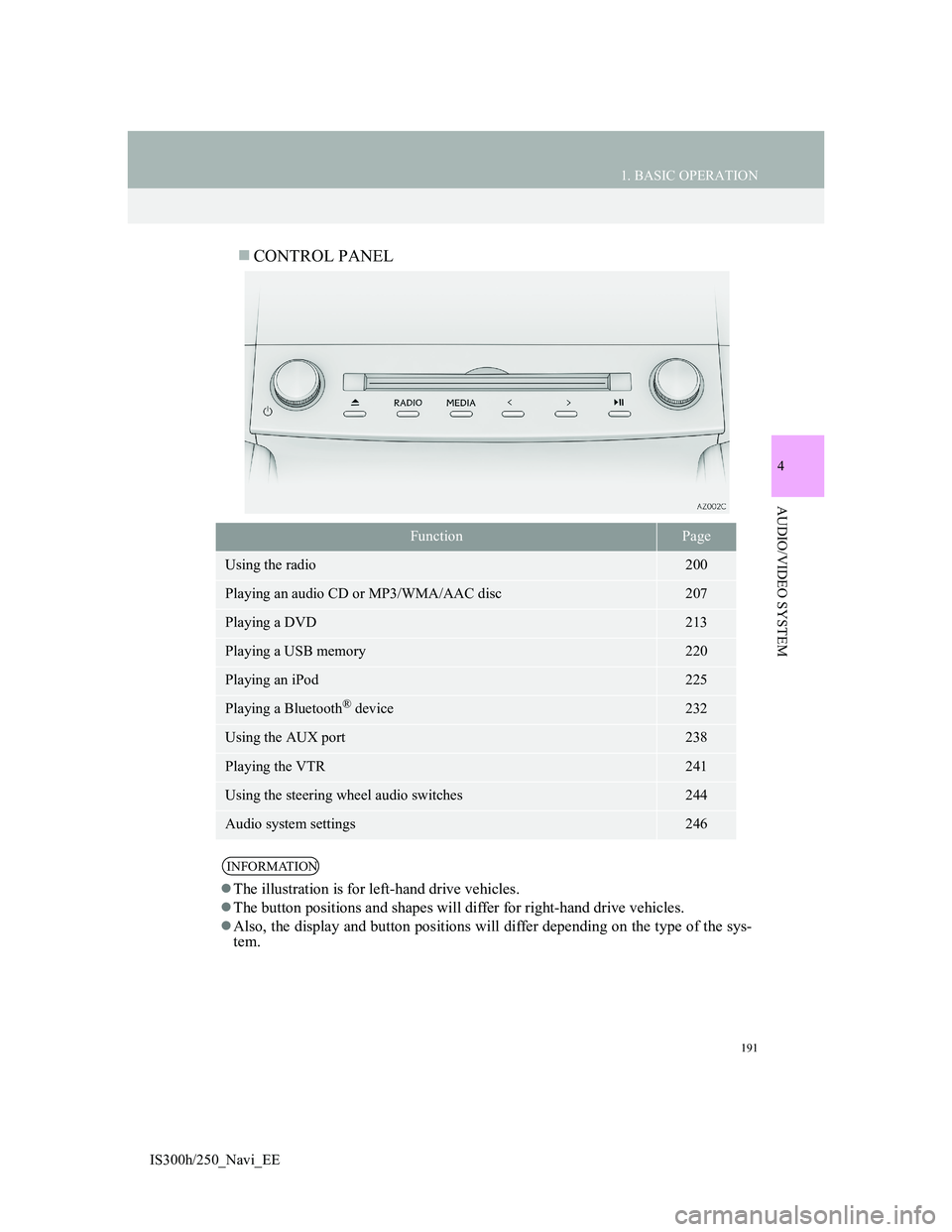
191
1. BASIC OPERATION
4
AUDIO/VIDEO SYSTEM
IS300h/250_Navi_EE
CONTROL PANEL
FunctionPage
Using the radio200
Playing an audio CD or MP3/WMA/AAC disc207
Playing a DVD213
Playing a USB memory220
Playing an iPod225
Playing a Bluetooth® device232
Using the AUX port238
Playing the VTR241
Using the steering wheel audio switches244
Audio system settings246
INFORMATION
The illustration is for left-hand drive vehicles.
The button positions and shapes will differ for right-hand drive vehicles.
Also, the display and button positions will differ depending on the type of the sys-
tem.
Page 192 of 415
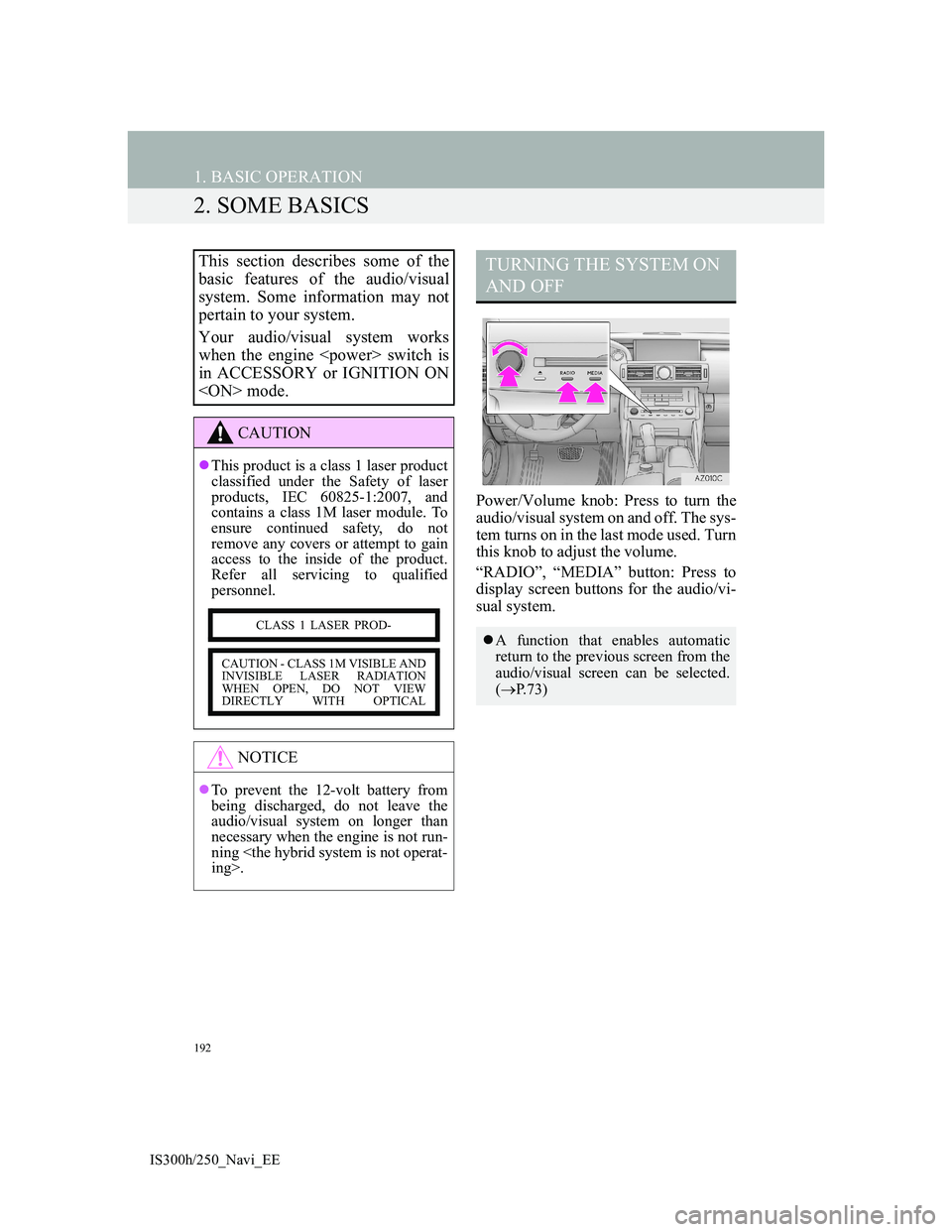
192
1. BASIC OPERATION
IS300h/250_Navi_EE
2. SOME BASICS
Power/Volume knob: Press to turn the
audio/visual system on and off. The sys-
tem turns on in the last mode used. Turn
this knob to adjust the volume.
“RADIO”, “MEDIA” button: Press to
display screen buttons for the audio/vi-
sual system.
This section describes some of the
basic features of the audio/visual
system. Some information may not
pertain to your system.
Your audio/visual system works
when the engine
in ACCESSORY or IGNITION ON
CAUTION
This product is a class 1 laser product
classified under the Safety of laser
products, IEC 60825-1:2007, and
contains a class 1M laser module. To
ensure continued safety, do not
remove any covers or attempt to gain
access to the inside of the product.
Refer all servicing to qualified
personnel.
NOTICE
To prevent the 12-volt battery from
being discharged, do not leave the
audio/visual system on longer than
necessary when the engine is not run-
ning
CLASS 1 LASER PROD-
CAUTION - CLASS 1M VISIBLE AND
INVISIBLE LASER RADIATION
WHEN OPEN, DO NOT VIEW
DIRECTLY WITH OPTICAL
TURNING THE SYSTEM ON
AND OFF
A function that enables automatic
return to the previous screen from the
audio/visual screen can be selected.
(P.73)
Page 193 of 415
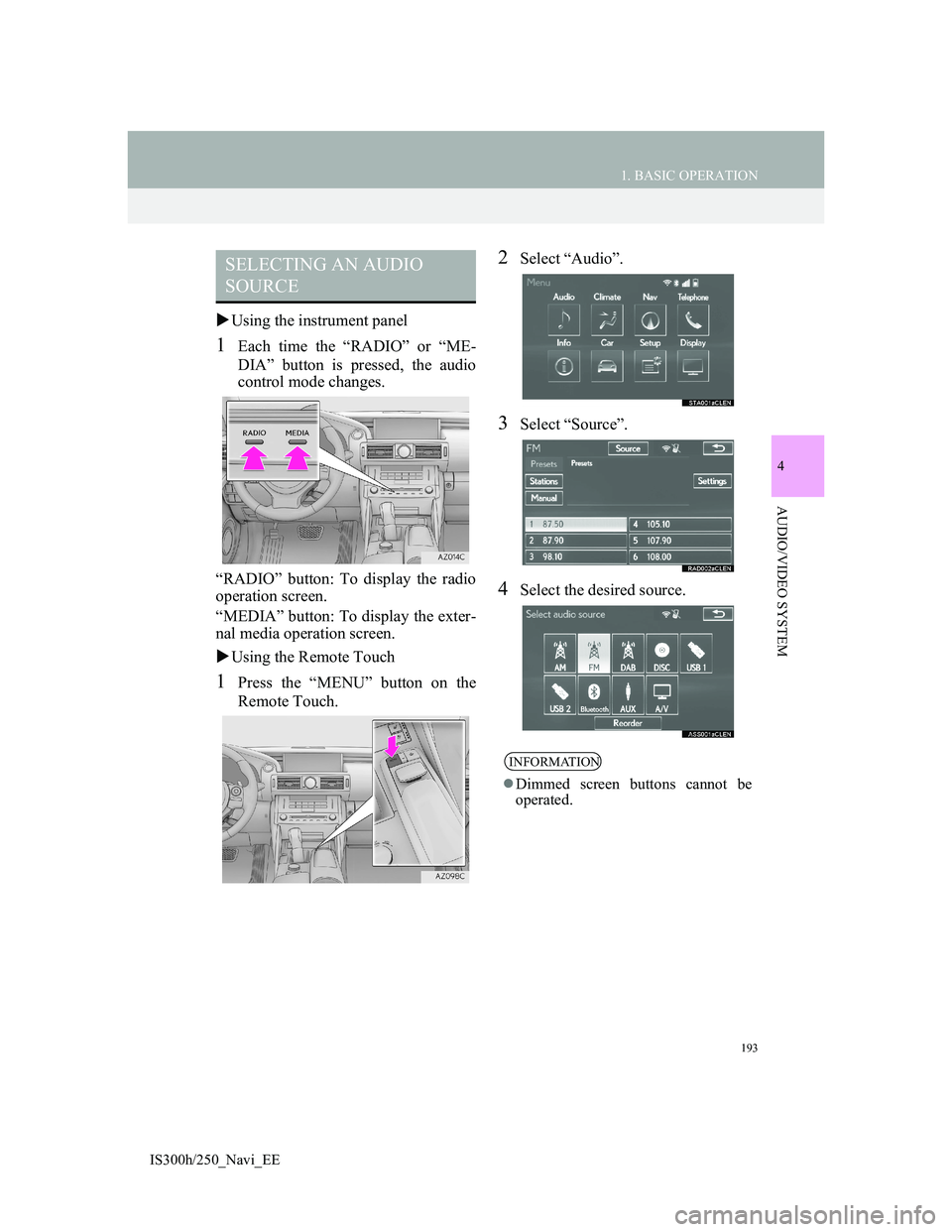
193
1. BASIC OPERATION
4
AUDIO/VIDEO SYSTEM
IS300h/250_Navi_EE
Using the instrument panel
1Each time the “RADIO” or “ME-
DIA” button is pressed, the audio
control mode changes.
“RADIO” button: To display the radio
operation screen.
“MEDIA” button: To display the exter-
nal media operation screen.
Using the Remote Touch
1Press the “MENU” button on the
Remote Touch.
2Select “Audio”.
3Select “Source”.
4Select the desired source.
SELECTING AN AUDIO
SOURCE
INFORMATION
Dimmed screen buttons cannot be
operated.
Page 194 of 415
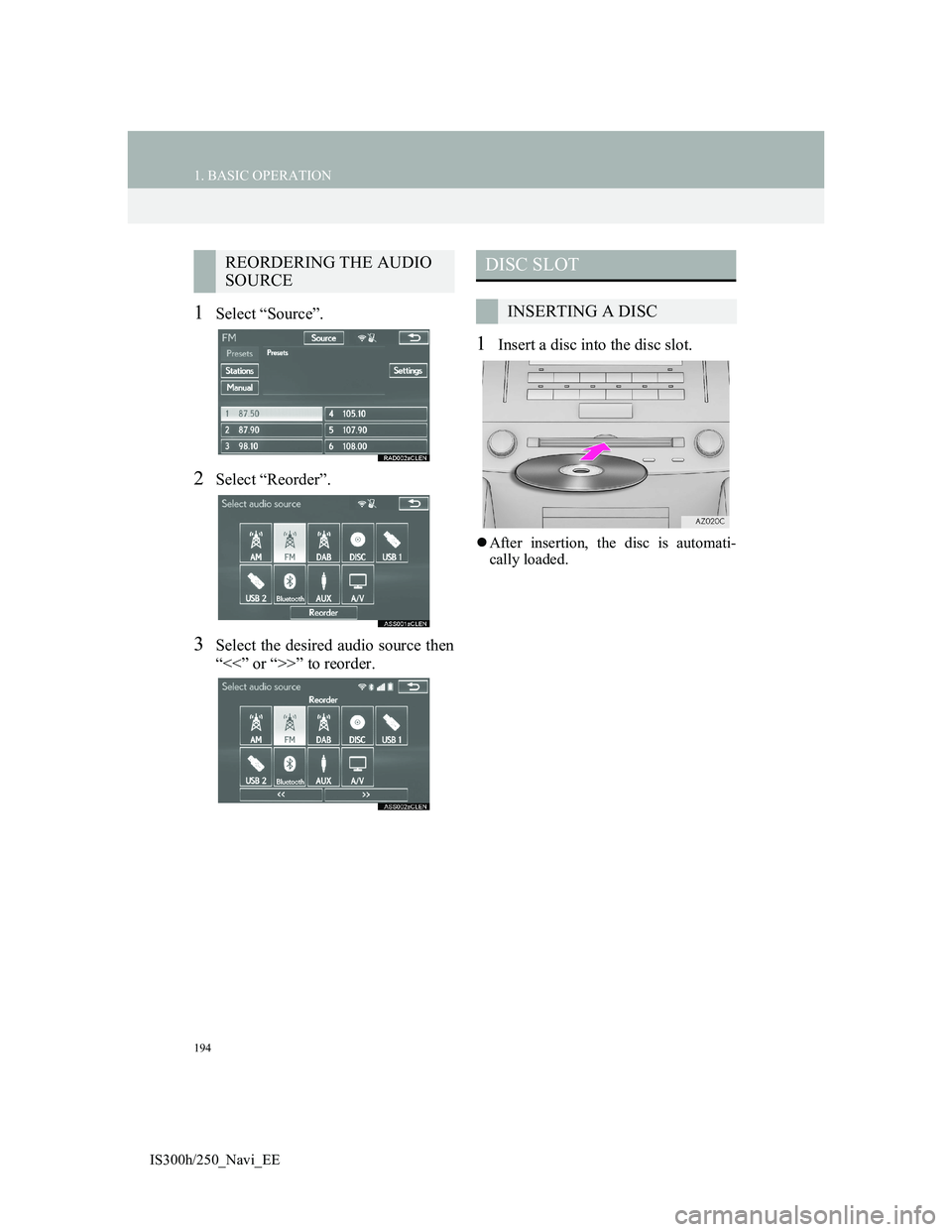
194
1. BASIC OPERATION
IS300h/250_Navi_EE
1Select “Source”.
2Select “Reorder”.
3Select the desired audio source then
“<<” or “>>” to reorder.
1Insert a disc into the disc slot.
After insertion, the disc is automati-
cally loaded.
REORDERING THE AUDIO
SOURCEDISC SLOT
INSERTING A DISC
Page 195 of 415
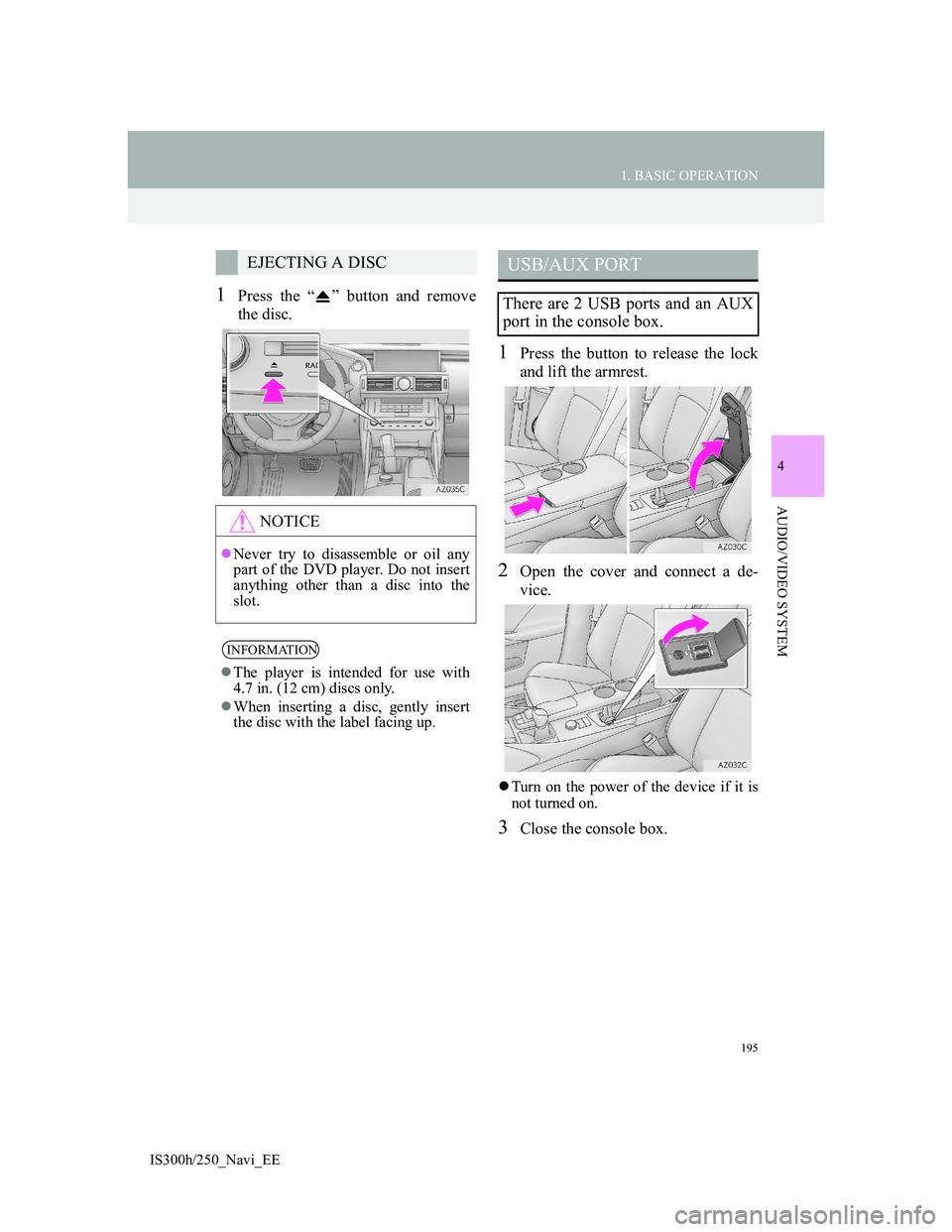
195
1. BASIC OPERATION
4
AUDIO/VIDEO SYSTEM
IS300h/250_Navi_EE
1Press the “ ” button and remove
the disc.
1Press the button to release the lock
and lift the armrest.
2Open the cover and connect a de-
vice.
Turn on the power of the device if it is
not turned on.
3Close the console box.
EJECTING A DISC
NOTICE
Never try to disassemble or oil any
part of the DVD player. Do not insert
anything other than a disc into the
slot.
INFORMATION
The player is intended for use with
4.7 in. (12 cm) discs only.
When inserting a disc, gently insert
the disc with the label facing up.
USB/AUX PORT
There are 2 USB ports and an AUX
port in the console box.
Page 196 of 415
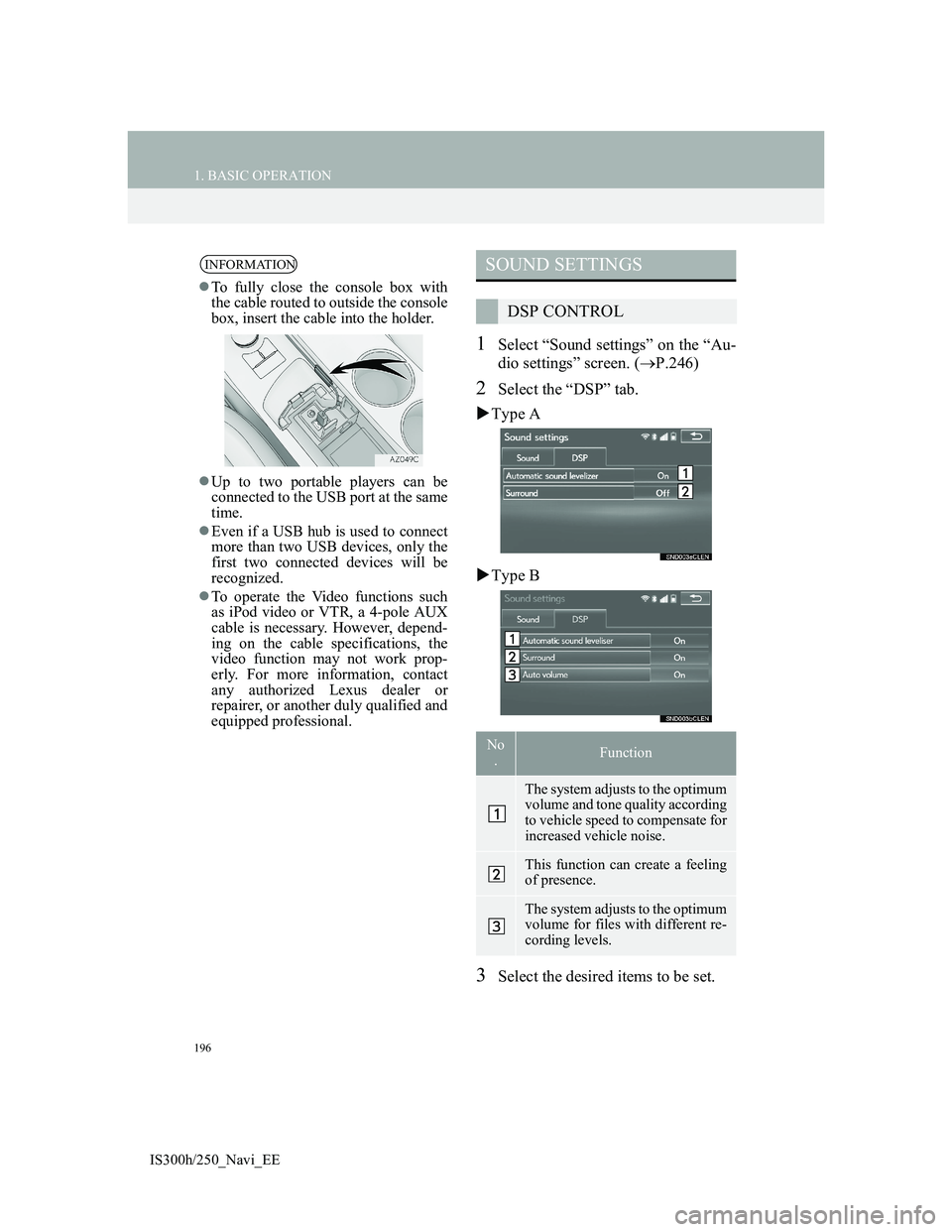
196
1. BASIC OPERATION
IS300h/250_Navi_EE
1Select “Sound settings” on the “Au-
dio settings” screen. (P.246)
2Select the “DSP” tab.
Type A
Type B
3Select the desired items to be set.
INFORMATION
To fully close the console box with
the cable routed to outside the console
box, insert the cable into the holder.
Up to two portable players can be
connected to the USB port at the same
time.
Even if a USB hub is used to connect
more than two USB devices, only the
first two connected devices will be
recognized.
To operate the Video functions such
as iPod video or VTR, a 4-pole AUX
cable is necessary. However, depend-
ing on the cable specifications, the
video function may not work prop-
erly. For more information, contact
any authorized Lexus dealer or
repairer, or another duly qualified and
equipped professional.
SOUND SETTINGS
DSP CONTROL
No
.Function
The system adjusts to the optimum
volume and tone quality according
to vehicle speed to compensate for
increased vehicle noise.
This function can create a feeling
of presence.
The system adjusts to the optimum
volume for files with different re-
cording levels.
Page 197 of 415
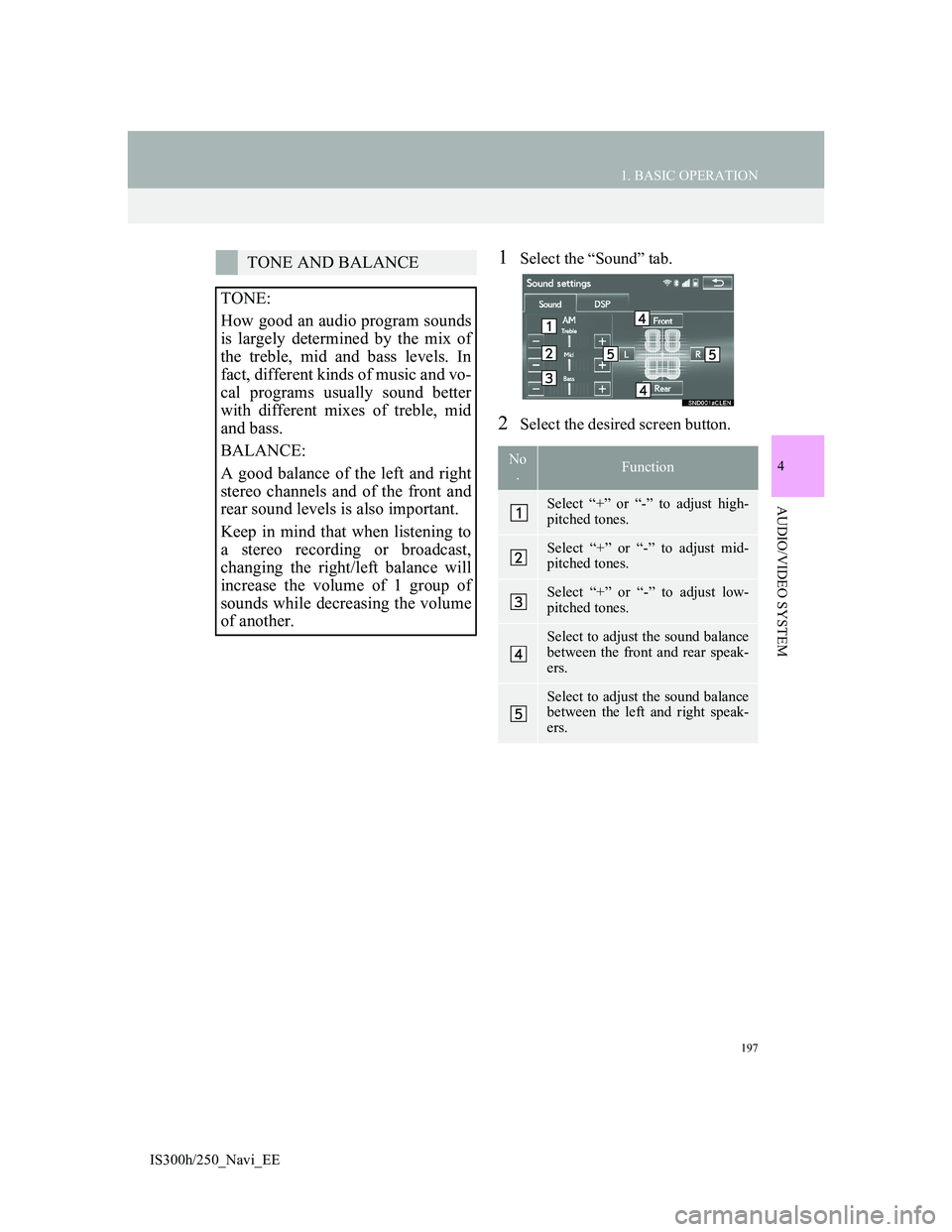
197
1. BASIC OPERATION
4
AUDIO/VIDEO SYSTEM
IS300h/250_Navi_EE
1Select the “Sound” tab.
2Select the desired screen button.
TONE AND BALANCE
TONE:
How good an audio program sounds
is largely determined by the mix of
the treble, mid and bass levels. In
fact, different kinds of music and vo-
cal programs usually sound better
with different mixes of treble, mid
and bass.
BALANCE:
A good balance of the left and right
stereo channels and of the front and
rear sound levels is also important.
Keep in mind that when listening to
a stereo recording or broadcast,
changing the right/left balance will
increase the volume of 1 group of
sounds while decreasing the volume
of another.
No
.Function
Select “+” or “-” to adjust high-
pitched tones.
Select “+” or “-” to adjust mid-
pitched tones.
Select “+” or “-” to adjust low-
pitched tones.
Select to adjust the sound balance
between the front and rear speak-
ers.
Select to adjust the sound balance
between the left and right speak-
ers.
Page 198 of 415

198
1. BASIC OPERATION
IS300h/250_Navi_EE
DVD video/iPod video/VTR
1Select “Options” on the control
screen.
2Select “Wide” on the options screen.
3Select the desired item to be adjust-
ed.DVD video/iPod video/VTR
1Select “Options” on the control
screen.
2Select “Display” on the option
screen.
AUDIO SCREEN
ADJUSTMENT
SCREEN SIZE SETTINGS
The screen size can be selected for
each
type of media.
No
.Function
Select to display a 4 : 3 screen,
with either side in black.
Select to enlarge the image hori-
zontally and vertically to full
screen.
Select to enlarge the image by the
same ratio horizontally and verti-
cally.
CONTRAST, BRIGHTNESS,
COLOUR AND TONE
ADJUSTMENT
The brightness, contrast, colour and
tone of the screen can be adjusted.
Page 199 of 415

199
1. BASIC OPERATION
4
AUDIO/VIDEO SYSTEM
IS300h/250_Navi_EE
3Select the desired item to be adjust-
ed.
1Press this switch to operate the
speech command system.
Screen buttonFunction
“Colour” “R”
Select to strengthen the
red colour of the
screen.
“Colour” “G”Select to strengthen the
green colour of the
screen.
“Tone” “+”Select to strengthen the
tone of the screen.
“Tone” “-”Select to weaken the
tone of the screen.
“Contrast”
“+”Select to strengthen the
contrast of the screen.
“Contrast” “-”Select to weaken the
contrast of the screen.
“Brightness”
“+”Select to brighten the
screen.
“Brightness”
“-”Select to darken the
screen.
INFORMATION
Depending on the audio source, some
functions may not be available.
SPEECH COMMAND
SYSTEM
The speech command system and its
list of commands can be operated.
(P. 2 7 2 )
Page 200 of 415
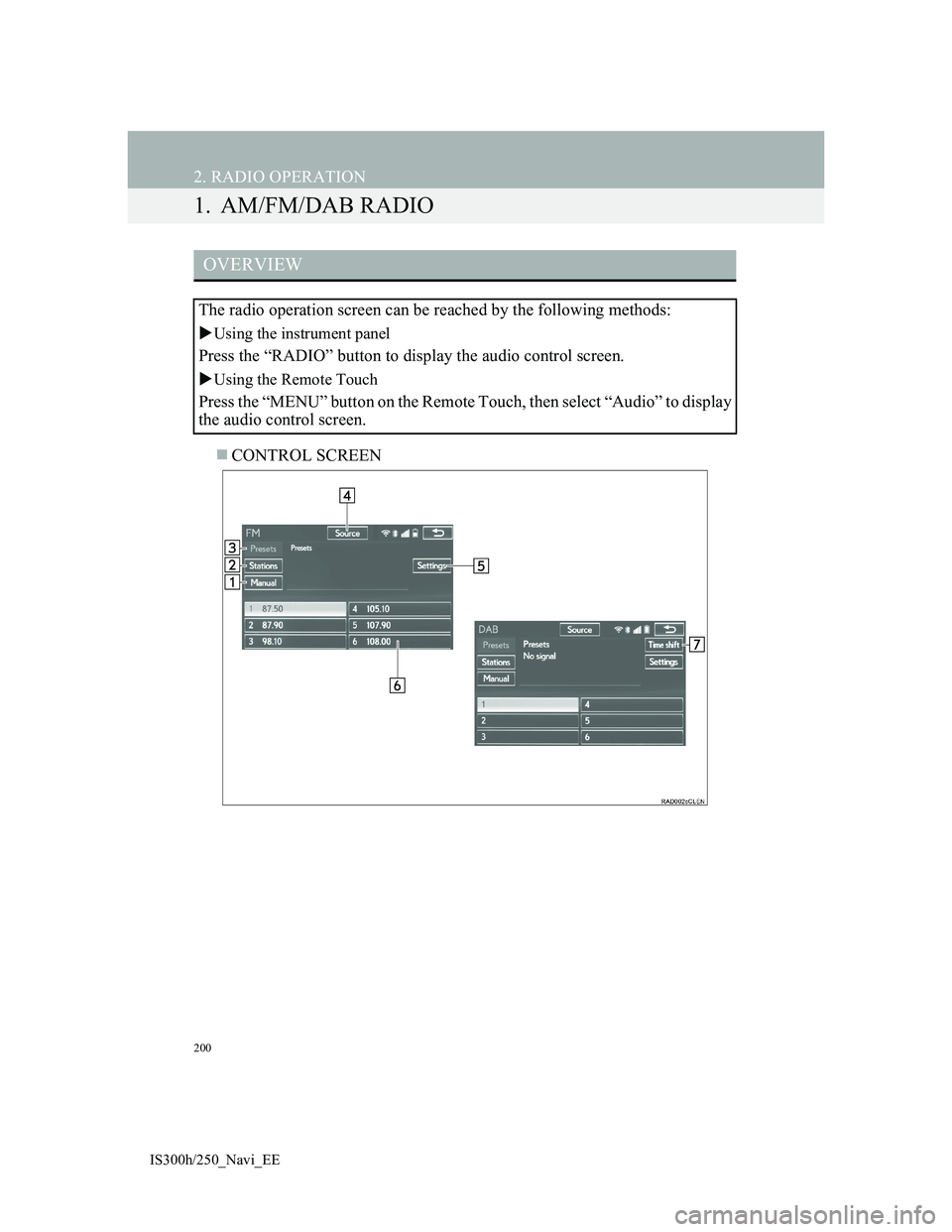
200
IS300h/250_Navi_EE
2. RADIO OPERATION
1. AM/FM/DAB RADIO
CONTROL SCREEN
OVERVIEW
The radio operation screen can be reached by the following methods:
Using the instrument panel
Press the “RADIO” button to display the audio control screen.
Using the Remote Touch
Press the “MENU” button on the Remote Touch, then select “Audio” to display
the audio control screen.