Lexus IS300h 2013 Navigation manual
Manufacturer: LEXUS, Model Year: 2013, Model line: IS300h, Model: Lexus IS300h 2013Pages: 415, PDF Size: 42.75 MB
Page 41 of 415
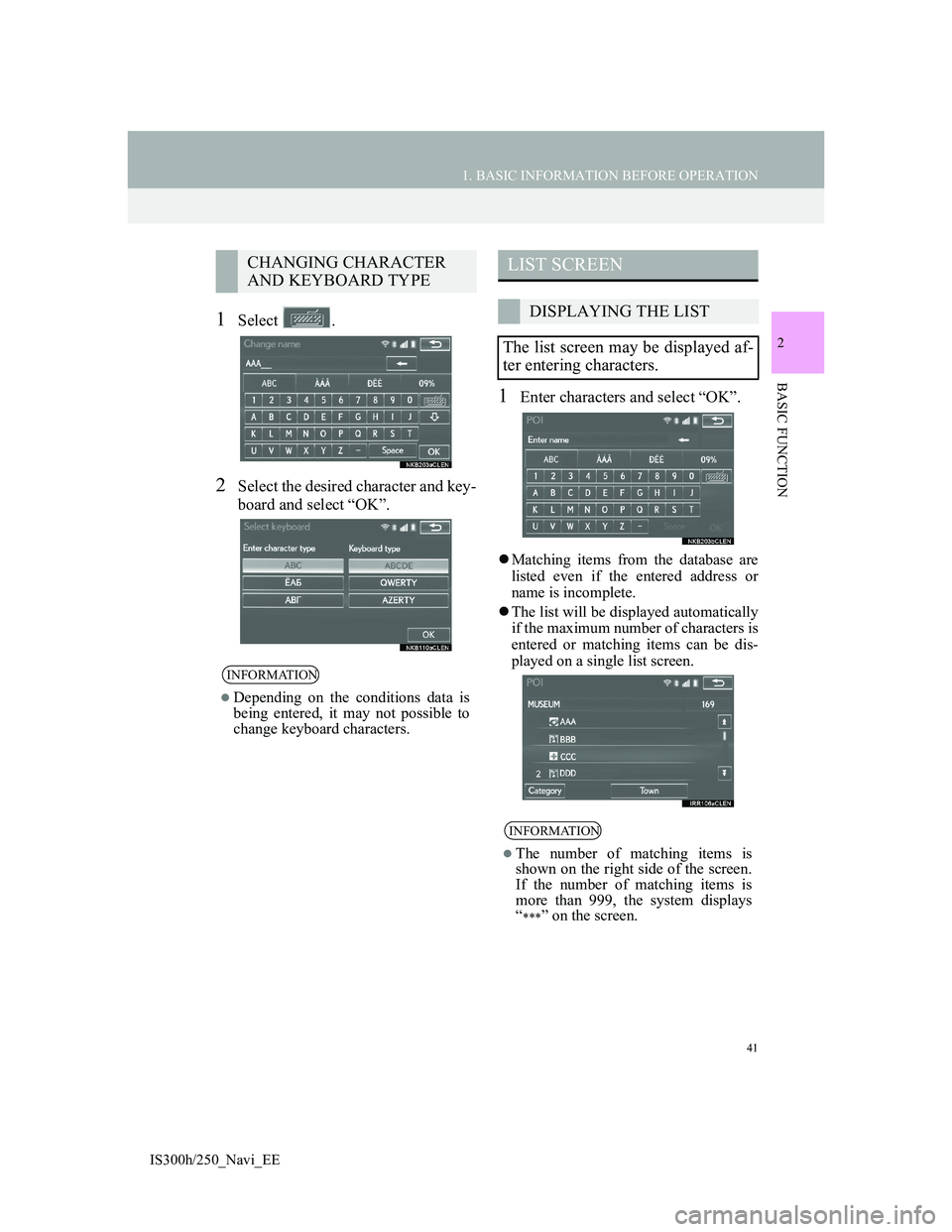
41
1. BASIC INFORMATION BEFORE OPERATION
2
BASIC FUNCTION
IS300h/250_Navi_EE
1Select .
2Select the desired character and key-
board and select “OK”.
1Enter characters and select “OK”.
Matching items from the database are
listed even if the entered address or
name is incomplete.
The list will be displayed automatically
if the maximum number of characters is
entered or matching items can be dis-
played on a single list screen.
CHANGING CHARACTER
AND KEYBOARD TYPE
INFORMATION
Depending on the conditions data is
being entered, it may not possible to
change keyboard characters.
LIST SCREEN
DISPLAYING THE LIST
The list screen may be displayed af-
ter entering characters.
INFORMATION
The number of matching items is
shown on the right side of the screen.
If the number of matching items is
more than 999, the system displays
“
” on the screen.
Page 42 of 415
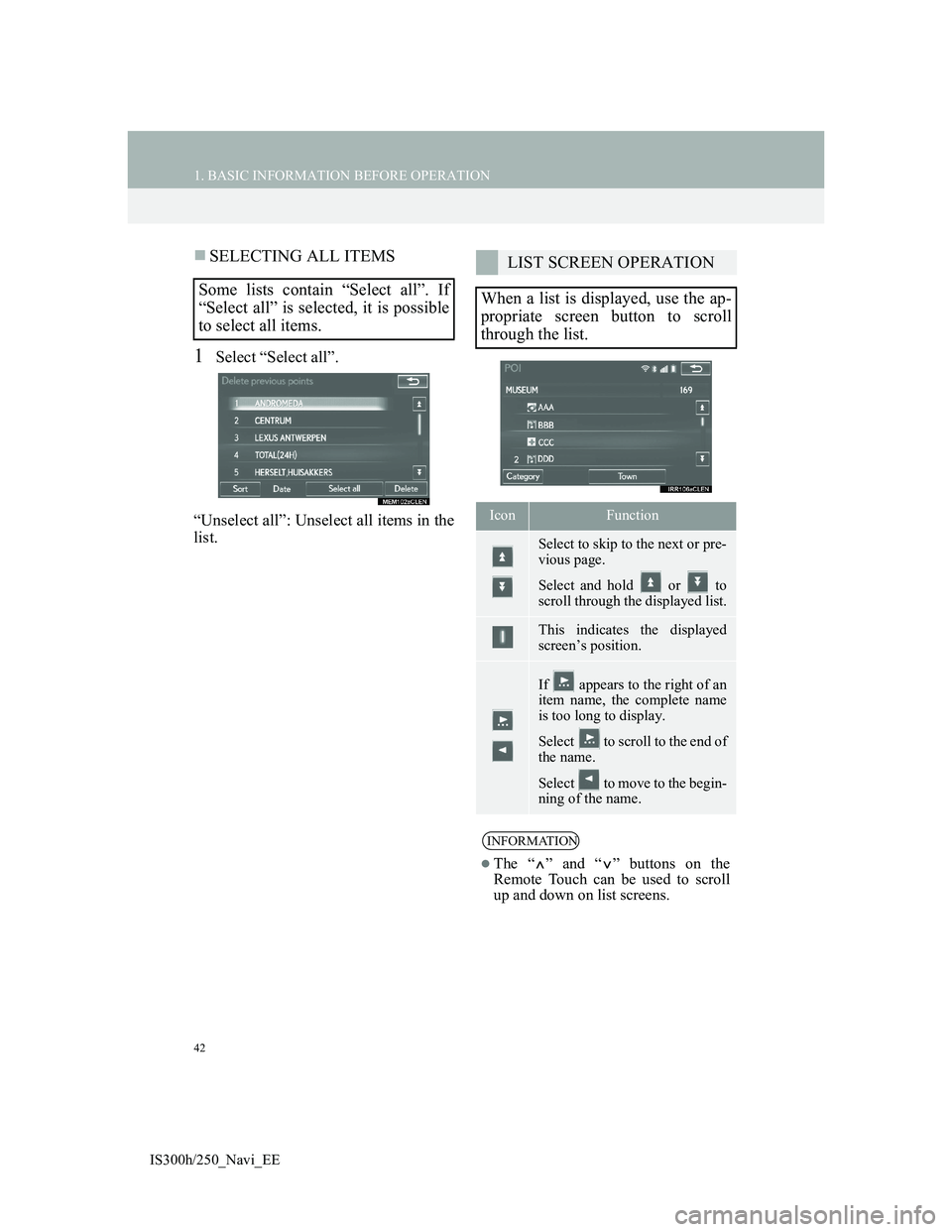
42
1. BASIC INFORMATION BEFORE OPERATION
IS300h/250_Navi_EE
SELECTING ALL ITEMS
1Select “Select all”.
“Unselect all”: Unselect all items in the
list.
Some lists contain “Select all”. If
“Select all” is selected, it is possible
to select all items.
LIST SCREEN OPERATION
When a list is displayed, use the ap-
propriate screen button to scroll
through the list.
IconFunction
Select to skip to the next or pre-
vious page.
Select and hold or to
scroll through the displayed list.
This indicates the displayed
screen’s position.
If appears to the right of an
item name, the complete name
is too long to display.
Select to scroll to the end of
the name.
Select to move to the begin-
ning of the name.
INFORMATION
The “ ” and “ ” buttons on the
Remote Touch can be used to scroll
up and down on list screens.
Page 43 of 415
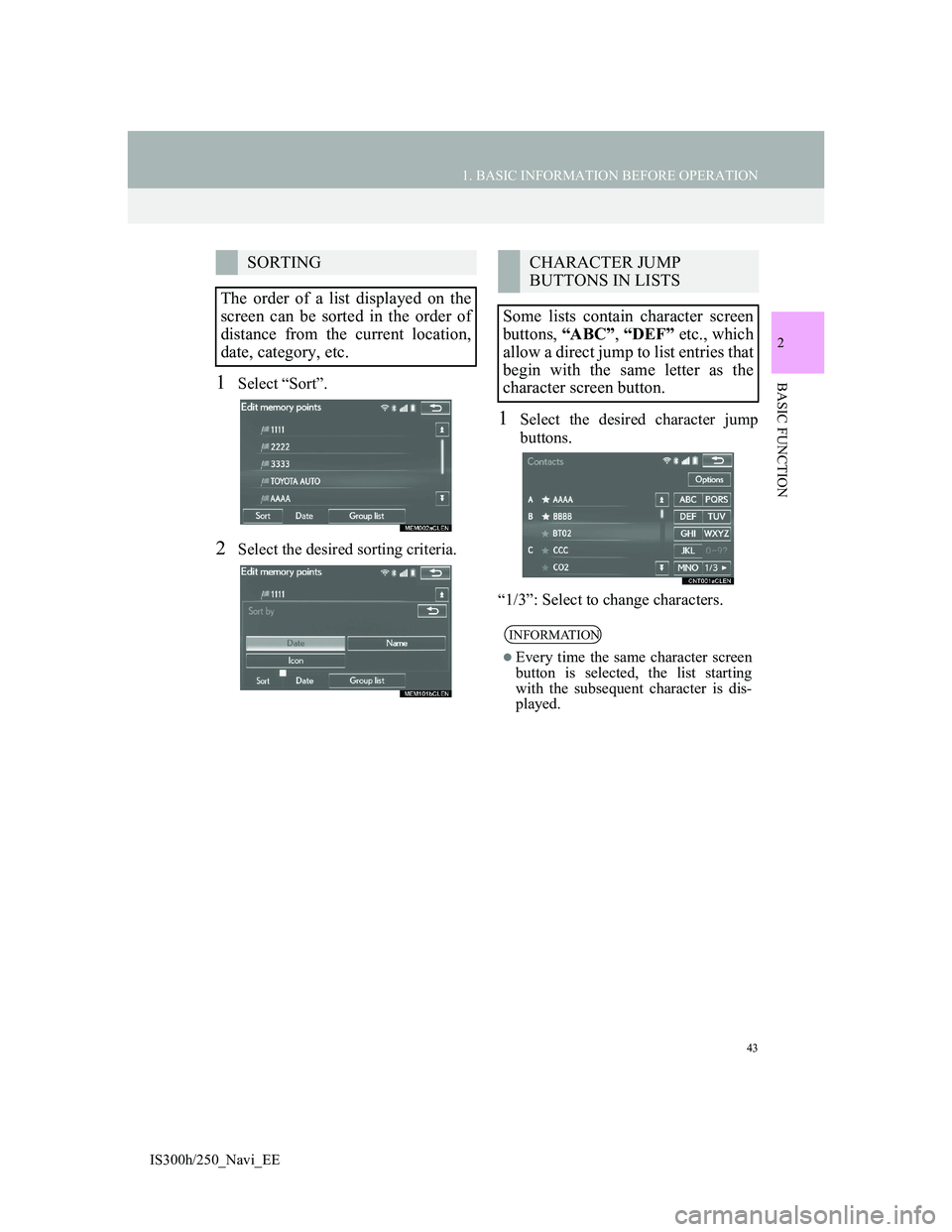
43
1. BASIC INFORMATION BEFORE OPERATION
2
BASIC FUNCTION
IS300h/250_Navi_EE
1Select “Sort”.
2Select the desired sorting criteria.
1Select the desired character jump
buttons.
“1/3”: Select to change characters.
SORTING
The order of a list displayed on the
screen can be sorted in the order of
distance from the current location,
date, category, etc.CHARACTER JUMP
BUTTONS IN LISTS
Some lists contain character screen
buttons, “ABC”, “DEF” etc., which
allow a direct jump to list entries that
begin with the same letter as the
character screen button.
INFORMATION
Every time the same character screen
button is selected, the list starting
with the subsequent character is dis-
played.
Page 44 of 415
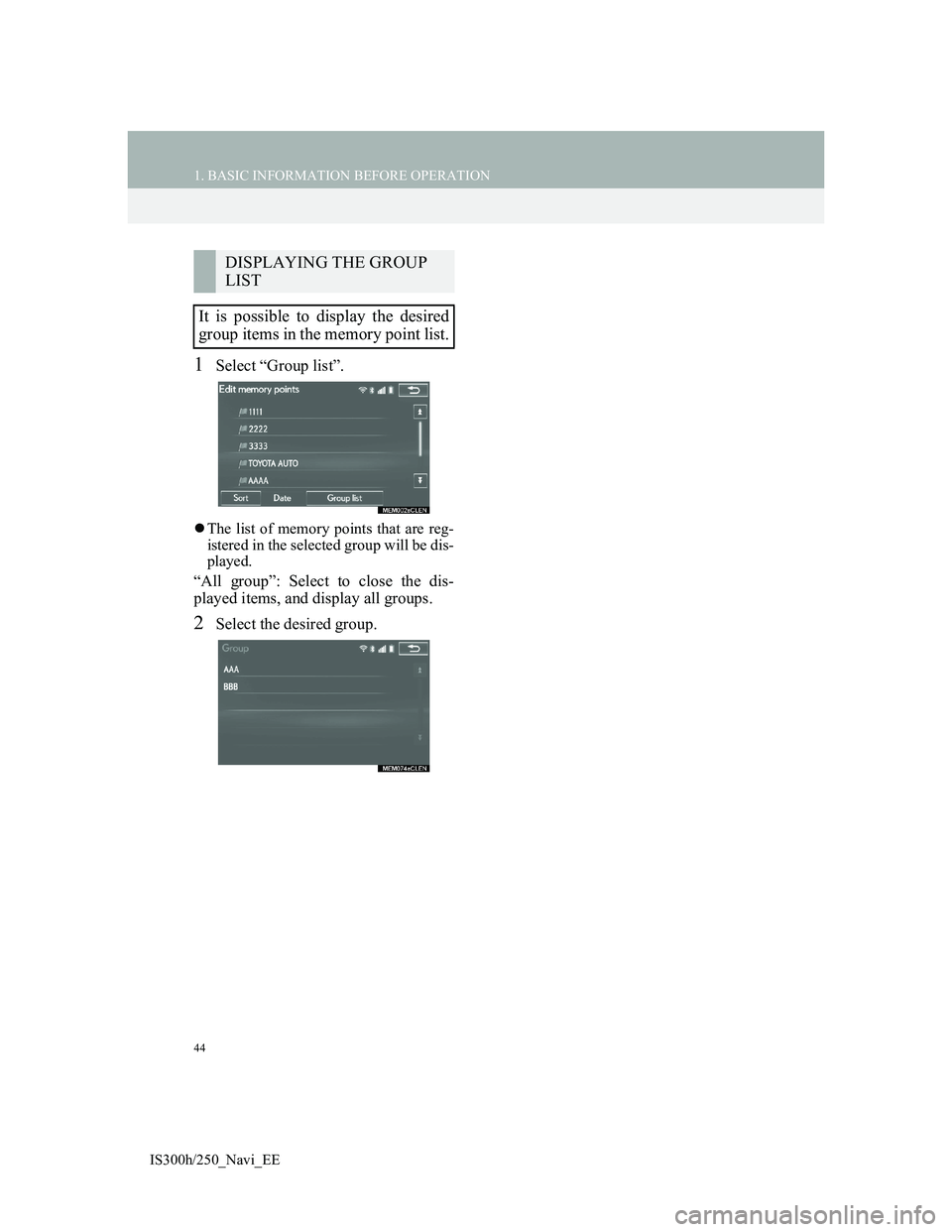
44
1. BASIC INFORMATION BEFORE OPERATION
IS300h/250_Navi_EE
1Select “Group list”.
The list of memory points that are reg-
istered in the selected group will be dis-
played.
“All group”: Select to close the dis-
played items, and display all groups.
2Select the desired group.
DISPLAYING THE GROUP
LIST
It is possible to display the desired
group items in the memory point list.
Page 45 of 415
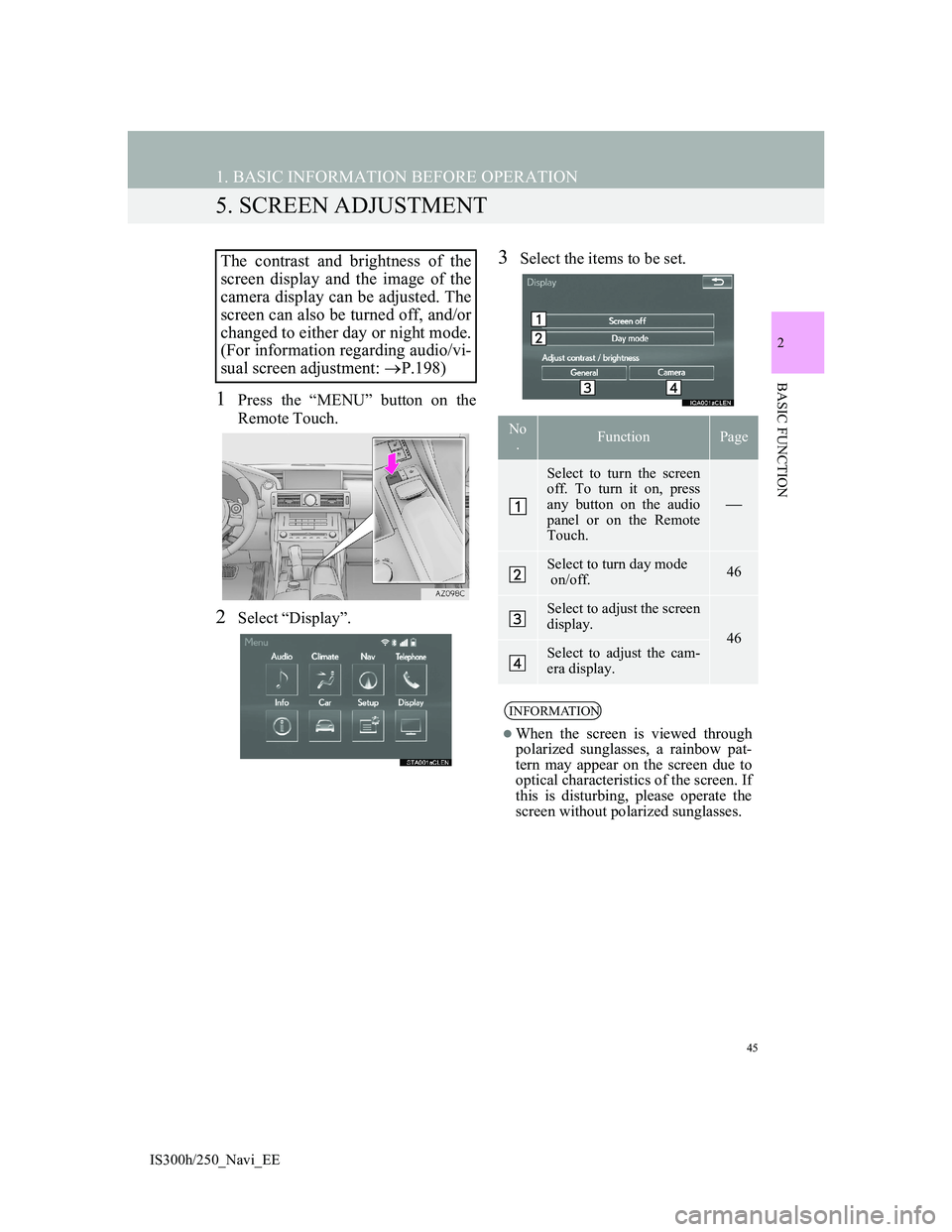
45
1. BASIC INFORMATION BEFORE OPERATION
2
BASIC FUNCTION
IS300h/250_Navi_EE
5. SCREEN ADJUSTMENT
1Press the “MENU” button on the
Remote Touch.
2Select “Display”.
3Select the items to be set.The contrast and brightness of the
screen display and the image of the
camera display can be adjusted. The
screen can also be turned off, and/or
changed to either day or night mode.
(For information regarding audio/vi-
sual screen adjustment: P.198)
No
.FunctionPage
Select to turn the screen
off. To turn it on, press
any button on the audio
panel or on the Remote
Touch.
Select to turn day mode
on/off.46
Select to adjust the screen
display.
46Select to adjust the cam-
era display.
INFORMATION
When the screen is viewed through
polarized sunglasses, a rainbow pat-
tern may appear on the screen due to
optical characteristics of the screen. If
this is disturbing, please operate the
screen without polarized sunglasses.
Page 46 of 415
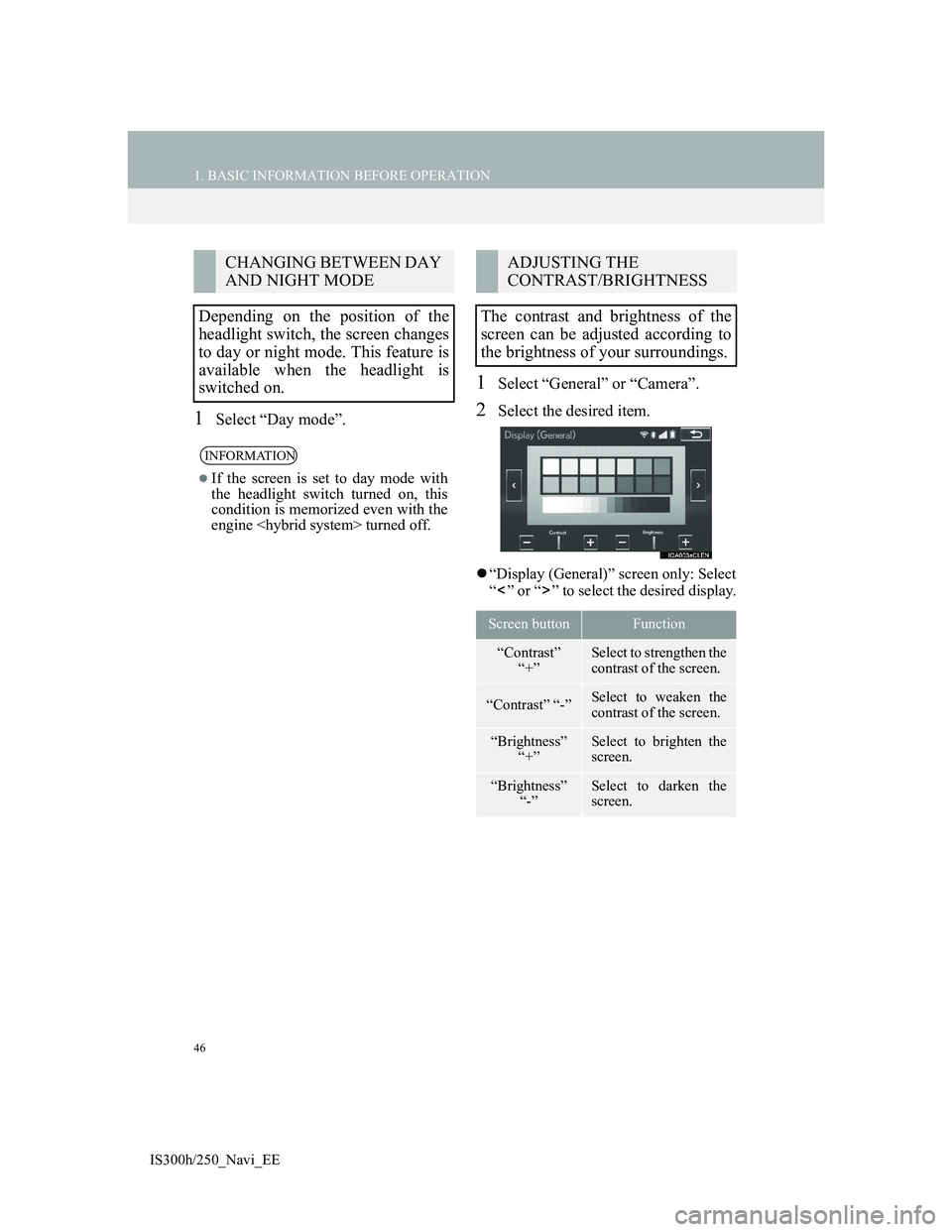
46
1. BASIC INFORMATION BEFORE OPERATION
IS300h/250_Navi_EE
1Select “Day mode”.
1Select “General” or “Camera”.
2Select the desired item.
“Display (General)” screen only: Select
“ ” or “ ” to select the desired display.
CHANGING BETWEEN DAY
AND NIGHT MODE
Depending on the position of the
headlight switch, the screen changes
to day or night mode. This feature is
available when the headlight is
switched on.
INFORMATION
If the screen is set to day mode with
the headlight switch turned on, this
condition is memorized even with the
engine
ADJUSTING THE
CONTRAST/BRIGHTNESS
The contrast and brightness of the
screen can be adjusted according to
the brightness of your surroundings.
Screen buttonFunction
“Contrast”
“+”Select to strengthen the
contrast of the screen.
“Contrast” “-”Select to weaken the
contrast of the screen.
“Brightness”
“+”Select to brighten the
screen.
“Brightness”
“-”Select to darken the
screen.
Page 47 of 415
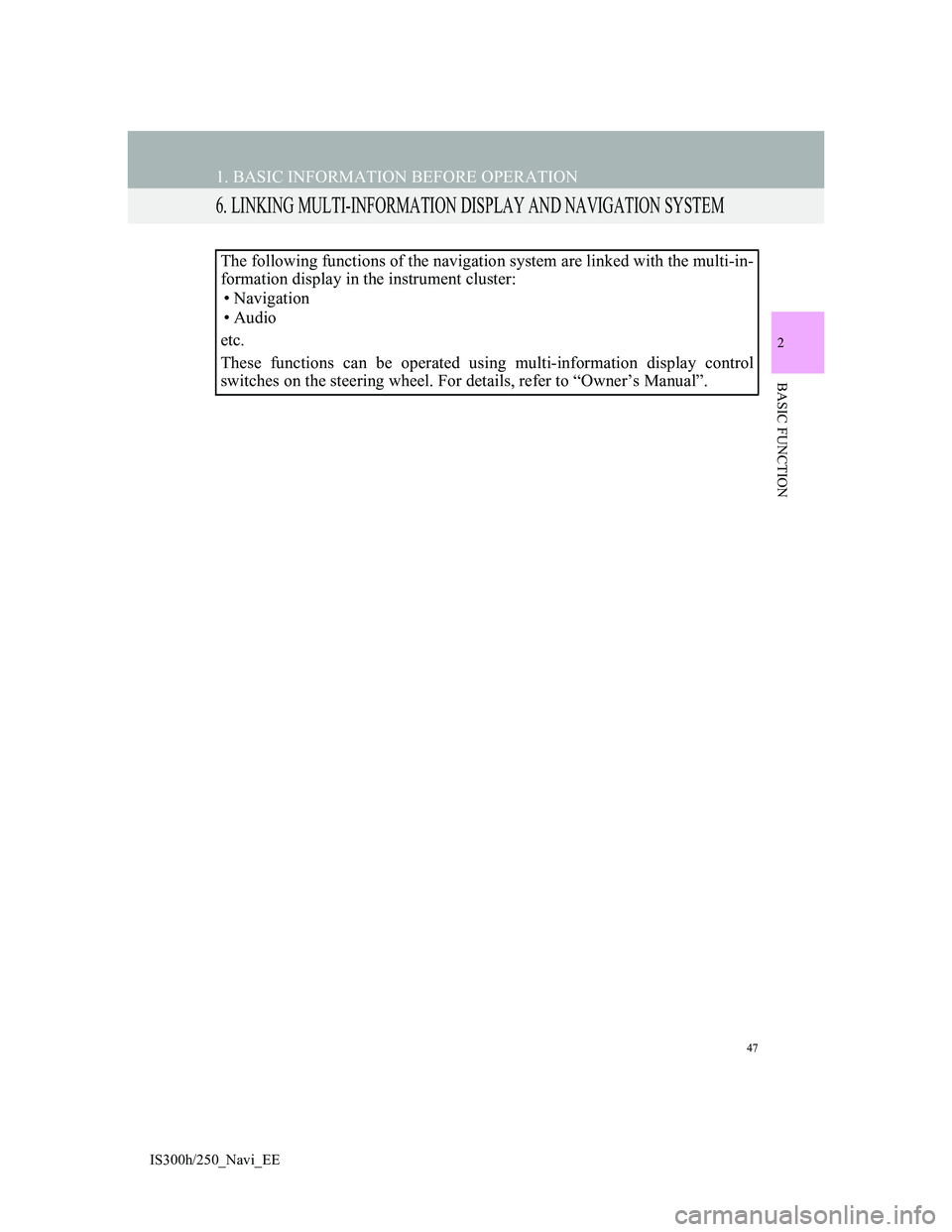
47
1. BASIC INFORMATION BEFORE OPERATION
2
BASIC FUNCTION
IS300h/250_Navi_EE
6. LINKING MULTI-INFORMATION DISPLAY AND NAVIGATION SYSTEM
The following functions of the navigation system are linked with the multi-in-
formation display in the instrument cluster:
• Navigation
•Audio
etc.
These functions can be operated using multi-information display control
switches on the steering wheel. For details, refer to “Owner’s Manual”.
Page 48 of 415
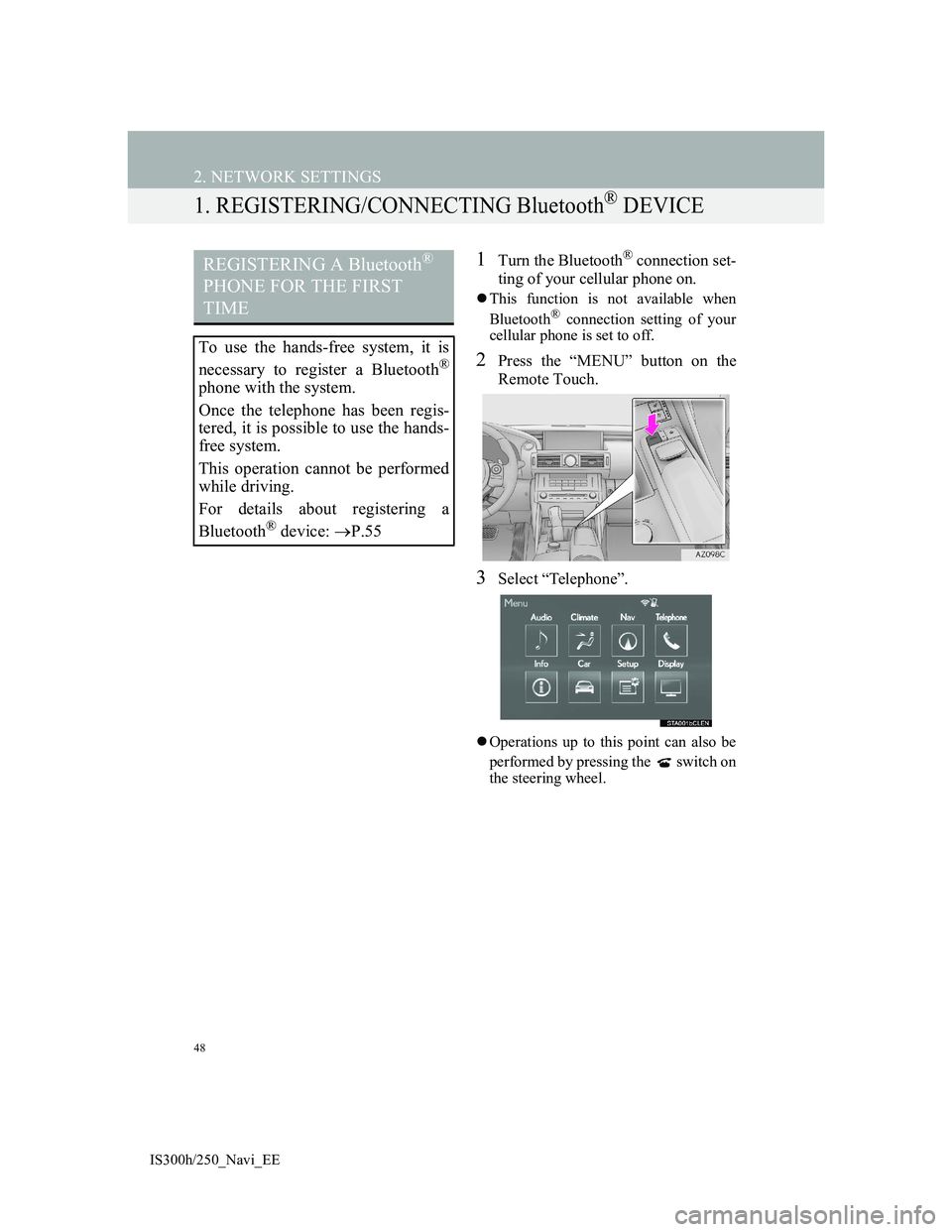
48
IS300h/250_Navi_EE
2. NETWORK SETTINGS
1. REGISTERING/CONNECTING Bluetooth® DEVICE
1Turn the Bluetooth® connection set-
ting of your cellular phone on.
This function is not available when
Bluetooth® connection setting of your
cellular phone is set to off.
2Press the “MENU” button on the
Remote Touch.
3Select “Telephone”.
Operations up to this point can also be
performed by pressing the switch on
the steering wheel.
REGISTERING A Bluetooth®
PHONE FOR THE FIRST
TIME
To use the hands-free system, it is
necessary to register a Bluetooth
®
phone with the system.
Once the telephone has been regis-
tered, it is possible to use the hands-
free system.
This operation cannot be performed
while driving.
For details about registering a
Bluetooth
® device: P.55
Page 49 of 415
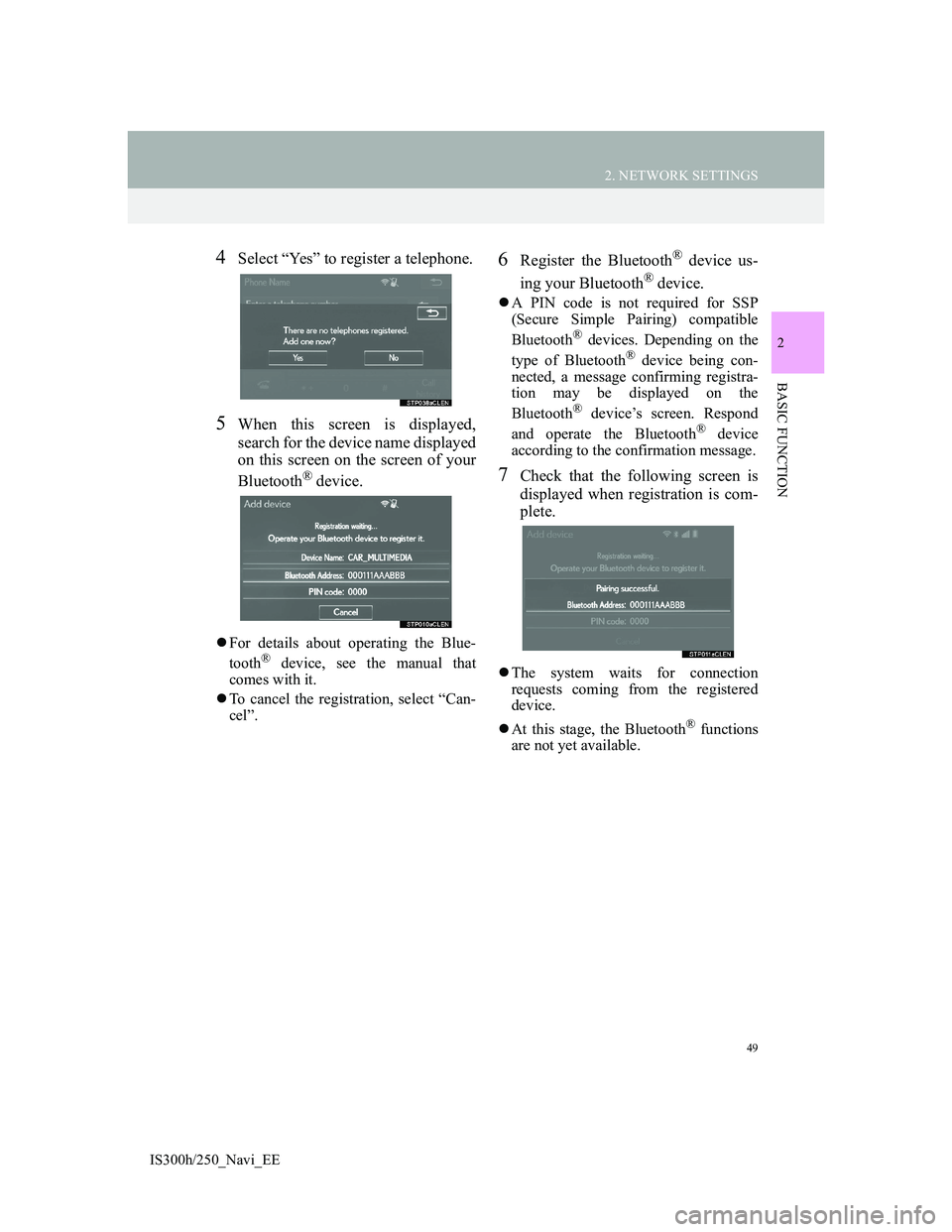
49
2. NETWORK SETTINGS
2
BASIC FUNCTION
IS300h/250_Navi_EE
4Select “Yes” to register a telephone.
5When this screen is displayed,
search for the device name displayed
on this screen on the screen of your
Bluetooth
® device.
For details about operating the Blue-
tooth® device, see the manual that
comes with it.
To cancel the registration, select “Can-
cel”.
6Register the Bluetooth® device us-
ing your Bluetooth
® device.
A PIN code is not required for SSP
(Secure Simple Pairing) compatible
Bluetooth
® devices. Depending on the
type of Bluetooth® device being con-
nected, a message confirming registra-
tion may be displayed on the
Bluetooth
® device’s screen. Respond
and operate the Bluetooth® device
according to the confirmation message.
7Check that the following screen is
displayed when registration is com-
plete.
The system waits for connection
requests coming from the registered
device.
At this stage, the Bluetooth
® functions
are not yet available.
Page 50 of 415
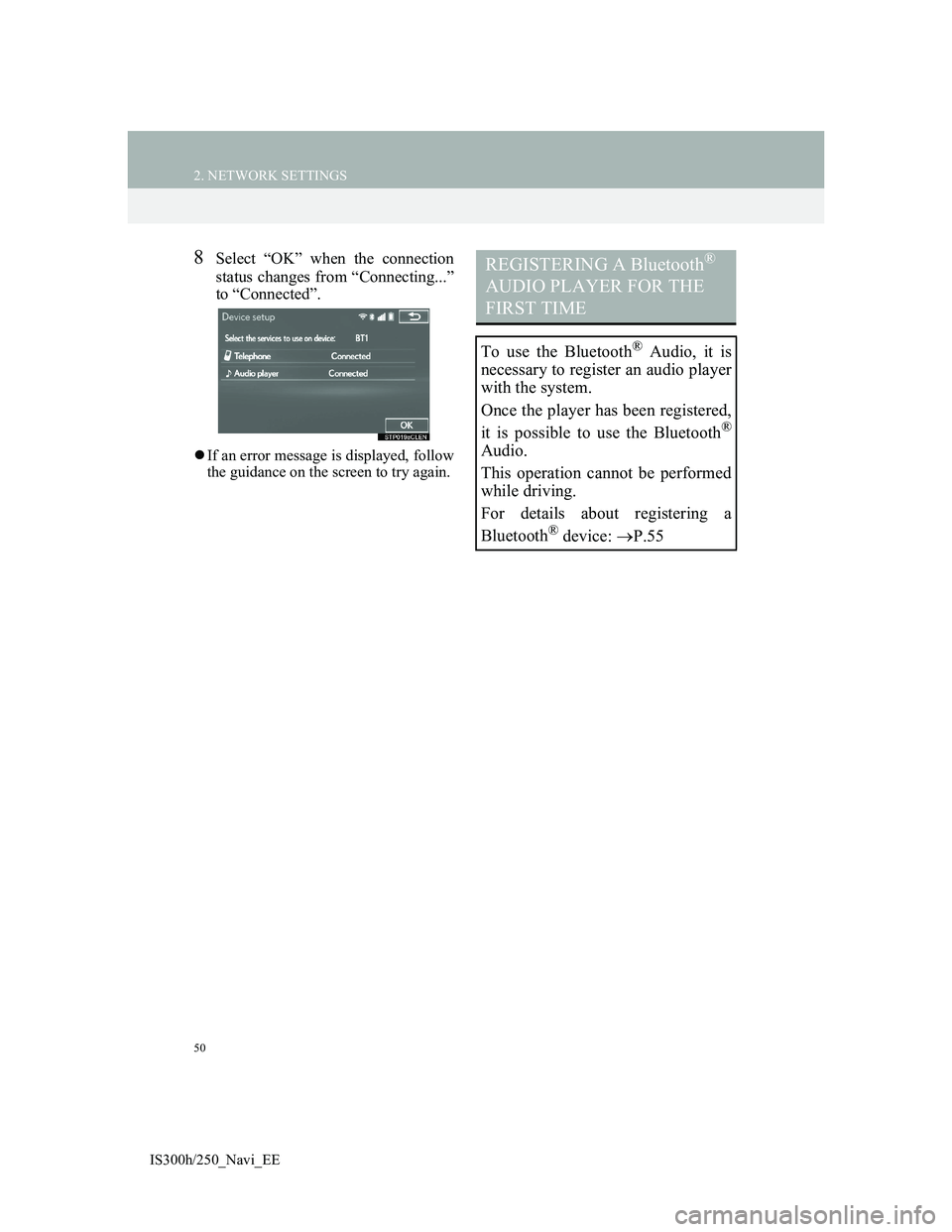
50
2. NETWORK SETTINGS
IS300h/250_Navi_EE
8Select “OK” when the connection
status changes from “Connecting...”
to “Connected”.
If an error message is displayed, follow
the guidance on the screen to try again.
REGISTERING A Bluetooth®
AUDIO PLAYER FOR THE
FIRST TIME
To use the Bluetooth® Audio, it is
necessary to register an audio player
with the system.
Once the player has been registered,
it is possible to use the Bluetooth
®
Audio.
This operation cannot be performed
while driving.
For details about registering a
Bluetooth
® device: P.55