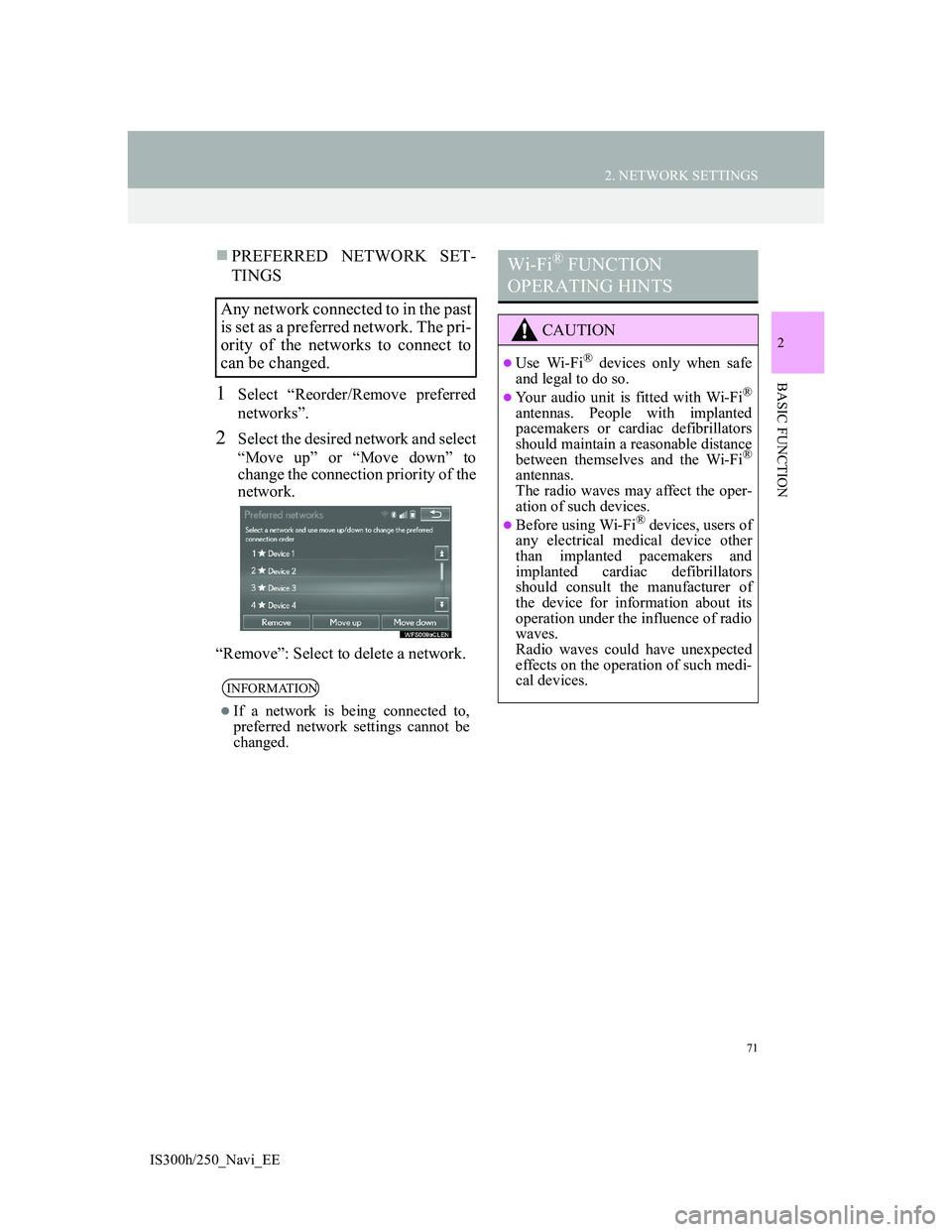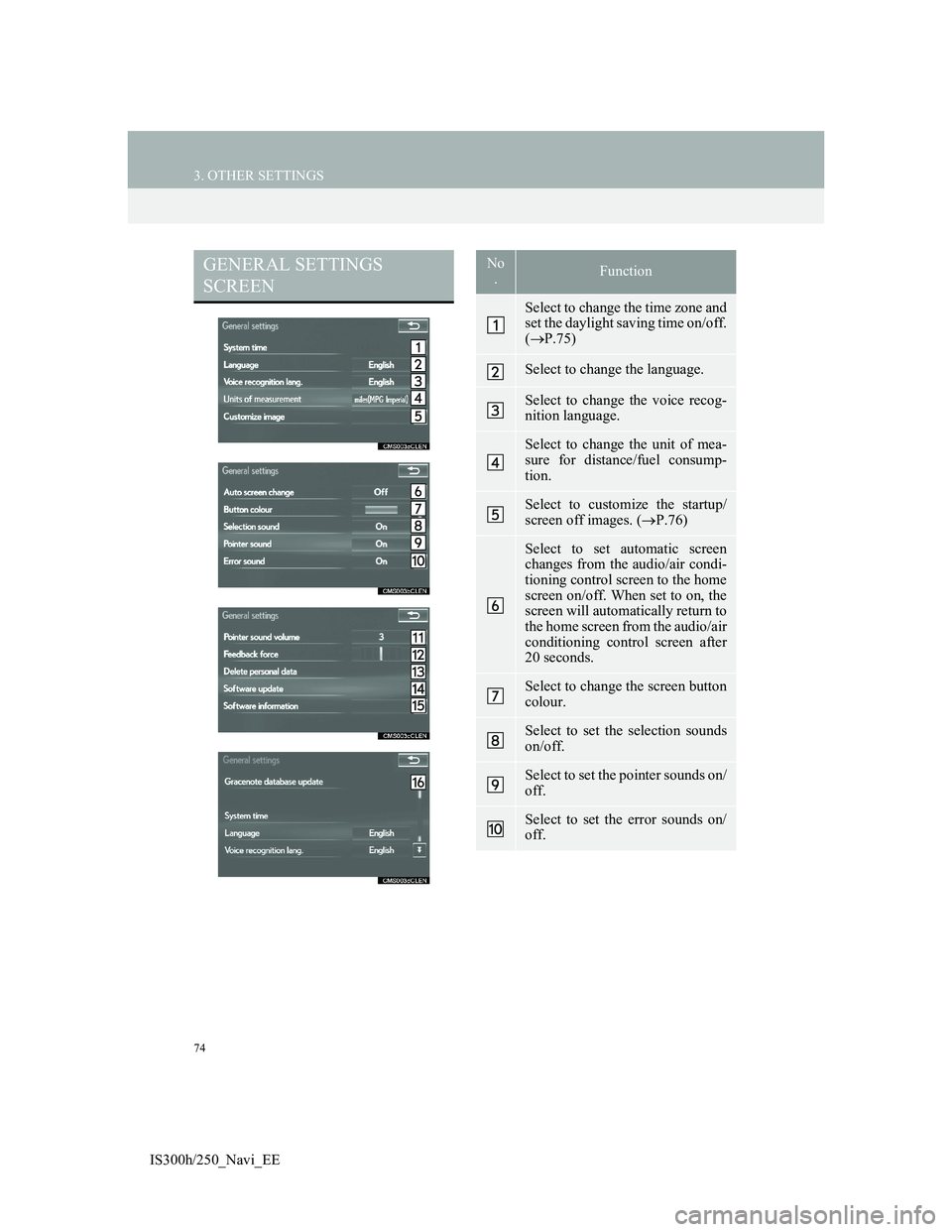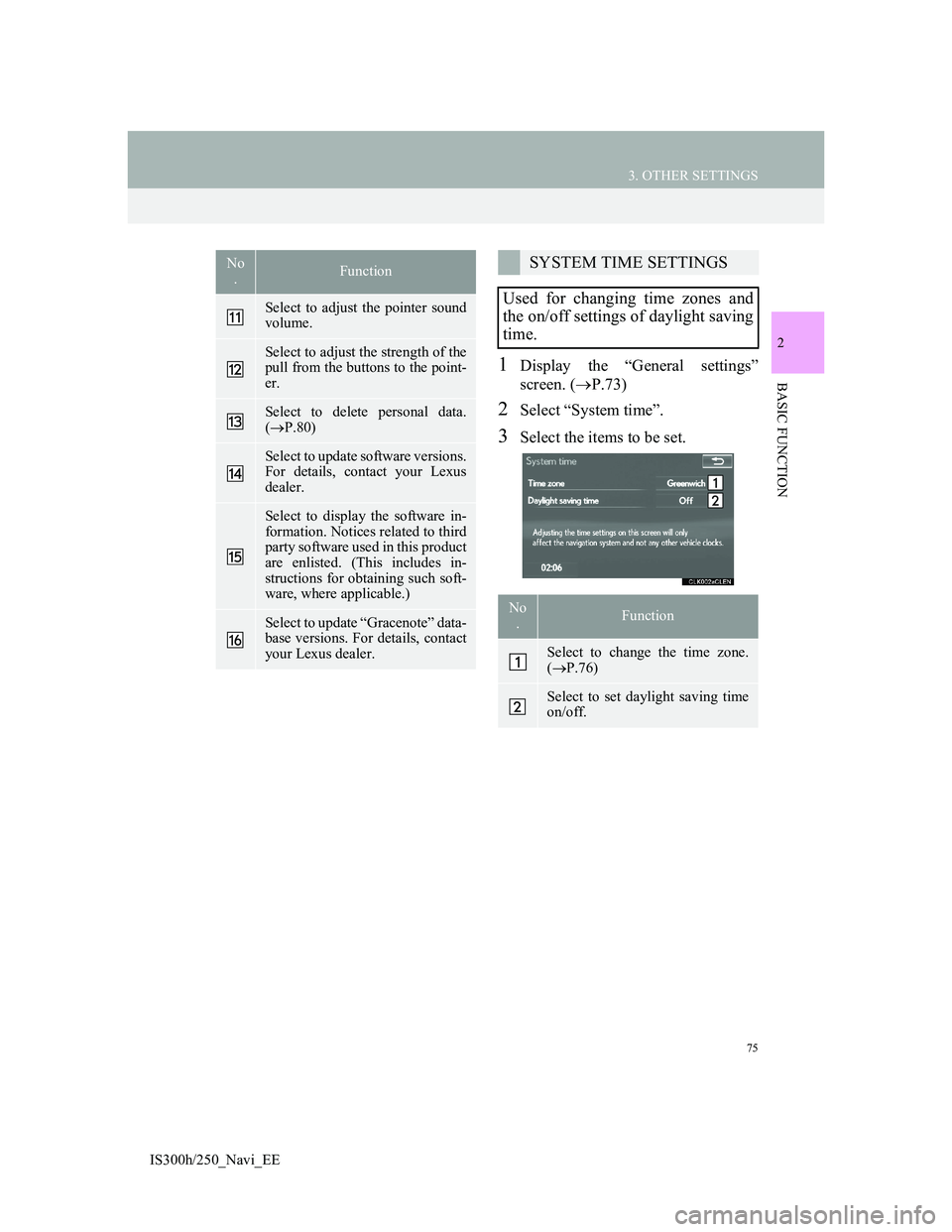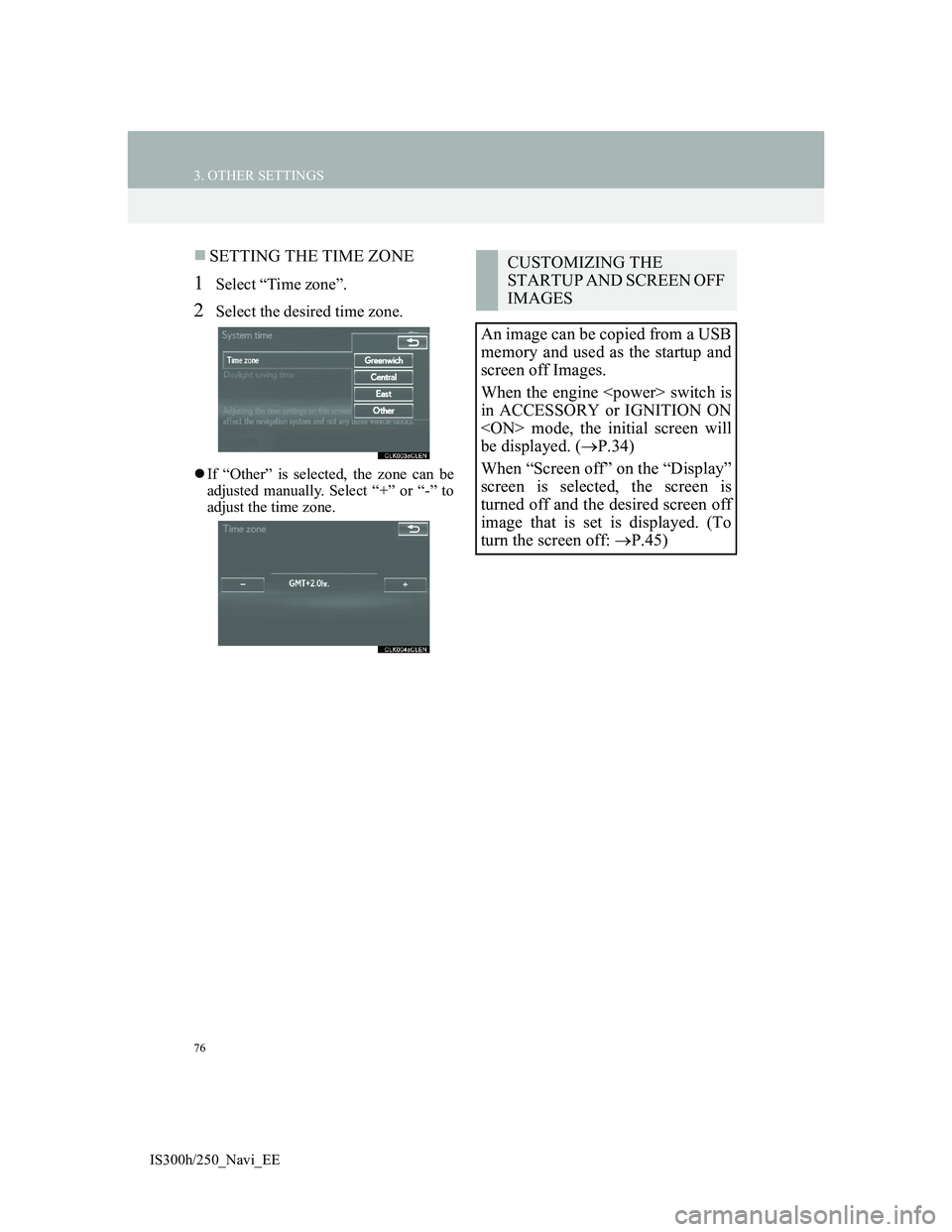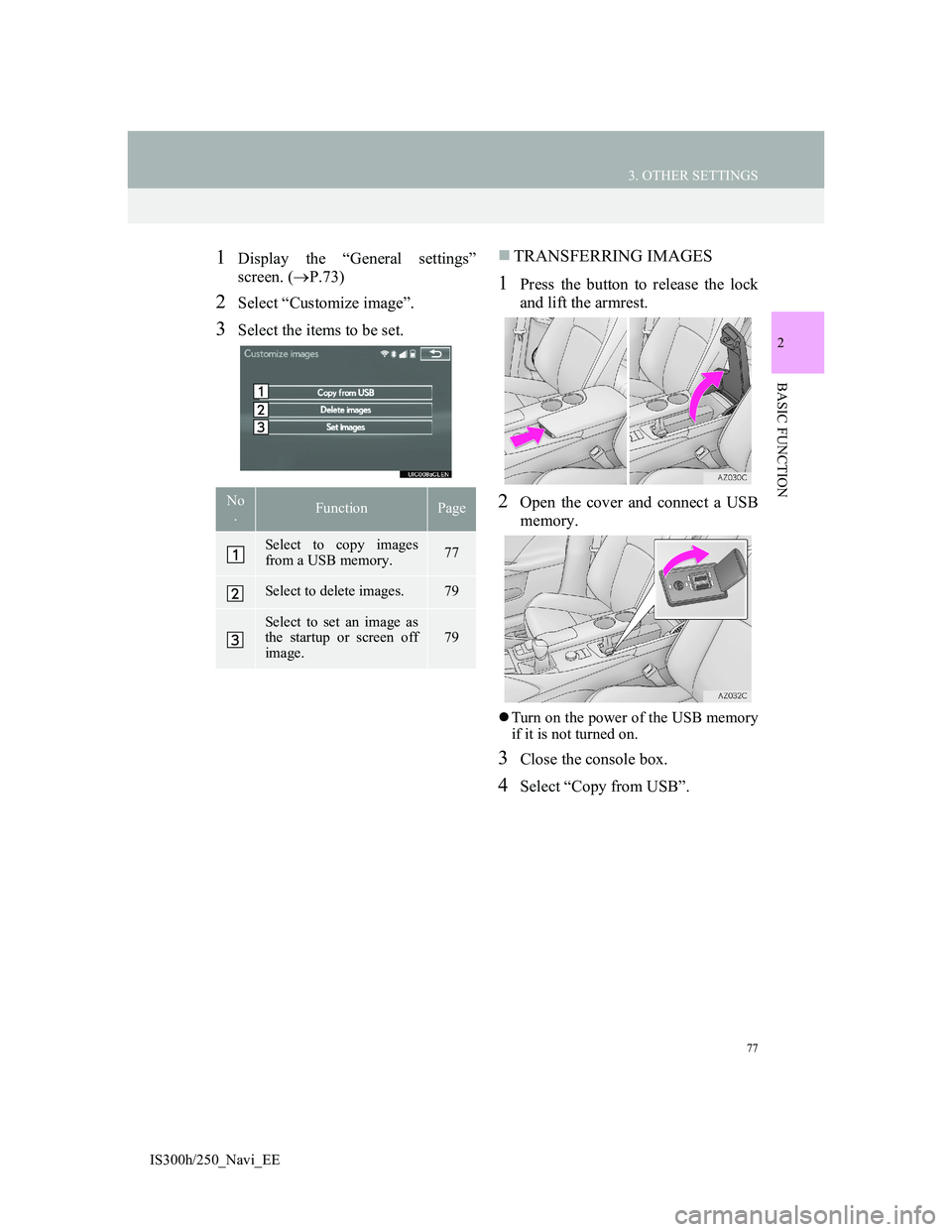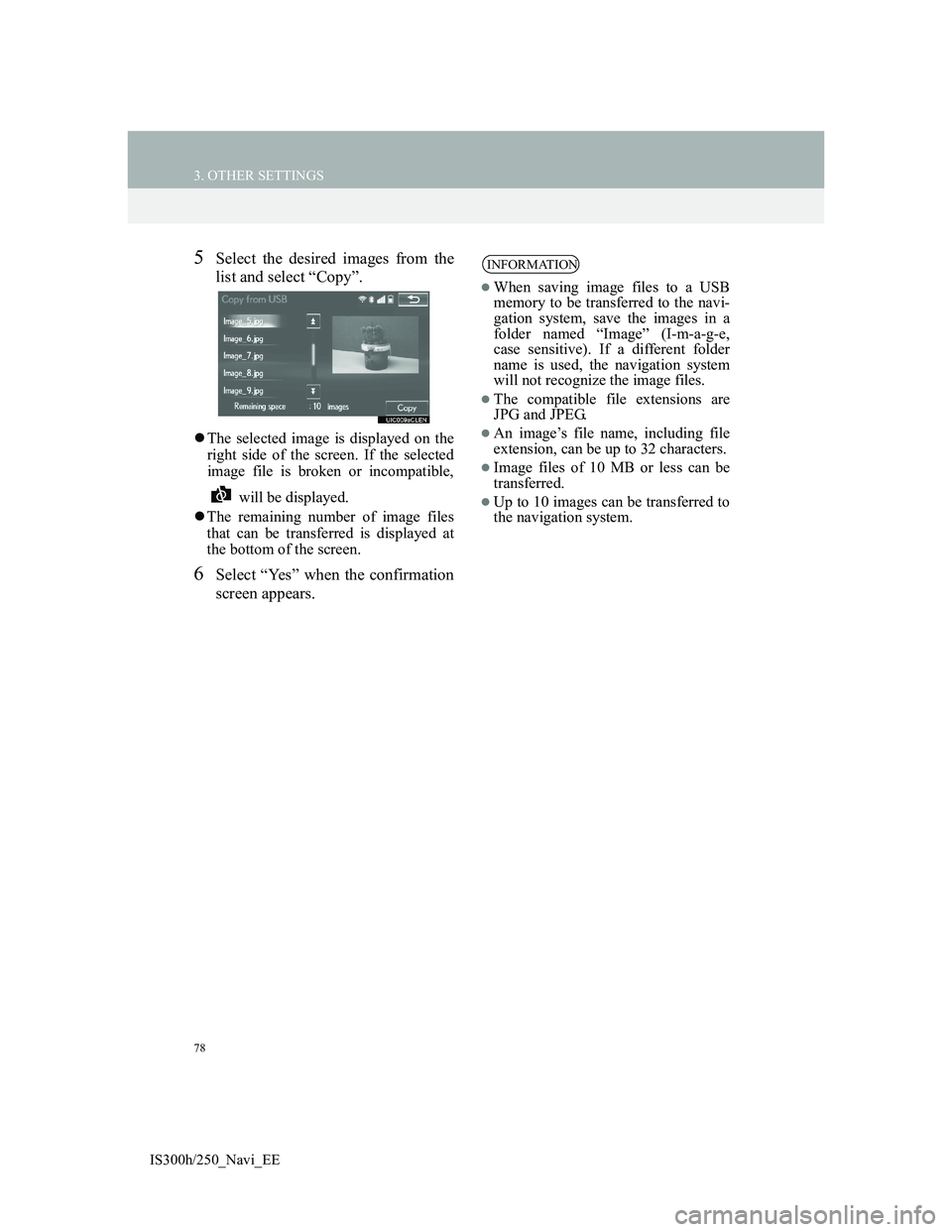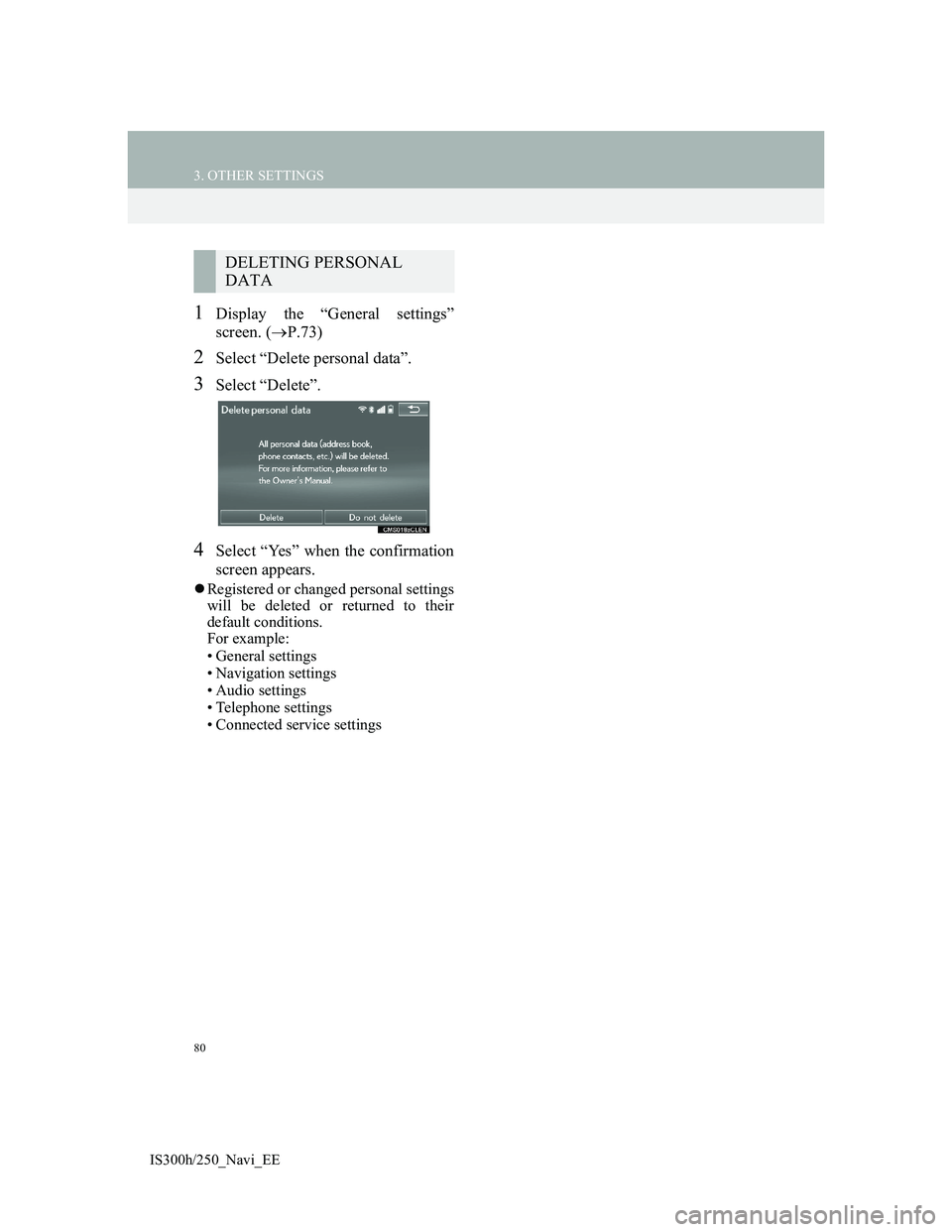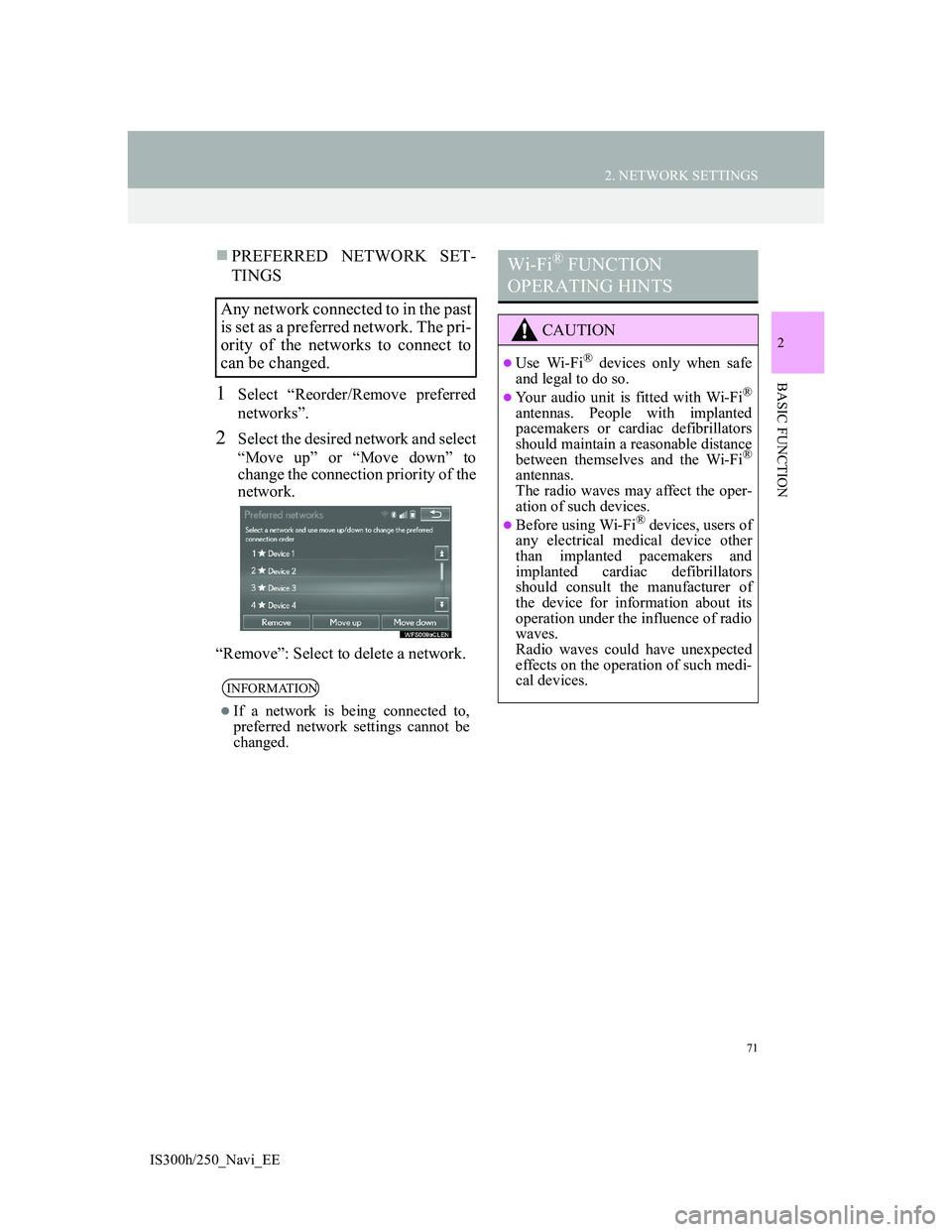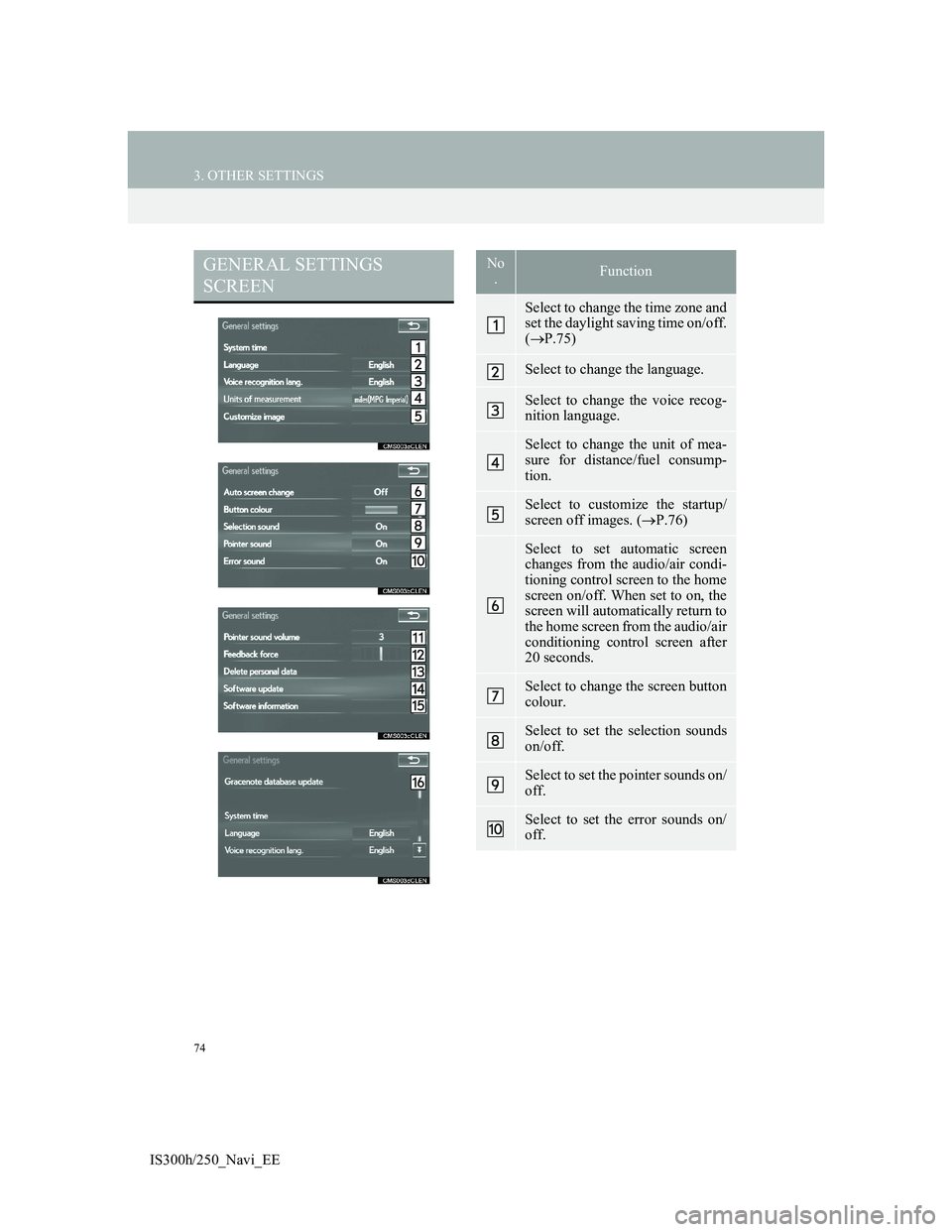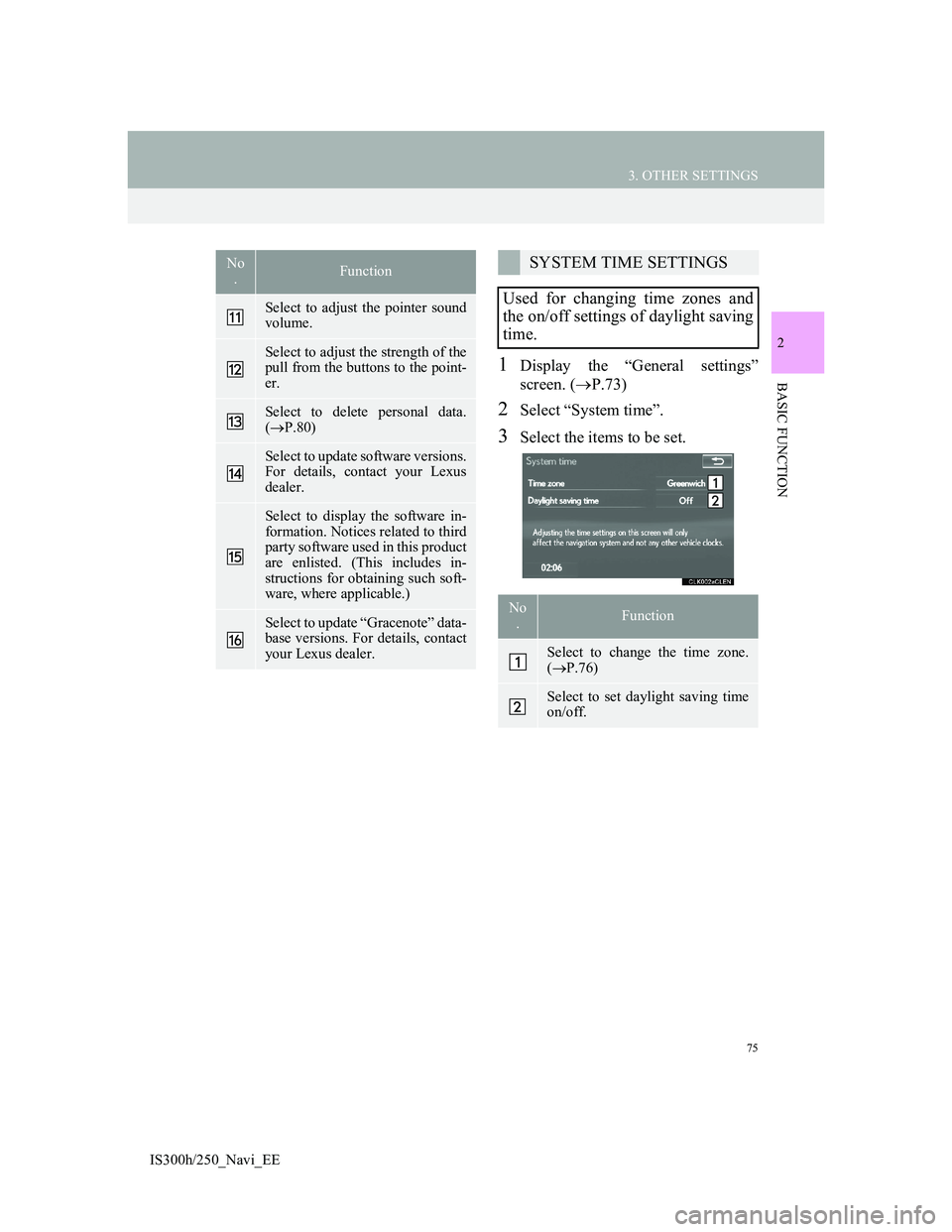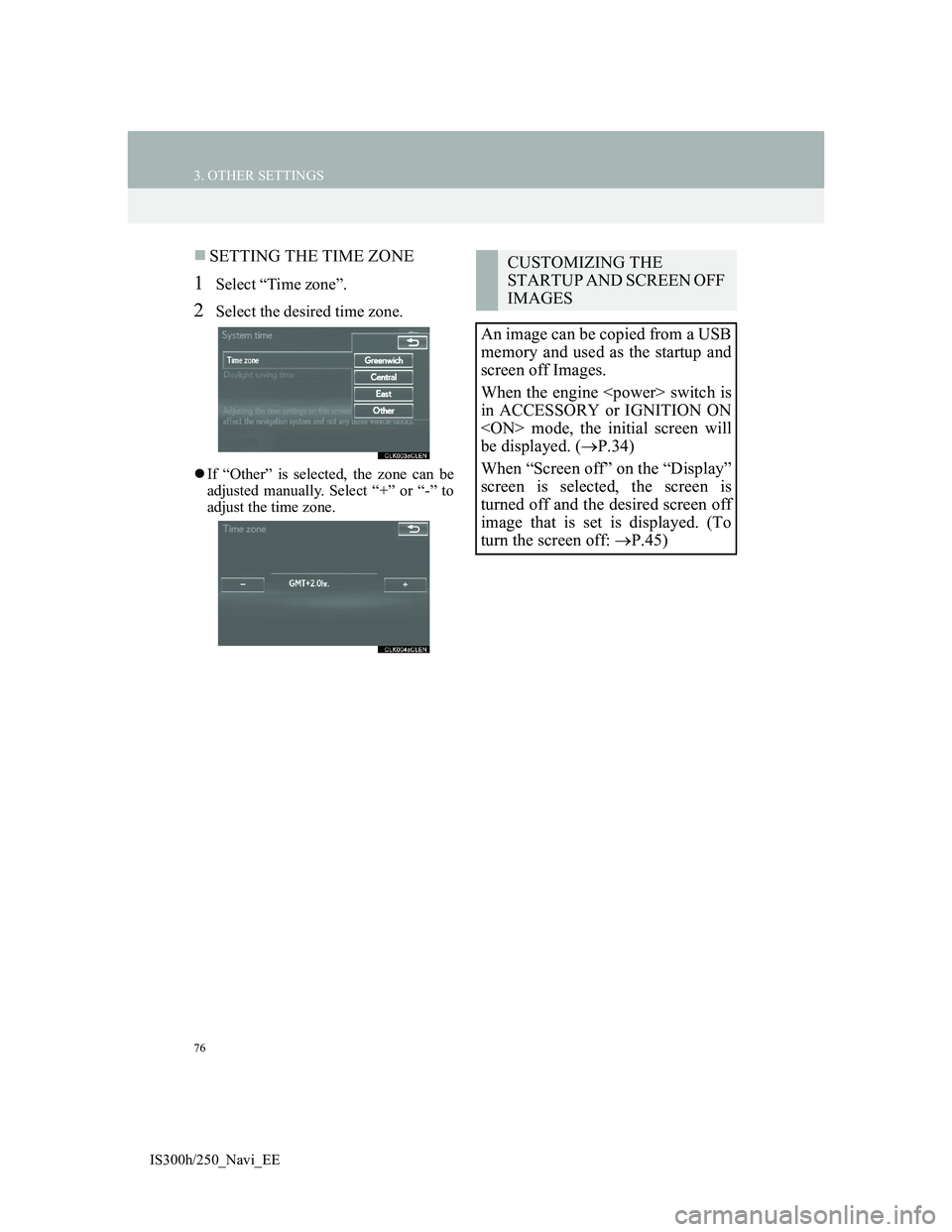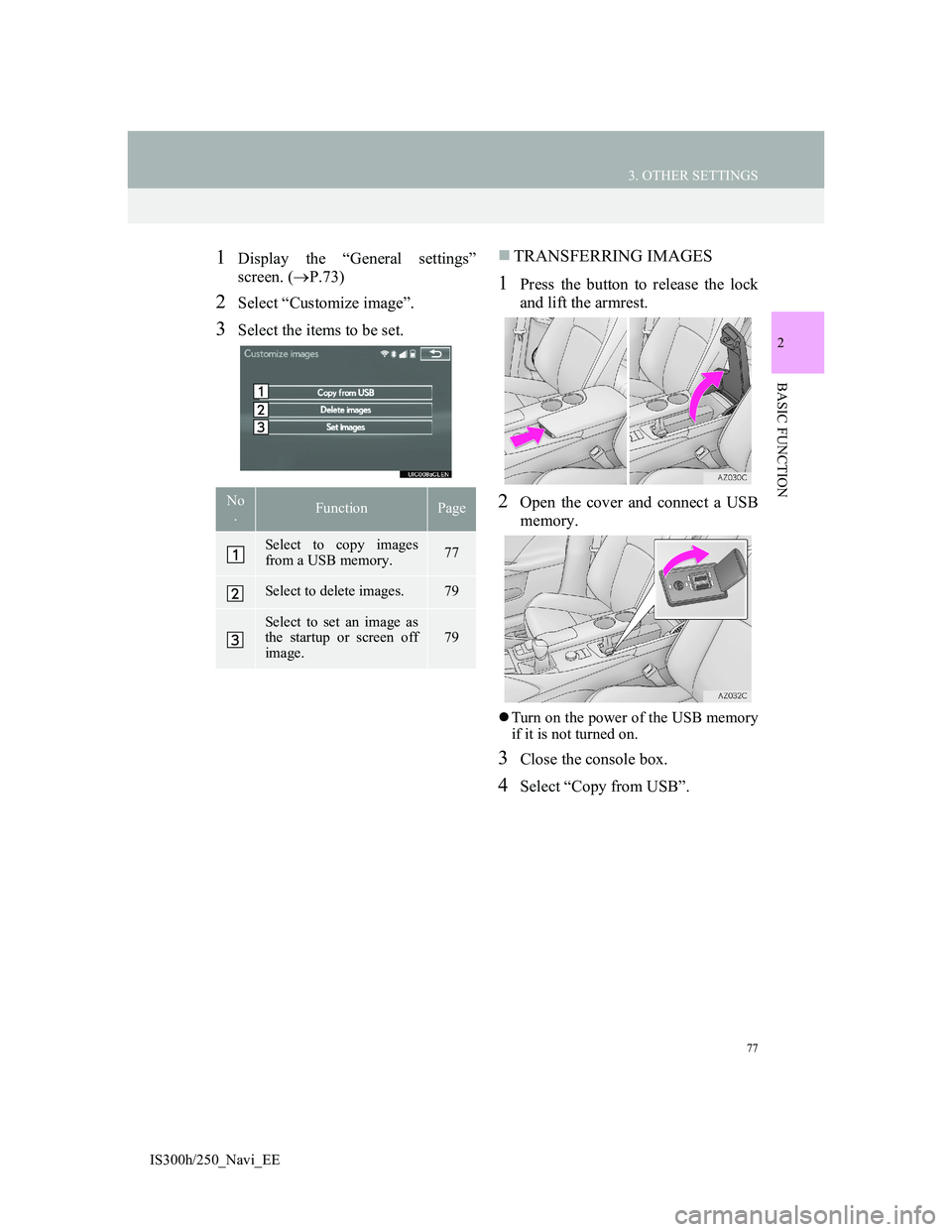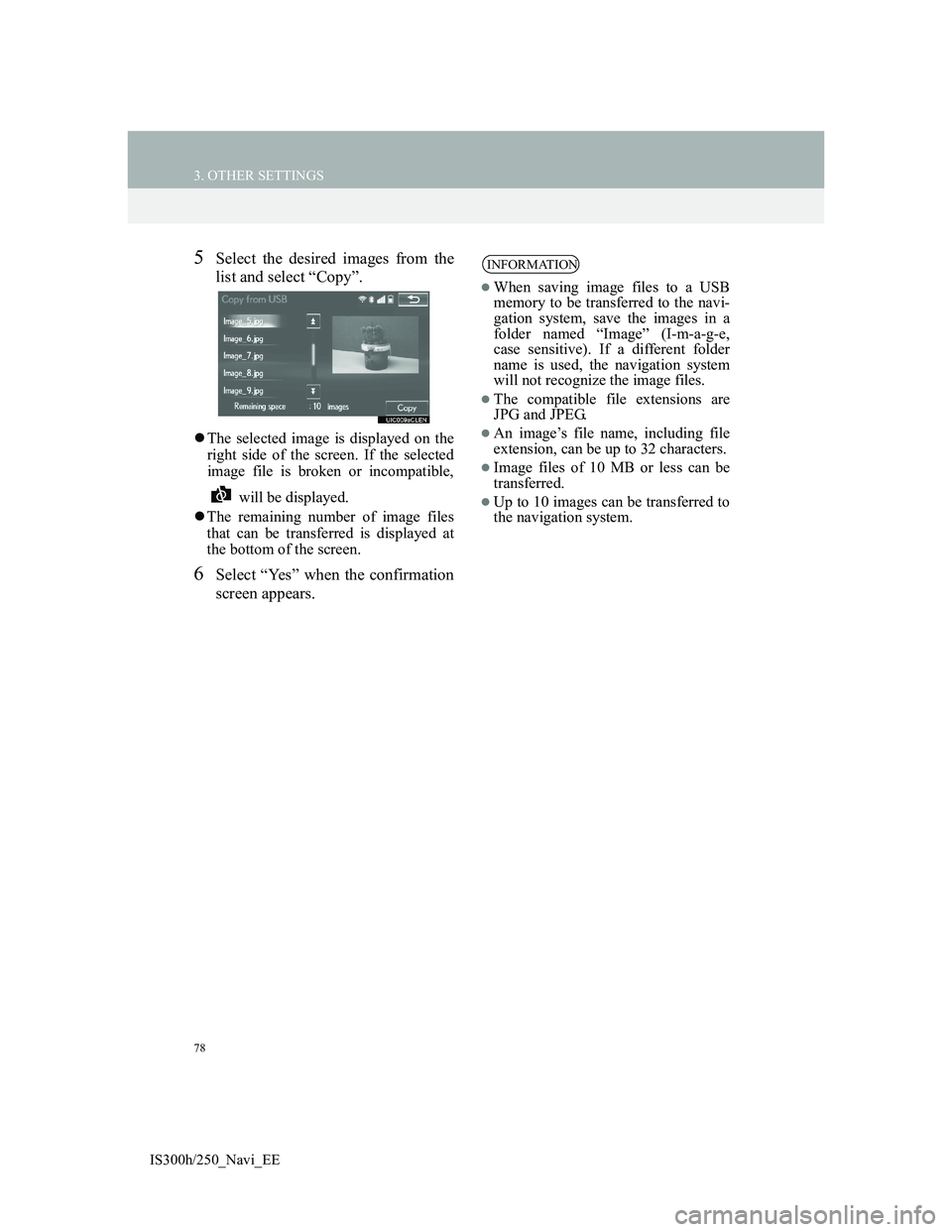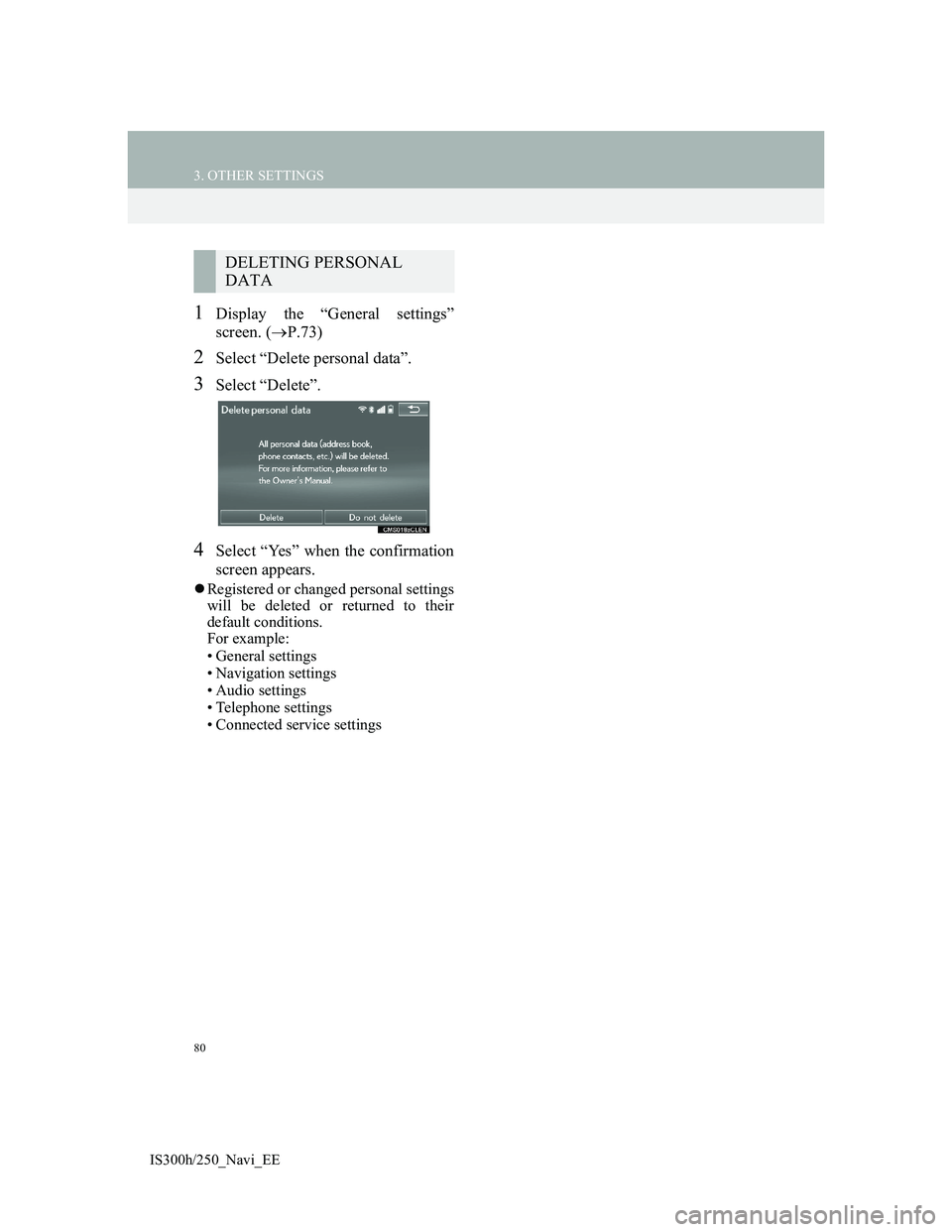Lexus IS300h 2013 Navigation manual
IS300h 2013
Lexus
Lexus
https://www.carmanualsonline.info/img/36/30038/w960_30038-0.png
Lexus IS300h 2013 Navigation manual
Trending: tyre pressure, ECU, ECO mode, steering, AUX, fuse, wheel
Page 71 of 415
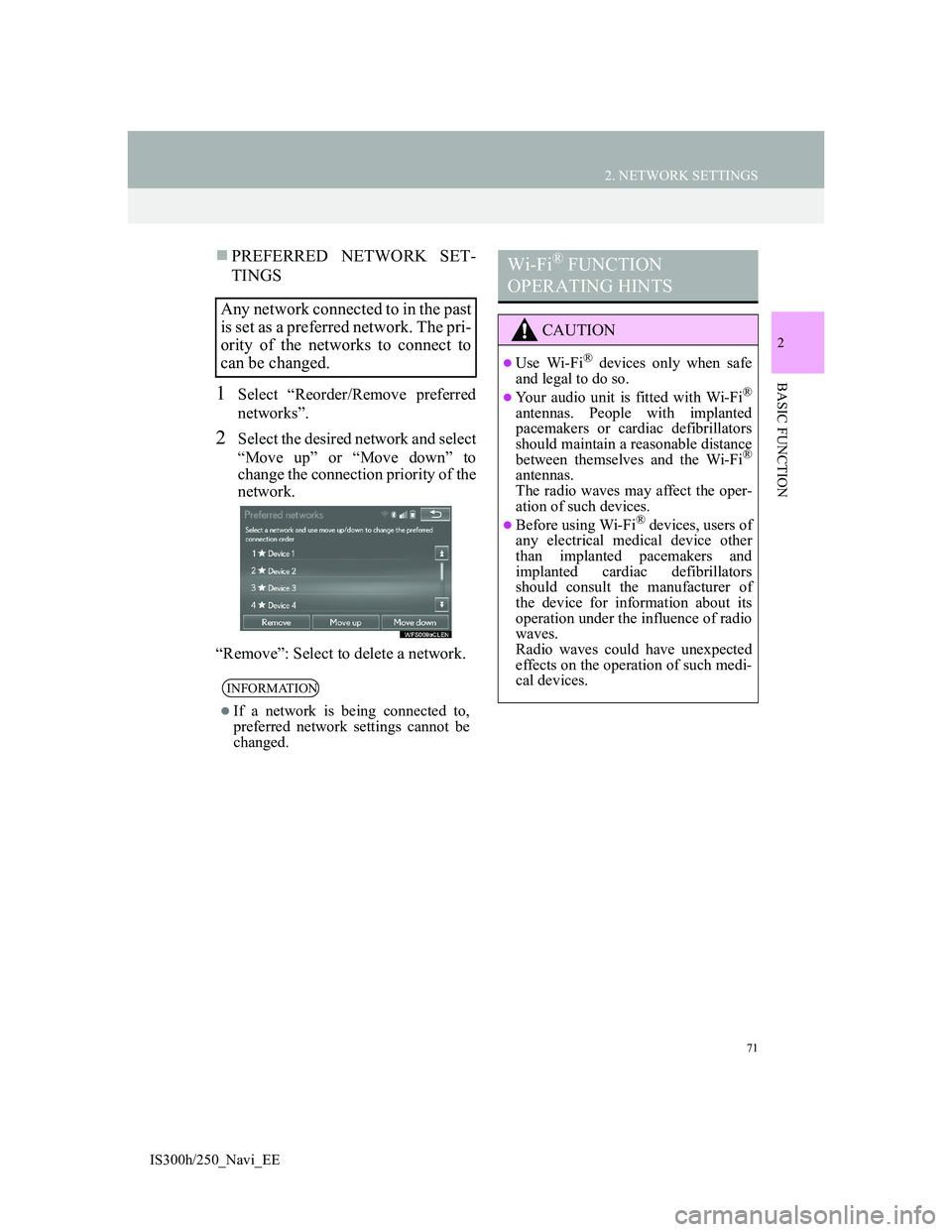
71
2. NETWORK SETTINGS
2
BASIC FUNCTION
IS300h/250_Navi_EE
PREFERRED NETWORK SET-
TINGS
1Select “Reorder/Remove preferred
networks”.
2Select the desired network and select
“Move up” or “Move down” to
change the connection priority of the
network.
“Remove”: Select to delete a network.
Any network connected to in the past
is set as a preferred network. The pri-
ority of the networks to connect to
can be changed.
INFORMATION
If a network is being connected to,
preferred network settings cannot be
changed.
Wi-Fi® FUNCTION
OPERATING HINTS
CAUTION
Use Wi-Fi® devices only when safe
and legal to do so.
Your audio unit is fitted with Wi-Fi®
antennas. People with implanted
pacemakers or cardiac defibrillators
should maintain a reasonable distance
between themselves and the Wi-Fi
®
antennas.
The radio waves may affect the oper-
ation of such devices.
Before using Wi-Fi® devices, users of
any electrical medical device other
than implanted pacemakers and
implanted cardiac defibrillators
should consult the manufacturer of
the device for information about its
operation under the influence of radio
waves.
Radio waves could have unexpected
effects on the operation of such medi-
cal devices.
Page 72 of 415
72
2. NETWORK SETTINGS
IS300h/250_Navi_EE
CONDITIONS DISPLAYED
WITH Wi-Fi® ICON
Reception level appears on the right
upper side of the screen. (P.16)
SPECIFICATIONS
INFORMATION
Communication standards
802.11b
802.11g
802.11n
Security
WEP
WPA
WPA2
Wi-Fi Protected Setup
• WPA, WPA2 and Wi-Fi Protected
Setup are registered mark of the Wi-
Fi Alliance
®.
Page 73 of 415
73
2
BASIC FUNCTION
IS300h/250_Navi_EE
3. OTHER SETTINGS
1. GENERAL SETTINGS
1Press the “MENU” button on the
Remote Touch.
2Select “Setup”.
3Select “General”.
4Select the items to be set.
Settings are available for system
time, operation sounds, etc.
Page 74 of 415
74
3. OTHER SETTINGS
IS300h/250_Navi_EE
GENERAL SETTINGS
SCREENNo
.Function
Select to change the time zone and
set the daylight saving time on/off.
(P.75)
Select to change the language.
Select to change the voice recog-
nition language.
Select to change the unit of mea-
sure for distance/fuel consump-
tion.
Select to customize the startup/
screen off images. (P.76)
Select to set automatic screen
changes from the audio/air condi-
tioning control screen to the home
screen on/off. When set to on, the
screen will automatically return to
the home screen from the audio/air
conditioning control screen after
20 seconds.
Select to change the screen button
colour.
Select to set the selection sounds
on/off.
Select to set the pointer sounds on/
off.
Select to set the error sounds on/
off.
Page 75 of 415
75
3. OTHER SETTINGS
2
BASIC FUNCTION
IS300h/250_Navi_EE
1Display the “General settings”
screen. (P.73)
2Select “System time”.
3Select the items to be set.
Select to adjust the pointer sound
volume.
Select to adjust the strength of the
pull from the buttons to the point-
er.
Select to delete personal data.
(P.80)
Select to update software versions.
For details, contact your Lexus
dealer.
Select to display the software in-
formation. Notices related to third
party software used in this product
are enlisted. (This includes in-
structions for obtaining such soft-
ware, where applicable.)
Select to update “Gracenote” data-
base versions. For details, contact
your Lexus dealer.
No
.FunctionSYSTEM TIME SETTINGS
Used for changing time zones and
the on/off settings of daylight saving
time.
No
.Function
Select to change the time zone.
(P.76)
Select to set daylight saving time
on/off.
Page 76 of 415
76
3. OTHER SETTINGS
IS300h/250_Navi_EE
SETTING THE TIME ZONE
1Select “Time zone”.
2Select the desired time zone.
If “Other” is selected, the zone can be
adjusted manually. Select “+” or “-” to
adjust the time zone.
CUSTOMIZING THE
STARTUP AND SCREEN OFF
IMAGES
An image can be copied from a USB
memory and used as the startup and
screen off Images.
When the engine switch is
in ACCESSORY or IGNITION ON
mode, the initial screen will
be displayed. (P.34)
When “Screen off” on the “Display”
screen is selected, the screen is
turned off and the desired screen off
image that is set is displayed. (To
turn the screen off: P.45)
Page 77 of 415
77
3. OTHER SETTINGS
2
BASIC FUNCTION
IS300h/250_Navi_EE
1Display the “General settings”
screen. (P.73)
2Select “Customize image”.
3Select the items to be set.
TRANSFERRING IMAGES
1Press the button to release the lock
and lift the armrest.
2Open the cover and connect a USB
memory.
Turn on the power of the USB memory
if it is not turned on.
3Close the console box.
4Select “Copy from USB”.
No
.FunctionPage
Select to copy images
from a USB memory.77
Select to delete images.79
Select to set an image as
the startup or screen off
image.
79
Page 78 of 415
78
3. OTHER SETTINGS
IS300h/250_Navi_EE
5Select the desired images from the
list and select “Copy”.
The selected image is displayed on the
right side of the screen. If the selected
image file is broken or incompatible,
will be displayed.
The remaining number of image files
that can be transferred is displayed at
the bottom of the screen.
6Select “Yes” when the confirmation
screen appears.
INFORMATION
When saving image files to a USB
memory to be transferred to the navi-
gation system, save the images in a
folder named “Image” (I-m-a-g-e,
case sensitive). If a different folder
name is used, the navigation system
will not recognize the image files.
The compatible file extensions are
JPG and JPEG.
An image’s file name, including file
extension, can be up to 32 characters.
Image files of 10 MB or less can be
transferred.
Up to 10 images can be transferred to
the navigation system.
Page 79 of 415
79
3. OTHER SETTINGS
2
BASIC FUNCTION
IS300h/250_Navi_EE
SETTING THE STARTUP AND
SCREEN OFF IMAGES
1Select “Set images”.
2Select the desired image.
3Select the desired items to be set.
DELETING TRANSFERRED IM-
AGES
1Select “Delete images”.
2Select the images to be deleted and
select “Delete”.
3Select “Yes” when the confirmation
screen appears.
No.Function
Select to set an image as the start-
up image.
Select to set an image as the
screen off Image.
Select to set an image as both the
startup and screen off image.
Page 80 of 415
80
3. OTHER SETTINGS
IS300h/250_Navi_EE
1Display the “General settings”
screen. (P.73)
2Select “Delete personal data”.
3Select “Delete”.
4Select “Yes” when the confirmation
screen appears.
Registered or changed personal settings
will be deleted or returned to their
default conditions.
For example:
• General settings
• Navigation settings
• Audio settings
• Telephone settings
• Connected service settings
DELETING PERSONAL
DATA
Trending: tire type, AUX, map update, start stop button, diagram, ECO mode, remote control