Lexus IS300h 2013 Navigation manual
Manufacturer: LEXUS, Model Year: 2013, Model line: IS300h, Model: Lexus IS300h 2013Pages: 415, PDF Size: 42.75 MB
Page 61 of 415
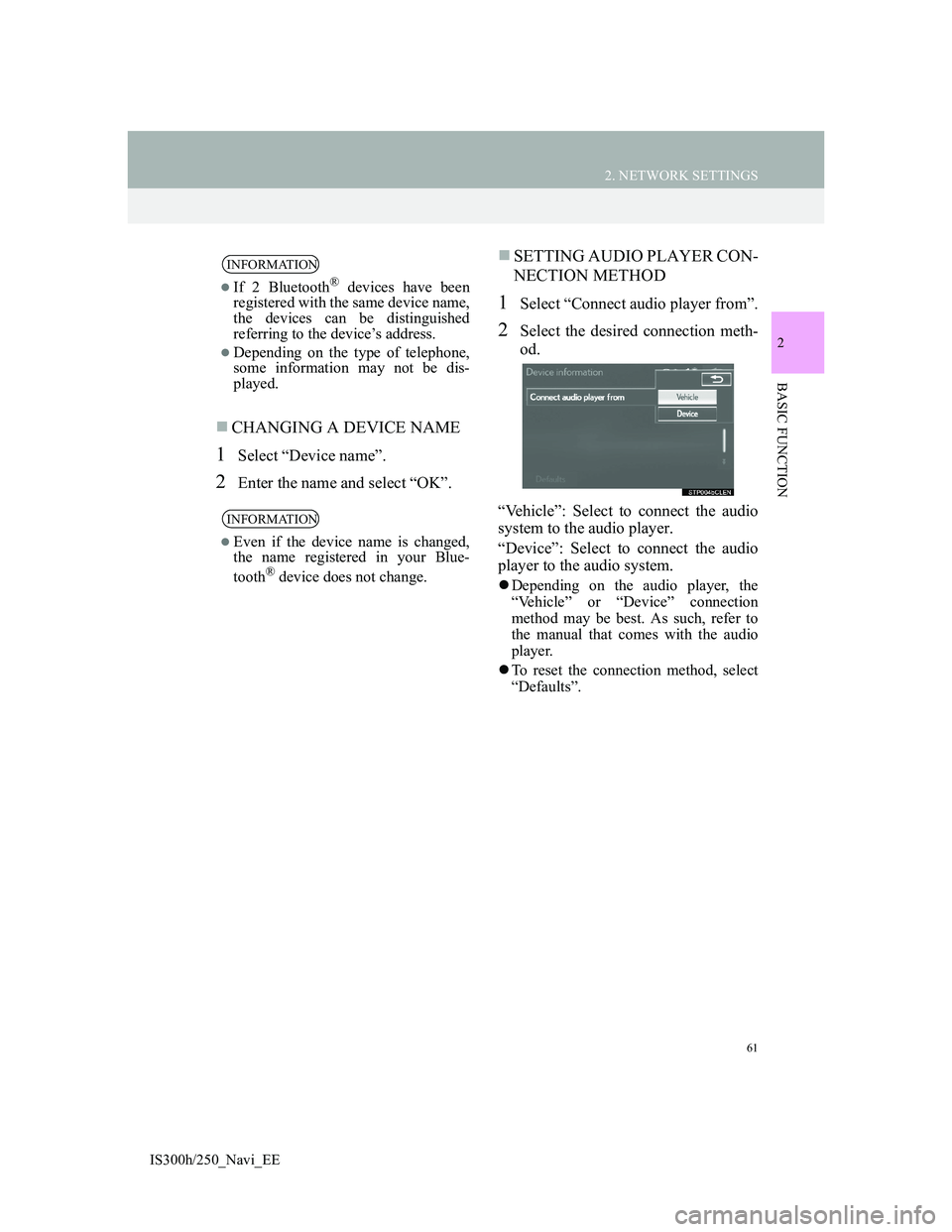
61
2. NETWORK SETTINGS
2
BASIC FUNCTION
IS300h/250_Navi_EE
CHANGING A DEVICE NAME
1Select “Device name”.
2Enter the name and select “OK”.
SETTING AUDIO PLAYER CON-
NECTION METHOD
1Select “Connect audio player from”.
2Select the desired connection meth-
od.
“Vehicle”: Select to connect the audio
system to the audio player.
“Device”: Select to connect the audio
player to the audio system.
Depending on the audio player, the
“Vehicle” or “Device” connection
method may be best. As such, refer to
the manual that comes with the audio
player.
To reset the connection method, select
“Defaults”.
INFORMATION
If 2 Bluetooth® devices have been
registered with the same device name,
the devices can be distinguished
referring to the device’s address.
Depending on the type of telephone,
some information may not be dis-
played.
INFORMATION
Even if the device name is changed,
the name registered in your Blue-
tooth
® device does not change.
Page 62 of 415
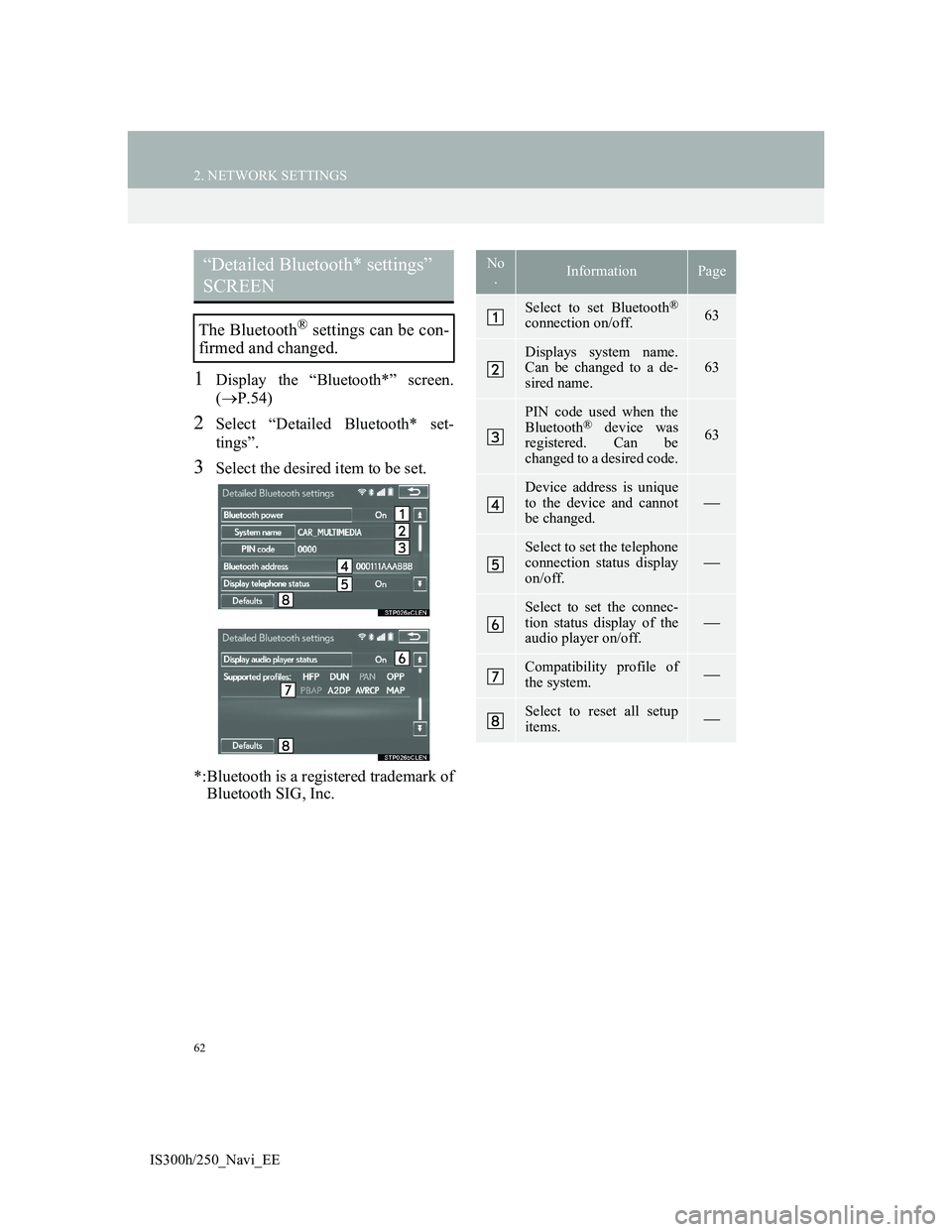
62
2. NETWORK SETTINGS
IS300h/250_Navi_EE
1Display the “Bluetooth*” screen.
(P.54)
2Select “Detailed Bluetooth* set-
tings”.
3Select the desired item to be set.
*:Bluetooth is a registered trademark of
Bluetooth SIG, Inc.
“Detailed Bluetooth* settings”
SCREEN
The Bluetooth® settings can be con-
firmed and changed.
No
.InformationPage
Select to set Bluetooth®
connection on/off. 63
Displays system name.
Can be changed to a de-
sired name.63
PIN code used when the
Bluetooth® device was
registered. Can be
changed to a desired code.63
Device address is unique
to the device and cannot
be changed.
Select to set the telephone
connection status display
on/off.
Select to set the connec-
tion status display of the
audio player on/off.
Compatibility profile of
the system.
Select to reset all setup
items.
Page 63 of 415
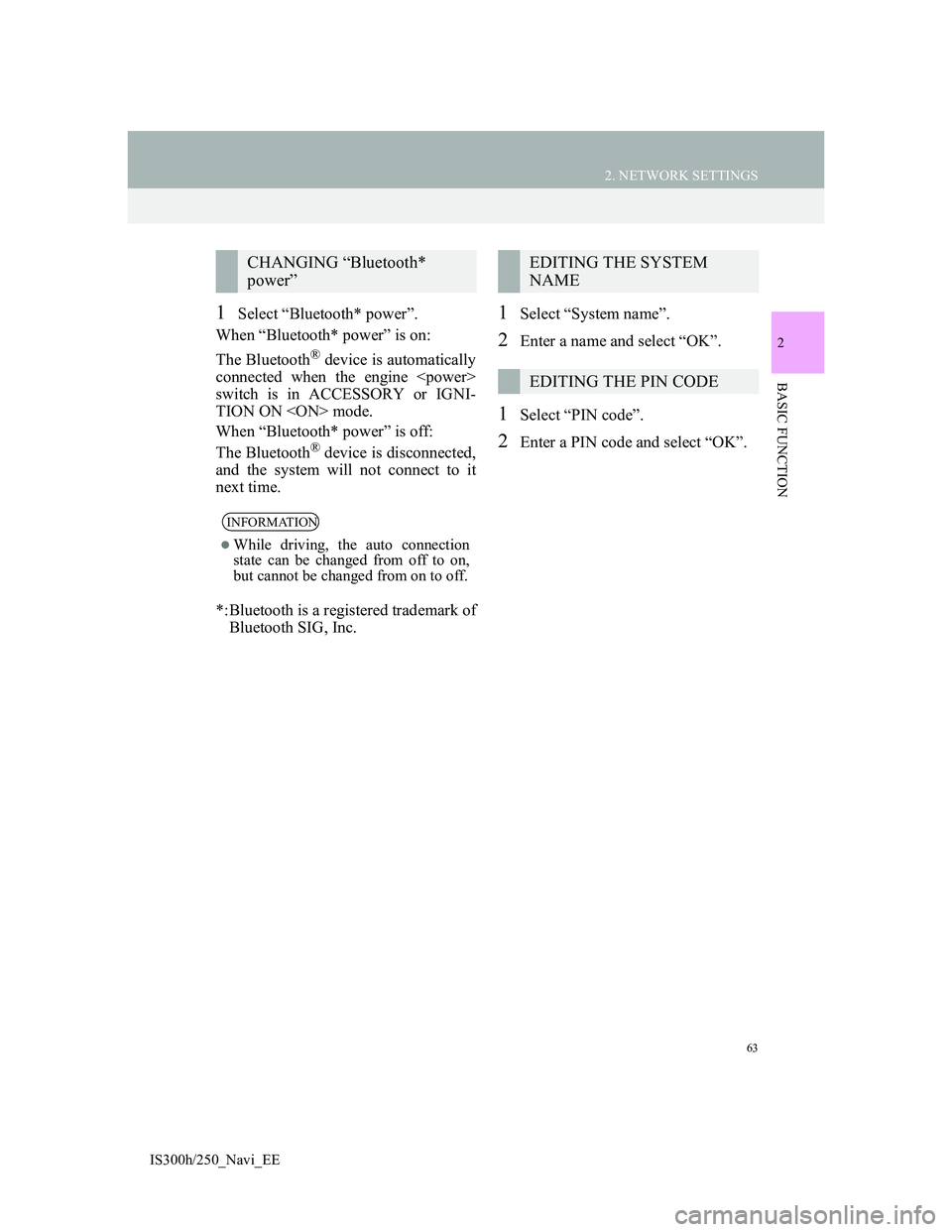
63
2. NETWORK SETTINGS
2
BASIC FUNCTION
IS300h/250_Navi_EE
1Select “Bluetooth* power”.
When “Bluetooth* power” is on:
The Bluetooth
® device is automatically
connected when the engine
switch is in ACCESSORY or IGNI-
TION ON
When “Bluetooth* power” is off:
The Bluetooth
® device is disconnected,
and the system will not connect to it
next time.
*:Bluetooth is a registered trademark of
Bluetooth SIG, Inc.
1Select “System name”.
2Enter a name and select “OK”.
1Select “PIN code”.
2Enter a PIN code and select “OK”.
CHANGING “Bluetooth*
power”
INFORMATION
While driving, the auto connection
state can be changed from off to on,
but cannot be changed from on to off.
EDITING THE SYSTEM
NAME
EDITING THE PIN CODE
Page 64 of 415
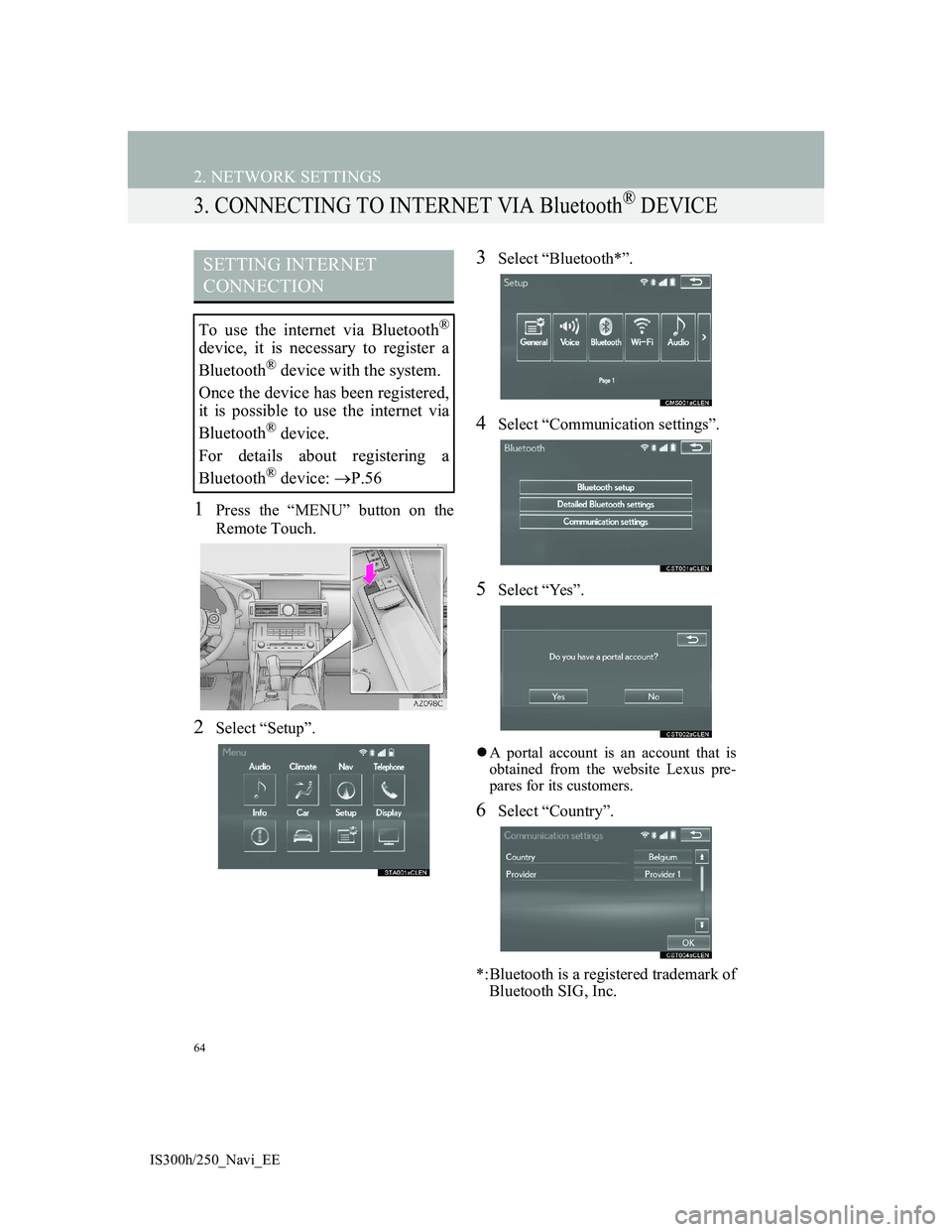
64
2. NETWORK SETTINGS
IS300h/250_Navi_EE
3. CONNECTING TO INTERNET VIA Bluetooth® DEVICE
1Press the “MENU” button on the
Remote Touch.
2Select “Setup”.
3Select “Bluetooth*”.
4Select “Communication settings”.
5Select “Yes”.
A portal account is an account that is
obtained from the website Lexus pre-
pares for its customers.
6Select “Country”.
*:Bluetooth is a registered trademark of
Bluetooth SIG, Inc.
SETTING INTERNET
CONNECTION
To use the internet via Bluetooth®
device, it is necessary to register a
Bluetooth
® device with the system.
Once the device has been registered,
it is possible to use the internet via
Bluetooth
® device.
For details about registering a
Bluetooth
® device: P.56
Page 65 of 415
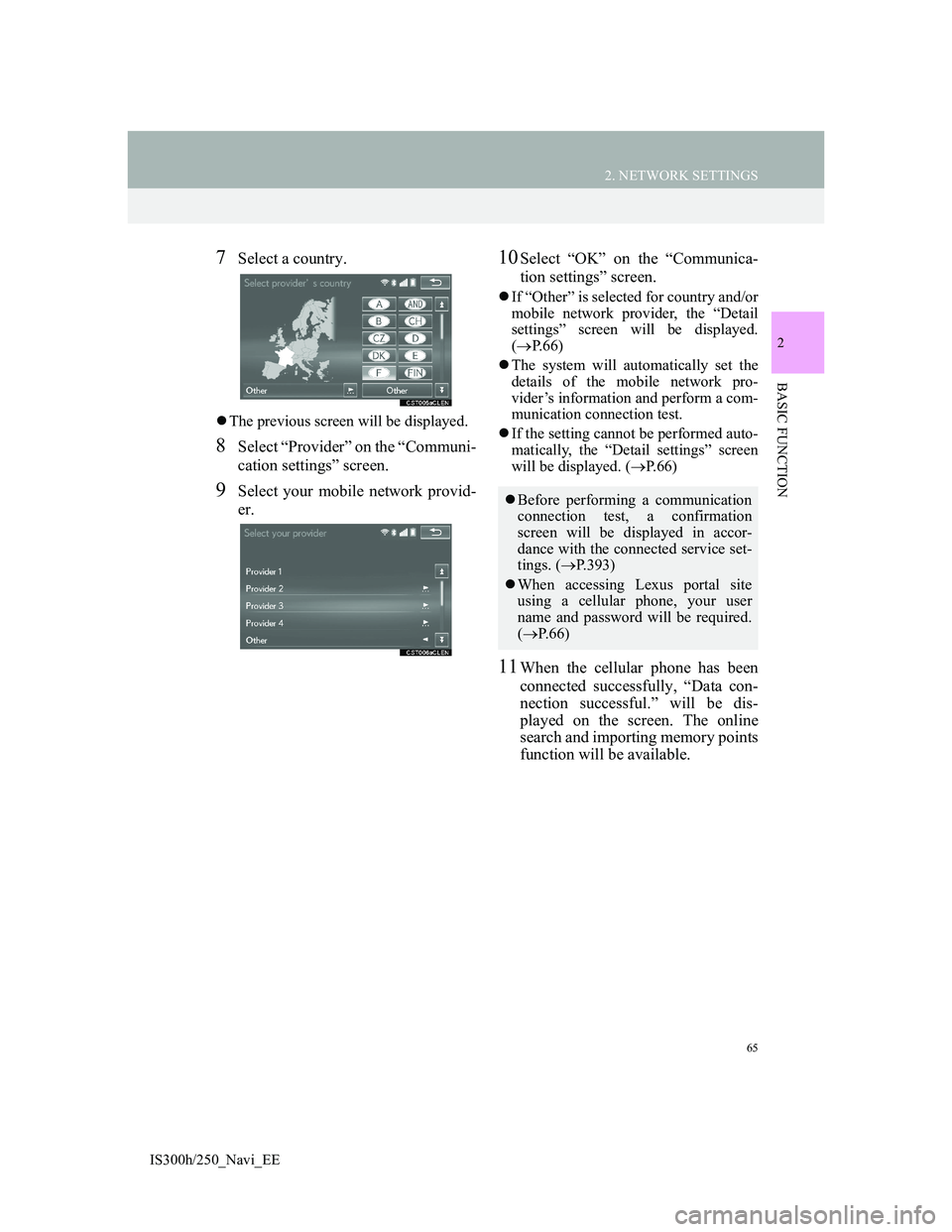
65
2. NETWORK SETTINGS
2
BASIC FUNCTION
IS300h/250_Navi_EE
7Select a country.
The previous screen will be displayed.
8Select “Provider” on the “Communi-
cation settings” screen.
9Select your mobile network provid-
er.
10Select “OK” on the “Communica-
tion settings” screen.
If “Other” is selected for country and/or
mobile network provider, the “Detail
settings” screen will be displayed.
(P.66)
The system will automatically set the
details of the mobile network pro-
vider’s information and perform a com-
munication connection test.
If the setting cannot be performed auto-
matically, the “Detail settings” screen
will be displayed. (P.66)
11When the cellular phone has been
connected successfully, “Data con-
nection successful.” will be dis-
played on the screen. The online
search and importing memory points
function will be available.
Before performing a communication
connection test, a confirmation
screen will be displayed in accor-
dance with the connected service set-
tings. (P.393)
When accessing Lexus portal site
using a cellular phone, your user
name and password will be required.
(P. 6 6 )
Page 66 of 415
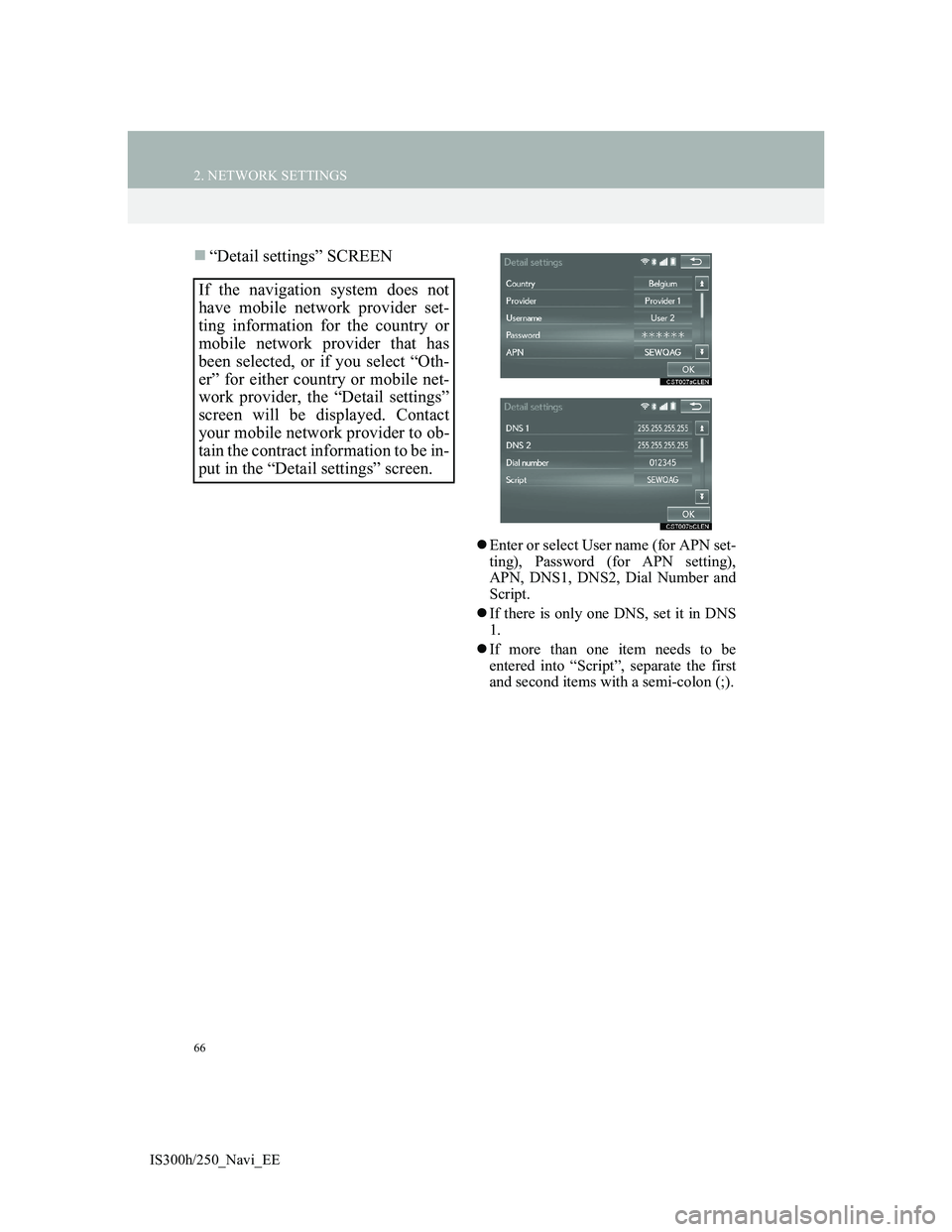
66
2. NETWORK SETTINGS
IS300h/250_Navi_EE
“Detail settings” SCREEN
Enter or select User name (for APN set-
ting), Password (for APN setting),
APN, DNS1, DNS2, Dial Number and
Script.
If there is only one DNS, set it in DNS
1.
If more than one item needs to be
entered into “Script”, separate the first
and second items with a semi-colon (;).
If the navigation system does not
have mobile network provider set-
ting information for the country or
mobile network provider that has
been selected, or if you select “Oth-
er” for either country or mobile net-
work provider, the “Detail settings”
screen will be displayed. Contact
your mobile network provider to ob-
tain the contract information to be in-
put in the “Detail settings” screen.
Page 67 of 415
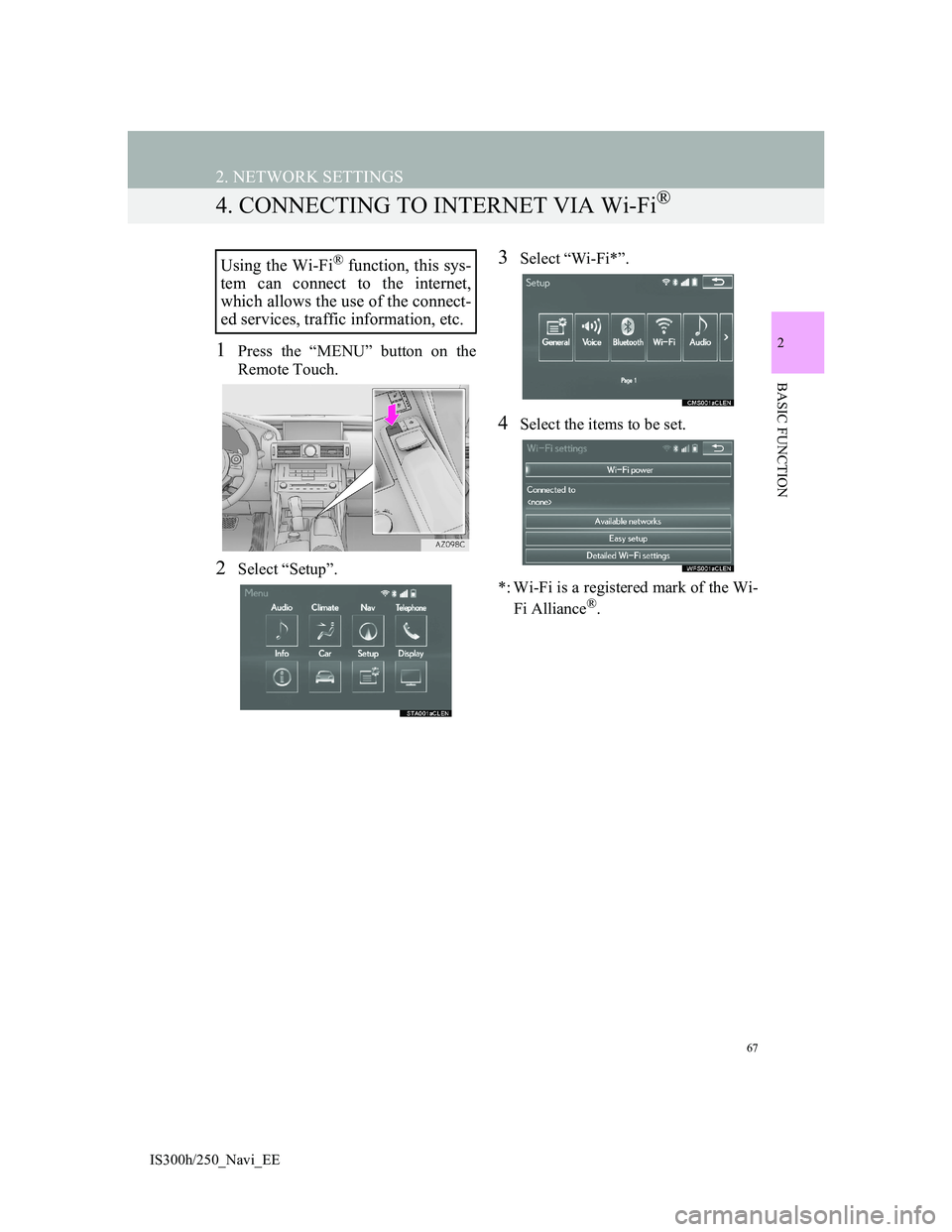
67
2. NETWORK SETTINGS
2
BASIC FUNCTION
IS300h/250_Navi_EE
4. CONNECTING TO INTERNET VIA Wi-Fi®
1Press the “MENU” button on the
Remote Touch.
2Select “Setup”.
3Select “Wi-Fi*”.
4Select the items to be set.
*: Wi-Fi is a registered mark of the Wi-
Fi Alliance
®.
Using the Wi-Fi® function, this sys-
tem can connect to the internet,
which allows the use of the connect-
ed services, traffic information, etc.
Page 68 of 415
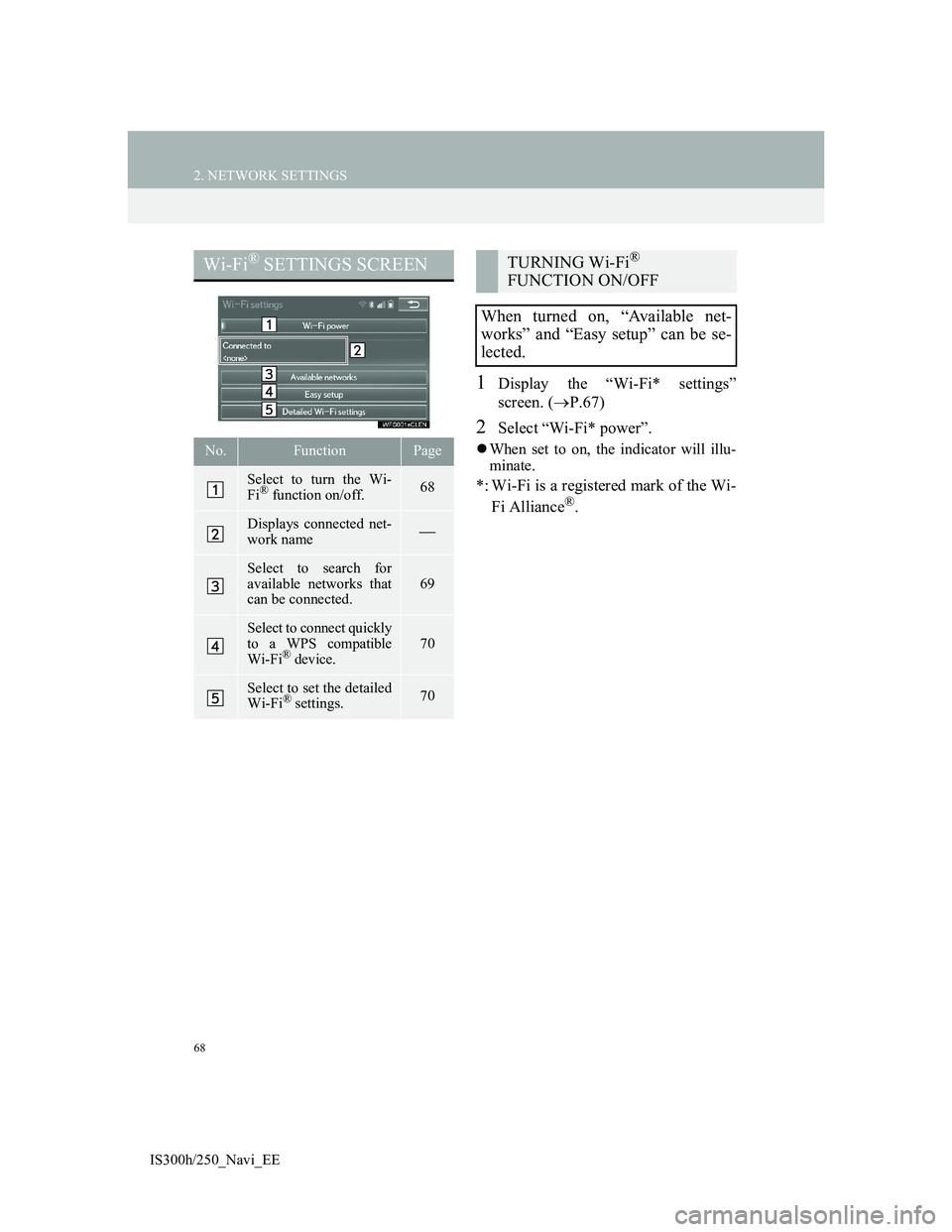
68
2. NETWORK SETTINGS
IS300h/250_Navi_EE
1Display the “Wi-Fi* settings”
screen. (P.67)
2Select “Wi-Fi* power”.
When set to on, the indicator will illu-
minate.
*: Wi-Fi is a registered mark of the Wi-
Fi Alliance®.
Wi-Fi® SETTINGS SCREEN
No.FunctionPage
Select to turn the Wi-
Fi® function on/off.68
Displays connected net-
work name
Select to search for
available networks that
can be connected.
69
Select to connect quickly
to a WPS compatible
Wi-Fi
® device.
70
Select to set the detailed
Wi-Fi® settings.70
TURNING Wi-Fi®
FUNCTION ON/OFF
When turned on, “Available net-
works” and “Easy setup” can be se-
lected.
Page 69 of 415
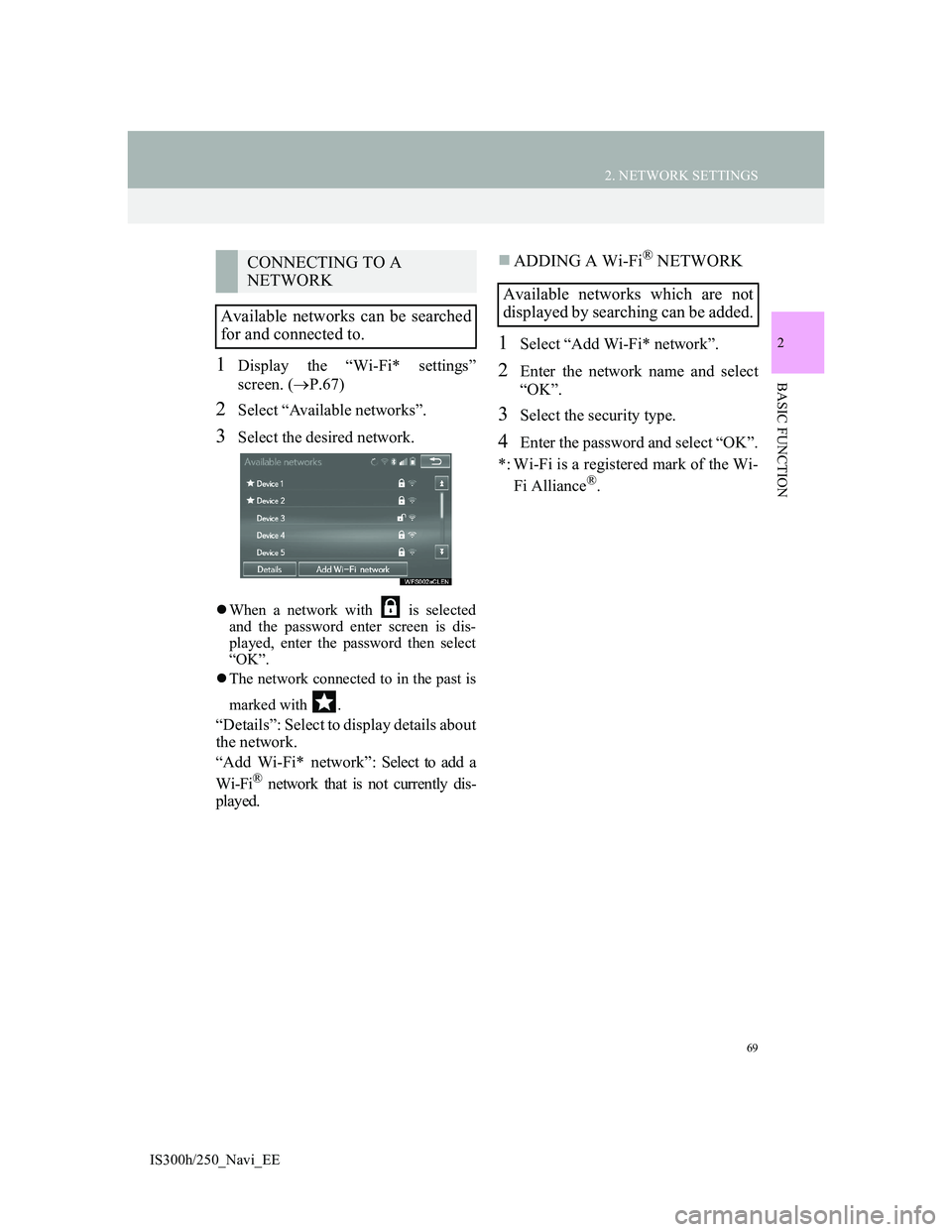
69
2. NETWORK SETTINGS
2
BASIC FUNCTION
IS300h/250_Navi_EE
1Display the “Wi-Fi* settings”
screen. (P.67)
2Select “Available networks”.
3Select the desired network.
When a network with is selected
and the password enter screen is dis-
played, enter the password then select
“OK”.
The network connected to in the past is
marked with .
“Details”: Select to display details about
the network.
“Add Wi-Fi* network”: Select to add a
Wi-Fi
® network that is not currently dis-
played.
ADDING A Wi-Fi® NETWORK
1Select “Add Wi-Fi* network”.
2Enter the network name and select
“OK”.
3Select the security type.
4Enter the password and select “OK”.
*: Wi-Fi is a registered mark of the Wi-
Fi Alliance
®.
CONNECTING TO A
NETWORK
Available networks can be searched
for and connected to.
Available networks which are not
displayed by searching can be added.
Page 70 of 415
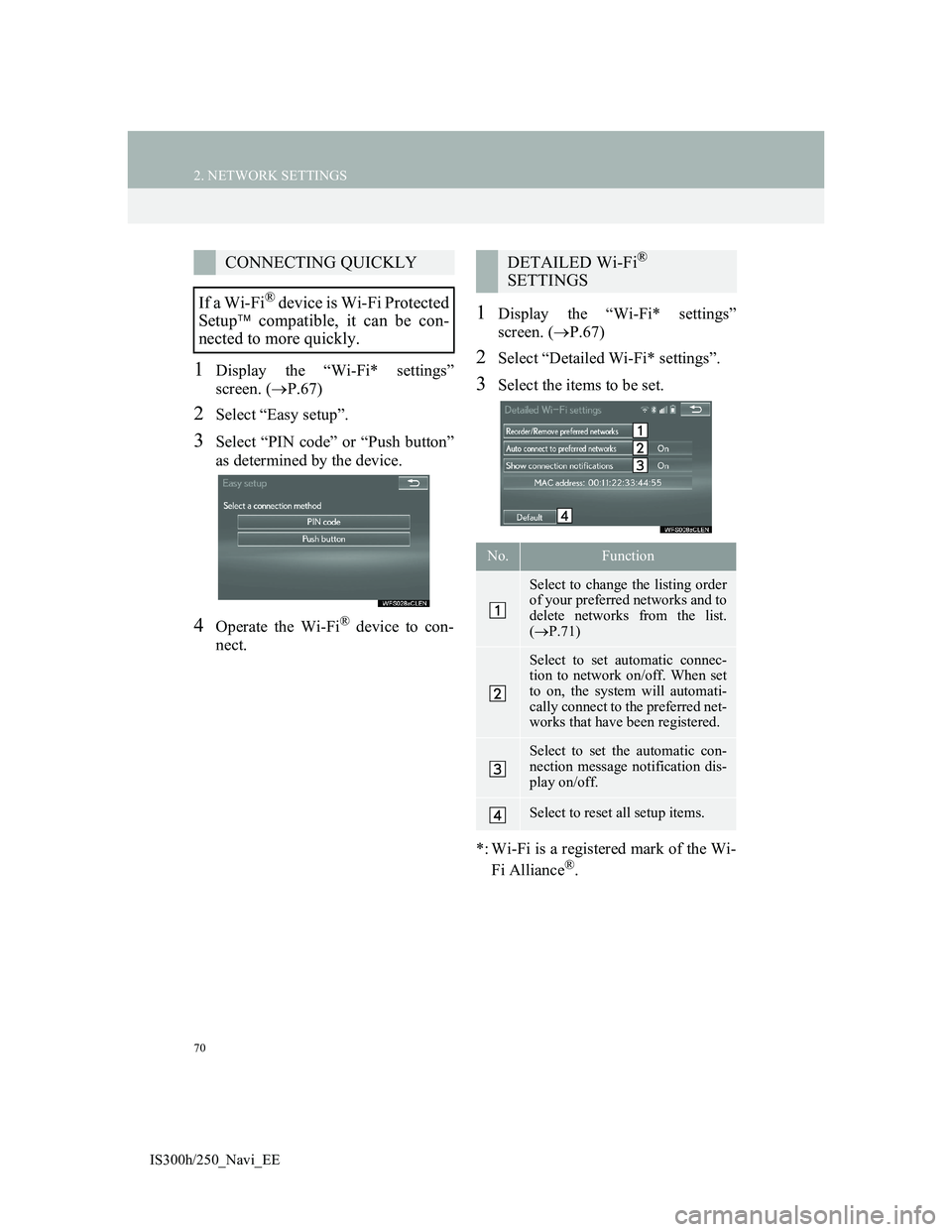
70
2. NETWORK SETTINGS
IS300h/250_Navi_EE
1Display the “Wi-Fi* settings”
screen. (P.67)
2Select “Easy setup”.
3Select “PIN code” or “Push button”
as determined by the device.
4Operate the Wi-Fi® device to con-
nect.
1Display the “Wi-Fi* settings”
screen. (P.67)
2Select “Detailed Wi-Fi* settings”.
3Select the items to be set.
*: Wi-Fi is a registered mark of the Wi-
Fi Alliance
®.
CONNECTING QUICKLY
If a Wi-Fi
® device is Wi-Fi Protected
Setup compatible, it can be con-
nected to more quickly.
DETAILED Wi-Fi®
SETTINGS
No.Function
Select to change the listing order
of your preferred networks and to
delete networks from the list.
(P.71)
Select to set automatic connec-
tion to network on/off. When set
to on, the system will automati-
cally connect to the preferred net-
works that have been registered.
Select to set the automatic con-
nection message notification dis-
play on/off.
Select to reset all setup items.