lexus LC500h 2018 / LEXUS 2018 LC500, LC500H QUICK GUIDE (OM11444U) Repair Manual
Manufacturer: LEXUS, Model Year: 2018, Model line: LC500h, Model: Lexus LC500h 2018Pages: 110, PDF Size: 2.04 MB
Page 61 of 110
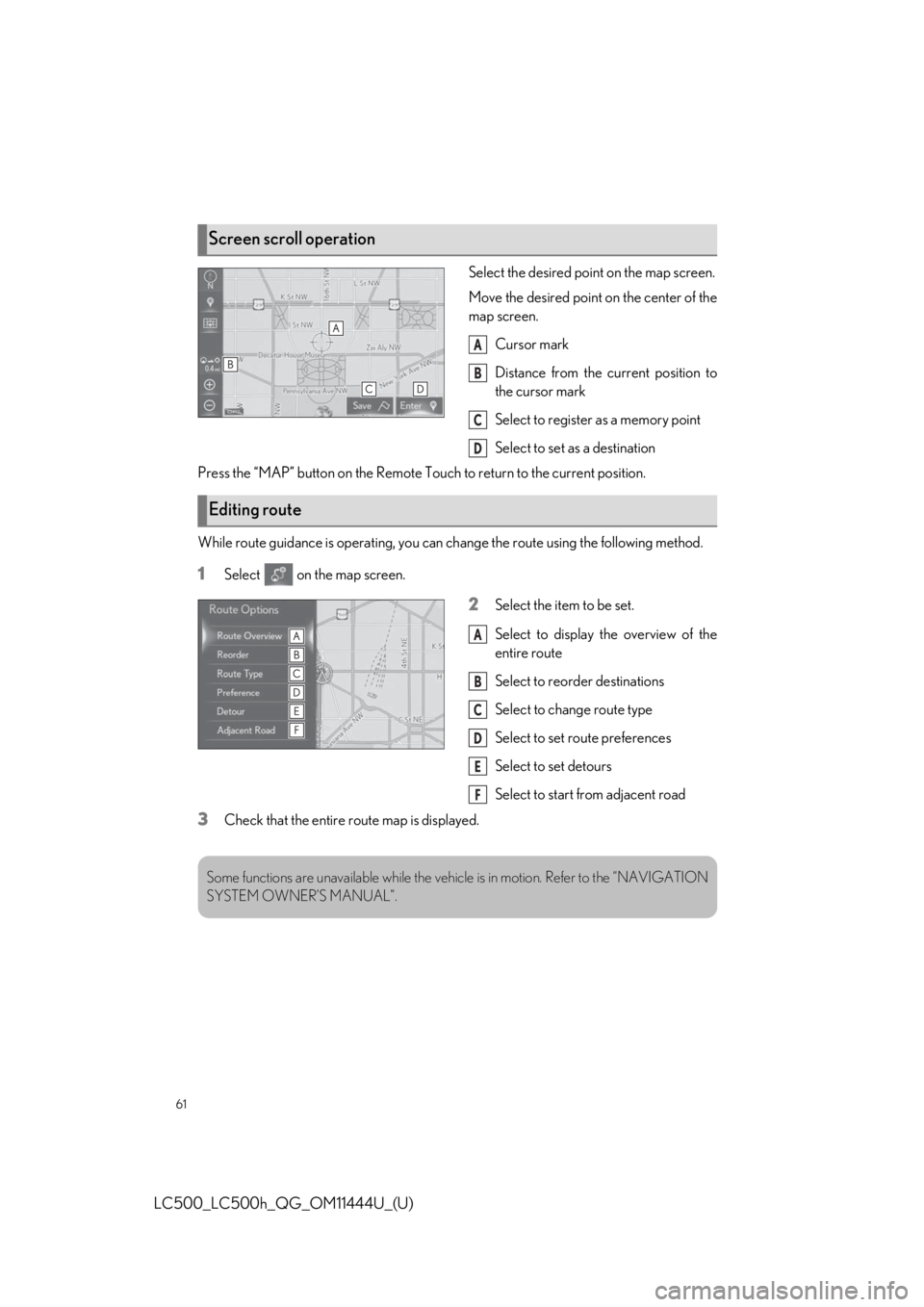
61
LC500_LC500h_QG_OM11444U_(U)
Select the desired point on the map screen.
Move the desired point on the center of the
map screen.Cursor mark
Distance from the current position to
the cursor mark
Select to register as a memory point
Select to set as a destination
Press the “MAP” button on the Remote Touch to return to the current position.
While route guidance is operating, you can change the route using the following method.
1Select on the map screen.
2Select the item to be set.
Select to display the overview of the
entire route
Select to reorder destinations
Select to change route type
Select to set route preferences
Select to set detours
Select to start from adjacent road
3Check that the entire route map is displayed.
Screen scroll operation
A
B
C
D
Editing route
A
B
C
D
E
F
Some functions are unavailable while the vehicle is in motion. Refer to the “NAVIGATION
SYSTEM OWNER’S MANUAL”.
Page 62 of 110
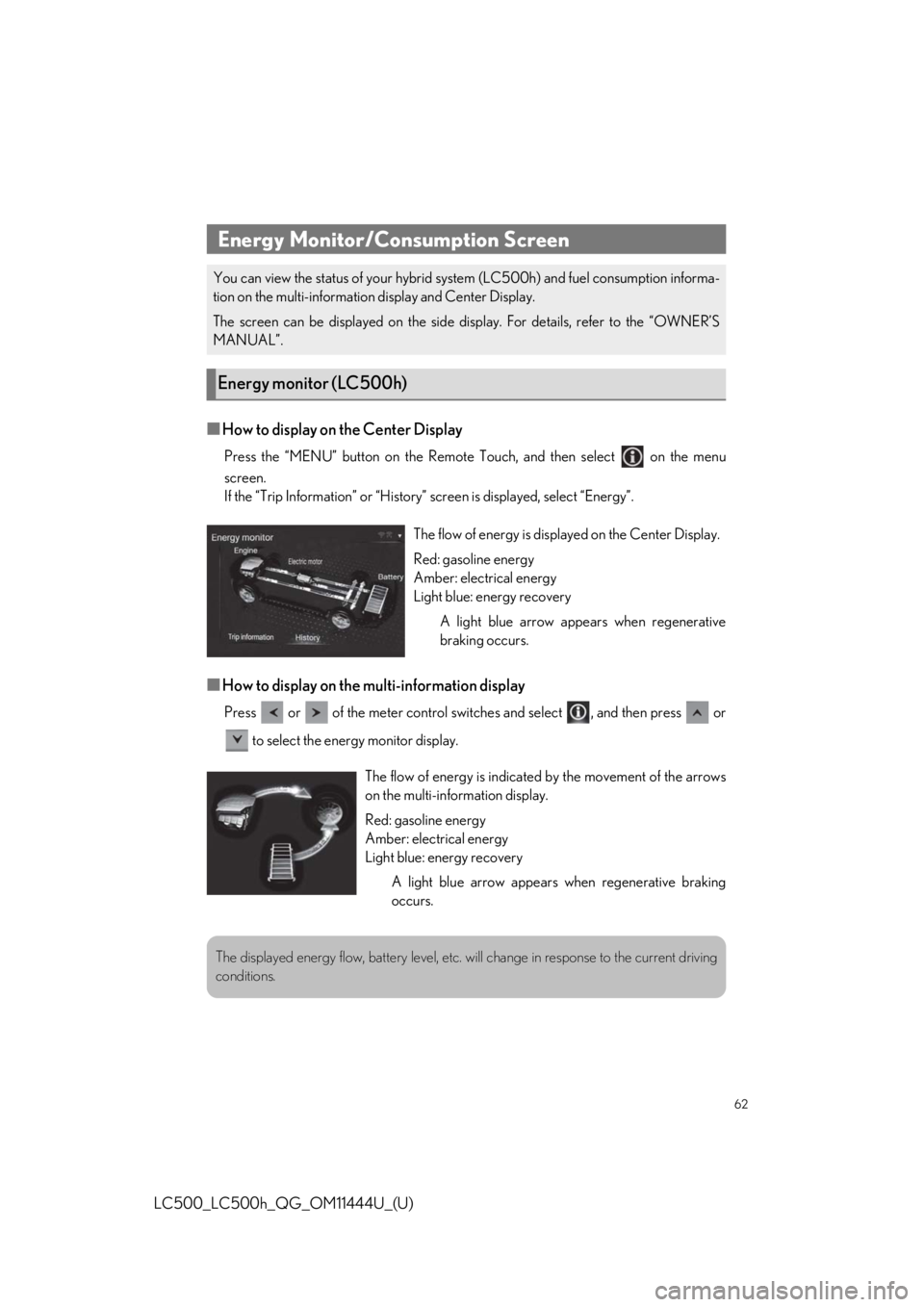
62
LC500_LC500h_QG_OM11444U_(U)
■How to display on the Center Display
Press the “MENU” button on the Remote Touch, and then select on the menu
screen.
If the “Trip Information” or “History” screen is displayed, select “Energy”.
■How to display on the multi-information display
Press or of the meter control switches and select , and then press or
to select the energy monitor display.
Energy Monitor/Consumption Screen
You can view the status of your hybrid sy stem (LC500h) and fuel consumption informa-
tion on the multi-informatio n display and Center Display.
The screen can be displayed on the side display. For details, refer to the “OWNER’S
MANUAL”.
Energy monitor (LC500h)
The flow of energy is displayed on the Center Display.
Red: gasoline energy
Amber: electrical energy
Light blue: energy recovery
A light blue arrow appe ars when regenerative
braking occurs.
The flow of energy is indicated by the movement of the arrows
on the multi-information display.
Red: gasoline energy
Amber: electrical energy
Light blue: energy recovery
A light blue arrow appears when regenerative braking
occurs.
The displayed energy flow, batter y level, etc. will change in response to the current driving
conditions.
Page 63 of 110
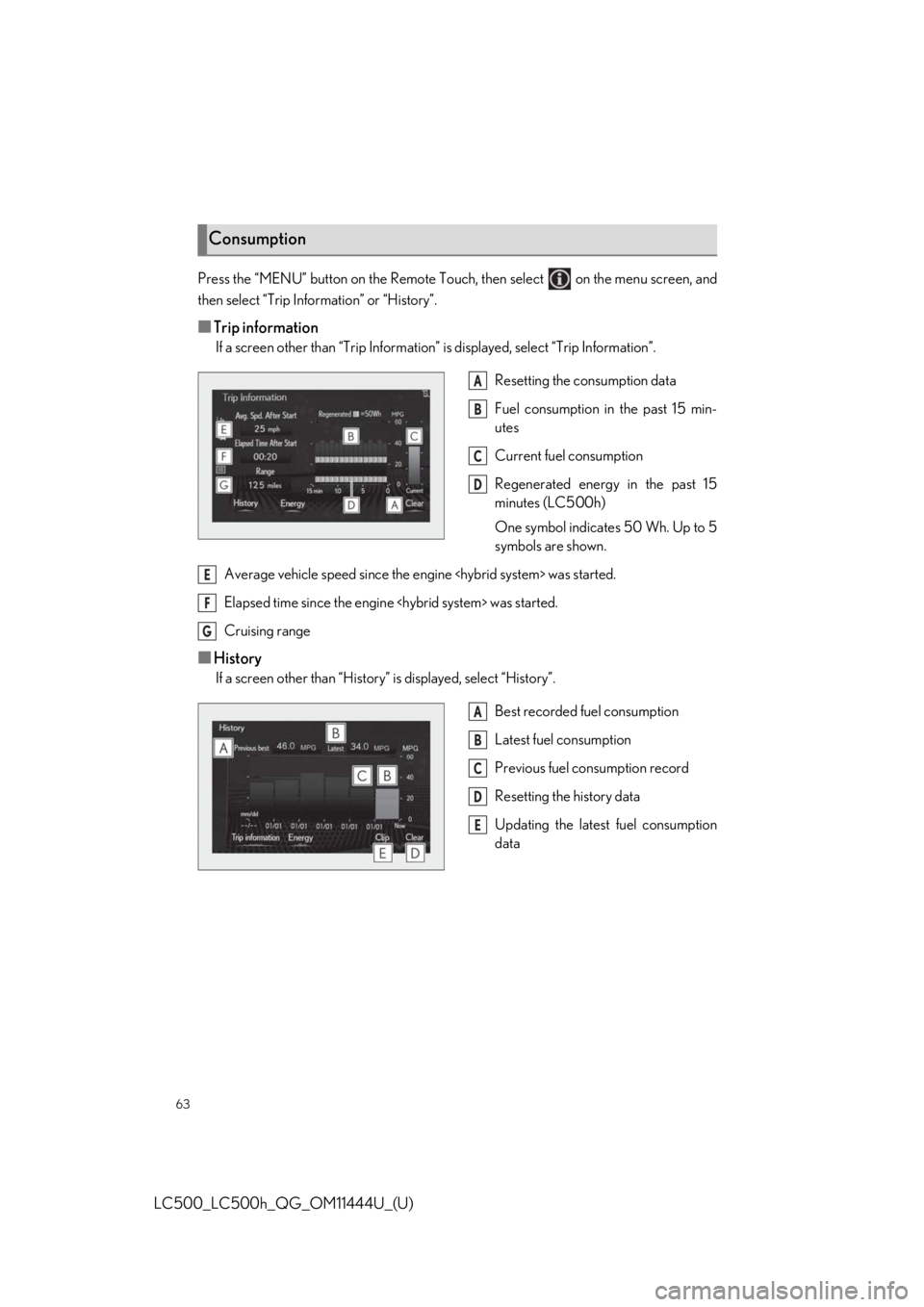
63
LC500_LC500h_QG_OM11444U_(U)
Press the “MENU” button on the Remote Touch, then select on the menu screen, and
then select “Trip Information” or “History”.
■Trip information
If a screen other than “Trip Information” is displayed, select “Trip Information”.
Resetting the consumption data
Fuel consumption in the past 15 min-
utes
Current fuel consumption
Regenerated energy in the past 15
minutes (LC500h)
One symbol indicates 50 Wh. Up to 5
symbols are shown.
Average vehicle speed since the engine
Elapsed time since the engine
Cruising range
■History
If a screen other than “History” is displayed, select “History”.
Best recorded fuel consumption
Latest fuel consumption
Previous fuel consumption record
Resetting the history data
Updating the latest fuel consumption
data
Consumption
A
B
C
D
E
F
G
A
B
C
D
E
Page 64 of 110
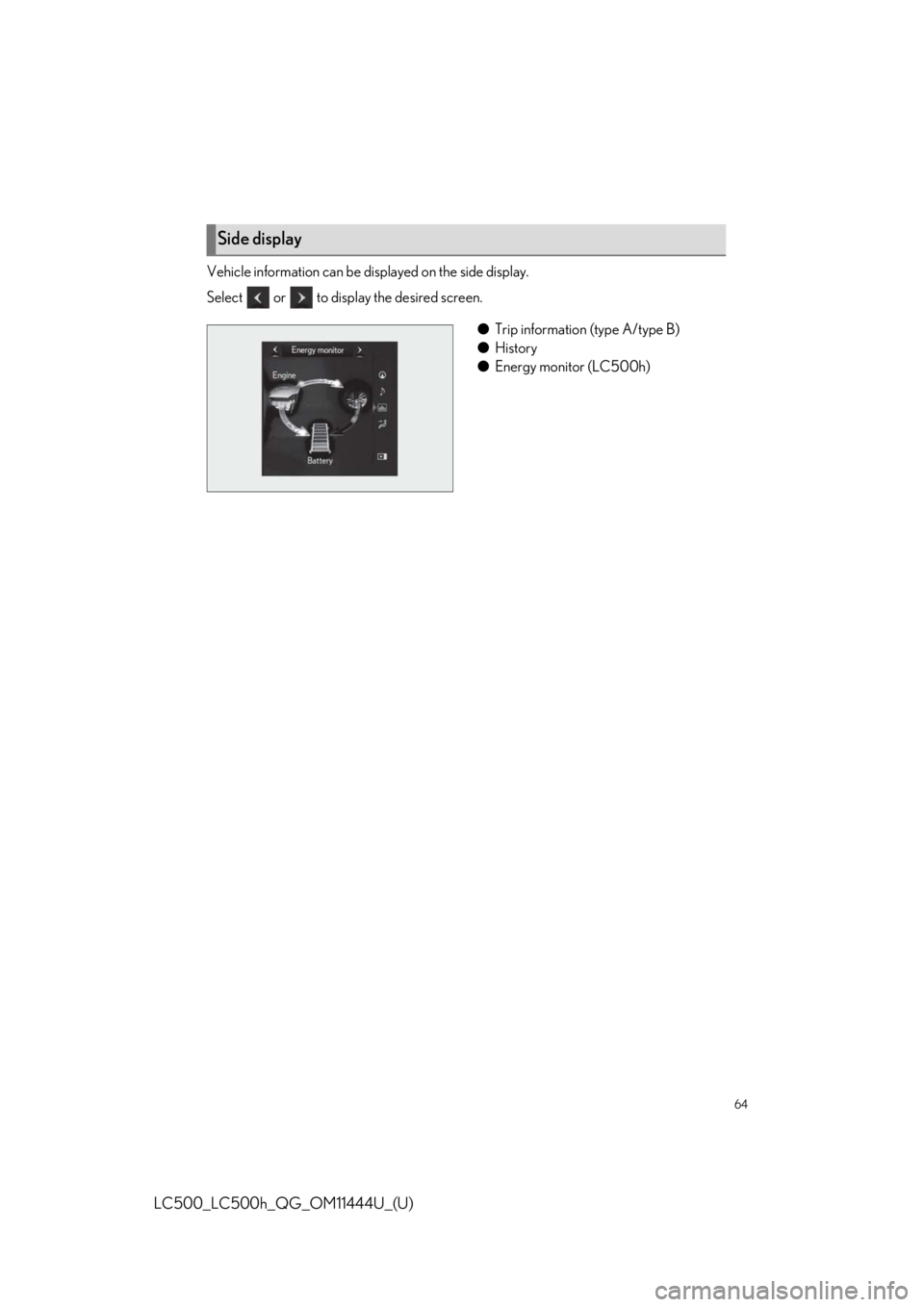
64
LC500_LC500h_QG_OM11444U_(U)
Vehicle information can be displayed on the side display.
Select or to display the desired screen.
●Trip information (type A/type B)
● History
● Energy monitor (LC500h)
Side display
Page 65 of 110
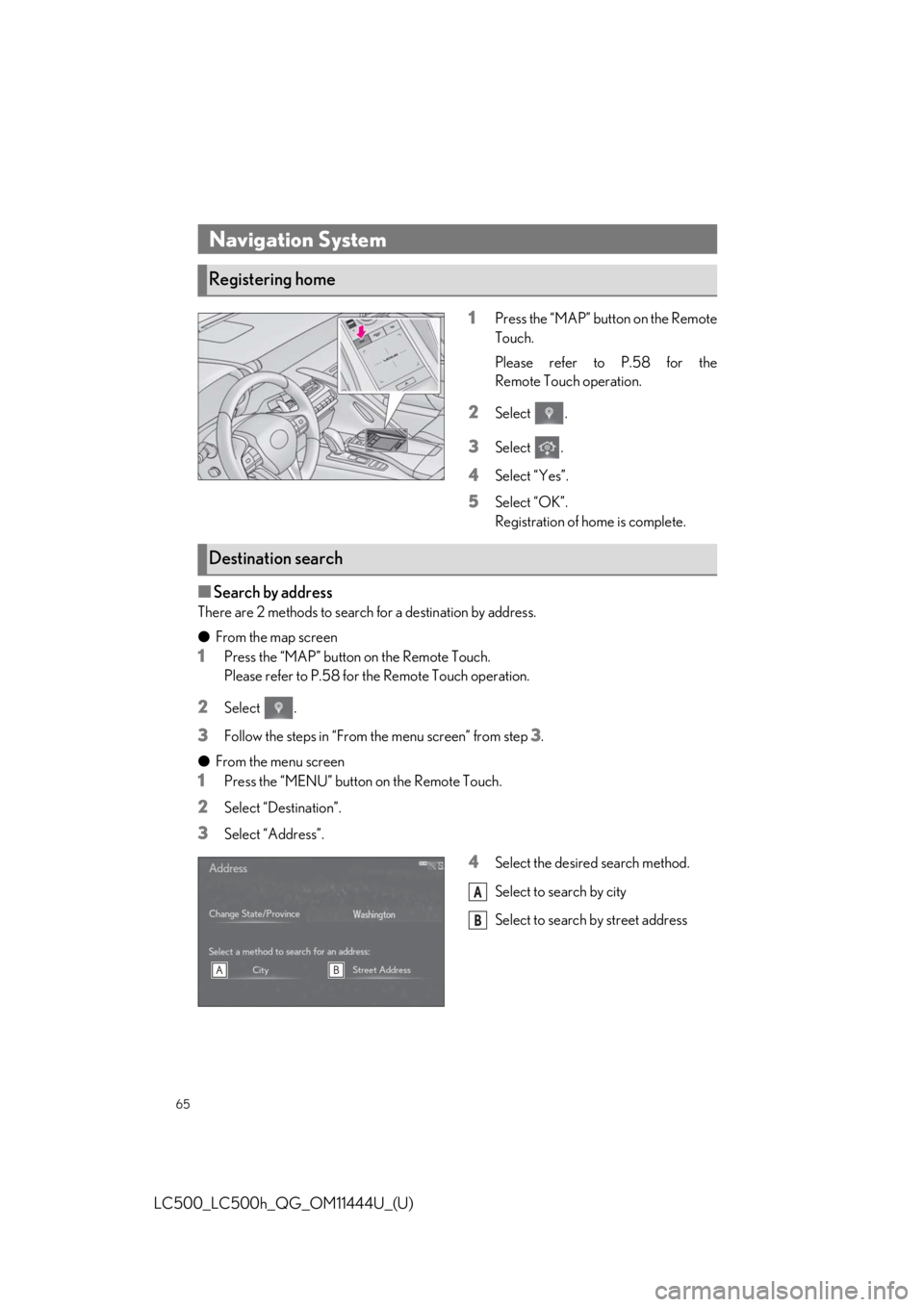
65
LC500_LC500h_QG_OM11444U_(U)
1Press the “MAP” button on the Remote
Touch.
Please refer to P.58 for the
Remote Touch operation.
2Select .
3Select .
4Select “Yes”.
5Select “OK”.
Registration of home is complete.
■Search by address
There are 2 methods to search for a destination by address.
●From the map screen
1Press the “MAP” button on the Remote Touch.
Please refer to P.58 for the Remote Touch operation.
2Select .
3Follow the steps in “From the menu screen” from step 3.
● From the menu screen
1Press the “MENU” button on the Remote Touch.
2Select “Destination”.
3Select “Address”.
4Select the desired search method.
Select to search by city
Select to search by street address
Navigation System
Registering home
Destination search
A
B
Page 66 of 110
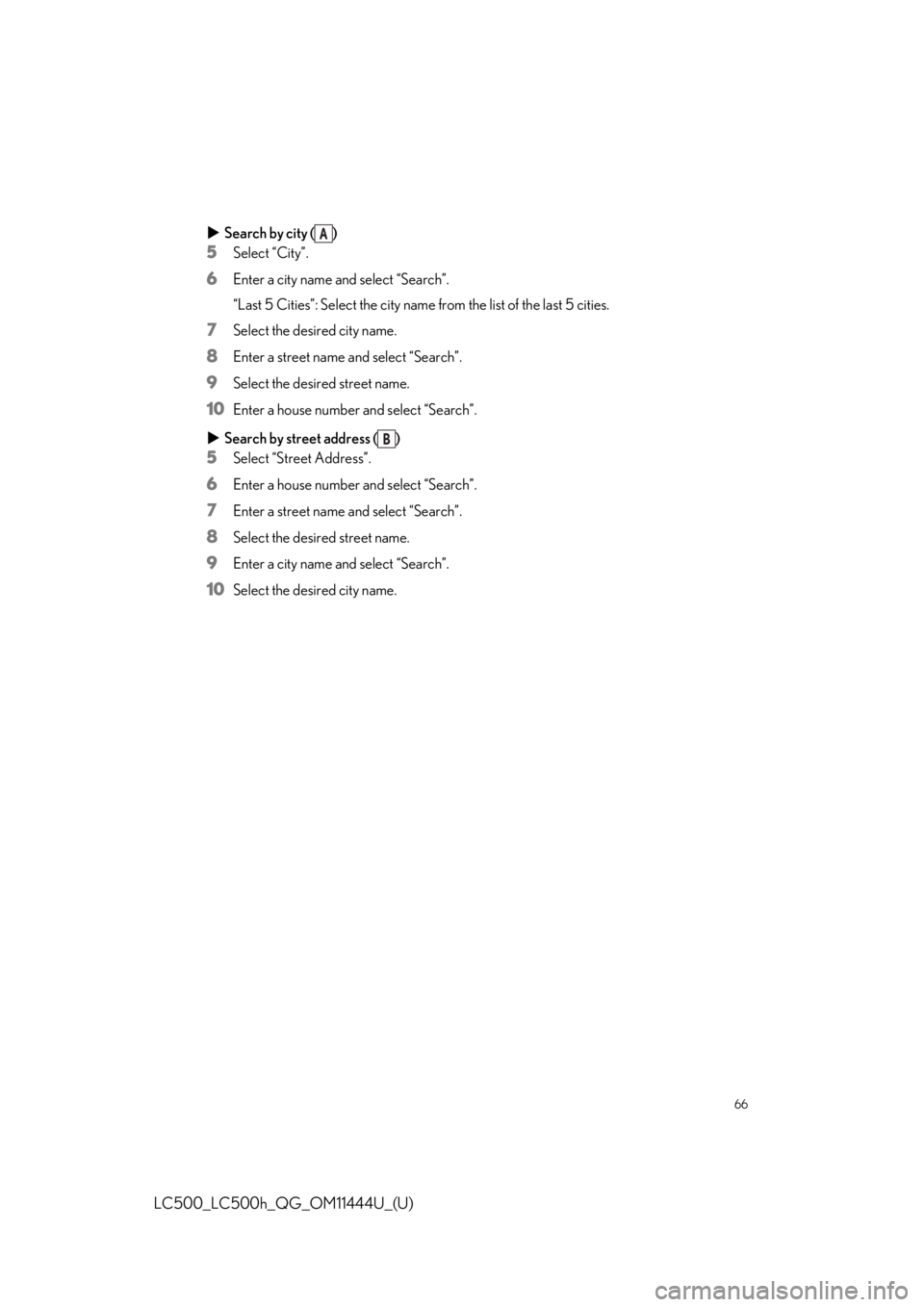
66
LC500_LC500h_QG_OM11444U_(U)
Search by city ( )
5Select “City”.
6Enter a city name and select “Search”.
“Last 5 Cities”: Select the city name from the list of the last 5 cities.
7Select the desired city name.
8Enter a street name and select “Search”.
9Select the desired street name.
10Enter a house number and select “Search”.
Search by street address ( )
5Select “Street Address”.
6Enter a house number and select “Search”.
7Enter a street name and select “Search”.
8Select the desired street name.
9Enter a city name and select “Search”.
10Select the desired city name.
A
B
Page 67 of 110
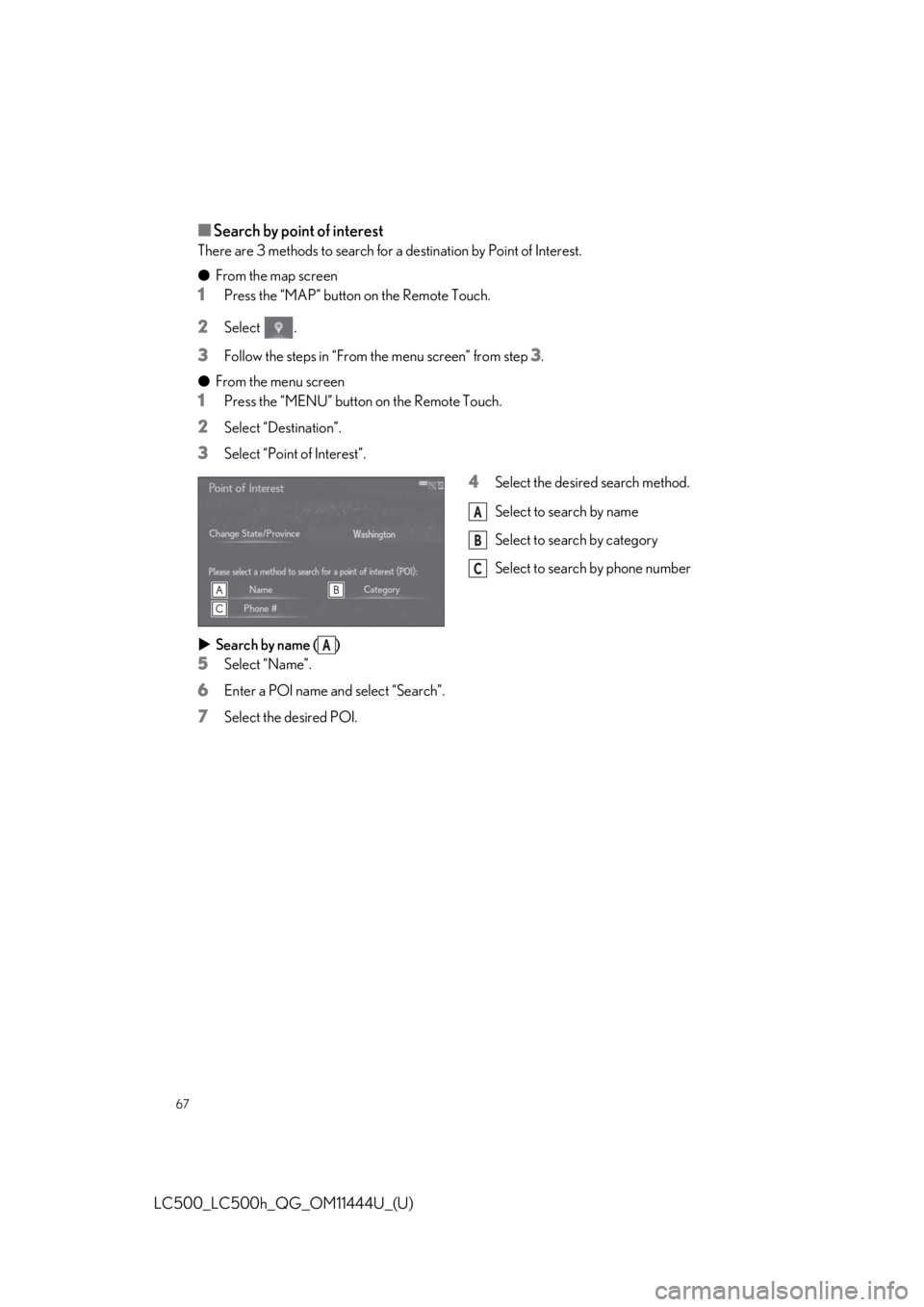
67
LC500_LC500h_QG_OM11444U_(U)
■Search by point of interest
There are 3 methods to search for a destination by Point of Interest.
●From the map screen
1Press the “MAP” button on the Remote Touch.
2Select .
3Follow the steps in “From the menu screen” from step 3.
● From the menu screen
1Press the “MENU” button on the Remote Touch.
2Select “Destination”.
3Select “Point of Interest”.
4Select the desired search method.
Select to search by name
Select to search by category
Select to search by phone number
Search by name ( )
5Select “Name”.
6Enter a POI name and select “Search”.
7Select the desired POI.
A
B
C
A
Page 68 of 110
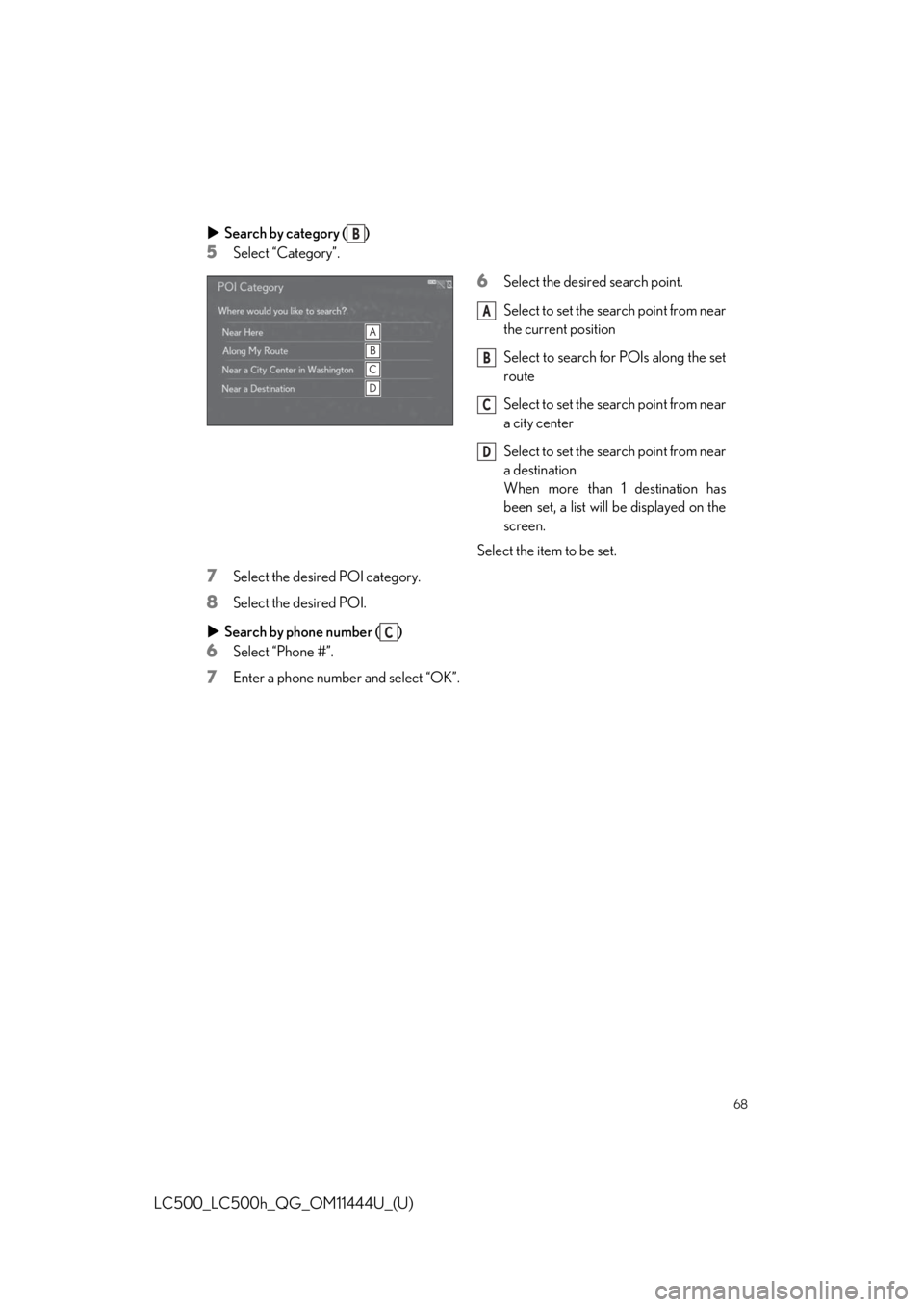
68
LC500_LC500h_QG_OM11444U_(U)
Search by category ( )
5Select “Category”.
6Select the desired search point.
Select to set the search point from near
the current position
Select to search for POIs along the set
route
Select to set the search point from near
a city center
Select to set the search point from near
a destination
When more than 1 destination has
been set, a list will be displayed on the
screen.
Select the item to be set.
7Select the desired POI category.
8Select the desired POI.
Search by phone number ( )
6Select “Phone #”.
7Enter a phone number and select “OK”.
B
A
B
C
D
C
Page 69 of 110
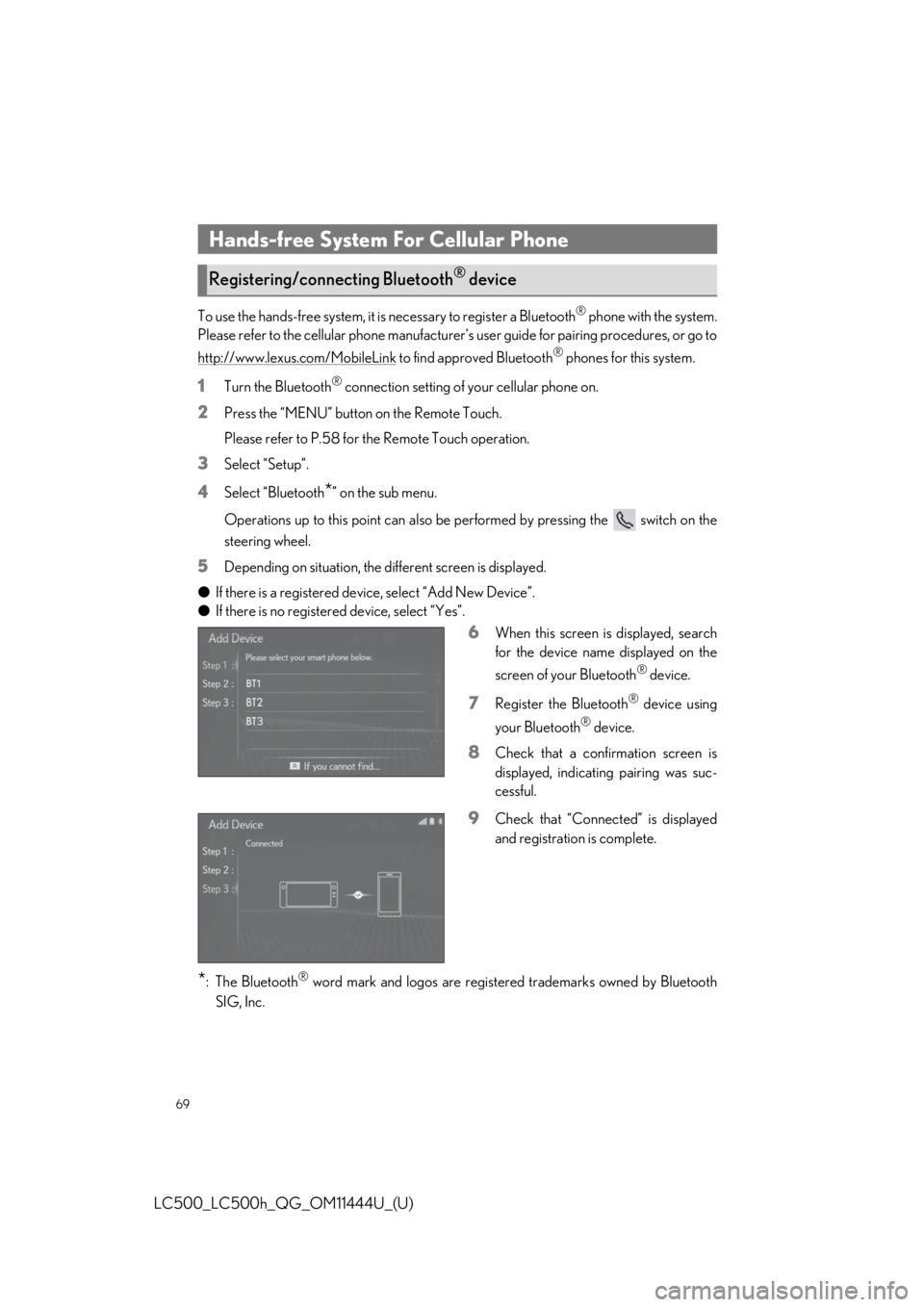
69
LC500_LC500h_QG_OM11444U_(U)
To use the hands-free system, it is necessary to register a Bluetooth® phone with the system.
Please refer to the cellular phone manufacturer’s user guide for pairing procedures, or go to
http://www.lexus.com/MobileLink
to find approved Bluetooth® phones for this system.
1Turn the Bluetooth® connection setting of your cellular phone on.
2Press the “MENU” button on the Remote Touch.
Please refer to P.58 for the Remote Touch operation.
3Select “Setup”.
4Select “Bluetooth*” on the sub menu.
Operations up to this point can also be performed by pressing the switch on the
steering wheel.
5Depending on situation, the di fferent screen is displayed.
● If there is a registered devi ce, select “Add New Device”.
● If there is no registered device, select “Yes”.
6When this screen is displayed, search
for the device name displayed on the
screen of your Bluetooth
® device.
7Register the Bluetooth® device using
your Bluetooth
® device.
8Check that a confirmation screen is
displayed, indicating pairing was suc-
cessful.
9Check that “Connect ed” is displayed
and registration is complete.
*: The Bluetooth® word mark and logos are register ed trademarks owned by Bluetooth
SIG, Inc.
Hands-free System For Cellular Phone
Registering/connecting Bluetooth® device
Page 70 of 110

70
LC500_LC500h_QG_OM11444U_(U)
1Press the “MENU” button on the Remote Touch.
Please refer to P.58 for the Remote Touch operation.
2Select “Setup”.
3Select “Phone” on the sub menu.
4Select “Contacts/Call History”.
5Select “Transfer Contacts from
Device”.
6Select “From Phone (Bluetooth*)”.
7Transfer the contact data to the system
using a Bluetooth
® phone.
8Check that a confirmation screen is
displayed when the operation is com-
plete.
*: The Bluetooth® word mark and logos are registered trademarks owned by Bluetooth
SIG, Inc.
Contacts transfer
Contacts transfer may not be possible depending on the type of phone.