LEXUS RX270 2014 Owners Manual
Manufacturer: LEXUS, Model Year: 2014, Model line: RX270, Model: LEXUS RX270 2014Pages: 652, PDF Size: 48.98 MB
Page 351 of 652
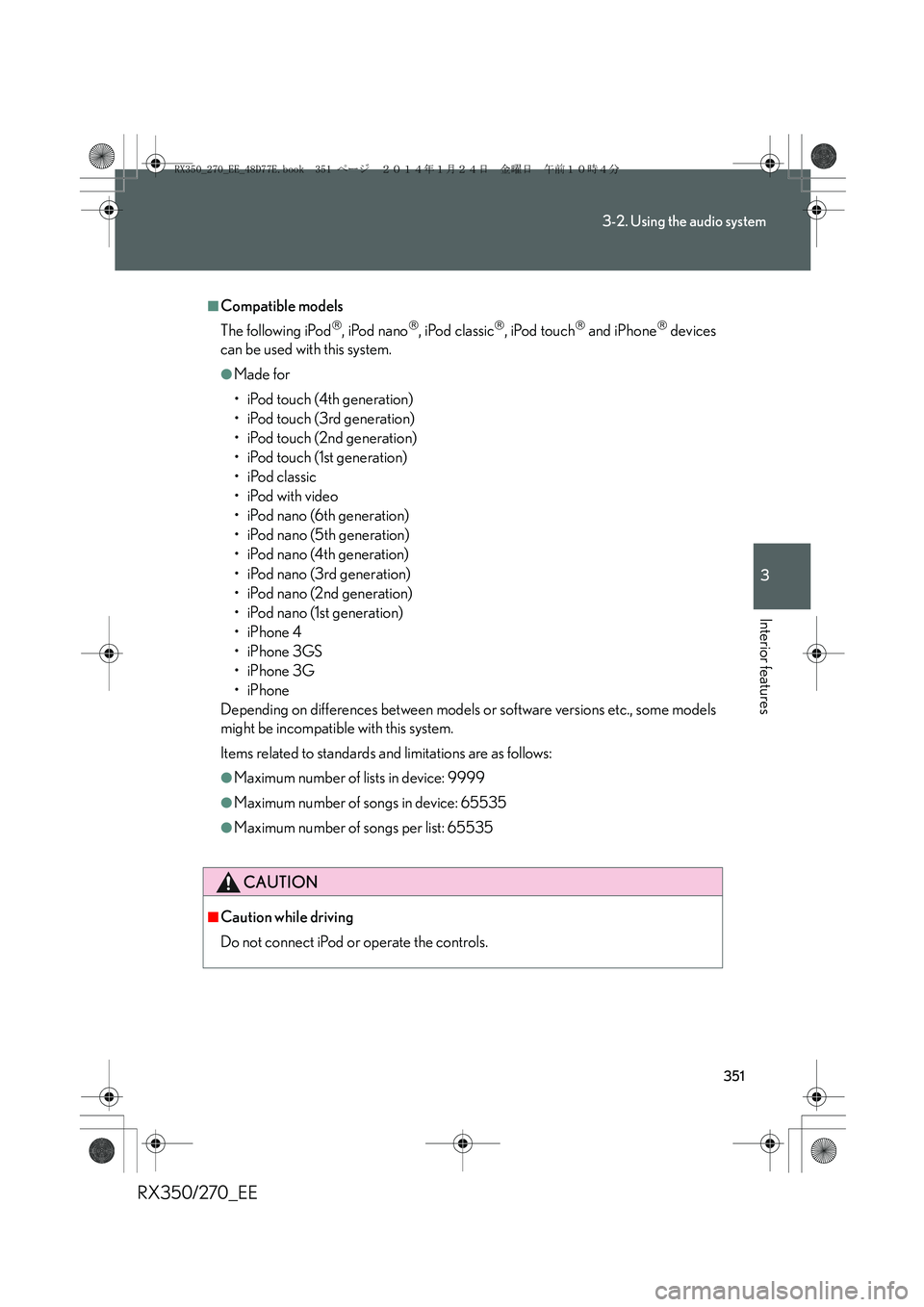
351
3-2. Using the audio system
3
Interior features
RX350/270_EE
■Compatible models
The following iPod
, iPod nano, iPod classic, iPod touch and iPhone devices
can be used with this system.
●Made for
• iPod touch (4th generation)
• iPod touch (3rd generation)
• iPod touch (2nd generation)
• iPod touch (1st generation)
• iPod classic
•iPod with video
• iPod nano (6th generation)
• iPod nano (5th generation)
• iPod nano (4th generation)
• iPod nano (3rd generation)
• iPod nano (2nd generation)
• iPod nano (1st generation)
•iPhone 4
•iPhone 3GS
•iPhone 3G
•iPhone
Depending on differences between models or software versions etc., some models
might be incompatible with this system.
Items related to standards and limitations are as follows:
●Maximum number of lists in device: 9999
●Maximum number of songs in device: 65535
●Maximum number of songs per list: 65535
CAUTION
■Caution while driving
Do not connect iPod or operate the controls.
RX350_270_EE_48D77E.book 351 ページ 2014年1月24日 金曜日 午前10時4分
Page 352 of 652
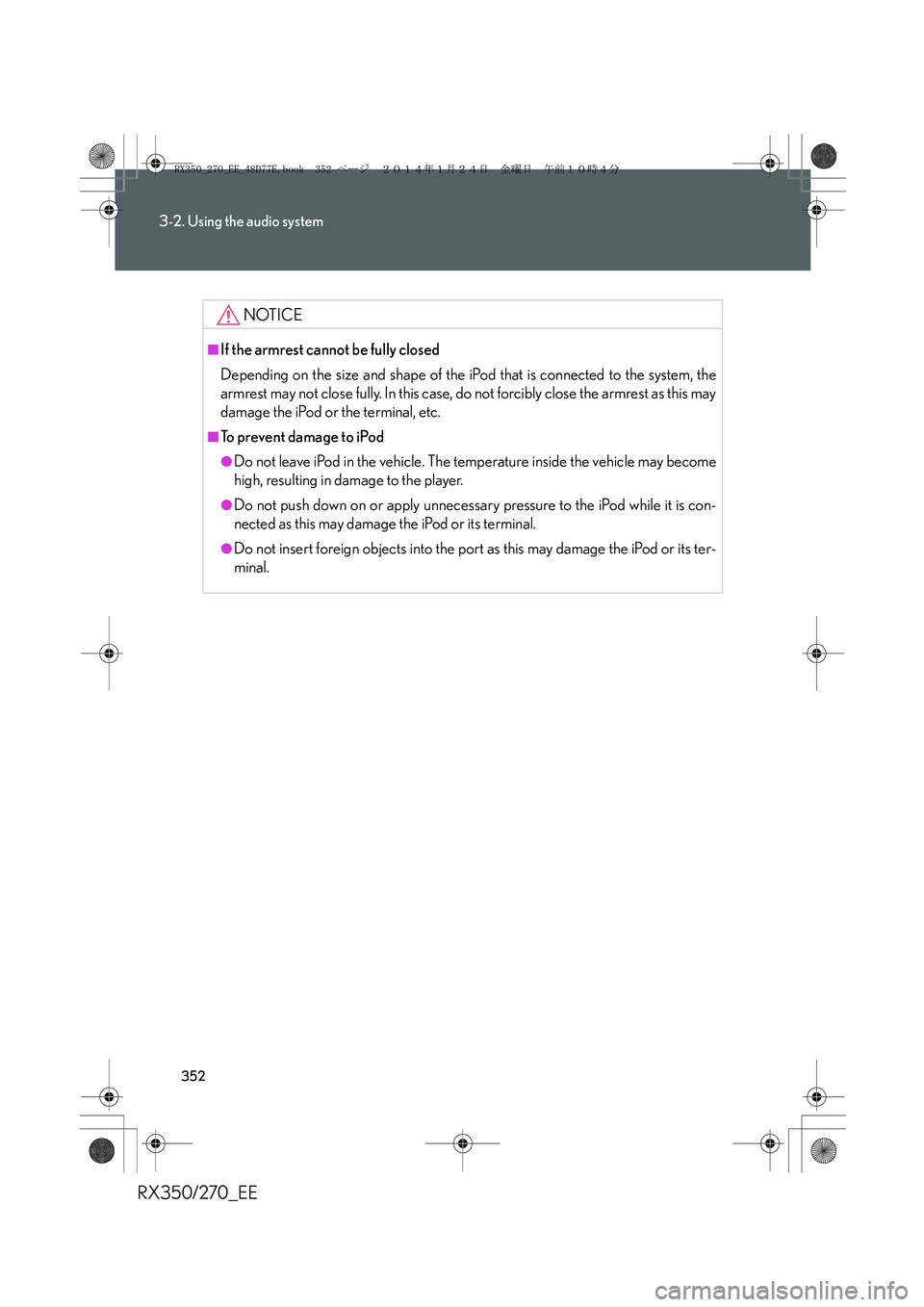
352
3-2. Using the audio system
RX350/270_EE
NOTICE
■If the armrest cannot be fully closed
Depending on the size and shape of the iPod that is connected to the system, the
armrest may not close fully. In this case, do not forcibly close the armrest as this may
damage the iPod or the terminal, etc.
■To prevent damage to iPod
●Do not leave iPod in the vehicle. The temperature inside the vehicle may become
high, resulting in damage to the player.
●Do not push down on or apply unnecessary pressure to the iPod while it is con-
nected as this may damage the iPod or its terminal.
●Do not insert foreign objects into the port as this may damage the iPod or its ter-
minal.
RX350_270_EE_48D77E.book 352 ページ 2014年1月24日 金曜日 午前10時4分
Page 353 of 652
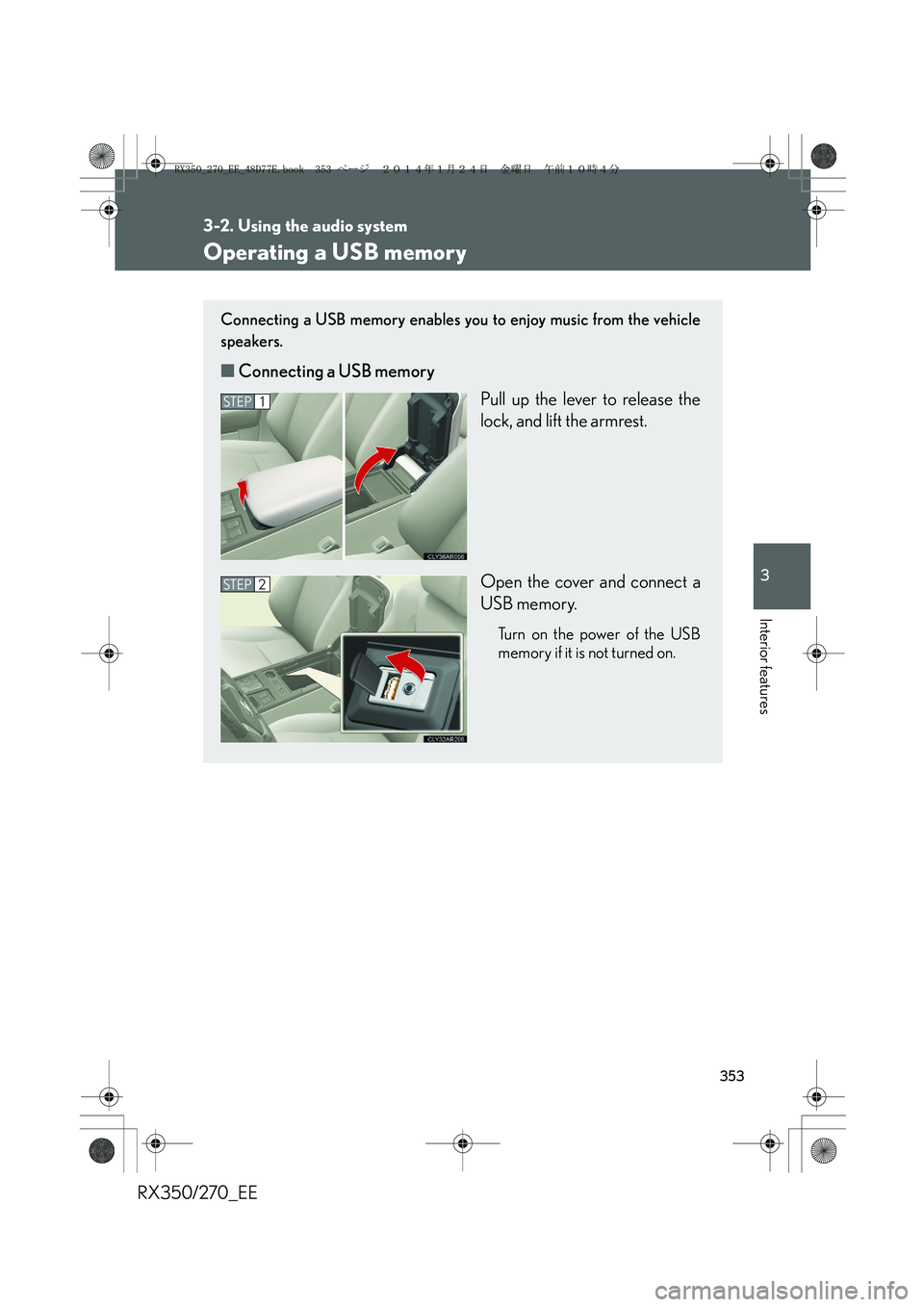
353
3-2. Using the audio system
3
Interior features
RX350/270_EE
Operating a USB memory
Connecting a USB memory enables you to enjoy music from the vehicle
speakers.
■Connecting a USB memory
Pull up the lever to release the
lock, and lift the armrest.
Open the cover and connect a
USB memory.
Turn on the power of the USB
memory if it is not turned on.
STEP1
STEP2
RX350_270_EE_48D77E.book 353 ページ 2014年1月24日 金曜日 午前10時4分
Page 354 of 652
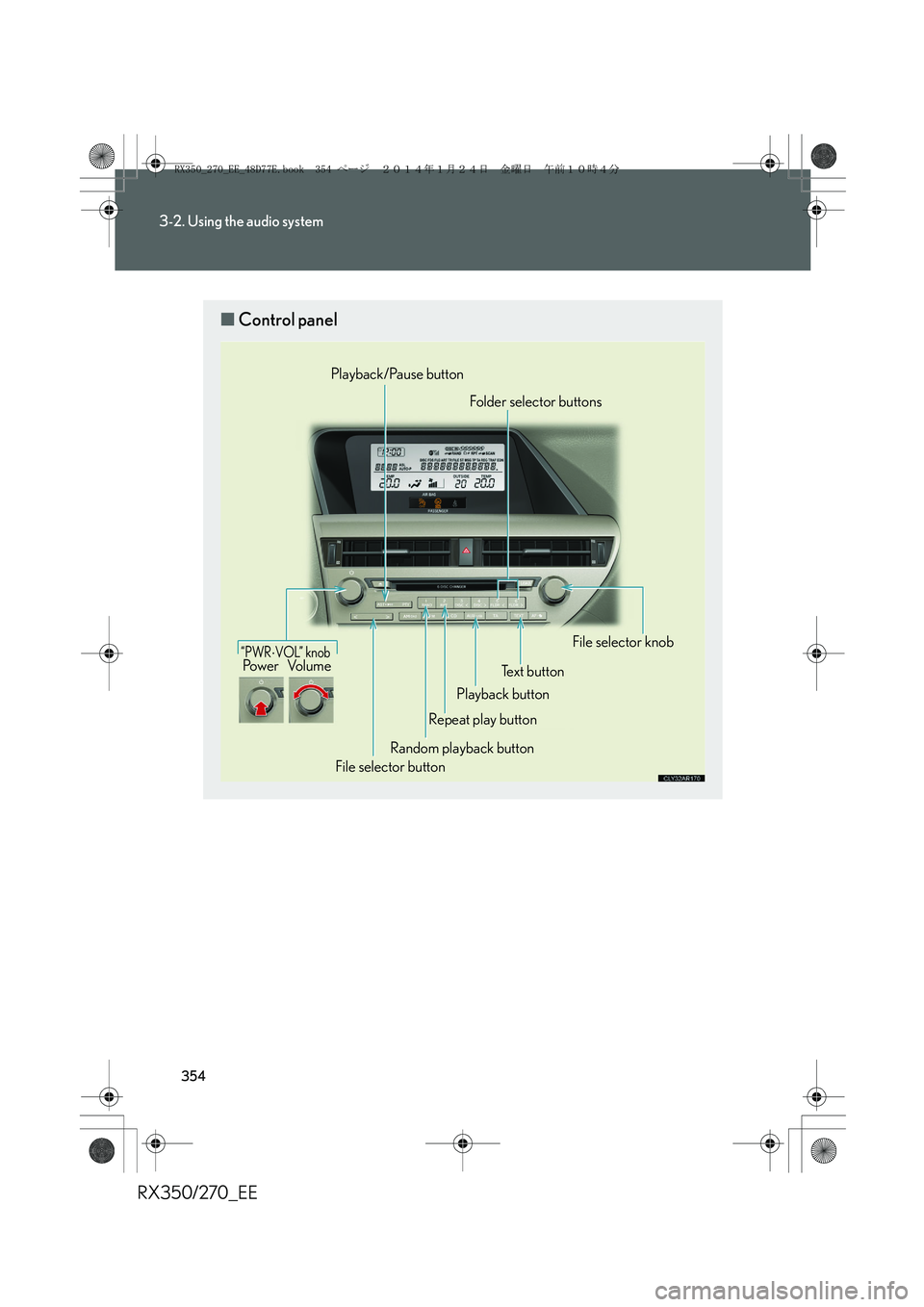
354
3-2. Using the audio system
RX350/270_EE
■Control panel
“PWR⋅VOL” knobPo w e r Vo l u m e
Playback/Pause button
Playback buttonFolder selector buttons
File selector knob
Text button
Repeat play button
File selector buttonRandom playback button
RX350_270_EE_48D77E.book 354 ページ 2014年1月24日 金曜日 午前10時4分
Page 355 of 652
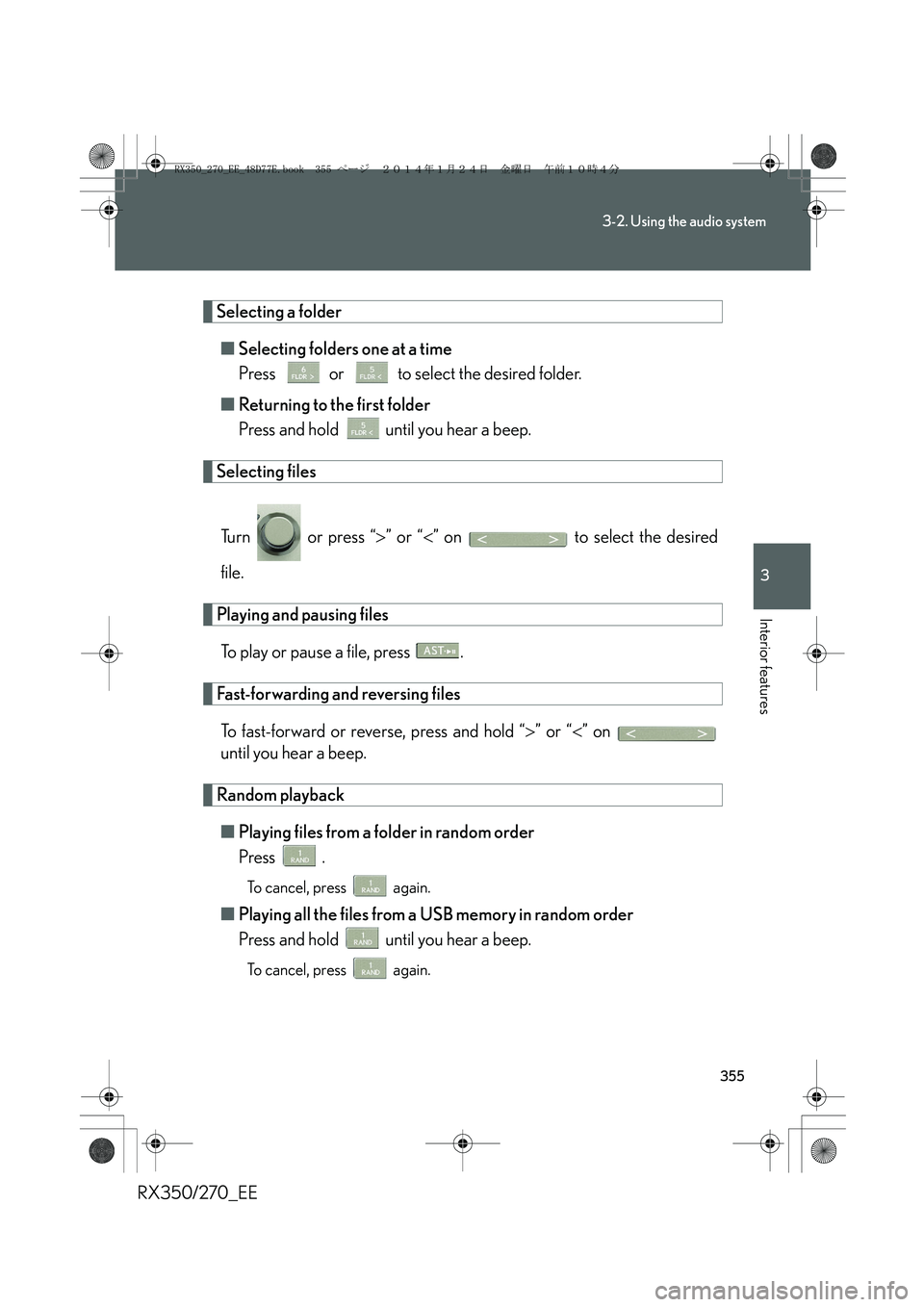
355
3-2. Using the audio system
3
Interior features
RX350/270_EE
Selecting a folder
■Selecting folders one at a time
Press or to select the desired folder.
■Returning to the first folder
Press and hold until you hear a beep.
Selecting files
Tu r n o r p r e s s “>” or “<” on to select the desired
file.
Playing and pausing files
To play or pause a file, press .
Fast-forwarding and reversing files
To fast-forward or reverse, press and hold “>” or “<” on
until you hear a beep.
Random playback
■Playing files from a folder in random order
Press .
To cancel, press again.
■Playing all the files from a USB memory in random order
Press and hold until you hear a beep.
To cancel, press again.
RX350_270_EE_48D77E.book 355 ページ 2014年1月24日 金曜日 午前10時4分
Page 356 of 652
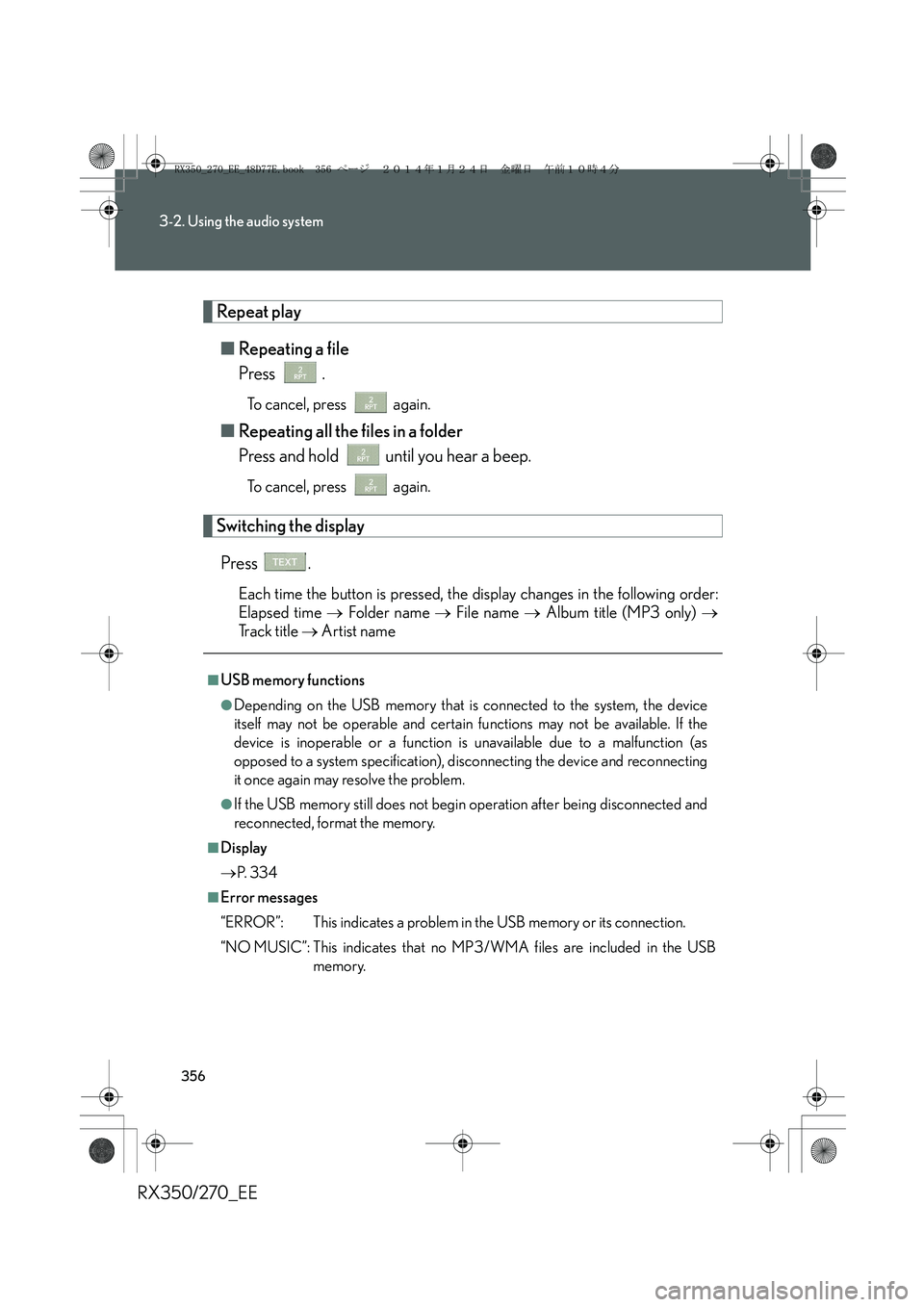
356
3-2. Using the audio system
RX350/270_EE
Repeat play
■Repeating a file
Press .
To cancel, press again.
■Repeating all the files in a folder
Press and hold until you hear a beep.
To cancel, press again.
Switching the display
Press .
Each time the button is pressed, the display changes in the following order:
Elapsed time → Folder name → File name → Album title (MP3 only) →
Tr a c k t i t l e → Artist name
■USB memory functions
●Depending on the USB memory that is connected to the system, the device
itself may not be operable and certain functions may not be available. If the
device is inoperable or a function is unavailable due to a malfunction (as
opposed to a system specification), disconnecting the device and reconnecting
it once again may resolve the problem.
●If the USB memory still does not begin operation after being disconnected and
reconnected, format the memory.
■Display
→P. 3 3 4
■Error messages
“ERROR”: This indicates a problem in the USB memory or its connection.
“NO MUSIC”: This indicates that no MP3/WMA files are included in the USB
memory.
RX350_270_EE_48D77E.book 356 ページ 2014年1月24日 金曜日 午前10時4分
Page 357 of 652
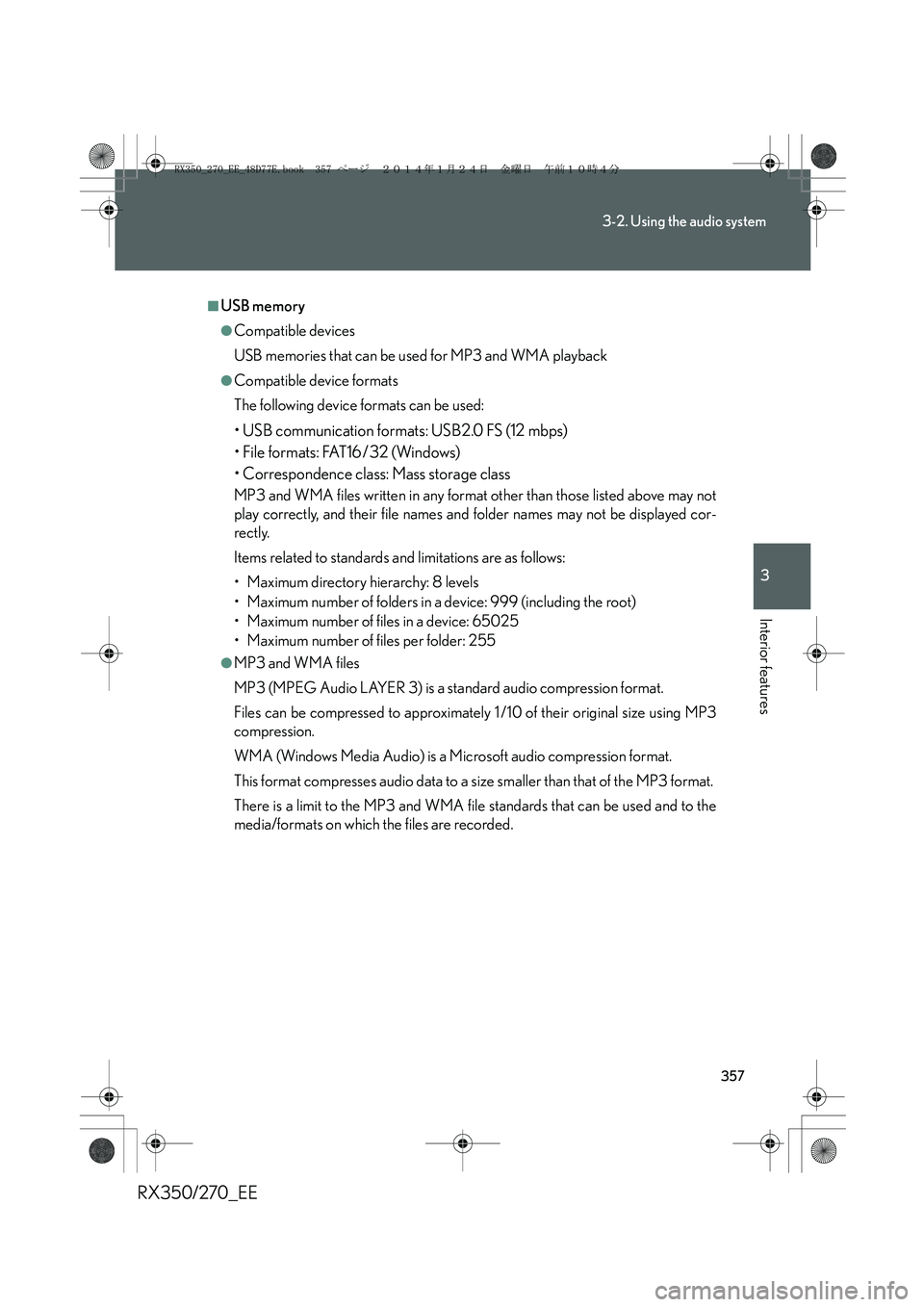
357
3-2. Using the audio system
3
Interior features
RX350/270_EE
■USB memory
●Compatible devices
USB memories that can be used for MP3 and WMA playback
●Compatible device formats
The following device formats can be used:
• USB communication formats: USB2.0 FS (12 mbps)
• File formats: FAT16/32 (Windows)
• Correspondence class: Mass storage class
MP3 and WMA files written in any format other than those listed above may not
play correctly, and their file names and folder names may not be displayed cor-
rectly.
Items related to standards and limitations are as follows:
• Maximum directory hierarchy: 8 levels
• Maximum number of folders in a device: 999 (including the root)
• Maximum number of files in a device: 65025
• Maximum number of files per folder: 255
●MP3 and WMA files
MP3 (MPEG Audio LAYER 3) is a standard audio compression format.
Files can be compressed to approximately 1 /10 of their original size using MP3
compression.
WMA (Windows Media Audio) is a Microsoft audio compression format.
This format compresses audio data to a size smaller than that of the MP3 format.
There is a limit to the MP3 and WMA file standards that can be used and to the
media/formats on which the files are recorded.
RX350_270_EE_48D77E.book 357 ページ 2014年1月24日 金曜日 午前10時4分
Page 358 of 652
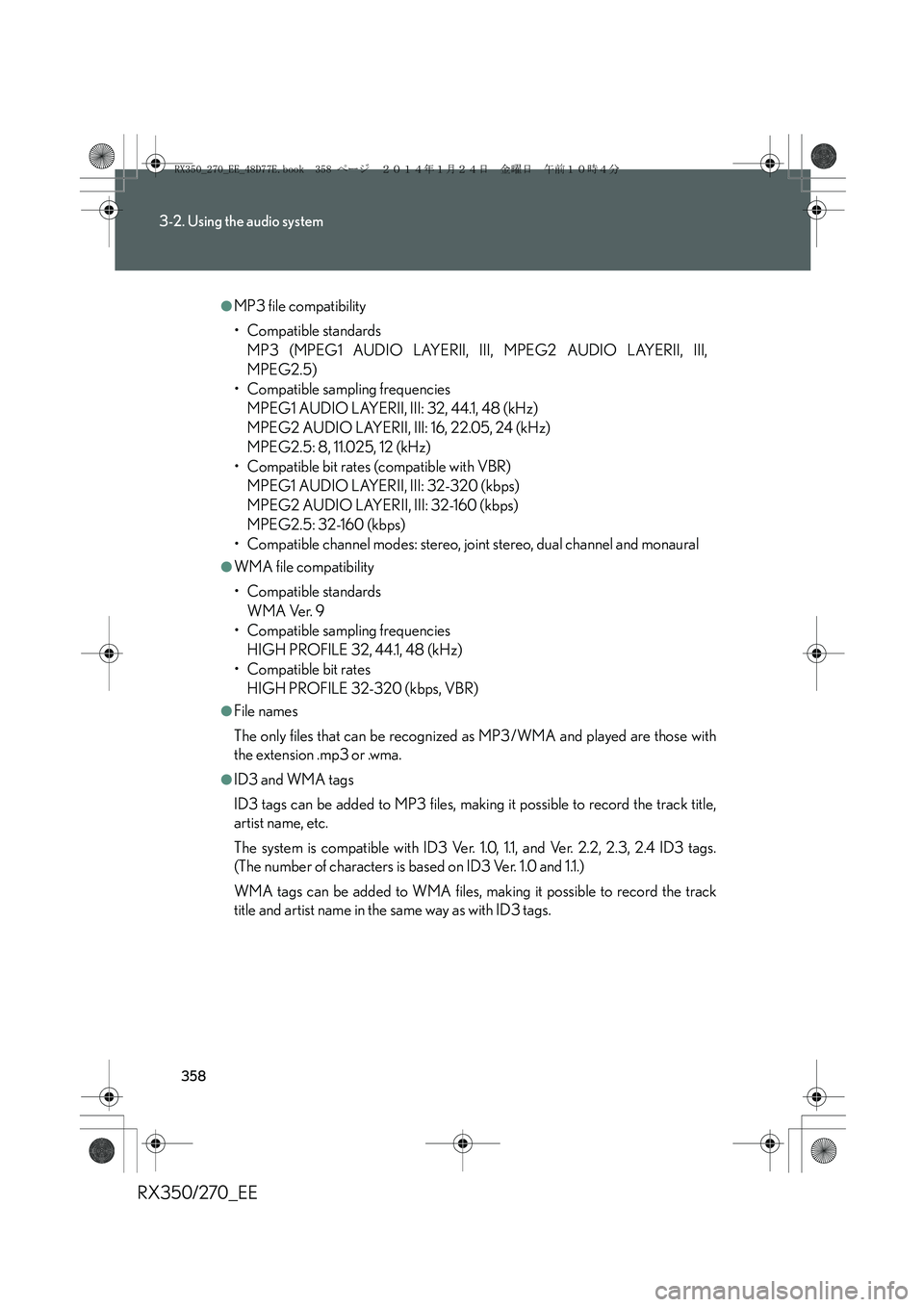
358
3-2. Using the audio system
RX350/270_EE
●MP3 file compatibility
• Compatible standards
MP3 (MPEG1 AUDIO LAYERII, III, MPEG2 AUDIO LAYERII, III,
MPEG2.5)
• Compatible sampling frequencies
MPEG1 AUDIO LAYERII, III: 32, 44.1, 48 (kHz)
MPEG2 AUDIO LAYERII, III: 16, 22.05, 24 (kHz)
MPEG2.5: 8, 11.025, 12 (kHz)
• Compatible bit rates (compatible with VBR)
MPEG1 AUDIO LAYERII, III: 32-320 (kbps)
MPEG2 AUDIO LAYERII, III: 32-160 (kbps)
MPEG2.5: 32-160 (kbps)
• Compatible channel modes: stereo, joint stereo, dual channel and monaural
●WMA file compatibility
• Compatible standards
WMA Ver. 9
• Compatible sampling frequencies
HIGH PROFILE 32, 44.1, 48 (kHz)
• Compatible bit rates
HIGH PROFILE 32-320 (kbps, VBR)
●File names
The only files that can be recognized as MP3/WMA and played are those with
the extension .mp3 or .wma.
●ID3 and WMA tags
ID3 tags can be added to MP3 files, making it possible to record the track title,
artist name, etc.
The system is compatible with ID3 Ver. 1.0, 1.1, and Ver. 2.2, 2.3, 2.4 ID3 tags.
(The number of characters is based on ID3 Ver. 1.0 and 1.1.)
WMA tags can be added to WMA files, making it possible to record the track
title and artist name in the same way as with ID3 tags.
RX350_270_EE_48D77E.book 358 ページ 2014年1月24日 金曜日 午前10時4分
Page 359 of 652
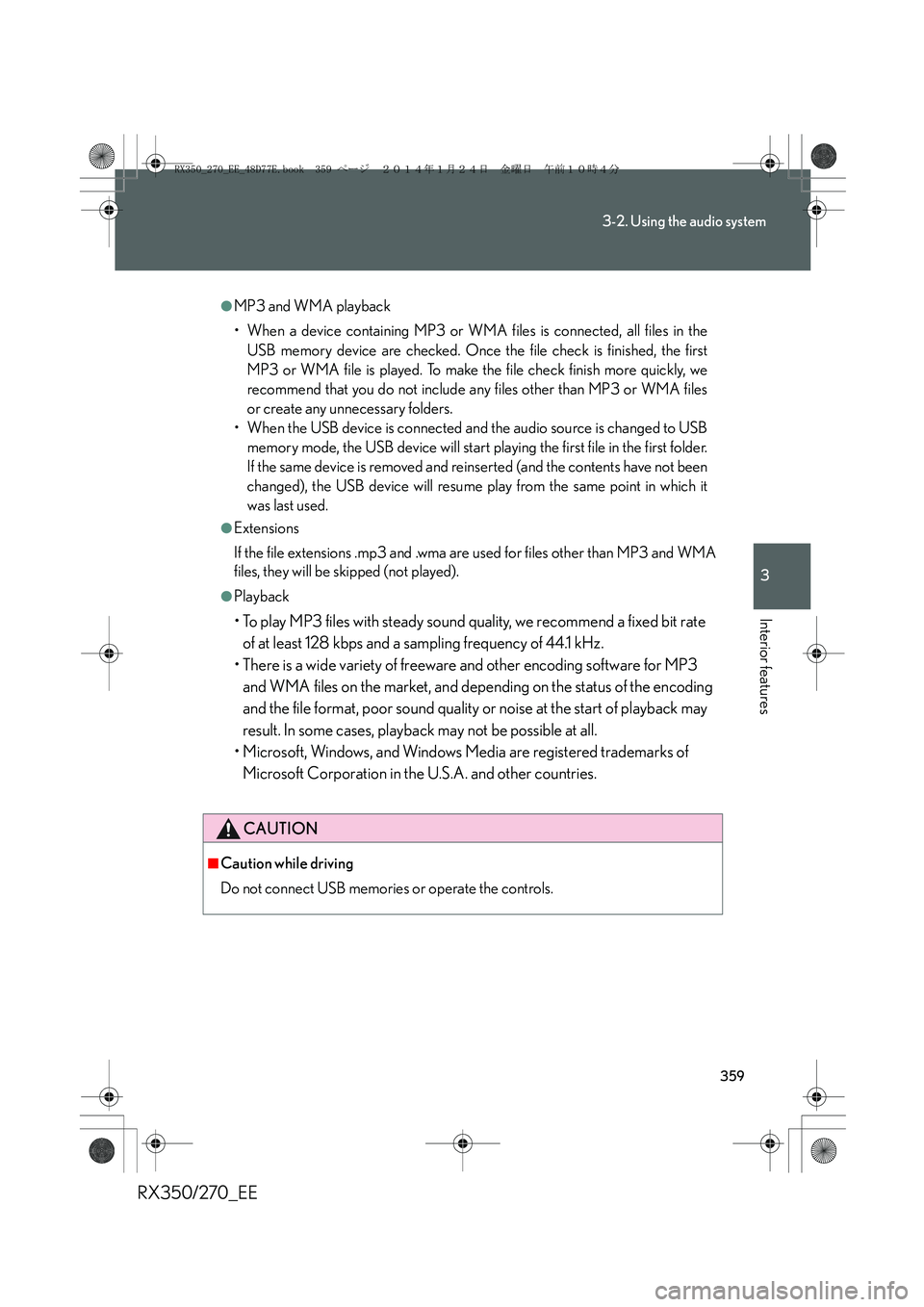
359
3-2. Using the audio system
3
Interior features
RX350/270_EE
●MP3 and WMA playback
• When a device containing MP3 or WMA files is connected, all files in the
USB memory device are checked. Once the file check is finished, the first
MP3 or WMA file is played. To make the file check finish more quickly, we
recommend that you do not include any files other than MP3 or WMA files
or create any unnecessary folders.
• When the USB device is connected and the audio source is changed to USB
memory mode, the USB device will start playing the first file in the first folder.
If the same device is removed and reinserted (and the contents have not been
changed), the USB device will resume play from the same point in which it
was last used.
●Extensions
If the file extensions .mp3 and .wma are used for files other than MP3 and WMA
files, they will be skipped (not played).
●Playback
• To play MP3 files with steady sound quality, we recommend a fixed bit rate
of at least 128 kbps and a sampling frequency of 44.1 kHz.
• There is a wide variety of freeware and other encoding software for MP3
and WMA files on the market, and depending on the status of the encoding
and the file format, poor sound quality or noise at the start of playback may
result. In some cases, playback may not be possible at all.
• Microsoft, Windows, and Windows Media are registered trademarks of
Microsoft Corporation in the U.S.A. and other countries.
CAUTION
■Caution while driving
Do not connect USB memories or operate the controls.
RX350_270_EE_48D77E.book 359 ページ 2014年1月24日 金曜日 午前10時4分
Page 360 of 652
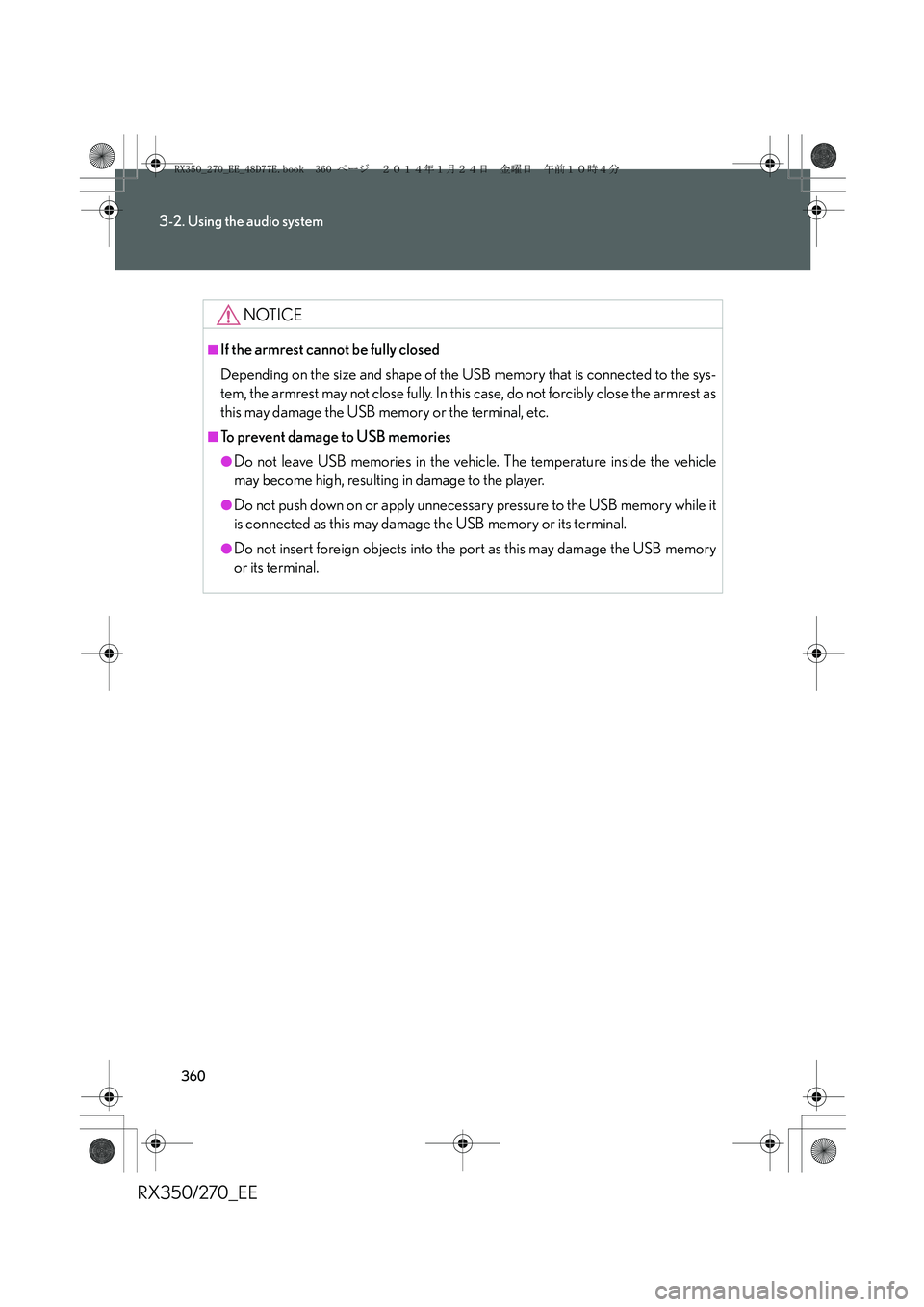
360
3-2. Using the audio system
RX350/270_EE
NOTICE
■If the armrest cannot be fully closed
Depending on the size and shape of the USB memory that is connected to the sys-
tem, the armrest may not close fully. In this case, do not forcibly close the armrest as
this may damage the USB memory or the terminal, etc.
■To prevent damage to USB memories
●Do not leave USB memories in the vehicle. The temperature inside the vehicle
may become high, resulting in damage to the player.
●Do not push down on or apply unnecessary pressure to the USB memory while it
is connected as this may damage the USB memory or its terminal.
●Do not insert foreign objects into the port as this may damage the USB memory
or its terminal.
RX350_270_EE_48D77E.book 360 ページ 2014年1月24日 金曜日 午前10時4分