LEXUS RX350 2015 Owners Manual
Manufacturer: LEXUS, Model Year: 2015, Model line: RX350, Model: LEXUS RX350 2015Pages: 886, PDF Size: 11 MB
Page 461 of 886
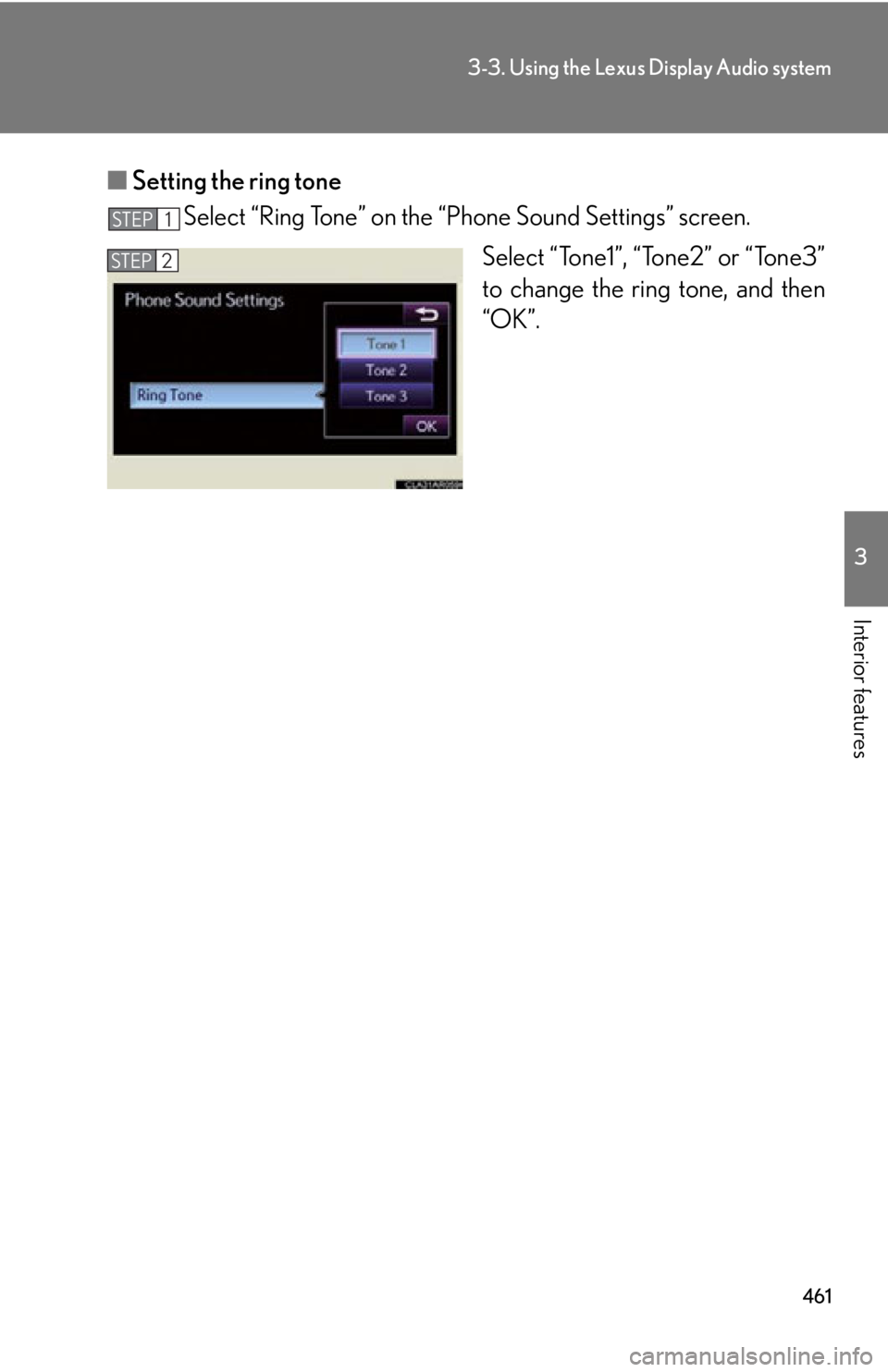
4613-3. Using the Lexus Display Audio system
3
Interior features ■ Setting the ring tone
Select “Ring Tone” on the “Phone Sound Settings” screen.
Select “Tone1”, “Tone2” or “Tone3”
to change the r ing tone, and then
“OK”.STEP 1
STEP 2
Page 462 of 886
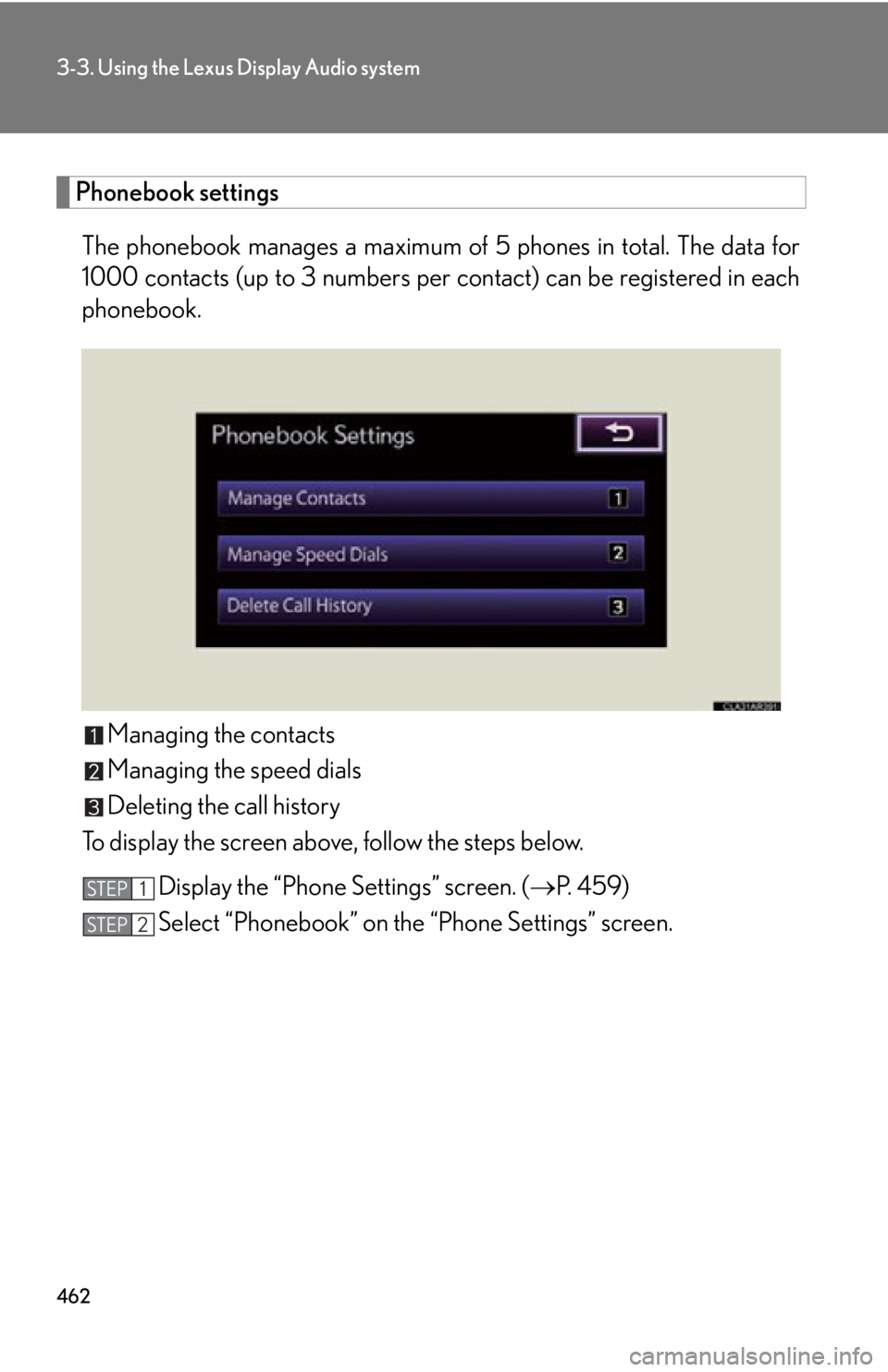
4623-3. Using the Lexus Display Audio system
Phonebook settings
The phonebook manages a maximum of 5 phones in total. The data for
1000 contacts (up to 3 numbers per contact) can be registered in each
phonebook.
Managing the contacts
Managing the speed dials
Deleting the call history
To display the screen above, follow the steps below.
Display the “Phone Settings” screen. ( P. 4 5 9 )
Select “Phonebook” on the “Phone Settings” screen.STEP 1
STEP 2
Page 463 of 886
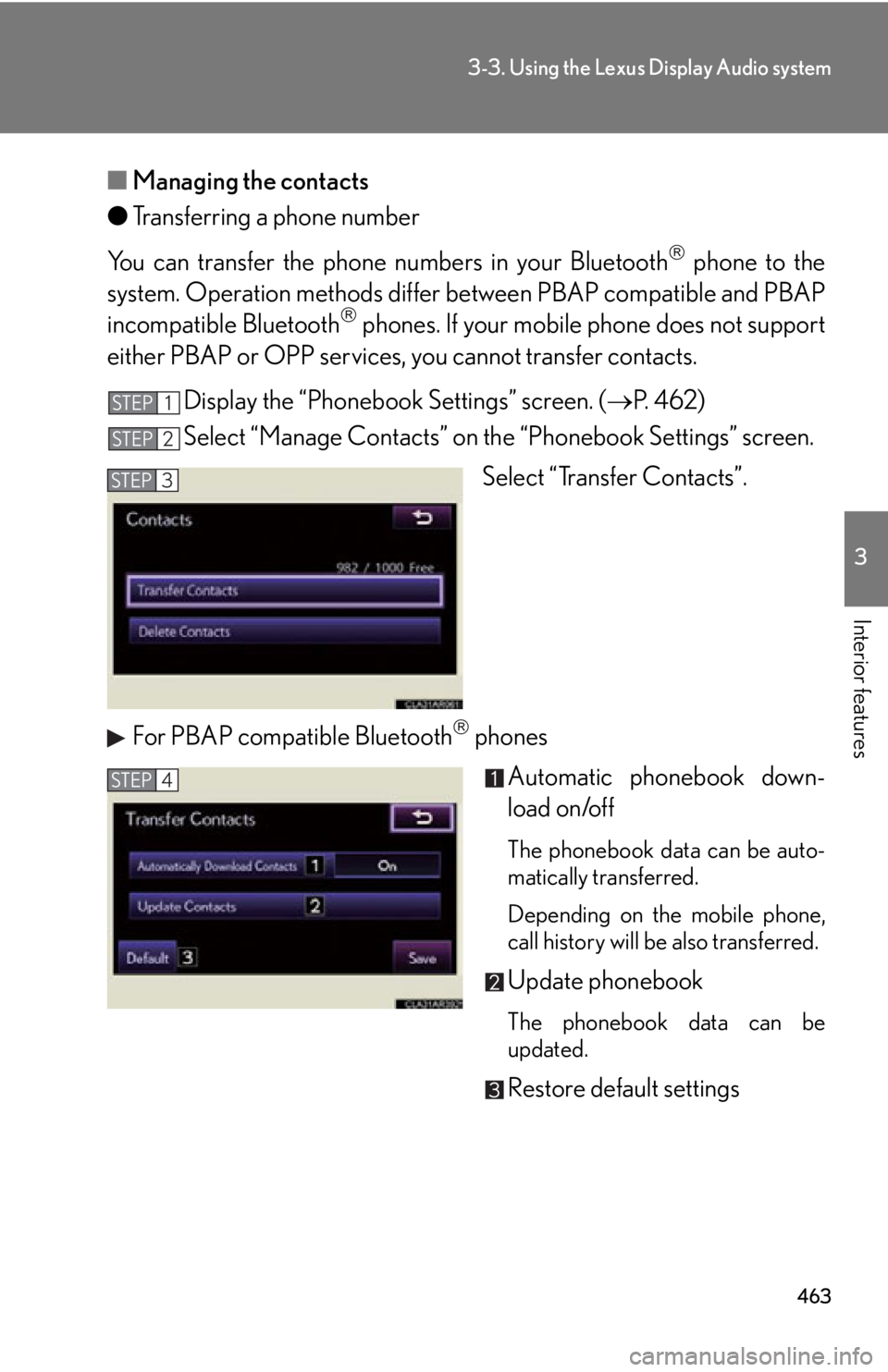
4633-3. Using the Lexus Display Audio system
3
Interior features ■ Managing the contacts
● Transferring a phone number
You can transfer the phone nu mbers in your Bluetooth
phone to the
system. Operation methods differ b etween PBAP compatible and PBAP
incompatible Bluetooth
phones. If your mobile phone does not support
either PBAP or OPP services, you cannot transfer contacts.
Display the “Phonebook Settings” screen. ( P. 4 6 2 )
Select “Manage Contacts” on th e “Phonebook Settings” screen.
Select “Transfer Contacts”.
For PBAP compatible Bluetooth
phones
Automatic phonebook down-
load on/off The phonebook data can be auto-
matically transferred.
Depending on the mobile phone,
call history will be also transferred.
Update phonebook
The phonebook data can be
updated.
Restore default settingsSTEP 1
STEP 2
STEP 3
STEP 4
Page 464 of 886
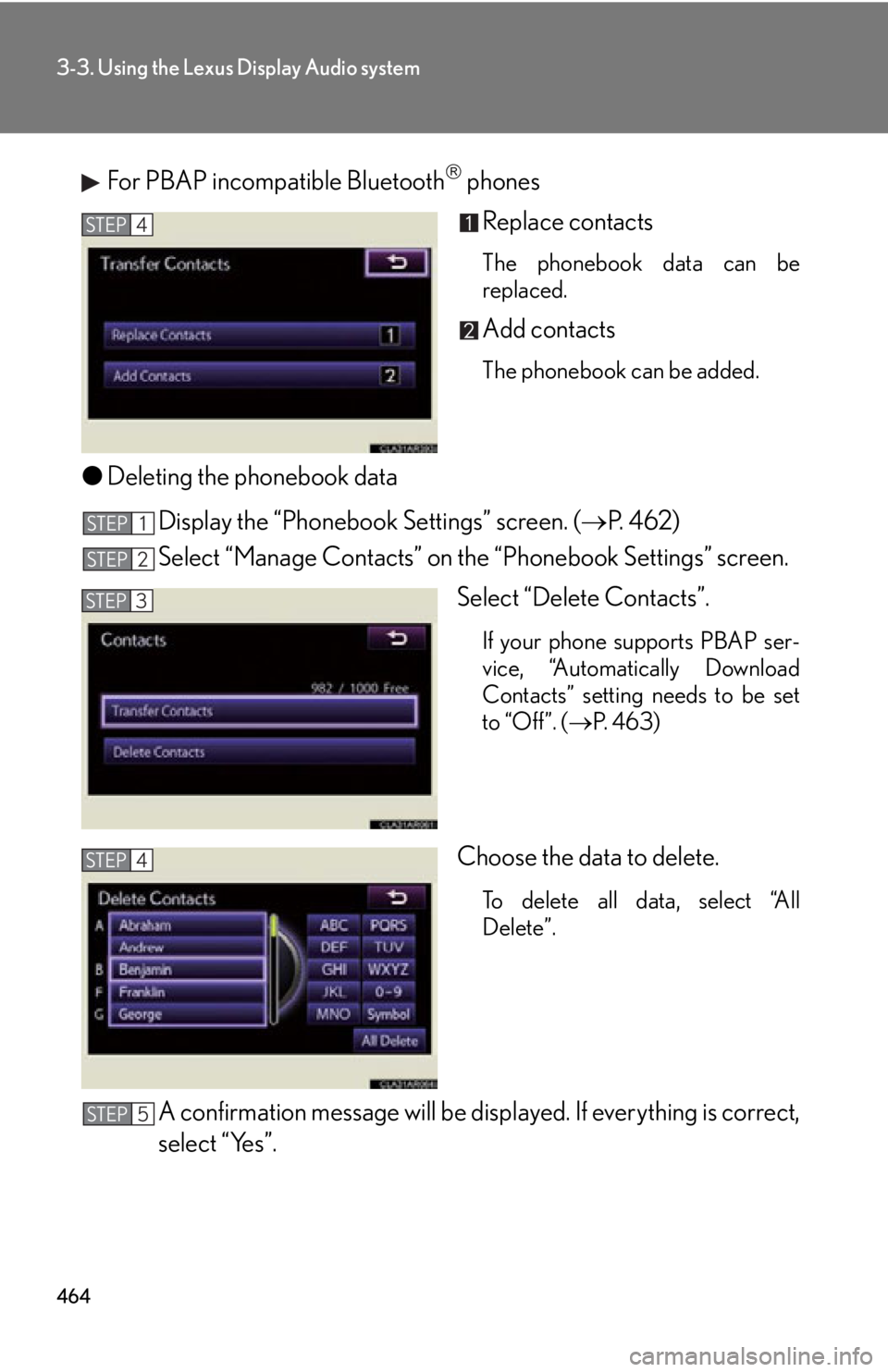
4643-3. Using the Lexus Display Audio system
For PBAP incompatible Bluetooth
phones
Replace contacts The phonebook data can be
replaced.
Add contacts The phonebook can be added.
● Deleting the phonebook data
Display the “Phonebook Settings” screen. ( P. 4 6 2 )
Select “Manage Contacts” on th e “Phonebook Settings” screen.
Select “Delete Contacts”. If your phone supports PBAP ser-
vice, “Automatically Download
Contacts” setting needs to be set
to “Off”. ( P. 4 6 3 )
Choose the data to delete.
To delete all data, select “All
Delete”.
A confirmation message will be disp layed. If everything is correct,
select “Yes”.STEP 4
STEP 1
STEP 2
STEP 3
STEP 4
STEP 5
Page 465 of 886
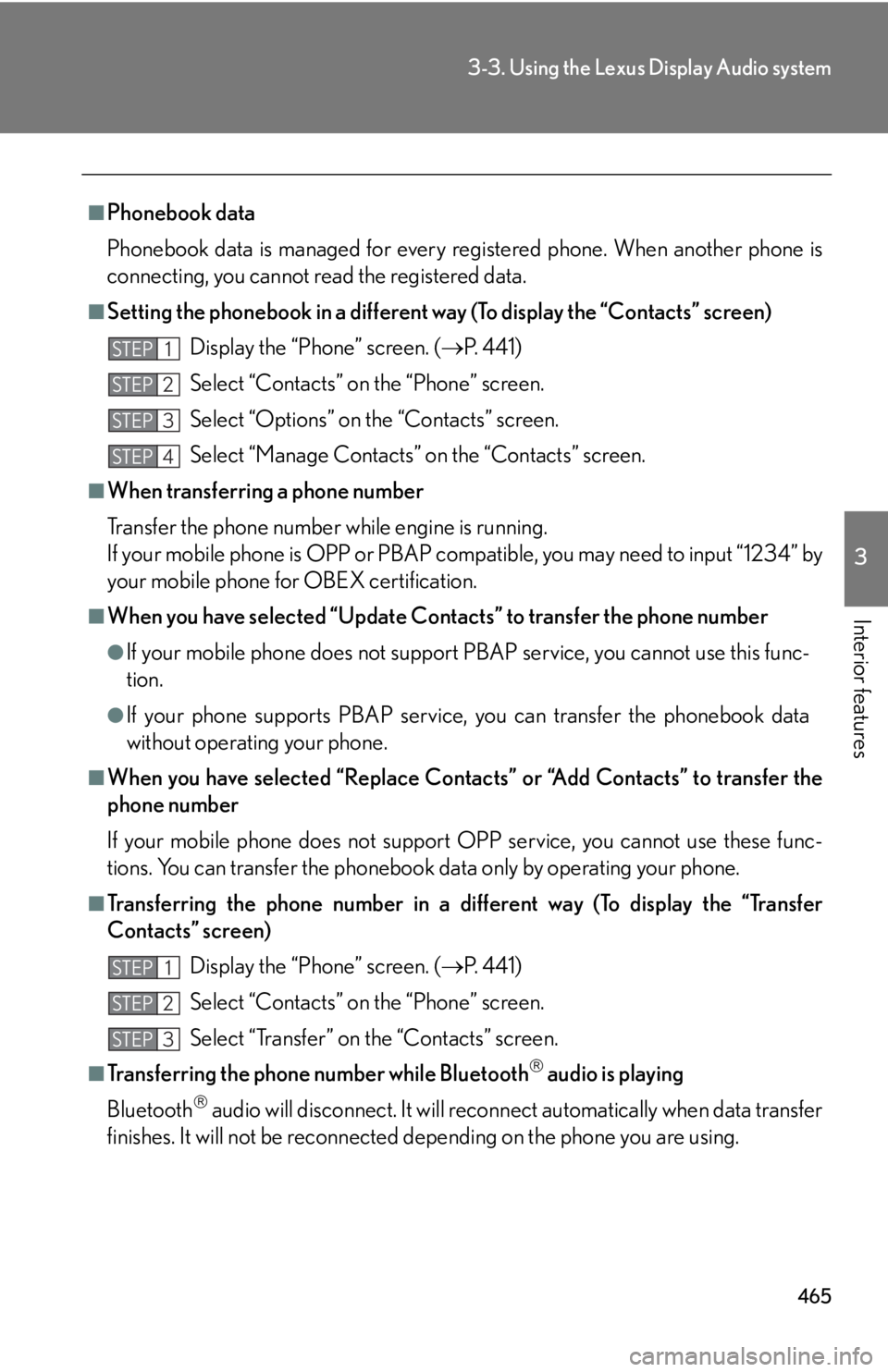
4653-3. Using the Lexus Display Audio system
3
Interior features ■
Phonebook data
Phonebook data is managed for every registered phone. When another phone is
connecting, you cannot read the registered data.■
Setting the phonebook in a different wa y (To display the “Contacts” screen)
Display the “Phone” screen. ( P. 441)
Select “Contacts” on the “Phone” screen.
Select “Options” on the “Contacts” screen.
Select “Manage Contacts” on the “Contacts” screen.■
When transferring a phone number
Transfer the phone number while engine is running.
If your mobile phone is OPP or PBAP co mpatible, you may need to input “1234” by
your mobile phone for OBEX certification.■
When you have selected “Update Cont acts” to transfer the phone number●
If your mobile phone does not support PBAP service, you cannot use this func-
tion.●
If your phone supports PBAP service, you can transfer the phonebook data
without operating your phone.■
When you have selected “Replace Contacts” or “Add Contacts” to transfer the
phone number
If your mobile phone does not support OPP service, you cannot use these func-
tions. You can transfer the phonebook data only by operating your phone.■
Transferring the phone number in a different way (To display the “Transfer
Contacts” screen)
Display the “Phone” screen. ( P. 441)
Select “Contacts” on the “Phone” screen.
Select “Transfer” on the “Contacts” screen.
■
Transferring the phone number while Bluetooth
audio is playing
Bluetooth
audio will disconnect. It will reconnect automatically when data transfer
finishes. It will not be reconnected depending on the phone you are using. STEP 1
STEP 2
STEP 3
STEP 4
STEP 1
STEP 2
STEP 3
Page 466 of 886
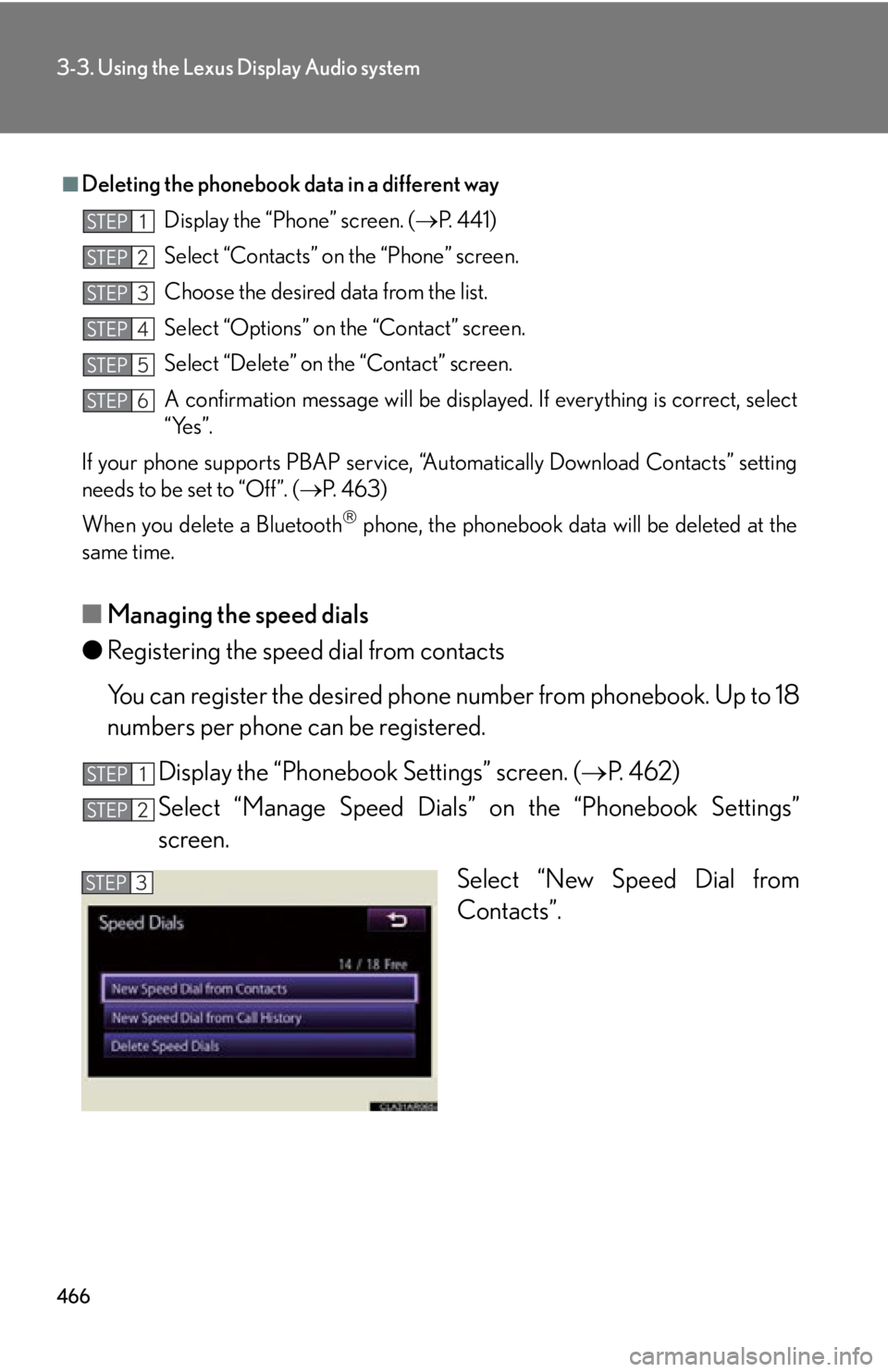
4663-3. Using the Lexus Display Audio system
■ Managing the speed dials
● Registering the speed dial from contacts
You can register the desired phone number from phonebook. Up to 18
numbers per phone can be registered.
Display the “Phonebook Settings” screen. ( P. 4 6 2 )
Select “Manage Speed Dials” on the “Phonebook Settings”
screen.
Select “New Speed Dial from
Contacts”.■
Deleting the phonebook da ta in a different way
Display the “Phone” screen. ( P. 441)
Select “Contacts” on the “Phone” screen.
Choose the desired data from the list.
Select “Options” on the “Contact” screen.
Select “Delete” on the “Contact” screen.
A confirmation message will be displayed. If everything is correct, select
“Yes”.
If your phone supports PBAP service, “Automatically Download Contacts” setting
needs to be set to “Off”. ( P. 4 6 3 )
When you delete a Bluetooth
phone, the phonebook data will be deleted at the
same time. STEP 1
STEP 2
STEP 3
STEP 4
STEP 5
STEP 6
STEP 1
STEP 2
STEP 3
Page 467 of 886
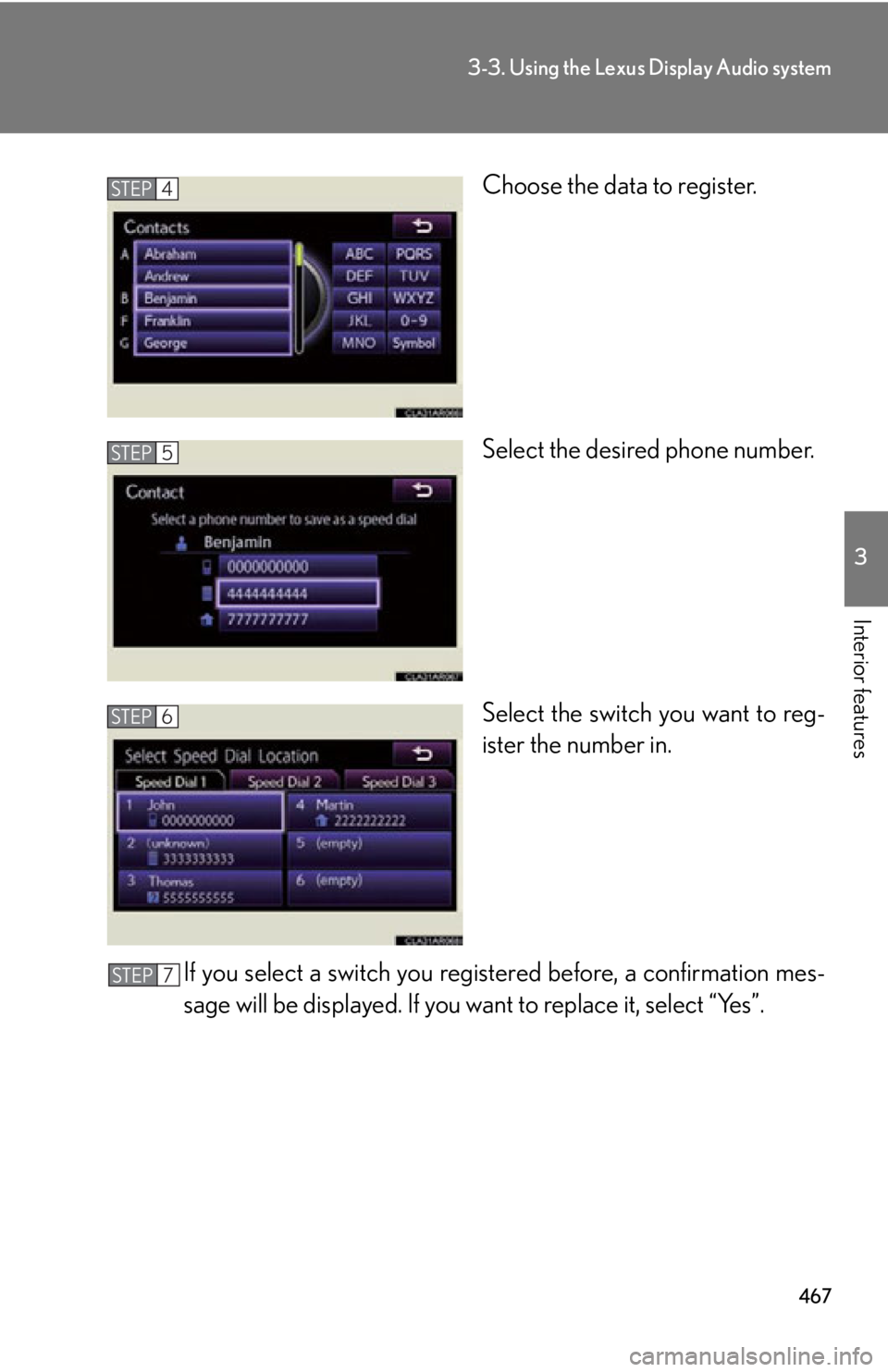
4673-3. Using the Lexus Display Audio system
3
Interior features Choose the data to register.
Select the desired phone number.
Select the switch you want to reg-
ister the number in.
If you select a switch you regi stered before, a confirmation mes-
sage will be displayed. If you want to replace it, select “Yes”.STEP 4
STEP 5
STEP 6
STEP 7
Page 468 of 886
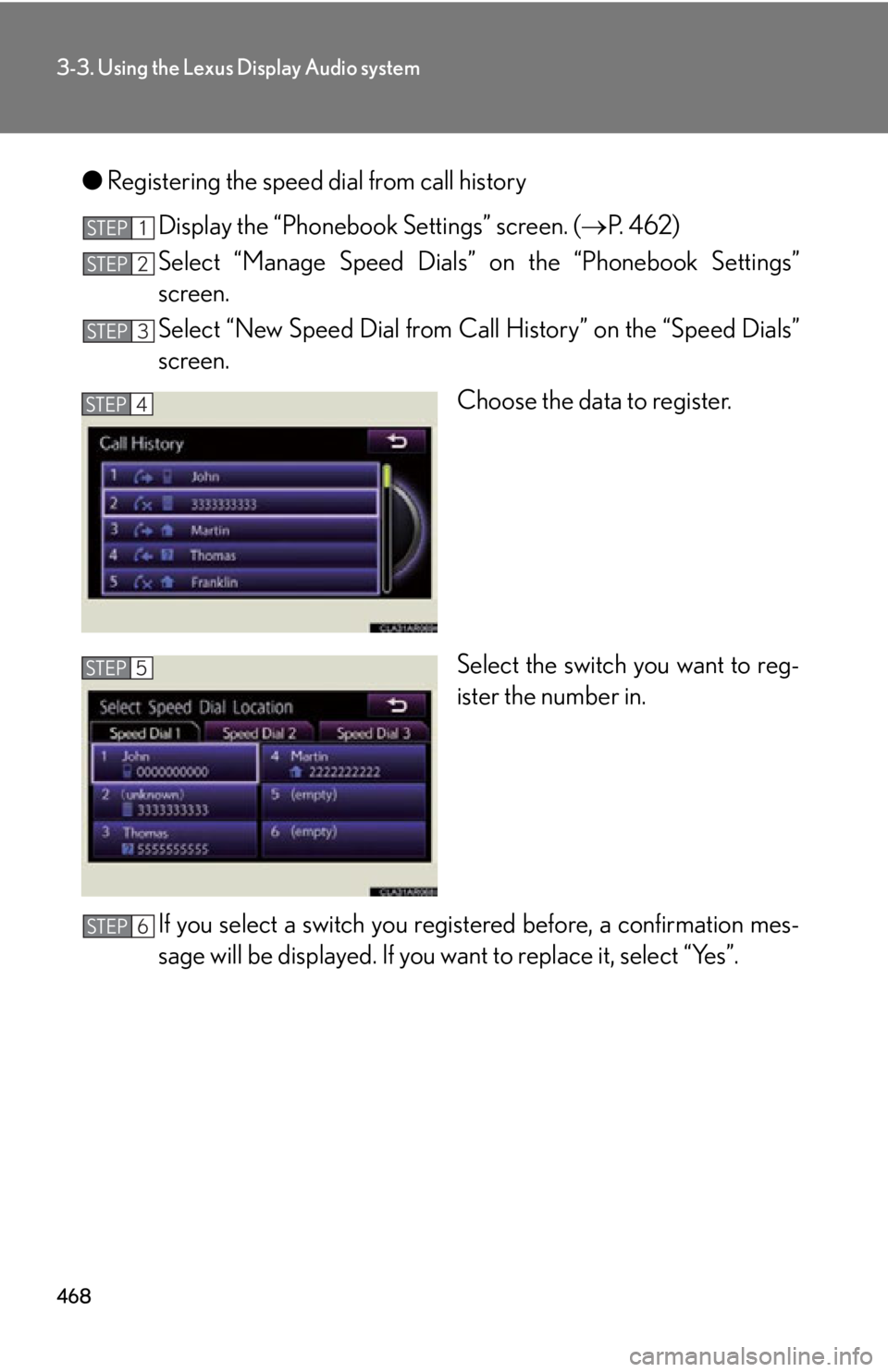
4683-3. Using the Lexus Display Audio system
● Registering the speed dial from call history
Display the “Phonebook Settings” screen. ( P. 4 6 2 )
Select “Manage Speed Dials” on the “Phonebook Settings”
screen.
Select “New Speed Dial from Ca ll History” on the “Speed Dials”
screen.
Choose the data to register.
Select the switch you want to reg-
ister the number in.
If you select a switch you regi stered before, a confirmation mes-
sage will be displayed. If you want to replace it, select “Yes”.STEP 1
STEP 2
STEP 3
STEP 4
STEP 5
STEP 6
Page 469 of 886
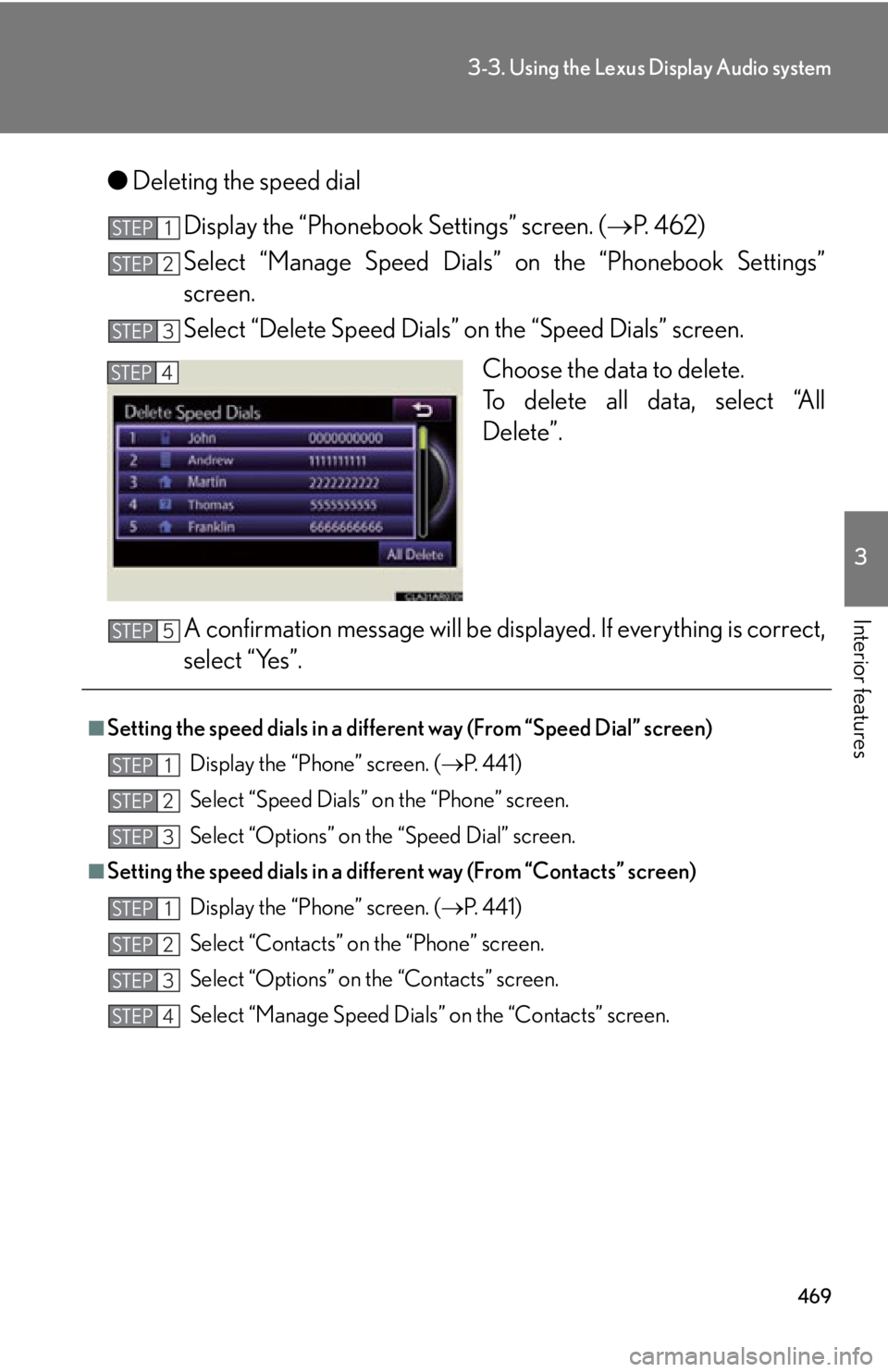
4693-3. Using the Lexus Display Audio system
3
Interior features ● Deleting the speed dial
Display the “Phonebook Settings” screen. ( P. 4 6 2 )
Select “Manage Speed Dials” on the “Phonebook Settings”
screen.
Select “Delete Speed Dials” on the “Speed Dials” screen.
Choose the data to delete.
To delete all data, select “All
Delete”.
A confirmation message will be disp layed. If everything is correct,
select “Yes”.STEP 1
STEP 2
STEP 3
STEP 4
■
Setting the speed dials in a different way (Fro m “Speed Dial” screen)
Display the “Phone” screen. ( P. 441)
Select “Speed Dials” on the “Phone” screen.
Select “Options” on the “Speed Dial” screen.■
Setting the speed dials in a different way (From “Contacts” screen)
Display the “Phone” screen. ( P. 441)
Select “Contacts” on the “Phone” screen.
Select “Options” on the “Contacts” screen.
Select “Manage Speed Dials” on the “Contacts” screen.STEP 5
STEP 1
STEP 2
STEP 3
STEP 1
STEP 2
STEP 3
STEP 4
Page 470 of 886
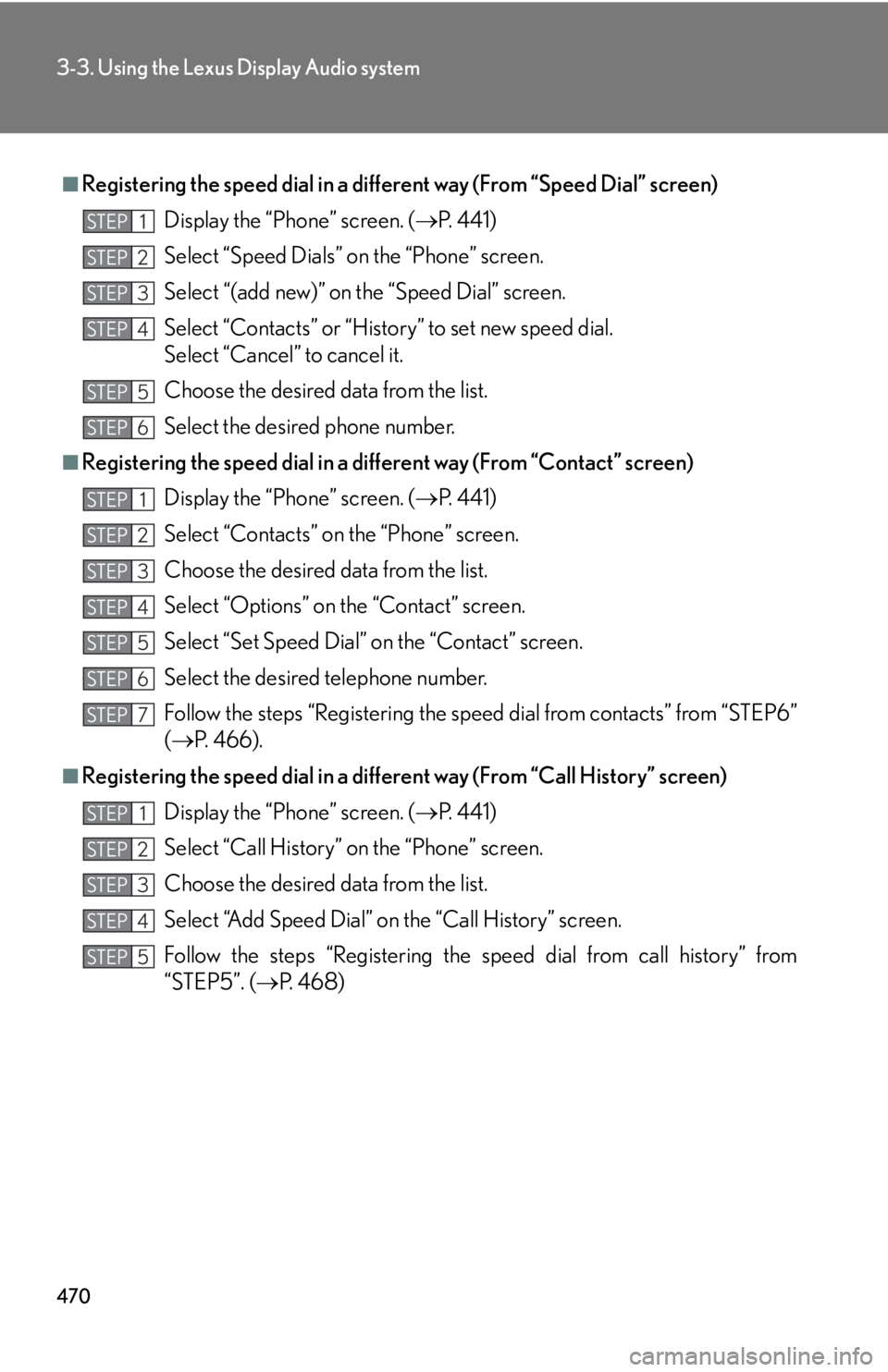
4703-3. Using the Lexus Display Audio system
■
Registering the speed dial in a diff erent way (From “Speed Dial” screen)
Display the “Phone” screen. ( P. 441)
Select “Speed Dials” on the “Phone” screen.
Select “(add new)” on the “Speed Dial” screen.
Select “Contacts” or “History” to set new speed dial.
Select “Cancel” to cancel it.
Choose the desired data from the list.
Select the desired phone number.■
Registering the speed dial in a di fferent way (From “Contact” screen)
Display the “Phone” screen. ( P. 441)
Select “Contacts” on the “Phone” screen.
Choose the desired data from the list.
Select “Options” on the “Contact” screen.
Select “Set Speed Dial” on the “Contact” screen.
Select the desired telephone number.
Follow the steps “Registering the speed dial from contacts” from “STEP6”
( P. 466).■
Registering the speed dial in a differ ent way (From “Call History” screen)
Display the “Phone” screen. ( P. 441)
Select “Call History” on the “Phone” screen.
Choose the desired data from the list.
Select “Add Speed Dial” on the “Call History” screen.
Follow the steps “Registering the speed dial from call history” from
“STEP5”. ( P. 4 6 8 )STEP 1
STEP 2
STEP 3
STEP 4
STEP 5
STEP 6
STEP 1
STEP 2
STEP 3
STEP 4
STEP 5
STEP 6
STEP 7
STEP 1
STEP 2
STEP 3
STEP 4
STEP 5