LEXUS RX350 2015 Owners Manual
Manufacturer: LEXUS, Model Year: 2015, Model line: RX350, Model: LEXUS RX350 2015Pages: 886, PDF Size: 11 MB
Page 521 of 886
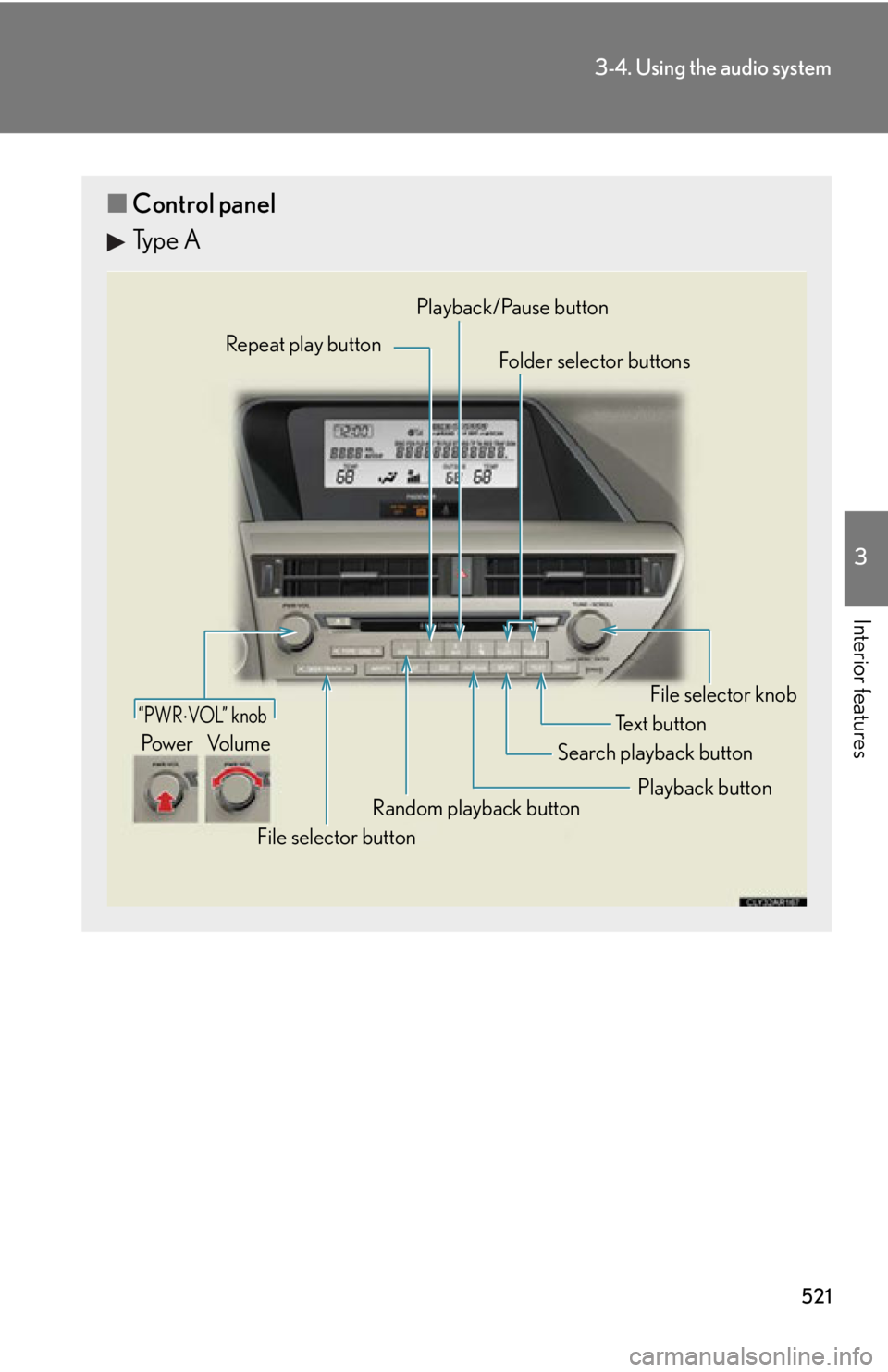
5213-4. Using the audio system
3
Interior features ■ Control panel
Type A Repeat play button
Folder selector buttons
Random playback button
File selector button Search playback button File selector knobPlayback/Pause button
Text button“PWR VOL” knob
Pow e r Vo l u m e
Playback button
Page 522 of 886
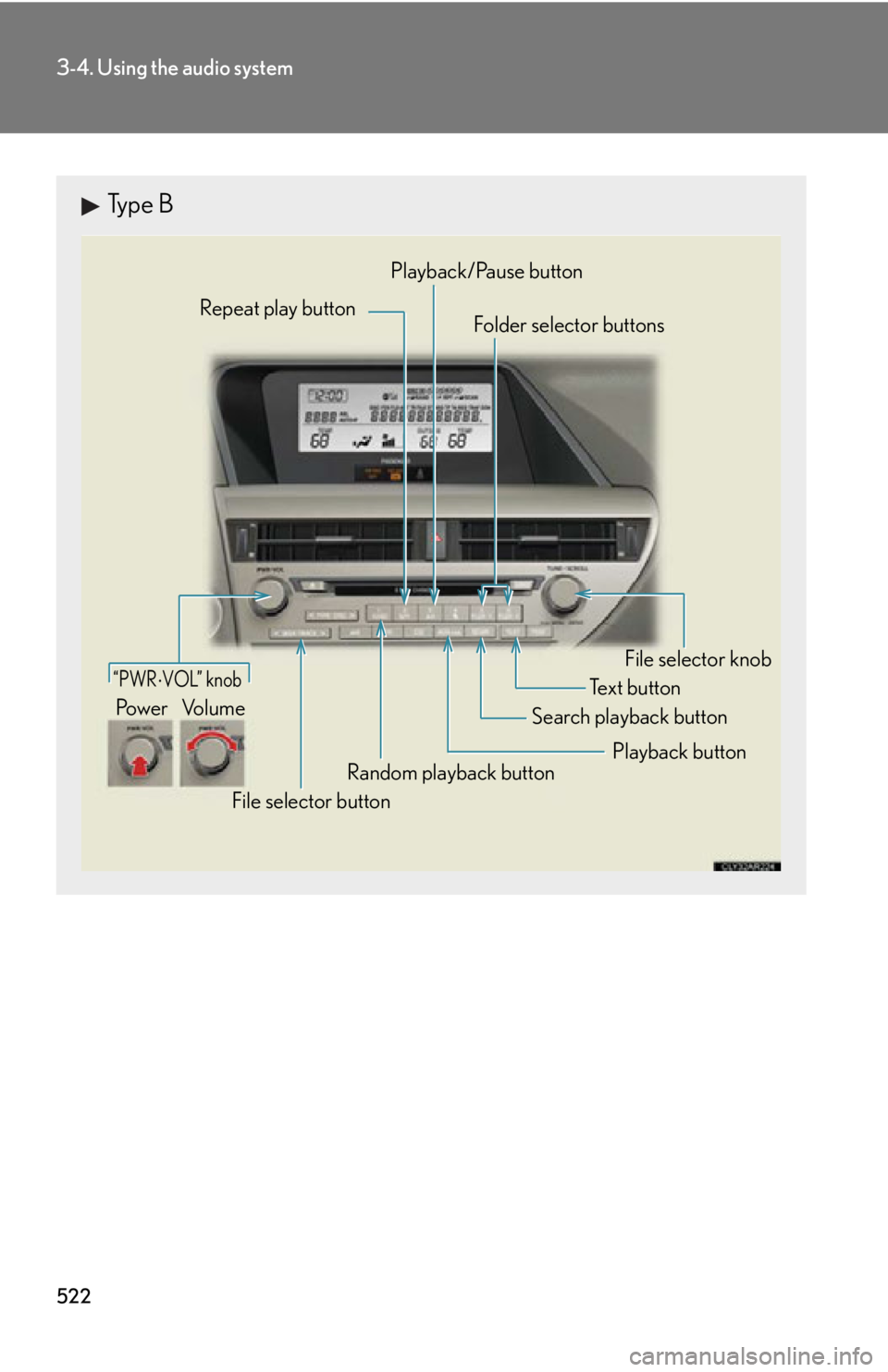
5223-4. Using the audio system
Type B Repeat play button
Folder selector buttons
Random playback button
File selector button Search playback button File selector knobPlayback/Pause button
Text button“PWR VOL” knob
Pow e r Vo l u m e
Playback button
Page 523 of 886
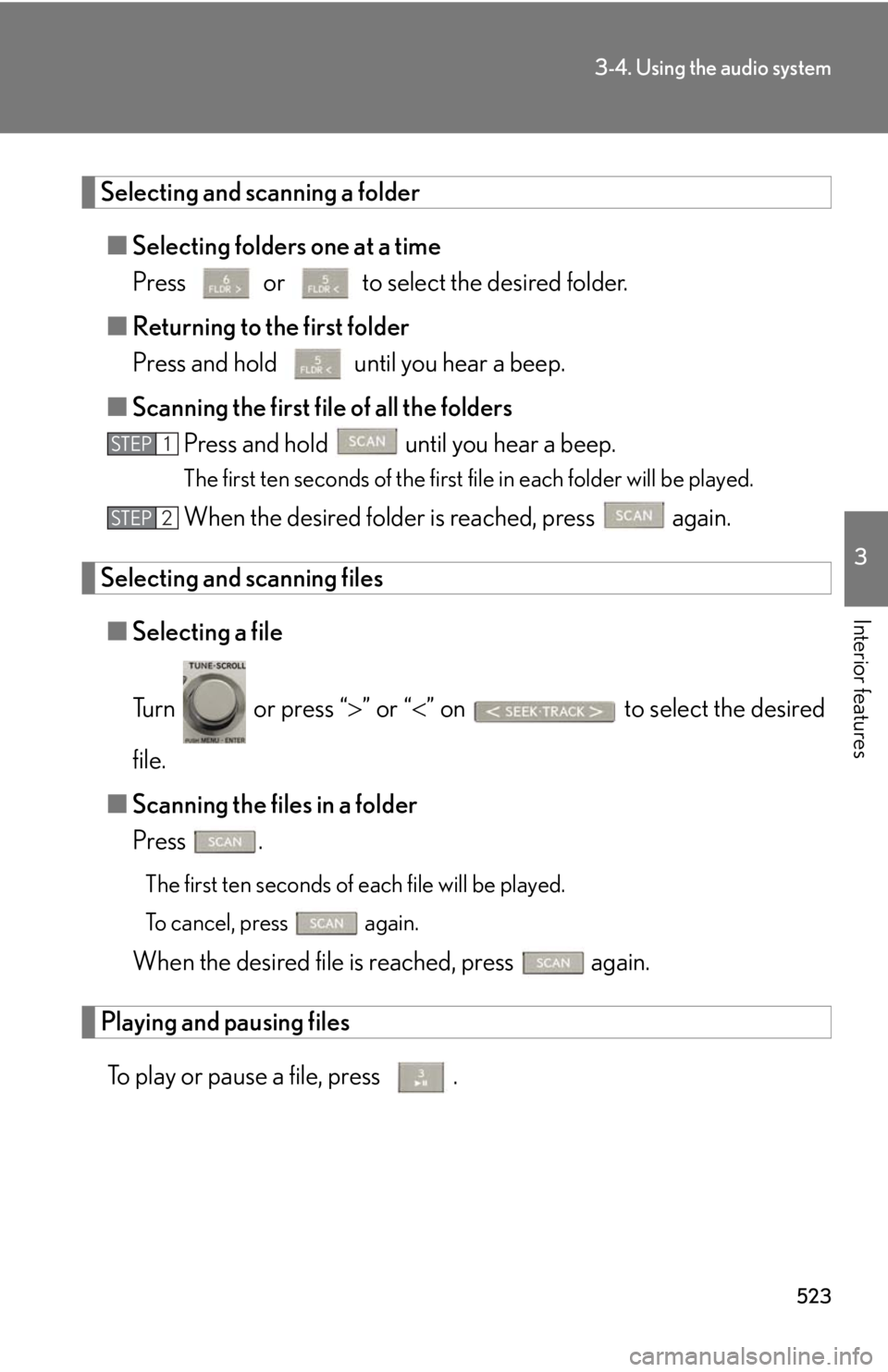
5233-4. Using the audio system
3
Interior features Selecting and scanning a folder
■ Selecting folders one at a time
Press or to select the desired folder.
■ Returning to the first folder
Press and hold until you hear a beep.
■ Scanning the first file of all the folders
Press and hold until you hear a beep. The first ten seconds of the first file in each folder will be played.
When the desired folder is reached, press again.
Selecting and scanning files
■ Selecting a file
Turn or press “ ” or “ ” on to select the desired
file.
■ Scanning the files in a folder
Press . The first ten seconds of each file will be played.
To cancel, press again.
When the desired file is reached, press again.
Playing and pausing files
To play or pause a file, press . STEP 1
STEP 2
Page 524 of 886
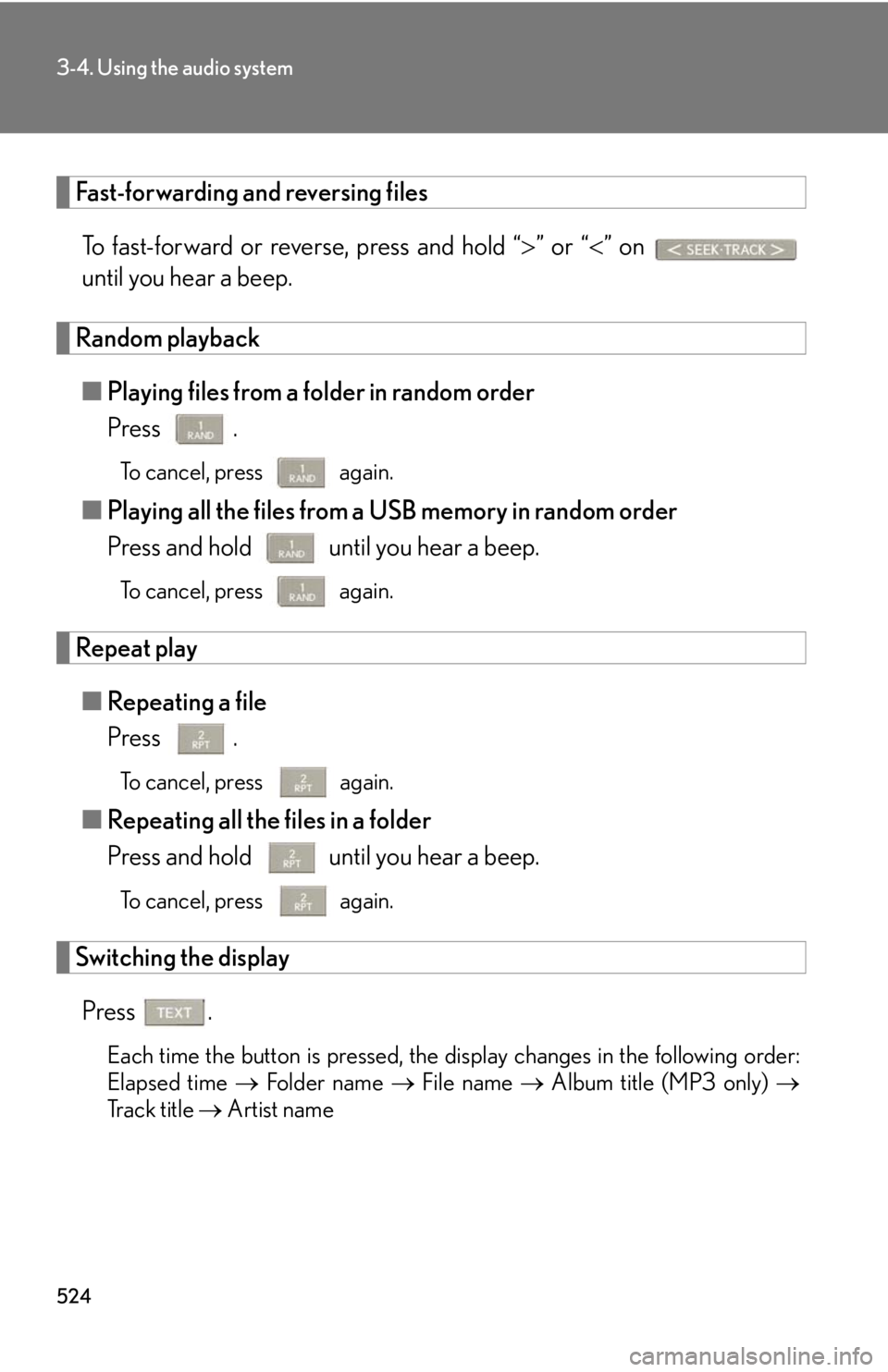
5243-4. Using the audio system
Fast-forwarding and reversing files
To fast-forward or reverse, press and hold “ ” or “ ” on
until you hear a beep.
Random playback
■ Playing files from a folder in random order
Press . To cancel, press again.
■ Playing all the files from a USB memory in random order
Press and hold until you hear a beep. To cancel, press again.
Repeat play
■ Repeating a file
Press . To cancel, press
again.
■ Repeating all the files in a folder
Press and hold until you hear a beep.
To cancel, press
again.
Switching the display
Press .
Each time the button is pressed, the display changes in the following order:
Elapsed time Folder name File name Album title (MP3 only)
Track title Artist name
Page 525 of 886
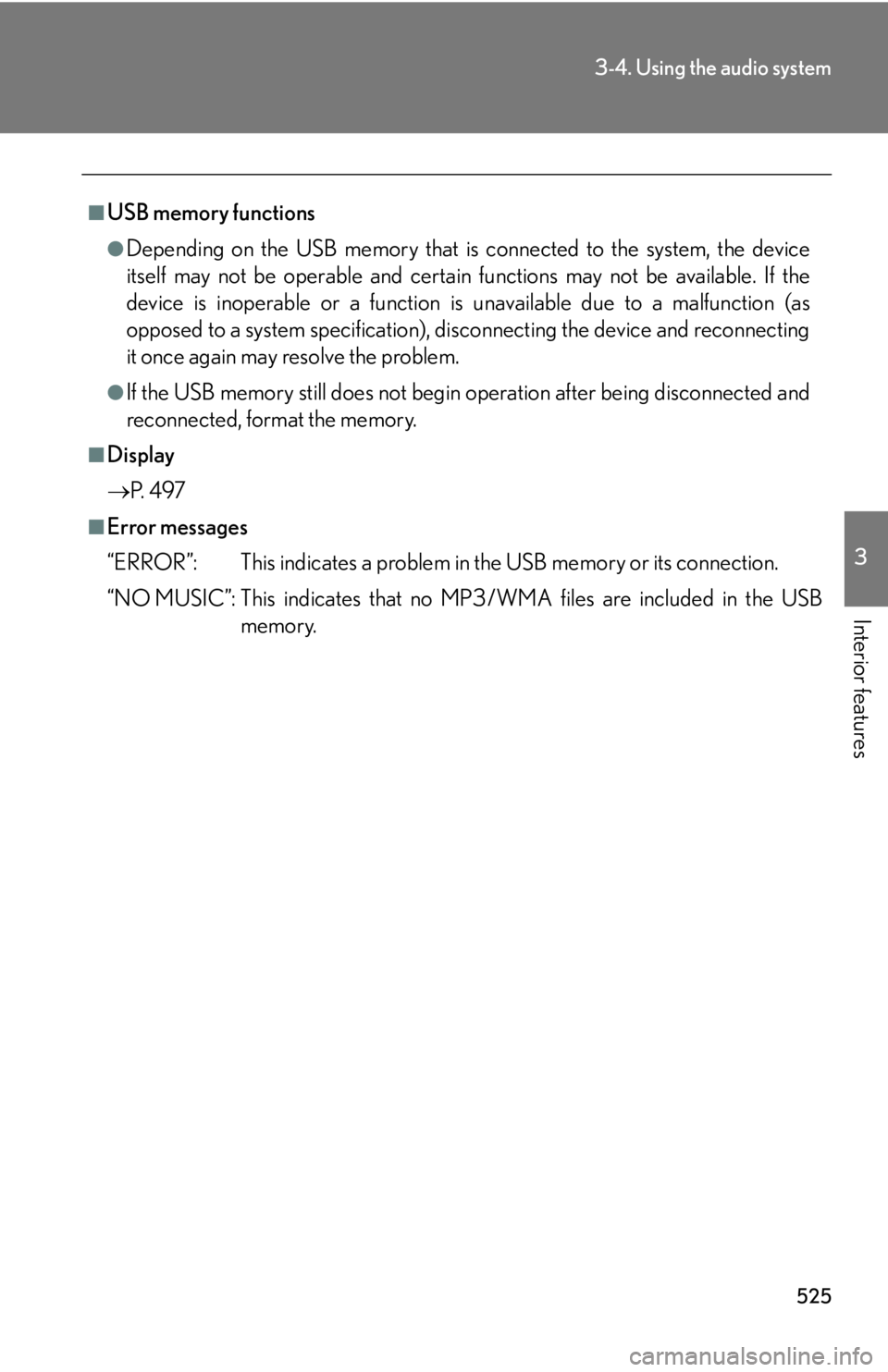
5253-4. Using the audio system
3
Interior features ■
USB memory functions ●
Depending on the USB memory that is connected to the system, the device
itself may not be operable and certain functions may not be available. If the
device is inoperable or a function is unavailable due to a malfunction (as
opposed to a system specification), di sconnecting the device and reconnecting
it once again may resolve the problem.●
If the USB memory still does not begin operation after being disconnected and
reconnected, format the memory. ■
Display
P. 4 9 7■
Error messages
“ERROR”: This indicates a problem in the USB memory or its connection.
“NO MUSIC”: This indicates that no MP 3/WMA files are included in the USB
memory.
Page 526 of 886
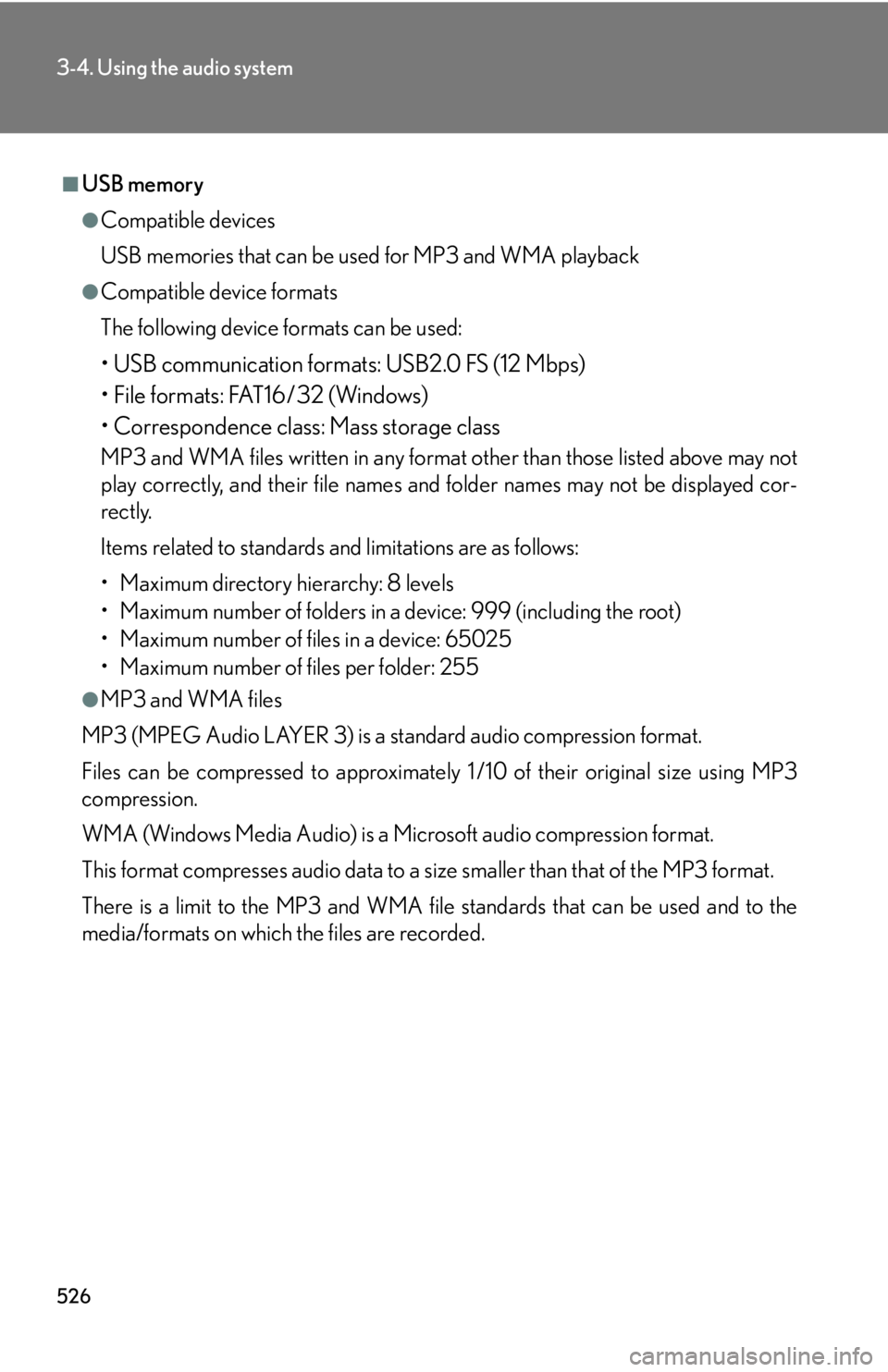
5263-4. Using the audio system
■
USB memory ●
Compatible devices
USB memories that can be used for MP3 and WMA playback●
Compatible device formats
The following device formats can be used:
• USB communication formats: USB2.0 FS (12 Mbps)
• File formats: FAT16/32 (Windows)
• Correspondence class: Mass storage class MP3 and WMA files written in any format other than those listed above may not
play correctly, and their file names an d folder names may not be displayed cor-
rectly.
Items related to standards and limitations are as follows:
• Maximum directory hierarchy: 8 levels
• Maximum number of folders in a device: 999 (including the root)
• Maximum number of files in a device: 65025
• Maximum number of files per folder: 255●
MP3 and WMA files
MP3 (MPEG Audio LAYER 3) is a standard audio compression format.
Files can be compressed to approximately 1 /10 of their original size using MP3
compression.
WMA (Windows Media Audio) is a Microsoft audio compression format.
This format compresses audio data to a size smaller than that of the MP3 format.
There is a limit to the MP3 and WMA file standards that can be used and to the
media/formats on which the files are recorded.
Page 527 of 886
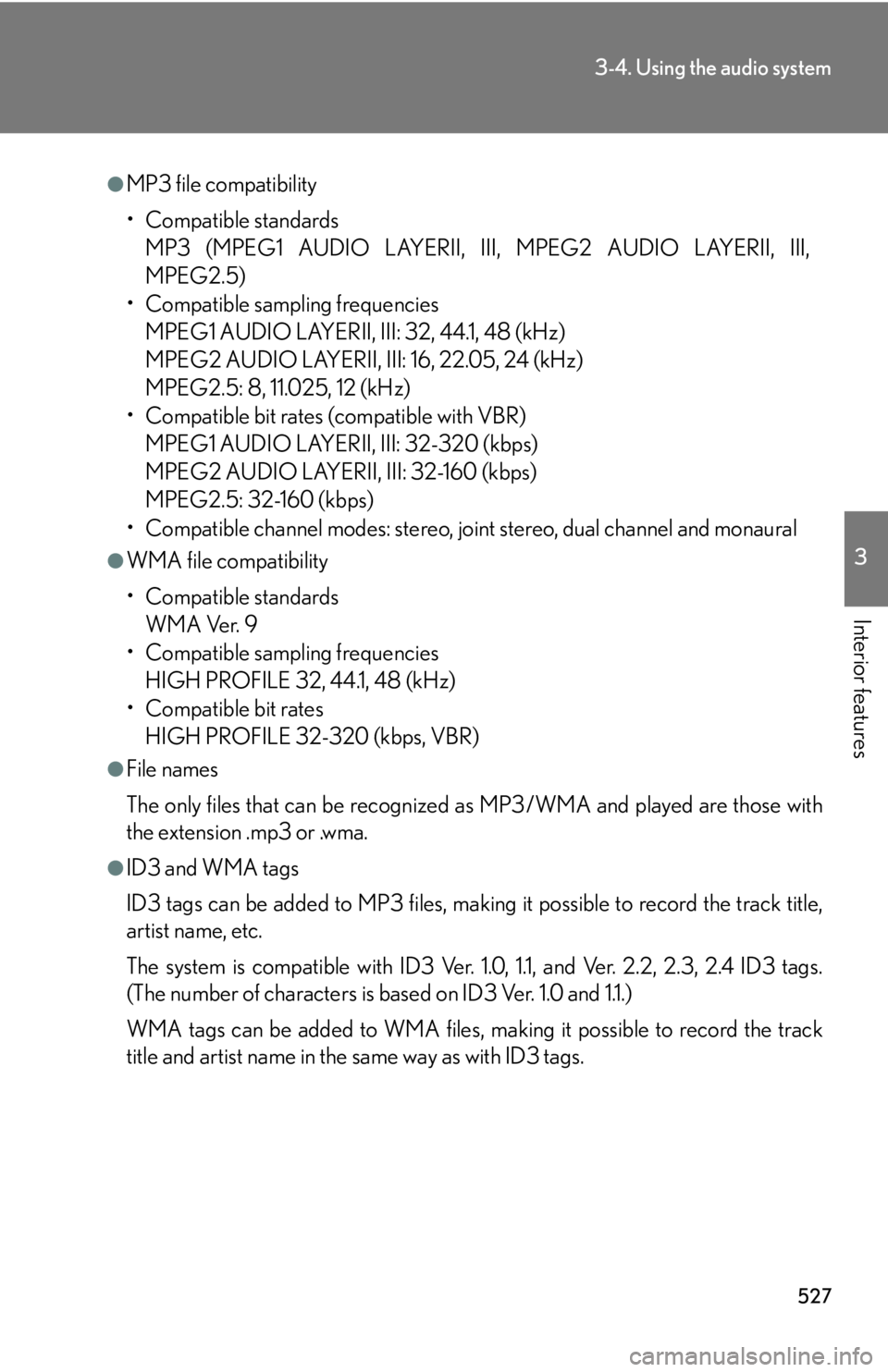
5273-4. Using the audio system
3
Interior features ●
MP3 file compatibility
• Compatible standards
MP3 (MPEG1 AUDIO LAYERII, III, MPEG2 AUDIO LAYERII, III,
MPEG2.5)
• Compatible sampling frequencies
MPEG1 AUDIO LAYERII, III: 32, 44.1, 48 (kHz)
MPEG2 AUDIO LAYERII, III: 16, 22.05, 24 (kHz)
MPEG2.5: 8, 11.025, 12 (kHz)
• Compatible bit rates (compatible with VBR)
MPEG1 AUDIO LAYERII, III: 32-320 (kbps)
MPEG2 AUDIO LAYERII, III: 32-160 (kbps)
MPEG2.5: 32-160 (kbps)
• Compatible channel modes: stereo, joint stereo, dual channel and monaural●
WMA file compatibility
• Compatible standards
WMA Ver. 9
• Compatible sampling frequencies
HIGH PROFILE 32, 44.1, 48 (kHz)
• Compatible bit rates
HIGH PROFILE 32-320 (kbps, VBR)●
File names
The only files that can be recognized as MP3/WMA and played are those with
the extension .mp3 or .wma.●
ID3 and WMA tags
ID3 tags can be added to MP3 files, making it possible to record the track title,
artist name, etc.
The system is compatible with ID3 Ver. 1.0, 1.1, and Ver. 2.2, 2.3, 2.4 ID3 tags.
(The number of characters is based on ID3 Ver. 1.0 and 1.1.)
WMA tags can be added to WMA files, ma king it possible to record the track
title and artist name in the same way as with ID3 tags.
Page 528 of 886
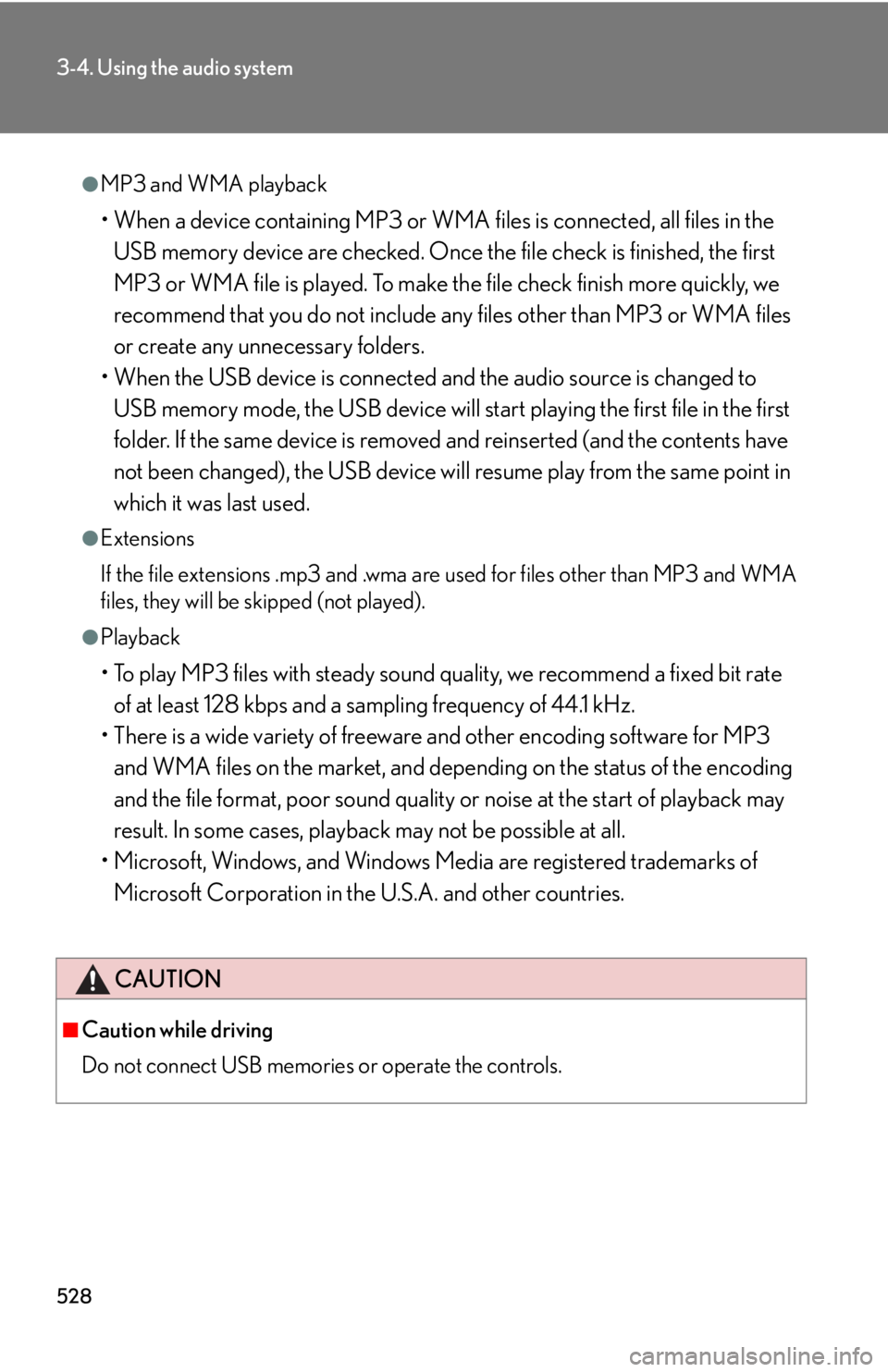
5283-4. Using the audio system
●
MP3 and WMA playback
• When a device containing MP3 or WMA files is connected, all files in the
USB memory device are checked. Once the file check is finished, the first
MP3 or WMA file is played. To make th e file check finish more quickly, we
recommend that you do not include any files other than MP3 or WMA files
or create any unnecessary folders.
• When the USB device is connected and the audio source is changed to
USB memory mode, the USB device will start playing the first file in the first
folder. If the same device is removed and reinserted (and the contents have
not been changed), the USB device will resume play from the same point in
which it was last used.●
Extensions
If the file extensions .mp3 and .wma are used for files other than MP3 and WMA
files, they will be skipped (not played).●
Playback
• To play MP3 files with steady sound quality, we recommend a fixed bit rate
of at least 128 kbps and a sampling frequency of 44.1 kHz.
• There is a wide variety of freeware and other encoding software for MP3
and WMA files on the market, and depend ing on the status of the encoding
and the file format, poor sound quality or noise at the start of playback may
result. In some cases, playback may not be possible at all.
• Microsoft, Windows, and Windows Media are registered trademarks of
Microsoft Corporation in the U.S.A. and other countries.
CAUTION■
Caution while driving
Do not connect USB memories or operate the controls.
Page 529 of 886
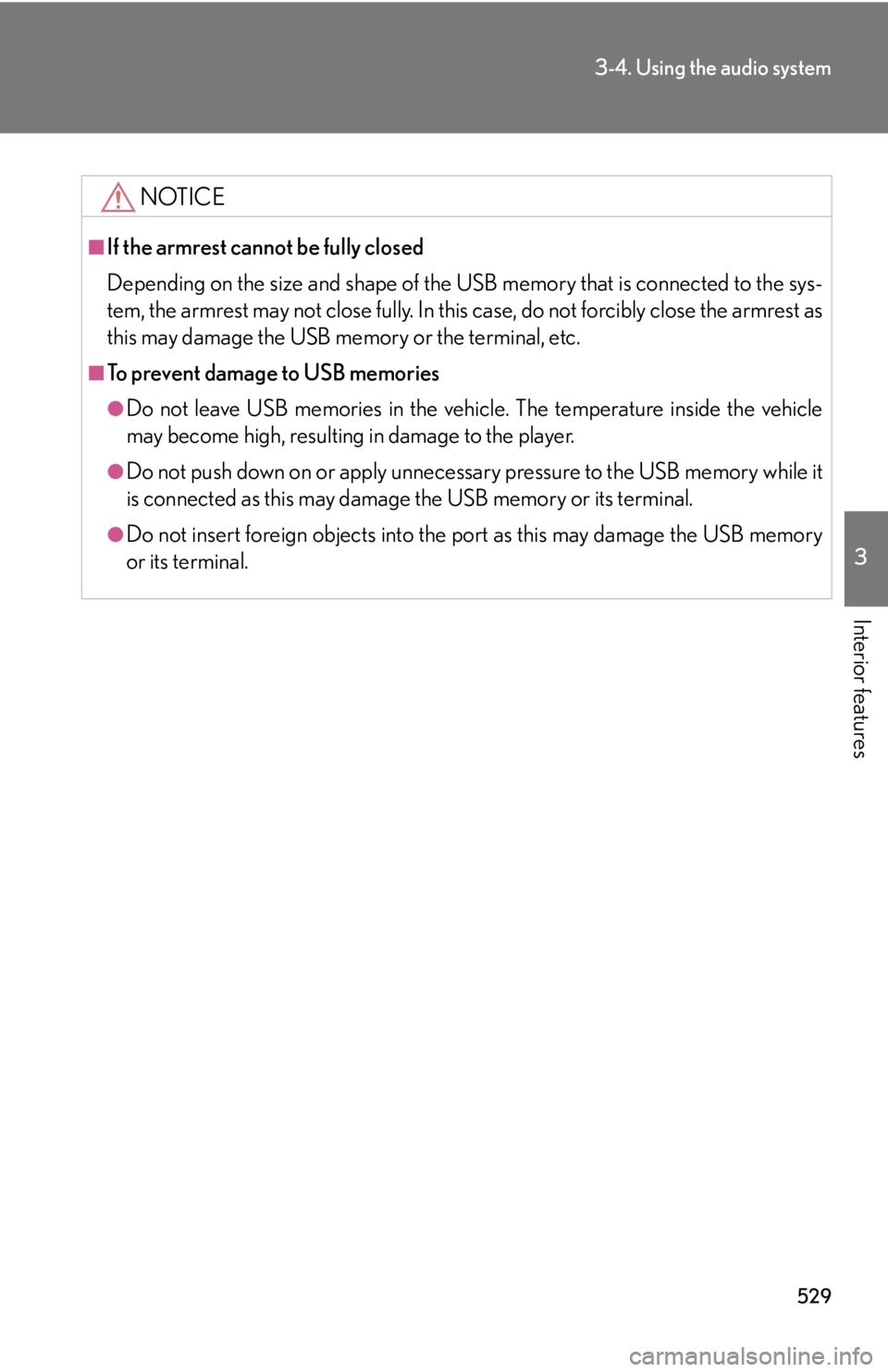
5293-4. Using the audio system
3
Interior features NOTICE■
If the armrest cannot be fully closed
Depending on the size and shape of the US B memory that is connected to the sys-
tem, the armrest may not close fully. In this case, do not forcibly close the armrest as
this may damage the USB me mory or the terminal, etc.■
To prevent damage to USB memories ●
Do not leave USB memories in the vehicle. The temperature inside the vehicle
may become high, resulting in damage to the player.●
Do not push down on or apply unnecess ary pressure to the USB memory while it
is connected as this may damage the USB memory or its terminal.●
Do not insert foreign objects into the port as this may damage the USB memory
or its terminal.
Page 530 of 886
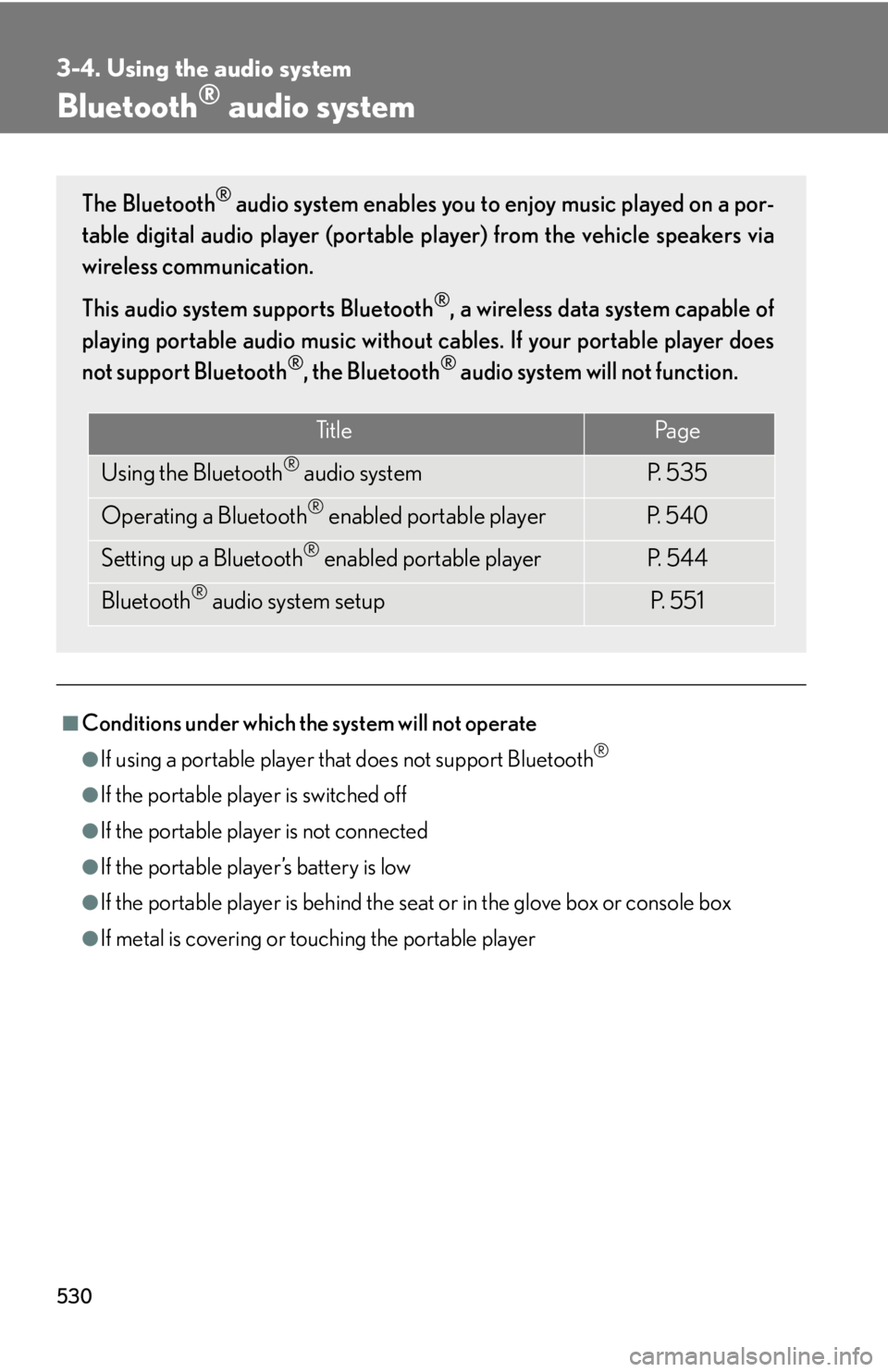
5303-4. Using the audio system
Bluetooth ®
audio system
■
Conditions under which the system will not operate ●
If using a portable player that does not support Bluetooth ®
●
If the portable player is switched off●
If the portable player is not connected●
If the portable player’s battery is low●
If the portable player is behind the seat or in the glove box or console box●
If metal is covering or touching the portable playerThe Bluetooth ®
audio system enables you to enjoy music played on a por-
table digital audio player (portable pl ayer) from the vehicle speakers via
wireless communication.
This audio system supports Bluetooth ®
, a wireless data system capable of
playing portable audio music without ca bles. If your portable player does
not support Bluetooth ®
, the Bluetooth ®
audio system will not function.
Ti t l e Pa g e
Using the Bluetooth ®
audio system P. 5 3 5
Operating a Bluetooth ®
enabled portable player P. 5 4 0
Setting up a Bluetooth ®
enabled portable player P. 5 4 4
Bluetooth ®
audio system setup P. 551