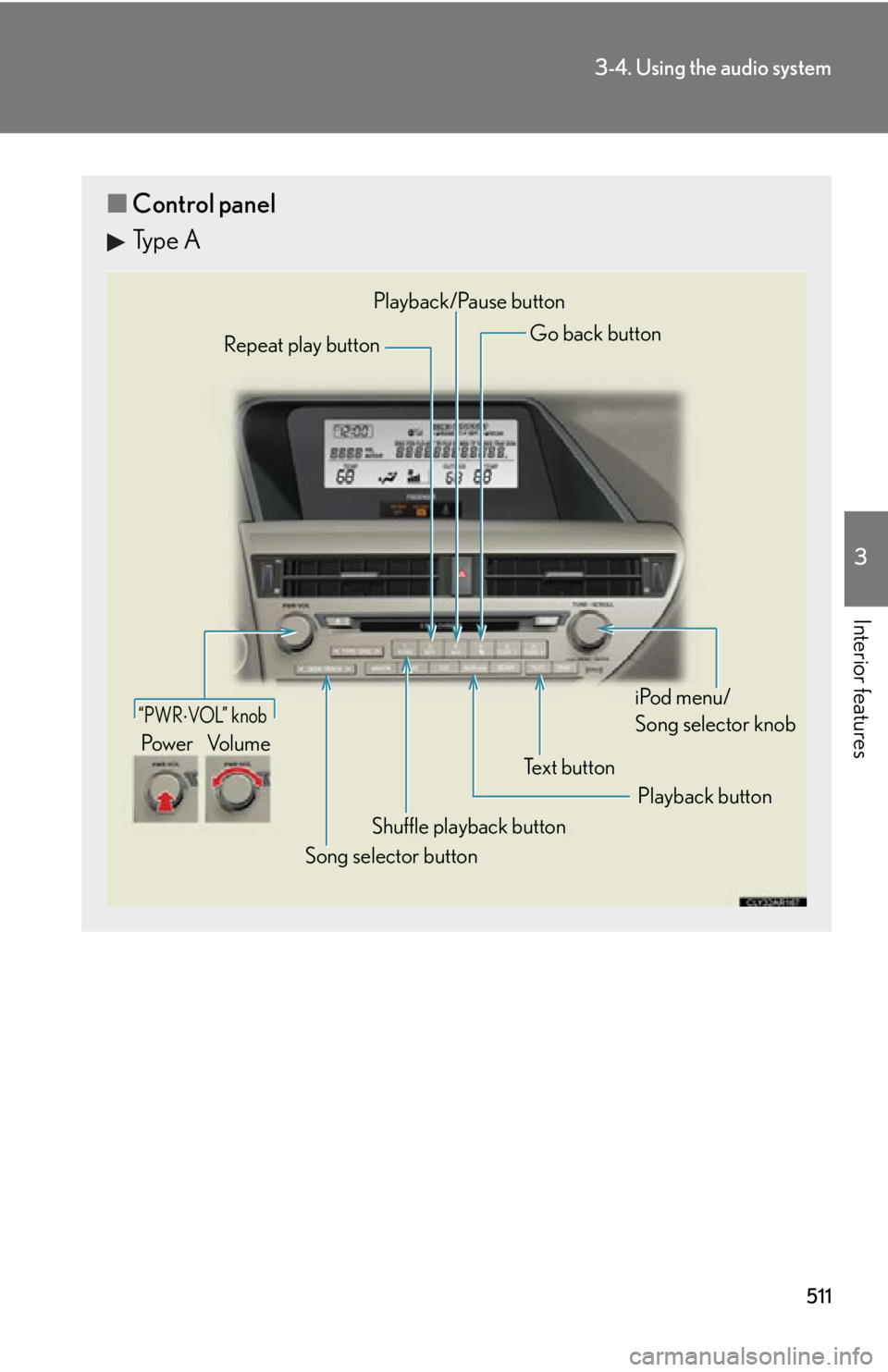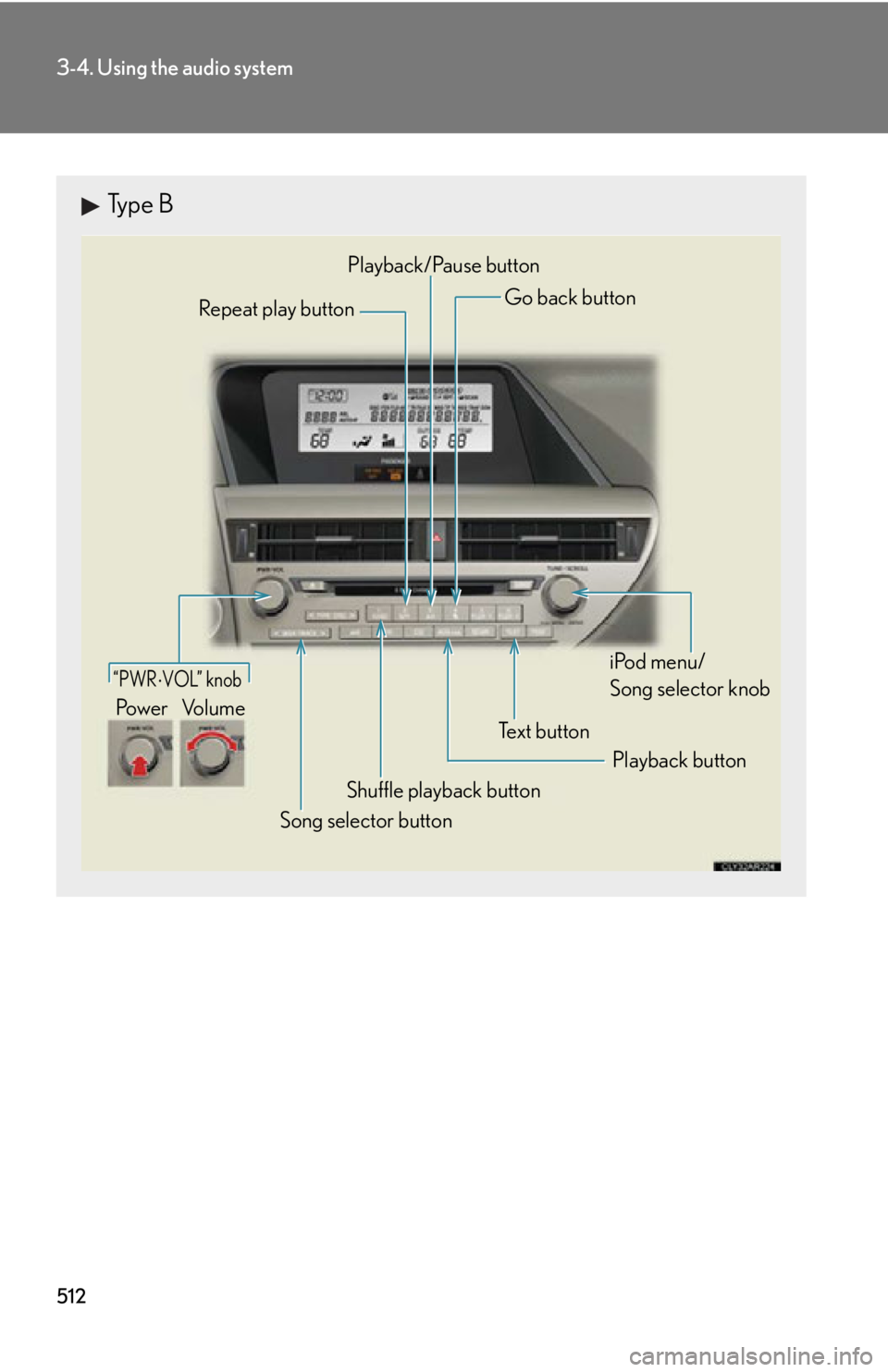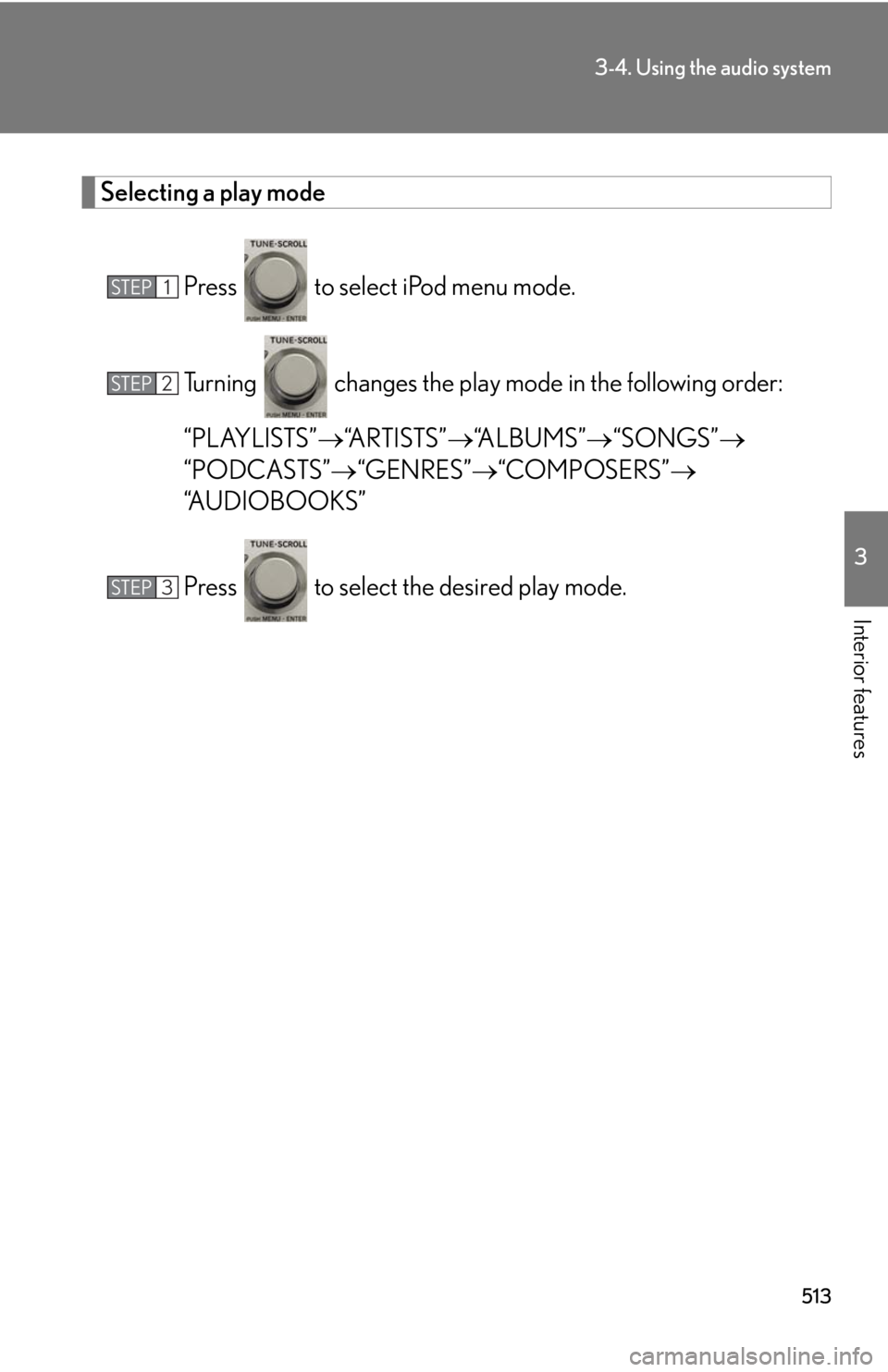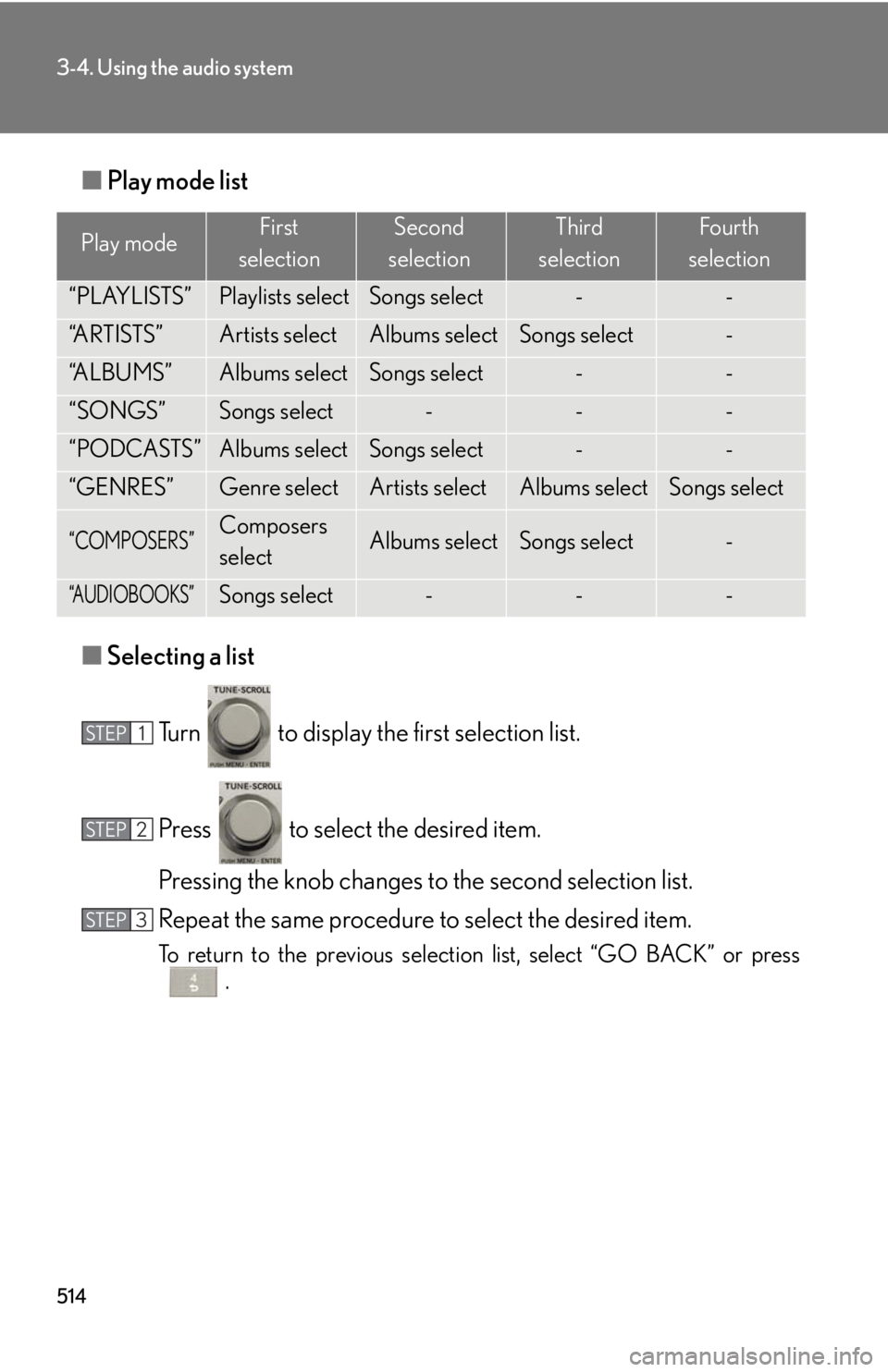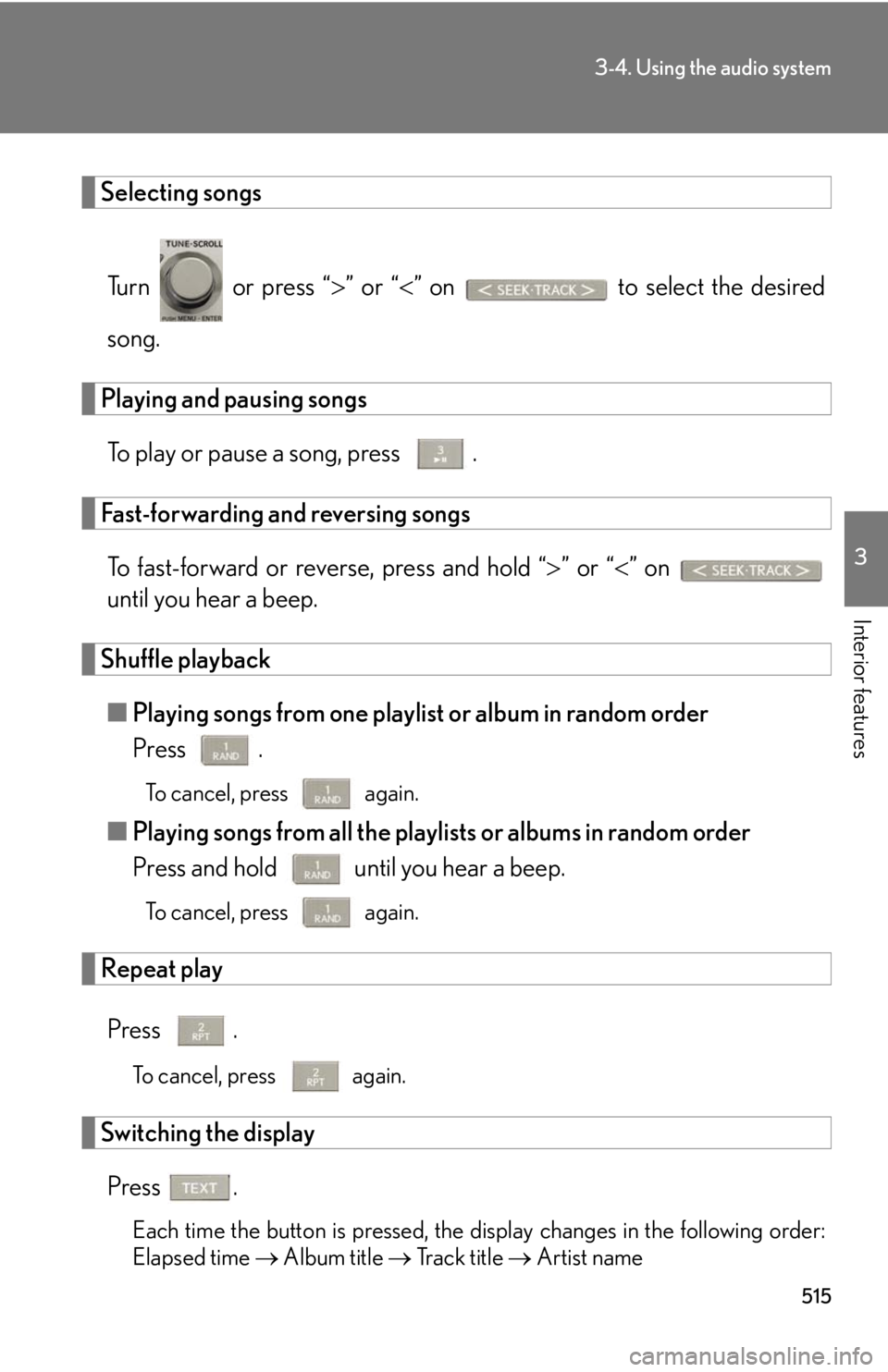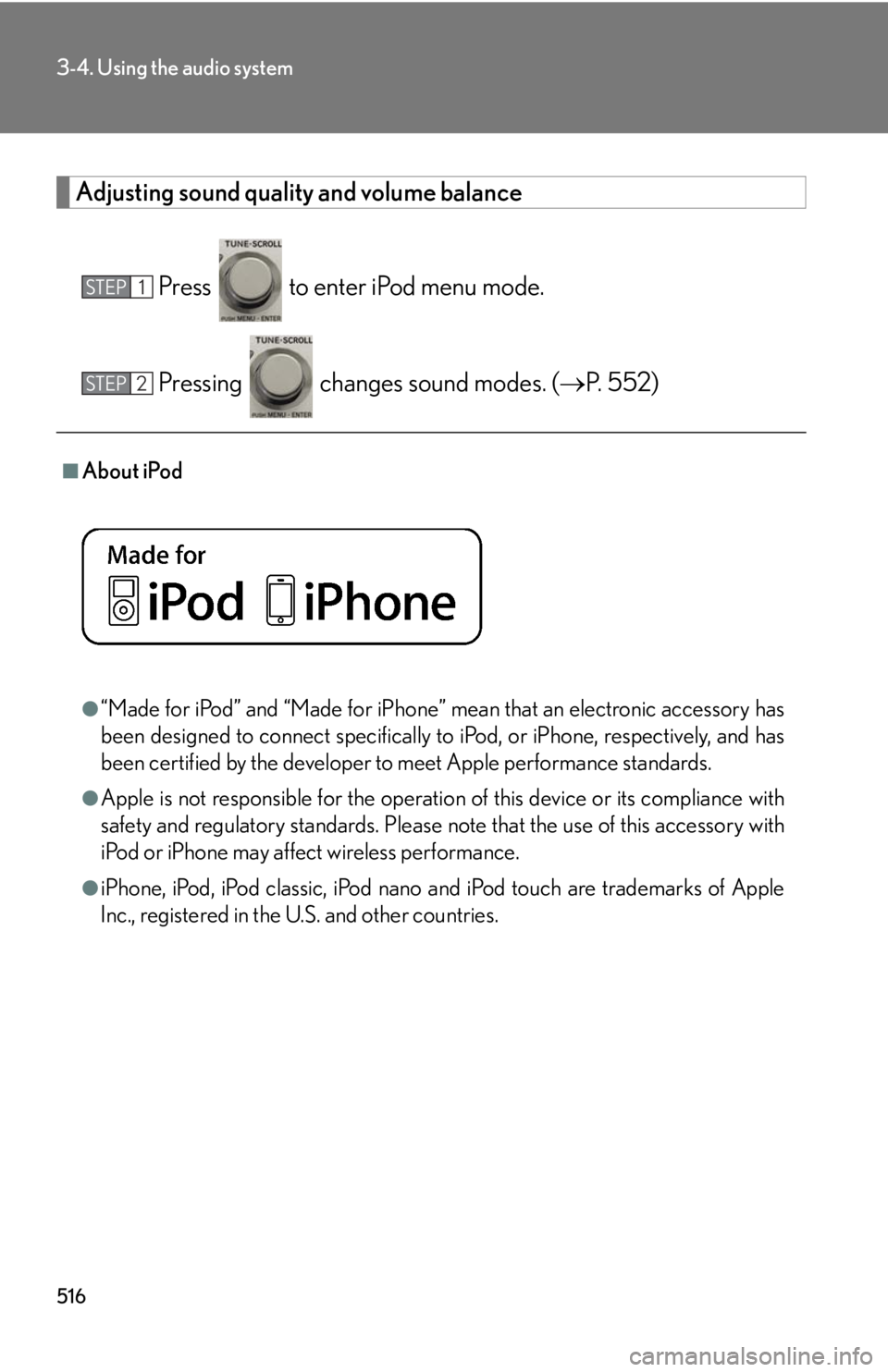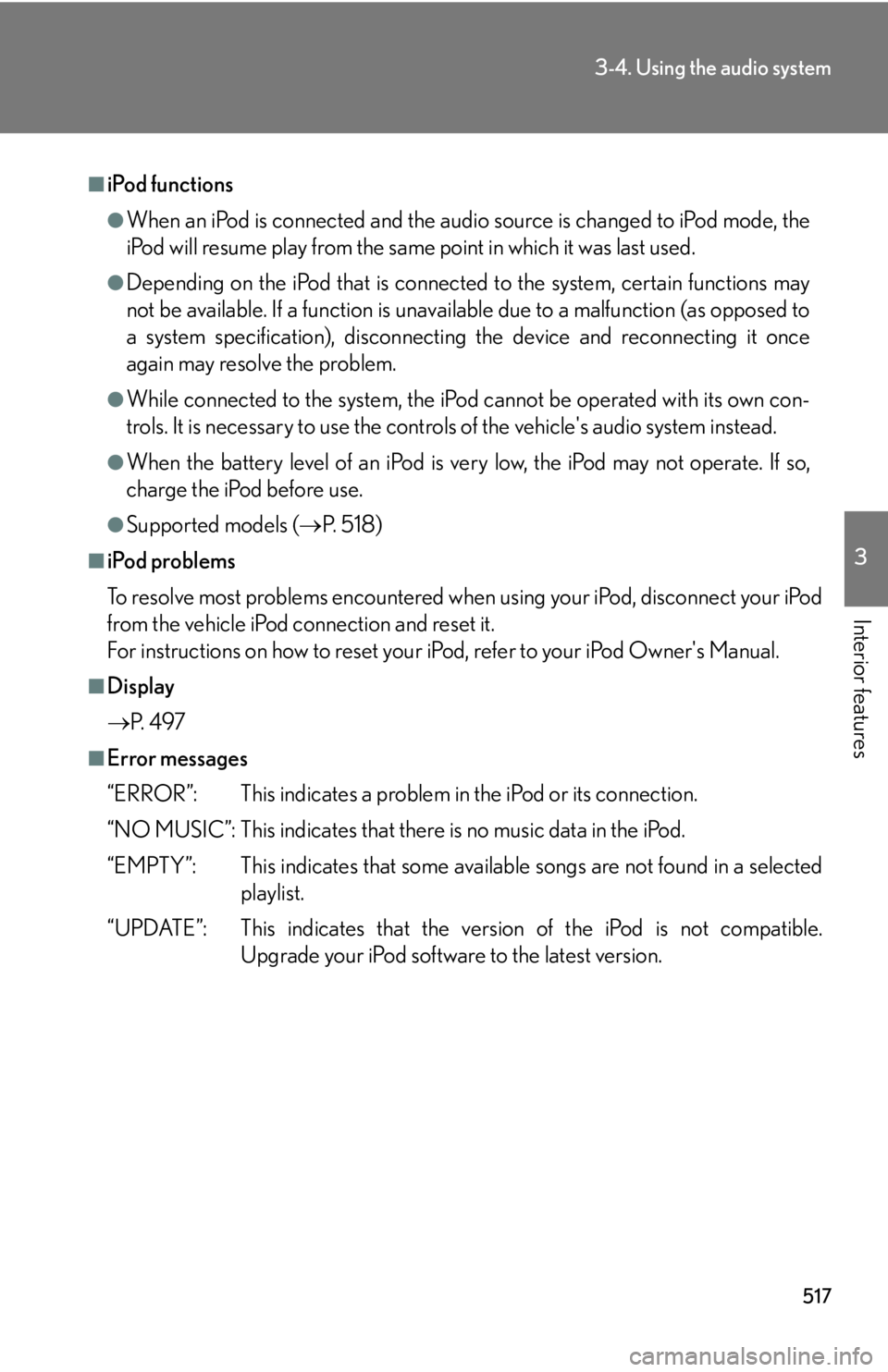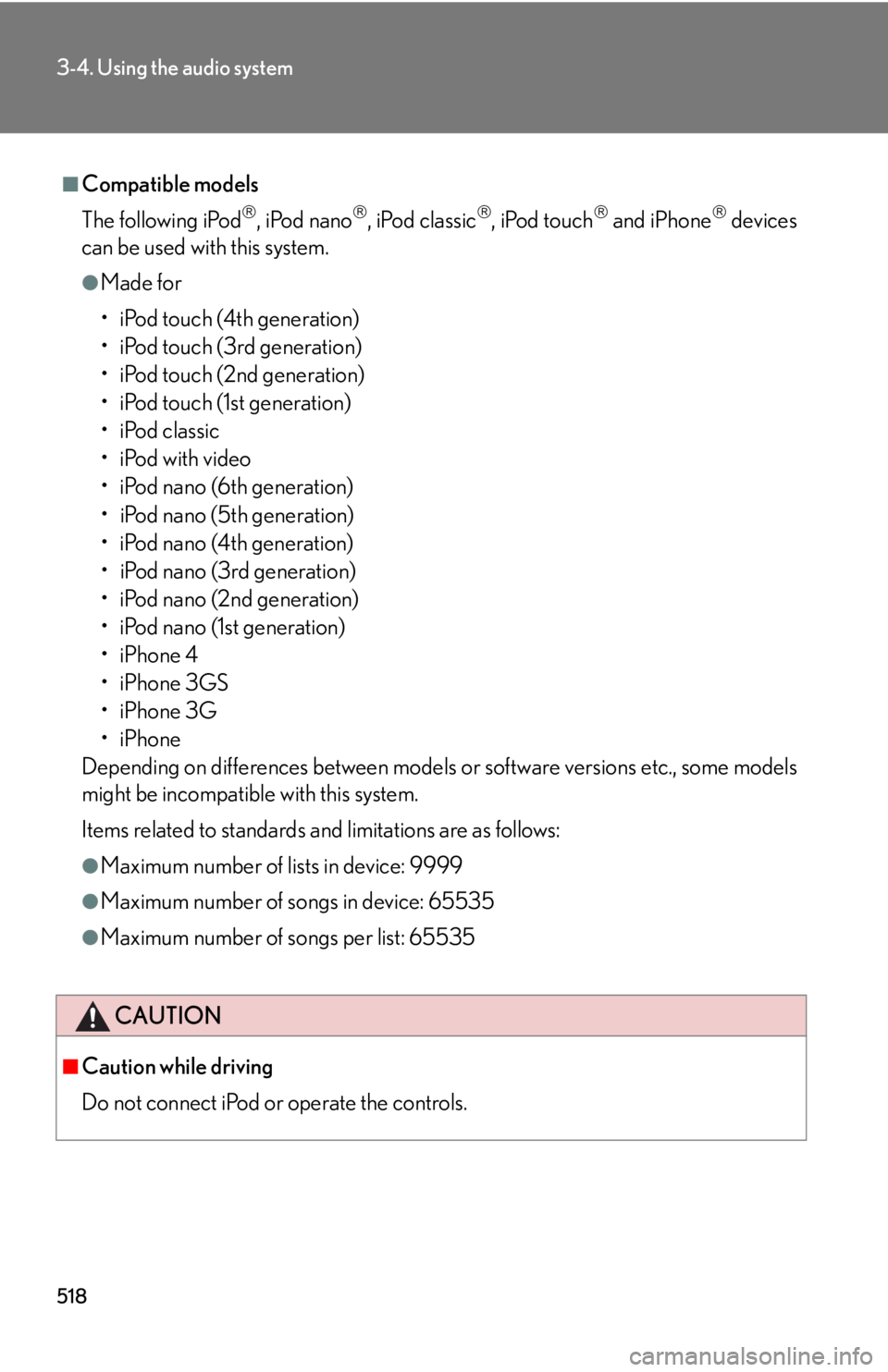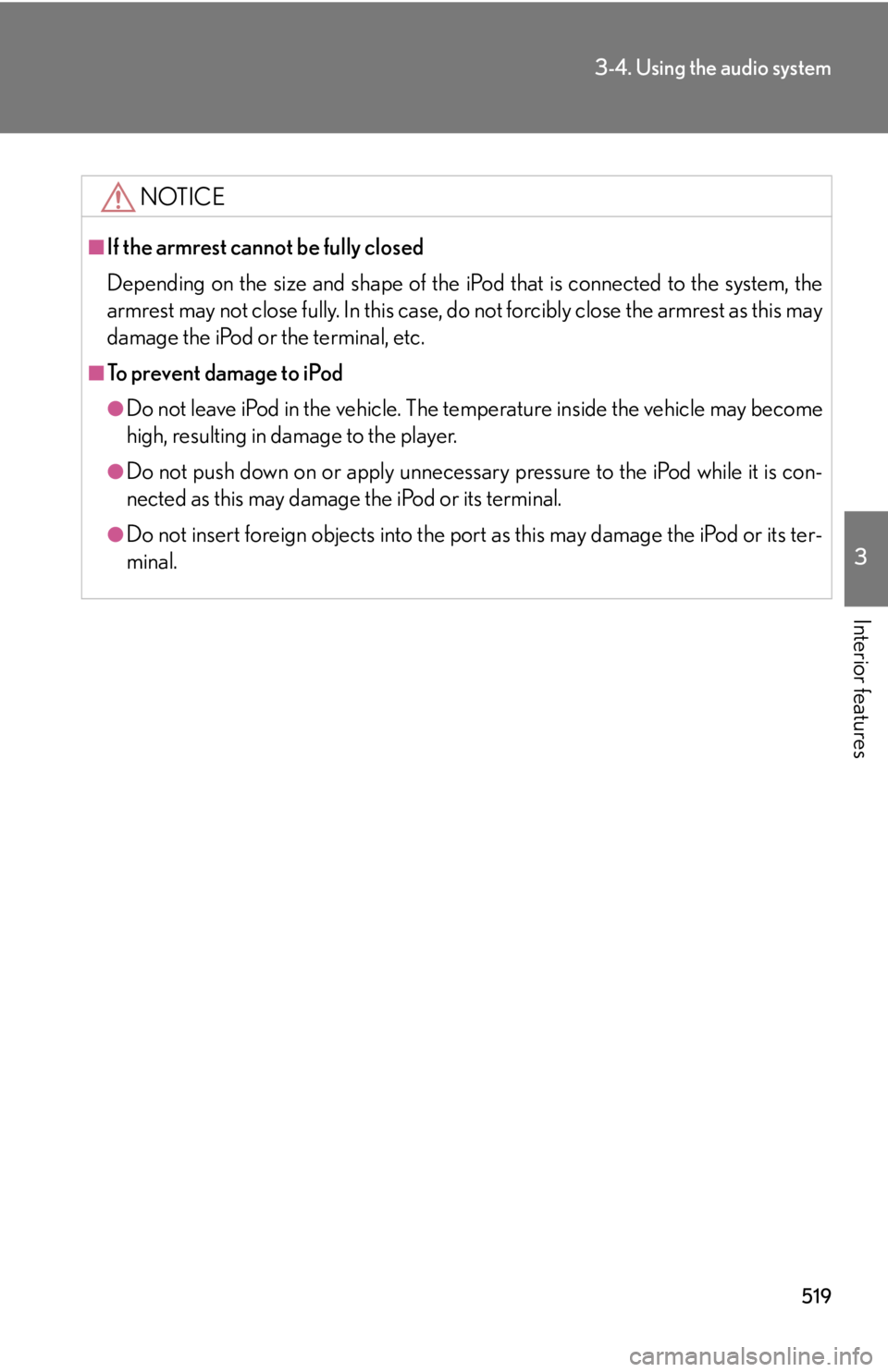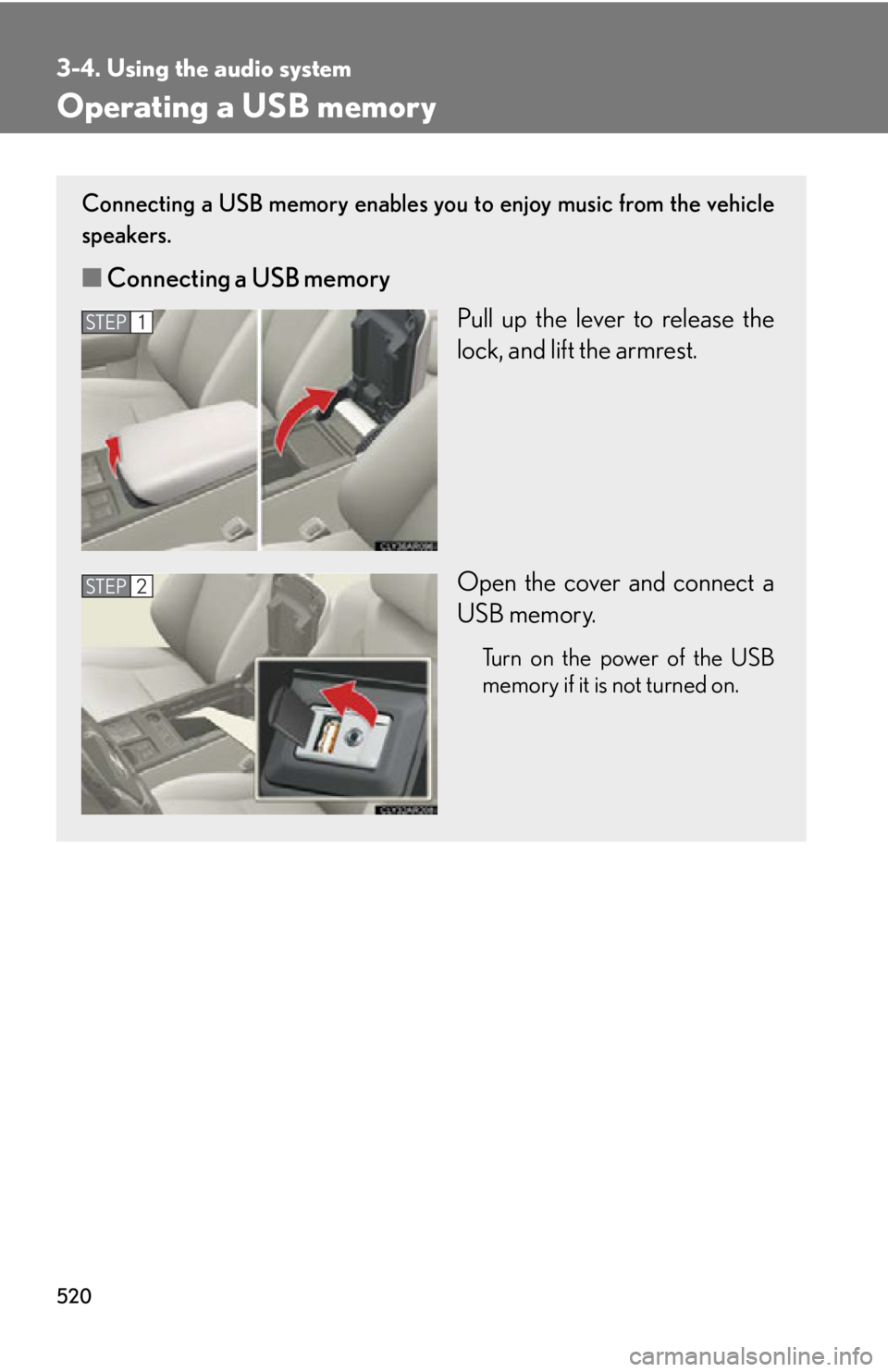LEXUS RX350 2015 Owners Manual
RX350 2015
LEXUS
LEXUS
https://www.carmanualsonline.info/img/36/58970/w960_58970-0.png
LEXUS RX350 2015 Owners Manual
Trending: ABS, spare tire, fuse, fuel cap release, windshield wipers, airbag disable, reset
Page 511 of 886
5113-4. Using the audio system
3
Interior features ■ Control panel
Type A
Te x t b u t t o nRepeat play button
Playback buttonPlayback/Pause button
Go back button
Song selector button Shuffle playback button iPod menu/
Song selector knob“PWR VOL” knob
Pow e r Vo l u m e
Page 512 of 886
5123-4. Using the audio system
Type B
Te x t b u t t o nRepeat play button
Playback buttonPlayback/Pause button
Go back button
Song selector button Shuffle playback button iPod menu/
Song selector knob“PWR VOL” knob
Pow e r Vo l u m e
Page 513 of 886
5133-4. Using the audio system
3
Interior features Selecting a play mode
Press to select iPod menu mode.
Turning changes the play mo de in the following order:
“PLAYLISTS” “ARTISTS” “ALBUMS” “SONGS”
“PODCASTS” “GENRES” “COMPOSERS”
“AUDIOBOOKS”
Press to select the desired play mode.STEP 1
STEP 2
STEP 3
Page 514 of 886
5143-4. Using the audio system
■ Play mode list
■ Selecting a list
Turn to display the first selection list.
Press to select the desired item.
Pressing the knob changes to the second selection list.
Repeat the same procedure to select the desired item. To return to the previous selection list, select “GO BACK” or press
.Play mode First
selection Second
selection Third
selection Four th
selection
“PLAYLISTS” Playlists select Songs select - -
“A R T I S T S ” Artists select Albums select Songs select -
“A L B U M S ” Albums select Songs select - -
“SONGS” Songs select - - -
“PODCASTS” Albums select Songs select - -
“GENRES” Genre select Artists select Albums select Songs select
“COMPOSERS” Composers
select Albums select Songs select -
“AUDIOBOOKS” Songs select - - -STEP 1
STEP 2
STEP 3
Page 515 of 886
5153-4. Using the audio system
3
Interior features Selecting songs
Turn or press “ ” or “ ” on to select the desired
song.
Playing and pausing songs
To play or pause a song, press .
Fast-forwarding and reversing songs
To fast-forward or reverse, press and hold “ ” or “ ” on
until you hear a beep.
Shuffle playback
■ Playing songs from one playlist or album in random order
Press . To cancel, press again.
■ Playing songs from all the playlists or albums in random order
Press and hold until you hear a beep.
To cancel, press again.
Repeat play
Press .
To cancel, press again.
Switching the display
Press .
Each time the button is pressed, the display changes in the following order:
Elapsed time Album title Tr a c k t i t l e Artist name
Page 516 of 886
5163-4. Using the audio system
Adjusting sound quality and volume balance
Press to enter iPod menu mode.
Pressing changes sound modes. ( P. 5 5 2 )■
About iPod
●
“Made for iPod” and “Made for iPhone” me an that an electronic accessory has
been designed to connect specifically to iPod, or iPhone, respectively, and has
been certified by the developer to meet Apple performance standards.●
Apple is not responsible for the operation of this device or its compliance with
safety and regulatory standards. Please note that the use of this accessory with
iPod or iPhone may affect wireless performance.●
iPhone, iPod, iPod classic, iPod nano and iPod touch are trademarks of Apple
Inc., registered in the U.S. and other countries.STEP 1
STEP 2
Page 517 of 886
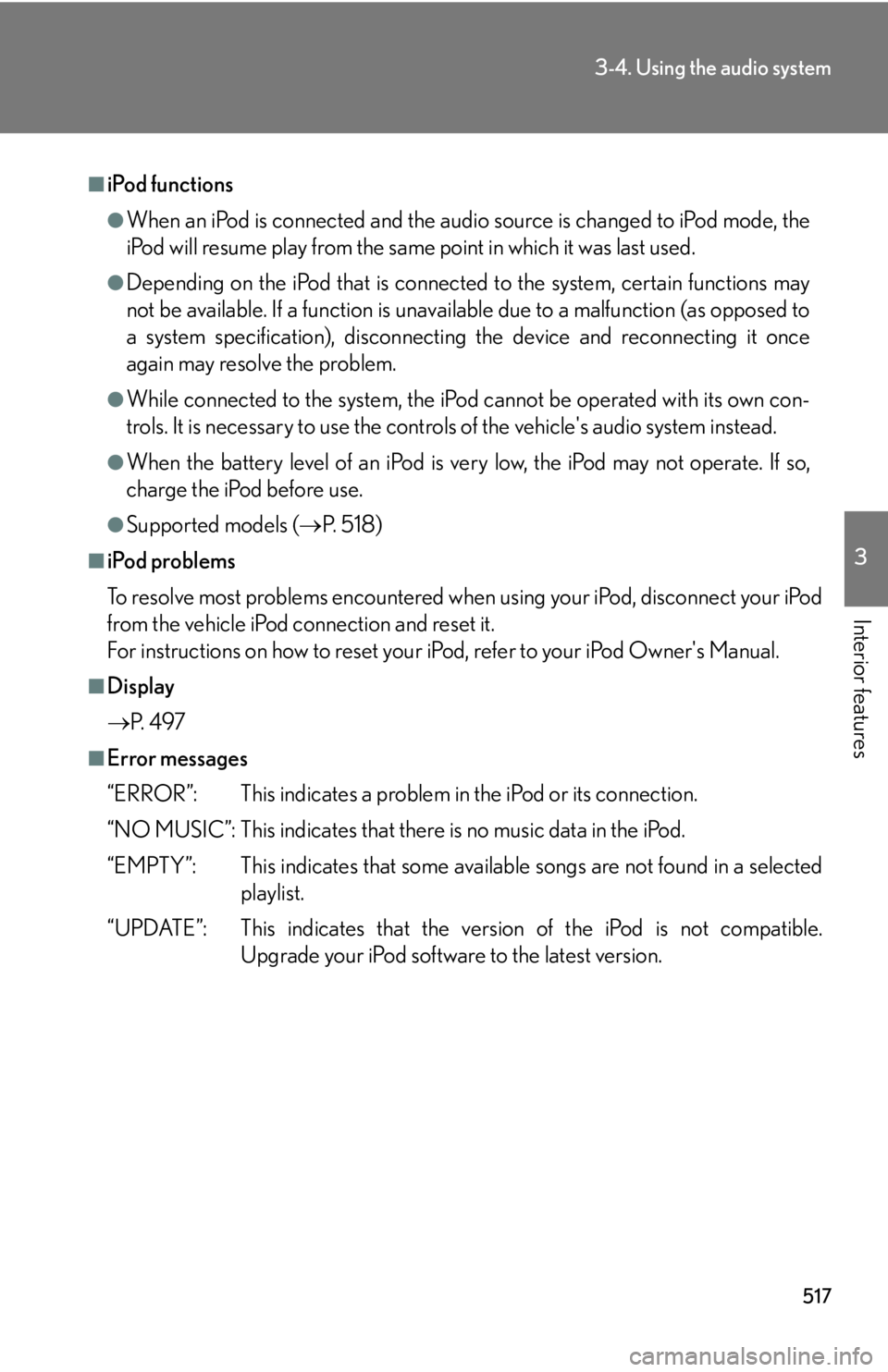
5173-4. Using the audio system
3
Interior features ■
iPod functions ●
When an iPod is connected and the audio source is changed to iPod mode, the
iPod will resume play from the same point in which it was last used.●
Depending on the iPod that is connecte d to the system, certain functions may
not be available. If a function is unavailable due to a malfunction (as opposed to
a system specification), disconnecting the device and reconnecting it once
again may resolve the problem. ●
While connected to the system, the iPod cannot be operated with its own con-
trols. It is necessary to use the controls of the vehicle's audio system instead. ●
When the battery level of an iPod is very low, the iPod may not operate. If so,
charge the iPod before use.●
Supported models ( P. 5 1 8 )■
iPod problems
To resolve most problems encountered when using your iPod, disconnect your iPod
from the vehicle iPod connection and reset it.
For instructions on how to reset your iP od, refer to your iPod Owner's Manual.■
Display
P. 4 9 7■
Error messages
“ERROR”: This indicates a problem in the iPod or its connection.
“NO MUSIC”: This indicates that ther e is no music data in the iPod.
“EMPTY”: This indicates that some avai lable songs are not found in a selected
playlist.
“UPDATE”: This indicates that the version of the iPod is not compatible.
Upgrade your iPod software to the latest version.
Page 518 of 886
5183-4. Using the audio system
■
Compatible models
The following iPod
, iPod nano
, iPod classic
, iPod touch
and iPhone
devices
can be used with this system. ●
Made for
• iPod touch (4th generation)
• iPod touch (3rd generation)
• iPod touch (2nd generation)
• iPod touch (1st generation)
•iPod classic
•iPod with video
• iPod nano (6th generation)
• iPod nano (5th generation)
• iPod nano (4th generation)
• iPod nano (3rd generation)
• iPod nano (2nd generation)
• iPod nano (1st generation)
•iPhone 4
•iPhone 3GS
•iPhone 3G
•iPhone
Depending on differences between models or software versions etc., some models
might be incompatible with this system.
Items related to standards an d limitations are as follows:●
Maximum number of lists in device: 9999●
Maximum number of songs in device: 65535●
Maximum number of songs per list: 65535
CAUTION
■
Caution while driving
Do not connect iPod or operate the controls.
Page 519 of 886
5193-4. Using the audio system
3
Interior features NOTICE■
If the armrest cannot be fully closed
Depending on the size and shape of the iP od that is connected to the system, the
armrest may not close fully. In this case, do not forcibly close the armrest as this may
damage the iPod or the terminal, etc.■
To prevent damage to iPod ●
Do not leave iPod in the vehicle. The temperature inside th e vehicle may become
high, resulting in damage to the player.●
Do not push down on or apply unnecessary pressure to the iPod while it is con-
nected as this may damage the iPod or its terminal.●
Do not insert foreign objects into the port as this may damage the iPod or its ter-
minal.
Page 520 of 886
5203-4. Using the audio system
Operating a USB memory Connecting a USB memory enables you to enjoy music from the vehicle
speakers.
■ Connecting a USB memory
Pull up the lever to release the
lock, and lift the armrest.
Open the cover and connect a
USB memory. Turn on the power of the USB
memory if it is not turned on.STEP 1
STEP 2
Trending: door lock, charging, remove seats, wiper fluid, wheelbase, coolant, center console