LINCOLN AVIATOR 2004 Owner's Guide
Manufacturer: LINCOLN, Model Year: 2004, Model line: AVIATOR, Model: LINCOLN AVIATOR 2004Pages: 336, PDF Size: 3.69 MB
Page 31 of 336
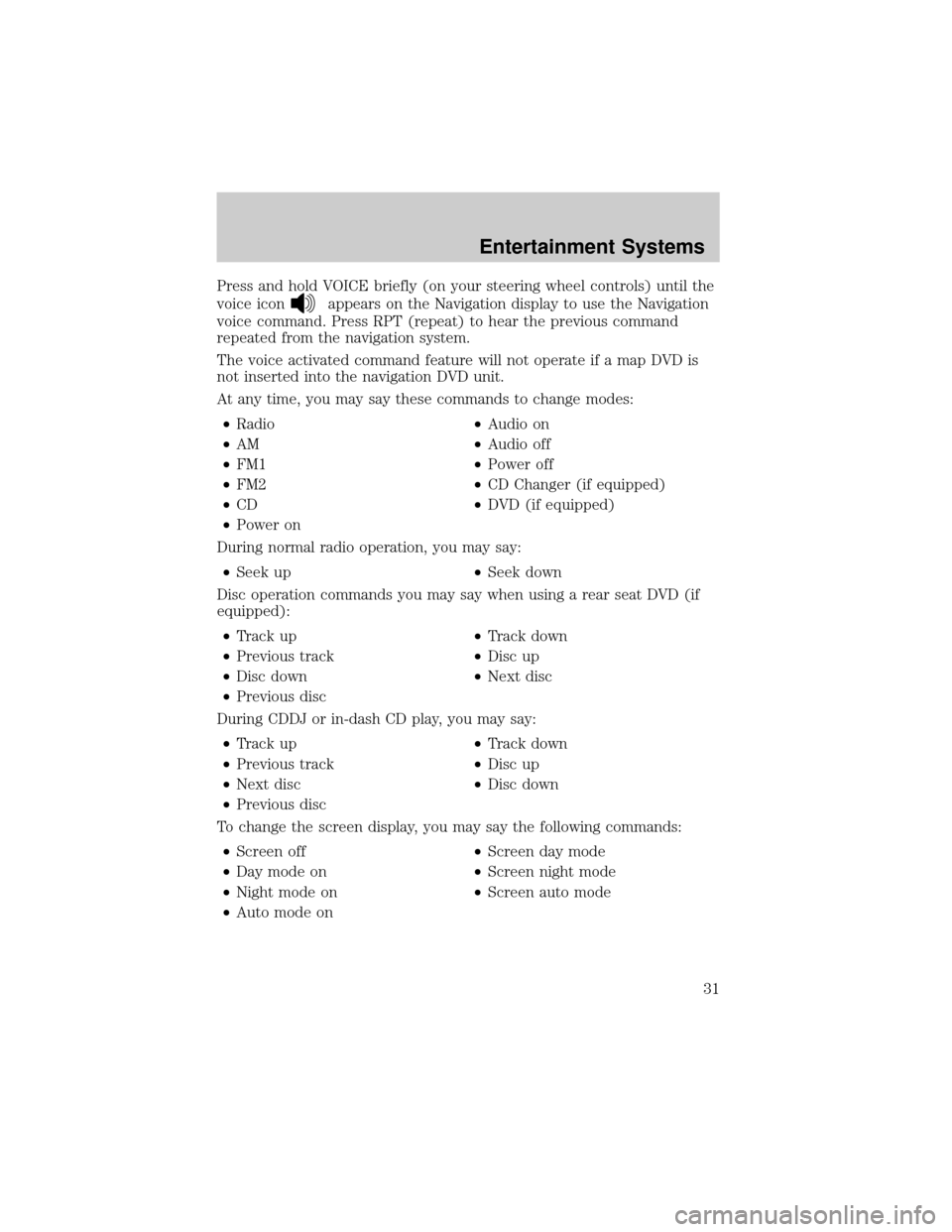
Press and hold VOICE briefly (on your steering wheel controls) until the
voice icon
appears on the Navigation display to use the Navigation
voice command. Press RPT (repeat) to hear the previous command
repeated from the navigation system.
The voice activated command feature will not operate if a map DVD is
not inserted into the navigation DVD unit.
At any time, you may say these commands to change modes:
²Radio²Audio on
²AM²Audio off
²FM1²Power off
²FM2²CD Changer (if equipped)
²CD²DVD (if equipped)
²Power on
During normal radio operation, you may say:
²Seek up²Seek down
Disc operation commands you may say when using a rear seat DVD (if
equipped):
²Track up²Track down
²Previous track²Disc up
²Disc down²Next disc
²Previous disc
During CDDJ or in-dash CD play, you may say:
²Track up²Track down
²Previous track²Disc up
²Next disc²Disc down
²Previous disc
To change the screen display, you may say the following commands:
²Screen off²Screen day mode
²Day mode on²Screen night mode
²Night mode on²Screen auto mode
²Auto mode on
Entertainment Systems
31
Page 32 of 336
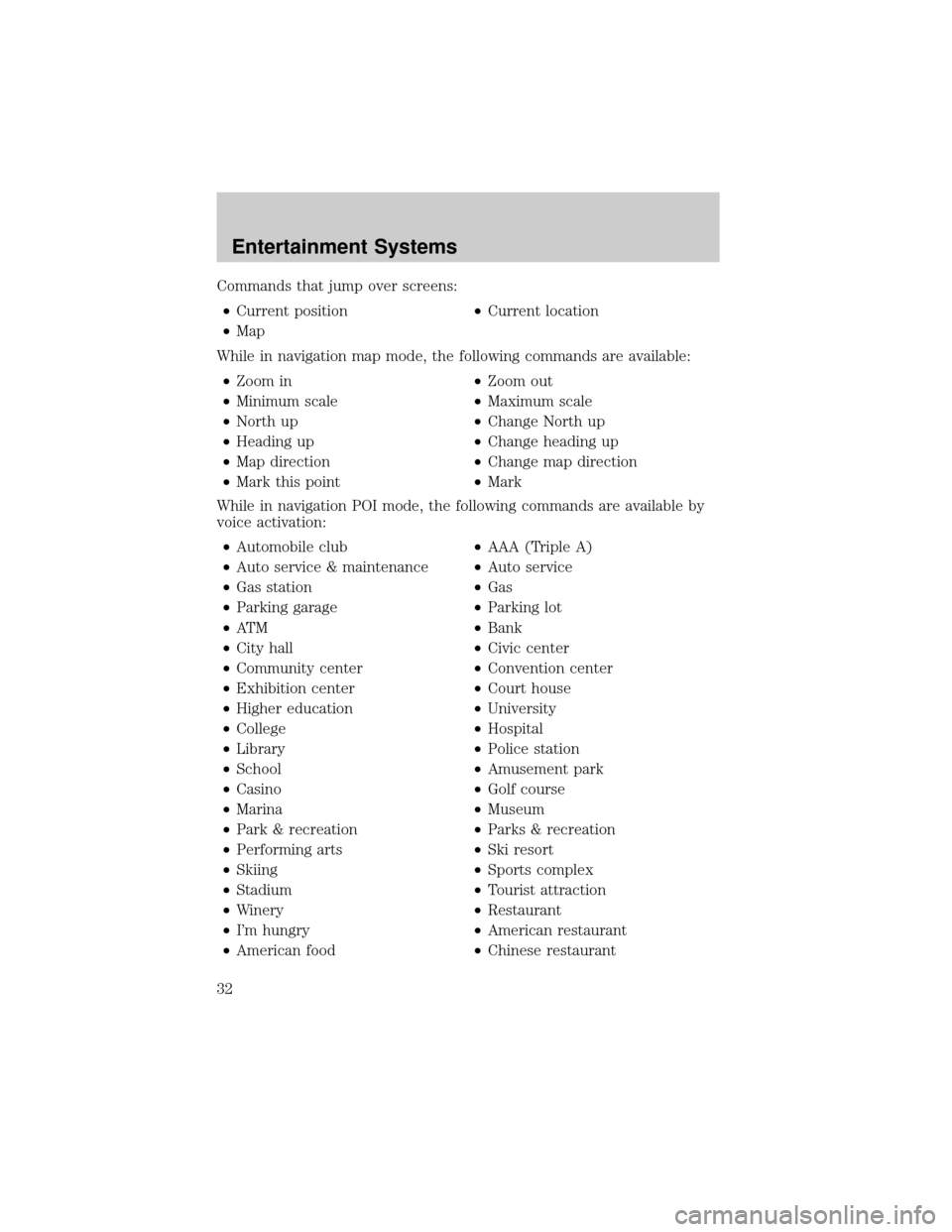
Commands that jump over screens:
²Current position²Current location
²Map
While in navigation map mode, the following commands are available:
²Zoom in²Zoom out
²Minimum scale²Maximum scale
²North up²Change North up
²Heading up²Change heading up
²Map direction²Change map direction
²Mark this point²Mark
While in navigation POI mode, the following commands are available by
voice activation:
²Automobile club²AAA (Triple A)
²Auto service & maintenance²Auto service
²Gas station²Gas
²Parking garage²Parking lot
²AT M²Bank
²City hall²Civic center
²Community center²Convention center
²Exhibition center²Court house
²Higher education²University
²College²Hospital
²Library²Police station
²School²Amusement park
²Casino²Golf course
²Marina²Museum
²Park & recreation²Parks & recreation
²Performing arts²Ski resort
²Skiing²Sports complex
²Stadium²Tourist attraction
²Winery²Restaurant
²I'm hungry²American restaurant
²American food²Chinese restaurant
Entertainment Systems
32
Page 33 of 336
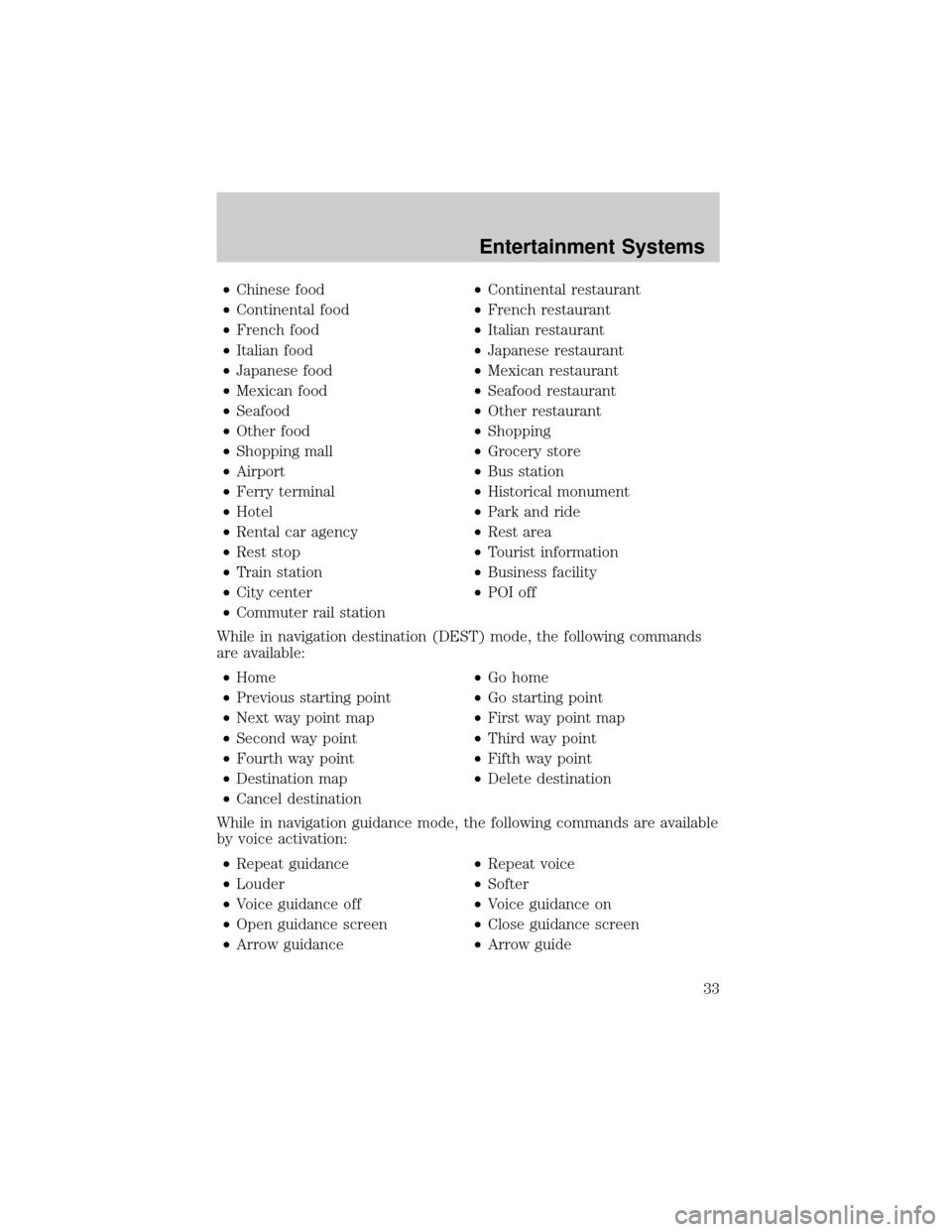
²Chinese food²Continental restaurant
²Continental food²French restaurant
²French food²Italian restaurant
²Italian food²Japanese restaurant
²Japanese food²Mexican restaurant
²Mexican food²Seafood restaurant
²Seafood²Other restaurant
²Other food²Shopping
²Shopping mall²Grocery store
²Airport²Bus station
²Ferry terminal²Historical monument
²Hotel²Park and ride
²Rental car agency²Rest area
²Rest stop²Tourist information
²Train station²Business facility
²City center²POI off
²Commuter rail station
While in navigation destination (DEST) mode, the following commands
are available:
²Home²Go home
²Previous starting point²Go starting point
²Next way point map²First way point map
²Second way point²Third way point
²Fourth way point²Fifth way point
²Destination map²Delete destination
²Cancel destination
While in navigation guidance mode, the following commands are available
by voice activation:
²Repeat guidance²Repeat voice
²Louder²Softer
²Voice guidance off²Voice guidance on
²Open guidance screen²Close guidance screen
²Arrow guidance²Arrow guide
Entertainment Systems
33
Page 34 of 336
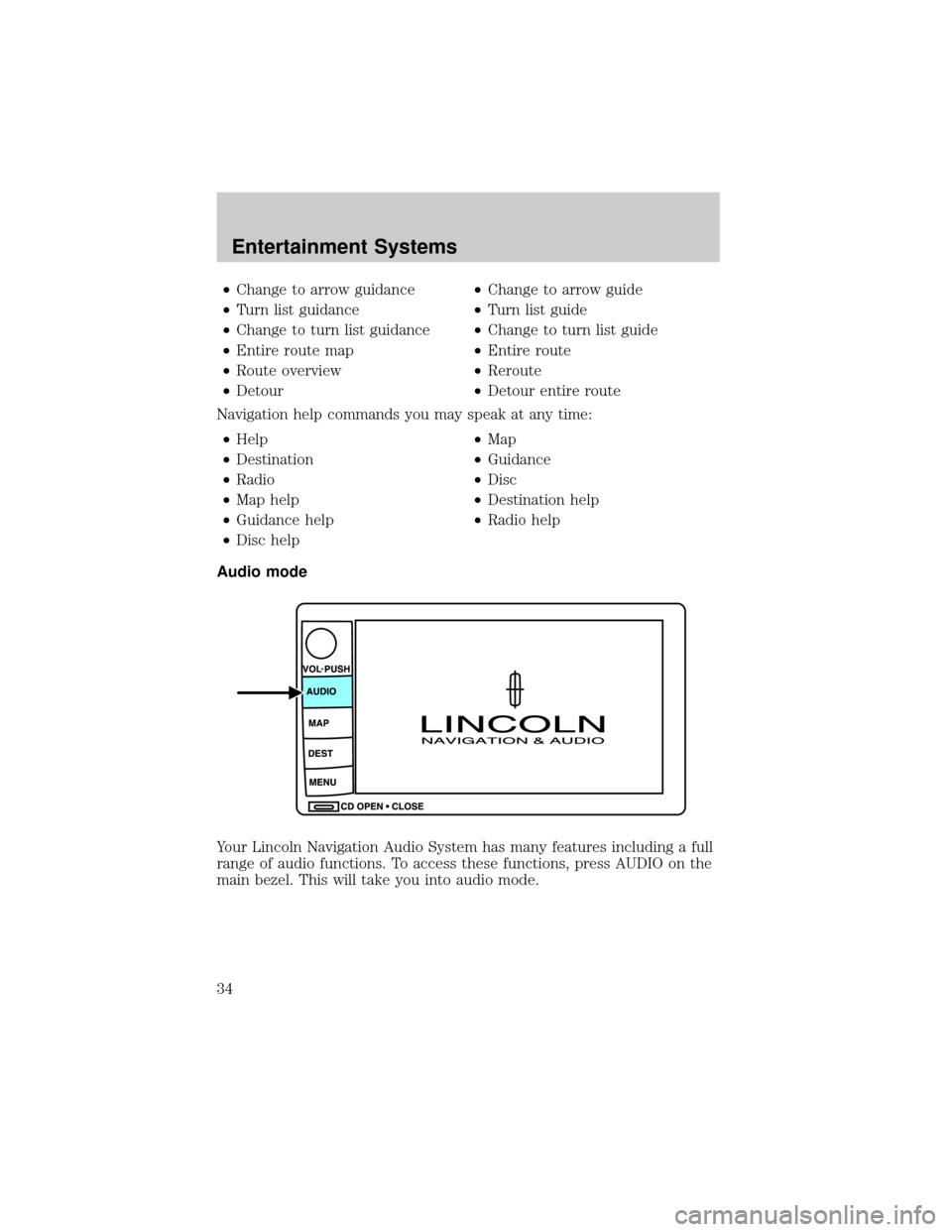
²Change to arrow guidance²Change to arrow guide
²Turn list guidance²Turn list guide
²Change to turn list guidance²Change to turn list guide
²Entire route map²Entire route
²Route overview²Reroute
²Detour²Detour entire route
Navigation help commands you may speak at any time:
²Help²Map
²Destination²Guidance
²Radio²Disc
²Map help²Destination help
²Guidance help²Radio help
²Disc help
Audio mode
Your Lincoln Navigation Audio System has many features including a full
range of audio functions. To access these functions, press AUDIO on the
main bezel. This will take you into audio mode.
Entertainment Systems
34
Page 35 of 336
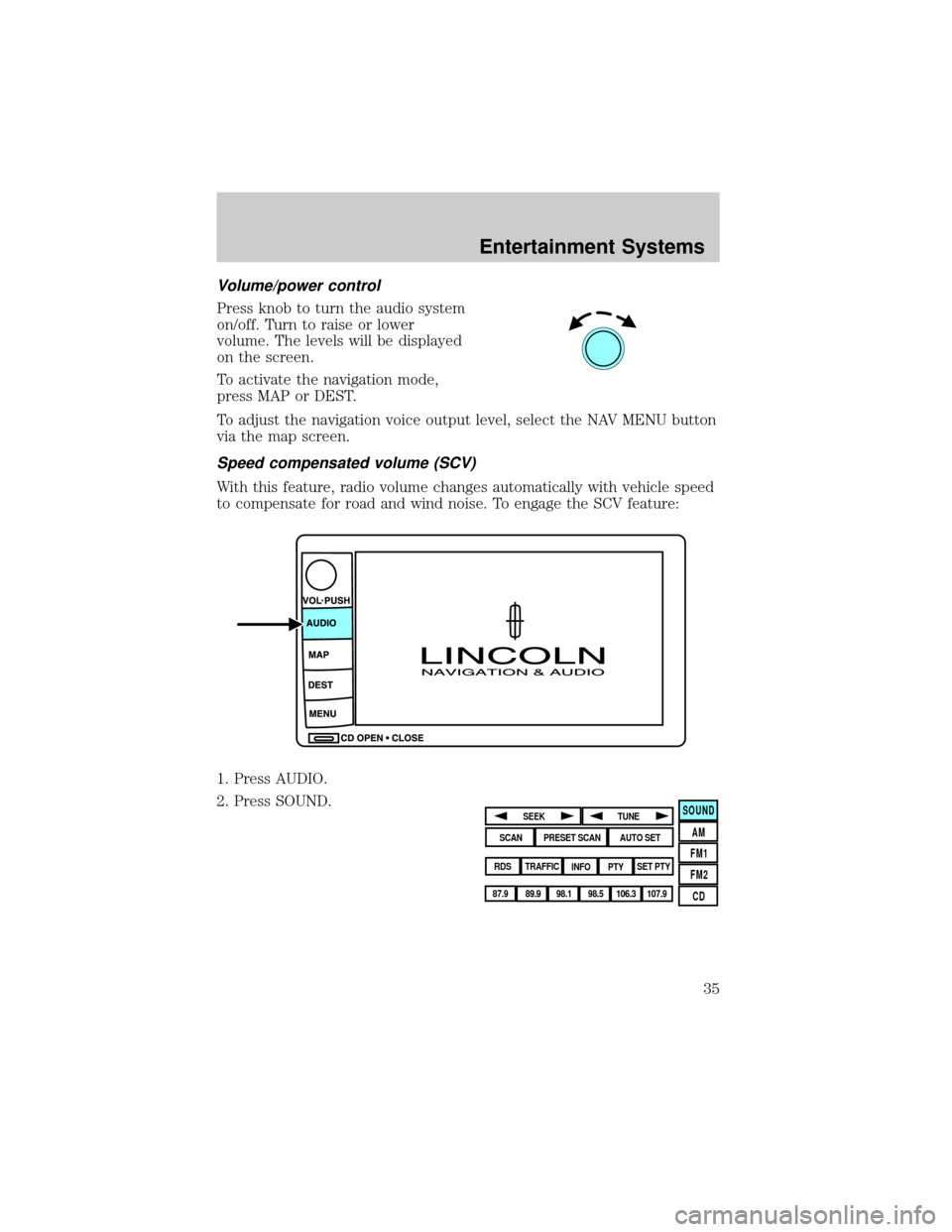
Volume/power control
Press knob to turn the audio system
on/off. Turn to raise or lower
volume. The levels will be displayed
on the screen.
To activate the navigation mode,
press MAP or DEST.
To adjust the navigation voice output level, select the NAV MENU button
via the map screen.
Speed compensated volume (SCV)
With this feature, radio volume changes automatically with vehicle speed
to compensate for road and wind noise. To engage the SCV feature:
1. Press AUDIO.
2. Press SOUND.
SOUND
AM
FM1
FM2
CDSEEK
TUNE
PRESET SCANAUTO SET
SCAN
RDS
TRAFFIC
INFO PTYSET PTY
87.9
89.9 98.1
98.5 106.3 107.9
Entertainment Systems
35
Page 36 of 336
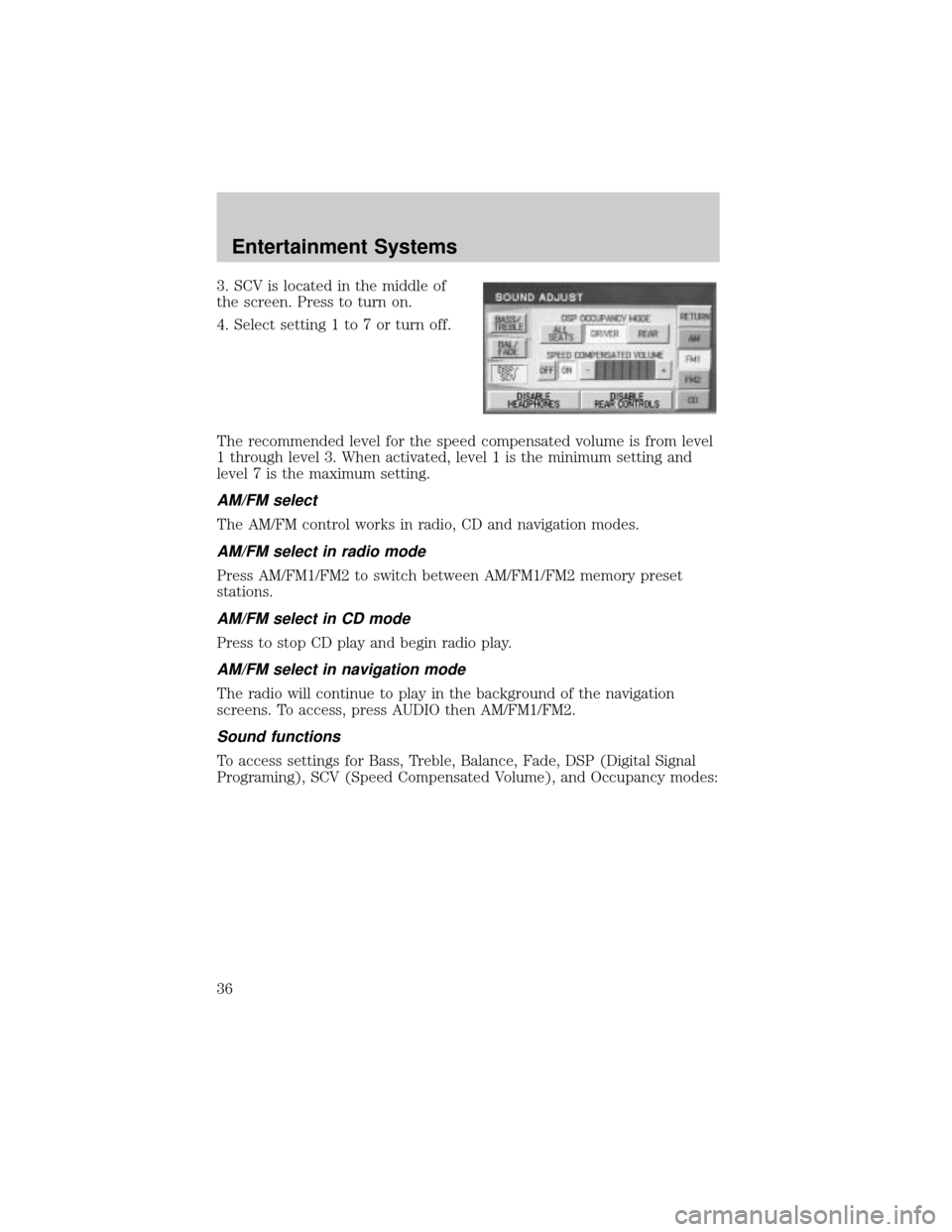
3. SCV is located in the middle of
the screen. Press to turn on.
4. Select setting 1 to 7 or turn off.
The recommended level for the speed compensated volume is from level
1 through level 3. When activated, level 1 is the minimum setting and
level 7 is the maximum setting.
AM/FM select
The AM/FM control works in radio, CD and navigation modes.
AM/FM select in radio mode
Press AM/FM1/FM2 to switch between AM/FM1/FM2 memory preset
stations.
AM/FM select in CD mode
Press to stop CD play and begin radio play.
AM/FM select in navigation mode
The radio will continue to play in the background of the navigation
screens. To access, press AUDIO then AM/FM1/FM2.
Sound functions
To access settings for Bass, Treble, Balance, Fade, DSP (Digital Signal
Programing), SCV (Speed Compensated Volume), and Occupancy modes:
Entertainment Systems
36
Page 37 of 336
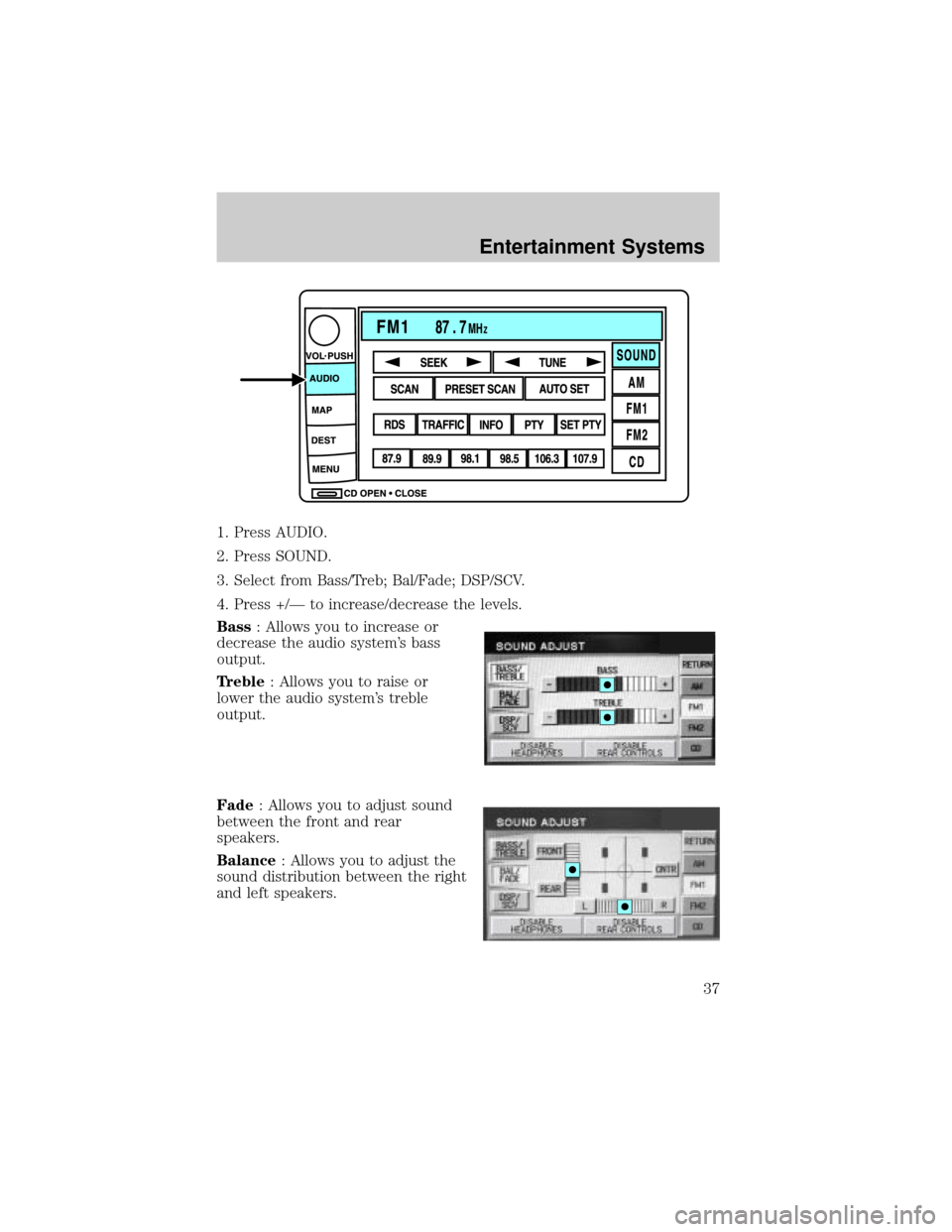
1. Press AUDIO.
2. Press SOUND.
3. Select from Bass/Treb; Bal/Fade; DSP/SCV.
4. Press +/Ð to increase/decrease the levels.
Bass: Allows you to increase or
decrease the audio system's bass
output.
Treble: Allows you to raise or
lower the audio system's treble
output.
Fade: Allows you to adjust sound
between the front and rear
speakers.
Balance: Allows you to adjust the
sound distribution between the right
and left speakers.
Entertainment Systems
37
Page 38 of 336
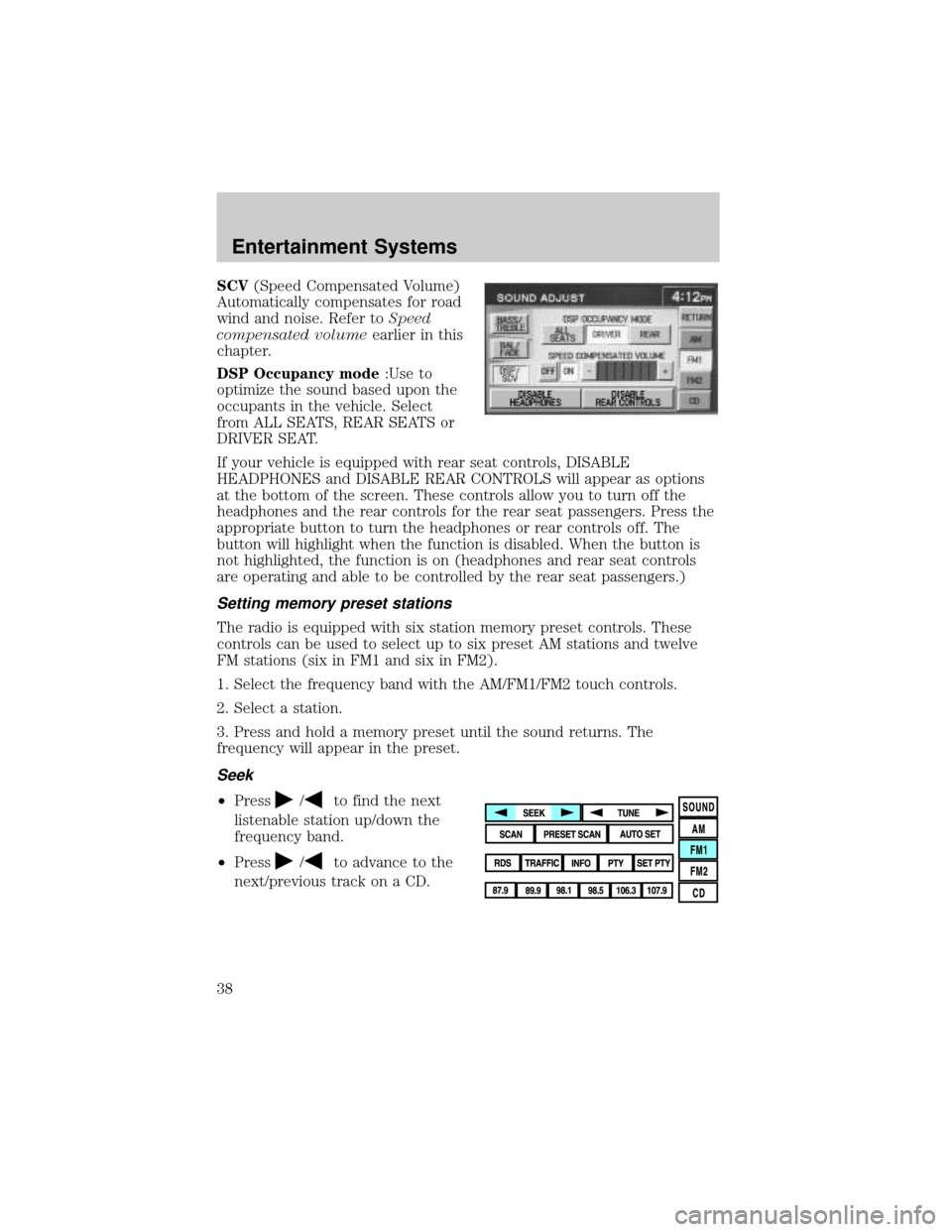
SCV(Speed Compensated Volume)
Automatically compensates for road
wind and noise. Refer toSpeed
compensated volumeearlier in this
chapter.
DSP Occupancy mode:Use to
optimize the sound based upon the
occupants in the vehicle. Select
from ALL SEATS, REAR SEATS or
DRIVER SEAT.
If your vehicle is equipped with rear seat controls, DISABLE
HEADPHONES and DISABLE REAR CONTROLS will appear as options
at the bottom of the screen. These controls allow you to turn off the
headphones and the rear controls for the rear seat passengers. Press the
appropriate button to turn the headphones or rear controls off. The
button will highlight when the function is disabled. When the button is
not highlighted, the function is on (headphones and rear seat controls
are operating and able to be controlled by the rear seat passengers.)
Setting memory preset stations
The radio is equipped with six station memory preset controls. These
controls can be used to select up to six preset AM stations and twelve
FM stations (six in FM1 and six in FM2).
1. Select the frequency band with the AM/FM1/FM2 touch controls.
2. Select a station.
3. Press and hold a memory preset until the sound returns. The
frequency will appear in the preset.
Seek
²Press/to find the next
listenable station up/down the
frequency band.
²Press
/to advance to the
next/previous track on a CD.
Entertainment Systems
38
Page 39 of 336
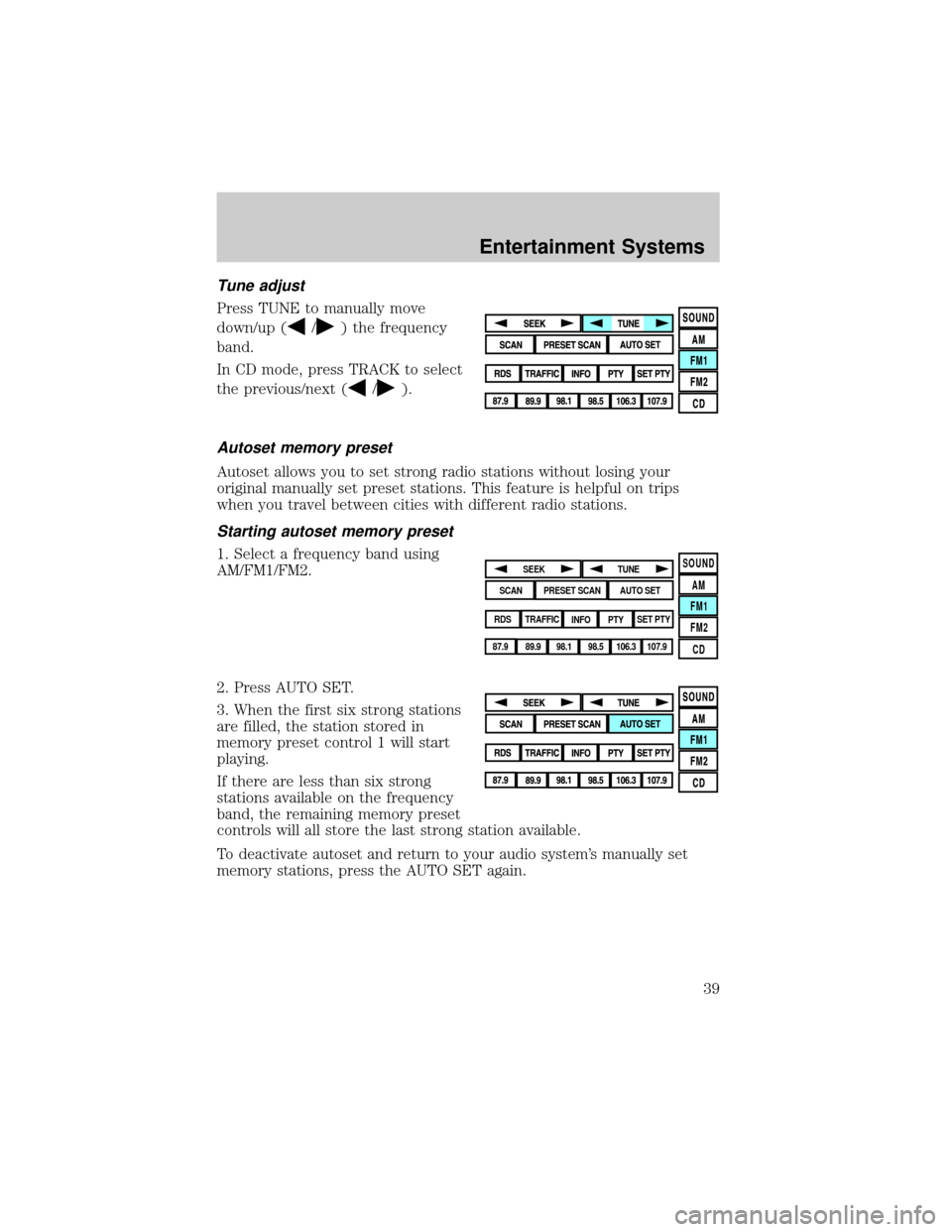
Tune adjust
Press TUNE to manually move
down/up (
/) the frequency
band.
In CD mode, press TRACK to select
the previous/next (
/).
Autoset memory preset
Autoset allows you to set strong radio stations without losing your
original manually set preset stations. This feature is helpful on trips
when you travel between cities with different radio stations.
Starting autoset memory preset
1. Select a frequency band using
AM/FM1/FM2.
2. Press AUTO SET.
3. When the first six strong stations
are filled, the station stored in
memory preset control 1 will start
playing.
If there are less than six strong
stations available on the frequency
band, the remaining memory preset
controls will all store the last strong station available.
To deactivate autoset and return to your audio system's manually set
memory stations, press the AUTO SET again.SOUND
AM
FM1
FM2
CDSEEK
TUNE
PRESET SCANAUTO SET
SCAN
RDS
TRAFFIC
INFO PTYSET PTY
87.9
89.9 98.1
98.5 106.3 107.9
Entertainment Systems
39
Page 40 of 336
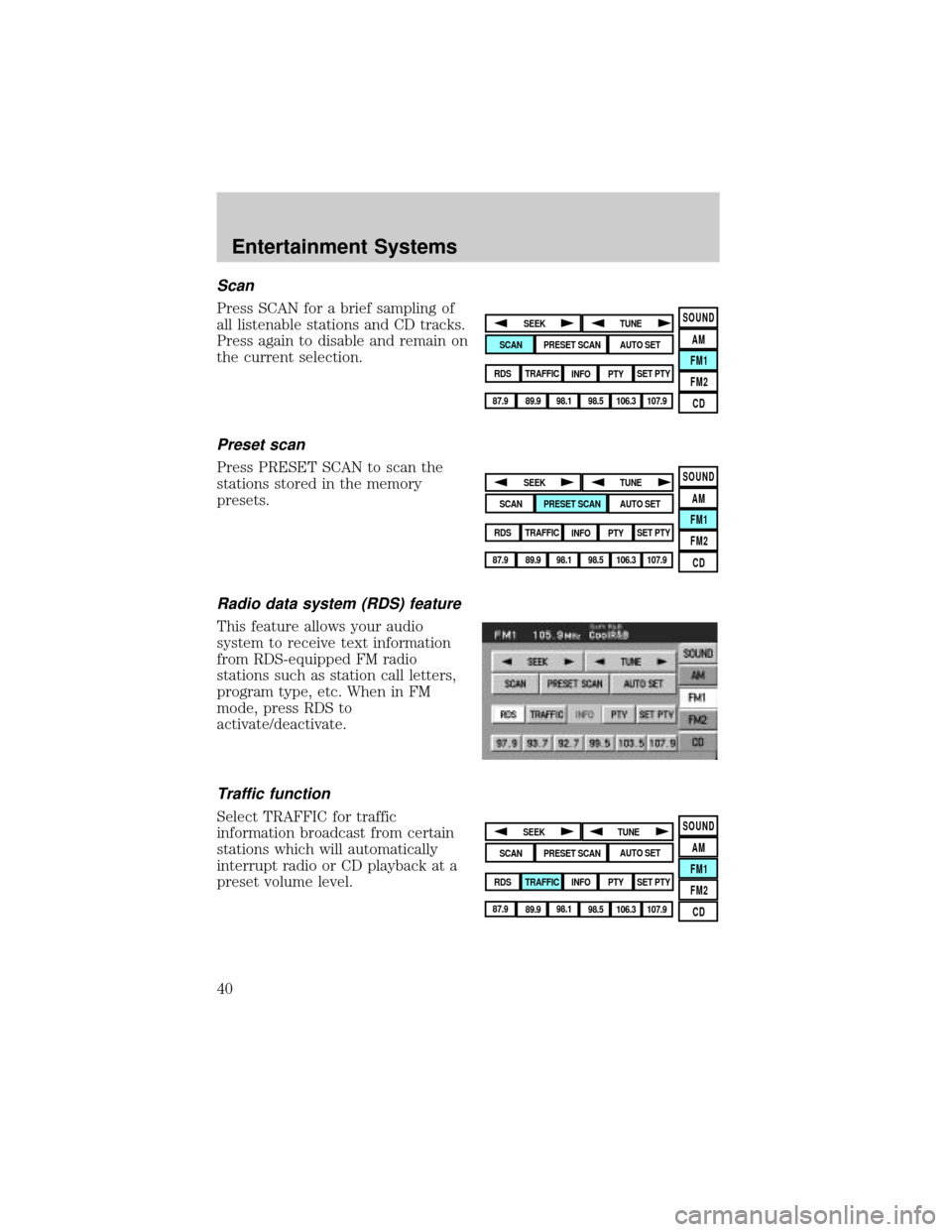
Scan
Press SCAN for a brief sampling of
all listenable stations and CD tracks.
Press again to disable and remain on
the current selection.
Preset scan
Press PRESET SCAN to scan the
stations stored in the memory
presets.
Radio data system (RDS) feature
This feature allows your audio
system to receive text information
from RDS-equipped FM radio
stations such as station call letters,
program type, etc. When in FM
mode, press RDS to
activate/deactivate.
Traffic function
Select TRAFFIC for traffic
information broadcast from certain
stations which will automatically
interrupt radio or CD playback at a
preset volume level.
SOUND
AM
FM1
FM2
CDSEEK
TUNE
PRESET SCANAUTO SET
SCAN
RDS
TRAFFIC
INFO PTYSET PTY
87.9
89.9 98.1
98.5 106.3 107.9
SOUND
AM
FM1
FM2
CDSEEK
TUNE
PRESET SCANAUTO SET
SCAN
RDS
TRAFFIC
INFO PTYSET PTY
87.9
89.9 98.1
98.5 106.3 107.9
SOUND
AM
FM1
FM2
CDSEEK
TUNE
PRESET SCANAUTO SET
SCAN
RDS
TRAFFIC
INFO PTYSET PTY
87.9
89.9 98.1
98.5 106.3 107.9
Entertainment Systems
40