LINCOLN MARK VIII 1997 Workshop Manual
Manufacturer: LINCOLN, Model Year: 1997, Model line: MARK VIII, Model: LINCOLN MARK VIII 1997Pages: 315, PDF Size: 2.18 MB
Page 51 of 315
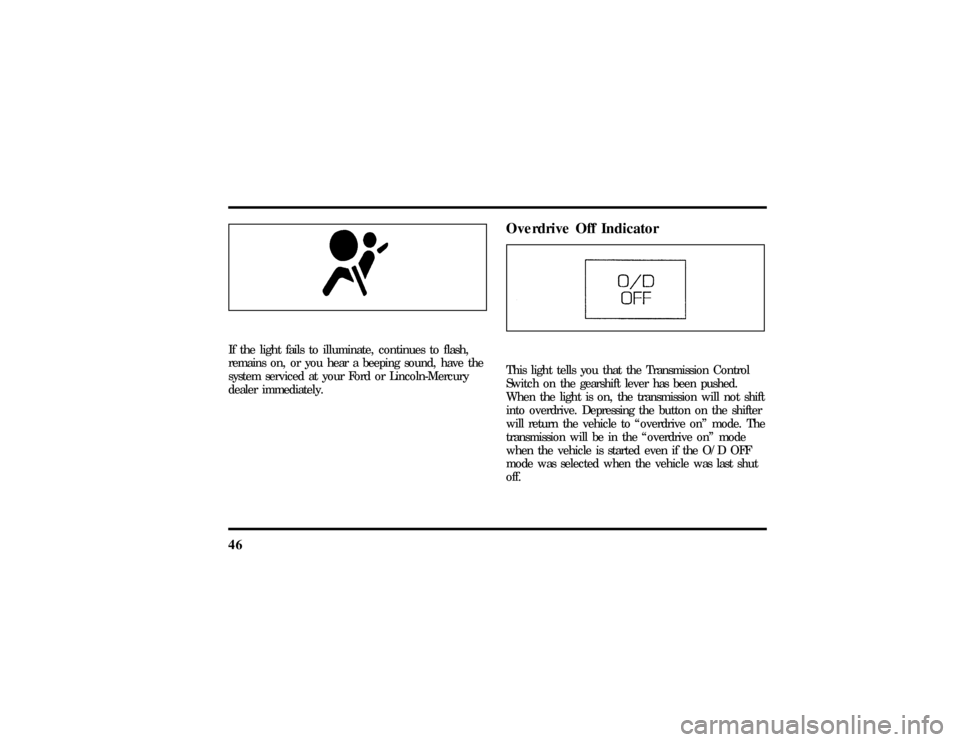
46If the light fails to illuminate, continues to flash,
remains on, or you hear a beeping sound, have the
system serviced at your Ford or Lincoln-Mercury
dealer immediately.
Overdrive Off IndicatorThis light tells you that the Transmission Control
Switch on the gearshift lever has been pushed.
When the light is on, the transmission will not shift
into overdrive. Depressing the button on the shifter
will return the vehicle to ªoverdrive onº mode. The
transmission will be in the ªoverdrive onº mode
when the vehicle is started even if the O/D OFF
mode was selected when the vehicle was last shut
off.
File:03fnis8.ex
Update:Thu Jun 27 10:00:37 1996
Page 52 of 315
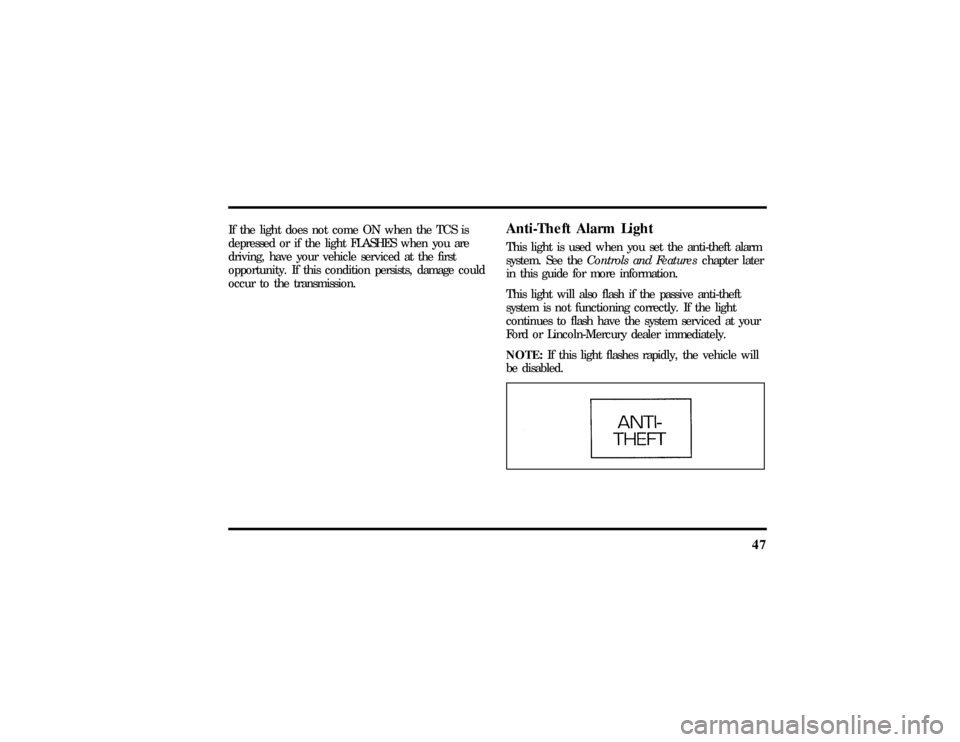
47
If the light does not come ON when the TCS is
depressed or if the light FLASHES when you are
driving, have your vehicle serviced at the first
opportunity. If this condition persists, damage could
occur to the transmission.
Anti-Theft Alarm LightThis light is used when you set the anti-theft alarm
system. See theControls and Featureschapter later
in this guide for more information.
This light will also flash if the passive anti-theft
system is not functioning correctly. If the light
continues to flash have the system serviced at your
Ford or Lincoln-Mercury dealer immediately.
NOTE:If this light flashes rapidly, the vehicle will
be disabled.
File:03fnis8.ex
Update:Thu Jun 27 10:00:37 1996
Page 53 of 315
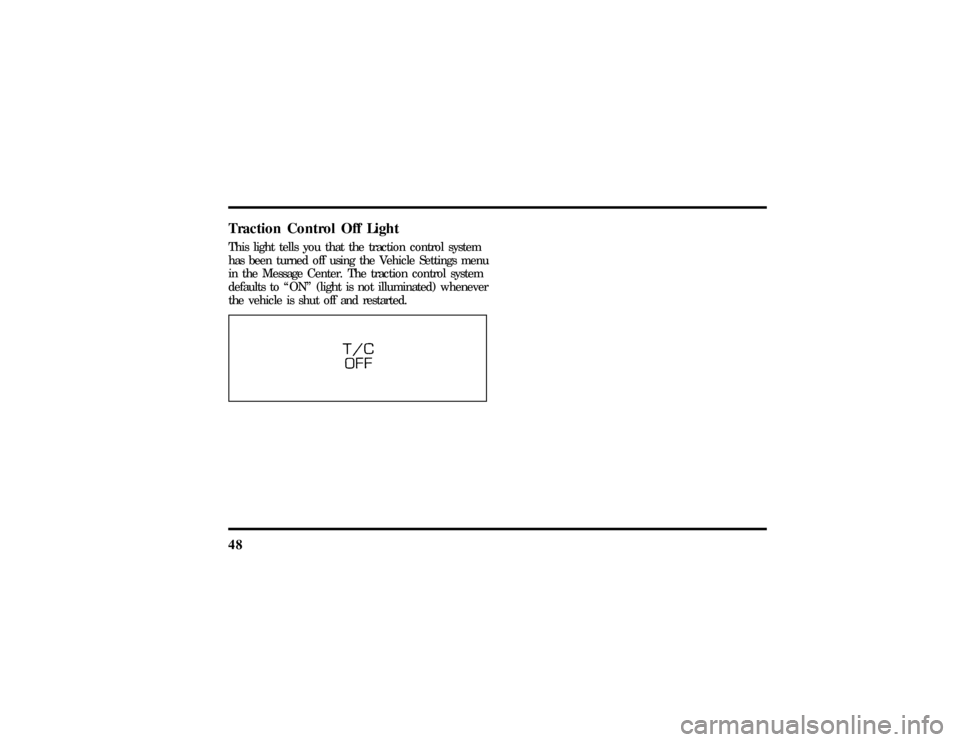
48Traction Control Off LightThis light tells you that the traction control system
has been turned off using the Vehicle Settings menu
in the Message Center. The traction control system
defaults to ªONº (light is not illuminated) whenever
the vehicle is shut off and restarted.
File:03fnis8.ex
Update:Thu Jun 27 10:00:37 1996
Page 54 of 315

49
Electronic Sound SystemsPremium Stereo Cassette
File:04fnas8.ex
Update:Wed Jun 19 10:43:44 1996
Page 55 of 315
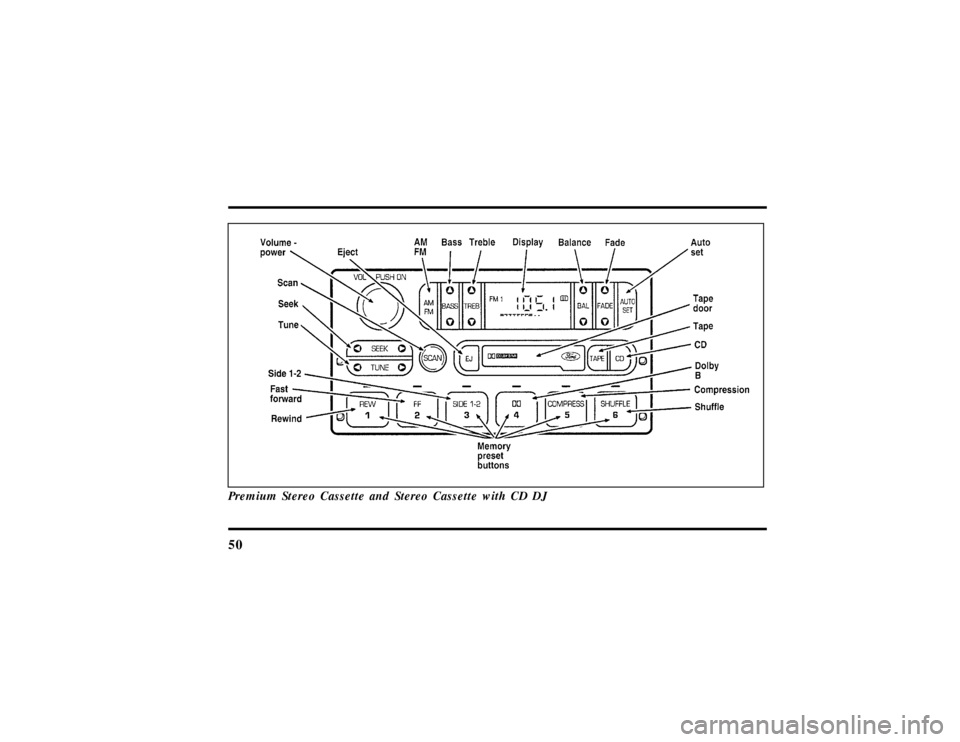
50Premium Stereo Cassette and Stereo Cassette with CD DJ
File:04fnas8.ex
Update:Wed Jun 19 10:43:44 1996
Page 56 of 315
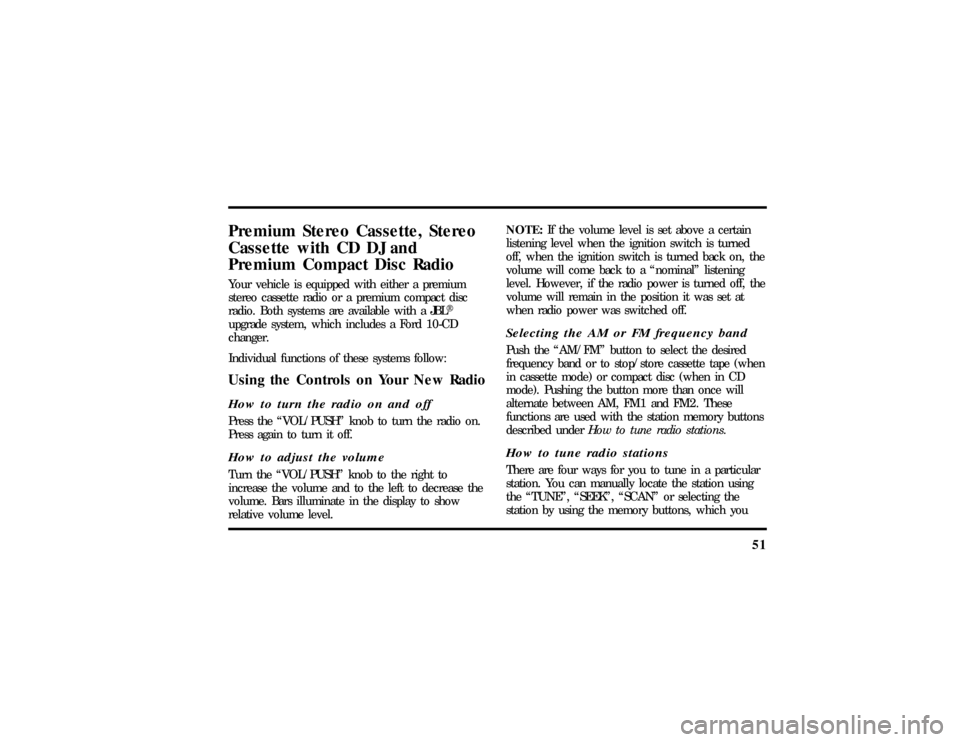
51
Premium Stereo Cassette, Stereo
Cassette with CD DJ and
Premium Compact Disc RadioYour vehicle is equipped with either a premium
stereo cassette radio or a premium compact disc
radio. Both systems are available with a JBLH
upgrade system, which includes a Ford 10-CD
changer.
Individual functions of these systems follow:Using the Controls on Your New RadioHow to turn the radio on and offPress the ªVOL/PUSHº knob to turn the radio on.
Press again to turn it off.How to adjust the volumeTurn the ªVOL/PUSHº knob to the right to
increase the volume and to the left to decrease the
volume. Bars illuminate in the display to show
relative volume level.NOTE:If the volume level is set above a certain
listening level when the ignition switch is turned
off, when the ignition switch is turned back on, the
volume will come back to a ªnominalº listening
level. However, if the radio power is turned off, the
volume will remain in the position it was set at
when radio power was switched off.
Selecting the AM or FM frequency bandPush the ªAM/FMº button to select the desired
frequency band or to stop/store cassette tape (when
in cassette mode) or compact disc (when in CD
mode). Pushing the button more than once will
alternate between AM, FM1 and FM2. These
functions are used with the station memory buttons
described underHow to tune radio stations.How to tune radio stationsThere are four ways for you to tune in a particular
station. You can manually locate the station using
the ªTUNEº, ªSEEKº, ªSCANº or selecting the
station by using the memory buttons, which you
File:04fnas8.ex
Update:Wed Jun 19 10:43:44 1996
Page 57 of 315
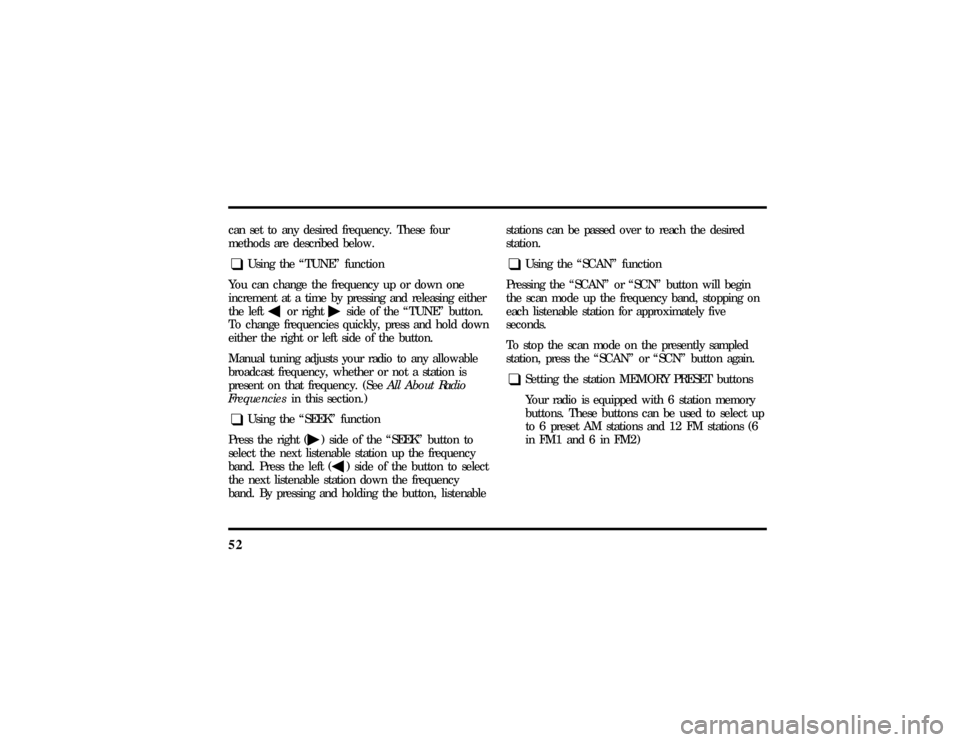
52can set to any desired frequency. These four
methods are described below.q
Using the ªTUNEº function
You can change the frequency up or down one
increment at a time by pressing and releasing either
the left
bor right
aside of the ªTUNEº button.
To change frequencies quickly, press and hold down
either the right or left side of the button.
Manual tuning adjusts your radio to any allowable
broadcast frequency, whether or not a station is
present on that frequency. (SeeAll About Radio
Frequenciesin this section.)
q
Using the ªSEEKº function
Press the right (
a) side of the ªSEEKº button to
select the next listenable station up the frequency
band. Press the left (
b) side of the button to select
the next listenable station down the frequency
band. By pressing and holding the button, listenablestations can be passed over to reach the desired
station.
q
Using the ªSCANº function
Pressing the ªSCANº or ªSCNº button will begin
the scan mode up the frequency band, stopping on
each listenable station for approximately five
seconds.
To stop the scan mode on the presently sampled
station, press the ªSCANº or ªSCNº button again.
q
Setting the station MEMORY PRESET buttons
Your radio is equipped with 6 station memory
buttons. These buttons can be used to select up
to 6 preset AM stations and 12 FM stations (6
in FM1 and 6 in FM2)
File:04fnas8.ex
Update:Wed Jun 19 10:43:44 1996
Page 58 of 315
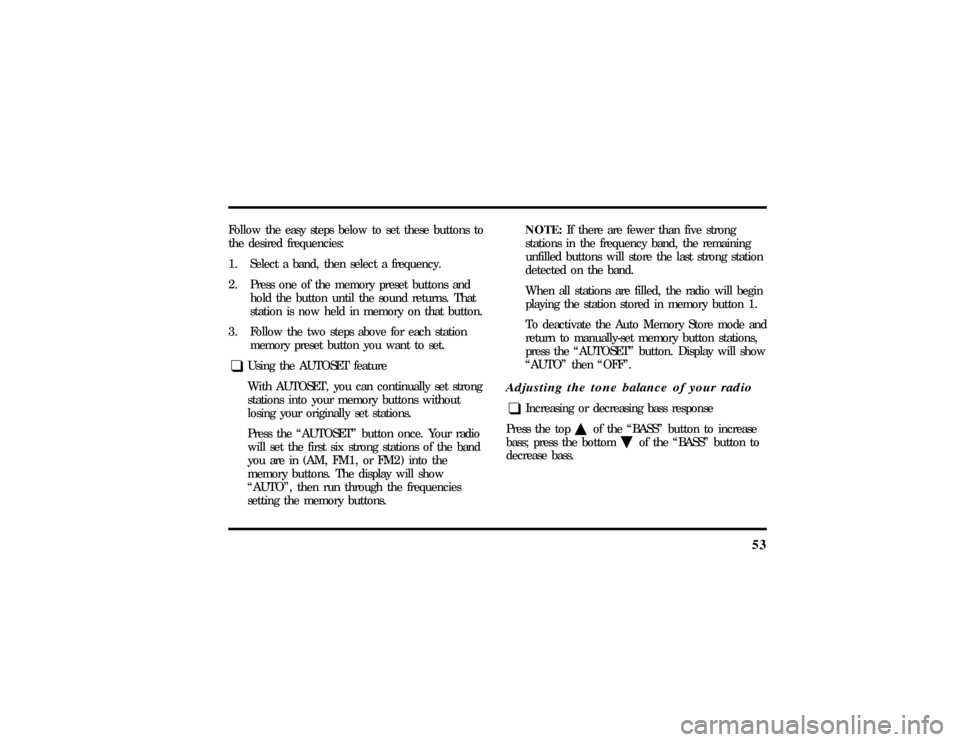
53
Follow the easy steps below to set these buttons to
the desired frequencies:
1. Select a band, then select a frequency.
2. Press one of the memory preset buttons and
hold the button until the sound returns. That
station is now held in memory on that button.
3. Follow the two steps above for each station
memory preset button you want to set.q
Using the AUTOSET feature
With AUTOSET, you can continually set strong
stations into your memory buttons without
losing your originally set stations.
Press the ªAUTOSETº button once. Your radio
will set the first six strong stations of the band
you are in (AM, FM1, or FM2) into the
memory buttons. The display will show
ªAUTOº, then run through the frequencies
setting the memory buttons.NOTE:If there are fewer than five strong
stations in the frequency band, the remaining
unfilled buttons will store the last strong station
detected on the band.
When all stations are filled, the radio will begin
playing the station stored in memory button 1.
To deactivate the Auto Memory Store mode and
return to manually-set memory button stations,
press the ªAUTOSETº button. Display will show
ªAUTOº then ªOFFº.
Adjusting the tone balance of your radioq
Increasing or decreasing bass response
Press the top
cof the ªBASSº button to increase
bass; press the bottom
dof the ªBASSº button to
decrease bass.
File:04fnas8.ex
Update:Wed Jun 19 10:43:44 1996
Page 59 of 315
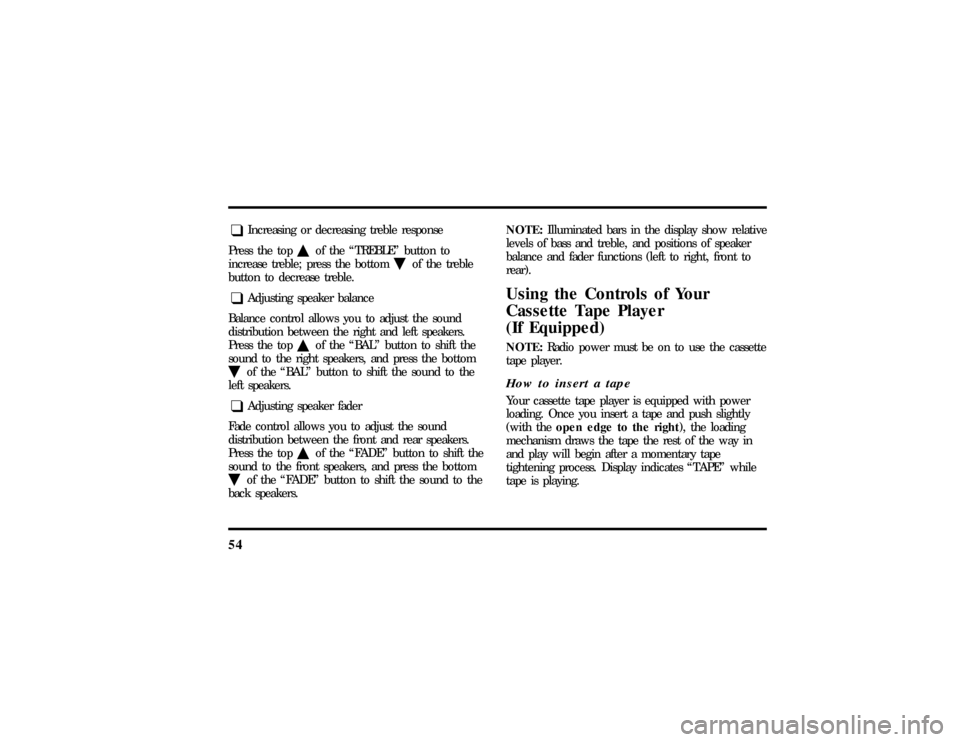
54q
Increasing or decreasing treble response
Press the top
cof the ªTREBLEº button to
increase treble; press the bottom
dof the treble
button to decrease treble.
q
Adjusting speaker balance
Balance control allows you to adjust the sound
distribution between the right and left speakers.
Press the top
cof the ªBALº button to shift the
sound to the right speakers, and press the bottom
dof the ªBALº button to shift the sound to the
left speakers.
q
Adjusting speaker fader
Fade control allows you to adjust the sound
distribution between the front and rear speakers.
Press the top
cof the ªFADEº button to shift the
sound to the front speakers, and press the bottom
dof the ªFADEº button to shift the sound to the
back speakers.NOTE:Illuminated bars in the display show relative
levels of bass and treble, and positions of speaker
balance and fader functions (left to right, front to
rear).
Using the Controls of Your
Cassette Tape Player
(If Equipped)NOTE:Radio power must be on to use the cassette
tape player.How to insert a tapeYour cassette tape player is equipped with power
loading. Once you insert a tape and push slightly
(with theopen edge to the right), the loading
mechanism draws the tape the rest of the way in
and play will begin after a momentary tape
tightening process. Display indicates ªTAPEº while
tape is playing.
File:04fnas8.ex
Update:Wed Jun 19 10:43:44 1996
Page 60 of 315
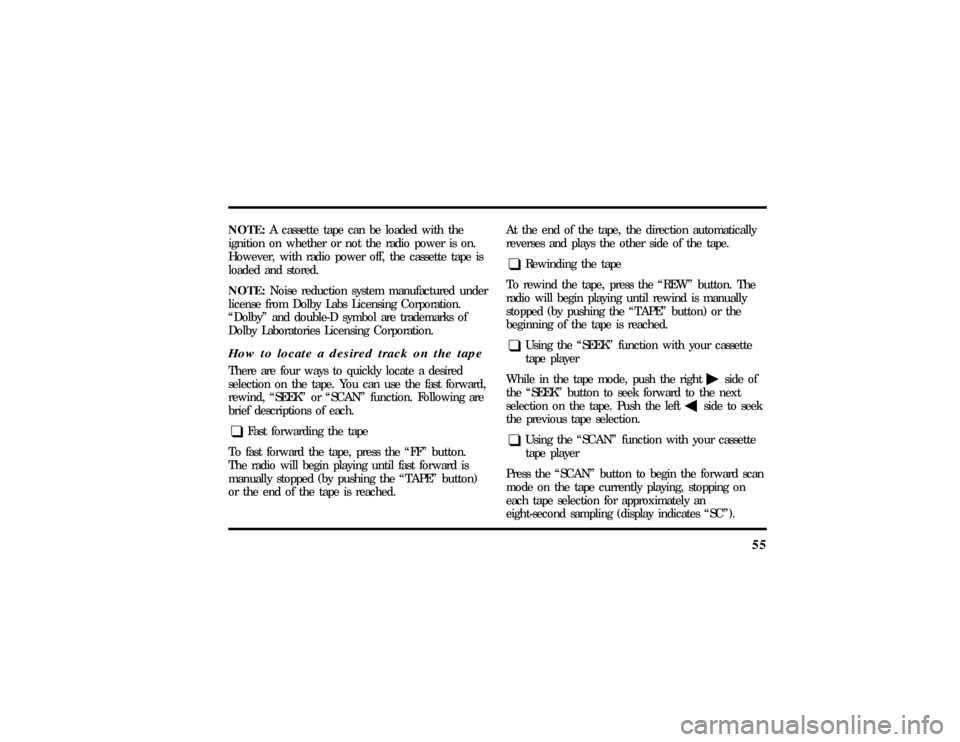
55
NOTE:A cassette tape can be loaded with the
ignition on whether or not the radio power is on.
However, with radio power off, the cassette tape is
loaded and stored.
NOTE:Noise reduction system manufactured under
license from Dolby Labs Licensing Corporation.
ªDolbyº and double-D symbol are trademarks of
Dolby Laboratories Licensing Corporation.How to locate a desired track on the tapeThere are four ways to quickly locate a desired
selection on the tape. You can use the fast forward,
rewind, ªSEEKº or ªSCANº function. Following are
brief descriptions of each.q
Fast forwarding the tape
To fast forward the tape, press the ªFFº button.
The radio will begin playing until fast forward is
manually stopped (by pushing the ªTAPEº button)
or the end of the tape is reached.At the end of the tape, the direction automatically
reverses and plays the other side of the tape.
q
Rewinding the tape
To rewind the tape, press the ªREWº button. The
radio will begin playing until rewind is manually
stopped (by pushing the ªTAPEº button) or the
beginning of the tape is reached.
q
Using the ªSEEKº function with your cassette
tape player
While in the tape mode, push the right
aside of
the ªSEEKº button to seek forward to the next
selection on the tape. Push the left
bside to seek
the previous tape selection.
q
Using the ªSCANº function with your cassette
tape player
Press the ªSCANº button to begin the forward scan
mode on the tape currently playing, stopping on
each tape selection for approximately an
eight-second sampling (display indicates ªSCº).
File:04fnas8.ex
Update:Wed Jun 19 10:43:44 1996