LINCOLN MKZ 2013 Owners Manual
Manufacturer: LINCOLN, Model Year: 2013, Model line: MKZ, Model: LINCOLN MKZ 2013Pages: 474, PDF Size: 3.79 MB
Page 361 of 474
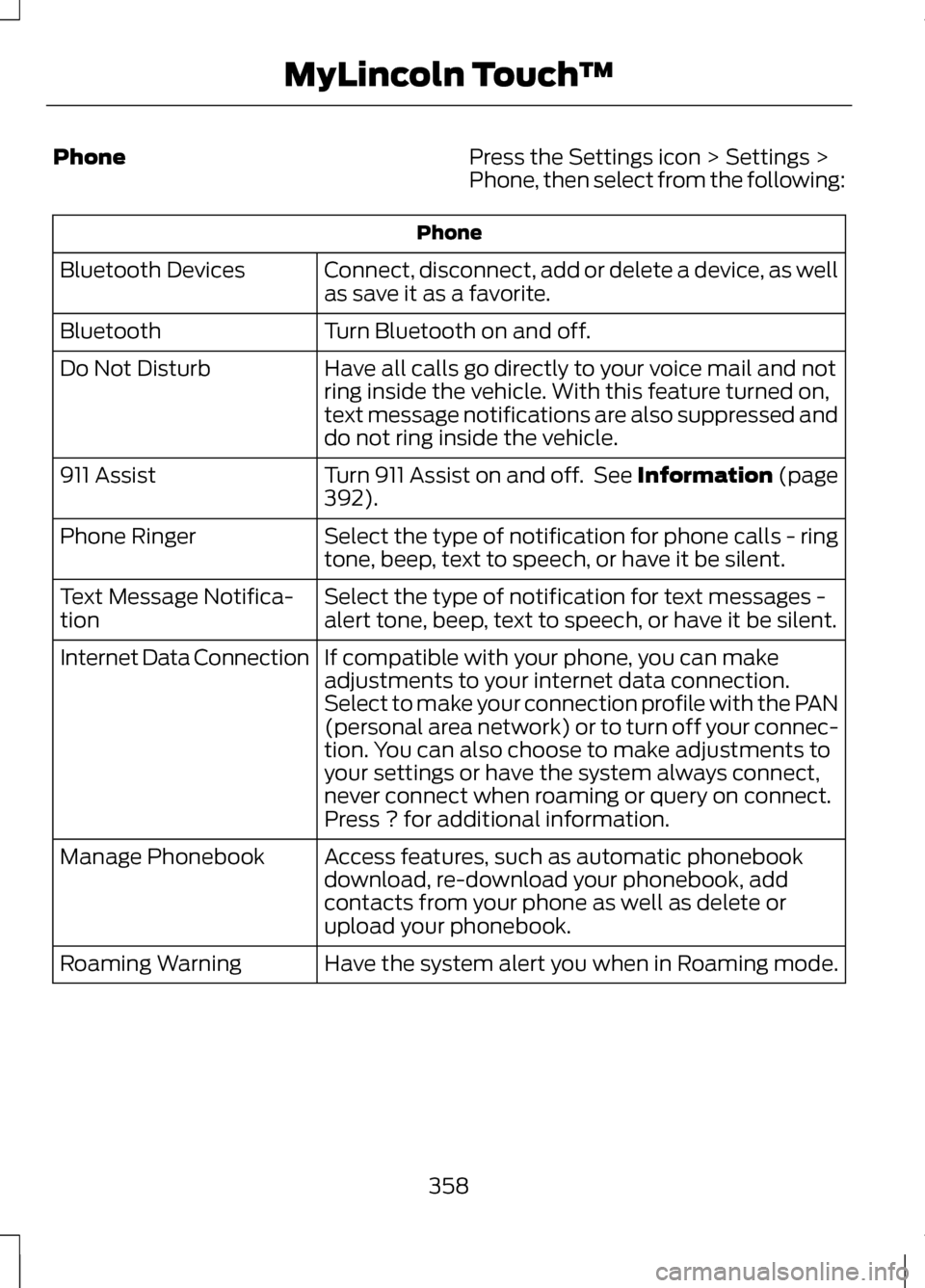
Phone
Press the Settings icon > Settings >
Phone, then select from the following:Phone
Connect, disconnect, add or delete a device, as well
as save it as a favorite.
Bluetooth Devices
Turn Bluetooth on and off.
Bluetooth
Have all calls go directly to your voice mail and not
ring inside the vehicle. With this feature turned on,
text message notifications are also suppressed and
do not ring inside the vehicle.
Do Not Disturb
Turn 911 Assist on and off. See Information (page
392).
911 Assist
Select the type of notification for phone calls - ring
tone, beep, text to speech, or have it be silent.
Phone Ringer
Select the type of notification for text messages -
alert tone, beep, text to speech, or have it be silent.
Text Message Notifica-
tion
If compatible with your phone, you can make
adjustments to your internet data connection.
Select to make your connection profile with the PAN
(personal area network) or to turn off your connec-
tion. You can also choose to make adjustments to
your settings or have the system always connect,
never connect when roaming or query on connect.
Press ? for additional information.
Internet Data Connection
Access features, such as automatic phonebook
download, re-download your phonebook, add
contacts from your phone as well as delete or
upload your phonebook.
Manage Phonebook
Have the system alert you when in Roaming mode.
Roaming Warning
358
MyLincoln Touch
™
Page 362 of 474
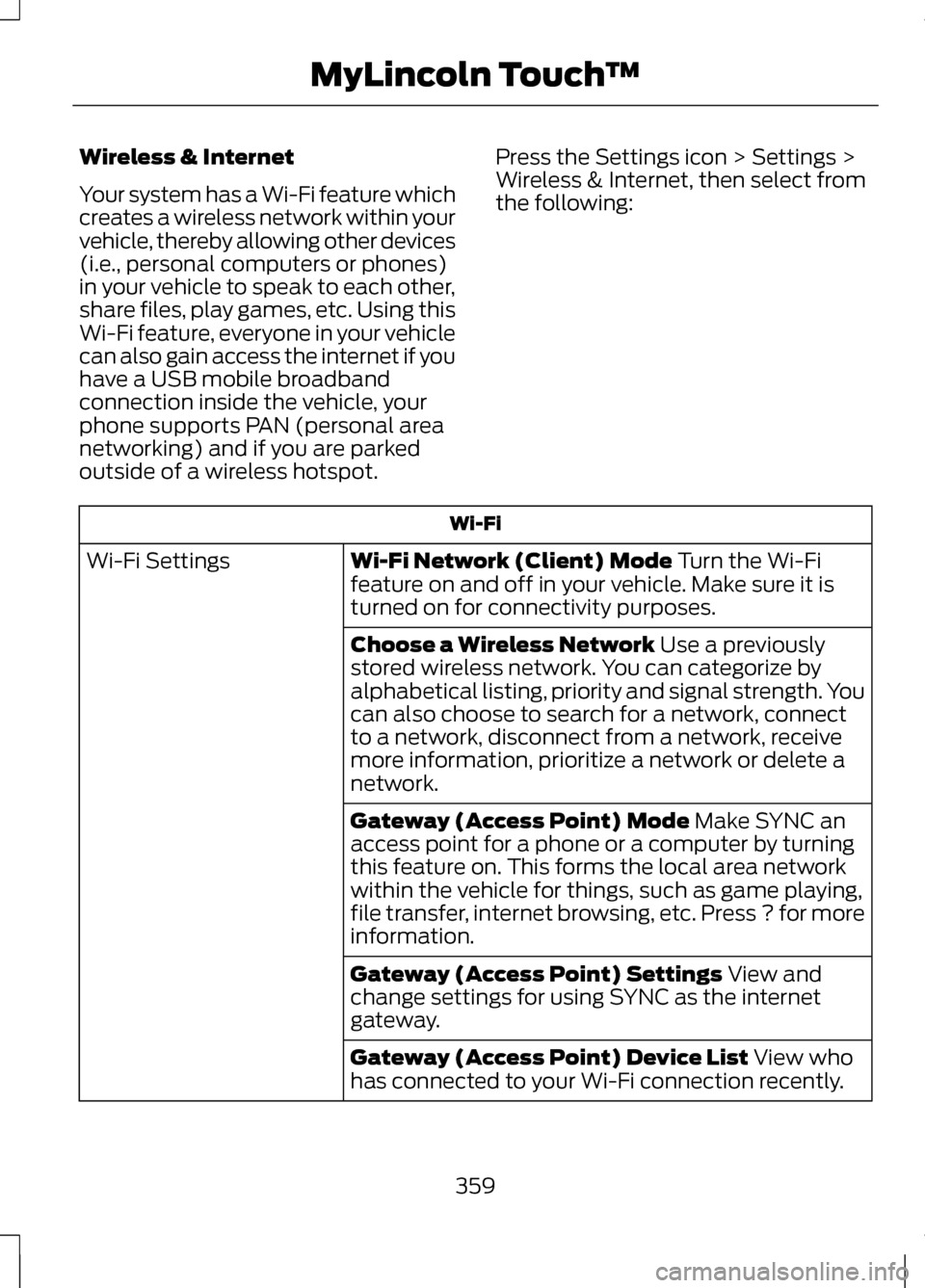
Wireless & Internet
Your system has a Wi-Fi feature which
creates a wireless network within your
vehicle, thereby allowing other devices
(i.e., personal computers or phones)
in your vehicle to speak to each other,
share files, play games, etc. Using this
Wi-Fi feature, everyone in your vehicle
can also gain access the internet if you
have a USB mobile broadband
connection inside the vehicle, your
phone supports PAN (personal area
networking) and if you are parked
outside of a wireless hotspot.
Press the Settings icon > Settings >
Wireless & Internet, then select from
the following: Wi-Fi
Wi-Fi Network (Client) Mode Turn the Wi-Fi
feature on and off in your vehicle. Make sure it is
turned on for connectivity purposes.
Wi-Fi Settings
Choose a Wireless Network
Use a previously
stored wireless network. You can categorize by
alphabetical listing, priority and signal strength. You
can also choose to search for a network, connect
to a network, disconnect from a network, receive
more information, prioritize a network or delete a
network.
Gateway (Access Point) Mode
Make SYNC an
access point for a phone or a computer by turning
this feature on. This forms the local area network
within the vehicle for things, such as game playing,
file transfer, internet browsing, etc. Press ? for more
information.
Gateway (Access Point) Settings
View and
change settings for using SYNC as the internet
gateway.
Gateway (Access Point) Device List
View who
has connected to your Wi-Fi connection recently.
359
MyLincoln Touch
™
Page 363 of 474
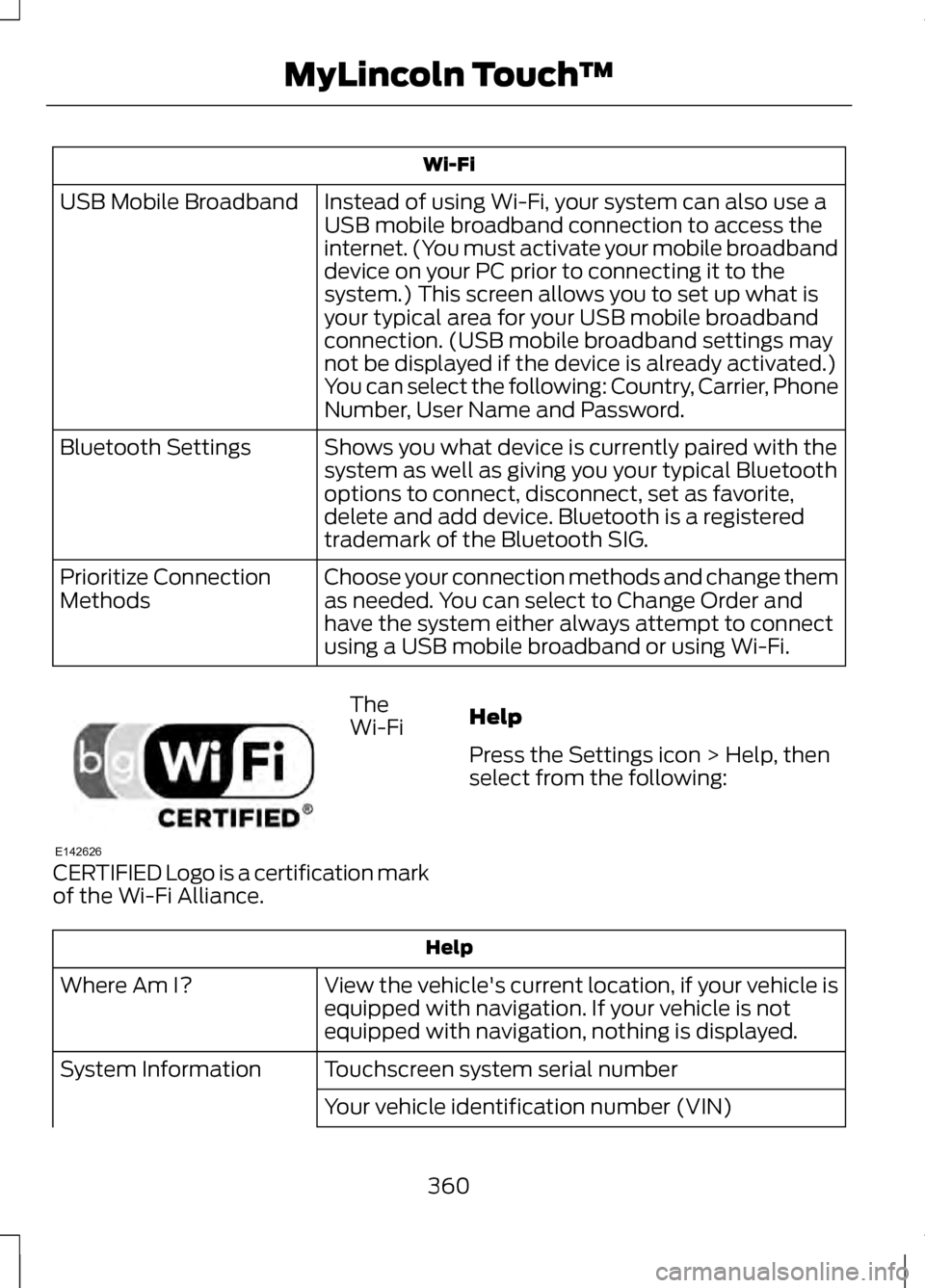
Wi-Fi
Instead of using Wi-Fi, your system can also use a
USB mobile broadband connection to access the
internet. (You must activate your mobile broadband
device on your PC prior to connecting it to the
system.) This screen allows you to set up what is
your typical area for your USB mobile broadband
connection. (USB mobile broadband settings may
not be displayed if the device is already activated.)
You can select the following: Country, Carrier, Phone
Number, User Name and Password.
USB Mobile Broadband
Shows you what device is currently paired with the
system as well as giving you your typical Bluetooth
options to connect, disconnect, set as favorite,
delete and add device. Bluetooth is a registered
trademark of the Bluetooth SIG.
Bluetooth Settings
Choose your connection methods and change them
as needed. You can select to Change Order and
have the system either always attempt to connect
using a USB mobile broadband or using Wi-Fi.
Prioritize Connection
Methods The
Wi-Fi
CERTIFIED Logo is a certification mark
of the Wi-Fi Alliance. Help
Press the Settings icon > Help, then
select from the following:Help
View the vehicle's current location, if your vehicle is
equipped with navigation. If your vehicle is not
equipped with navigation, nothing is displayed.
Where Am I?
Touchscreen system serial number
System Information
Your vehicle identification number (VIN)
360
MyLincoln Touch
™E142626
Page 364 of 474
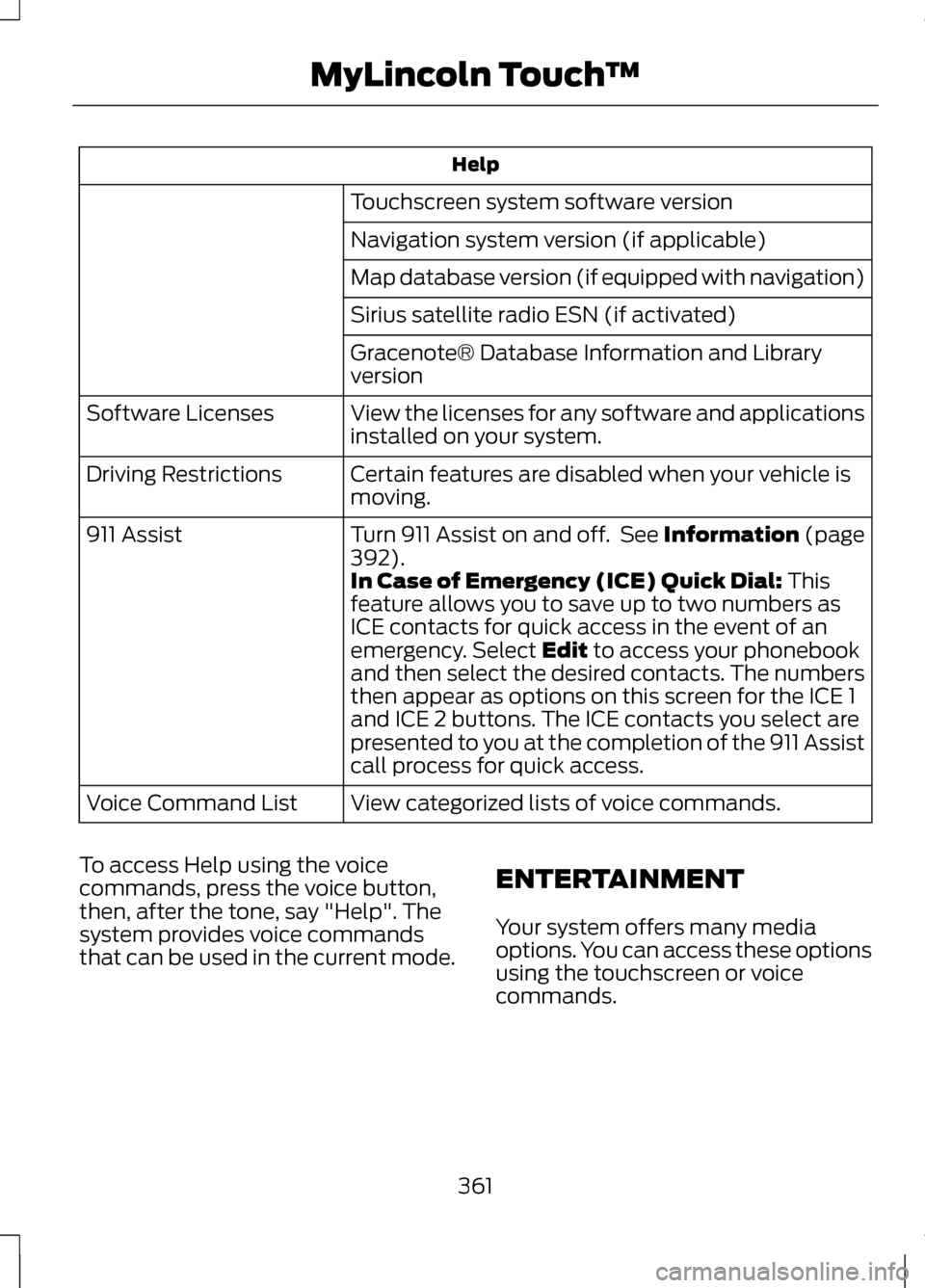
Help
Touchscreen system software version
Navigation system version (if applicable)
Map database version (if equipped with navigation)
Sirius satellite radio ESN (if activated)
Gracenote® Database Information and Library
version
View the licenses for any software and applications
installed on your system.
Software Licenses
Certain features are disabled when your vehicle is
moving.
Driving Restrictions
Turn 911 Assist on and off. See Information (page
392).
911 Assist
In Case of Emergency (ICE) Quick Dial: This
feature allows you to save up to two numbers as
ICE contacts for quick access in the event of an
emergency. Select
Edit to access your phonebook
and then select the desired contacts. The numbers
then appear as options on this screen for the ICE 1
and ICE 2 buttons. The ICE contacts you select are
presented to you at the completion of the 911 Assist
call process for quick access.
View categorized lists of voice commands.
Voice Command List
To access Help using the voice
commands, press the voice button,
then, after the tone, say "Help". The
system provides voice commands
that can be used in the current mode. ENTERTAINMENT
Your system offers many media
options. You can access these options
using the touchscreen or voice
commands.
361
MyLincoln Touch
™
Page 365 of 474
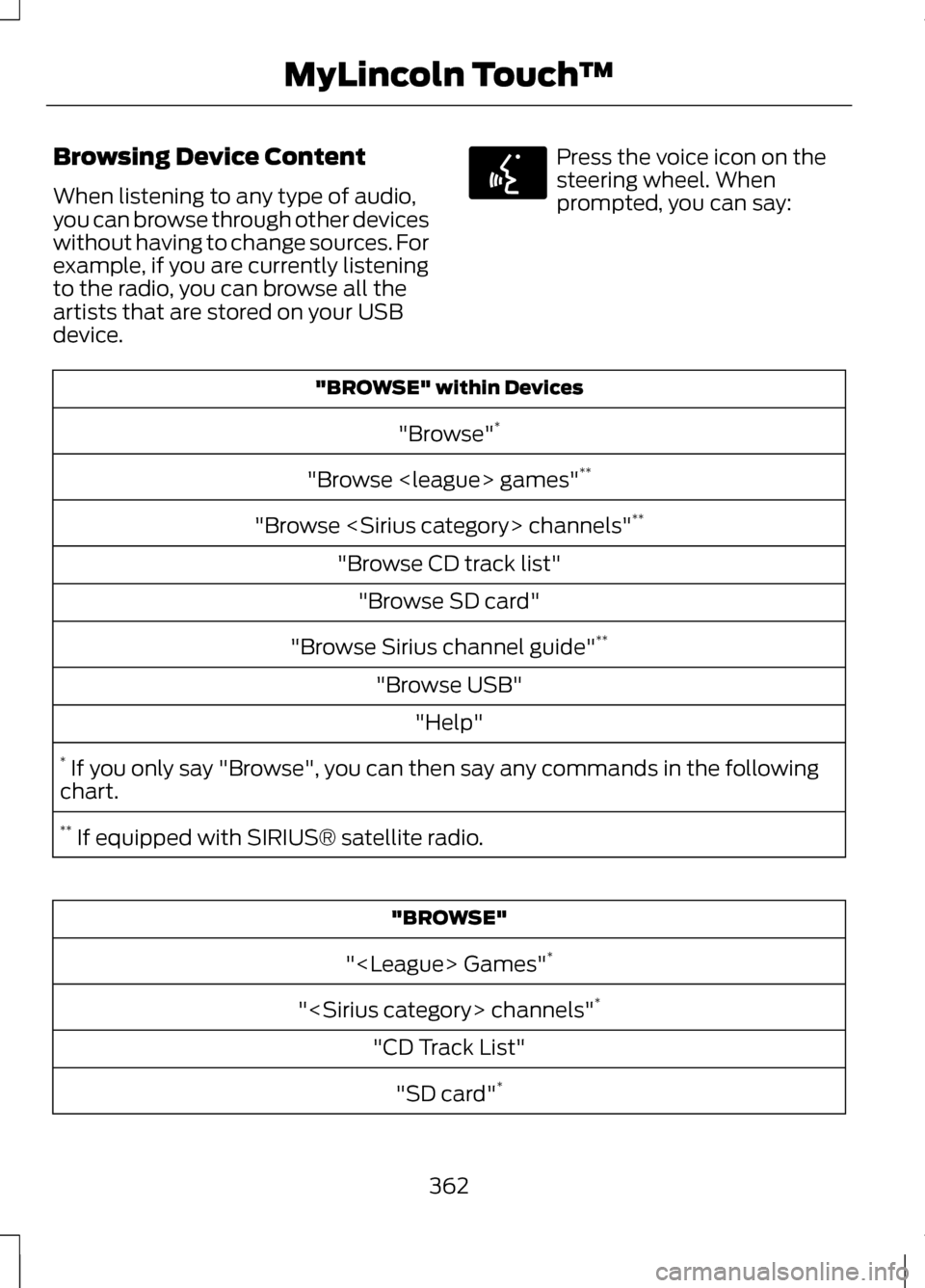
Browsing Device Content
When listening to any type of audio,
you can browse through other devices
without having to change sources. For
example, if you are currently listening
to the radio, you can browse all the
artists that are stored on your USB
device. Press the voice icon on the
steering wheel. When
prompted, you can say:
"BROWSE" within Devices
"Browse" *
"Browse
"Browse
"Browse CD track list" "Browse SD card"
"Browse Sirius channel guide" **
"Browse USB" "Help"
* If you only say "Browse", you can then say any commands in the following
chart.
** If equipped with SIRIUS® satellite radio. "BROWSE"
"
"
"CD Track List" "SD card" *
362
MyLincoln Touch
™E142599
Page 366 of 474
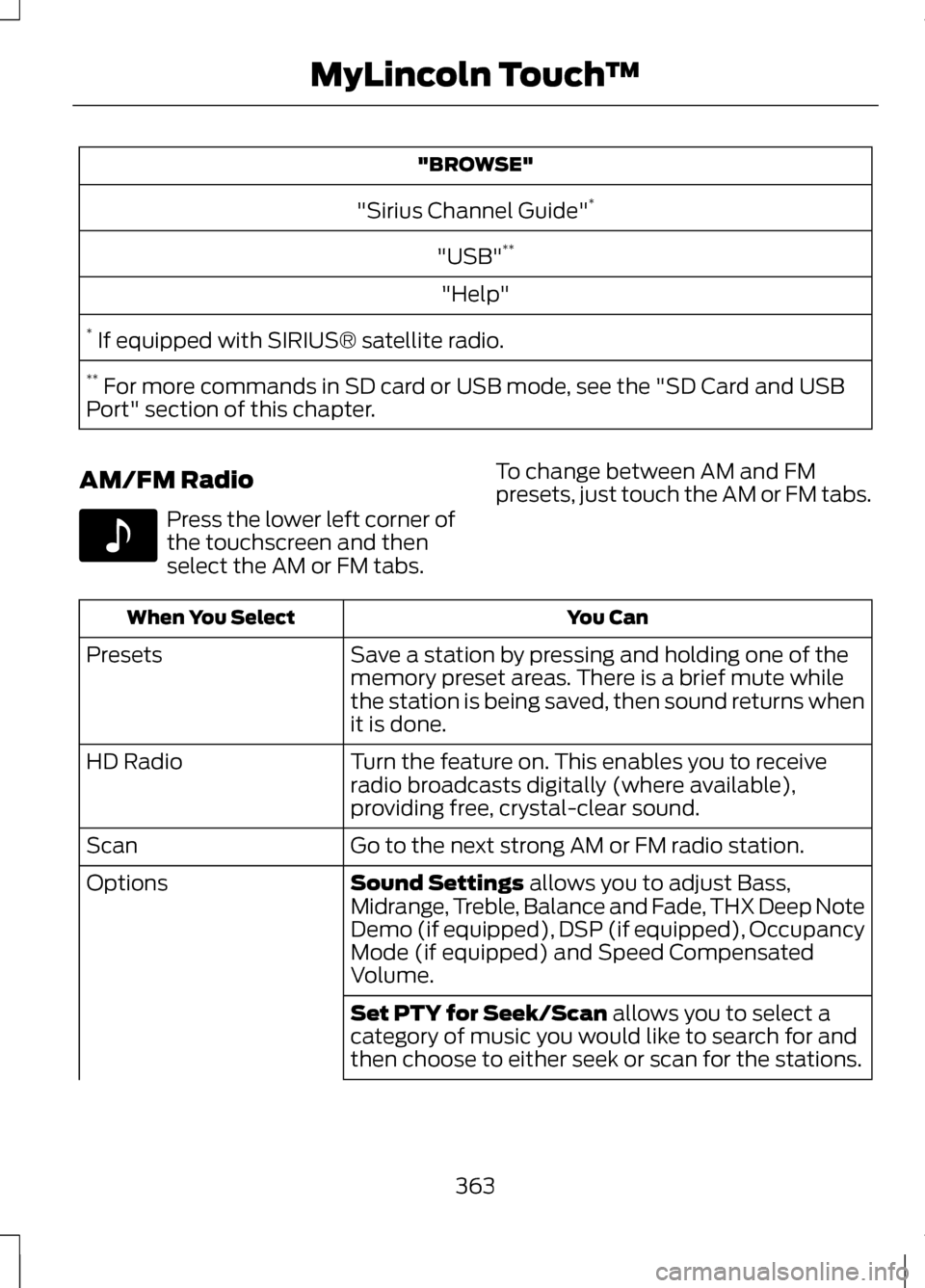
"BROWSE"
"Sirius Channel Guide" *
"USB" **
"Help"
* If equipped with SIRIUS® satellite radio.
** For more commands in SD card or USB mode, see the "SD Card and USB
Port" section of this chapter.
AM/FM Radio Press the lower left corner of
the touchscreen and then
select the AM or FM tabs.
To change between AM and FM
presets, just touch the AM or FM tabs. You Can
When You Select
Save a station by pressing and holding one of the
memory preset areas. There is a brief mute while
the station is being saved, then sound returns when
it is done.
Presets
Turn the feature on. This enables you to receive
radio broadcasts digitally (where available),
providing free, crystal-clear sound.
HD Radio
Go to the next strong AM or FM radio station.
Scan
Sound Settings allows you to adjust Bass,
Midrange, Treble, Balance and Fade, THX Deep Note
Demo (if equipped), DSP (if equipped), Occupancy
Mode (if equipped) and Speed Compensated
Volume.
Options
Set PTY for Seek/Scan
allows you to select a
category of music you would like to search for and
then choose to either seek or scan for the stations.
363
MyLincoln Touch
™E142611
Page 367 of 474
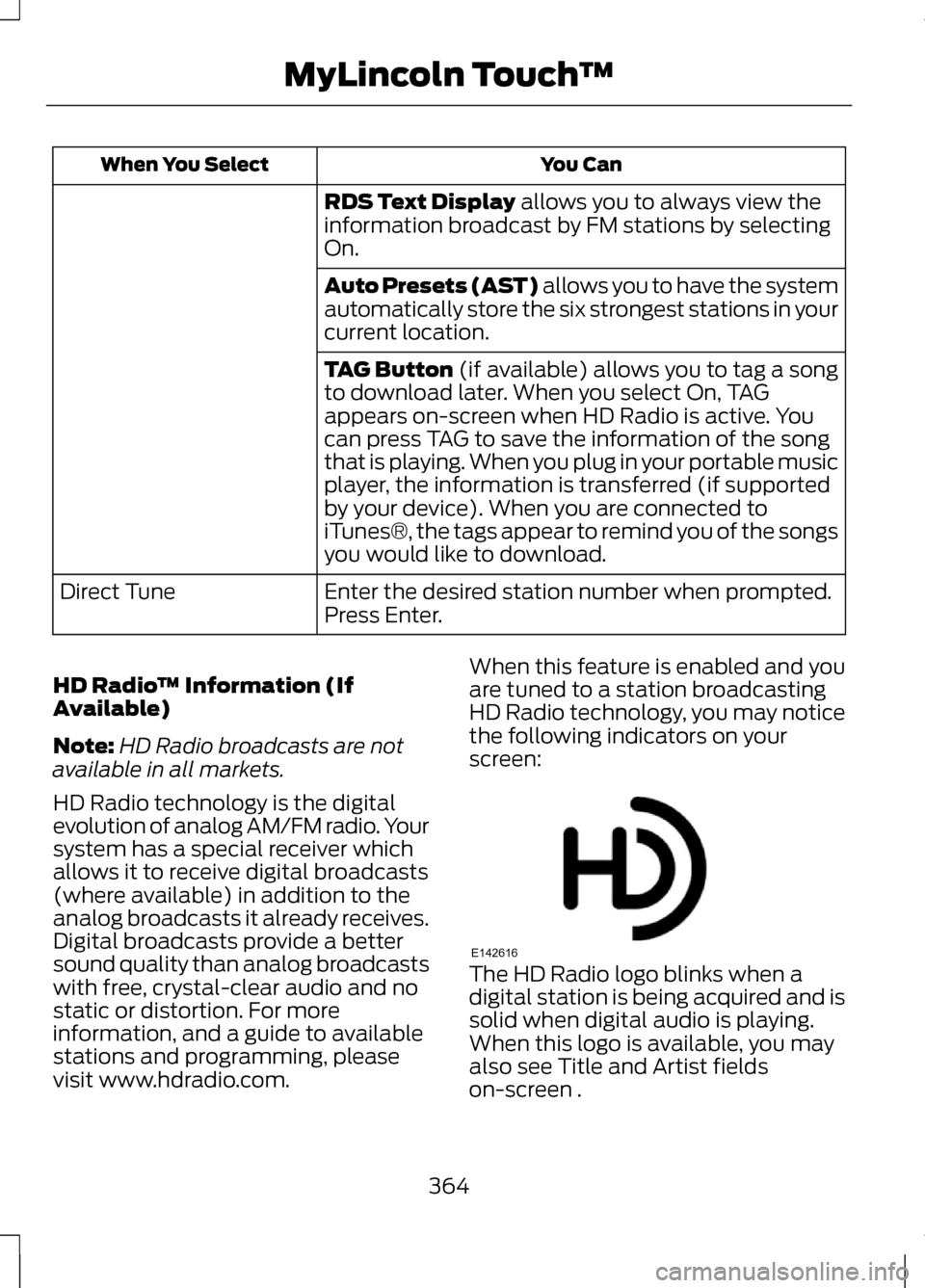
You Can
When You Select
RDS Text Display allows you to always view the
information broadcast by FM stations by selecting
On.
Auto Presets (AST) allows you to have the system
automatically store the six strongest stations in your
current location.
TAG Button
(if available) allows you to tag a song
to download later. When you select On, TAG
appears on-screen when HD Radio is active. You
can press TAG to save the information of the song
that is playing. When you plug in your portable music
player, the information is transferred (if supported
by your device). When you are connected to
iTunes®, the tags appear to remind you of the songs
you would like to download.
Enter the desired station number when prompted.
Press Enter.
Direct Tune
HD Radio ™ Information (If
Available)
Note: HD Radio broadcasts are not
available in all markets.
HD Radio technology is the digital
evolution of analog AM/FM radio. Your
system has a special receiver which
allows it to receive digital broadcasts
(where available) in addition to the
analog broadcasts it already receives.
Digital broadcasts provide a better
sound quality than analog broadcasts
with free, crystal-clear audio and no
static or distortion. For more
information, and a guide to available
stations and programming, please
visit www.hdradio.com. When this feature is enabled and you
are tuned to a station broadcasting
HD Radio technology, you may notice
the following indicators on your
screen:
The HD Radio logo blinks when a
digital station is being acquired and is
solid when digital audio is playing.
When this logo is available, you may
also see Title and Artist fields
on-screen .
364
MyLincoln Touch
™E142616
Page 368 of 474
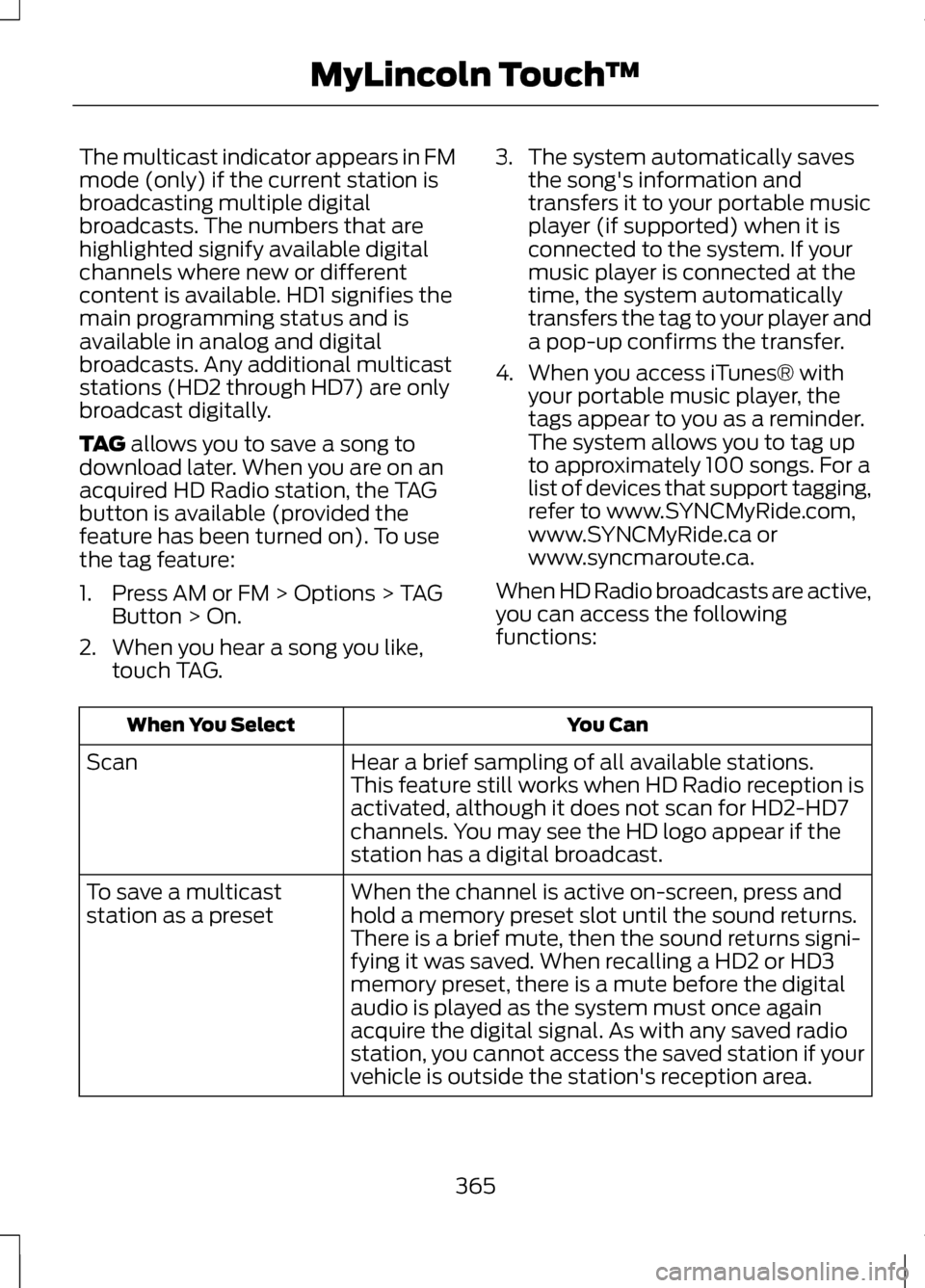
The multicast indicator appears in FM
mode (only) if the current station is
broadcasting multiple digital
broadcasts. The numbers that are
highlighted signify available digital
channels where new or different
content is available. HD1 signifies the
main programming status and is
available in analog and digital
broadcasts. Any additional multicast
stations (HD2 through HD7) are only
broadcast digitally.
TAG allows you to save a song to
download later. When you are on an
acquired HD Radio station, the TAG
button is available (provided the
feature has been turned on). To use
the tag feature:
1. Press AM or FM > Options > TAG Button > On.
2. When you hear a song you like, touch TAG. 3. The system automatically saves
the song's information and
transfers it to your portable music
player (if supported) when it is
connected to the system. If your
music player is connected at the
time, the system automatically
transfers the tag to your player and
a pop-up confirms the transfer.
4. When you access iTunes® with your portable music player, the
tags appear to you as a reminder.
The system allows you to tag up
to approximately 100 songs. For a
list of devices that support tagging,
refer to www.SYNCMyRide.com,
www.SYNCMyRide.ca or
www.syncmaroute.ca.
When HD Radio broadcasts are active,
you can access the following
functions: You Can
When You Select
Hear a brief sampling of all available stations.
Scan
This feature still works when HD Radio reception is
activated, although it does not scan for HD2-HD7
channels. You may see the HD logo appear if the
station has a digital broadcast.
When the channel is active on-screen, press and
hold a memory preset slot until the sound returns.
There is a brief mute, then the sound returns signi-
fying it was saved. When recalling a HD2 or HD3
memory preset, there is a mute before the digital
audio is played as the system must once again
acquire the digital signal. As with any saved radio
station, you cannot access the saved station if your
vehicle is outside the station's reception area.
To save a multicast
station as a preset
365
MyLincoln Touch
™
Page 369 of 474
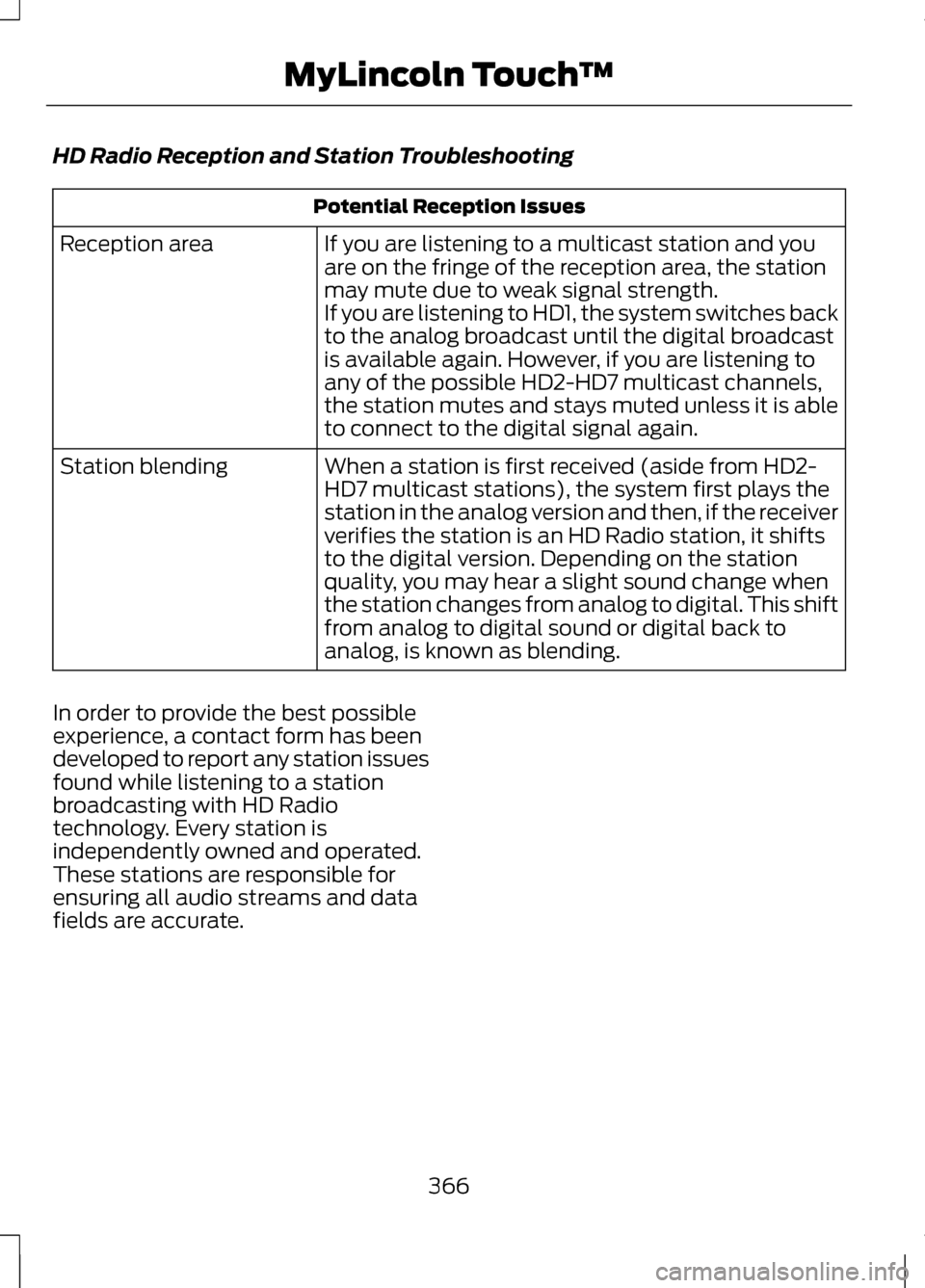
HD Radio Reception and Station Troubleshooting
Potential Reception Issues
If you are listening to a multicast station and you
are on the fringe of the reception area, the station
may mute due to weak signal strength.
If you are listening to HD1, the system switches back
to the analog broadcast until the digital broadcast
is available again. However, if you are listening to
any of the possible HD2-HD7 multicast channels,
the station mutes and stays muted unless it is able
to connect to the digital signal again.
Reception area
When a station is first received (aside from HD2-
HD7 multicast stations), the system first plays the
station in the analog version and then, if the receiver
verifies the station is an HD Radio station, it shifts
to the digital version. Depending on the station
quality, you may hear a slight sound change when
the station changes from analog to digital. This shift
from analog to digital sound or digital back to
analog, is known as blending.
Station blending
In order to provide the best possible
experience, a contact form has been
developed to report any station issues
found while listening to a station
broadcasting with HD Radio
technology. Every station is
independently owned and operated.
These stations are responsible for
ensuring all audio streams and data
fields are accurate.
366
MyLincoln Touch
™
Page 370 of 474
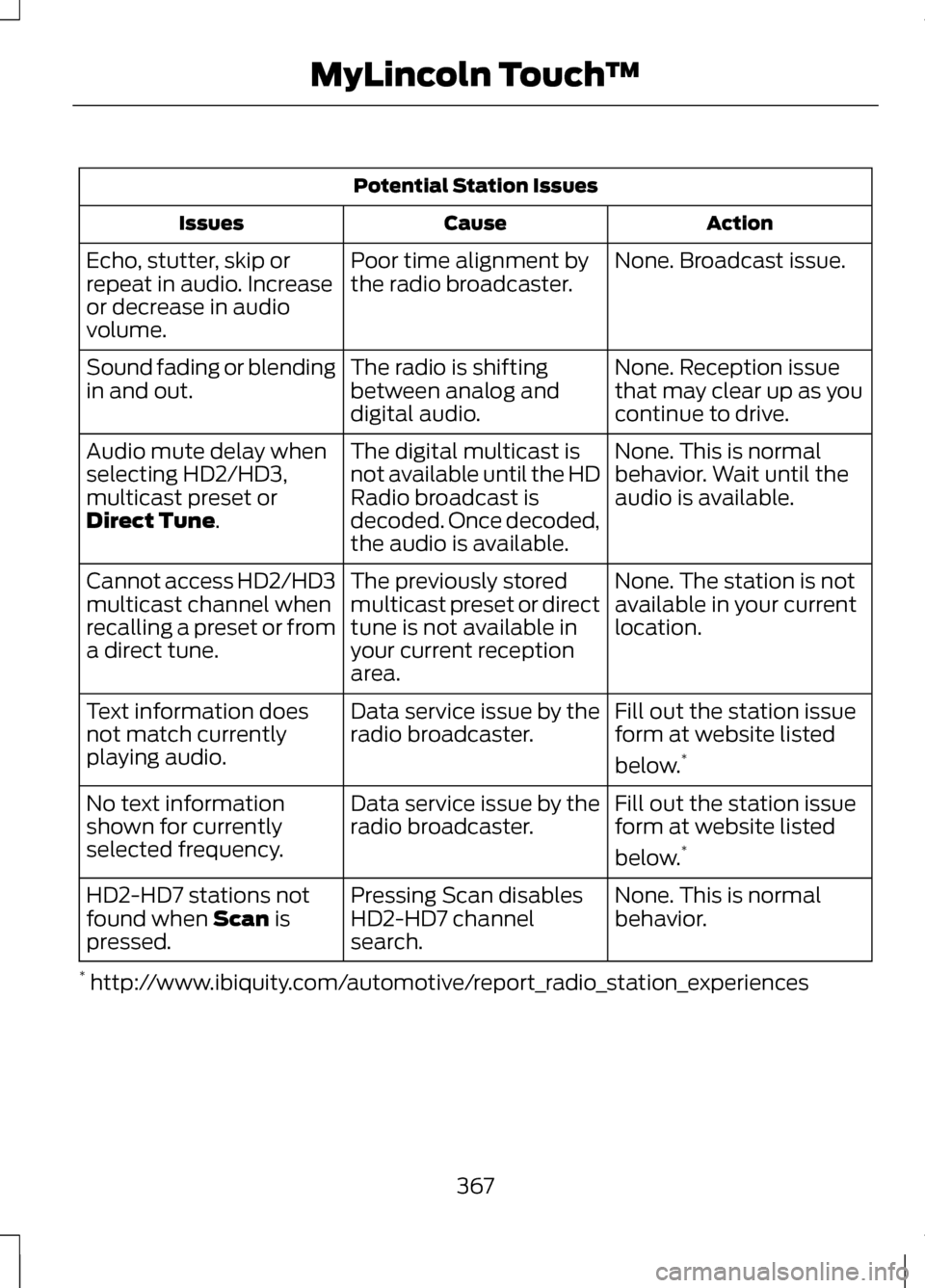
Potential Station Issues
Action
Cause
Issues
None. Broadcast issue.
Poor time alignment by
the radio broadcaster.
Echo, stutter, skip or
repeat in audio. Increase
or decrease in audio
volume.
None. Reception issue
that may clear up as you
continue to drive.
The radio is shifting
between analog and
digital audio.
Sound fading or blending
in and out.
None. This is normal
behavior. Wait until the
audio is available.
The digital multicast is
not available until the HD
Radio broadcast is
decoded. Once decoded,
the audio is available.
Audio mute delay when
selecting HD2/HD3,
multicast preset or
Direct Tune.
None. The station is not
available in your current
location.
The previously stored
multicast preset or direct
tune is not available in
your current reception
area.
Cannot access HD2/HD3
multicast channel when
recalling a preset or from
a direct tune.
Fill out the station issue
form at website listed
below.*
Data service issue by the
radio broadcaster.
Text information does
not match currently
playing audio.
Fill out the station issue
form at website listed
below.*
Data service issue by the
radio broadcaster.
No text information
shown for currently
selected frequency.
None. This is normal
behavior.
Pressing Scan disables
HD2-HD7 channel
search.
HD2-HD7 stations not
found when
Scan is
pressed.
* http://www.ibiquity.com/automotive/report_radio_station_experiences
367
MyLincoln Touch
™