LINCOLN MKZ 2013 Owners Manual
Manufacturer: LINCOLN, Model Year: 2013, Model line: MKZ, Model: LINCOLN MKZ 2013Pages: 474, PDF Size: 3.79 MB
Page 391 of 474
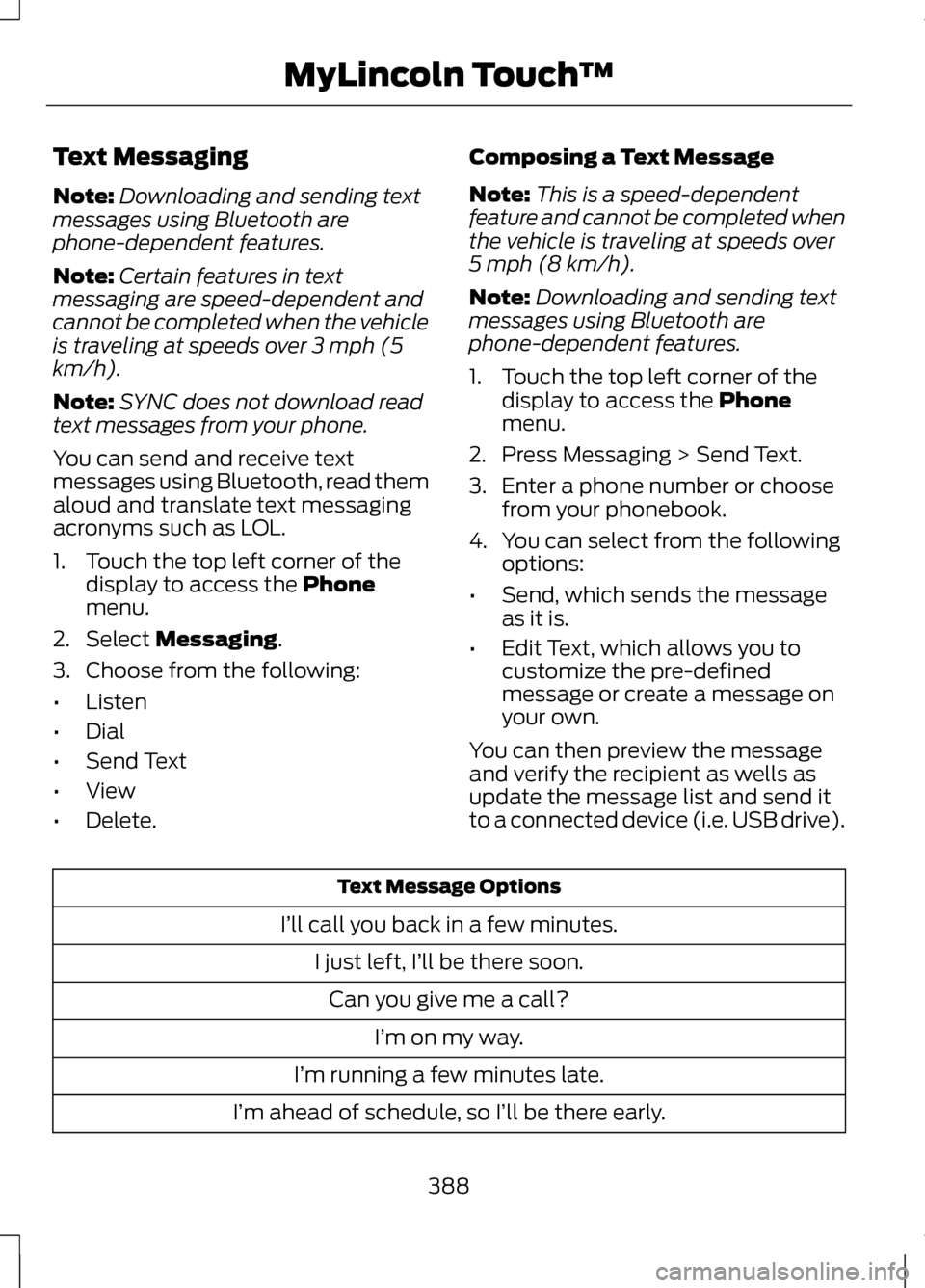
Text Messaging
Note:
Downloading and sending text
messages using Bluetooth are
phone-dependent features.
Note: Certain features in text
messaging are speed-dependent and
cannot be completed when the vehicle
is traveling at speeds over 3 mph (5
km/h).
Note: SYNC does not download read
text messages from your phone.
You can send and receive text
messages using Bluetooth, read them
aloud and translate text messaging
acronyms such as LOL.
1. Touch the top left corner of the display to access the Phone
menu.
2. Select
Messaging.
3. Choose from the following:
• Listen
• Dial
• Send Text
• View
• Delete. Composing a Text Message
Note:
This is a speed-dependent
feature and cannot be completed when
the vehicle is traveling at speeds over
5 mph (8 km/h).
Note: Downloading and sending text
messages using Bluetooth are
phone-dependent features.
1. Touch the top left corner of the display to access the
Phone
menu.
2. Press Messaging > Send Text.
3. Enter a phone number or choose from your phonebook.
4. You can select from the following options:
• Send, which sends the message
as it is.
• Edit Text, which allows you to
customize the pre-defined
message or create a message on
your own.
You can then preview the message
and verify the recipient as wells as
update the message list and send it
to a connected device (i.e. USB drive). Text Message Options
I’ll call you back in a few minutes. I just left, I’ll be there soon.Can you give me a call? I’m on my way.
I’m running a few minutes late.
I’m ahead of schedule, so I’ll be there early.
388
MyLincoln Touch
™
Page 392 of 474

Text Message Options
I’m outside.
I’ll call you when I get there. OK
Yes No
Thanks
Stuck in traffic. Call me later. LOL
Receiving a Text Message
Note: If you select View and your
vehicle is traveling over 3 mph (5
km/h), the system offers to read the
message to you instead of allowing you
to view it while driving.
When a new message arrives, an
audible tone sounds and the screen
displays a pop-up with the caller
name and ID, if supported by your
phone. You can press:
• View to view the text message.
• Listen
for SYNC to read the
message to you. •
Dial
to call the contact.
• Ignore
to exit the screen.
Phone Settings
Press
Phone, then Settings or the
Settings icon, Settings, then Phone
to select from the following settings:
389
MyLincoln Touch
™
Page 393 of 474
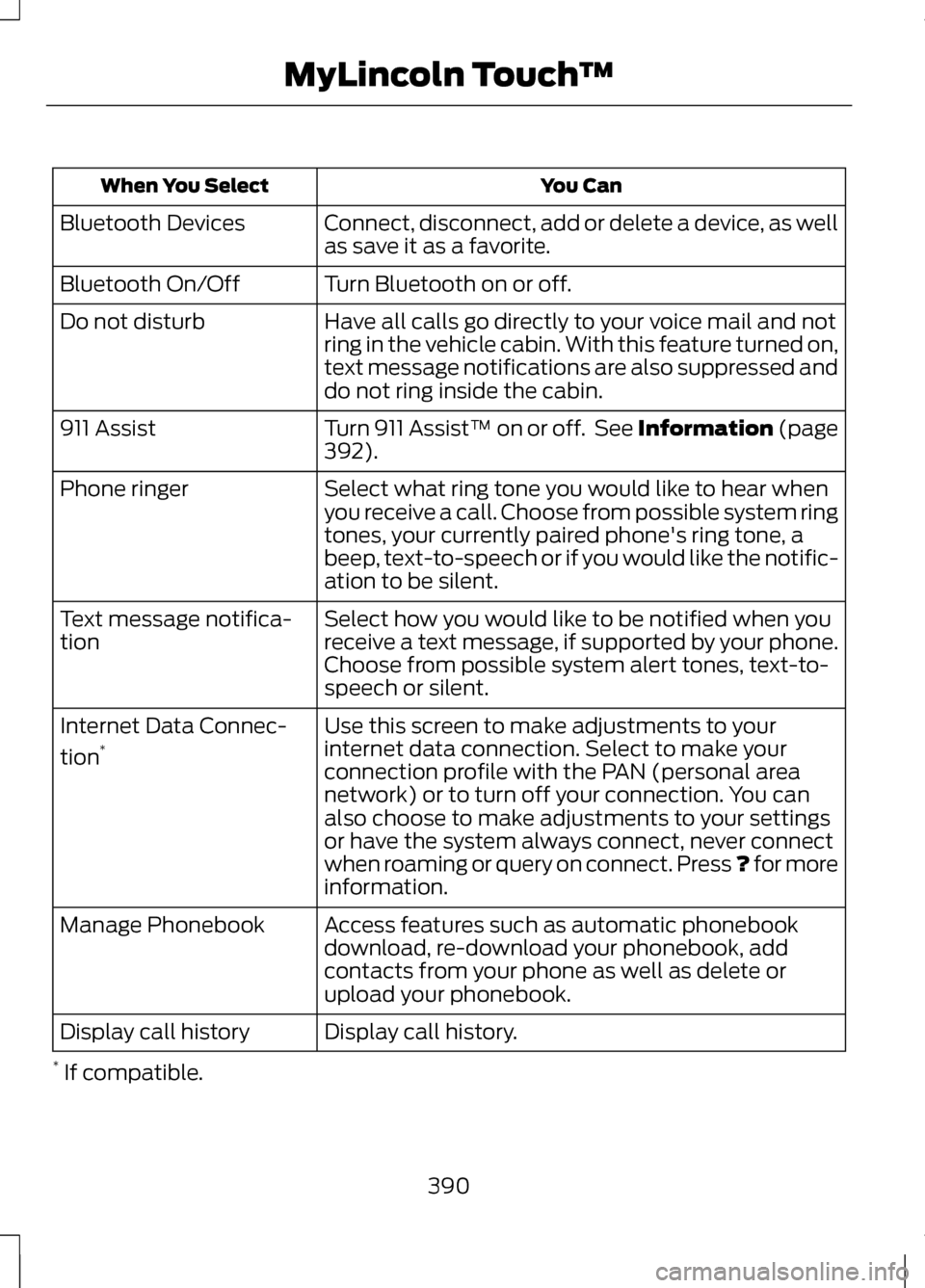
You Can
When You Select
Connect, disconnect, add or delete a device, as well
as save it as a favorite.
Bluetooth Devices
Turn Bluetooth on or off.
Bluetooth On/Off
Have all calls go directly to your voice mail and not
ring in the vehicle cabin. With this feature turned on,
text message notifications are also suppressed and
do not ring inside the cabin.
Do not disturb
Turn 911 Assist™ on or off. See Information (page
392).
911 Assist
Select what ring tone you would like to hear when
you receive a call. Choose from possible system ring
tones, your currently paired phone's ring tone, a
beep, text-to-speech or if you would like the notific-
ation to be silent.
Phone ringer
Select how you would like to be notified when you
receive a text message, if supported by your phone.
Choose from possible system alert tones, text-to-
speech or silent.
Text message notifica-
tion
Use this screen to make adjustments to your
internet data connection. Select to make your
connection profile with the PAN (personal area
network) or to turn off your connection. You can
also choose to make adjustments to your settings
or have the system always connect, never connect
when roaming or query on connect. Press ? for more
information.
Internet Data Connec-
tion
*
Access features such as automatic phonebook
download, re-download your phonebook, add
contacts from your phone as well as delete or
upload your phonebook.
Manage Phonebook
Display call history.
Display call history
* If compatible.
390
MyLincoln Touch
™
Page 394 of 474
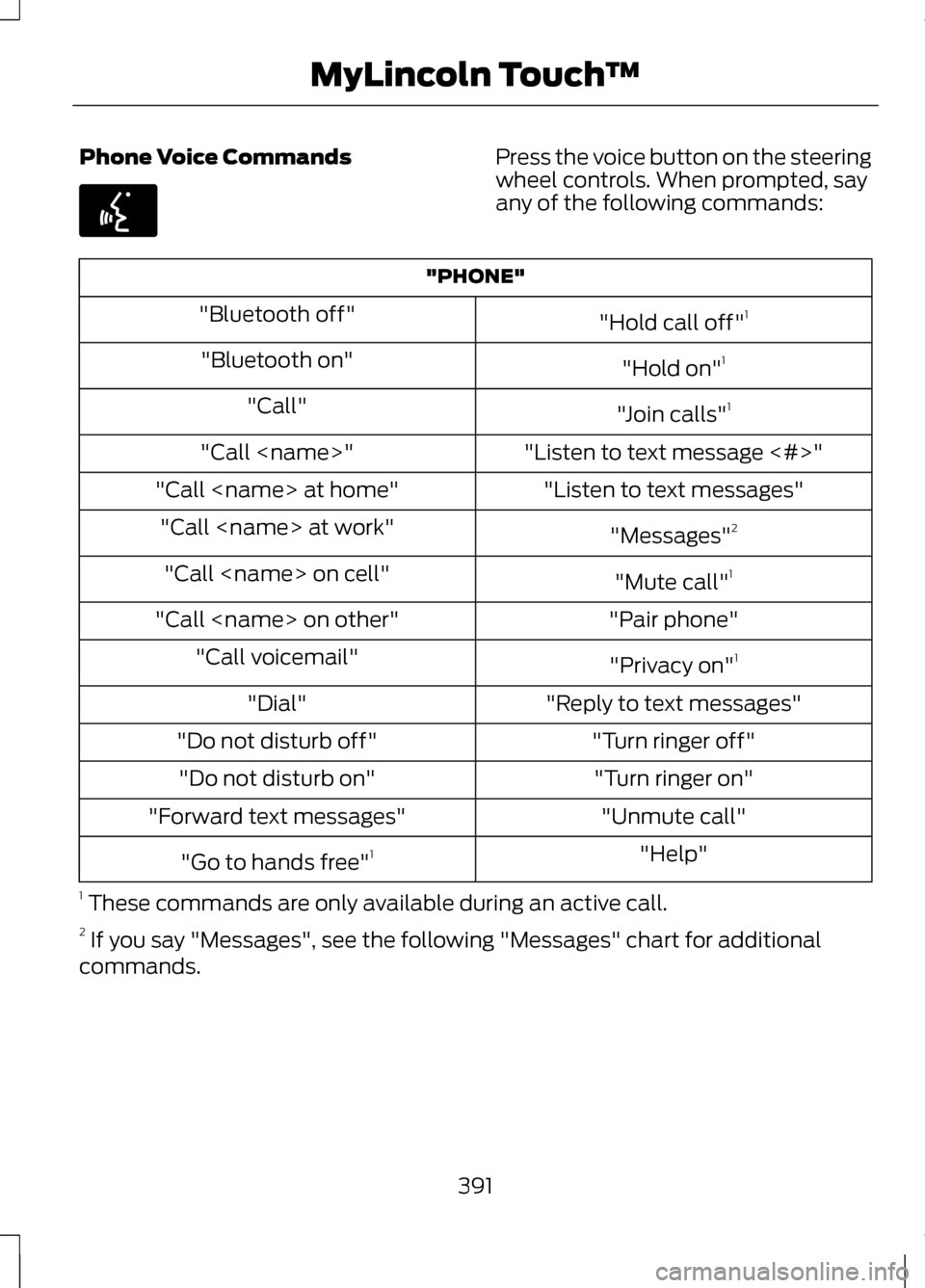
Phone Voice Commands Press the voice button on the steering
wheel controls. When prompted, say
any of the following commands:
"PHONE"
"Hold call off"1
"Bluetooth off"
"Hold on"1
"Bluetooth on"
"Join calls"1
"Call"
"Listen to text message <#>"
"Call
"Listen to text messages"
"Call
"Messages"2
"Call
"Mute call"1
"Call
"Pair phone"
"Call
"Privacy on"1
"Call voicemail"
"Reply to text messages"
"Dial"
"Turn ringer off"
"Do not disturb off"
"Turn ringer on"
"Do not disturb on"
"Unmute call"
"Forward text messages"
"Help"
"Go to hands free" 1
1 These commands are only available during an active call.
2 If you say "Messages", see the following "Messages" chart for additional
commands.
391
MyLincoln Touch
™E142599
Page 395 of 474
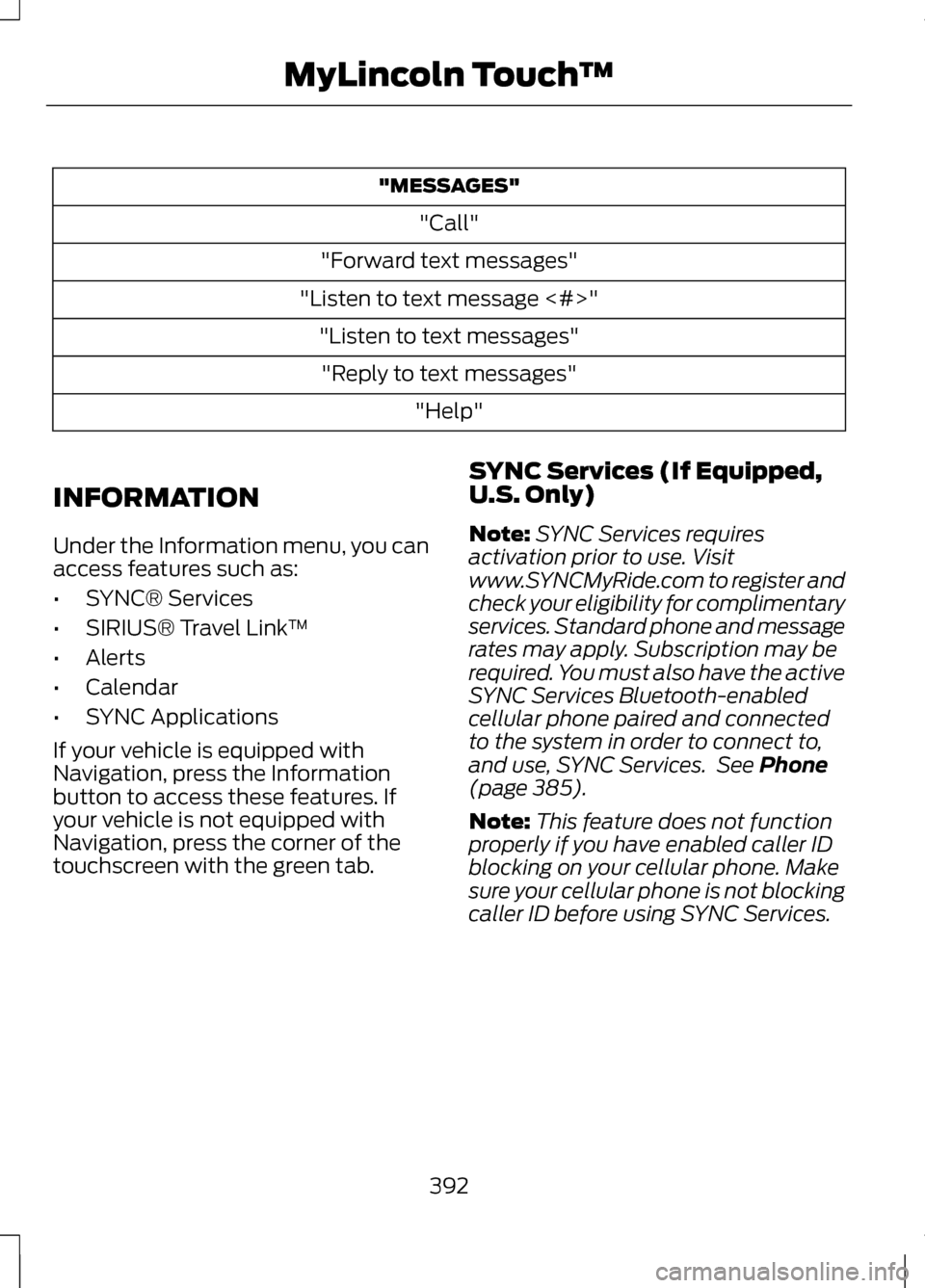
"MESSAGES"
"Call"
"Forward text messages"
"Listen to text message <#>" "Listen to text messages""Reply to text messages" "Help"
INFORMATION
Under the Information menu, you can
access features such as:
• SYNC® Services
• SIRIUS® Travel Link ™
• Alerts
• Calendar
• SYNC Applications
If your vehicle is equipped with
Navigation, press the Information
button to access these features. If
your vehicle is not equipped with
Navigation, press the corner of the
touchscreen with the green tab. SYNC Services (If Equipped,
U.S. Only)
Note:
SYNC Services requires
activation prior to use. Visit
www.SYNCMyRide.com to register and
check your eligibility for complimentary
services. Standard phone and message
rates may apply. Subscription may be
required. You must also have the active
SYNC Services Bluetooth-enabled
cellular phone paired and connected
to the system in order to connect to,
and use, SYNC Services. See Phone
(page 385).
Note: This feature does not function
properly if you have enabled caller ID
blocking on your cellular phone. Make
sure your cellular phone is not blocking
caller ID before using SYNC Services.
392
MyLincoln Touch
™
Page 396 of 474
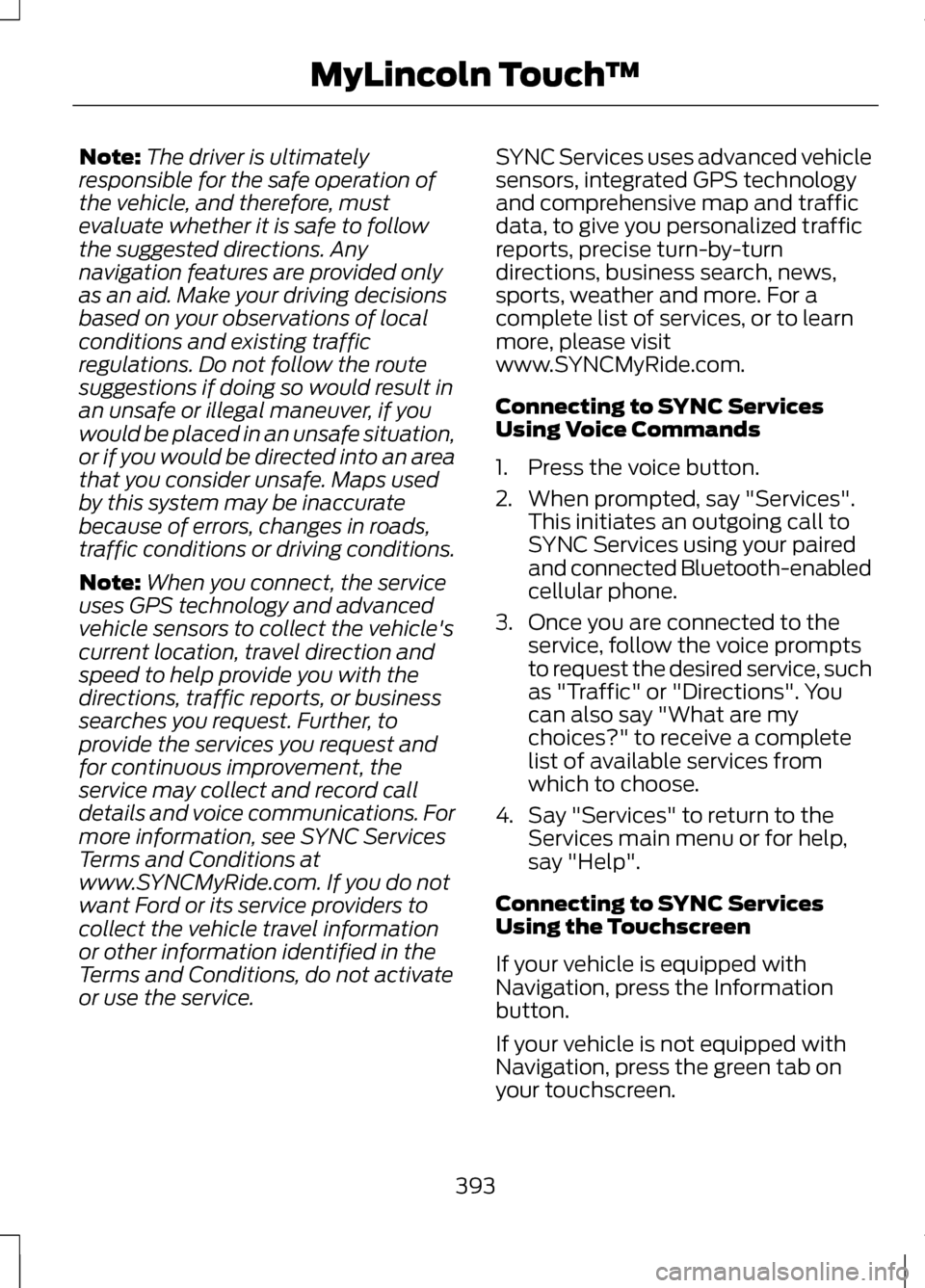
Note:
The driver is ultimately
responsible for the safe operation of
the vehicle, and therefore, must
evaluate whether it is safe to follow
the suggested directions. Any
navigation features are provided only
as an aid. Make your driving decisions
based on your observations of local
conditions and existing traffic
regulations. Do not follow the route
suggestions if doing so would result in
an unsafe or illegal maneuver, if you
would be placed in an unsafe situation,
or if you would be directed into an area
that you consider unsafe. Maps used
by this system may be inaccurate
because of errors, changes in roads,
traffic conditions or driving conditions.
Note: When you connect, the service
uses GPS technology and advanced
vehicle sensors to collect the vehicle's
current location, travel direction and
speed to help provide you with the
directions, traffic reports, or business
searches you request. Further, to
provide the services you request and
for continuous improvement, the
service may collect and record call
details and voice communications. For
more information, see SYNC Services
Terms and Conditions at
www.SYNCMyRide.com. If you do not
want Ford or its service providers to
collect the vehicle travel information
or other information identified in the
Terms and Conditions, do not activate
or use the service. SYNC Services uses advanced vehicle
sensors, integrated GPS technology
and comprehensive map and traffic
data, to give you personalized traffic
reports, precise turn-by-turn
directions, business search, news,
sports, weather and more. For a
complete list of services, or to learn
more, please visit
www.SYNCMyRide.com.
Connecting to SYNC Services
Using Voice Commands
1. Press the voice button.
2. When prompted, say "Services".
This initiates an outgoing call to
SYNC Services using your paired
and connected Bluetooth-enabled
cellular phone.
3. Once you are connected to the service, follow the voice prompts
to request the desired service, such
as "Traffic" or "Directions". You
can also say "What are my
choices?" to receive a complete
list of available services from
which to choose.
4. Say "Services" to return to the Services main menu or for help,
say "Help".
Connecting to SYNC Services
Using the Touchscreen
If your vehicle is equipped with
Navigation, press the Information
button.
If your vehicle is not equipped with
Navigation, press the green tab on
your touchscreen.
393
MyLincoln Touch
™
Page 397 of 474
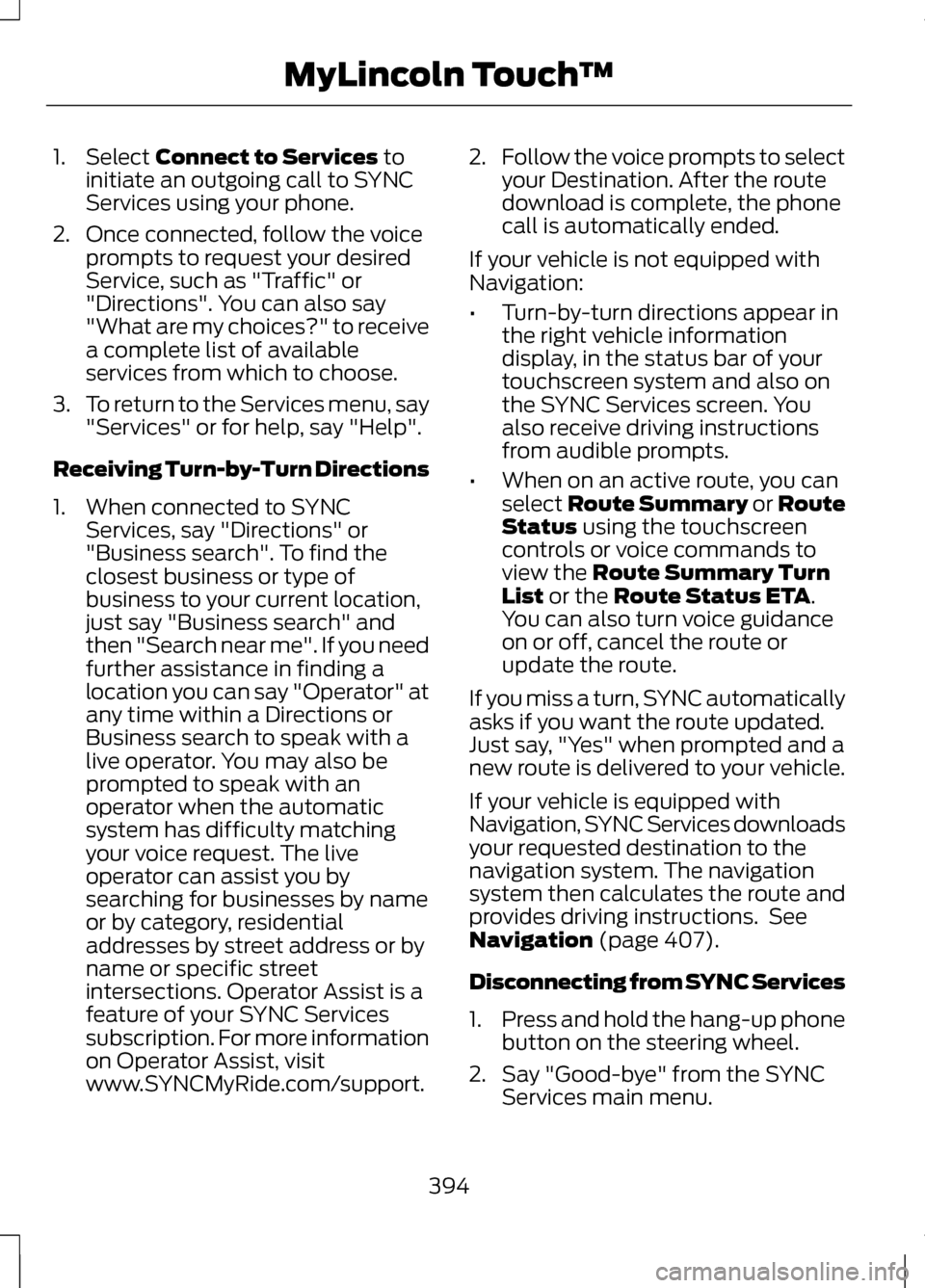
1. Select Connect to Services to
initiate an outgoing call to SYNC
Services using your phone.
2. Once connected, follow the voice prompts to request your desired
Service, such as "Traffic" or
"Directions". You can also say
"What are my choices?" to receive
a complete list of available
services from which to choose.
3. To return to the Services menu, say
"Services" or for help, say "Help".
Receiving Turn-by-Turn Directions
1. When connected to SYNC Services, say "Directions" or
"Business search". To find the
closest business or type of
business to your current location,
just say "Business search" and
then "Search near me". If you need
further assistance in finding a
location you can say "Operator" at
any time within a Directions or
Business search to speak with a
live operator. You may also be
prompted to speak with an
operator when the automatic
system has difficulty matching
your voice request. The live
operator can assist you by
searching for businesses by name
or by category, residential
addresses by street address or by
name or specific street
intersections. Operator Assist is a
feature of your SYNC Services
subscription. For more information
on Operator Assist, visit
www.SYNCMyRide.com/support. 2.
Follow the voice prompts to select
your Destination. After the route
download is complete, the phone
call is automatically ended.
If your vehicle is not equipped with
Navigation:
• Turn-by-turn directions appear in
the right vehicle information
display, in the status bar of your
touchscreen system and also on
the SYNC Services screen. You
also receive driving instructions
from audible prompts.
• When on an active route, you can
select Route Summary or Route
Status
using the touchscreen
controls or voice commands to
view the
Route Summary Turn
List or the Route Status ETA.
You can also turn voice guidance
on or off, cancel the route or
update the route.
If you miss a turn, SYNC automatically
asks if you want the route updated.
Just say, "Yes" when prompted and a
new route is delivered to your vehicle.
If your vehicle is equipped with
Navigation, SYNC Services downloads
your requested destination to the
navigation system. The navigation
system then calculates the route and
provides driving instructions. See
Navigation
(page 407).
Disconnecting from SYNC Services
1. Press and hold the hang-up phone
button on the steering wheel.
2. Say "Good-bye" from the SYNC Services main menu.
394
MyLincoln Touch
™
Page 398 of 474
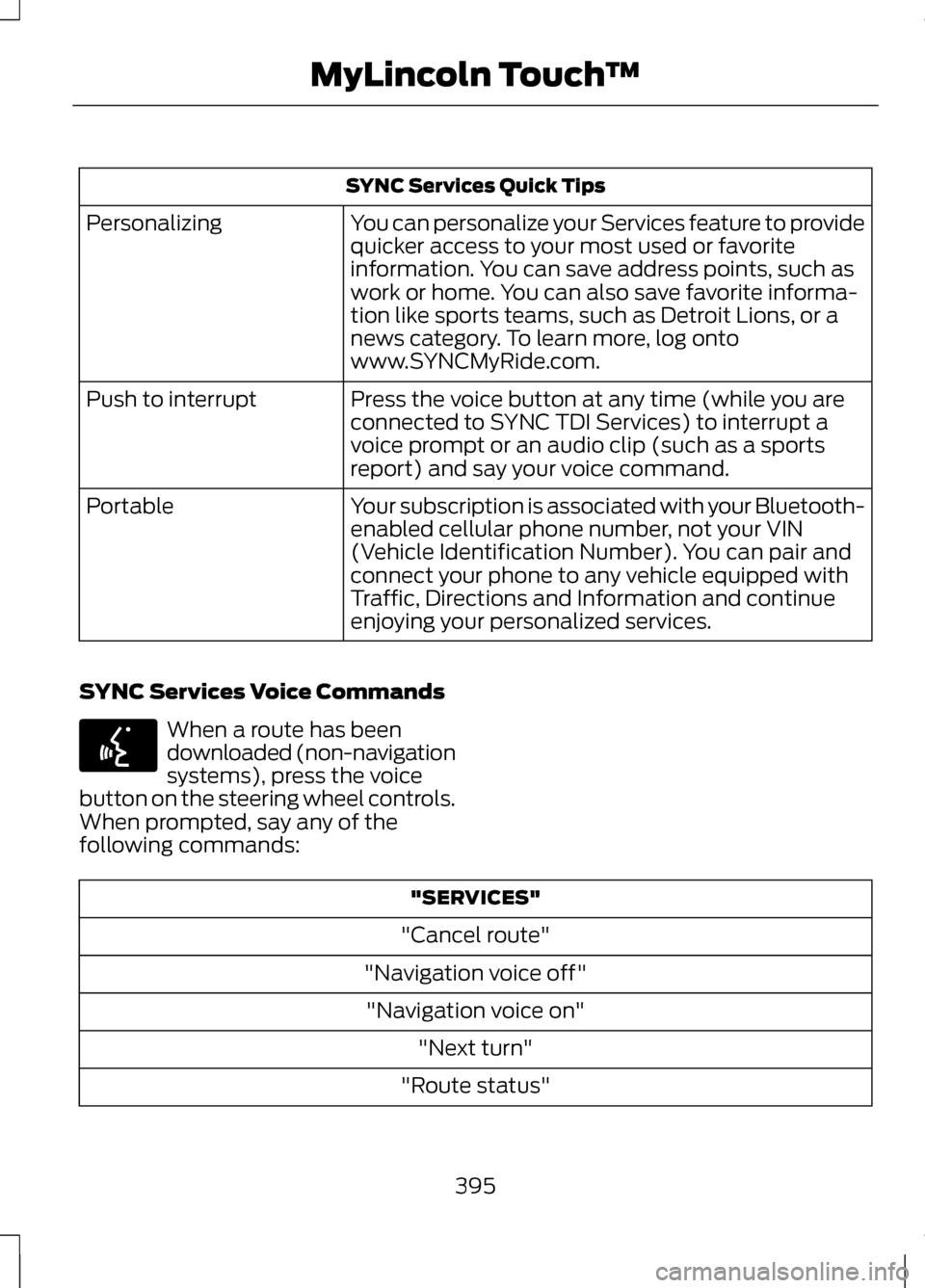
SYNC Services Quick Tips
You can personalize your Services feature to provide
quicker access to your most used or favorite
information. You can save address points, such as
work or home. You can also save favorite informa-
tion like sports teams, such as Detroit Lions, or a
news category. To learn more, log onto
www.SYNCMyRide.com.
Personalizing
Press the voice button at any time (while you are
connected to SYNC TDI Services) to interrupt a
voice prompt or an audio clip (such as a sports
report) and say your voice command.
Push to interrupt
Your subscription is associated with your Bluetooth-
enabled cellular phone number, not your VIN
(Vehicle Identification Number). You can pair and
connect your phone to any vehicle equipped with
Traffic, Directions and Information and continue
enjoying your personalized services.
Portable
SYNC Services Voice Commands When a route has been
downloaded (non-navigation
systems), press the voice
button on the steering wheel controls.
When prompted, say any of the
following commands: "SERVICES"
"Cancel route"
"Navigation voice off" "Navigation voice on" "Next turn"
"Route status"
395
MyLincoln Touch
™E142599
Page 399 of 474
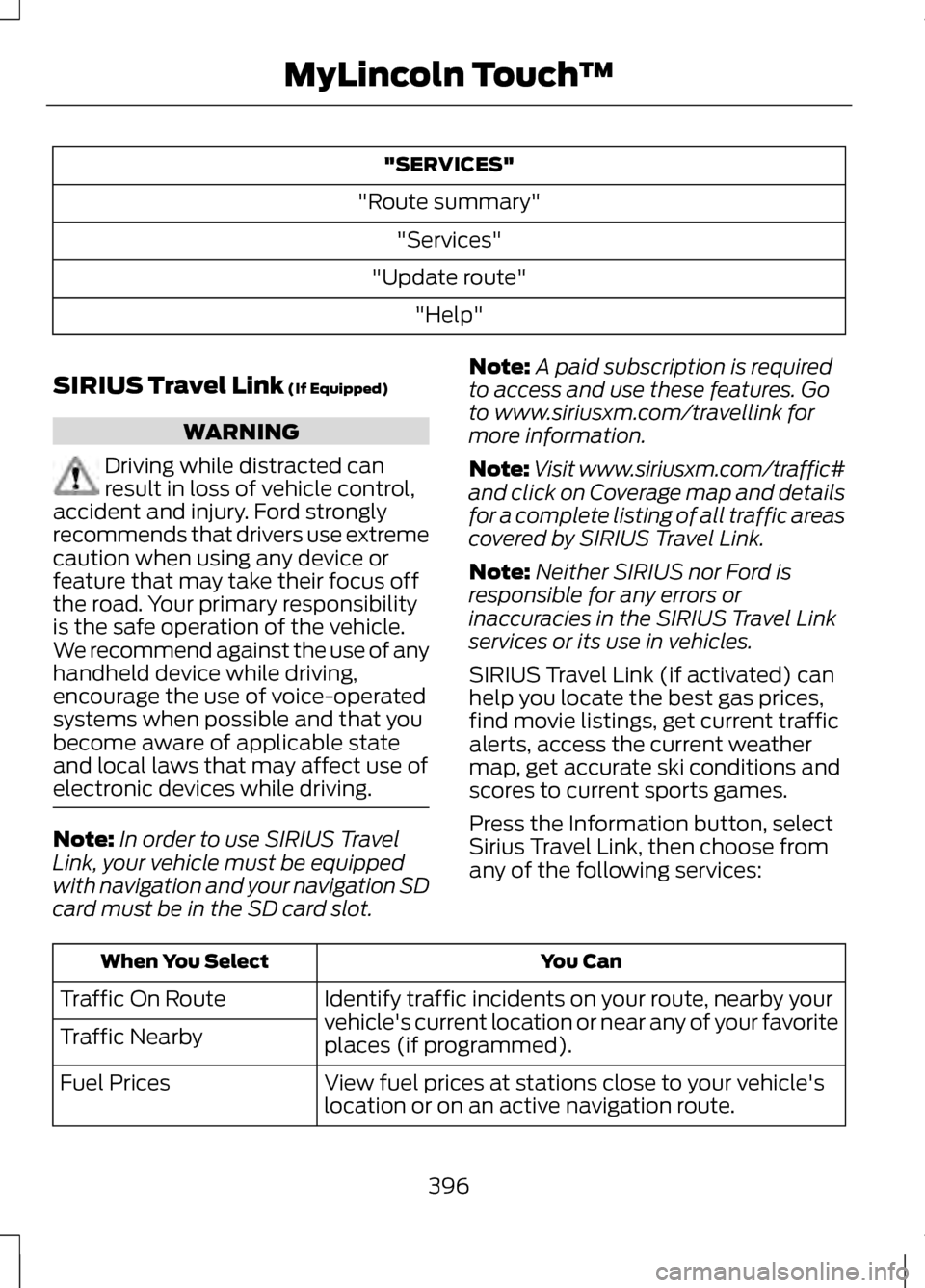
"SERVICES"
"Route summary" "Services"
"Update route" "Help"
SIRIUS Travel Link (If Equipped) WARNING
Driving while distracted can
result in loss of vehicle control,
accident and injury. Ford strongly
recommends that drivers use extreme
caution when using any device or
feature that may take their focus off
the road. Your primary responsibility
is the safe operation of the vehicle.
We recommend against the use of any
handheld device while driving,
encourage the use of voice-operated
systems when possible and that you
become aware of applicable state
and local laws that may affect use of
electronic devices while driving. Note:
In order to use SIRIUS Travel
Link, your vehicle must be equipped
with navigation and your navigation SD
card must be in the SD card slot. Note:
A paid subscription is required
to access and use these features. Go
to www.siriusxm.com/travellink for
more information.
Note: Visit www.siriusxm.com/traffic#
and click on Coverage map and details
for a complete listing of all traffic areas
covered by SIRIUS Travel Link.
Note: Neither SIRIUS nor Ford is
responsible for any errors or
inaccuracies in the SIRIUS Travel Link
services or its use in vehicles.
SIRIUS Travel Link (if activated) can
help you locate the best gas prices,
find movie listings, get current traffic
alerts, access the current weather
map, get accurate ski conditions and
scores to current sports games.
Press the Information button, select
Sirius Travel Link, then choose from
any of the following services: You Can
When You Select
Identify traffic incidents on your route, nearby your
vehicle's current location or near any of your favorite
places (if programmed).
Traffic On Route
Traffic Nearby
View fuel prices at stations close to your vehicle's
location or on an active navigation route.
Fuel Prices
396
MyLincoln Touch
™
Page 400 of 474
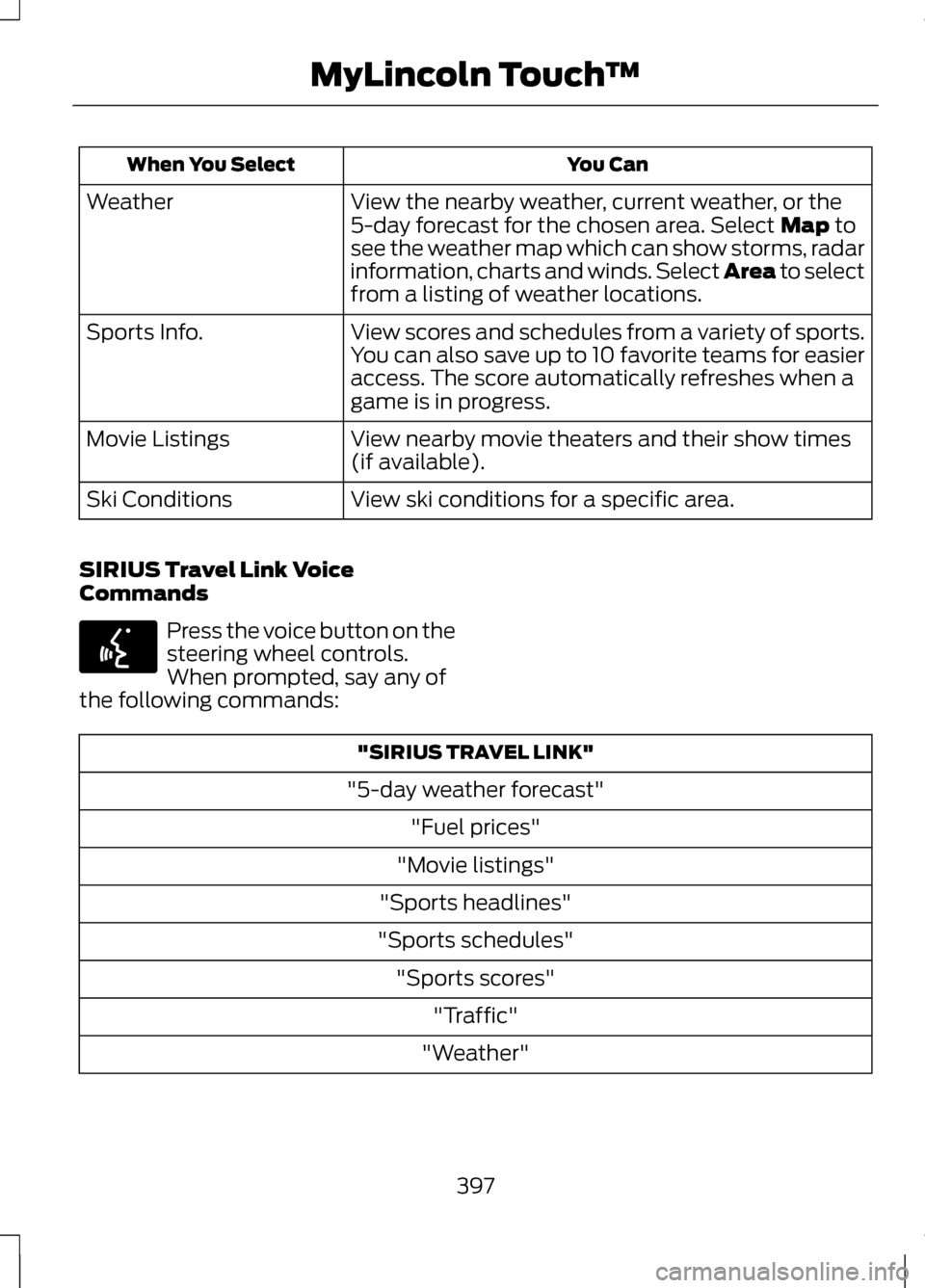
You Can
When You Select
View the nearby weather, current weather, or the
5-day forecast for the chosen area. Select Map to
see the weather map which can show storms, radar
information, charts and winds. Select Area to select
from a listing of weather locations.
Weather
View scores and schedules from a variety of sports.
You can also save up to 10 favorite teams for easier
access. The score automatically refreshes when a
game is in progress.
Sports Info.
View nearby movie theaters and their show times
(if available).
Movie Listings
View ski conditions for a specific area.
Ski Conditions
SIRIUS Travel Link Voice
Commands Press the voice button on the
steering wheel controls.
When prompted, say any of
the following commands: "SIRIUS TRAVEL LINK"
"5-day weather forecast" "Fuel prices"
"Movie listings"
"Sports headlines"
"Sports schedules" "Sports scores" "Traffic"
"Weather"
397
MyLincoln Touch
™E142599