LINCOLN MKZ 2013 Owners Manual
Manufacturer: LINCOLN, Model Year: 2013, Model line: MKZ, Model: LINCOLN MKZ 2013Pages: 474, PDF Size: 3.79 MB
Page 381 of 474
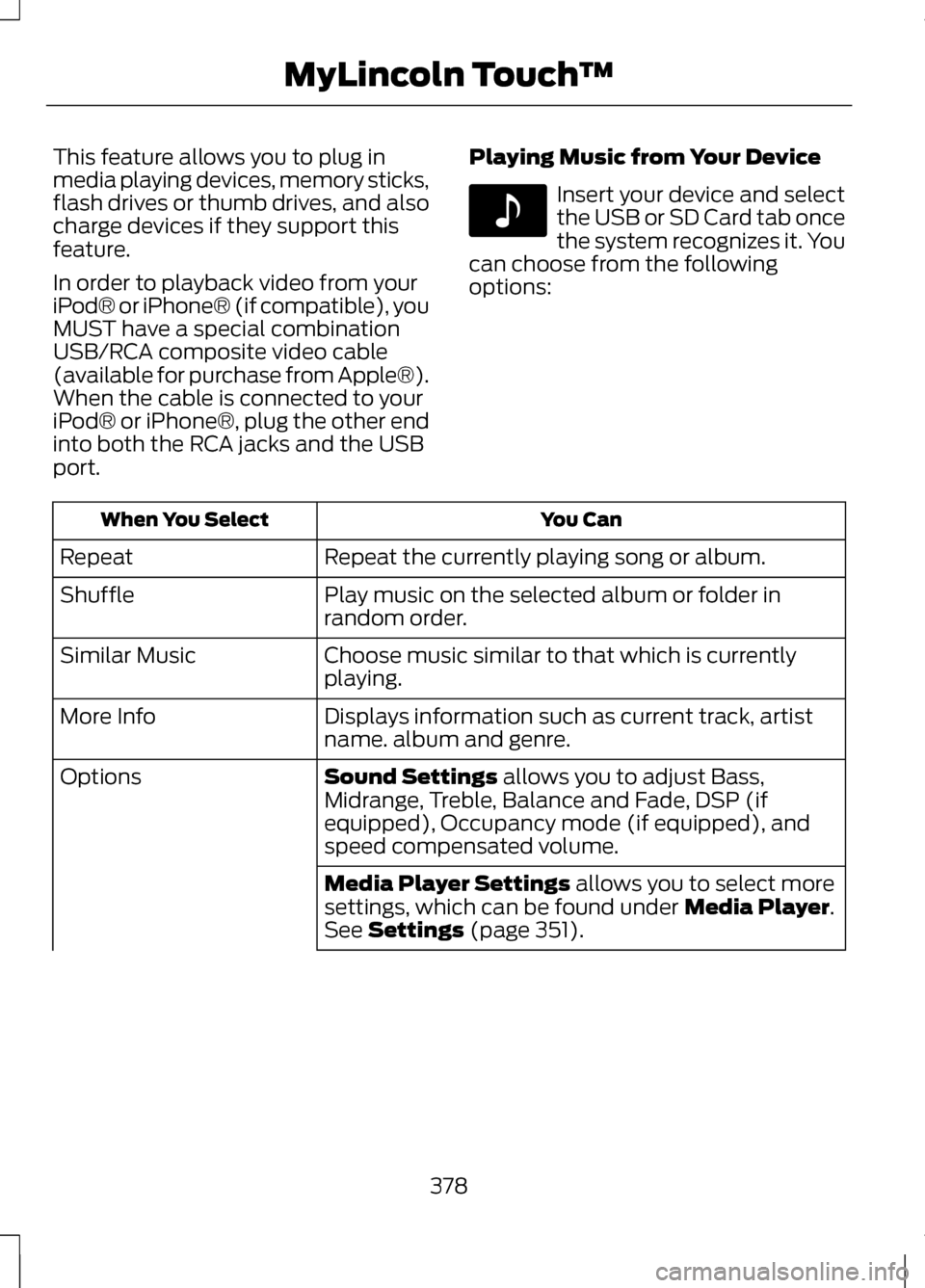
This feature allows you to plug in
media playing devices, memory sticks,
flash drives or thumb drives, and also
charge devices if they support this
feature.
In order to playback video from your
iPod® or iPhone® (if compatible), you
MUST have a special combination
USB/RCA composite video cable
(available for purchase from Apple®).
When the cable is connected to your
iPod® or iPhone®, plug the other end
into both the RCA jacks and the USB
port.
Playing Music from Your Device Insert your device and select
the USB or SD Card tab once
the system recognizes it. You
can choose from the following
options: You Can
When You Select
Repeat the currently playing song or album.
Repeat
Play music on the selected album or folder in
random order.
Shuffle
Choose music similar to that which is currently
playing.
Similar Music
Displays information such as current track, artist
name. album and genre.
More Info
Sound Settings allows you to adjust Bass,
Midrange, Treble, Balance and Fade, DSP (if
equipped), Occupancy mode (if equipped), and
speed compensated volume.
Options
Media Player Settings
allows you to select more
settings, which can be found under Media Player.
See Settings (page 351).
378
MyLincoln Touch
™E142611
Page 382 of 474
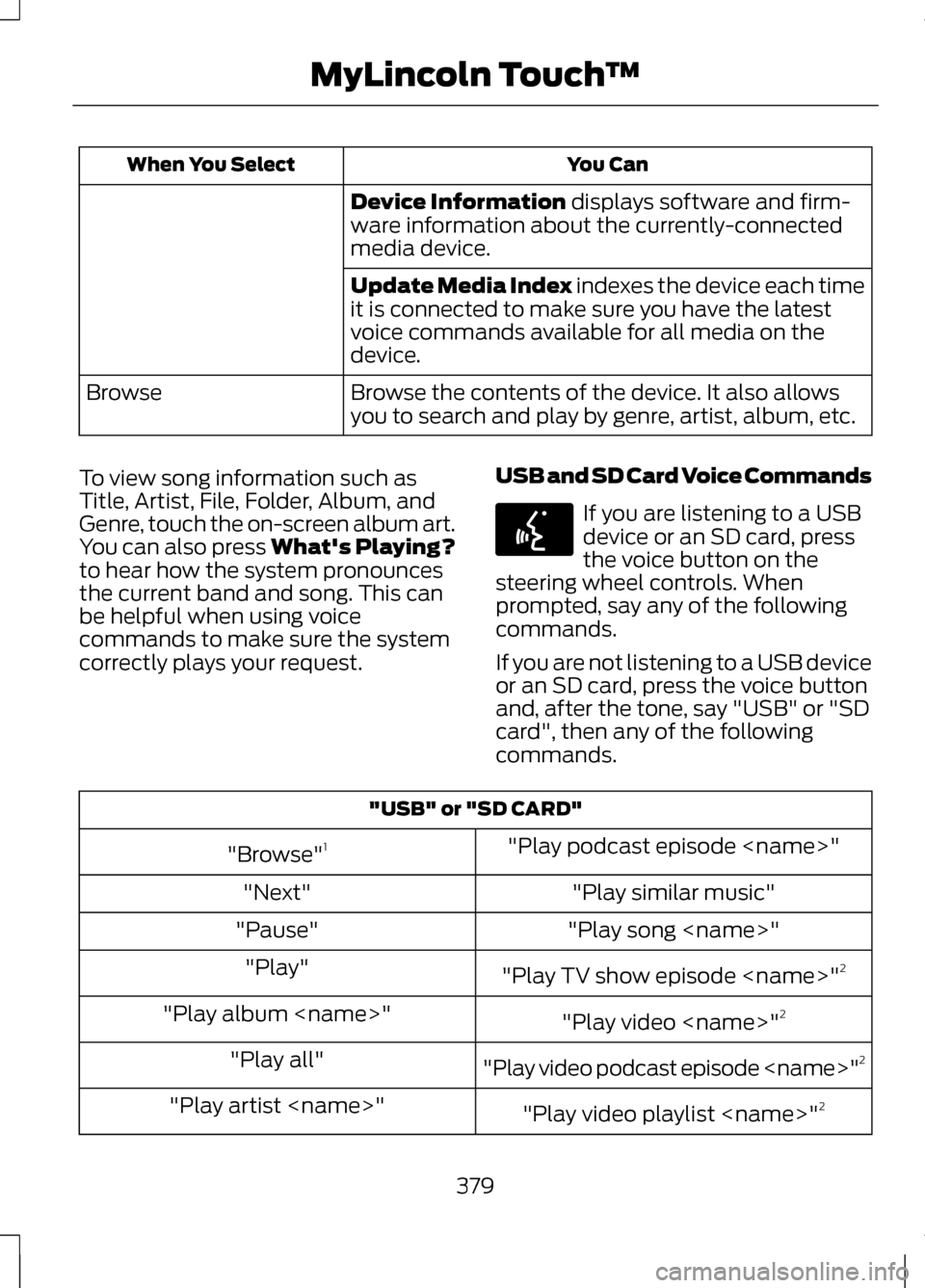
You Can
When You Select
Device Information displays software and firm-
ware information about the currently-connected
media device.
Update Media Index indexes the device each time
it is connected to make sure you have the latest
voice commands available for all media on the
device.
Browse the contents of the device. It also allows
you to search and play by genre, artist, album, etc.
Browse
To view song information such as
Title, Artist, File, Folder, Album, and
Genre, touch the on-screen album art.
You can also press
What's Playing?
to hear how the system pronounces
the current band and song. This can
be helpful when using voice
commands to make sure the system
correctly plays your request. USB and SD Card Voice Commands If you are listening to a USB
device or an SD card, press
the voice button on the
steering wheel controls. When
prompted, say any of the following
commands.
If you are not listening to a USB device
or an SD card, press the voice button
and, after the tone, say "USB" or "SD
card", then any of the following
commands. "USB" or "SD CARD"
"Play podcast episode
"Browse" 1
"Play similar music"
"Next"
"Play song
"Pause"
"Play TV show episode
"Play"
"Play video
"Play album
"Play video podcast episode
"Play all"
"Play video playlist
"Play artist
379
MyLincoln Touch
™E142599
Page 383 of 474
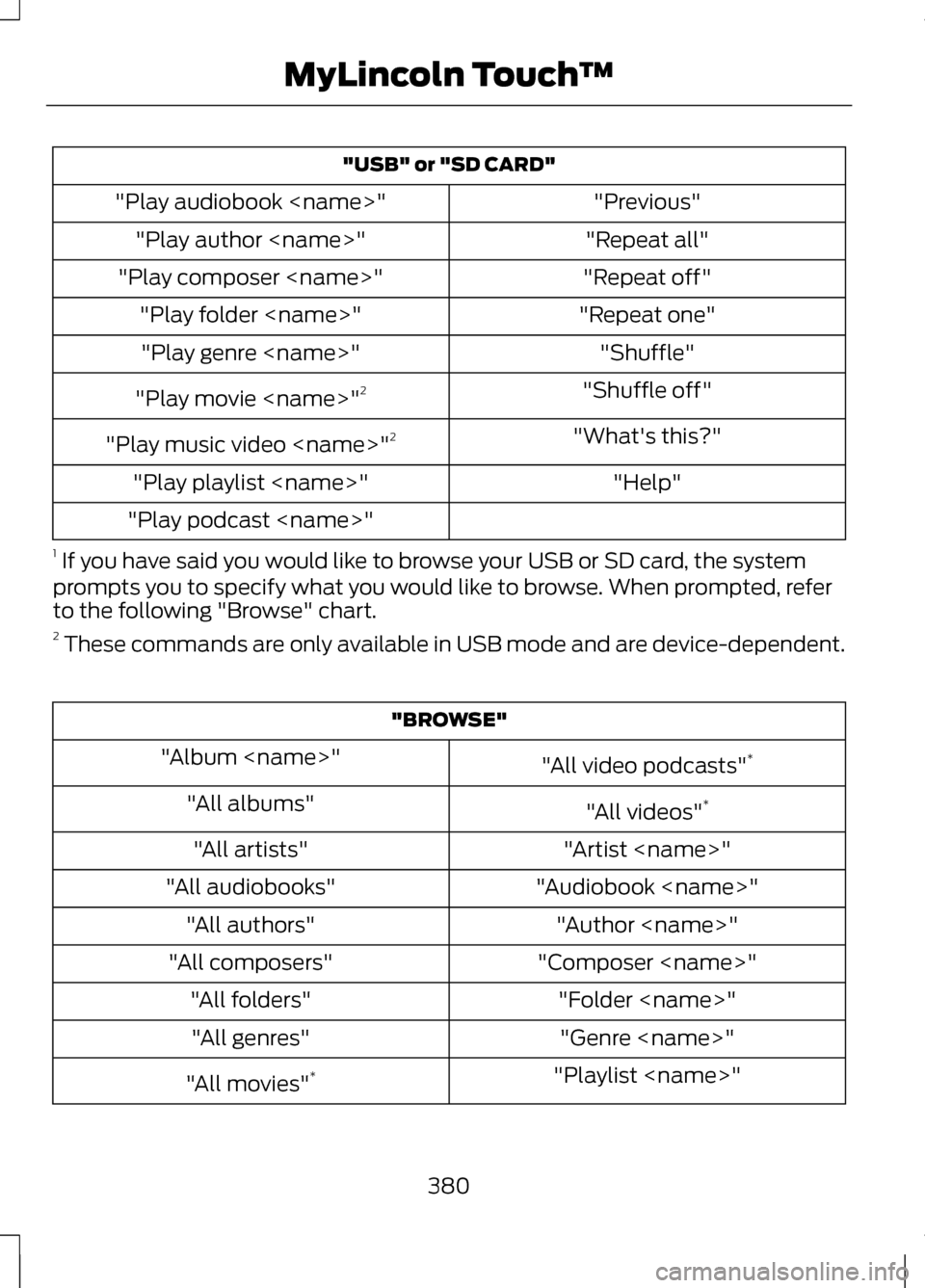
"USB" or "SD CARD"
"Previous"
"Play audiobook
"Repeat all"
"Play author
"Repeat off"
"Play composer
"Repeat one"
"Play folder
"Shuffle"
"Play genre
"Shuffle off"
"Play movie
"What's this?"
"Play music video
"Help"
"Play playlist
"Play podcast
1 If you have said you would like to browse your USB or SD card, the system
prompts you to specify what you would like to browse. When prompted, refer
to the following "Browse" chart.
2 These commands are only available in USB mode and are device-dependent. "BROWSE"
"All video podcasts" *
"Album
"All videos"*
"All albums"
"Artist
"All artists"
"Audiobook
"All audiobooks"
"Author
"All authors"
"Composer
"All composers"
"Folder
"All folders"
"Genre
"All genres"
"Playlist
"All movies" *
380
MyLincoln Touch
™
Page 384 of 474
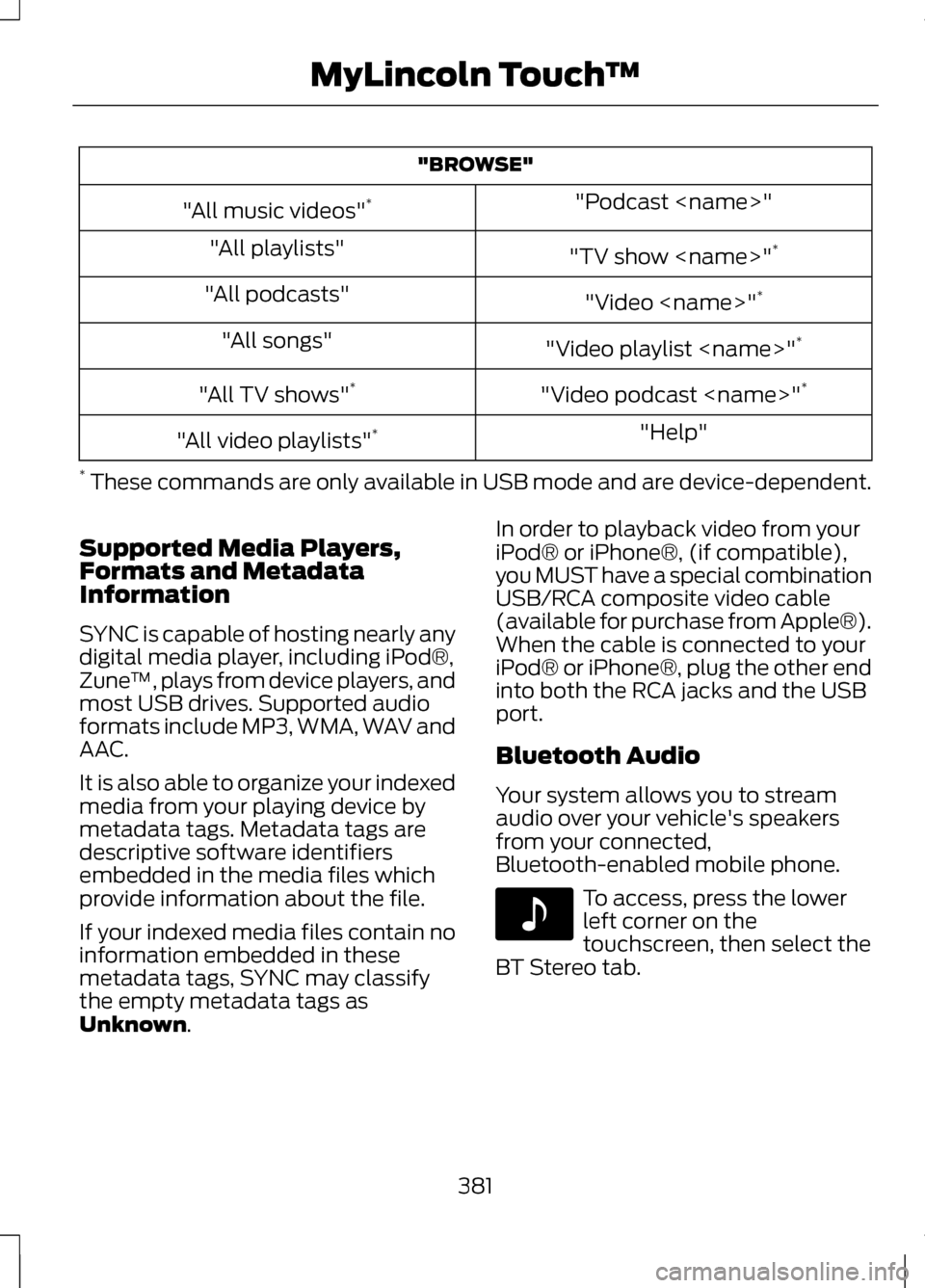
"BROWSE"
"Podcast
"All music videos" *
"TV show
"All playlists"
"Video
"All podcasts"
"Video playlist
"All songs"
"Video podcast
"All TV shows" *
"Help"
"All video playlists" *
* These commands are only available in USB mode and are device-dependent.
Supported Media Players,
Formats and Metadata
Information
SYNC is capable of hosting nearly any
digital media player, including iPod®,
Zune ™, plays from device players, and
most USB drives. Supported audio
formats include MP3, WMA, WAV and
AAC.
It is also able to organize your indexed
media from your playing device by
metadata tags. Metadata tags are
descriptive software identifiers
embedded in the media files which
provide information about the file.
If your indexed media files contain no
information embedded in these
metadata tags, SYNC may classify
the empty metadata tags as
Unknown. In order to playback video from your
iPod® or iPhone®, (if compatible),
you MUST have a special combination
USB/RCA composite video cable
(available for purchase from Apple®).
When the cable is connected to your
iPod® or iPhone®, plug the other end
into both the RCA jacks and the USB
port.
Bluetooth Audio
Your system allows you to stream
audio over your vehicle's speakers
from your connected,
Bluetooth-enabled mobile phone.
To access, press the lower
left corner on the
touchscreen, then select the
BT Stereo tab.
381
MyLincoln Touch
™E142611
Page 385 of 474
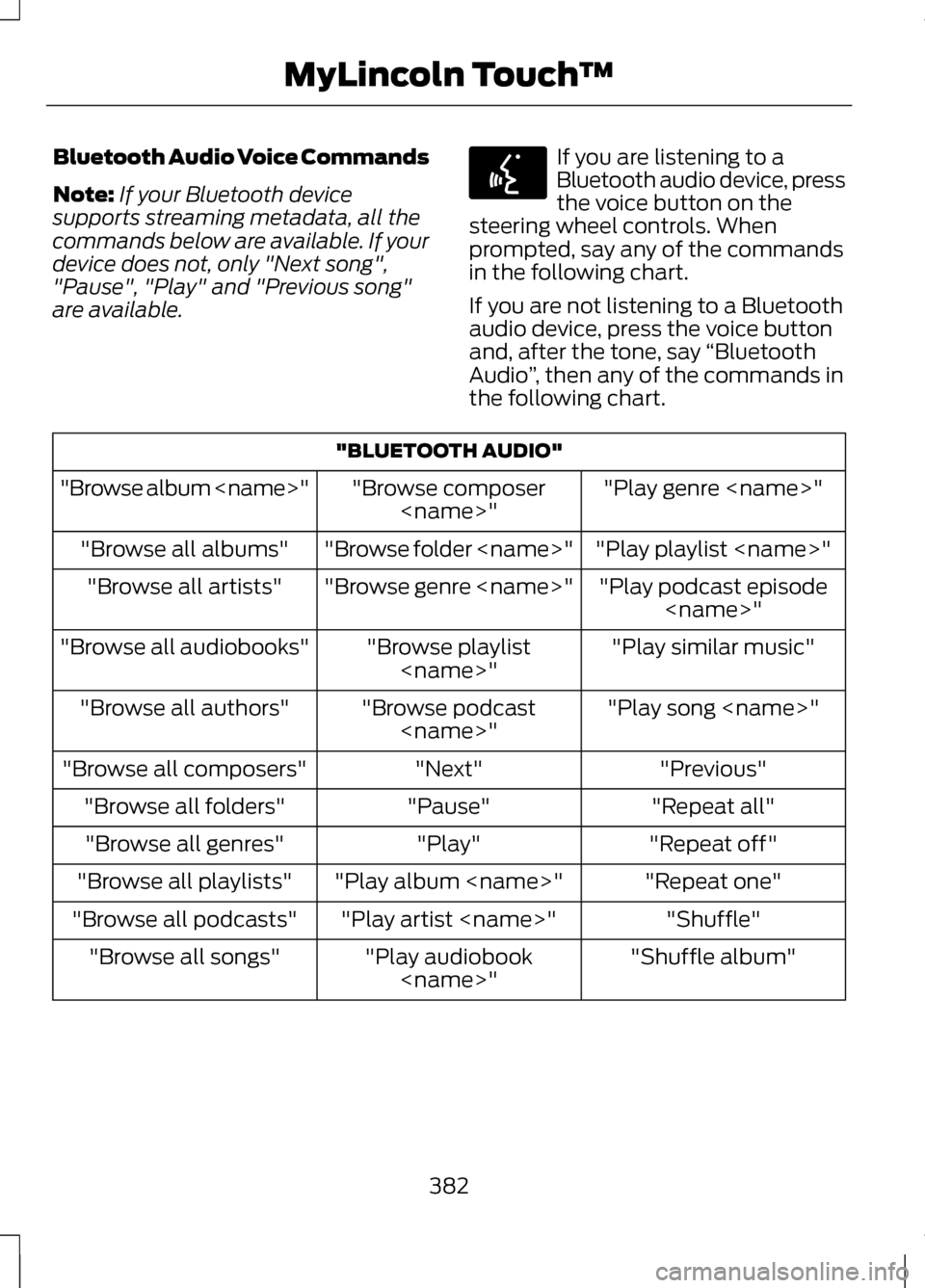
Bluetooth Audio Voice Commands
Note:
If your Bluetooth device
supports streaming metadata, all the
commands below are available. If your
device does not, only "Next song",
"Pause", "Play" and "Previous song"
are available. If you are listening to a
Bluetooth audio device, press
the voice button on the
steering wheel controls. When
prompted, say any of the commands
in the following chart.
If you are not listening to a Bluetooth
audio device, press the voice button
and, after the tone, say “Bluetooth
Audio ”, then any of the commands in
the following chart. "BLUETOOTH AUDIO"
"Play genre
"Browse composer
"Browse album
"Play playlist
"Browse folder
"Browse all albums"
"Play podcast episode
"Browse genre
"Browse all artists"
"Play similar music"
"Browse playlist
"Browse all audiobooks"
"Play song
"Browse podcast
"Browse all authors"
"Previous"
"Next"
"Browse all composers"
"Repeat all"
"Pause"
"Browse all folders"
"Repeat off"
"Play"
"Browse all genres"
"Repeat one"
"Play album
"Browse all playlists"
"Shuffle"
"Play artist
"Browse all podcasts"
"Shuffle album"
"Play audiobook
"Browse all songs"
382
MyLincoln Touch
™E142599
Page 386 of 474
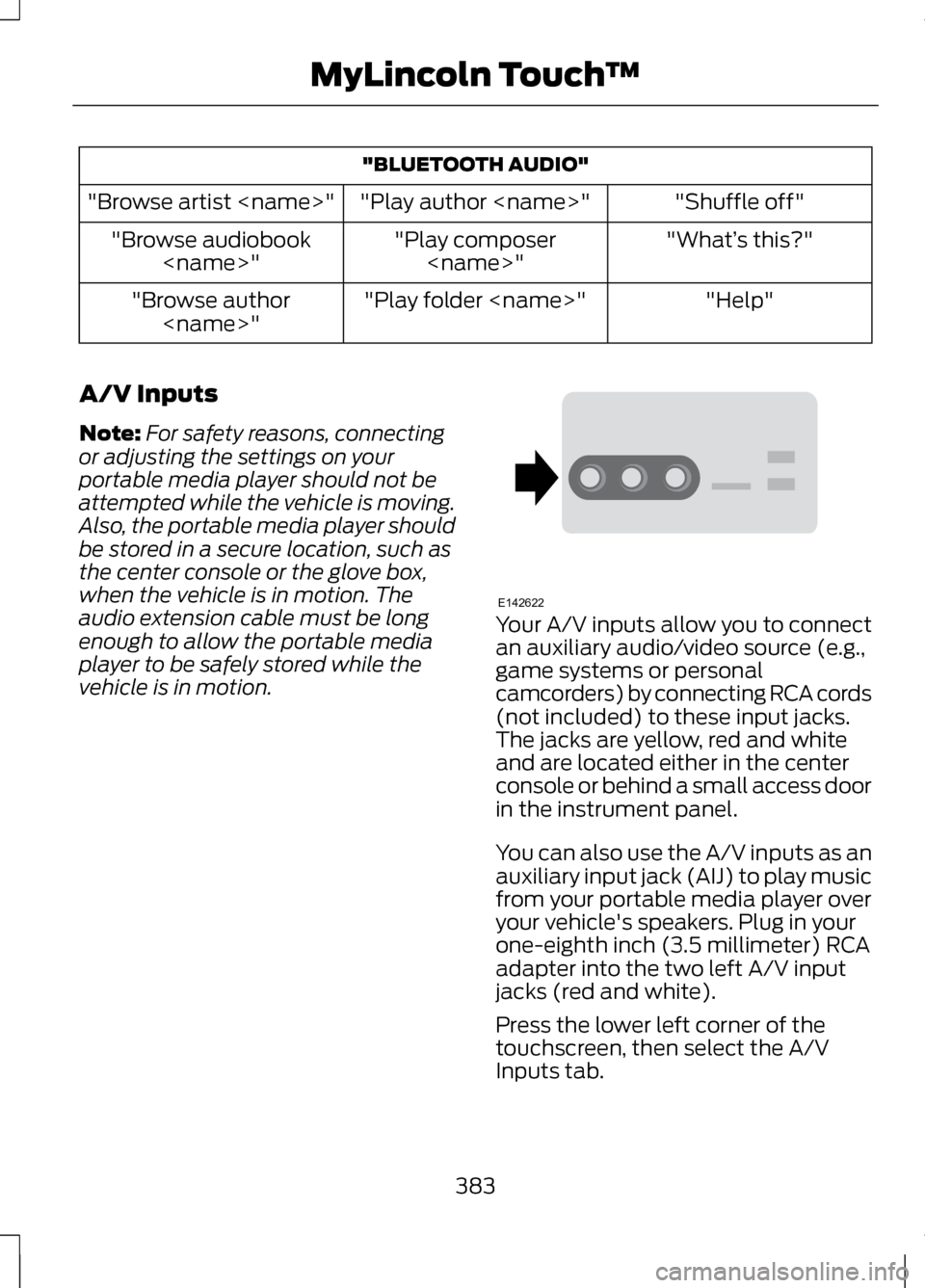
"BLUETOOTH AUDIO"
"Shuffle off"
"Play author
"Browse artist
"What’s this?"
"Play composer
"Browse audiobook
"Help"
"Play folder
"Browse author
A/V Inputs
Note: For safety reasons, connecting
or adjusting the settings on your
portable media player should not be
attempted while the vehicle is moving.
Also, the portable media player should
be stored in a secure location, such as
the center console or the glove box,
when the vehicle is in motion. The
audio extension cable must be long
enough to allow the portable media
player to be safely stored while the
vehicle is in motion. Your A/V inputs allow you to connect
an auxiliary audio/video source (e.g.,
game systems or personal
camcorders) by connecting RCA cords
(not included) to these input jacks.
The jacks are yellow, red and white
and are located either in the center
console or behind a small access door
in the instrument panel.
You can also use the A/V inputs as an
auxiliary input jack (AIJ) to play music
from your portable media player over
your vehicle's speakers. Plug in your
one-eighth inch (3.5 millimeter) RCA
adapter into the two left A/V input
jacks (red and white).
Press the lower left corner of the
touchscreen, then select the A/V
Inputs tab.
383
MyLincoln Touch
™E142622
Page 387 of 474
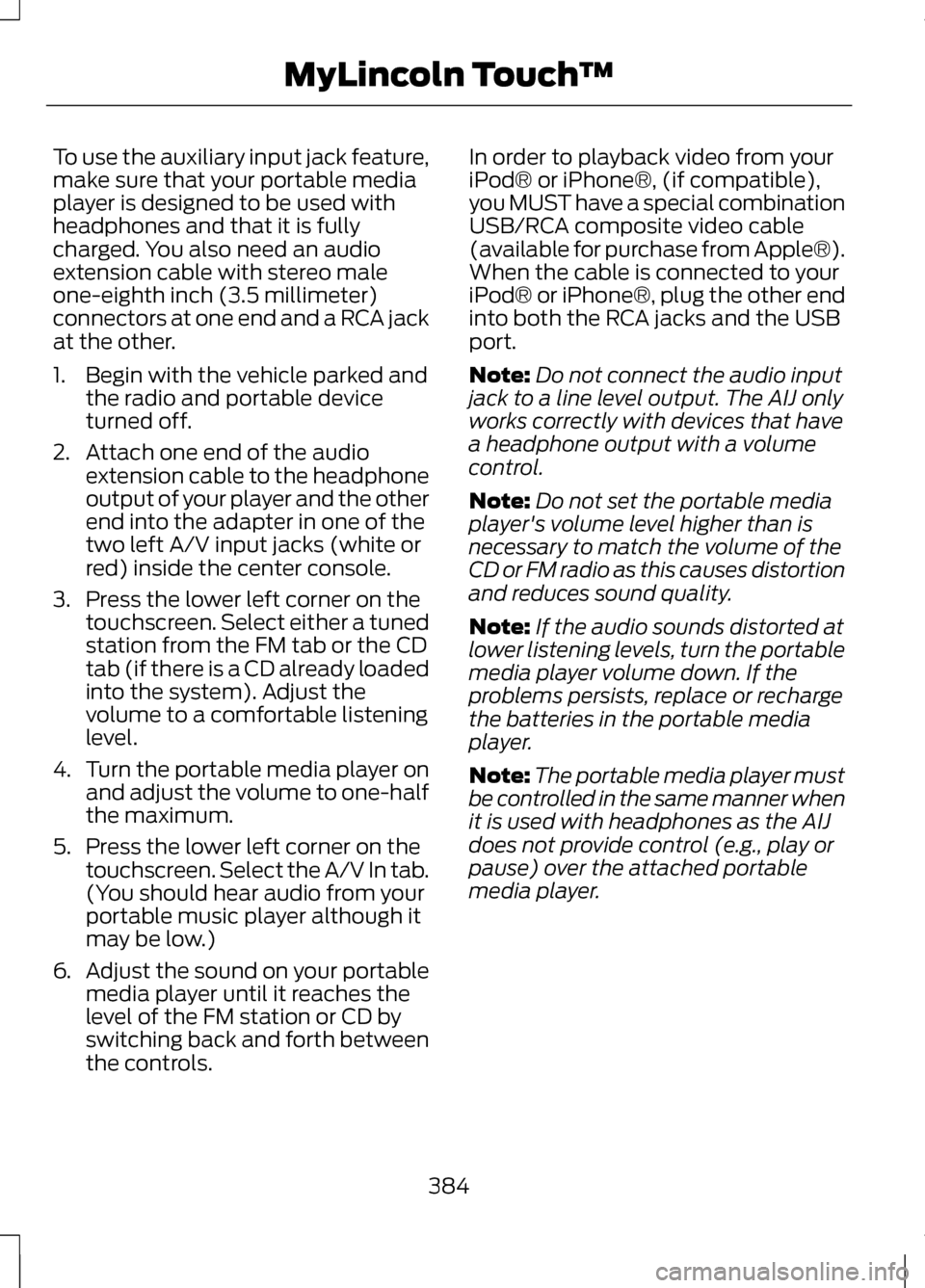
To use the auxiliary input jack feature,
make sure that your portable media
player is designed to be used with
headphones and that it is fully
charged. You also need an audio
extension cable with stereo male
one-eighth inch (3.5 millimeter)
connectors at one end and a RCA jack
at the other.
1. Begin with the vehicle parked and
the radio and portable device
turned off.
2. Attach one end of the audio extension cable to the headphone
output of your player and the other
end into the adapter in one of the
two left A/V input jacks (white or
red) inside the center console.
3. Press the lower left corner on the touchscreen. Select either a tuned
station from the FM tab or the CD
tab (if there is a CD already loaded
into the system). Adjust the
volume to a comfortable listening
level.
4. Turn the portable media player on
and adjust the volume to one-half
the maximum.
5. Press the lower left corner on the touchscreen. Select the A/V In tab.
(You should hear audio from your
portable music player although it
may be low.)
6. Adjust the sound on your portable
media player until it reaches the
level of the FM station or CD by
switching back and forth between
the controls. In order to playback video from your
iPod® or iPhone®, (if compatible),
you MUST have a special combination
USB/RCA composite video cable
(available for purchase from Apple®).
When the cable is connected to your
iPod® or iPhone®, plug the other end
into both the RCA jacks and the USB
port.
Note:
Do not connect the audio input
jack to a line level output. The AIJ only
works correctly with devices that have
a headphone output with a volume
control.
Note: Do not set the portable media
player's volume level higher than is
necessary to match the volume of the
CD or FM radio as this causes distortion
and reduces sound quality.
Note: If the audio sounds distorted at
lower listening levels, turn the portable
media player volume down. If the
problems persists, replace or recharge
the batteries in the portable media
player.
Note: The portable media player must
be controlled in the same manner when
it is used with headphones as the AIJ
does not provide control (e.g., play or
pause) over the attached portable
media player.
384
MyLincoln Touch
™
Page 388 of 474
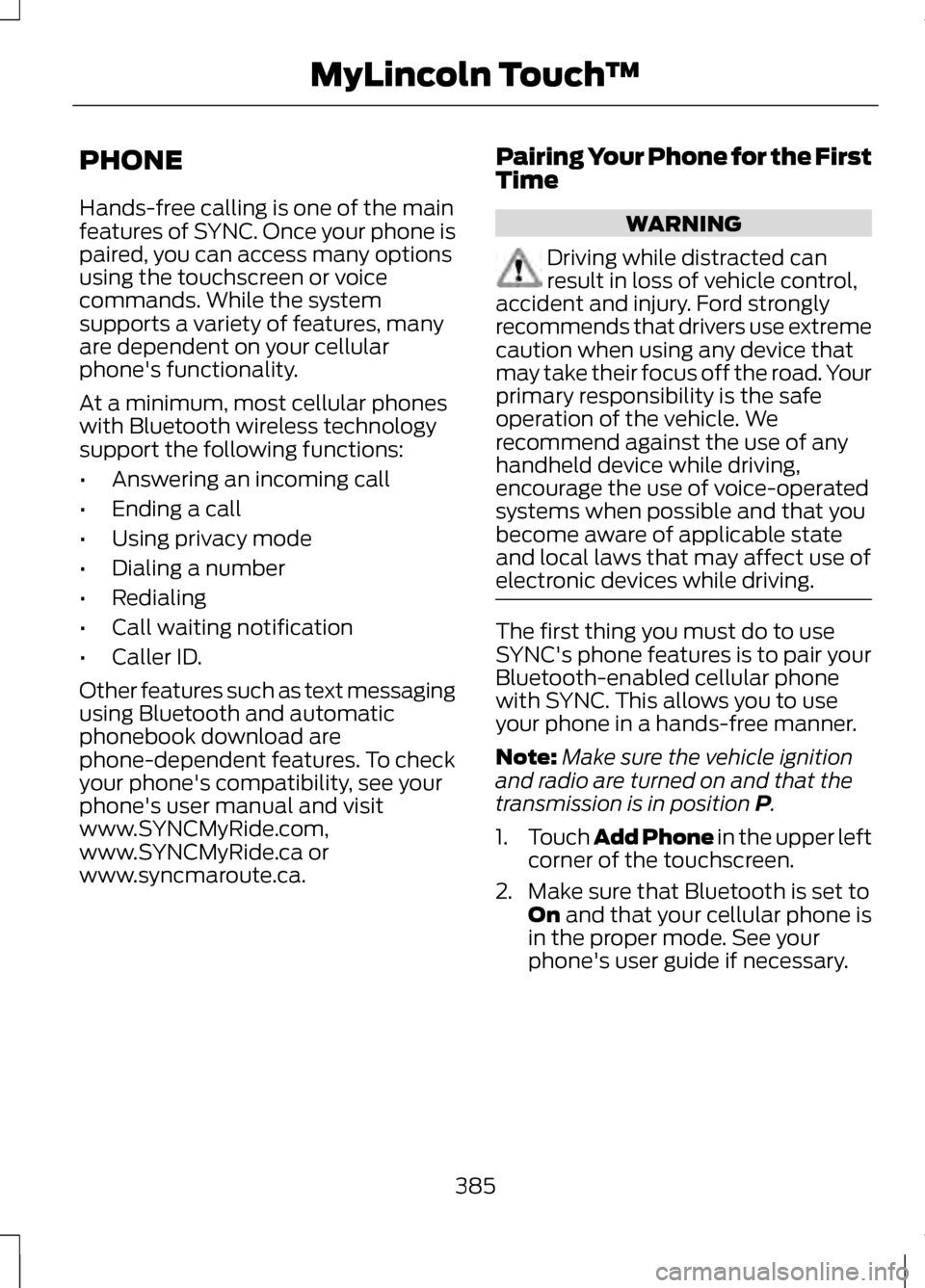
PHONE
Hands-free calling is one of the main
features of SYNC. Once your phone is
paired, you can access many options
using the touchscreen or voice
commands. While the system
supports a variety of features, many
are dependent on your cellular
phone's functionality.
At a minimum, most cellular phones
with Bluetooth wireless technology
support the following functions:
•
Answering an incoming call
• Ending a call
• Using privacy mode
• Dialing a number
• Redialing
• Call waiting notification
• Caller ID.
Other features such as text messaging
using Bluetooth and automatic
phonebook download are
phone-dependent features. To check
your phone's compatibility, see your
phone's user manual and visit
www.SYNCMyRide.com,
www.SYNCMyRide.ca or
www.syncmaroute.ca. Pairing Your Phone for the First
Time WARNING
Driving while distracted can
result in loss of vehicle control,
accident and injury. Ford strongly
recommends that drivers use extreme
caution when using any device that
may take their focus off the road. Your
primary responsibility is the safe
operation of the vehicle. We
recommend against the use of any
handheld device while driving,
encourage the use of voice-operated
systems when possible and that you
become aware of applicable state
and local laws that may affect use of
electronic devices while driving. The first thing you must do to use
SYNC's phone features is to pair your
Bluetooth-enabled cellular phone
with SYNC. This allows you to use
your phone in a hands-free manner.
Note:
Make sure the vehicle ignition
and radio are turned on and that the
transmission is in position P.
1. Touch Add Phone in the upper left
corner of the touchscreen.
2. Make sure that Bluetooth is set to On
and that your cellular phone is
in the proper mode. See your
phone's user guide if necessary.
385
MyLincoln Touch
™
Page 389 of 474
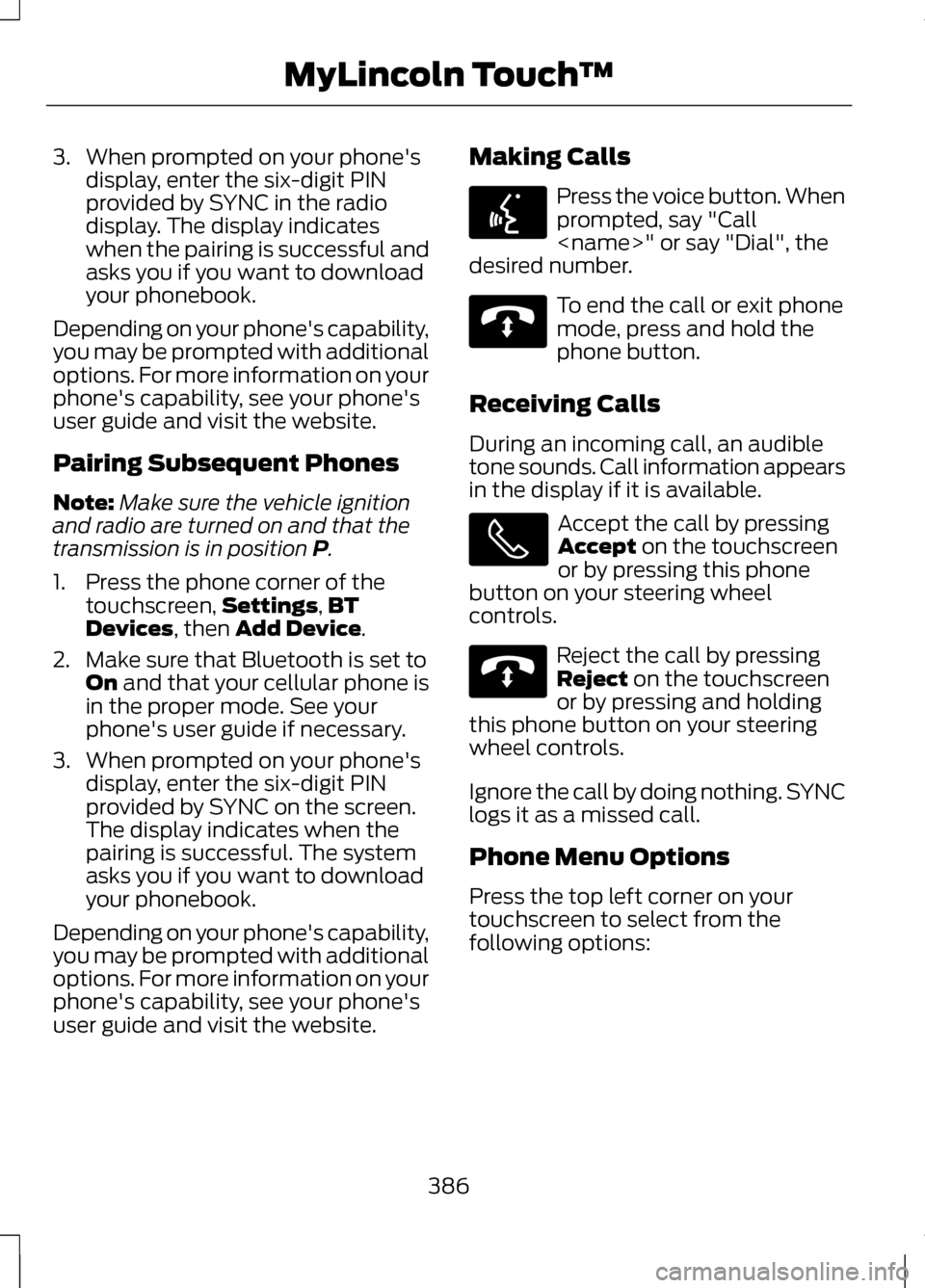
3. When prompted on your phone's
display, enter the six-digit PIN
provided by SYNC in the radio
display. The display indicates
when the pairing is successful and
asks you if you want to download
your phonebook.
Depending on your phone's capability,
you may be prompted with additional
options. For more information on your
phone's capability, see your phone's
user guide and visit the website.
Pairing Subsequent Phones
Note: Make sure the vehicle ignition
and radio are turned on and that the
transmission is in position P.
1. Press the phone corner of the touchscreen, Settings
,BT
Devices, then Add Device.
2. Make sure that Bluetooth is set to On
and that your cellular phone is
in the proper mode. See your
phone's user guide if necessary.
3. When prompted on your phone's display, enter the six-digit PIN
provided by SYNC on the screen.
The display indicates when the
pairing is successful. The system
asks you if you want to download
your phonebook.
Depending on your phone's capability,
you may be prompted with additional
options. For more information on your
phone's capability, see your phone's
user guide and visit the website. Making Calls Press the voice button. When
prompted, say "Call
desired number. To end the call or exit phone
mode, press and hold the
phone button.
Receiving Calls
During an incoming call, an audible
tone sounds. Call information appears
in the display if it is available. Accept the call by pressing
Accept
on the touchscreen
or by pressing this phone
button on your steering wheel
controls. Reject the call by pressing
Reject
on the touchscreen
or by pressing and holding
this phone button on your steering
wheel controls.
Ignore the call by doing nothing. SYNC
logs it as a missed call.
Phone Menu Options
Press the top left corner on your
touchscreen to select from the
following options:
386
MyLincoln Touch
™E142599 E142632 E142632
Page 390 of 474
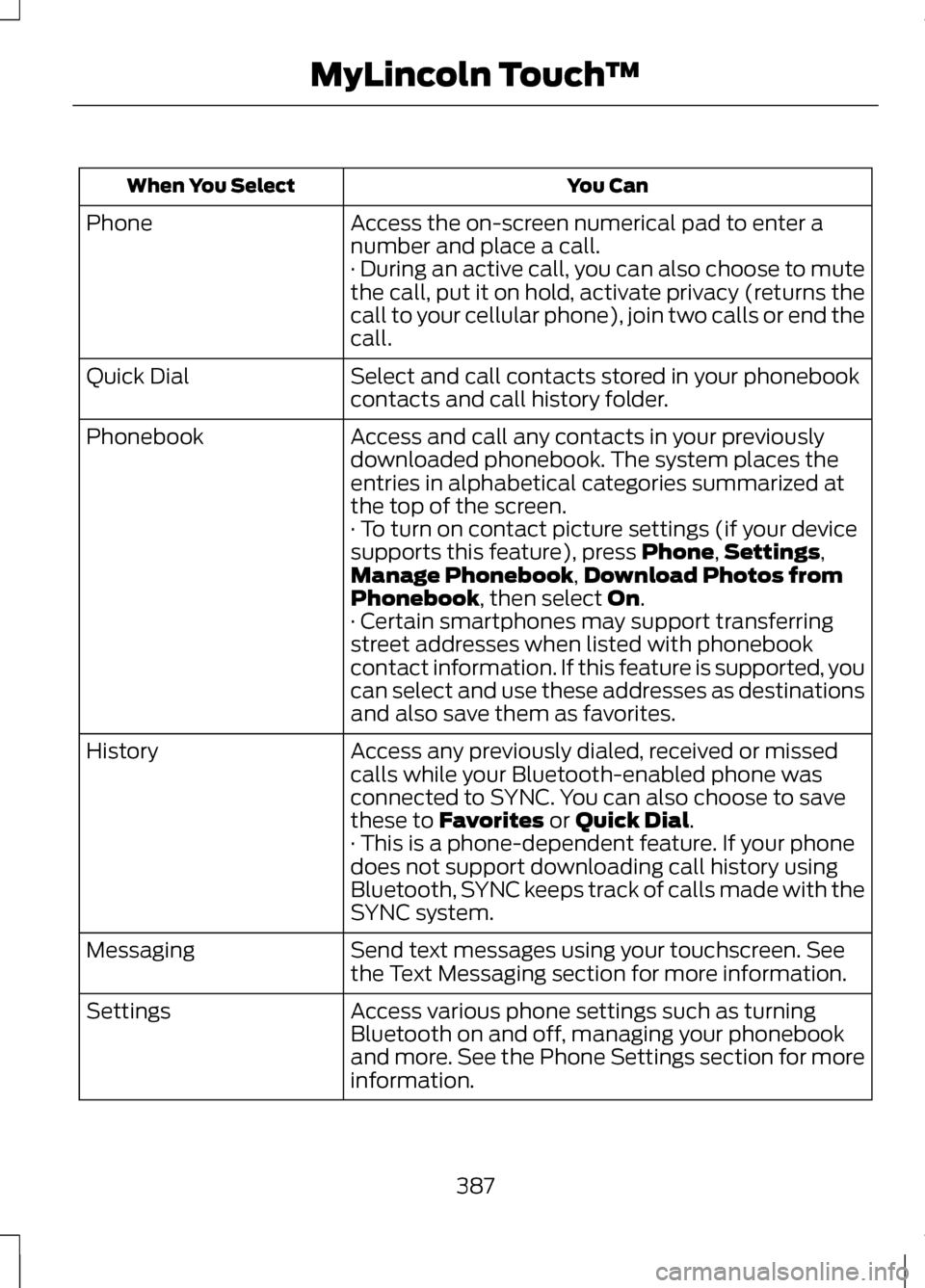
You Can
When You Select
Access the on-screen numerical pad to enter a
number and place a call.
Phone
· During an active call, you can also choose to mute
the call, put it on hold, activate privacy (returns the
call to your cellular phone), join two calls or end the
call.
Select and call contacts stored in your phonebook
contacts and call history folder.
Quick Dial
Access and call any contacts in your previously
downloaded phonebook. The system places the
entries in alphabetical categories summarized at
the top of the screen.
Phonebook
· To turn on contact picture settings (if your device
supports this feature), press Phone,Settings,
Manage Phonebook, Download Photos from
Phonebook, then select On.
· Certain smartphones may support transferring
street addresses when listed with phonebook
contact information. If this feature is supported, you
can select and use these addresses as destinations
and also save them as favorites.
Access any previously dialed, received or missed
calls while your Bluetooth-enabled phone was
connected to SYNC. You can also choose to save
these to
Favorites or Quick Dial.
History
· This is a phone-dependent feature. If your phone
does not support downloading call history using
Bluetooth, SYNC keeps track of calls made with the
SYNC system.
Send text messages using your touchscreen. See
the Text Messaging section for more information.
Messaging
Access various phone settings such as turning
Bluetooth on and off, managing your phonebook
and more. See the Phone Settings section for more
information.
Settings
387
MyLincoln Touch
™