USB LINCOLN NAUTILUS 2021 Owners Manual
[x] Cancel search | Manufacturer: LINCOLN, Model Year: 2021, Model line: NAUTILUS, Model: LINCOLN NAUTILUS 2021Pages: 579, PDF Size: 6.9 MB
Page 9 of 579
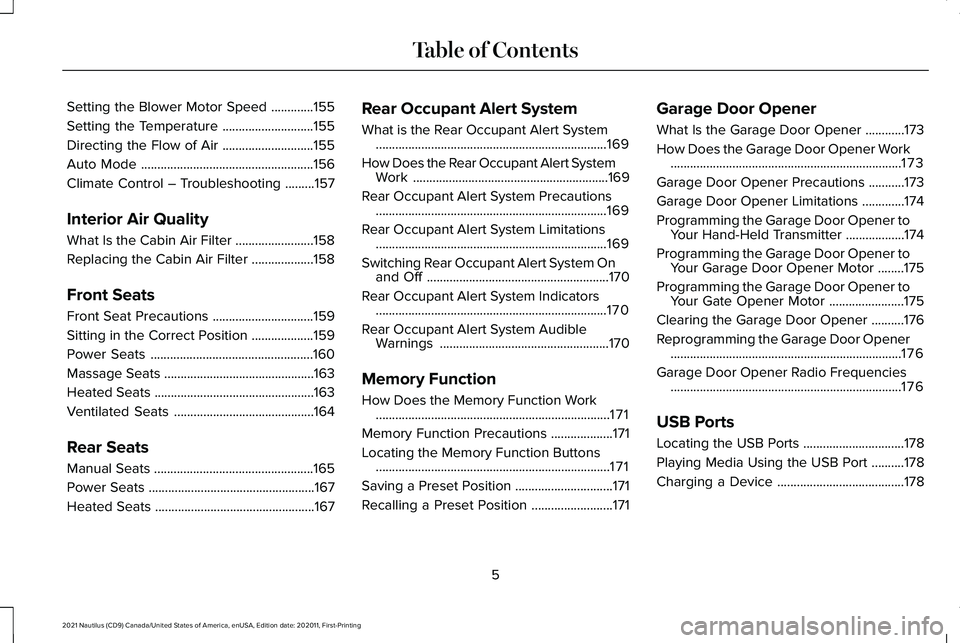
Setting the Blower Motor Speed
.............155
Setting the Temperature ............................
155
Directing the Flow of Air ............................
155
Auto Mode .....................................................
156
Climate Control – Troubleshooting .........
157
Interior Air Quality
What Is the Cabin Air Filter ........................
158
Replacing the Cabin Air Filter ...................
158
Front Seats
Front Seat Precautions ...............................
159
Sitting in the Correct Position ...................
159
Power Seats ..................................................
160
Massage Seats ..............................................
163
Heated Seats .................................................
163
Ventilated Seats ...........................................
164
Rear Seats
Manual Seats .................................................
165
Power Seats ...................................................
167
Heated Seats .................................................
167Rear Occupant Alert System
What is the Rear Occupant Alert System
.......................................................................
169
How Does the Rear Occupant Alert System Work ............................................................
169
Rear Occupant Alert System Precautions .......................................................................
169
Rear Occupant Alert System Limitations .......................................................................
169
Switching Rear Occupant Alert System On and Off ........................................................
170
Rear Occupant Alert System Indicators .......................................................................
170
Rear Occupant Alert System Audible Warnings ....................................................
170
Memory Function
How Does the Memory Function Work ........................................................................\
171
Memory Function Precautions ...................
171
Locating the Memory Function Buttons ........................................................................\
171
Saving a Preset Position ..............................
171
Recalling a Preset Position .........................
171Garage Door Opener
What Is the Garage Door Opener
............
173
How Does the Garage Door Opener Work .......................................................................
173
Garage Door Opener Precautions ...........
173
Garage Door Opener Limitations .............
174
Programming the Garage Door Opener to Your Hand-Held Transmitter ..................
174
Programming the Garage Door Opener to Your Garage Door Opener Motor ........
175
Programming the Garage Door Opener to Your Gate Opener Motor .......................
175
Clearing the Garage Door Opener ..........
176
Reprogramming the Garage Door Opener .......................................................................
176
Garage Door Opener Radio Frequencies .......................................................................
176
USB Ports
Locating the USB Ports ...............................
178
Playing Media Using the USB Port ..........
178
Charging a Device .......................................
178
5
2021 Nautilus (CD9) Canada/United States of America, enUSA, Edition date: 202011, First-Printing Table of Contents
Page 28 of 579
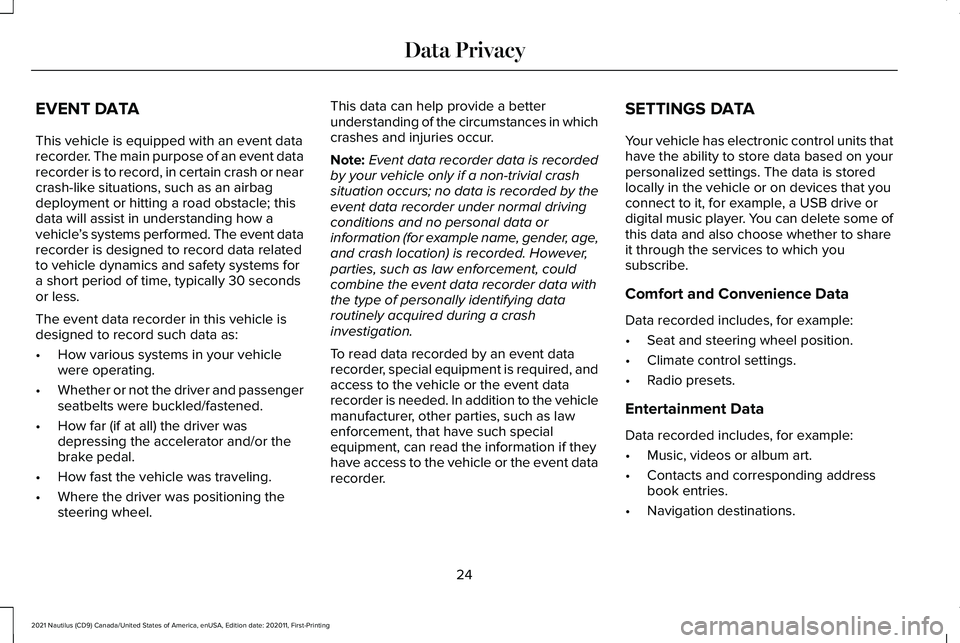
EVENT DATA
This vehicle is equipped with an event data
recorder. The main purpose of an event data
recorder is to record, in certain crash or near
crash-like situations, such as an airbag
deployment or hitting a road obstacle; this
data will assist in understanding how a
vehicle
’s systems performed. The event data
recorder is designed to record data related
to vehicle dynamics and safety systems for
a short period of time, typically 30 seconds
or less.
The event data recorder in this vehicle is
designed to record such data as:
• How various systems in your vehicle
were operating.
• Whether or not the driver and passenger
seatbelts were buckled/fastened.
• How far (if at all) the driver was
depressing the accelerator and/or the
brake pedal.
• How fast the vehicle was traveling.
• Where the driver was positioning the
steering wheel. This data can help provide a better
understanding of the circumstances in which
crashes and injuries occur.
Note:
Event data recorder data is recorded
by your vehicle only if a non-trivial crash
situation occurs; no data is recorded by the
event data recorder under normal driving
conditions and no personal data or
information (for example name, gender, age,
and crash location) is recorded. However,
parties, such as law enforcement, could
combine the event data recorder data with
the type of personally identifying data
routinely acquired during a crash
investigation.
To read data recorded by an event data
recorder, special equipment is required, and
access to the vehicle or the event data
recorder is needed. In addition to the vehicle
manufacturer, other parties, such as law
enforcement, that have such special
equipment, can read the information if they
have access to the vehicle or the event data
recorder. SETTINGS DATA
Your vehicle has electronic control units that
have the ability to store data based on your
personalized settings. The data is stored
locally in the vehicle or on devices that you
connect to it, for example, a USB drive or
digital music player. You can delete some of
this data and also choose whether to share
it through the services to which you
subscribe.
Comfort and Convenience Data
Data recorded includes, for example:
•
Seat and steering wheel position.
• Climate control settings.
• Radio presets.
Entertainment Data
Data recorded includes, for example:
• Music, videos or album art.
• Contacts and corresponding address
book entries.
• Navigation destinations.
24
2021 Nautilus (CD9) Canada/United States of America, enUSA, Edition date: 202011, First-Printing Data Privacy
Page 182 of 579
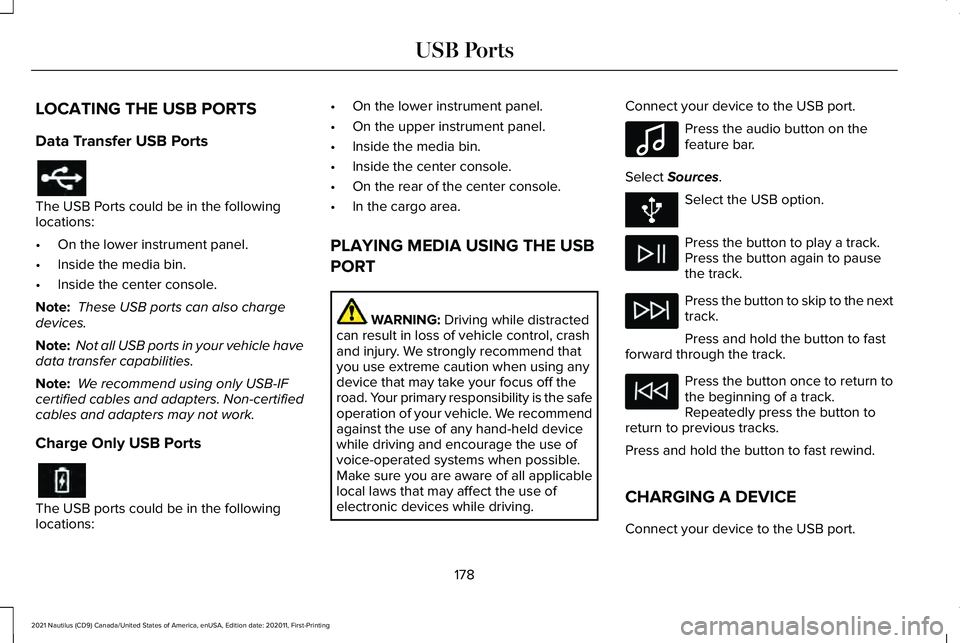
LOCATING THE USB PORTS
Data Transfer USB Ports
The USB Ports could be in the following
locations:
•
On the lower instrument panel.
• Inside the media bin.
• Inside the center console.
Note: These USB ports can also charge
devices.
Note: Not all USB ports in your vehicle have
data transfer capabilities.
Note: We recommend using only USB-IF
certified cables and adapters. Non-certified
cables and adapters may not work.
Charge Only USB Ports The USB ports could be in the following
locations: •
On the lower instrument panel.
• On the upper instrument panel.
• Inside the media bin.
• Inside the center console.
• On the rear of the center console.
• In the cargo area.
PLAYING MEDIA USING THE USB
PORT WARNING: Driving while distracted
can result in loss of vehicle control, crash
and injury. We strongly recommend that
you use extreme caution when using any
device that may take your focus off the
road. Your primary responsibility is the safe
operation of your vehicle. We recommend
against the use of any hand-held device
while driving and encourage the use of
voice-operated systems when possible.
Make sure you are aware of all applicable
local laws that may affect the use of
electronic devices while driving. Connect your device to the USB port. Press the audio button on the
feature bar.
Select
Sources. Select the USB option.
Press the button to play a track.
Press the button again to pause
the track.
Press the button to skip to the next
track.
Press and hold the button to fast
forward through the track. Press the button once to return to
the beginning of a track.
Repeatedly press the button to
return to previous tracks.
Press and hold the button to fast rewind.
CHARGING A DEVICE
Connect your device to the USB port.
178
2021 Nautilus (CD9) Canada/United States of America, enUSA, Edition date: 202011, First-Printing USB Ports E100027
Page 183 of 579
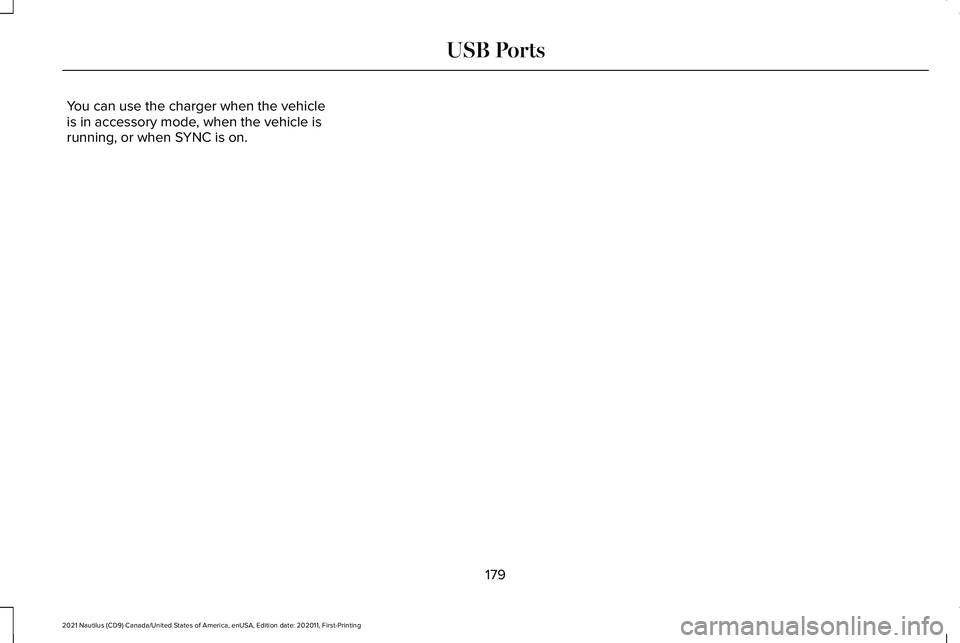
You can use the charger when the vehicle
is in accessory mode, when the vehicle is
running, or when SYNC is on.
179
2021 Nautilus (CD9) Canada/United States of America, enUSA, Edition date: 202011, First-Printing USB Ports
Page 325 of 579
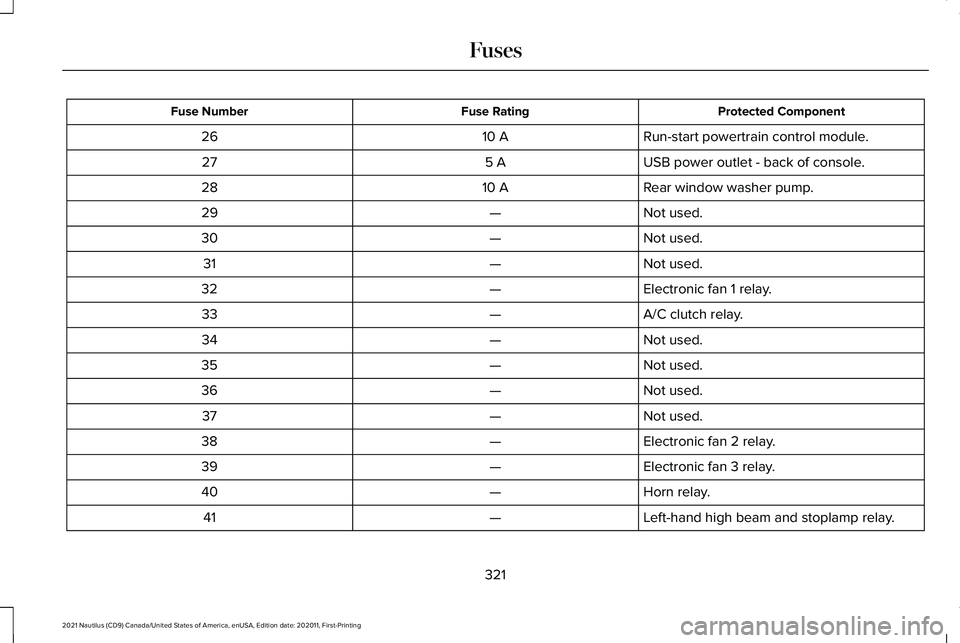
Protected Component
Fuse Rating
Fuse Number
Run-start powertrain control module.
10 A
26
USB power outlet - back of console.
5 A
27
Rear window washer pump.
10 A
28
Not used.
—
29
Not used.
—
30
Not used.
—
31
Electronic fan 1 relay.
—
32
A/C clutch relay.
—
33
Not used.
—
34
Not used.
—
35
Not used.
—
36
Not used.
—
37
Electronic fan 2 relay.
—
38
Electronic fan 3 relay.
—
39
Horn relay.
—
40
Left-hand high beam and stoplamp relay.
—
41
321
2021 Nautilus (CD9) Canada/United States of America, enUSA, Edition date: 202011, First-Printing Fuses
Page 437 of 579
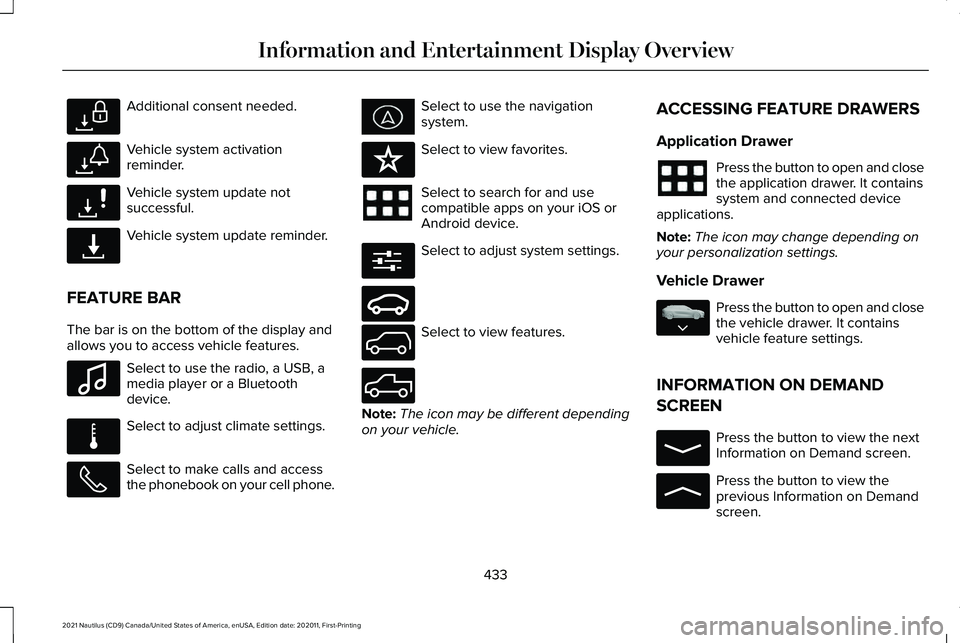
Additional consent needed.
Vehicle system activation
reminder.
Vehicle system update not
successful.
Vehicle system update reminder.
FEATURE BAR
The bar is on the bottom of the display and
allows you to access vehicle features. Select to use the radio, a USB, a
media player or a Bluetooth
device.
Select to adjust climate settings.
Select to make calls and access
the phonebook on your cell phone. Select to use the navigation
system.
Select to view favorites.
Select to search for and use
compatible apps on your iOS or
Android device.
Select to adjust system settings.
Select to view features.
Note:
The icon may be different depending
on your vehicle. ACCESSING FEATURE DRAWERS
Application Drawer Press the button to open and close
the application drawer. It contains
system and connected device
applications.
Note: The icon may change depending on
your personalization settings.
Vehicle Drawer Press the button to open and close
the vehicle drawer. It contains
vehicle feature settings.
INFORMATION ON DEMAND
SCREEN Press the button to view the next
Information on Demand screen.
Press the button to view the
previous Information on Demand
screen.
433
2021 Nautilus (CD9) Canada/United States of America, enUSA, Edition date: 202011, First-Printing Information and Entertainment Display OverviewE327786 E327787 E327788 E327789 E100027 E283811 E329089 E280315 E282728 E335299 E335300 E335038 E329408 E329410
Page 448 of 579
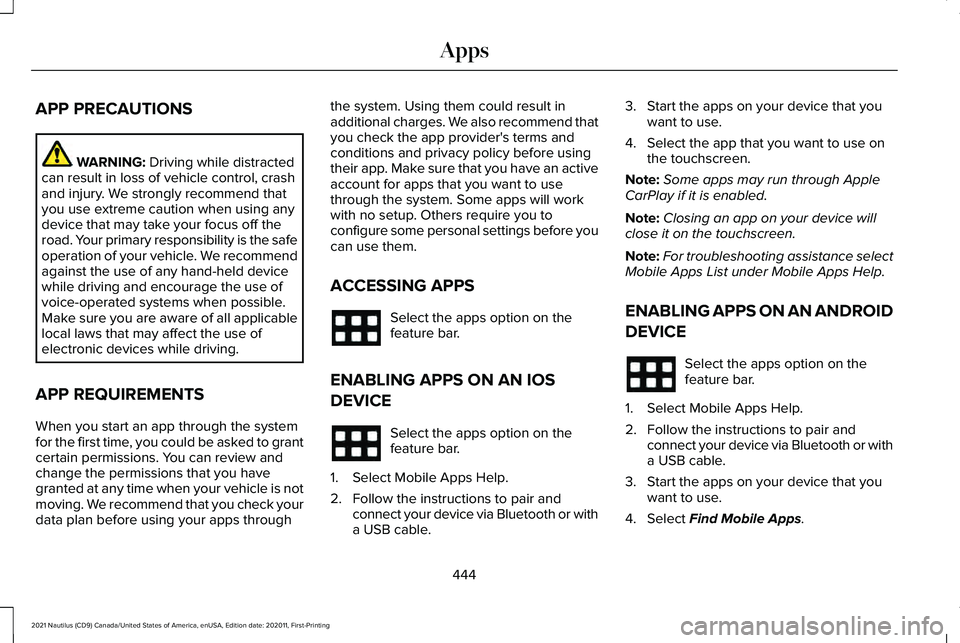
APP PRECAUTIONS
WARNING: Driving while distracted
can result in loss of vehicle control, crash
and injury. We strongly recommend that
you use extreme caution when using any
device that may take your focus off the
road. Your primary responsibility is the safe
operation of your vehicle. We recommend
against the use of any hand-held device
while driving and encourage the use of
voice-operated systems when possible.
Make sure you are aware of all applicable
local laws that may affect the use of
electronic devices while driving.
APP REQUIREMENTS
When you start an app through the system
for the first time, you could be asked to grant
certain permissions. You can review and
change the permissions that you have
granted at any time when your vehicle is not
moving. We recommend that you check your
data plan before using your apps through the system. Using them could result in
additional charges. We also recommend that
you check the app provider's terms and
conditions and privacy policy before using
their app. Make sure that you have an active
account for apps that you want to use
through the system. Some apps will work
with no setup. Others require you to
configure some personal settings before you
can use them.
ACCESSING APPS
Select the apps option on the
feature bar.
ENABLING APPS ON AN IOS
DEVICE Select the apps option on the
feature bar.
1. Select Mobile Apps Help.
2. Follow the instructions to pair and connect your device via Bluetooth or with
a USB cable. 3. Start the apps on your device that you
want to use.
4. Select the app that you want to use on the touchscreen.
Note: Some apps may run through Apple
CarPlay if it is enabled.
Note: Closing an app on your device will
close it on the touchscreen.
Note: For troubleshooting assistance select
Mobile Apps List under Mobile Apps Help.
ENABLING APPS ON AN ANDROID
DEVICE Select the apps option on the
feature bar.
1. Select Mobile Apps Help.
2. Follow the instructions to pair and connect your device via Bluetooth or with
a USB cable.
3. Start the apps on your device that you want to use.
4. Select
Find Mobile Apps.
444
2021 Nautilus (CD9) Canada/United States of America, enUSA, Edition date: 202011, First-Printing Apps
Page 449 of 579
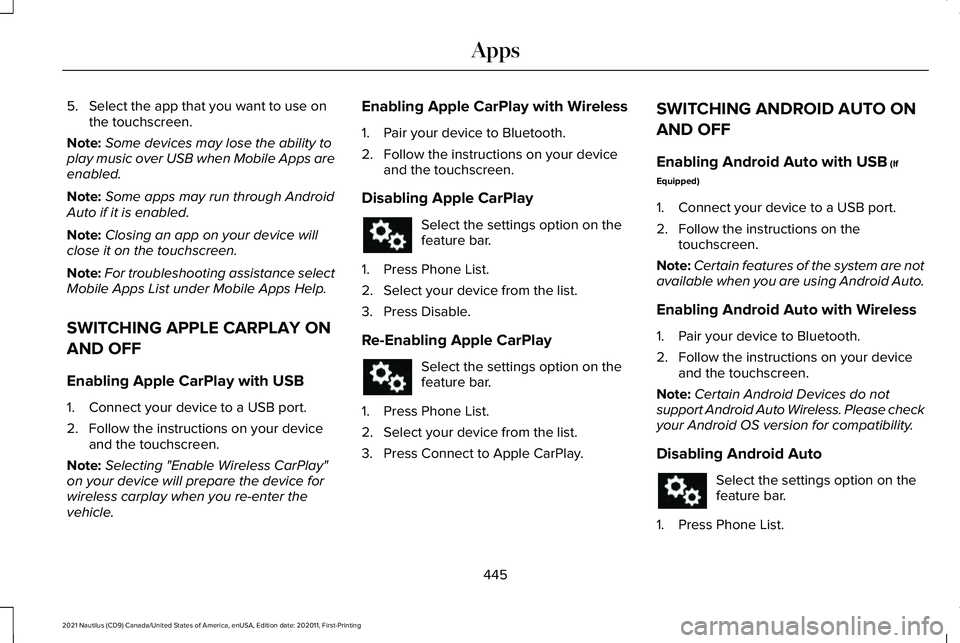
5. Select the app that you want to use on
the touchscreen.
Note: Some devices may lose the ability to
play music over USB when Mobile Apps are
enabled.
Note: Some apps may run through Android
Auto if it is enabled.
Note: Closing an app on your device will
close it on the touchscreen.
Note: For troubleshooting assistance select
Mobile Apps List under Mobile Apps Help.
SWITCHING APPLE CARPLAY ON
AND OFF
Enabling Apple CarPlay with USB
1. Connect your device to a USB port.
2. Follow the instructions on your device and the touchscreen.
Note: Selecting "Enable Wireless CarPlay"
on your device will prepare the device for
wireless carplay when you re-enter the
vehicle. Enabling Apple CarPlay with Wireless
1. Pair your device to Bluetooth.
2. Follow the instructions on your device
and the touchscreen.
Disabling Apple CarPlay Select the settings option on the
feature bar.
1. Press Phone List.
2. Select your device from the list.
3. Press Disable.
Re-Enabling Apple CarPlay Select the settings option on the
feature bar.
1. Press Phone List.
2. Select your device from the list.
3. Press Connect to Apple CarPlay. SWITCHING ANDROID AUTO ON
AND OFF
Enabling Android Auto with USB (If
Equipped)
1. Connect your device to a USB port.
2. Follow the instructions on the touchscreen.
Note: Certain features of the system are not
available when you are using Android Auto.
Enabling Android Auto with Wireless
1. Pair your device to Bluetooth.
2. Follow the instructions on your device and the touchscreen.
Note: Certain Android Devices do not
support Android Auto Wireless. Please check
your Android OS version for compatibility.
Disabling Android Auto Select the settings option on the
feature bar.
1. Press Phone List.
445
2021 Nautilus (CD9) Canada/United States of America, enUSA, Edition date: 202011, First-Printing Apps
Page 453 of 579
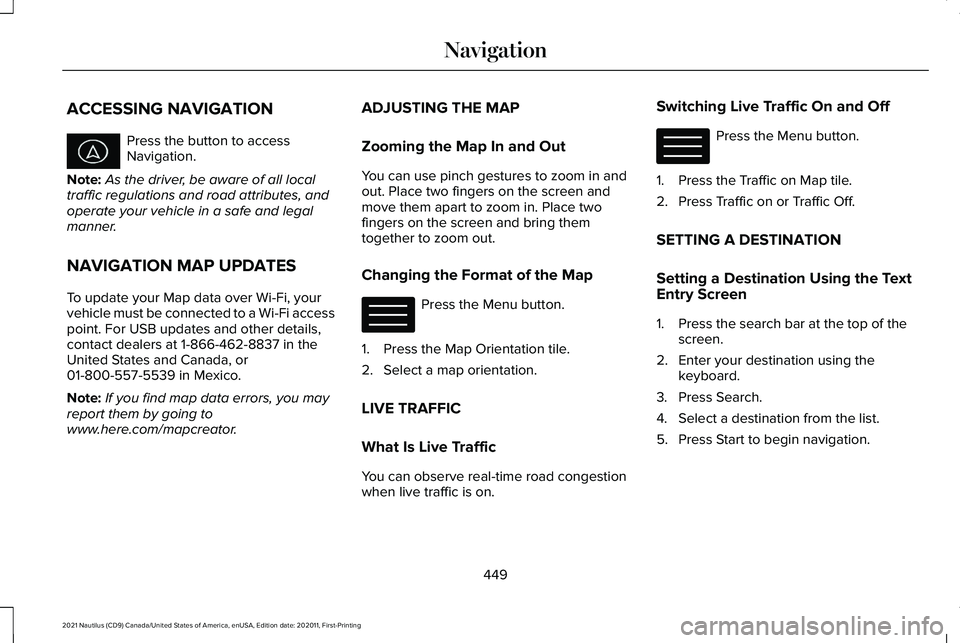
ACCESSING NAVIGATION
Press the button to access
Navigation.
Note: As the driver, be aware of all local
traffic regulations and road attributes, and
operate your vehicle in a safe and legal
manner.
NAVIGATION MAP UPDATES
To update your Map data over Wi-Fi, your
vehicle must be connected to a Wi-Fi access
point. For USB updates and other details,
contact dealers at 1-866-462-8837 in the
United States and Canada, or
01-800-557-5539 in Mexico.
Note: If you find map data errors, you may
report them by going to
www.here.com/mapcreator. ADJUSTING THE MAP
Zooming the Map In and Out
You can use pinch gestures to zoom in and
out. Place two fingers on the screen and
move them apart to zoom in. Place two
fingers on the screen and bring them
together to zoom out.
Changing the Format of the Map
Press the Menu button.
1. Press the Map Orientation tile.
2. Select a map orientation.
LIVE TRAFFIC
What Is Live Traffic
You can observe real-time road congestion
when live traffic is on. Switching Live Traffic On and Off Press the Menu button.
1. Press the Traffic on Map tile.
2. Press Traffic on or Traffic Off.
SETTING A DESTINATION
Setting a Destination Using the Text
Entry Screen
1. Press the search bar at the top of the screen.
2. Enter your destination using the keyboard.
3. Press Search.
4. Select a destination from the list.
5. Press Start to begin navigation.
449
2021 Nautilus (CD9) Canada/United States of America, enUSA, Edition date: 202011, First-Printing Navigation E328845 E328845
Page 569 of 579
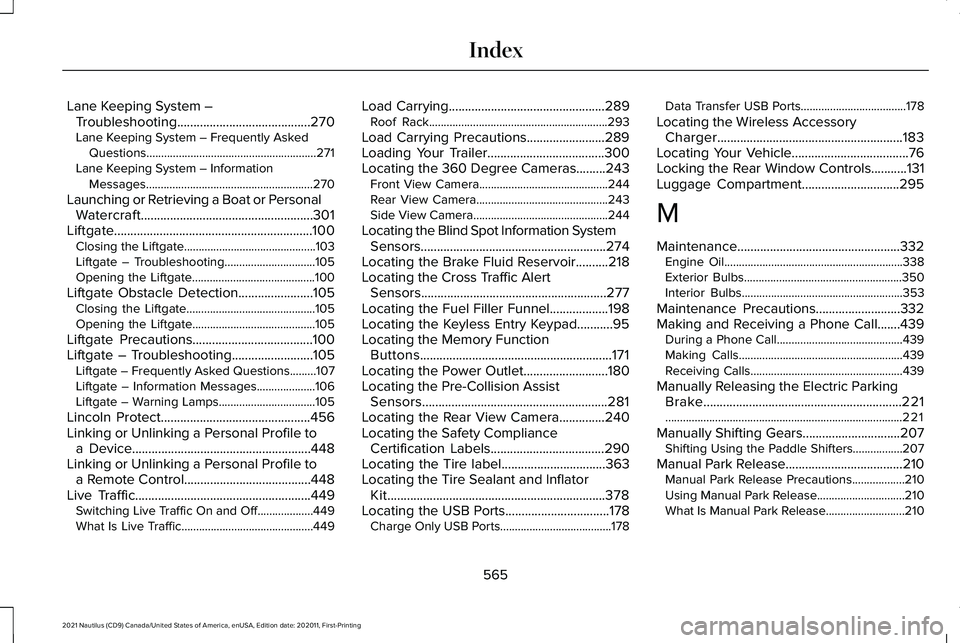
Lane Keeping System –
Troubleshooting.........................................270
Lane Keeping System – Frequently Asked Questions..........................................................271
Lane Keeping System – Information Messages.........................................................270
Launching or Retrieving a Boat or Personal Watercraft.....................................................301
Liftgate.............................................................100 Closing the Liftgate.............................................103
Liftgate – Troubleshooting...............................105
Opening the Liftgate..........................................100
Liftgate Obstacle Detection.......................105 Closing the Liftgate............................................105
Opening the Liftgate..........................................105
Liftgate Precautions.....................................100
Liftgate – Troubleshooting.........................105 Liftgate – Frequently Asked Questions.........107
Liftgate – Information Messages....................106
Liftgate – Warning Lamps.................................105
Lincoln Protect..............................................456
Linking or Unlinking a Personal Profile to a Device.......................................................448
Linking or Unlinking a Personal Profile to a Remote Control.......................................448
Live Traffic......................................................449 Switching Live Traffic On and Off...................
449
What Is Live Traffic.............................................449 Load Carrying
................................................289
Roof Rack.............................................................293
Load Carrying Precautions........................289
Loading Your Trailer....................................300
Locating the 360 Degree Cameras.........243 Front View Camera............................................244
Rear View Camera.............................................243
Side View Camera..............................................244
Locating the Blind Spot Information System Sensors.........................................................274
Locating the Brake Fluid Reservoir..........218
Locating the Cross Traffic Alert Sensors.........................................................277
Locating the Fuel Filler Funnel..................198
Locating the Keyless Entry Keypad...........95
Locating the Memory Function Buttons...........................................................171
Locating the Power Outlet..........................180
Locating the Pre-Collision Assist Sensors.........................................................281
Locating the Rear View Camera..............240
Locating the Safety Compliance Certification Labels
...................................290
Locating the Tire label................................363
Locating the Tire Sealant and Inflator Kit...................................................................378
Locating the USB Ports................................178 Charge Only USB Ports......................................178 Data Transfer USB Ports....................................178
Locating the Wireless Accessory Charger.........................................................183
Locating Your Vehicle
....................................76
Locking the Rear Window Controls...........131
Luggage Compartment
..............................295
M
Maintenance..................................................332 Engine Oil.............................................................338
Exterior Bulbs......................................................350
Interior Bulbs.......................................................353
Maintenance Precautions..........................332
Making and Receiving a Phone Call.......439 During a Phone Call...........................................439
Making Calls........................................................439
Receiving Calls....................................................439
Manually Releasing the Electric Parking Brake.............................................................221
........................................................................\
.........221
Manually Shifting Gears..............................207 Shifting Using the Paddle Shifters.................207
Manual Park Release....................................210 Manual Park Release Precautions..................
210
Using Manual Park Release..............................210
What Is Manual Park Release...........................210
565
2021 Nautilus (CD9) Canada/United States of America, enUSA, Edition date: 202011, First-Printing Index