display LINCOLN NAUTILUS 2021 Owners Manual
[x] Cancel search | Manufacturer: LINCOLN, Model Year: 2021, Model line: NAUTILUS, Model: LINCOLN NAUTILUS 2021Pages: 579, PDF Size: 6.9 MB
Page 8 of 579
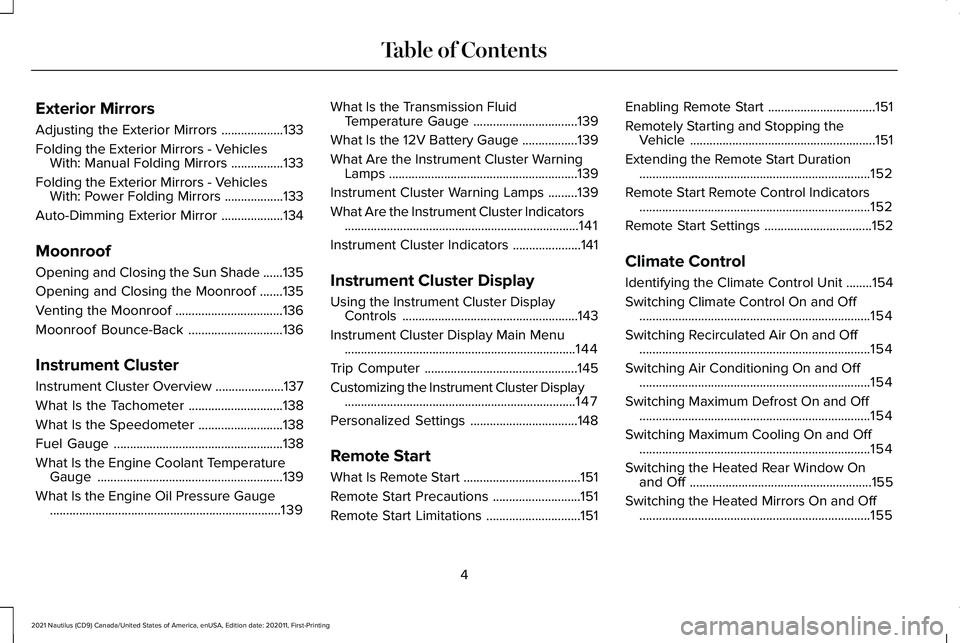
Exterior Mirrors
Adjusting the Exterior Mirrors
...................133
Folding the Exterior Mirrors - Vehicles With: Manual Folding Mirrors ................
133
Folding the Exterior Mirrors - Vehicles With: Power Folding Mirrors ..................
133
Auto-Dimming Exterior Mirror ...................
134
Moonroof
Opening and Closing the Sun Shade ......
135
Opening and Closing the Moonroof .......
135
Venting the Moonroof .................................
136
Moonroof Bounce-Back .............................
136
Instrument Cluster
Instrument Cluster Overview .....................
137
What Is the Tachometer .............................
138
What Is the Speedometer ..........................
138
Fuel Gauge ....................................................
138
What Is the Engine Coolant Temperature Gauge .........................................................
139
What Is the Engine Oil Pressure Gauge .......................................................................
139 What Is the Transmission Fluid
Temperature Gauge ................................
139
What Is the 12V Battery Gauge .................
139
What Are the Instrument Cluster Warning Lamps ..........................................................
139
Instrument Cluster Warning Lamps .........
139
What Are the Instrument Cluster Indicators ........................................................................\
141
Instrument Cluster Indicators .....................
141
Instrument Cluster Display
Using the Instrument Cluster Display Controls ......................................................
143
Instrument Cluster Display Main Menu .......................................................................
144
Trip Computer ...............................................
145
Customizing the Instrument Cluster Display .......................................................................
147
Personalized Settings .................................
148
Remote Start
What Is Remote Start ....................................
151
Remote Start Precautions ...........................
151
Remote Start Limitations .............................
151Enabling Remote Start
.................................
151
Remotely Starting and Stopping the Vehicle .........................................................
151
Extending the Remote Start Duration .......................................................................
152
Remote Start Remote Control Indicators .......................................................................
152
Remote Start Settings .................................
152
Climate Control
Identifying the Climate Control Unit ........
154
Switching Climate Control On and Off .......................................................................
154
Switching Recirculated Air On and Off .......................................................................
154
Switching Air Conditioning On and Off .......................................................................
154
Switching Maximum Defrost On and Off .......................................................................
154
Switching Maximum Cooling On and Off .......................................................................
154
Switching the Heated Rear Window On and Off ........................................................
155
Switching the Heated Mirrors On and Off .......................................................................
155
4
2021 Nautilus (CD9) Canada/United States of America, enUSA, Edition date: 202011, First-Printing Table of Contents
Page 17 of 579
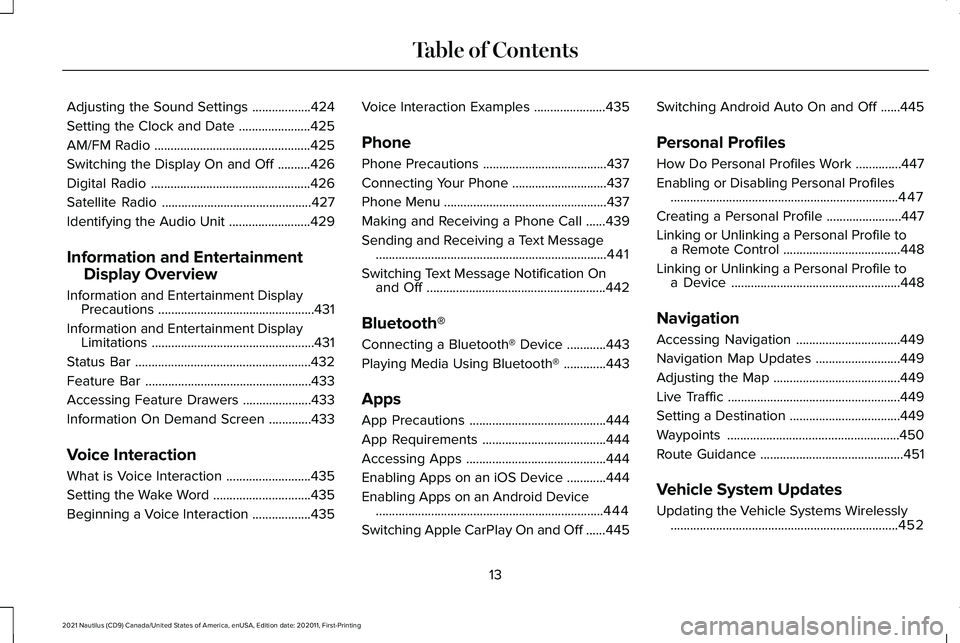
Adjusting the Sound Settings
..................424
Setting the Clock and Date ......................
425
AM/FM Radio ................................................
425
Switching the Display On and Off ..........
426
Digital Radio .................................................
426
Satellite Radio ..............................................
427
Identifying the Audio Unit .........................
429
Information and Entertainment Display Overview
Information and Entertainment Display Precautions ................................................
431
Information and Entertainment Display Limitations ..................................................
431
Status Bar ......................................................
432
Feature Bar ...................................................
433
Accessing Feature Drawers .....................
433
Information On Demand Screen .............
433
Voice Interaction
What is Voice Interaction ..........................
435
Setting the Wake Word ..............................
435
Beginning a Voice Interaction ..................
435Voice Interaction Examples
......................
435
Phone
Phone Precautions ......................................
437
Connecting Your Phone .............................
437
Phone Menu ..................................................
437
Making and Receiving a Phone Call ......
439
Sending and Receiving a Text Message .......................................................................
441
Switching Text Message Notification On and Off .......................................................
442
Bluetooth®
Connecting a Bluetooth® Device ............
443
Playing Media Using Bluetooth® .............
443
Apps
App Precautions ..........................................
444
App Requirements ......................................
444
Accessing Apps ...........................................
444
Enabling Apps on an iOS Device ............
444
Enabling Apps on an Android Device ......................................................................
444
Switching Apple CarPlay On and Off ......
445Switching Android Auto On and Off
......
445
Personal Profiles
How Do Personal Profiles Work ..............
447
Enabling or Disabling Personal Profiles ......................................................................
447
Creating a Personal Profile .......................
447
Linking or Unlinking a Personal Profile to a Remote Control ....................................
448
Linking or Unlinking a Personal Profile to a Device ....................................................
448
Navigation
Accessing Navigation ................................
449
Navigation Map Updates ..........................
449
Adjusting the Map .......................................
449
Live Traffic .....................................................
449
Setting a Destination ..................................
449
Waypoints .....................................................
450
Route Guidance ............................................
451
Vehicle System Updates
Updating the Vehicle Systems Wirelessly ......................................................................
452
13
2021 Nautilus (CD9) Canada/United States of America, enUSA, Edition date: 202011, First-Printing Table of Contents
Page 29 of 579
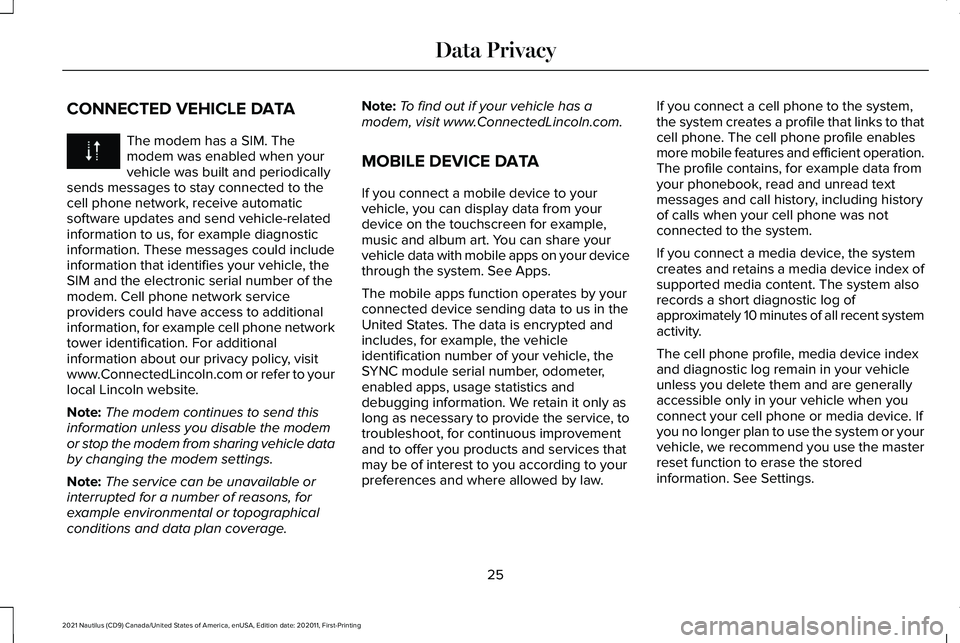
CONNECTED VEHICLE DATA
The modem has a SIM. The
modem was enabled when your
vehicle was built and periodically
sends messages to stay connected to the
cell phone network, receive automatic
software updates and send vehicle-related
information to us, for example diagnostic
information. These messages could include
information that identifies your vehicle, the
SIM and the electronic serial number of the
modem. Cell phone network service
providers could have access to additional
information, for example cell phone network
tower identification. For additional
information about our privacy policy, visit
www.ConnectedLincoln.com or refer to your
local Lincoln website.
Note: The modem continues to send this
information unless you disable the modem
or stop the modem from sharing vehicle data
by changing the modem settings.
Note: The service can be unavailable or
interrupted for a number of reasons, for
example environmental or topographical
conditions and data plan coverage. Note:
To find out if your vehicle has a
modem, visit www.ConnectedLincoln.com.
MOBILE DEVICE DATA
If you connect a mobile device to your
vehicle, you can display data from your
device on the touchscreen for example,
music and album art. You can share your
vehicle data with mobile apps on your device
through the system. See Apps.
The mobile apps function operates by your
connected device sending data to us in the
United States. The data is encrypted and
includes, for example, the vehicle
identification number of your vehicle, the
SYNC module serial number, odometer,
enabled apps, usage statistics and
debugging information. We retain it only as
long as necessary to provide the service, to
troubleshoot, for continuous improvement
and to offer you products and services that
may be of interest to you according to your
preferences and where allowed by law. If you connect a cell phone to the system,
the system creates a profile that links to that
cell phone. The cell phone profile enables
more mobile features and efficient operation.
The profile contains, for example data from
your phonebook, read and unread text
messages and call history, including history
of calls when your cell phone was not
connected to the system.
If you connect a media device, the system
creates and retains a media device index of
supported media content. The system also
records a short diagnostic log of
approximately 10 minutes of all recent system
activity.
The cell phone profile, media device index
and diagnostic log remain in your vehicle
unless you delete them and are generally
accessible only in your vehicle when you
connect your cell phone or media device. If
you no longer plan to use the system or your
vehicle, we recommend you use the master
reset function to erase the stored
information. See Settings.
25
2021 Nautilus (CD9) Canada/United States of America, enUSA, Edition date: 202011, First-Printing Data Privacy
Page 78 of 579
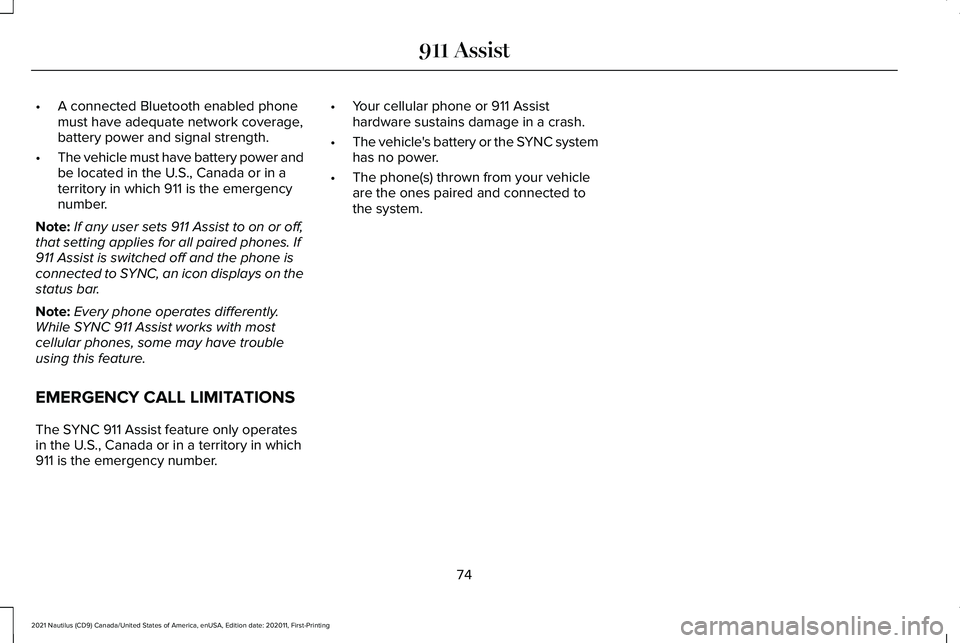
•
A connected Bluetooth enabled phone
must have adequate network coverage,
battery power and signal strength.
• The vehicle must have battery power and
be located in the U.S., Canada or in a
territory in which 911 is the emergency
number.
Note: If any user sets 911 Assist to on or off,
that setting applies for all paired phones. If
911 Assist is switched off and the phone is
connected to SYNC, an icon displays on the
status bar.
Note: Every phone operates differently.
While SYNC 911 Assist works with most
cellular phones, some may have trouble
using this feature.
EMERGENCY CALL LIMITATIONS
The SYNC 911 Assist feature only operates
in the U.S., Canada or in a territory in which
911 is the emergency number. •
Your cellular phone or 911 Assist
hardware sustains damage in a crash.
• The vehicle's battery or the SYNC system
has no power.
• The phone(s) thrown from your vehicle
are the ones paired and connected to
the system.
74
2021 Nautilus (CD9) Canada/United States of America, enUSA, Edition date: 202011, First-Printing 911 Assist
Page 85 of 579
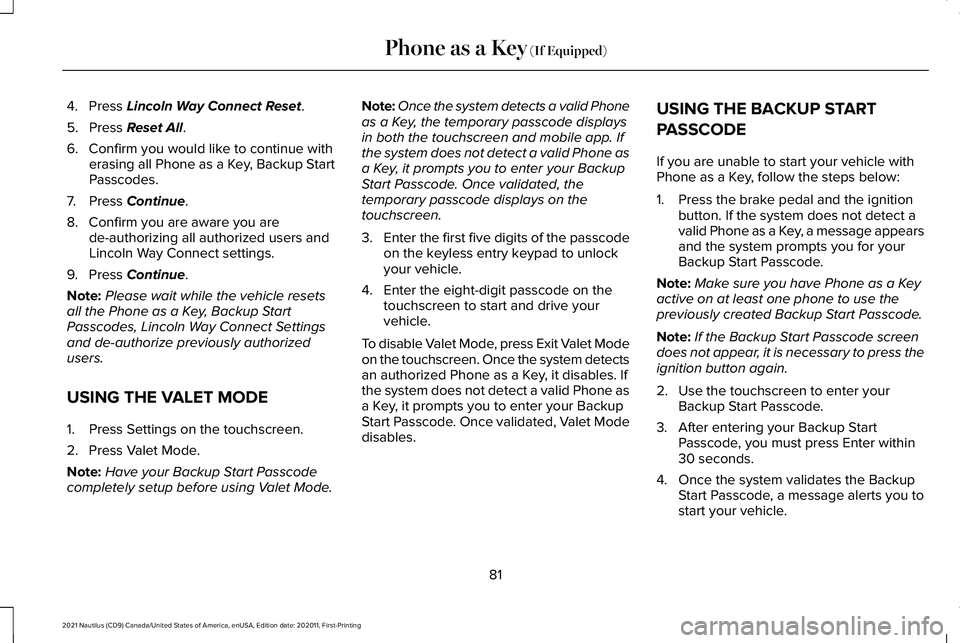
4. Press Lincoln Way Connect Reset.
5. Press
Reset All.
6. Confirm you would like to continue with erasing all Phone as a Key, Backup Start
Passcodes.
7. Press
Continue.
8. Confirm you are aware you are de-authorizing all authorized users and
Lincoln Way Connect settings.
9. Press
Continue.
Note: Please wait while the vehicle resets
all the Phone as a Key, Backup Start
Passcodes, Lincoln Way Connect Settings
and de-authorize previously authorized
users.
USING THE VALET MODE
1. Press Settings on the touchscreen.
2. Press Valet Mode.
Note: Have your Backup Start Passcode
completely setup before using Valet Mode. Note:
Once the system detects a valid Phone
as a Key, the temporary passcode displays
in both the touchscreen and mobile app. If
the system does not detect a valid Phone as
a Key, it prompts you to enter your Backup
Start Passcode. Once validated, the
temporary passcode displays on the
touchscreen.
3. Enter the first five digits of the passcode
on the keyless entry keypad to unlock
your vehicle.
4. Enter the eight-digit passcode on the touchscreen to start and drive your
vehicle.
To disable Valet Mode, press Exit Valet Mode
on the touchscreen. Once the system detects
an authorized Phone as a Key, it disables. If
the system does not detect a valid Phone as
a Key, it prompts you to enter your Backup
Start Passcode. Once validated, Valet Mode
disables. USING THE BACKUP START
PASSCODE
If you are unable to start your vehicle with
Phone as a Key, follow the steps below:
1. Press the brake pedal and the ignition
button. If the system does not detect a
valid Phone as a Key, a message appears
and the system prompts you for your
Backup Start Passcode.
Note: Make sure you have Phone as a Key
active on at least one phone to use the
previously created Backup Start Passcode.
Note: If the Backup Start Passcode screen
does not appear, it is necessary to press the
ignition button again.
2. Use the touchscreen to enter your Backup Start Passcode.
3. After entering your Backup Start Passcode, you must press Enter within
30 seconds.
4. Once the system validates the Backup Start Passcode, a message alerts you to
start your vehicle.
81
2021 Nautilus (CD9) Canada/United States of America, enUSA, Edition date: 202011, First-Printing Phone as a Key
(If Equipped)
Page 86 of 579
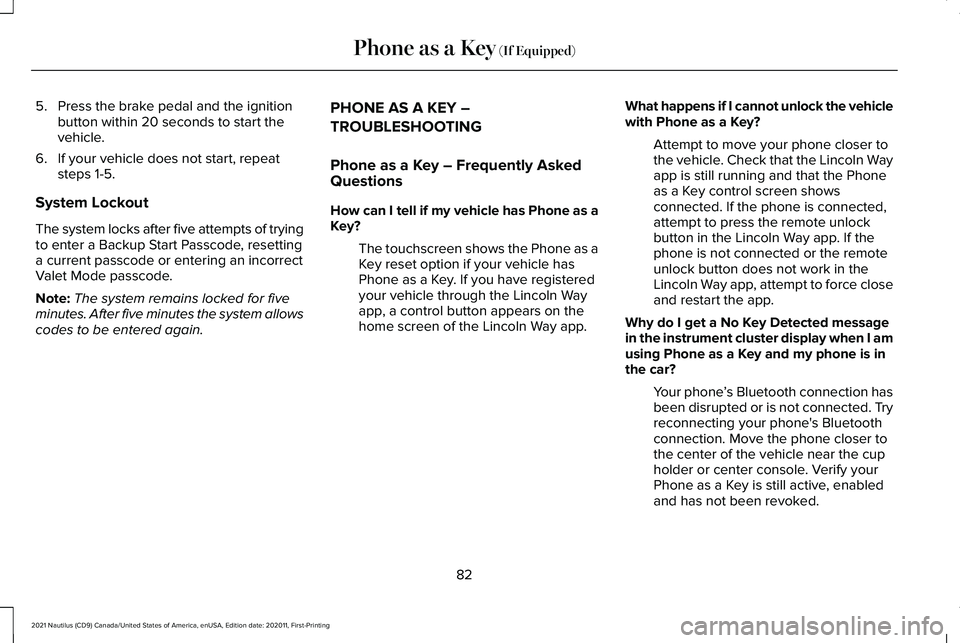
5. Press the brake pedal and the ignition
button within 20 seconds to start the
vehicle.
6. If your vehicle does not start, repeat steps 1-5.
System Lockout
The system locks after five attempts of trying
to enter a Backup Start Passcode, resetting
a current passcode or entering an incorrect
Valet Mode passcode.
Note: The system remains locked for five
minutes. After five minutes the system allows
codes to be entered again. PHONE AS A KEY –
TROUBLESHOOTING
Phone as a Key – Frequently Asked
Questions
How can I tell if my vehicle has Phone as a
Key?
The touchscreen shows the Phone as a
Key reset option if your vehicle has
Phone as a Key. If you have registered
your vehicle through the Lincoln Way
app, a control button appears on the
home screen of the Lincoln Way app. What happens if I cannot unlock the vehicle
with Phone as a Key?
Attempt to move your phone closer to
the vehicle. Check that the Lincoln Way
app is still running and that the Phone
as a Key control screen shows
connected. If the phone is connected,
attempt to press the remote unlock
button in the Lincoln Way app. If the
phone is not connected or the remote
unlock button does not work in the
Lincoln Way app, attempt to force close
and restart the app.
Why do I get a No Key Detected message
in the instrument cluster display when I am
using Phone as a Key and my phone is in
the car? Your phone ’s Bluetooth connection has
been disrupted or is not connected. Try
reconnecting your phone's Bluetooth
connection. Move the phone closer to
the center of the vehicle near the cup
holder or center console. Verify your
Phone as a Key is still active, enabled
and has not been revoked.
82
2021 Nautilus (CD9) Canada/United States of America, enUSA, Edition date: 202011, First-Printing Phone as a Key (If Equipped)
Page 88 of 579
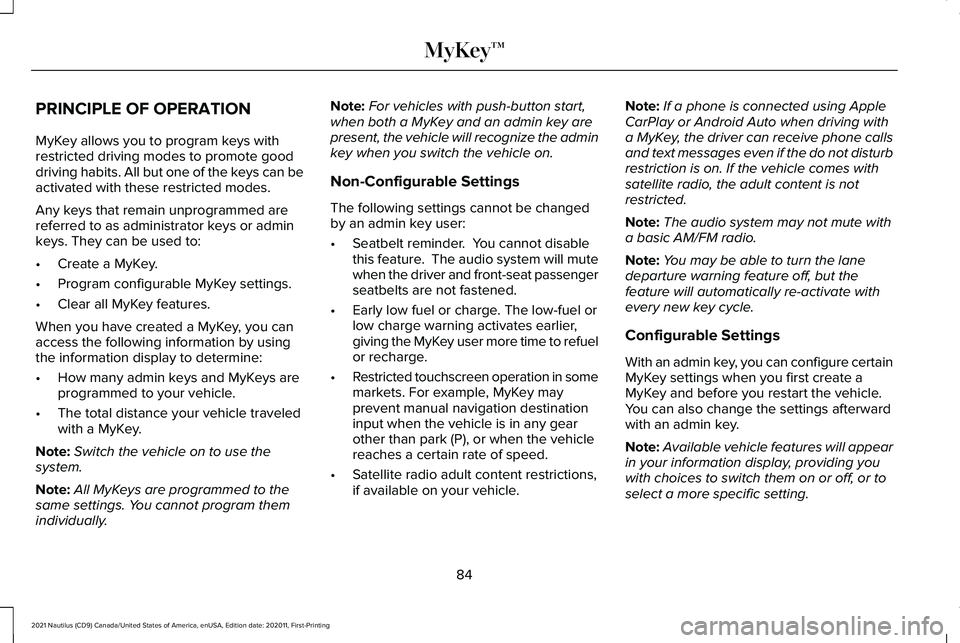
PRINCIPLE OF OPERATION
MyKey allows you to program keys with
restricted driving modes to promote good
driving habits. All but one of the keys can be
activated with these restricted modes.
Any keys that remain unprogrammed are
referred to as administrator keys or admin
keys. They can be used to:
•
Create a MyKey.
• Program configurable MyKey settings.
• Clear all MyKey features.
When you have created a MyKey, you can
access the following information by using
the information display to determine:
• How many admin keys and MyKeys are
programmed to your vehicle.
• The total distance your vehicle traveled
with a MyKey.
Note: Switch the vehicle on to use the
system.
Note: All MyKeys are programmed to the
same settings. You cannot program them
individually. Note:
For vehicles with push-button start,
when both a MyKey and an admin key are
present, the vehicle will recognize the admin
key when you switch the vehicle on.
Non-Configurable Settings
The following settings cannot be changed
by an admin key user:
• Seatbelt reminder. You cannot disable
this feature. The audio system will mute
when the driver and front-seat passenger
seatbelts are not fastened.
• Early low fuel or charge. The low-fuel or
low charge warning activates earlier,
giving the MyKey user more time to refuel
or recharge.
• Restricted touchscreen operation in some
markets. For example, MyKey may
prevent manual navigation destination
input when the vehicle is in any gear
other than park (P), or when the vehicle
reaches a certain rate of speed.
• Satellite radio adult content restrictions,
if available on your vehicle. Note:
If a phone is connected using Apple
CarPlay or Android Auto when driving with
a MyKey, the driver can receive phone calls
and text messages even if the do not disturb
restriction is on. If the vehicle comes with
satellite radio, the adult content is not
restricted.
Note: The audio system may not mute with
a basic AM/FM radio.
Note: You may be able to turn the lane
departure warning feature off, but the
feature will automatically re-activate with
every new key cycle.
Configurable Settings
With an admin key, you can configure certain
MyKey settings when you first create a
MyKey and before you restart the vehicle.
You can also change the settings afterward
with an admin key.
Note: Available vehicle features will appear
in your information display, providing you
with choices to switch them on or off, or to
select a more specific setting.
84
2021 Nautilus (CD9) Canada/United States of America, enUSA, Edition date: 202011, First-Printing MyKey™
Page 89 of 579
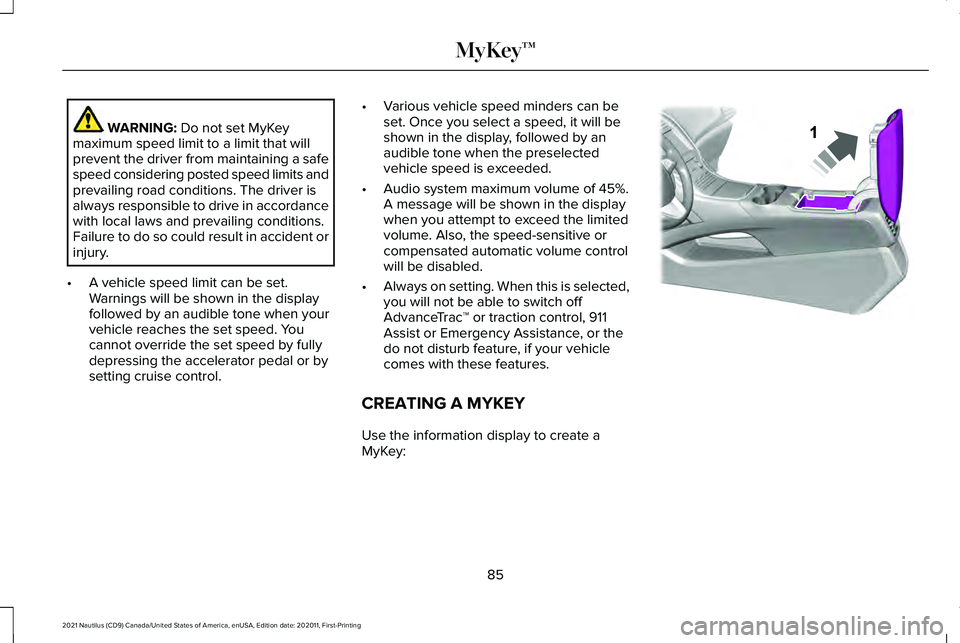
WARNING: Do not set MyKey
maximum speed limit to a limit that will
prevent the driver from maintaining a safe
speed considering posted speed limits and
prevailing road conditions. The driver is
always responsible to drive in accordance
with local laws and prevailing conditions.
Failure to do so could result in accident or
injury.
• A vehicle speed limit can be set.
Warnings will be shown in the display
followed by an audible tone when your
vehicle reaches the set speed. You
cannot override the set speed by fully
depressing the accelerator pedal or by
setting cruise control. •
Various vehicle speed minders can be
set. Once you select a speed, it will be
shown in the display, followed by an
audible tone when the preselected
vehicle speed is exceeded.
• Audio system maximum volume of 45%.
A message will be shown in the display
when you attempt to exceed the limited
volume. Also, the speed-sensitive or
compensated automatic volume control
will be disabled.
• Always on setting. When this is selected,
you will not be able to switch off
AdvanceTrac ™ or traction control, 911
Assist or Emergency Assistance, or the
do not disturb feature, if your vehicle
comes with these features.
CREATING A MYKEY
Use the information display to create a
MyKey: 85
2021 Nautilus (CD9) Canada/United States of America, enUSA, Edition date: 202011, First-Printing MyKey™E203693
Page 90 of 579
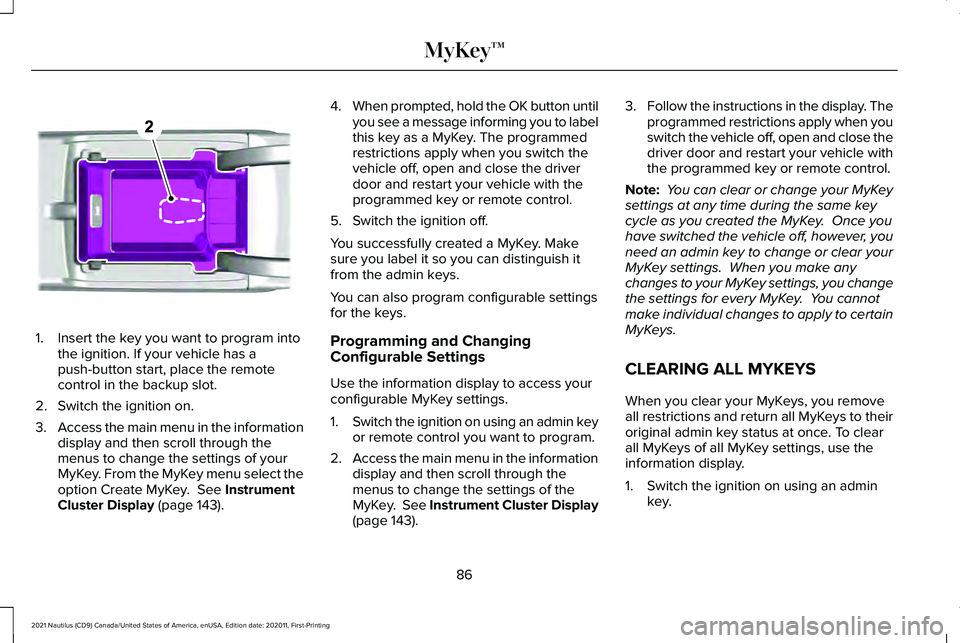
1. Insert the key you want to program into
the ignition. If your vehicle has a
push-button start, place the remote
control in the backup slot.
2. Switch the ignition on.
3. Access the main menu in the information
display and then scroll through the
menus to change the settings of your
MyKey. From the MyKey menu select the
option Create MyKey. See Instrument
Cluster Display (page 143). 4.
When prompted, hold the OK button until
you see a message informing you to label
this key as a MyKey. The programmed
restrictions apply when you switch the
vehicle off, open and close the driver
door and restart your vehicle with the
programmed key or remote control.
5. Switch the ignition off.
You successfully created a MyKey. Make
sure you label it so you can distinguish it
from the admin keys.
You can also program configurable settings
for the keys.
Programming and Changing
Configurable Settings
Use the information display to access your
configurable MyKey settings.
1. Switch the ignition on using an admin key
or remote control you want to program.
2. Access the main menu in the information
display and then scroll through the
menus to change the settings of the
MyKey. See Instrument Cluster Display
(page 143). 3.
Follow the instructions in the display. The
programmed restrictions apply when you
switch the vehicle off, open and close the
driver door and restart your vehicle with
the programmed key or remote control.
Note: You can clear or change your MyKey
settings at any time during the same key
cycle as you created the MyKey. Once you
have switched the vehicle off, however, you
need an admin key to change or clear your
MyKey settings. When you make any
changes to your MyKey settings, you change
the settings for every MyKey. You cannot
make individual changes to apply to certain
MyKeys.
CLEARING ALL MYKEYS
When you clear your MyKeys, you remove
all restrictions and return all MyKeys to their
original admin key status at once. To clear
all MyKeys of all MyKey settings, use the
information display.
1. Switch the ignition on using an admin key.
86
2021 Nautilus (CD9) Canada/United States of America, enUSA, Edition date: 202011, First-Printing MyKey™E203694
Page 91 of 579
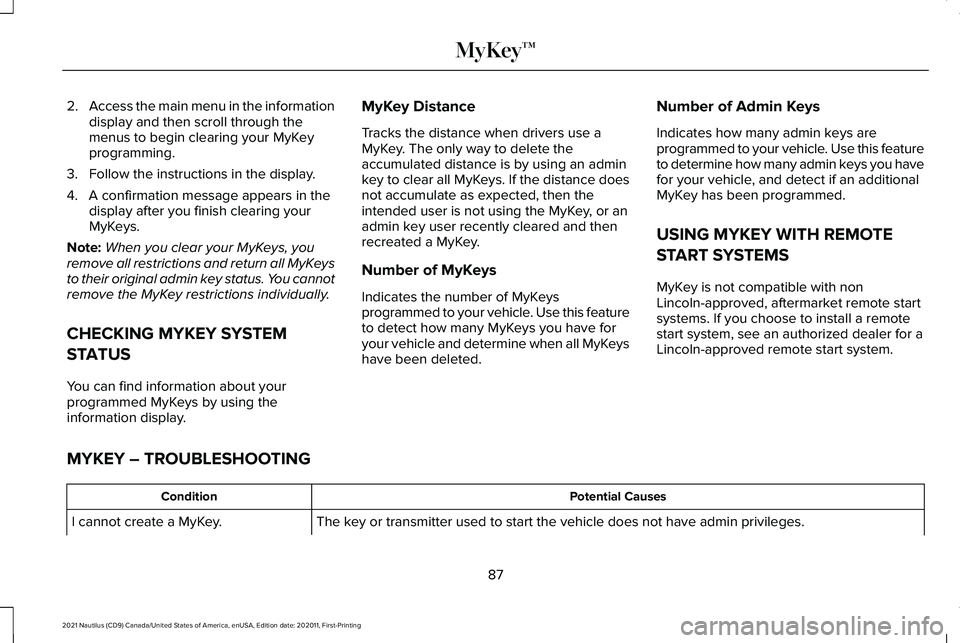
2.
Access the main menu in the information
display and then scroll through the
menus to begin clearing your MyKey
programming.
3. Follow the instructions in the display.
4. A confirmation message appears in the display after you finish clearing your
MyKeys.
Note: When you clear your MyKeys, you
remove all restrictions and return all MyKeys
to their original admin key status. You cannot
remove the MyKey restrictions individually.
CHECKING MYKEY SYSTEM
STATUS
You can find information about your
programmed MyKeys by using the
information display. MyKey Distance
Tracks the distance when drivers use a
MyKey. The only way to delete the
accumulated distance is by using an admin
key to clear all MyKeys. If the distance does
not accumulate as expected, then the
intended user is not using the MyKey, or an
admin key user recently cleared and then
recreated a MyKey.
Number of MyKeys
Indicates the number of MyKeys
programmed to your vehicle. Use this feature
to detect how many MyKeys you have for
your vehicle and determine when all MyKeys
have been deleted.
Number of Admin Keys
Indicates how many admin keys are
programmed to your vehicle. Use this feature
to determine how many admin keys you have
for your vehicle, and detect if an additional
MyKey has been programmed.
USING MYKEY WITH REMOTE
START SYSTEMS
MyKey is not compatible with non
Lincoln-approved, aftermarket remote start
systems. If you choose to install a remote
start system, see an authorized dealer for a
Lincoln-approved remote start system.
MYKEY – TROUBLESHOOTING Potential Causes
Condition
The key or transmitter used to start the vehicle does not have admin privileg\
es.
I cannot create a MyKey.
87
2021 Nautilus (CD9) Canada/United States of America, enUSA, Edition date: 202011, First-Printing MyKey™