display LINCOLN NAVIGATOR 2014 Owners Manual
[x] Cancel search | Manufacturer: LINCOLN, Model Year: 2014, Model line: NAVIGATOR, Model: LINCOLN NAVIGATOR 2014Pages: 506, PDF Size: 5.72 MB
Page 4 of 506
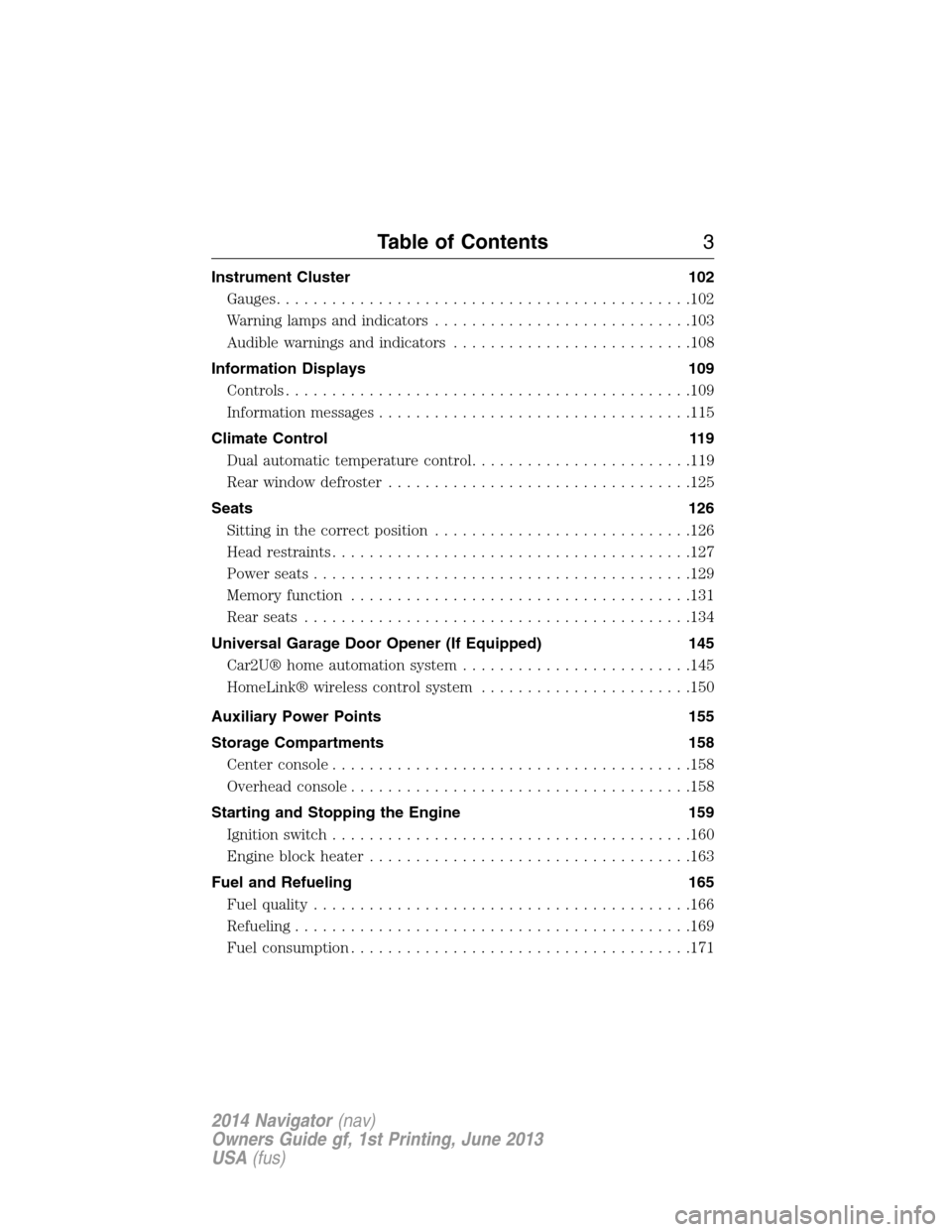
Instrument Cluster 102
Gauges.............................................102
Warning lamps and indicators............................103
Audible warnings and indicators..........................108
Information Displays 109
Controls............................................109
Information messages..................................115
Climate Control 119
Dual automatic temperature control........................119
Rear window defroster.................................125
Seats 126
Sitting in the correct position............................126
Head restraints.......................................127
Power seats.........................................129
Memory function.....................................131
Rear seats..........................................134
Universal Garage Door Opener (If Equipped) 145
Car2U® home automation system.........................145
HomeLink® wireless control system.......................150
Auxiliary Power Points 155
Storage Compartments 158
Center console.......................................158
Overhead console.....................................158
Starting and Stopping the Engine 159
Ignition switch.......................................160
Engine block heater...................................163
Fuel and Refueling 165
Fuel quality.........................................166
Refueling...........................................169
Fuel consumption.....................................171
Table of Contents3
2014 Navigator(nav)
Owners Guide gf, 1st Printing, June 2013
USA(fus)
Page 63 of 506
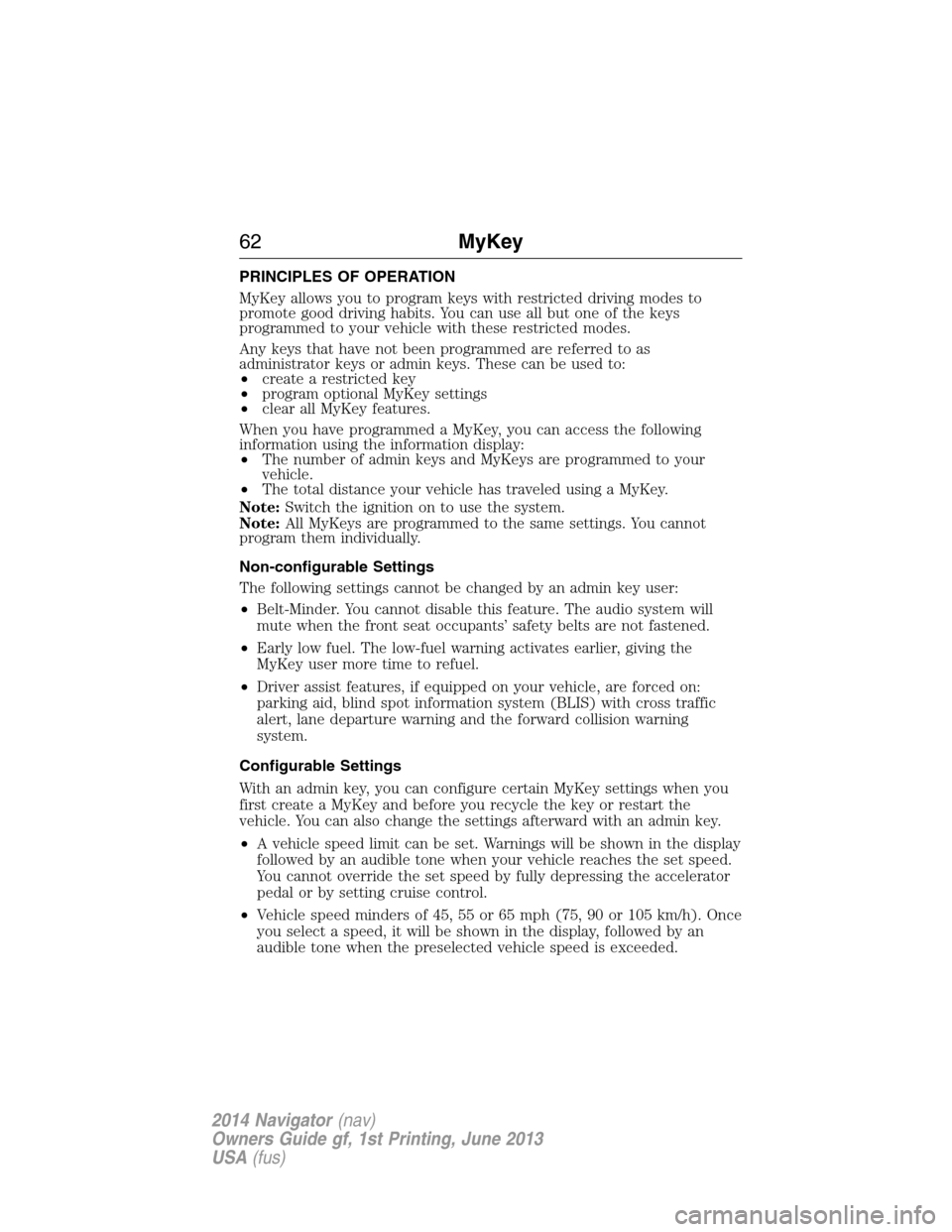
PRINCIPLES OF OPERATION
MyKey allows you to program keys with restricted driving modes to
promote good driving habits. You can use all but one of the keys
programmed to your vehicle with these restricted modes.
Any keys that have not been programmed are referred to as
administrator keys or admin keys. These can be used to:
•create a restricted key
•program optional MyKey settings
•clear all MyKey features.
When you have programmed a MyKey, you can access the following
information using the information display:
•The number of admin keys and MyKeys are programmed to your
vehicle.
•The total distance your vehicle has traveled using a MyKey.
Note:Switch the ignition on to use the system.
Note:All MyKeys are programmed to the same settings. You cannot
program them individually.
Non-configurable Settings
The following settings cannot be changed by an admin key user:
•Belt-Minder. You cannot disable this feature. The audio system will
mute when the front seat occupants’ safety belts are not fastened.
•Early low fuel. The low-fuel warning activates earlier, giving the
MyKey user more time to refuel.
•Driver assist features, if equipped on your vehicle, are forced on:
parking aid, blind spot information system (BLIS) with cross traffic
alert, lane departure warning and the forward collision warning
system.
Configurable Settings
With an admin key, you can configure certain MyKey settings when you
first create a MyKey and before you recycle the key or restart the
vehicle. You can also change the settings afterward with an admin key.
•A vehicle speed limit can be set. Warnings will be shown in the display
followed by an audible tone when your vehicle reaches the set speed.
You cannot override the set speed by fully depressing the accelerator
pedal or by setting cruise control.
•Vehicle speed minders of 45, 55 or 65 mph (75, 90 or 105 km/h). Once
you select a speed, it will be shown in the display, followed by an
audible tone when the preselected vehicle speed is exceeded.
62MyKey
2014 Navigator(nav)
Owners Guide gf, 1st Printing, June 2013
USA(fus)
Page 64 of 506
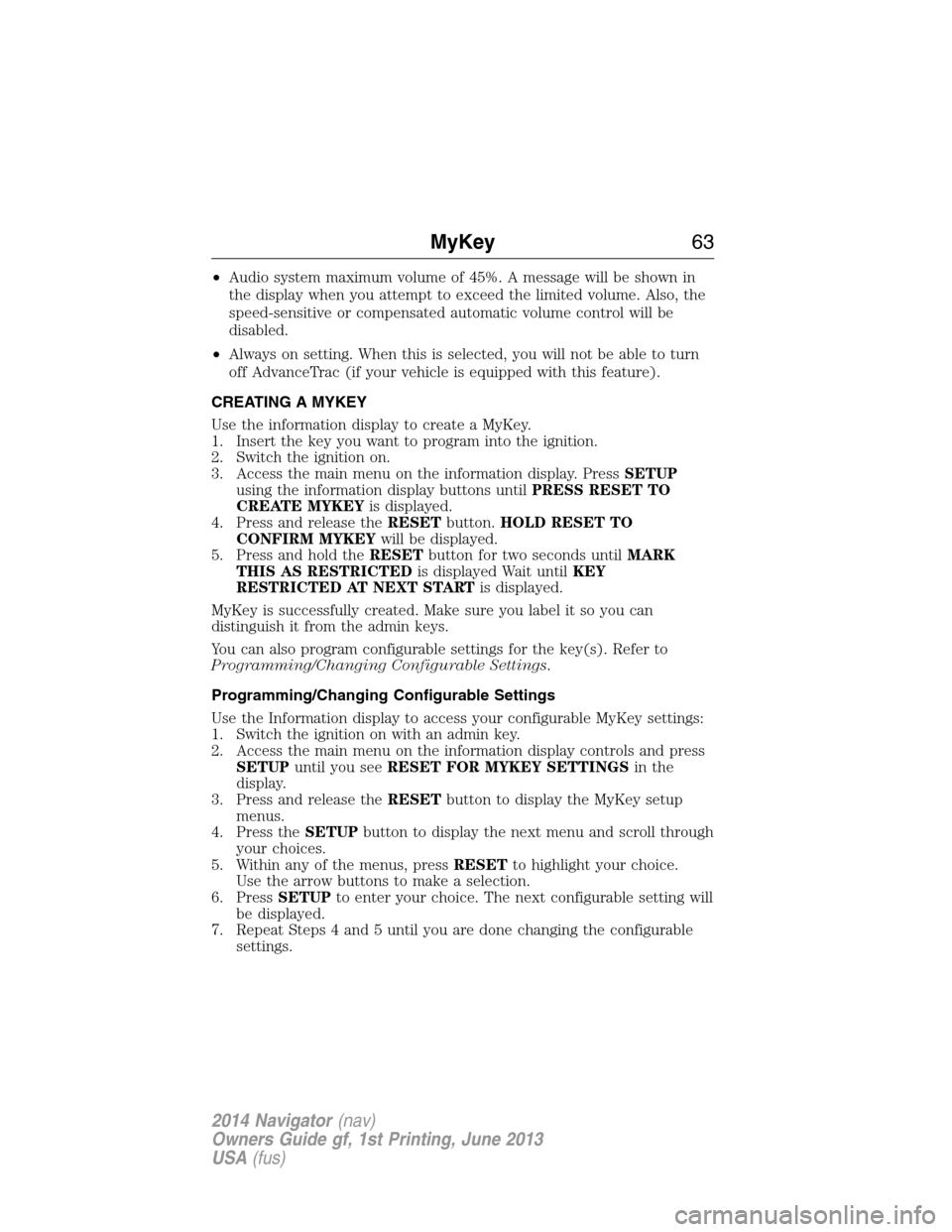
•Audio system maximum volume of 45%. A message will be shown in
the display when you attempt to exceed the limited volume. Also, the
speed-sensitive or compensated automatic volume control will be
disabled.
•Always on setting. When this is selected, you will not be able to turn
off AdvanceTrac (if your vehicle is equipped with this feature).
CREATING A MYKEY
Use the information display to create a MyKey.
1. Insert the key you want to program into the ignition.
2. Switch the ignition on.
3. Access the main menu on the information display. PressSETUP
using the information display buttons untilPRESS RESET TO
CREATE MYKEYis displayed.
4. Press and release theRESETbutton.HOLD RESET TO
CONFIRM MYKEYwill be displayed.
5. Press and hold theRESETbutton for two seconds untilMARK
THIS AS RESTRICTEDis displayed Wait untilKEY
RESTRICTED AT NEXT STARTis displayed.
MyKey is successfully created. Make sure you label it so you can
distinguish it from the admin keys.
You can also program configurable settings for the key(s). Refer to
Programming/Changing Configurable Settings.
Programming/Changing Configurable Settings
Use the Information display to access your configurable MyKey settings:
1. Switch the ignition on with an admin key.
2. Access the main menu on the information display controls and press
SETUPuntil you seeRESET FOR MYKEY SETTINGSin the
display.
3. Press and release theRESETbutton to display the MyKey setup
menus.
4. Press theSETUPbutton to display the next menu and scroll through
your choices.
5. Within any of the menus, pressRESETto highlight your choice.
Use the arrow buttons to make a selection.
6. PressSETUPto enter your choice. The next configurable setting will
be displayed.
7. Repeat Steps 4 and 5 until you are done changing the configurable
settings.
MyKey63
2014 Navigator(nav)
Owners Guide gf, 1st Printing, June 2013
USA(fus)
Page 65 of 506
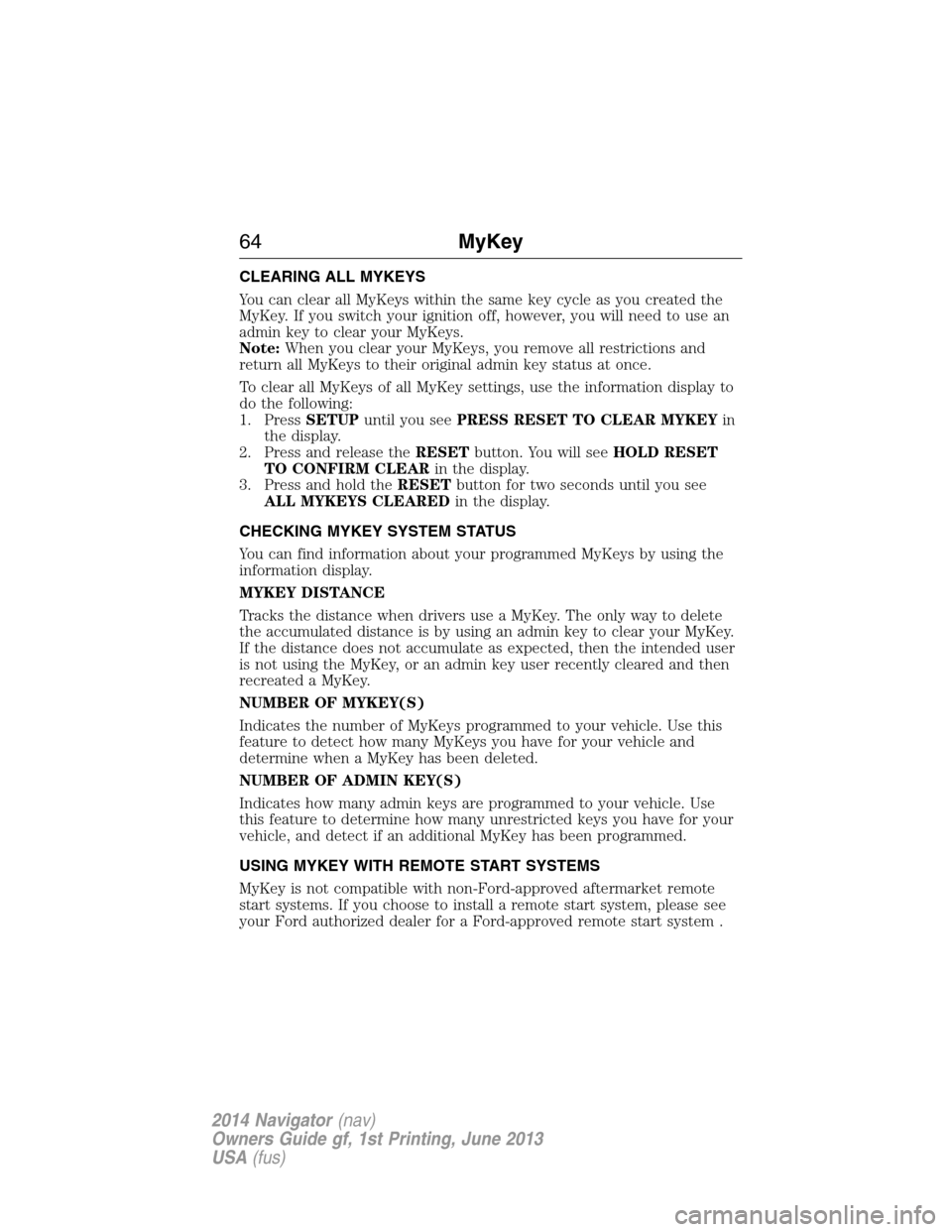
CLEARING ALL MYKEYS
You can clear all MyKeys within the same key cycle as you created the
MyKey. If you switch your ignition off, however, you will need to use an
admin key to clear your MyKeys.
Note:When you clear your MyKeys, you remove all restrictions and
return all MyKeys to their original admin key status at once.
To clear all MyKeys of all MyKey settings, use the information display to
do the following:
1. PressSETUPuntil you seePRESS RESET TO CLEAR MYKEYin
the display.
2. Press and release theRESETbutton. You will seeHOLD RESET
TO CONFIRM CLEARin the display.
3. Press and hold theRESETbutton for two seconds until you see
ALL MYKEYS CLEAREDin the display.
CHECKING MYKEY SYSTEM STATUS
You can find information about your programmed MyKeys by using the
information display.
MYKEY DISTANCE
Tracks the distance when drivers use a MyKey. The only way to delete
the accumulated distance is by using an admin key to clear your MyKey.
If the distance does not accumulate as expected, then the intended user
is not using the MyKey, or an admin key user recently cleared and then
recreated a MyKey.
NUMBER OF MYKEY(S)
Indicates the number of MyKeys programmed to your vehicle. Use this
feature to detect how many MyKeys you have for your vehicle and
determine when a MyKey has been deleted.
NUMBER OF ADMIN KEY(S)
Indicates how many admin keys are programmed to your vehicle. Use
this feature to determine how many unrestricted keys you have for your
vehicle, and detect if an additional MyKey has been programmed.
USING MYKEY WITH REMOTE START SYSTEMS
MyKey is not compatible with non-Ford-approved aftermarket remote
start systems. If you choose to install a remote start system, please see
your Ford authorized dealer for a Ford-approved remote start system .
64MyKey
2014 Navigator(nav)
Owners Guide gf, 1st Printing, June 2013
USA(fus)
Page 66 of 506
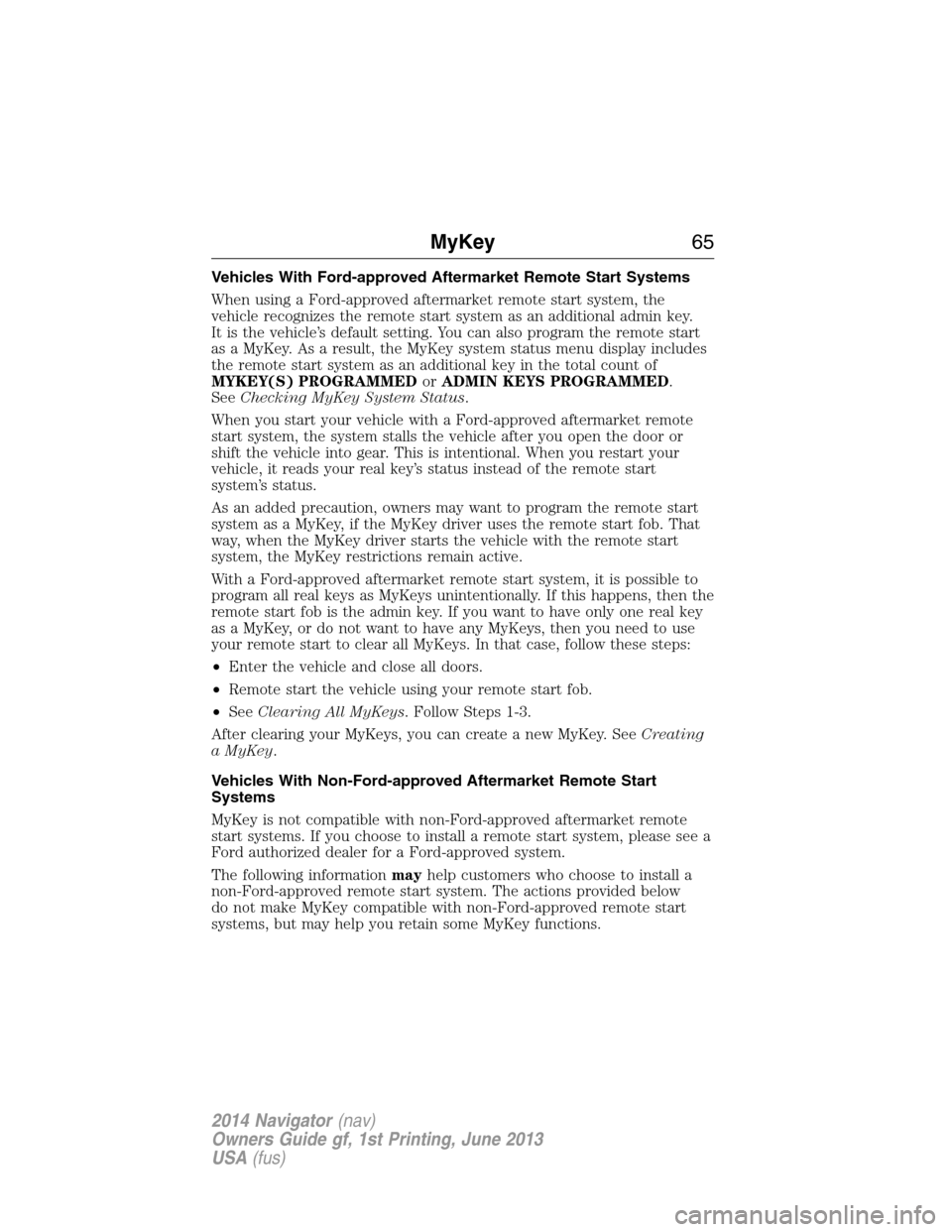
Vehicles With Ford-approved Aftermarket Remote Start Systems
When using a Ford-approved aftermarket remote start system, the
vehicle recognizes the remote start system as an additional admin key.
It is the vehicle’s default setting. You can also program the remote start
as a MyKey. As a result, the MyKey system status menu display includes
the remote start system as an additional key in the total count of
MYKEY(S) PROGRAMMEDorADMIN KEYS PROGRAMMED.
SeeChecking MyKey System Status.
When you start your vehicle with a Ford-approved aftermarket remote
start system, the system stalls the vehicle after you open the door or
shift the vehicle into gear. This is intentional. When you restart your
vehicle, it reads your real key’s status instead of the remote start
system’s status.
As an added precaution, owners may want to program the remote start
system as a MyKey, if the MyKey driver uses the remote start fob. That
way, when the MyKey driver starts the vehicle with the remote start
system, the MyKey restrictions remain active.
With a Ford-approved aftermarket remote start system, it is possible to
program all real keys as MyKeys unintentionally. If this happens, then the
remote start fob is the admin key. If you want to have only one real key
as a MyKey, or do not want to have any MyKeys, then you need to use
your remote start to clear all MyKeys. In that case, follow these steps:
•Enter the vehicle and close all doors.
•Remote start the vehicle using your remote start fob.
•SeeClearing All MyKeys. Follow Steps 1-3.
After clearing your MyKeys, you can create a new MyKey. SeeCreating
a MyKey.
Vehicles With Non-Ford-approved Aftermarket Remote Start
Systems
MyKey is not compatible with non-Ford-approved aftermarket remote
start systems. If you choose to install a remote start system, please see a
Ford authorized dealer for a Ford-approved system.
The following informationmayhelp customers who choose to install a
non-Ford-approved remote start system. The actions provided below
do not make MyKey compatible with non-Ford-approved remote start
systems, but may help you retain some MyKey functions.
MyKey65
2014 Navigator(nav)
Owners Guide gf, 1st Printing, June 2013
USA(fus)
Page 67 of 506
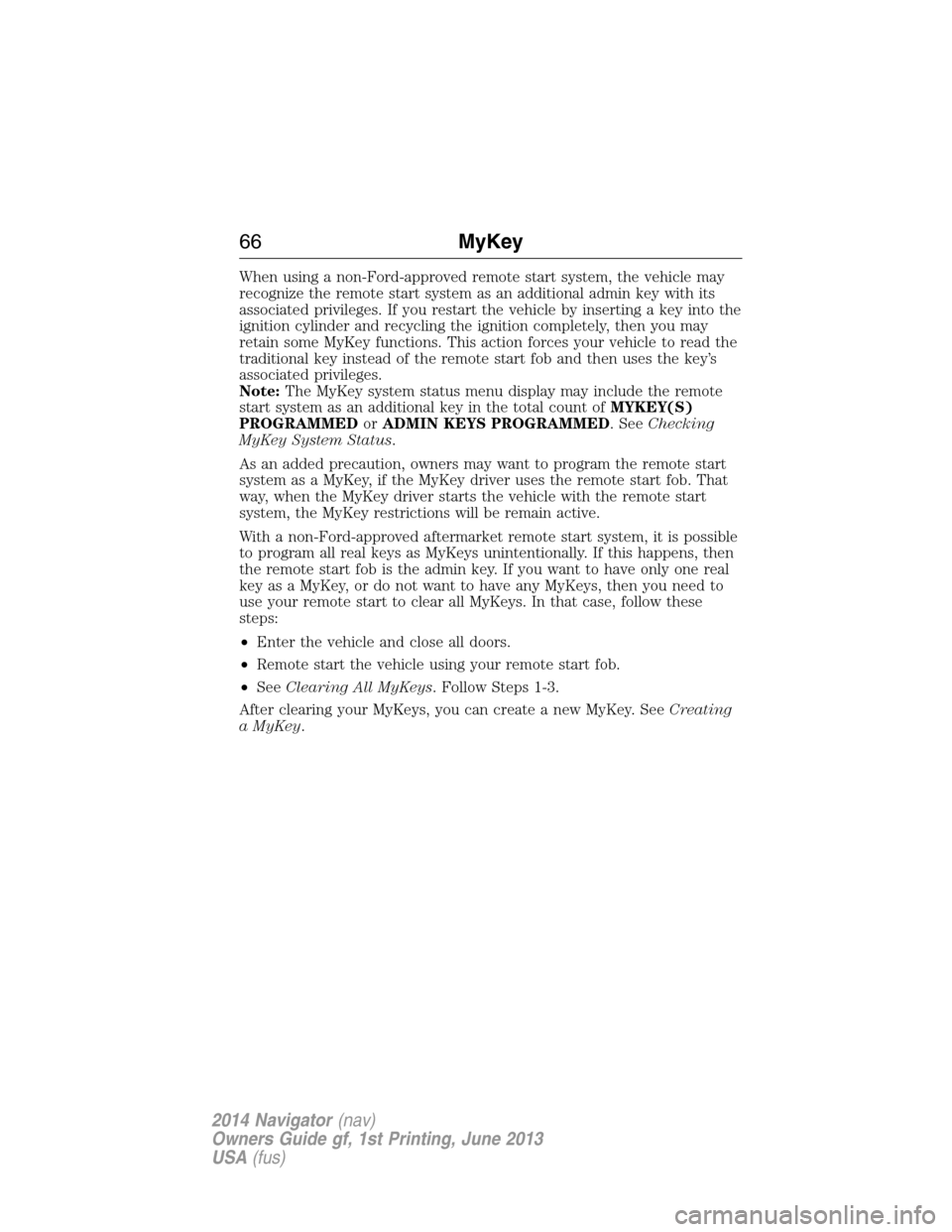
When using a non-Ford-approved remote start system, the vehicle may
recognize the remote start system as an additional admin key with its
associated privileges. If you restart the vehicle by inserting a key into the
ignition cylinder and recycling the ignition completely, then you may
retain some MyKey functions. This action forces your vehicle to read the
traditional key instead of the remote start fob and then uses the key’s
associated privileges.
Note:The MyKey system status menu display may include the remote
start system as an additional key in the total count ofMYKEY(S)
PROGRAMMEDorADMIN KEYS PROGRAMMED. SeeChecking
MyKey System Status.
As an added precaution, owners may want to program the remote start
system as a MyKey, if the MyKey driver uses the remote start fob. That
way, when the MyKey driver starts the vehicle with the remote start
system, the MyKey restrictions will be remain active.
With a non-Ford-approved aftermarket remote start system, it is possible
to program all real keys as MyKeys unintentionally. If this happens, then
the remote start fob is the admin key. If you want to have only one real
key as a MyKey, or do not want to have any MyKeys, then you need to
use your remote start to clear all MyKeys. In that case, follow these
steps:
•Enter the vehicle and close all doors.
•Remote start the vehicle using your remote start fob.
•SeeClearing All MyKeys. Follow Steps 1-3.
After clearing your MyKeys, you can create a new MyKey. SeeCreating
a MyKey.
66MyKey
2014 Navigator(nav)
Owners Guide gf, 1st Printing, June 2013
USA(fus)
Page 72 of 506
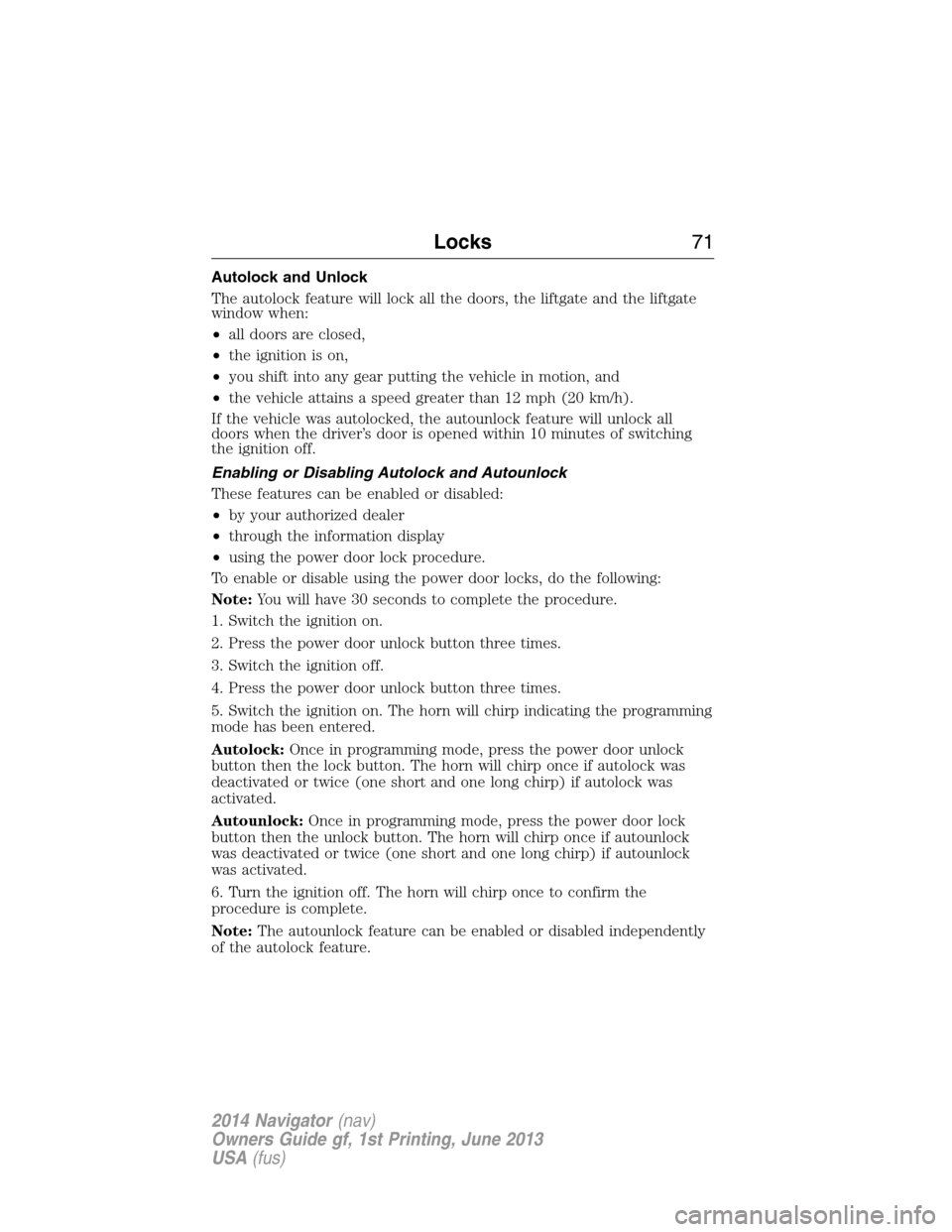
Autolock and Unlock
The autolock feature will lock all the doors, the liftgate and the liftgate
window when:
•all doors are closed,
•the ignition is on,
•you shift into any gear putting the vehicle in motion, and
•the vehicle attains a speed greater than 12 mph (20 km/h).
If the vehicle was autolocked, the autounlock feature will unlock all
doors when the driver’s door is opened within 10 minutes of switching
the ignition off.
Enabling or Disabling Autolock and Autounlock
These features can be enabled or disabled:
•by your authorized dealer
•through the information display
•using the power door lock procedure.
To enable or disable using the power door locks, do the following:
Note:You will have 30 seconds to complete the procedure.
1. Switch the ignition on.
2. Press the power door unlock button three times.
3. Switch the ignition off.
4. Press the power door unlock button three times.
5. Switch the ignition on. The horn will chirp indicating the programming
mode has been entered.
Autolock:Once in programming mode, press the power door unlock
button then the lock button. The horn will chirp once if autolock was
deactivated or twice (one short and one long chirp) if autolock was
activated.
Autounlock:Once in programming mode, press the power door lock
button then the unlock button. The horn will chirp once if autounlock
was deactivated or twice (one short and one long chirp) if autounlock
was activated.
6. Turn the ignition off. The horn will chirp once to confirm the
procedure is complete.
Note:The autounlock feature can be enabled or disabled independently
of the autolock feature.
Locks71
2014 Navigator(nav)
Owners Guide gf, 1st Printing, June 2013
USA(fus)
Page 76 of 506
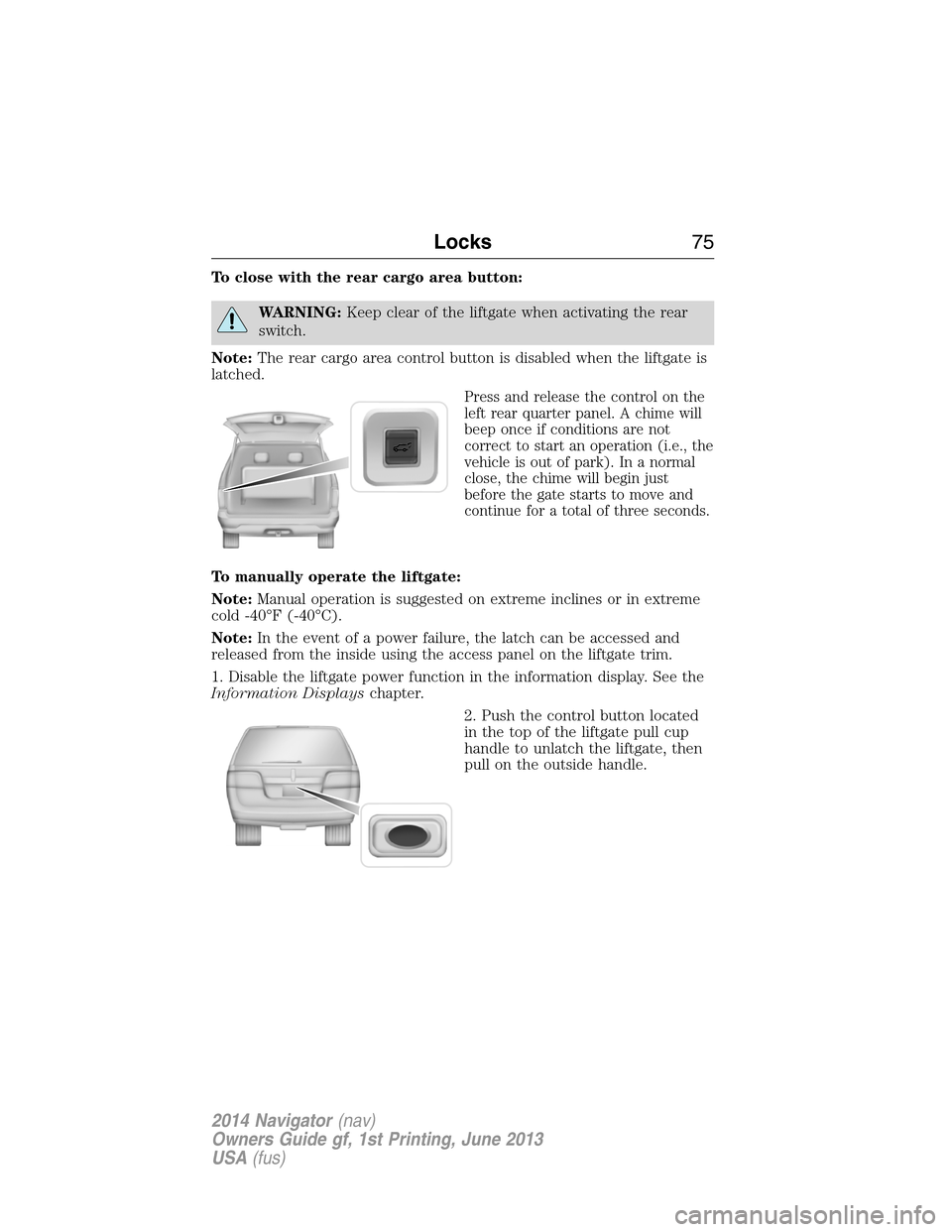
To close with the rear cargo area button:
WARNING:Keep clear of the liftgate when activating the rear
switch.
Note:The rear cargo area control button is disabled when the liftgate is
latched.
Press and release the control on the
left rear quarter panel. A chime will
beep once if conditions are not
correct to start an operation (i.e., the
vehicle is out of park). In a normal
close, the chime will begin just
before the gate starts to move and
continue for a total of three seconds.
To manually operate the liftgate:
Note:Manual operation is suggested on extreme inclines or in extreme
cold -40°F (-40°C).
Note:In the event of a power failure, the latch can be accessed and
released from the inside using the access panel on the liftgate trim.
1. Disable the liftgate power function in the information display. See the
Information Displayschapter.
2. Push the control button located
in the top of the liftgate pull cup
handle to unlatch the liftgate, then
pull on the outside handle.
Locks75
2014 Navigator(nav)
Owners Guide gf, 1st Printing, June 2013
USA(fus)
Page 81 of 506
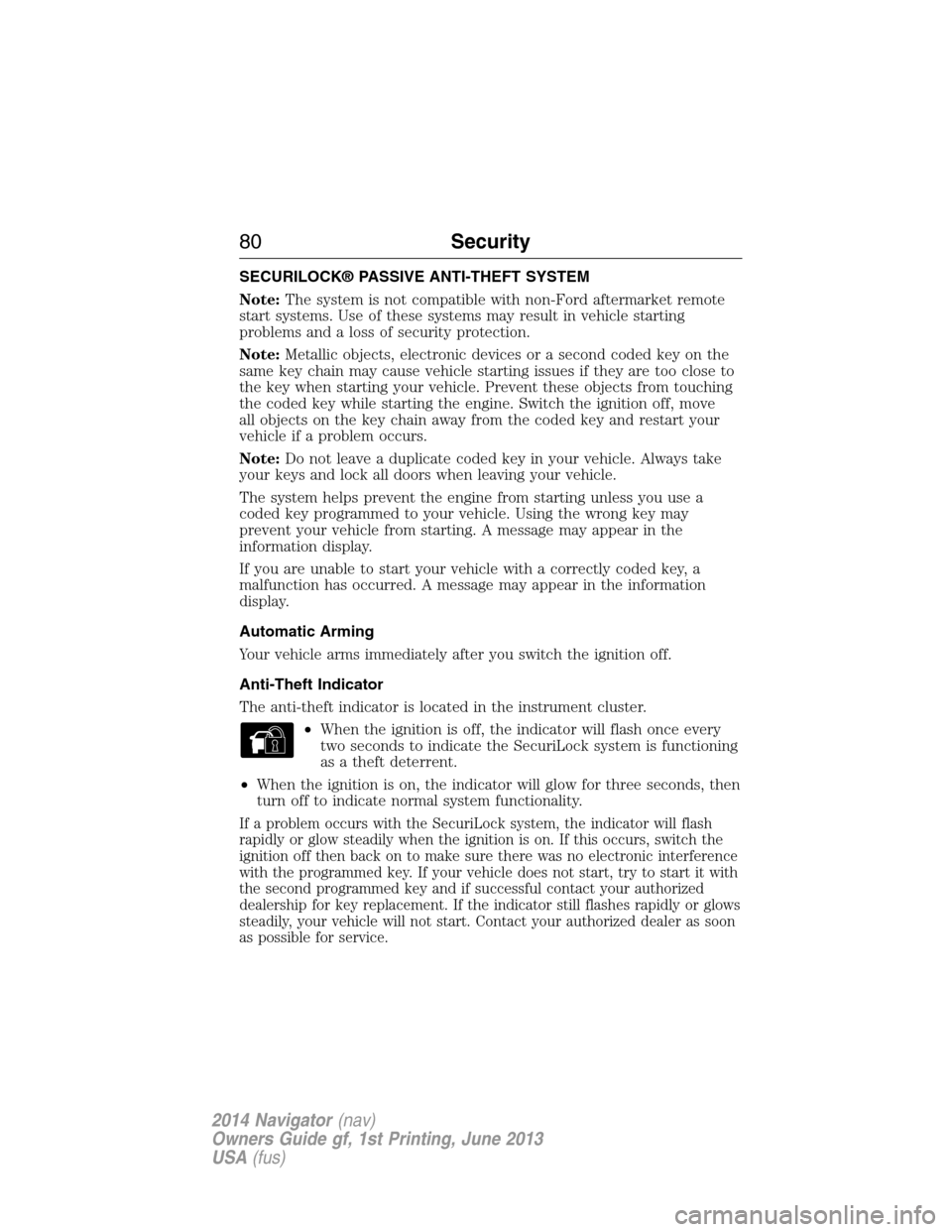
SECURILOCK® PASSIVE ANTI-THEFT SYSTEM
Note:The system is not compatible with non-Ford aftermarket remote
start systems. Use of these systems may result in vehicle starting
problems and a loss of security protection.
Note:Metallic objects, electronic devices or a second coded key on the
same key chain may cause vehicle starting issues if they are too close to
the key when starting your vehicle. Prevent these objects from touching
the coded key while starting the engine. Switch the ignition off, move
all objects on the key chain away from the coded key and restart your
vehicle if a problem occurs.
Note:Do not leave a duplicate coded key in your vehicle. Always take
your keys and lock all doors when leaving your vehicle.
The system helps prevent the engine from starting unless you use a
coded key programmed to your vehicle. Using the wrong key may
prevent your vehicle from starting. A message may appear in the
information display.
If you are unable to start your vehicle with a correctly coded key, a
malfunction has occurred. A message may appear in the information
display.
Automatic Arming
Your vehicle arms immediately after you switch the ignition off.
Anti-Theft Indicator
The anti-theft indicator is located in the instrument cluster.
•When the ignition is off, the indicator will flash once every
two seconds to indicate the SecuriLock system is functioning
as a theft deterrent.
•When the ignition is on, the indicator will glow for three seconds, then
turn off to indicate normal system functionality.
If a problem occurs with the SecuriLock system, the indicator will flash
rapidly or glow steadily when the ignition is on. If this occurs, switch the
ignition off then back on to make sure there was no electronic interference
with the programmed key. If your vehicle does not start, try to start it with
the second programmed key and if successful contact your authorized
dealership for key replacement. If the indicator still flashes rapidly or glows
steadily, your vehicle will not start. Contact your authorized dealer as soon
as possible for service.
80Security
2014 Navigator(nav)
Owners Guide gf, 1st Printing, June 2013
USA(fus)
Page 85 of 506
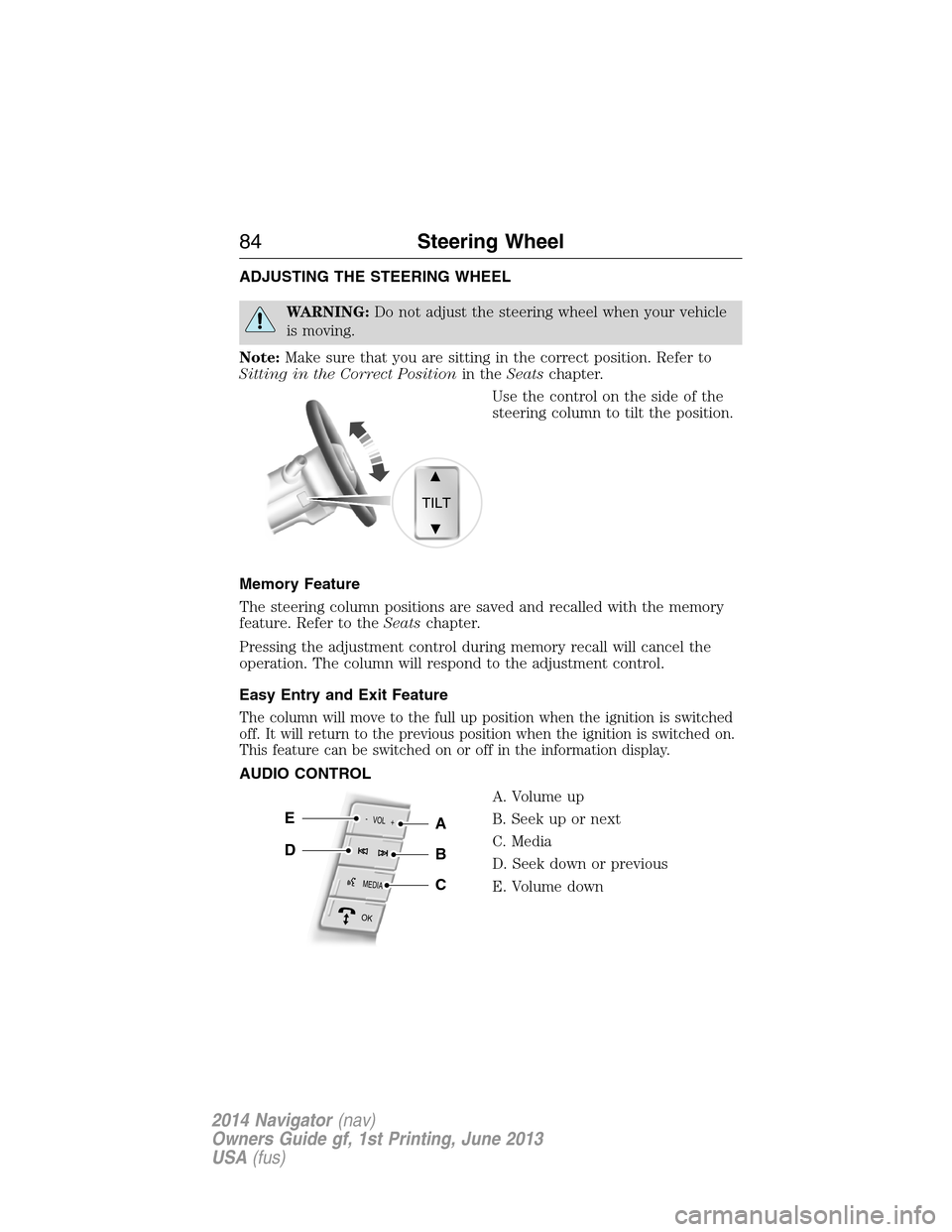
ADJUSTING THE STEERING WHEEL
WARNING:Do not adjust the steering wheel when your vehicle
is moving.
Note:Make sure that you are sitting in the correct position. Refer to
Sitting in the Correct Positionin theSeatschapter.
Use the control on the side of the
steering column to tilt the position.
Memory Feature
The steering column positions are saved and recalled with the memory
feature. Refer to theSeatschapter.
Pressing the adjustment control during memory recall will cancel the
operation. The column will respond to the adjustment control.
Easy Entry and Exit Feature
The column will move to the full up position when the ignition is switched
off. It will return to the previous position when the ignition is switched on.
This feature can be switched on or off in the information display.
AUDIO CONTROL
A. Volume up
B. Seek up or next
C. Media
D. Seek down or previous
E. Volume down
TILT
MEDIA
- VOL +
OK
E
DB
A
C
84Steering Wheel
2014 Navigator(nav)
Owners Guide gf, 1st Printing, June 2013
USA(fus)