LINCOLN TOWN CAR 1997 Service Manual
Manufacturer: LINCOLN, Model Year: 1997, Model line: TOWN CAR, Model: LINCOLN TOWN CAR 1997Pages: 305, PDF Size: 2.68 MB
Page 41 of 305
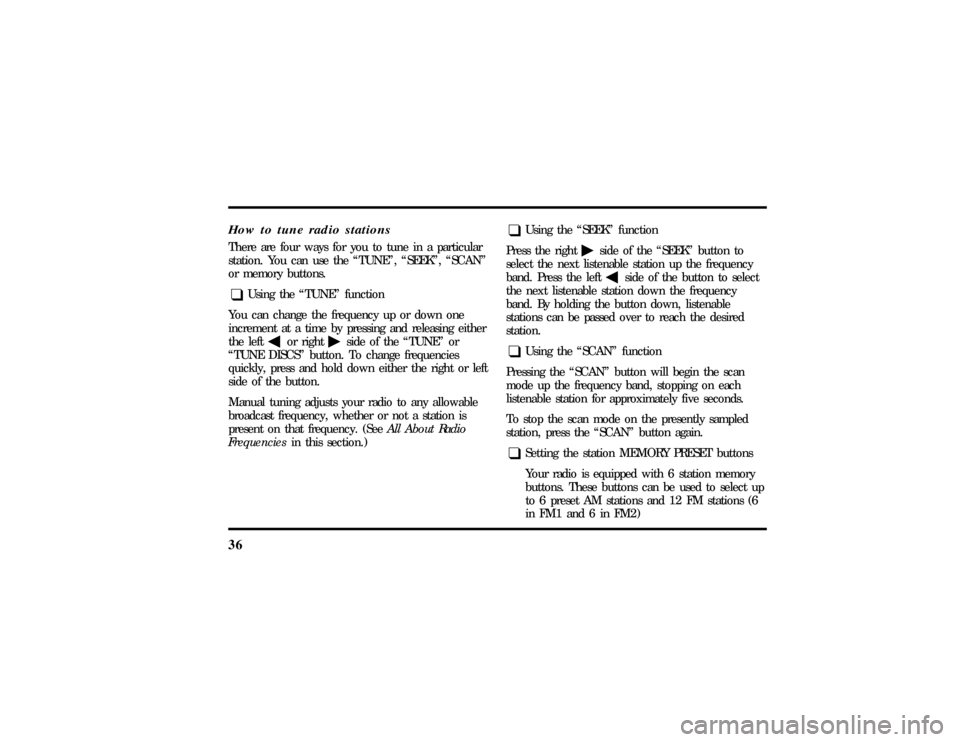
36How to tune radio stationsThere are four ways for you to tune in a particular
station. You can use the ªTUNEº, ªSEEKº, ªSCANº
or memory buttons.q
Using the ªTUNEº function
You can change the frequency up or down one
increment at a time by pressing and releasing either
the left
bor right
aside of the ªTUNEº or
ªTUNE DISCSº button. To change frequencies
quickly, press and hold down either the right or left
side of the button.
Manual tuning adjusts your radio to any allowable
broadcast frequency, whether or not a station is
present on that frequency. (SeeAll About Radio
Frequenciesin this section.)
q
Using the ªSEEKº function
Press the right
aside of the ªSEEKº button to
select the next listenable station up the frequency
band. Press the left
bside of the button to select
the next listenable station down the frequency
band. By holding the button down, listenable
stations can be passed over to reach the desired
station.
q
Using the ªSCANº function
Pressing the ªSCANº button will begin the scan
mode up the frequency band, stopping on each
listenable station for approximately five seconds.
To stop the scan mode on the presently sampled
station, press the ªSCANº button again.
q
Setting the station MEMORY PRESET buttons
Your radio is equipped with 6 station memory
buttons. These buttons can be used to select up
to 6 preset AM stations and 12 FM stations (6
in FM1 and 6 in FM2)
File:04fnast.ex
Update:Thu Jun 20 15:13:21 1996
Page 42 of 305
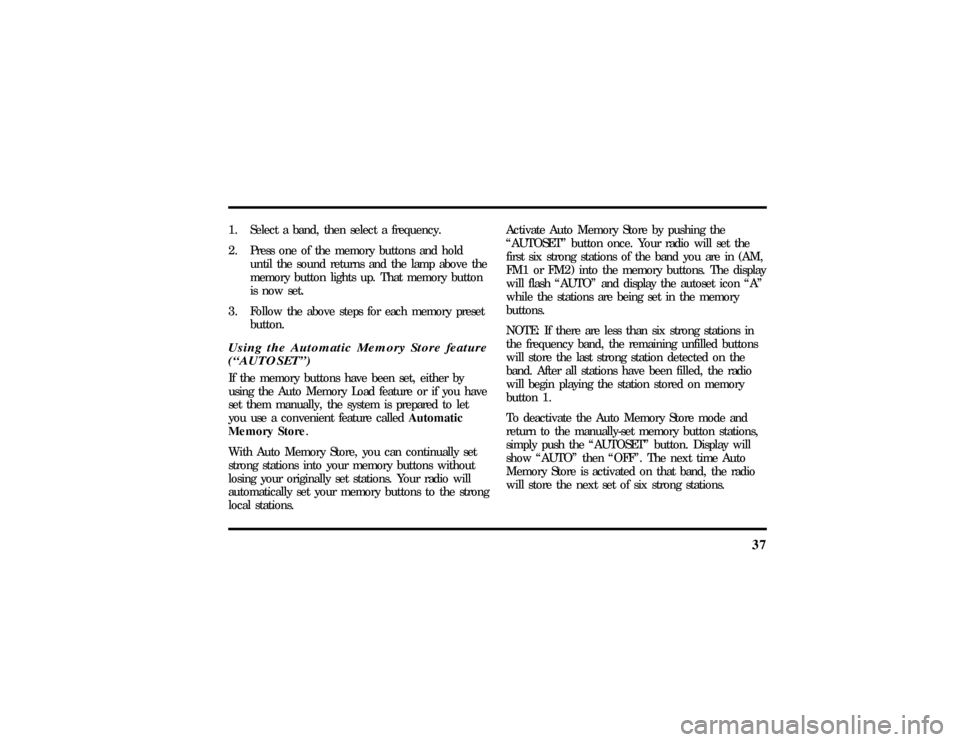
37
1. Select a band, then select a frequency.
2. Press one of the memory buttons and hold
until the sound returns and the lamp above the
memory button lights up. That memory button
is now set.
3. Follow the above steps for each memory preset
button.Using the Automatic Memory Store feature
(ªAUTOSETº)If the memory buttons have been set, either by
using the Auto Memory Load feature or if you have
set them manually, the system is prepared to let
you use a convenient feature calledAutomatic
Memory Store.
With Auto Memory Store, you can continually set
strong stations into your memory buttons without
losing your originally set stations. Your radio will
automatically set your memory buttons to the strong
local stations.Activate Auto Memory Store by pushing the
ªAUTOSETº button once. Your radio will set the
first six strong stations of the band you are in (AM,
FM1 or FM2) into the memory buttons. The display
will flash ªAUTOº and display the autoset icon ªAº
while the stations are being set in the memory
buttons.
NOTE: If there are less than six strong stations in
the frequency band, the remaining unfilled buttons
will store the last strong station detected on the
band. After all stations have been filled, the radio
will begin playing the station stored on memory
button 1.
To deactivate the Auto Memory Store mode and
return to the manually-set memory button stations,
simply push the ªAUTOSETº button. Display will
show ªAUTOº then ªOFFº. The next time Auto
Memory Store is activated on that band, the radio
will store the next set of six strong stations.
File:04fnast.ex
Update:Thu Jun 20 15:13:21 1996
Page 43 of 305
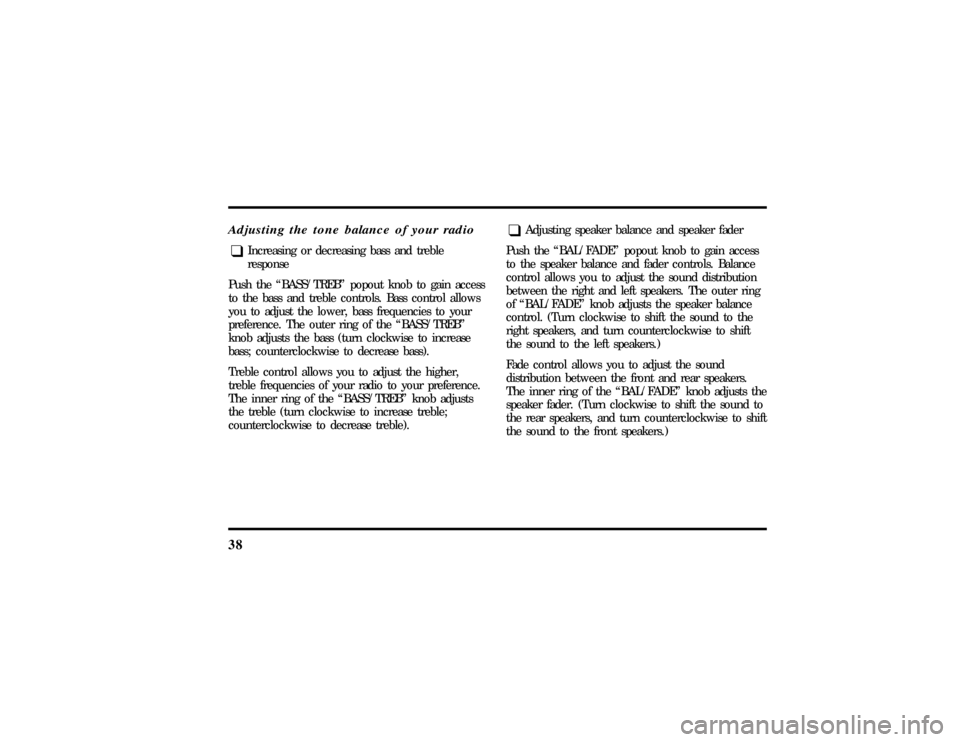
38Adjusting the tone balance of your radioq
Increasing or decreasing bass and treble
response
Push the ªBASS/TREBº popout knob to gain access
to the bass and treble controls. Bass control allows
you to adjust the lower, bass frequencies to your
preference. The outer ring of the ªBASS/TREBº
knob adjusts the bass (turn clockwise to increase
bass; counterclockwise to decrease bass).
Treble control allows you to adjust the higher,
treble frequencies of your radio to your preference.
The inner ring of the ªBASS/TREBº knob adjusts
the treble (turn clockwise to increase treble;
counterclockwise to decrease treble).
q
Adjusting speaker balance and speaker fader
Push the ªBAL/FADEº popout knob to gain access
to the speaker balance and fader controls. Balance
control allows you to adjust the sound distribution
between the right and left speakers. The outer ring
of ªBAL/FADEº knob adjusts the speaker balance
control. (Turn clockwise to shift the sound to the
right speakers, and turn counterclockwise to shift
the sound to the left speakers.)
Fade control allows you to adjust the sound
distribution between the front and rear speakers.
The inner ring of the ªBAL/FADEº knob adjusts the
speaker fader. (Turn clockwise to shift the sound to
the rear speakers, and turn counterclockwise to shift
the sound to the front speakers.)
File:04fnast.ex
Update:Thu Jun 20 15:13:21 1996
Page 44 of 305
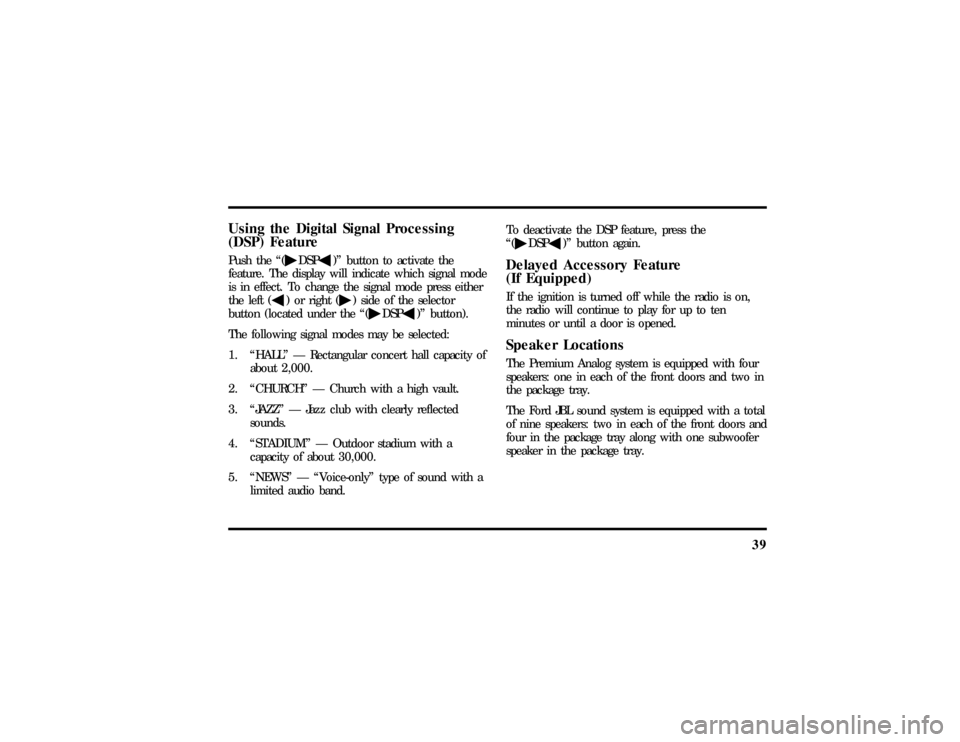
39
Using the Digital Signal Processing
(DSP) FeaturePush the ª(
aDSP
b)º button to activate the
feature. The display will indicate which signal mode
is in effect. To change the signal mode press either
the left (
b) or right (
a) side of the selector
button (located under the ª(
aDSP
b)º button).
The following signal modes may be selected:
1. ªHALLº Ð Rectangular concert hall capacity of
about 2,000.
2. ªCHURCHº Ð Church with a high vault.
3. ªJAZZº Ð Jazz club with clearly reflected
sounds.
4. ªSTADIUMº Ð Outdoor stadium with a
capacity of about 30,000.
5. ªNEWSº Ð ªVoice-onlyº type of sound with a
limited audio band.To deactivate the DSP feature, press the
ª(
aDSP
b)º button again.
Delayed Accessory Feature
(If Equipped)If the ignition is turned off while the radio is on,
the radio will continue to play for up to ten
minutes or until a door is opened.Speaker LocationsThe Premium Analog system is equipped with four
speakers: one in each of the front doors and two in
the package tray.
The Ford JBL sound system is equipped with a total
of nine speakers: two in each of the front doors and
four in the package tray along with one subwoofer
speaker in the package tray.
File:04fnast.ex
Update:Thu Jun 20 15:13:21 1996
Page 45 of 305
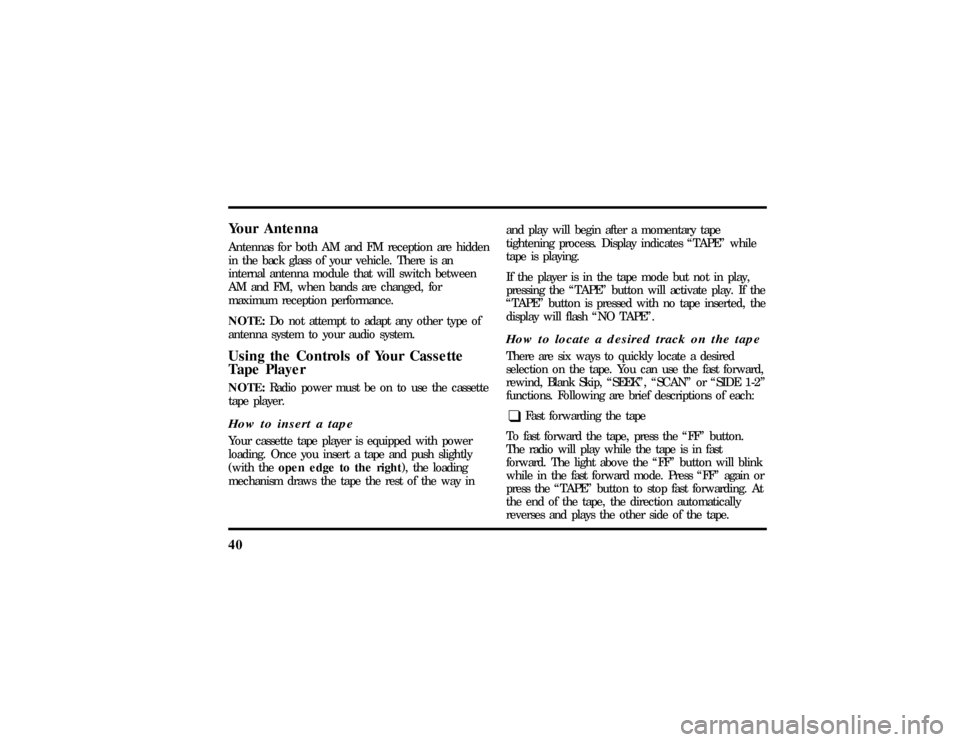
40Your AntennaAntennas for both AM and FM reception are hidden
in the back glass of your vehicle. There is an
internal antenna module that will switch between
AM and FM, when bands are changed, for
maximum reception performance.
NOTE:Do not attempt to adapt any other type of
antenna system to your audio system.Using the Controls of Your Cassette
Tape PlayerNOTE:Radio power must be on to use the cassette
tape player.How to insert a tapeYour cassette tape player is equipped with power
loading. Once you insert a tape and push slightly
(with theopen edge to the right), the loading
mechanism draws the tape the rest of the way inand play will begin after a momentary tape
tightening process. Display indicates ªTAPEº while
tape is playing.
If the player is in the tape mode but not in play,
pressing the ªTAPEº button will activate play. If the
ªTAPEº button is pressed with no tape inserted, the
display will flash ªNO TAPEº.
How to locate a desired track on the tapeThere are six ways to quickly locate a desired
selection on the tape. You can use the fast forward,
rewind, Blank Skip, ªSEEKº, ªSCANº or ªSIDE 1-2º
functions. Following are brief descriptions of each:q
Fast forwarding the tape
To fast forward the tape, press the ªFFº button.
The radio will play while the tape is in fast
forward. The light above the ªFFº button will blink
while in the fast forward mode. Press ªFFº again or
press the ªTAPEº button to stop fast forwarding. At
the end of the tape, the direction automatically
reverses and plays the other side of the tape.
File:04fnast.ex
Update:Thu Jun 20 15:13:21 1996
Page 46 of 305
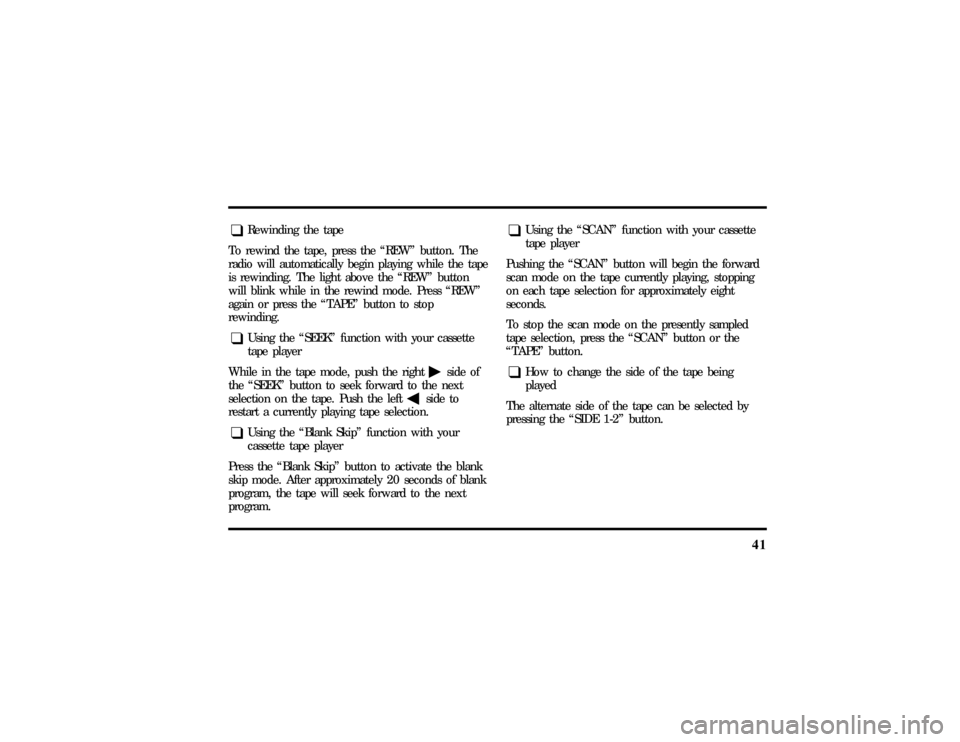
41
q
Rewinding the tape
To rewind the tape, press the ªREWº button. The
radio will automatically begin playing while the tape
is rewinding. The light above the ªREWº button
will blink while in the rewind mode. Press ªREWº
again or press the ªTAPEº button to stop
rewinding.
q
Using the ªSEEKº function with your cassette
tape player
While in the tape mode, push the right
aside of
the ªSEEKº button to seek forward to the next
selection on the tape. Push the left
bside to
restart a currently playing tape selection.
q
Using the ªBlank Skipº function with your
cassette tape player
Press the ªBlank Skipº button to activate the blank
skip mode. After approximately 20 seconds of blank
program, the tape will seek forward to the next
program.
q
Using the ªSCANº function with your cassette
tape player
Pushing the ªSCANº button will begin the forward
scan mode on the tape currently playing, stopping
on each tape selection for approximately eight
seconds.
To stop the scan mode on the presently sampled
tape selection, press the ªSCANº button or the
ªTAPEº button.
q
How to change the side of the tape being
played
The alternate side of the tape can be selected by
pressing the ªSIDE 1-2º button.
File:04fnast.ex
Update:Thu Jun 20 15:13:21 1996
Page 47 of 305
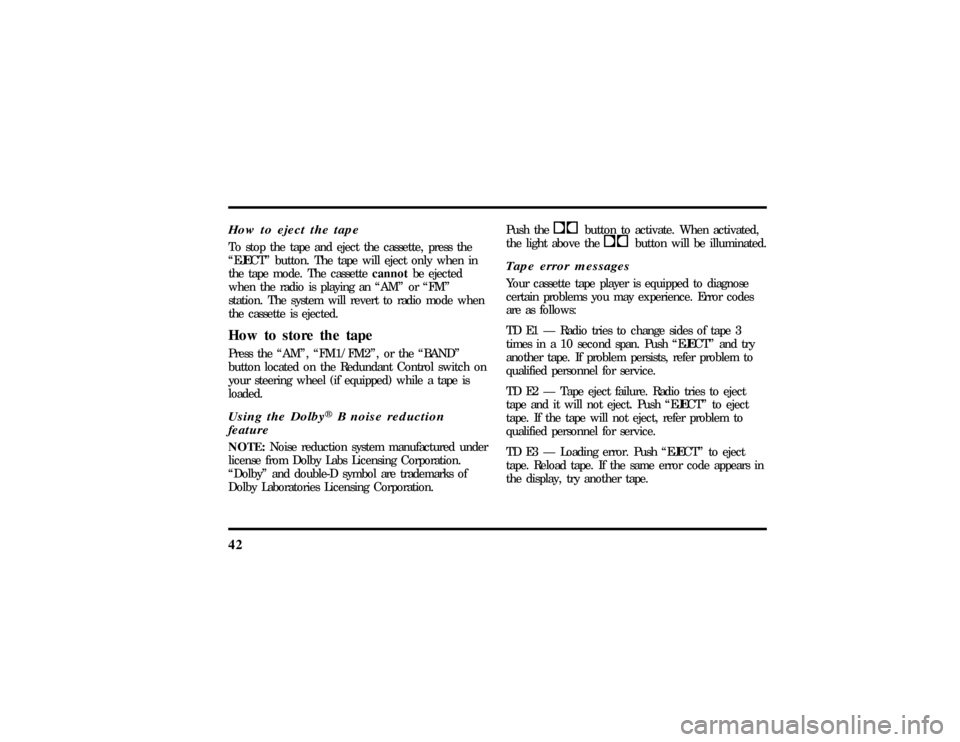
42How to eject the tapeTo stop the tape and eject the cassette, press the
ªEJECTº button. The tape will eject only when in
the tape mode. The cassettecannotbe ejected
when the radio is playing an ªAMº or ªFMº
station. The system will revert to radio mode when
the cassette is ejected.How to store the tapePress the ªAMº, ªFM1/FM2º, or the ªBANDº
button located on the Redundant Control switch on
your steering wheel (if equipped) while a tape is
loaded.Using the DolbyHB noise reduction
featureNOTE:Noise reduction system manufactured under
license from Dolby Labs Licensing Corporation.
ªDolbyº and double-D symbol are trademarks of
Dolby Laboratories Licensing Corporation.Push thekbutton to activate. When activated,
the light above thekbutton will be illuminated.
Tape error messagesYour cassette tape player is equipped to diagnose
certain problems you may experience. Error codes
are as follows:
TD E1 Ð Radio tries to change sides of tape 3
times in a 10 second span. Push ªEJECTº and try
another tape. If problem persists, refer problem to
qualified personnel for service.
TD E2 Ð Tape eject failure. Radio tries to eject
tape and it will not eject. Push ªEJECTº to eject
tape. If the tape will not eject, refer problem to
qualified personnel for service.
TD E3 Ð Loading error. Push ªEJECTº to eject
tape. Reload tape. If the same error code appears in
the display, try another tape.
File:04fnast.ex
Update:Thu Jun 20 15:13:21 1996
Page 48 of 305
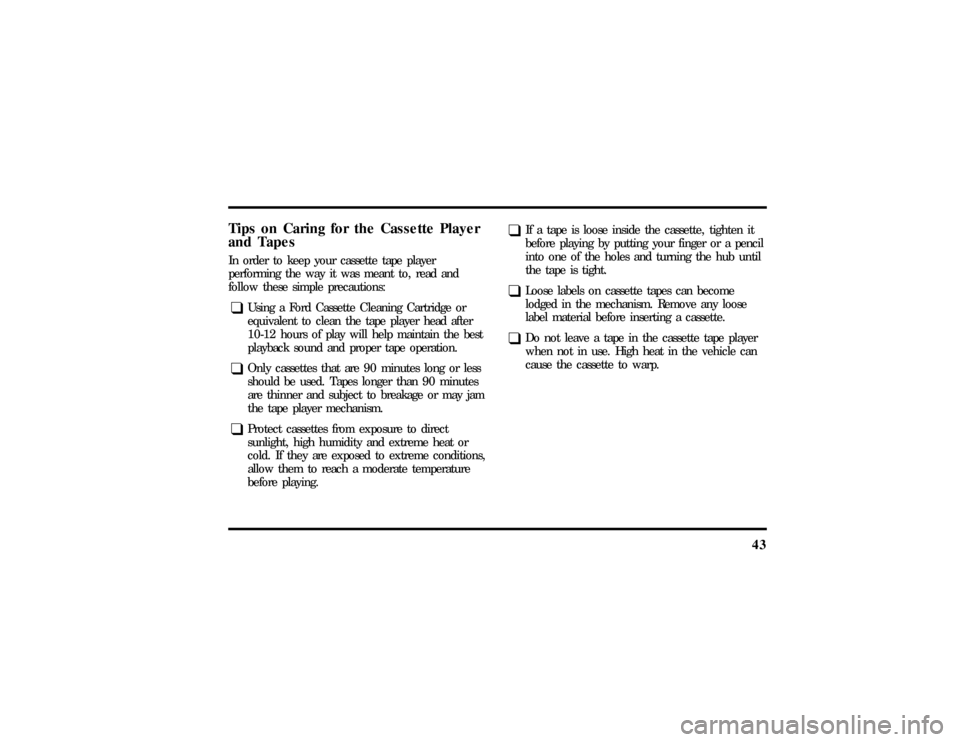
43
Tips on Caring for the Cassette Player
and TapesIn order to keep your cassette tape player
performing the way it was meant to, read and
follow these simple precautions:q
Using a Ford Cassette Cleaning Cartridge or
equivalent to clean the tape player head after
10-12 hours of play will help maintain the best
playback sound and proper tape operation.
q
Only cassettes that are 90 minutes long or less
should be used. Tapes longer than 90 minutes
are thinner and subject to breakage or may jam
the tape player mechanism.
q
Protect cassettes from exposure to direct
sunlight, high humidity and extreme heat or
cold. If they are exposed to extreme conditions,
allow them to reach a moderate temperature
before playing.
q
If a tape is loose inside the cassette, tighten it
before playing by putting your finger or a pencil
into one of the holes and turning the hub until
the tape is tight.
q
Loose labels on cassette tapes can become
lodged in the mechanism. Remove any loose
label material before inserting a cassette.
q
Do not leave a tape in the cassette tape player
when not in use. High heat in the vehicle can
cause the cassette to warp.
File:04fnast.ex
Update:Thu Jun 20 15:13:21 1996
Page 49 of 305
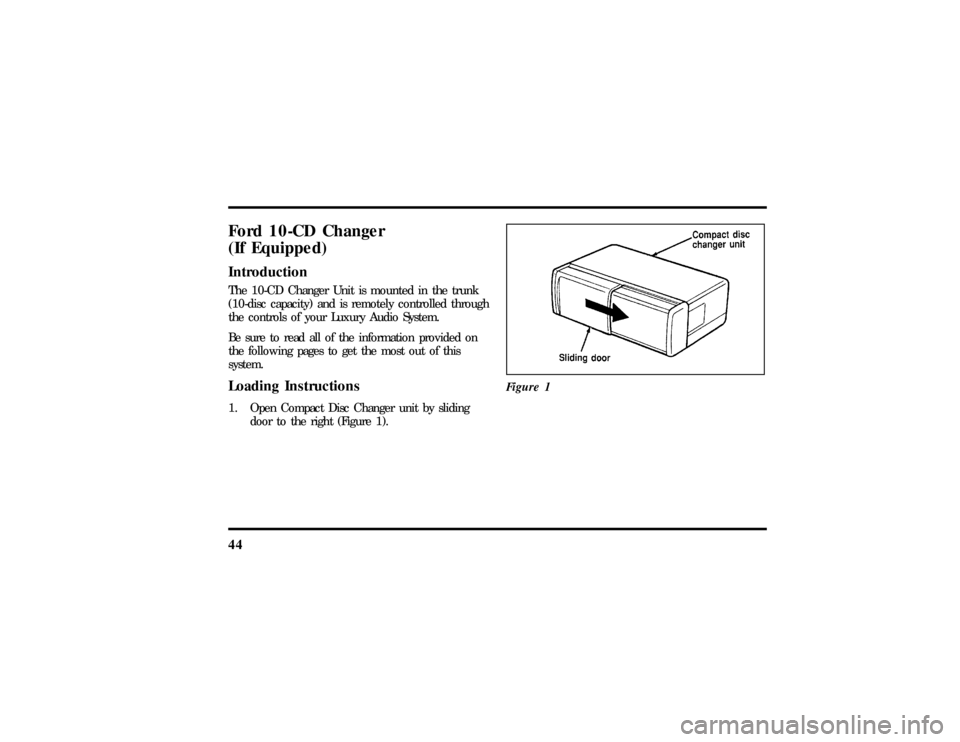
44Ford 10-CD Changer
(If Equipped)IntroductionThe 10-CD Changer Unit is mounted in the trunk
(10-disc capacity) and is remotely controlled through
the controls of your Luxury Audio System.
Be sure to read all of the information provided on
the following pages to get the most out of this
system.Loading Instructions1. Open Compact Disc Changer unit by sliding
door to the right (Figure 1).Figure 1
File:04fnast.ex
Update:Thu Jun 20 15:13:21 1996
Page 50 of 305
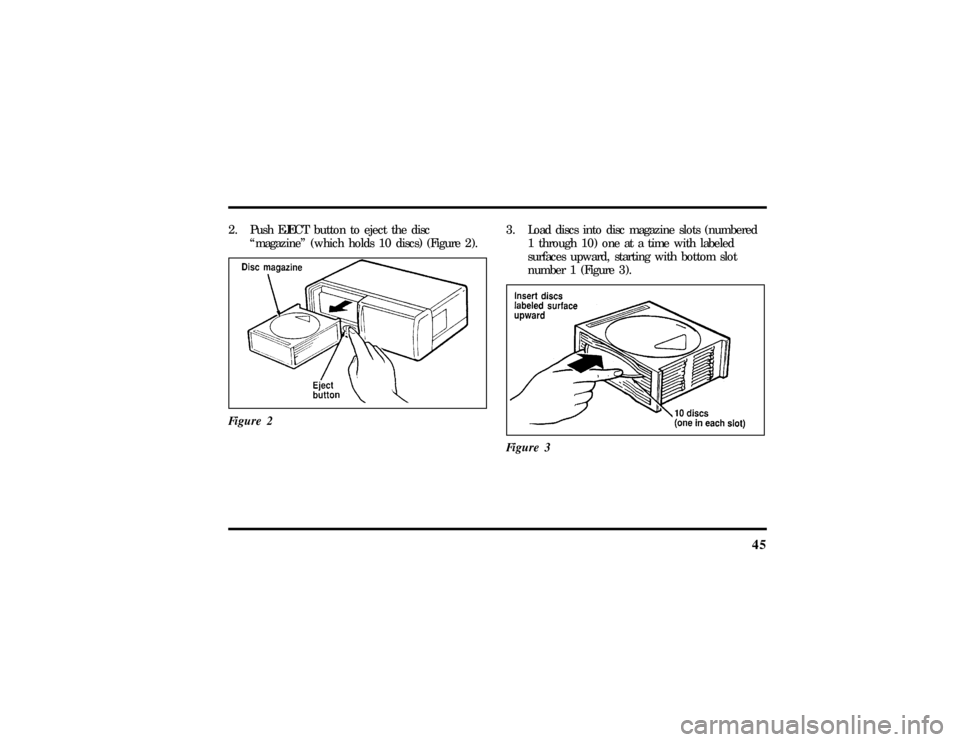
45
2. Push EJECT button to eject the disc
ªmagazineº (which holds 10 discs) (Figure 2).
Figure 2
3. Load discs into disc magazine slots (numbered
1 through 10) one at a time with labeled
surfaces upward, starting with bottom slot
number 1 (Figure 3).
Figure 3
File:04fnast.ex
Update:Thu Jun 20 15:13:21 1996