CD player MAZDA MODEL 6 2014 Smart Start Guide (in English)
[x] Cancel search | Manufacturer: MAZDA, Model Year: 2014, Model line: MODEL 6, Model: MAZDA MODEL 6 2014Pages: 42, PDF Size: 3.75 MB
Page 30 of 42
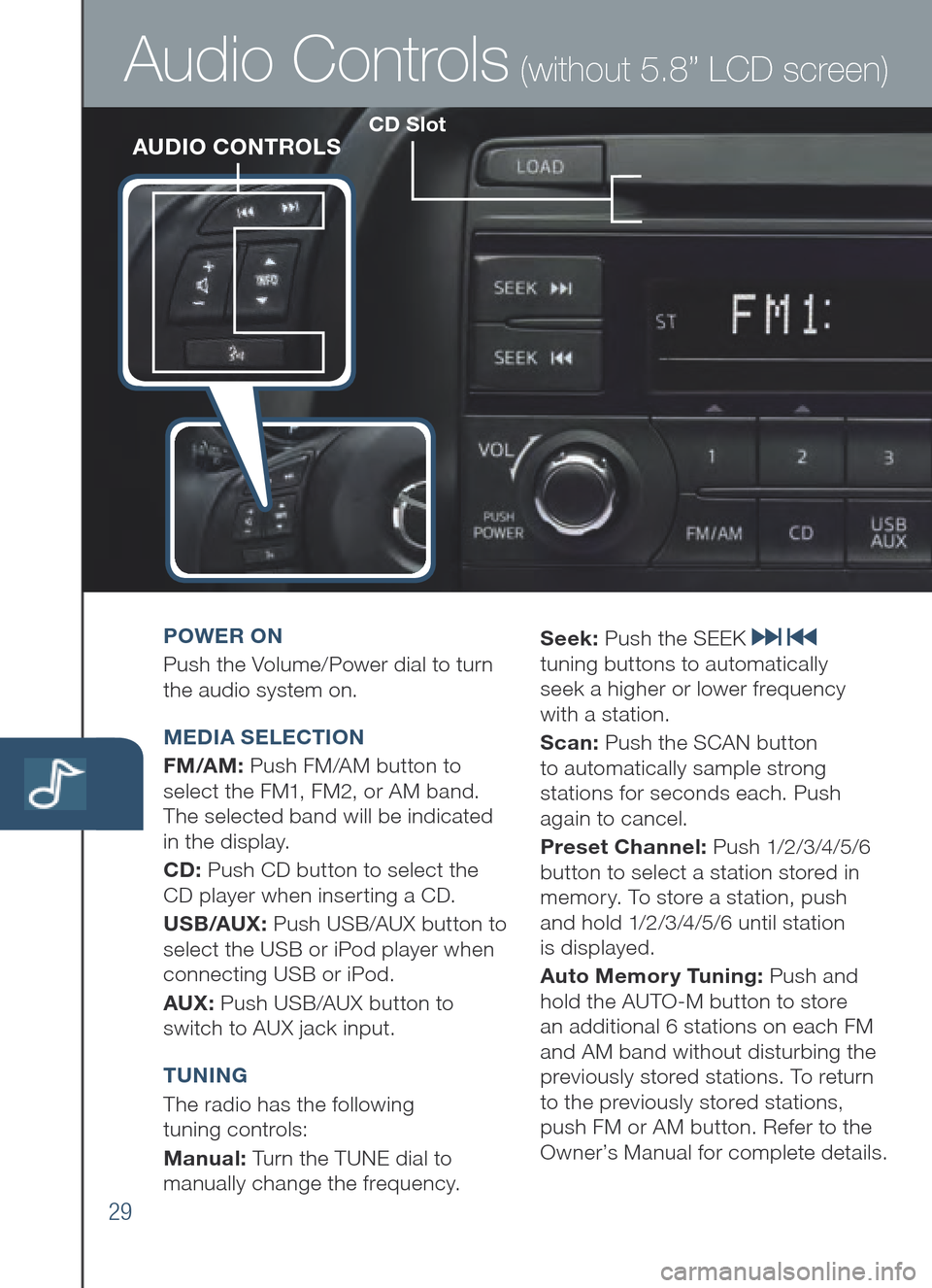
29
CD SlotAUDIO CONTROLS
Audio Controls (without 5.8” LCD screen)
POWER O N
Pus h the Volume/Power dial to turn
the audio system on.
MEDIA SELE CTION
FM /A M: Push FM/AM button to
select the FM1, FM2, or AM band.
The selected band will be indicated
in the display.
CD: Pus h CD button to select the
CD player when inserting a CD.
US B/AUX : Pu sh US B /AU X bu tton to
sel ect th e US B or iP od player wh en
connecting US B or iP od.
AUX: Pu sh US B /AU X bu tton to
swi tch to AUX jack input.
T UNING
The r adio has the following
tuning controls:
M anual: Turn the TUNE dial to
manually change the frequency. S
eek: Push the SEEK
tuning buttons to automatically
seek a higher or lower frequency
with a station.
S can: Push the SCAN button
to automatically sample strong
stations for seconds each. Push
again to cancel.
Preset Channel: P u s h 1/2 /3 /4 /5 /6
button to select a station stored in
memory. To store a station, push
and hold 1/2/3/4/5/6 until station
is displayed.
Auto Memor y Tuning: Push and
hold the AUTO-M button to store
an additional 6 stations on each FM
and AM band without disturbing the
previously stored stations. To return
to the previously stored stations,
push FM or AM button. Refer to the
Owner’s Manual for complete details.
Page 32 of 42
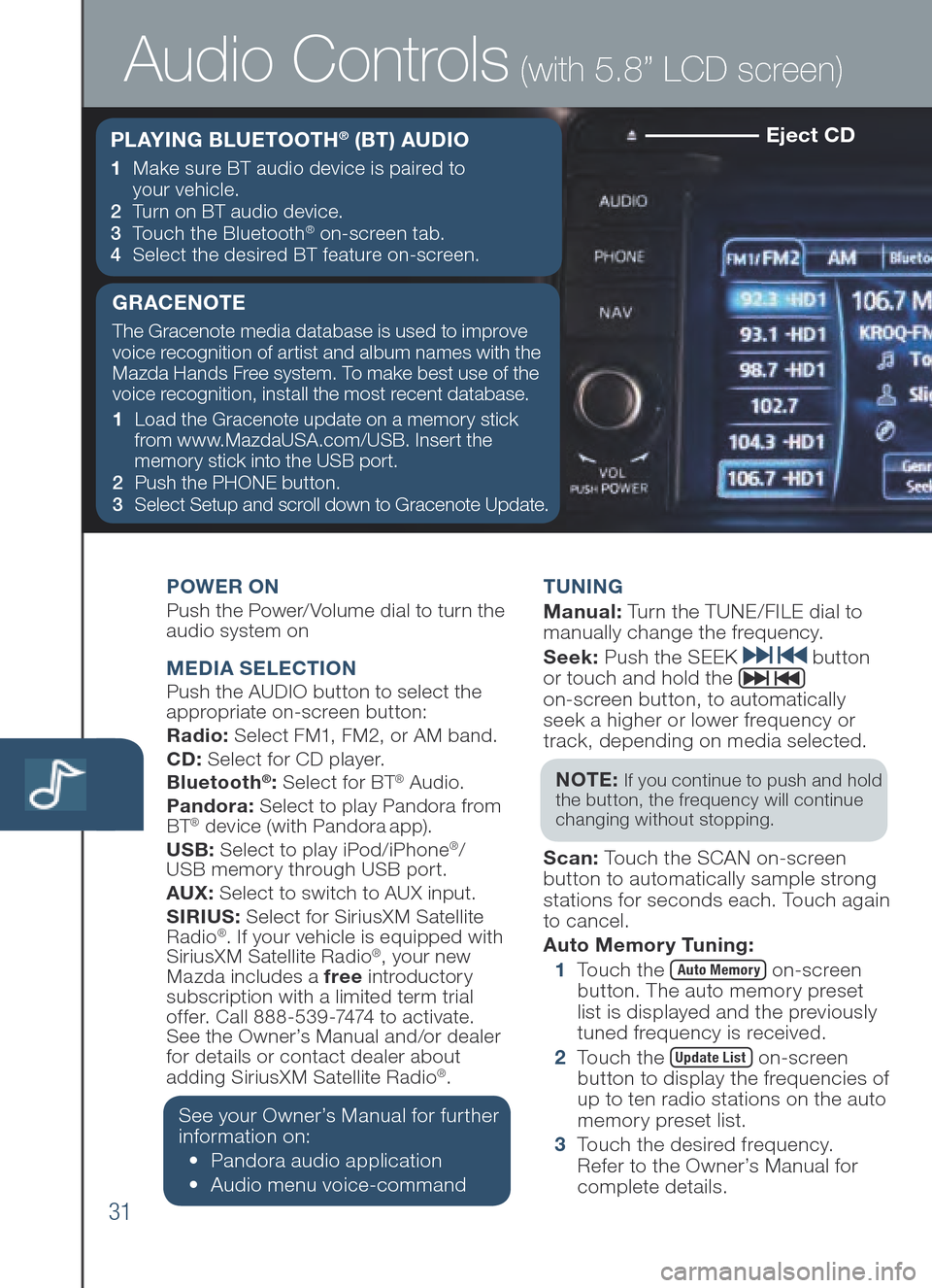
31
Eject CD
POWER ONPush the Power/Volume dial to turn the
audio system on
MEDIA SELE CTIONPush the AUDIO button to select the
appropriate on-screen button:
Radio: Select FM1, FM2, or AM band.
CD: Select for CD player.
B luet ooth
®: Select for BT® Audio.
Pandora: Select to play Pandora from
BT
® device (with Pandora app).
US B: Se lect to play iPod/iPhone®/
USB memory through USB port.
AUX: Select to switch to AUX input.
SIRIUS: Select for SiriusXM Satellite
Radio
®. If your vehicle is equipped with
SiriusXM Satellite Radio®, your new
Mazda includes a free introductory
subscription with a limited term trial
offer. Call 888-539-7474 to activate.
See the Owner’s Manual and/or dealer
f o
r details or contact dealer about
adding SiriusXM Satellite Radio
®.
See your Owner’s Manual for further
information on:
• Pandora au dio ap plication
• Audio me nu voi ce-command T
UNING
M anual : Turn the TUNE/FILE dial to
manually change the frequency.
S eek: Push the SEEK
button
or touch and hold the
on-screen button, to automatically
seek a higher or lower frequency or
track, depending on media selected.
NOT E:
If you continue to push and hold
the button, the frequency will continue
changing without stopping.
S can: Touch the SCAN on-screen
button to automatically sample strong
stations for seconds each. Touch again
to cancel.
Auto Memor y Tuning:
1 To u ch the
Auto Memory on-screen
button. The auto memory preset
list is displayed and the previously
tuned frequency is received.
2 To u ch the
Update List on-screen
button to display the frequencies of
up to ten radio stations on the auto
memory preset list.
3 To u ch the desired frequency.
Refer to the Owner’s Manual for
complete details.
Audio Controls (with 5.8” LCD screen)
P L AY I N G BLUETOOTH® (B T ) AU DIO
1 Make sure BT au dio de vice is pa ired to
your vehicle.
2 Tu r n on BT au dio de vice.
3 To u ch th e Bl uetooth
® on-screen tab.
4 Sel ect th e de sired BT feature on -screen.
GRACENOTE
The Gracenote media database is used to improve
voice recognition of artist and album names with the
Mazda Hands Free system. To make best use of the
voice recognition, install the most recent database.
1 Loa d the Gracenote update on a memory stick
from www.MazdaUSA.com/USB. In sert th e
mem ory st ick in to th e US B por t.
2 Push the PHONE button.
3 Sel ect Setup and scroll down to Gracenote Update.
Page 33 of 42
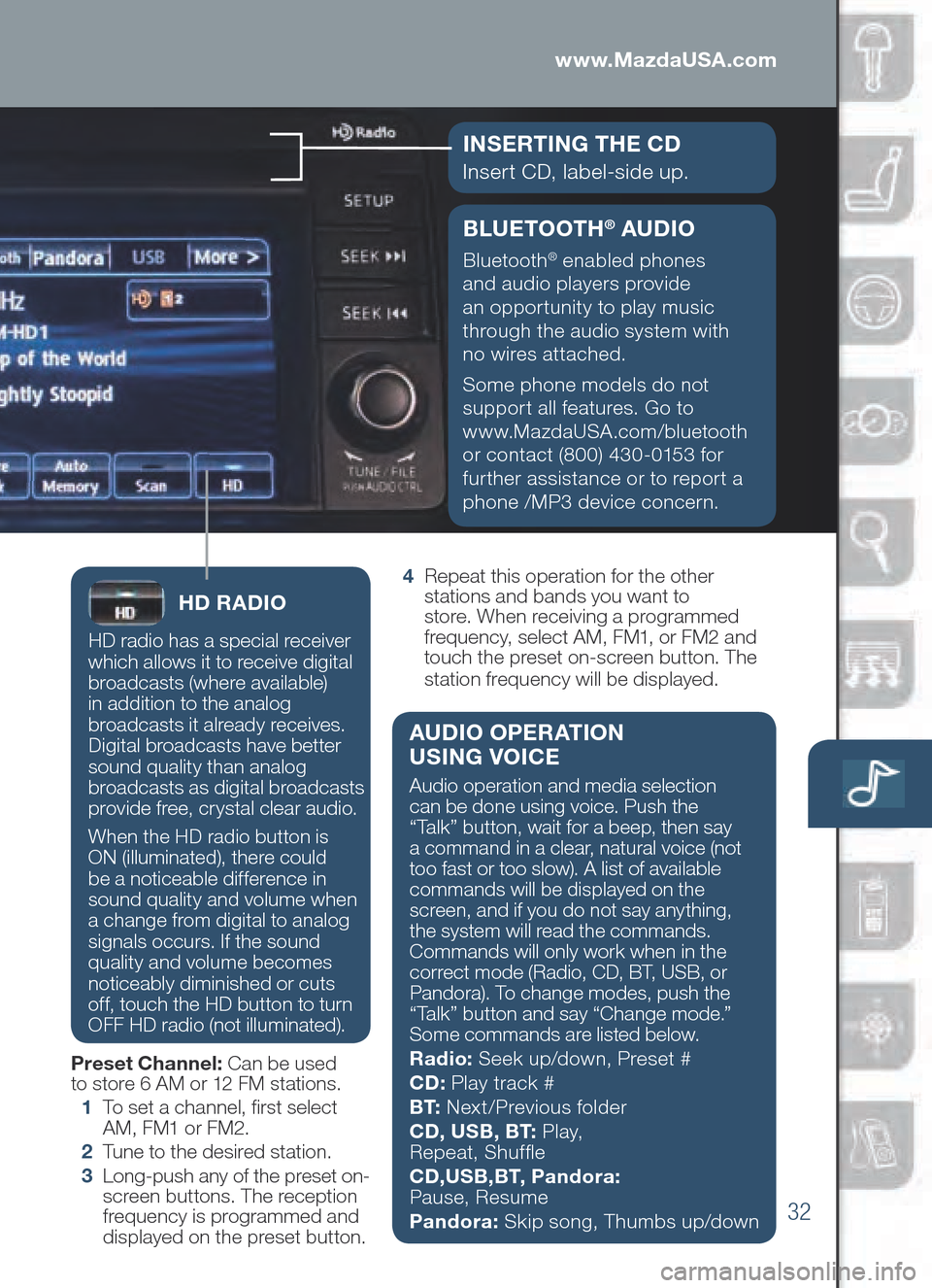
32
BLUETOOTH® AU DIO
Bluetooth® enabled phones
and audio players provide
an opportunity to play music
through the audio system with
no wires attached.
Some phone models do not
support all features. Go to
www.MazdaUSA.com/bluetooth
or contact (800) 430-0153 for
further assistance or to report a
phone /MP3 device concern.
www.MazdaUSA.com
I NSERTING TH E C D
Insert CD, label-side up.
HD RA DIO
HD radio has a special receiver
which allows it to receive digital
broadcasts (where available)
in addition to the analog
broadcasts it already receives.
Digital broadcasts have better
sound quality than analog
broadcasts as digital broadcasts
provide free, crystal clear audio.
When the HD radio button is
ON (illuminated), there could
be a noticeable difference in
sound quality and volume when
a change from digital to analog
signals occurs. If the sound
quality and volume becomes
noticeably diminished or cuts
off, touch the HD button to turn
OFF HD radio (not illuminated).
Preset Channel: Can be used
to store 6 AM or 12 FM stations.
1 To s e t a channel, frst select
AM, FM1 or FM2.
2 Tu n e to the desired station.
3 Lon g-push any of the preset on-
screen buttons. The reception
frequency is programmed and
displayed on the preset button. 4
Rep eat this operation for the other
stations and bands you want to
store. When receiving a programmed
frequency, select AM, FM1, or FM2 and
touch the preset on-screen button. The
station frequency will be displayed.
AU DIO OPERATION
USING VOICE
Audio operation and media selection
can be done using voice. Push the
“Talk” button, wait for a beep, then say
a command in a clear, natural voice (not
too fast or too slow). A list of available
commands will be displayed on the
screen, and if you do not say anything,
the system will read the commands.
Commands will only work when in the
correct mode (R adio, CD , BT , US B, or
Pan dora). To change modes, push the
“Talk” button and say “Change mode.”
Some commands are listed below.
Radio: Seek up/down, Preset #
CD: Play t rack #
B T: Nex t/Previous folder
CD , US B, B T: P l a y,
Repeat, Shuffe
CD ,US B,B T, P andora:
Pause, Resume
Pandora: Skip song, Thumbs up/down
Page 38 of 42
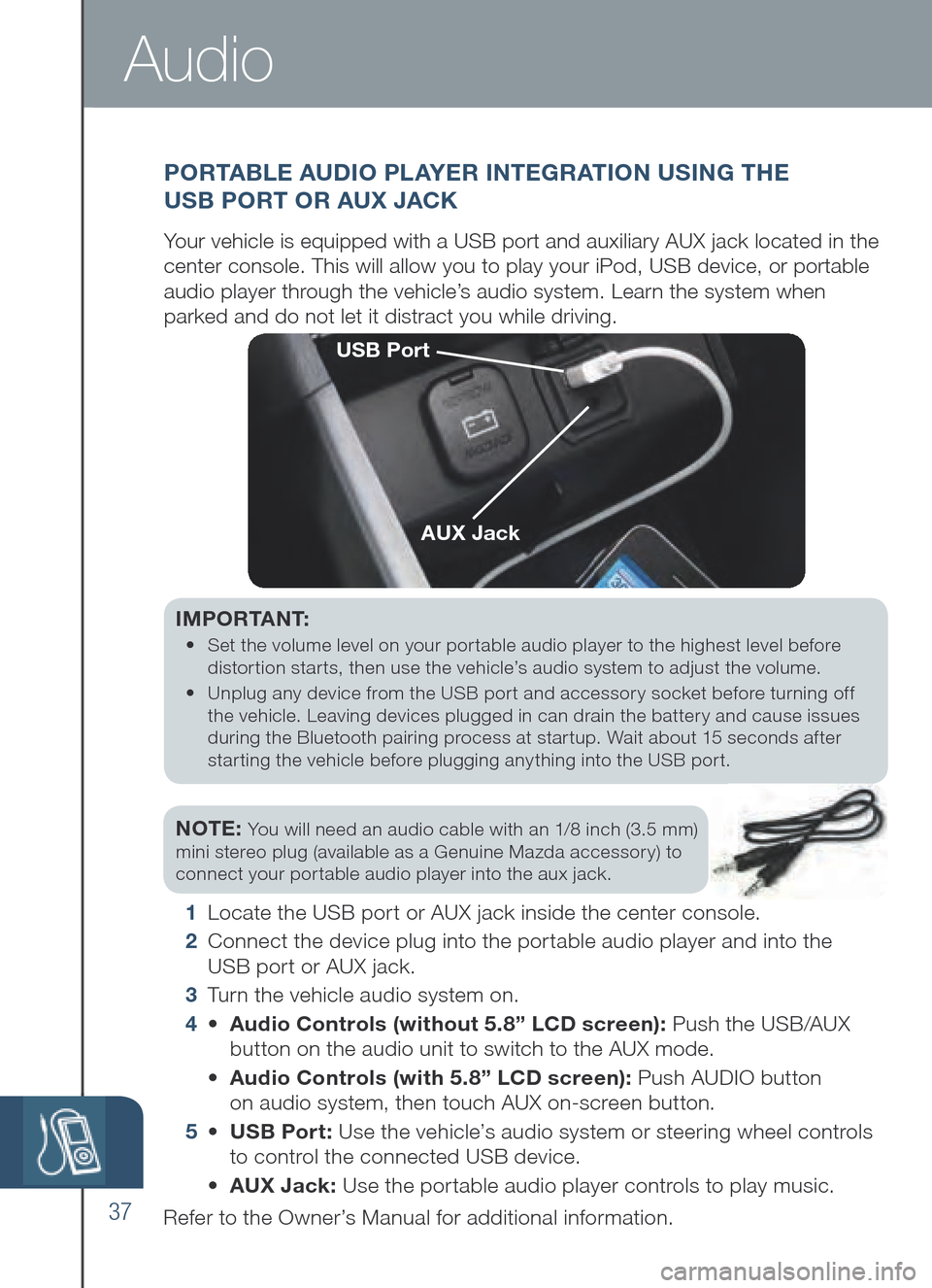
37
IMPORTANT:
• Set the volume level on your portable audio player to the highest level before
distortion starts, then use the vehicle’s audio system to adjust the volume.
• Unplug an y de vice fr om th e US B port an d ac cessory so cket be fore tu rning of f
the vehicle. Leaving devices plugged in can drain the battery and cause issues
during th e Bl uetooth pa iring pr ocess at star tup. Wa it ab out 15 se conds af ter
starting th e ve hicle be fore pl ugging an ything in to th e US B por t.
NOTE: You will need an audio cable with an 1/8 inch (3.5 mm)
mini stereo plug (available as a Genuine Mazda accessory) to
connect your portable audio player into the aux jack.
1 L o c a t e the US B po rt or AU X ja ck inside th e ce nter console.
2 Connect the device plug into the portable audio player and into the
USB po rt or AU X ja ck.
3 Tu r n the vehicle audio system on.
4 • Audio Controls (without 5.8” LC D sc reen): Pu sh th e US B /AU X
but ton on the audio unit to switch to the AUX mode.
• Audio Co ntrols (w ith 5. 8” LC D sc reen): Push AUDIO button
on audio system, then touch AUX on-screen button.
5 • USB Po rt: Use the vehicle’s audio system or steering wheel controls
t o control the co nnected US B de vice.
• AUX Jack: Use the portable audio player controls to play music.
Refer to the Owner’s Manual for additional information.
P O R TA BLE AU DIO PL AYER INTEGRATION USING THE
US B PO RT OR AUX JACK
Your vehicle is equipped with a USB port and auxiliary AUX jack located in the
center console. This will allow you to play your iPod, USB device, or portable
audio player through the vehicle’s audio system. Learn the system when
parked and do not let it distract you while driving.
USB Port
AUX Jack
Audio