MAZDA MODEL 6 2017 Navigation Manual (in English)
Manufacturer: MAZDA, Model Year: 2017, Model line: MODEL 6, Model: MAZDA MODEL 6 2017Pages: 92, PDF Size: 5.64 MB
Page 11 of 92
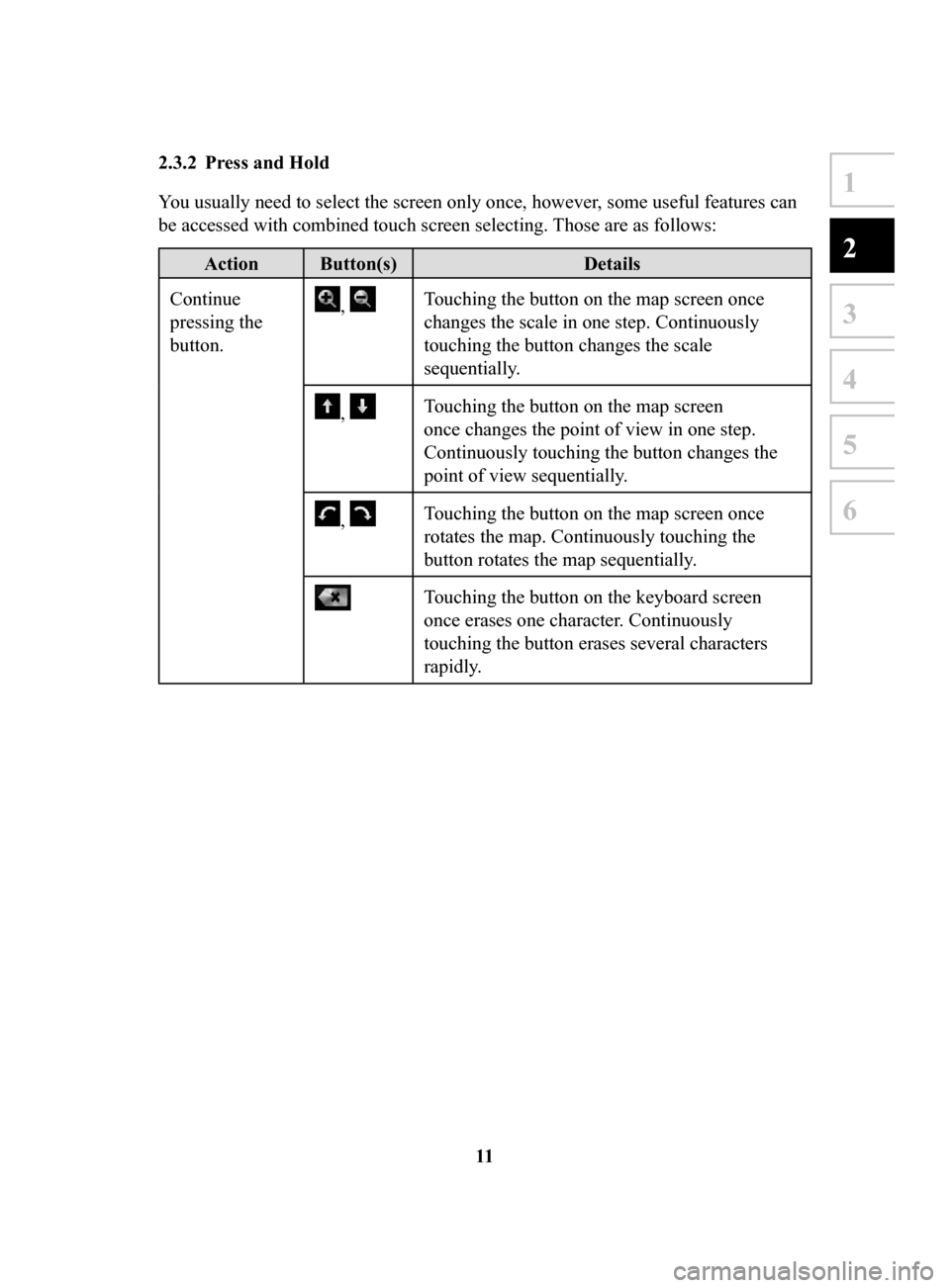
11
1
2
3
4
5
6
2.3.2 Press and Hold
You usually need to select the screen only once, however, some useful features can
be accessed with combined touch screen selecting. Those are as follows:
Action Button(s) Details
Continue
pressing the
button.
, Touching the button on the map screen once
changes the scale in one step. Continuously
touching the button changes the scale
sequentially.
, Touching the button on the map screen
once changes the point of view in one step.
Continuously touching the button changes the
point of view sequentially.
, Touching the button on the map screen once
rotates the map. Continuously touching the
button rotates the map sequentially.
Touching the button on the keyboard screen
once erases one character. Continuously
touching the button erases several characters
rapidly.
NAV-999VU1E.indb 112016/03/24 17:26:13
Page 12 of 92
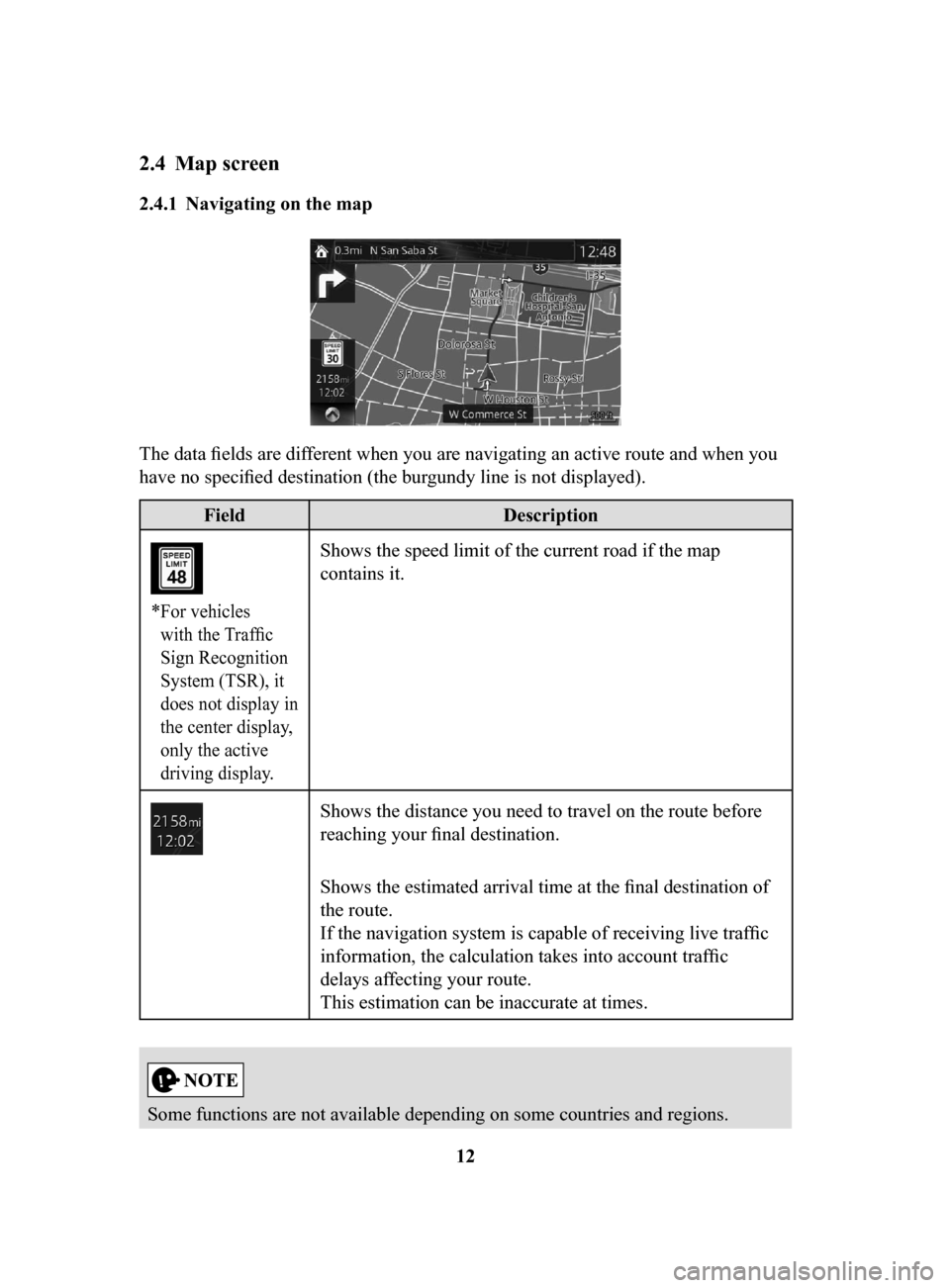
12
2.4 Map screen
2.4.1 Navigating on the map
The data fields are different when you are navigating an active route and when you
have no specified destination (the burgundy line is not displayed).
FieldDescription
* For vehicles
with the Traffic
Sign Recognition
System (TSR), it
does not display in
the center display,
only the active
driving display.
Shows the speed limit of the current road if the map
contains it.
Shows the distance you need to travel on the route before
reaching your final destination.
Shows the estimated arrival time at the final destination of
the route.
If the navigation system is capable of receiving live traffic
information, the calculation takes into account traffic
delays affecting your route.
This estimation can be inaccurate at times.
Some functions are not available depending on some countries and regions.
NAV-999VU1E.indb 122016/03/24 17:26:13
Page 13 of 92
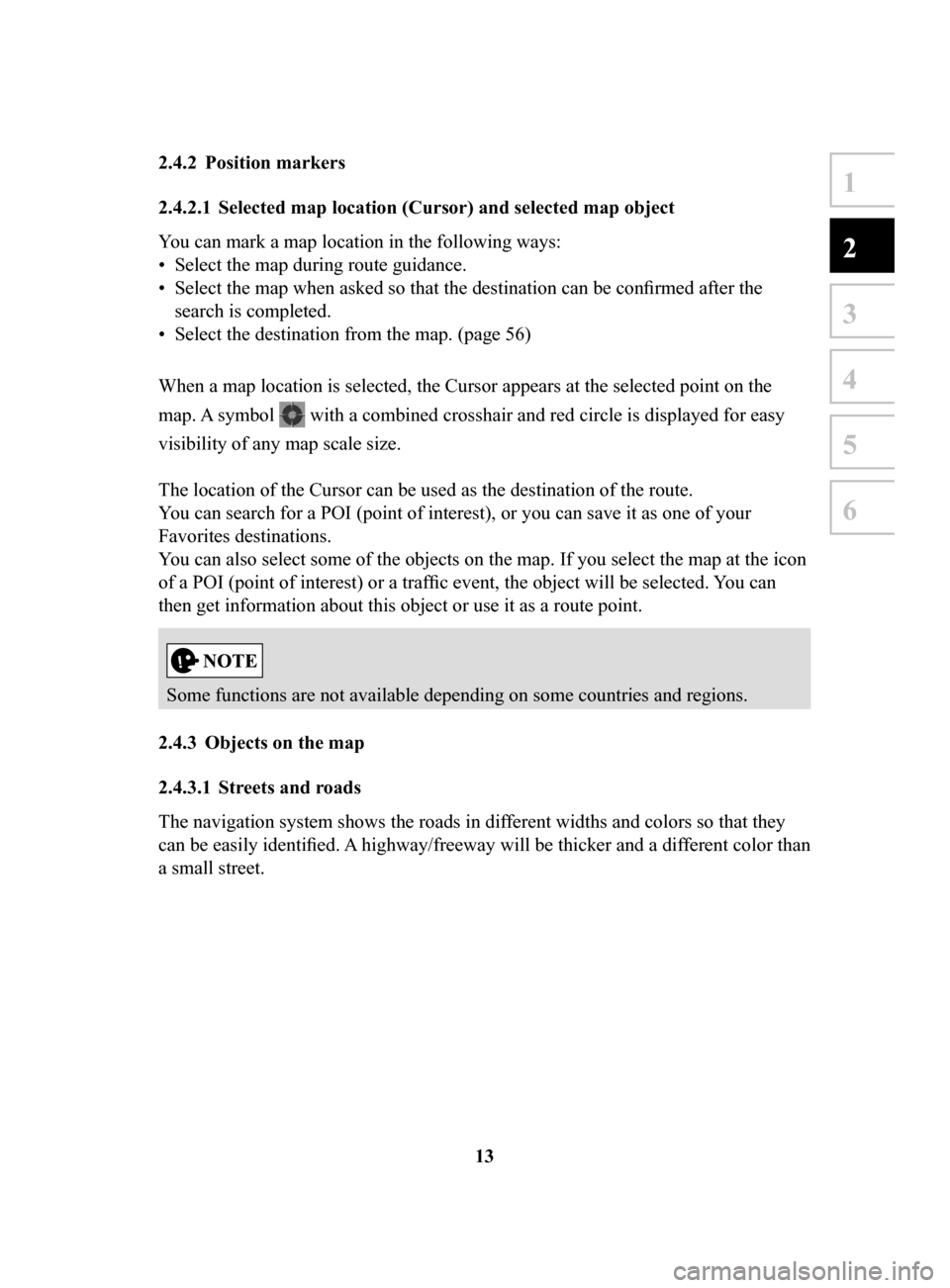
13
1
2
3
4
5
6
2.4.2 Position markers
2.4.2.1 Selected map location (Cursor) and selected map object
You can mark a map location in the following ways:
•
Select the map during route guidance.
•
Select the map when asked so that the destination can be confirmed after the
search is completed.
•
Select the destination from the map. (page 56)
When a map location is selected, the Cursor appears at the selected point on the
map. A symbol
with a combined crosshair and red circle is displayed for easy
visibility of any map scale size.
The location of the Cursor can be used as the destination of the route.
You can search for a POI (point of interest), or you can save it as one of your
Favorites destinations.
You can also select some of the objects on the map. If you select the map at the icon
of a POI (point of interest) or a traffic event, the object will be selected. You can
then get information about this object or use it as a route point.
Some functions are not available depending on some countries and regions.
2.4.3 Objects
on the map
2.4.3.1 Streets and roads
The navigation system shows the roads in different widths and colors so that they
can be easily identified. A highway/freeway will be thicker and a dif
ferent color than
a small street.
NAV-999VU1E.indb 132016/03/24 17:26:14
Page 14 of 92
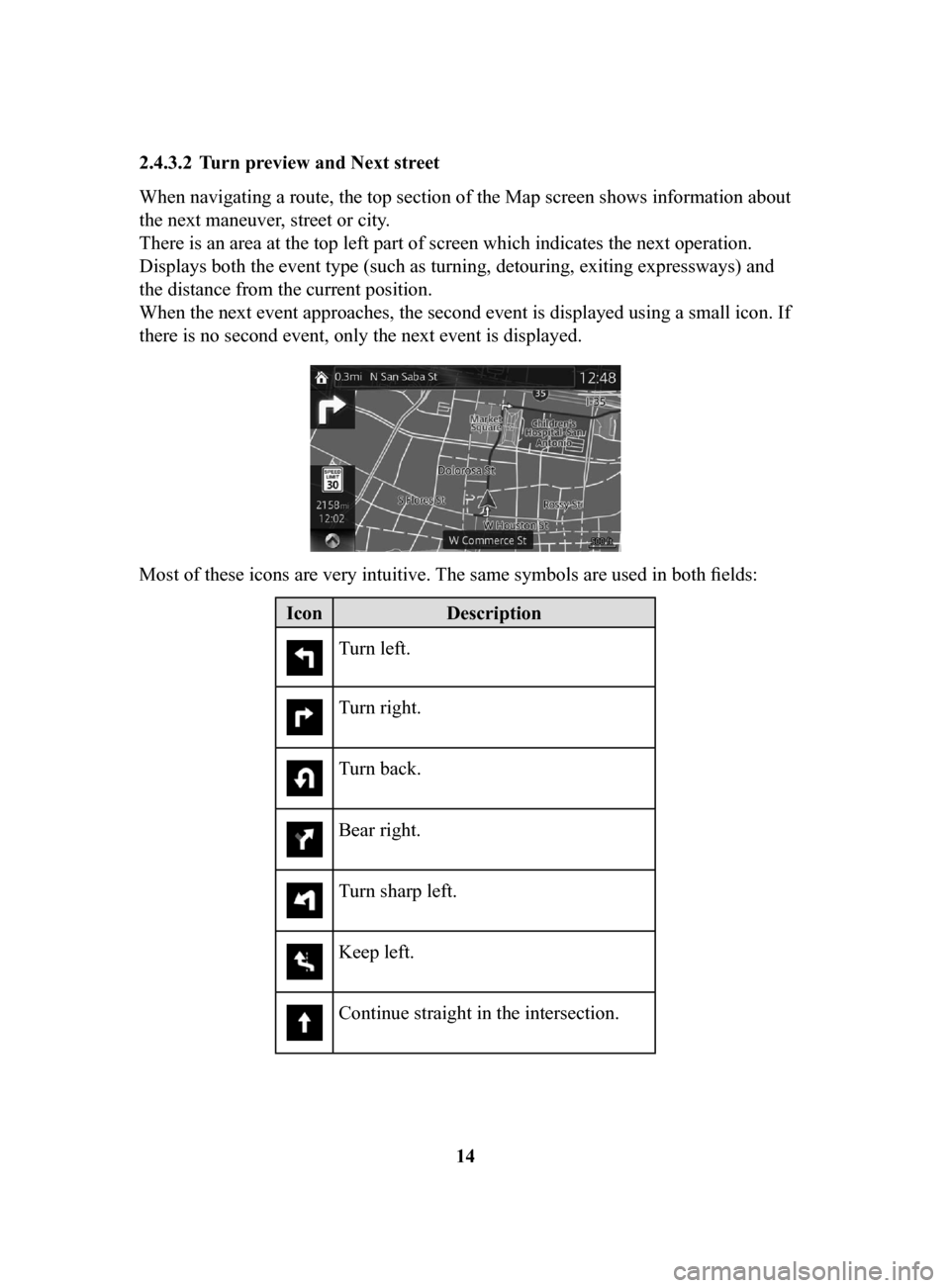
14
2.4.3.2 Turn
preview and Next street
When navigating a route, the top section of the Map screen shows information about
the next maneuver, street or city.
There is an area at the top left part of screen which indicates the next operation.
Displays both the event type (such as turning, detouring, exiting expressways) and
the distance from the current position.
When the next event approaches, the second event is displayed using a small icon. If
there is no second event, only the next event is displayed.
Most of these icons are very intuitive. The same symbols are used in both fields:
Icon
Description
Turn left.
Turn right.
Turn back.
Bear right.
Turn sharp left.
Keep left.
Continue straight in the intersection.
NAV-999VU1E.indb 142016/03/24 17:26:14
Page 15 of 92

15
1
2
3
4
5
6
IconDescription
Go right on the roundabout, 3rd exit
(next maneuver).
Enter highway/freeway.
Exit highway/freeway.
Board ferry.
Leave ferry.
Approaching a waypoint.
Approaching the destination.
NAV-999VU1E.indb 152016/03/24 17:26:14
Page 16 of 92

16
2.4.3.3 Lane
information and Signposts
When navigating on multilane roads, it is important to take the appropriate lane
in order to follow the recommended route. If lane information is available in
the map data, the navigation system displays the lanes and their directions using
small arrows at the bottom of the map. Highlighted arrows represent the lanes and
direction you need to take.
Lane guidance is provided constantly if there is map information. Signposts are
displayed at the top of the map. The color and style of the signposts are similar
to the real ones you see above road or by the roadside. They show the available
destinations and the number of the road the lane leads to.
When navigating a route, only the signpost that points to the lane(s) to be taken is
displayed in bright colors; all others are darker.
All signposts and lane guidance
arrows are displayed in vivid colors while driving (when there is no recommended
route).
If you want to hide the currently displayed signposts, touch anywhere and the
normal Map screen returns until new signpost information is received.
NAV-999VU1E.indb 162016/03/24 17:26:14
Page 17 of 92
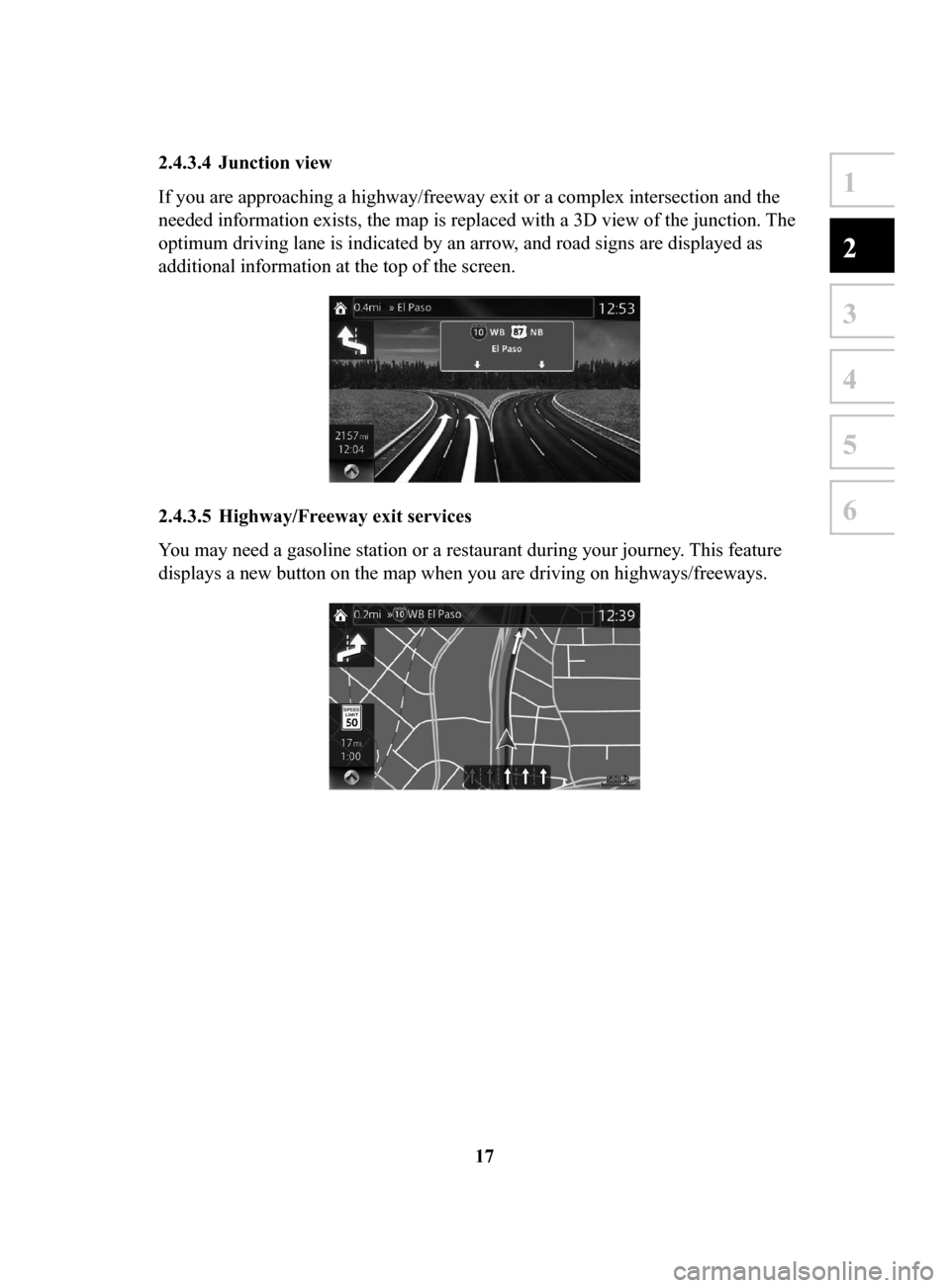
17
1
2
3
4
5
6
2.4.3.4 Junction view
If you are approaching a highway/freeway exit or a complex intersection and the
needed information exists, the map is replaced with a 3D view of the junction. The
optimum driving lane is indicated by an arrow, and road signs are displayed as
additional information at the top of the screen.
2.4.3.5 Highway/Freeway exit services
You may need a gasoline station or a restaurant during your journey. This feature
displays a new button on the map when you are driving on highways/freeways.
NAV-999VU1E.indb 172016/03/24 17:26:14
Page 18 of 92
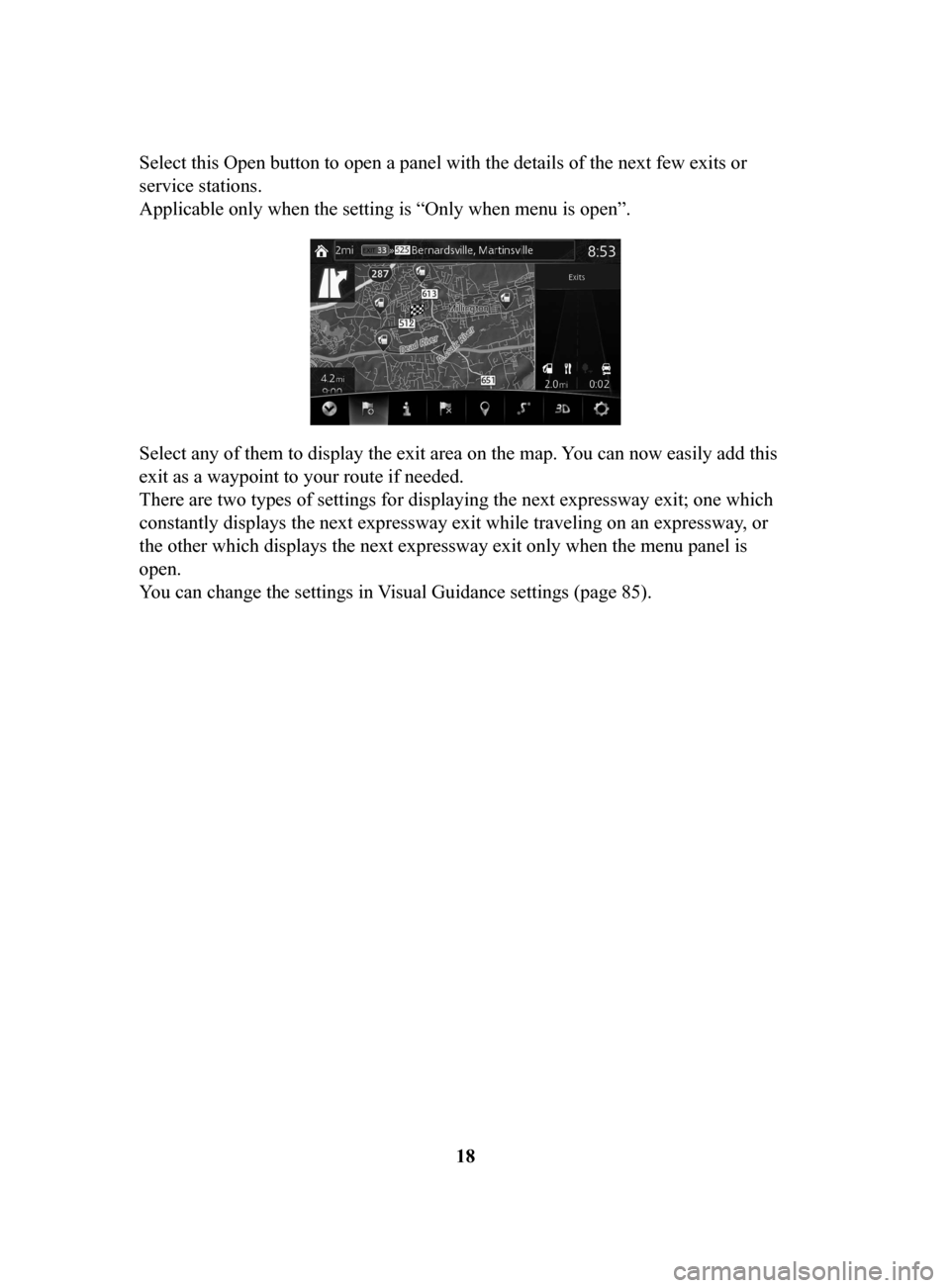
18
Select this Open button to open a panel with the details of the next few exits or
service stations.
Applicable only when the setting is “Only when menu is open”.
Select any of them to display the exit area on the map. You can now easily add this
exit as a waypoint to your route if needed.
There are two types of settings for displaying the next expressway exit; one which
constantly displays the next expressway exit while traveling on an expressway
, or
the other which displays the next expressway exit only when the menu panel is
open.
You can change the settings in Visual Guidance settings (page 85).
NAV-999VU1E.indb 182016/03/24 17:26:14
Page 19 of 92
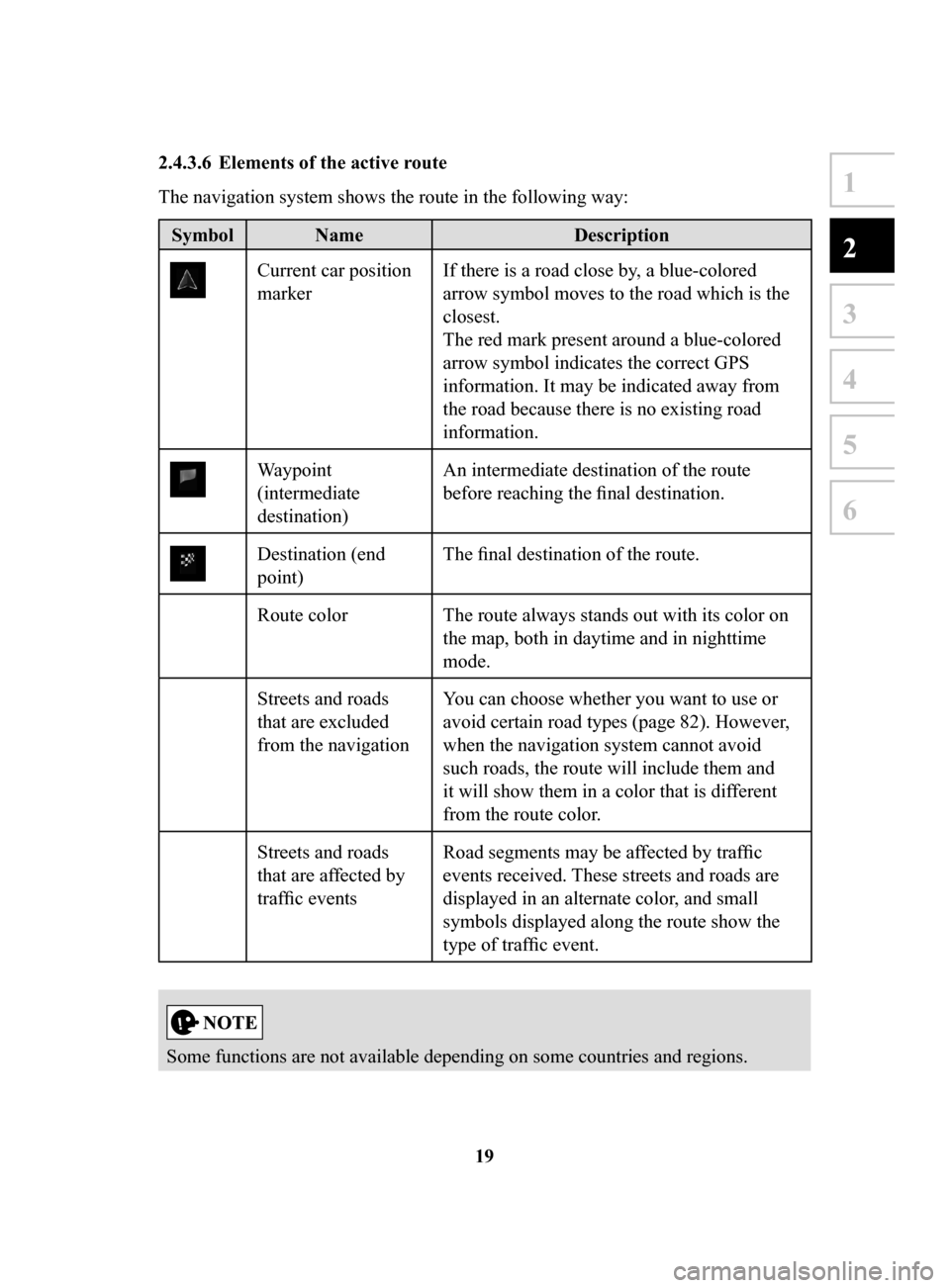
19
1
2
3
4
5
6
2.4.3.6 Elements of the active route
The navigation system shows the route in the following way:
Symbol NameDescription
Current car position
markerIf there is a road close by, a blue-colored
arrow symbol moves to the road which is the
closest.
The red mark present around a blue-colored
arrow symbol indicates the correct GPS
information. It may be indicated away from
the road because there is no existing road
information.
Waypoint
(intermediate
destination) An intermediate destination of the route
before reaching the final destination.
Destination (end
point)
The final destination of the route.
Route color The route always stands out with its color on the map, both in daytime and in nighttime
mode.
Streets and roads
that are excluded
from the navigation You can choose whether you want to use or
avoid certain road types (page 82). However,
when the navigation system cannot avoid
such roads, the route will include them and
it will show them in a color that is different
from the route color.
Streets and roads
that are affected by
traffic events Road segments may be affected by traffic
events received. These streets and roads are
displayed in an alternate color, and small
symbols displayed along the route show the
type of traffic event.
Some functions are not available depending on some countries and regions.
NAV-999VU1E.indb 192016/03/24 17:26:14
Page 20 of 92
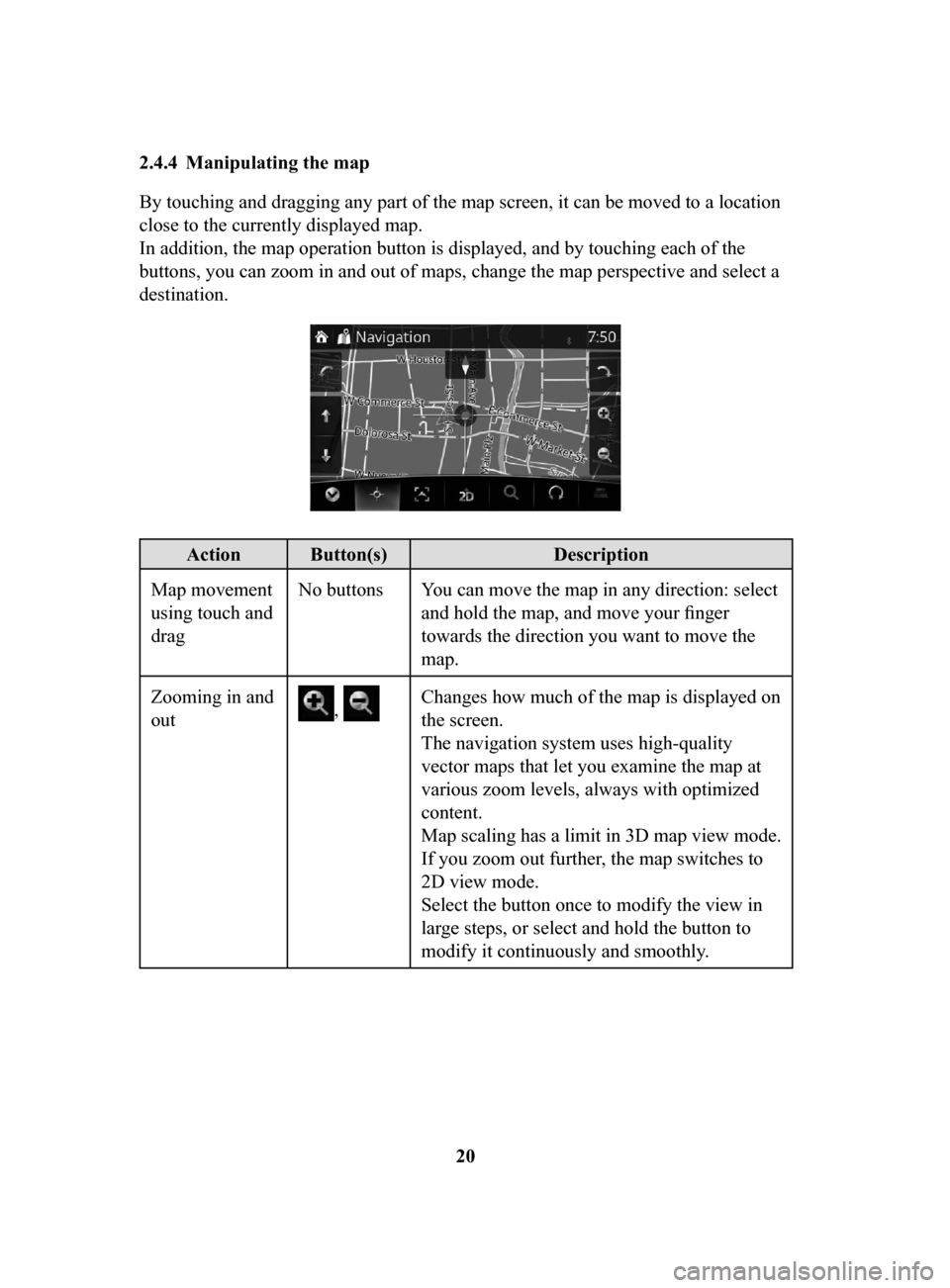
20
2.4.4 Manipulating
the map
By touching and dragging any part of the map screen, it can be moved to a location
close to the currently displayed map.
In addition, the map operation button is displayed, and by touching each of the
buttons, you can zoom in and out of maps, change the map perspective and select a
destination.
Action Button(s) Description
Map movement
using touch and
drag No buttons You can move the map in any direction: select
and hold the map, and move your finger
towards the direction you want to move the
map.
Zooming in and
out
, Changes how much of the map is displayed on
the screen.
The navigation system uses high-quality
vector maps that let you examine the map at
various zoom levels, always with optimized
content.
Map scaling has a limit in 3D map view mode.
If you zoom out further, the map switches to
2D view mode.
Select the button once to modify the view in
large steps, or select and hold the button to
modify it continuously and smoothly.
NAV-999VU1E.indb 202016/03/24 17:26:14