MAZDA MODEL 6 2017 Navigation Manual (in English)
Manufacturer: MAZDA, Model Year: 2017, Model line: MODEL 6, Model: MAZDA MODEL 6 2017Pages: 92, PDF Size: 5.64 MB
Page 21 of 92
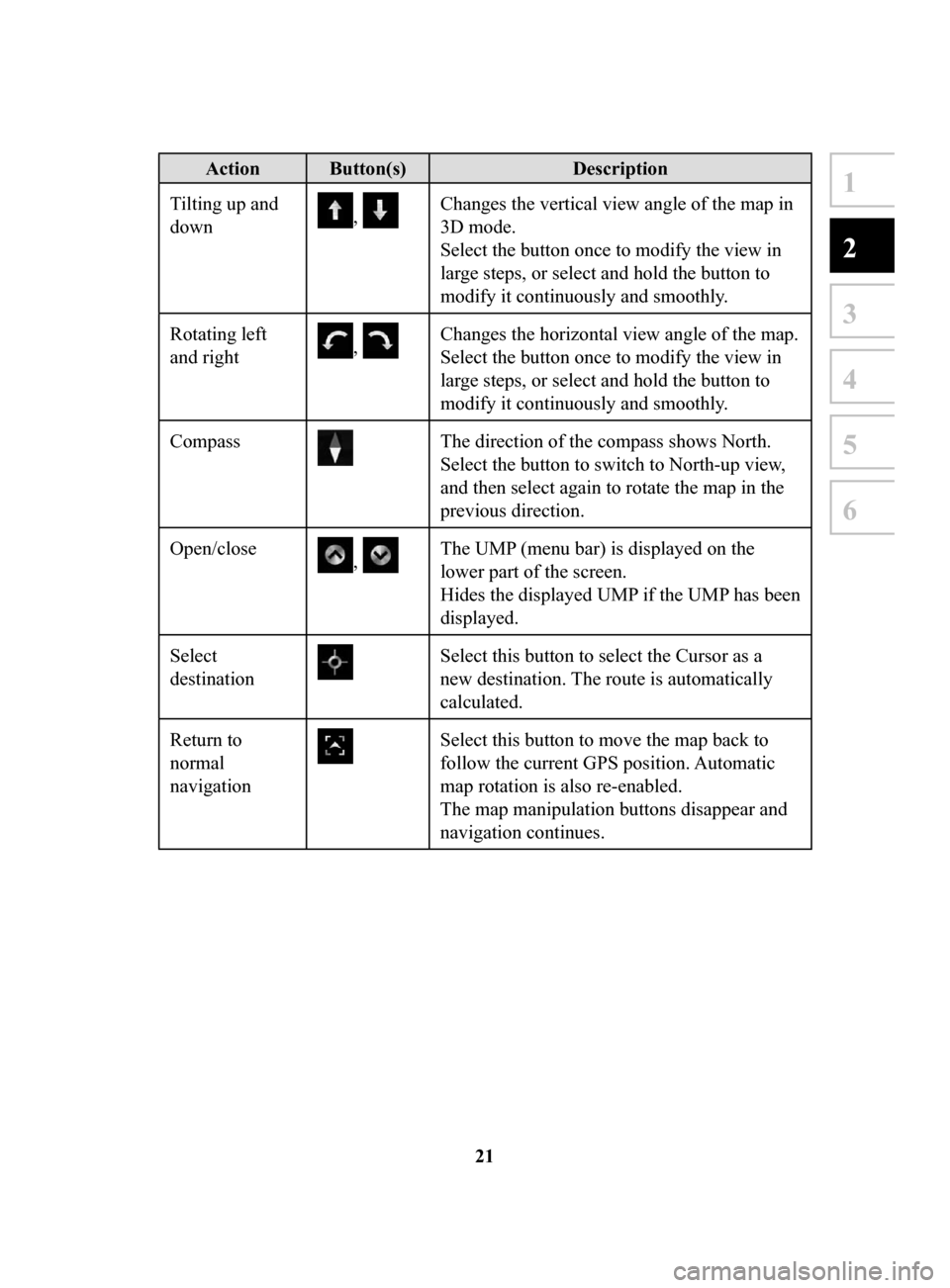
21
1
2
3
4
5
6
Action Button(s)Description
Tilting up and
down
, Changes the vertical view angle of the map in
3D mode.
Select the button once to modify the view in
large steps, or select and hold the button to
modify it continuously and smoothly.
Rotating left
and right
, Changes the horizontal view angle of the map.
Select the button once to modify the view in
large steps, or select and hold the button to
modify it continuously and smoothly.
Compass
The direction of the compass shows North.
Select the button to switch to North-up view,
and then select again to rotate the map in the
previous direction.
Open/close
, The UMP (menu bar) is displayed on the
lower part of the screen.
Hides the displayed UMP if the UMP has been
displayed.
Select
destination
Select this button to select the Cursor as a
new destination. The route is automatically
calculated.
Return to
normal
navigation
Select this button to move the map back to
follow the current GPS position. Automatic
map rotation is also re-enabled.
The map manipulation buttons disappear and
navigation continues.
NAV-999VU1E.indb 212016/03/24 17:26:14
Page 22 of 92

22
Action Button(s)Description
2D or 3D view
, ,
When this button is selected, the map view
mode can be changed.
•
: The map is displayed so that north is up
regardless of the direction of travel.
•
: The map is rotated so that the direction
of travel is displayed in the upward
direction.
•
: Displays things such as actual
construction sites three dimensionally on the
map.
Zoom-in/zoom-
out mode
You can zoom-in/zoom-out of maps.
Rotate mode
Rotates maps.
Perspective
angle mode
You can change the angle of perspective on a
map.
NAV-999VU1E.indb 222016/03/24 17:26:14
Page 23 of 92
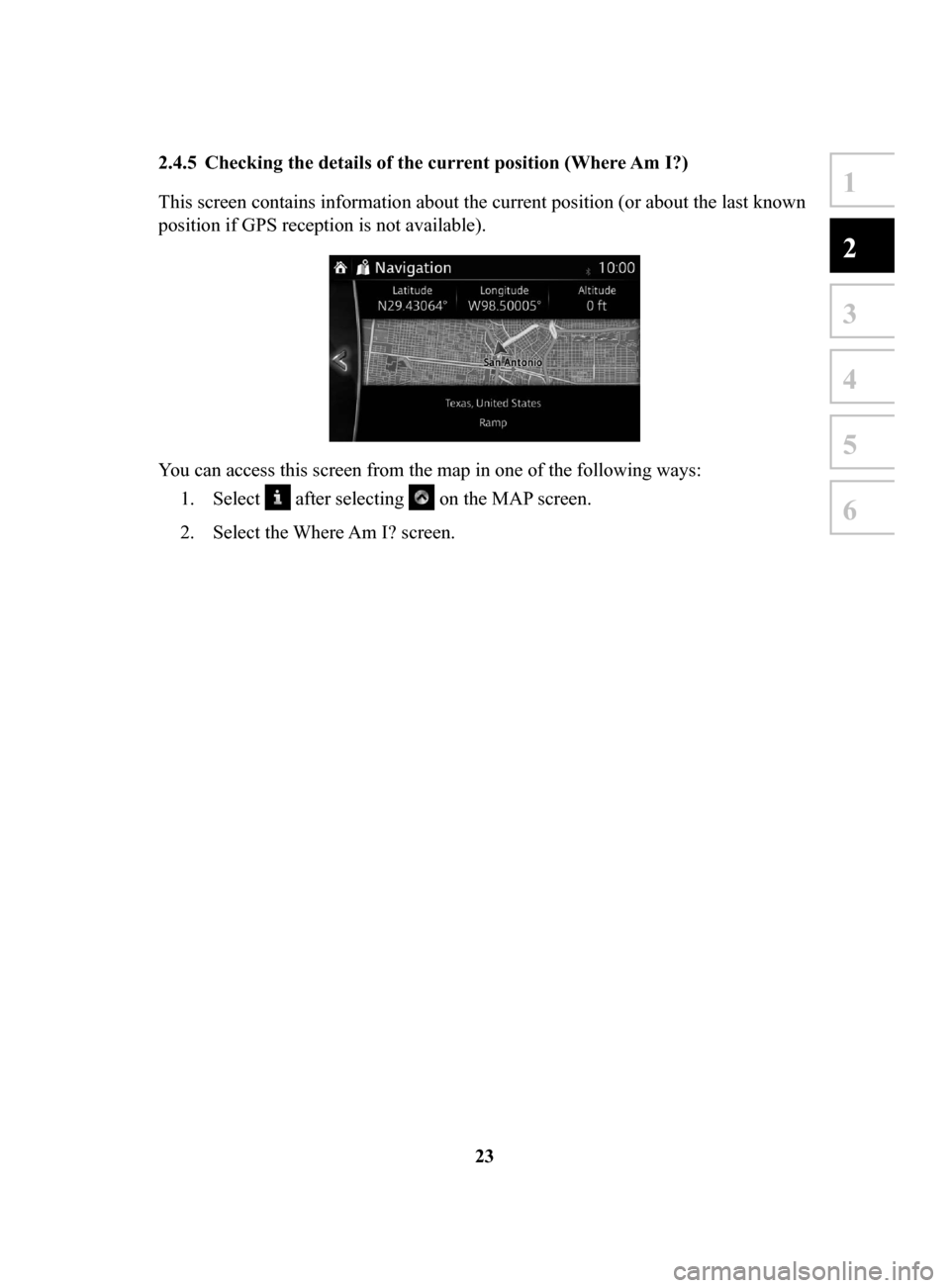
23
1
2
3
4
5
6
2.4.5 Checking the details of the current position (Where Am I?)
This screen contains information about the current position (or about the last known
position if GPS reception is not available).
You can access this screen from the map in one of the following ways: 1.
Select after selecting on the MAP screen.
2.
Select the Where Am I? screen.
NAV-999VU1E.indb 232016/03/24 17:26:14
Page 24 of 92
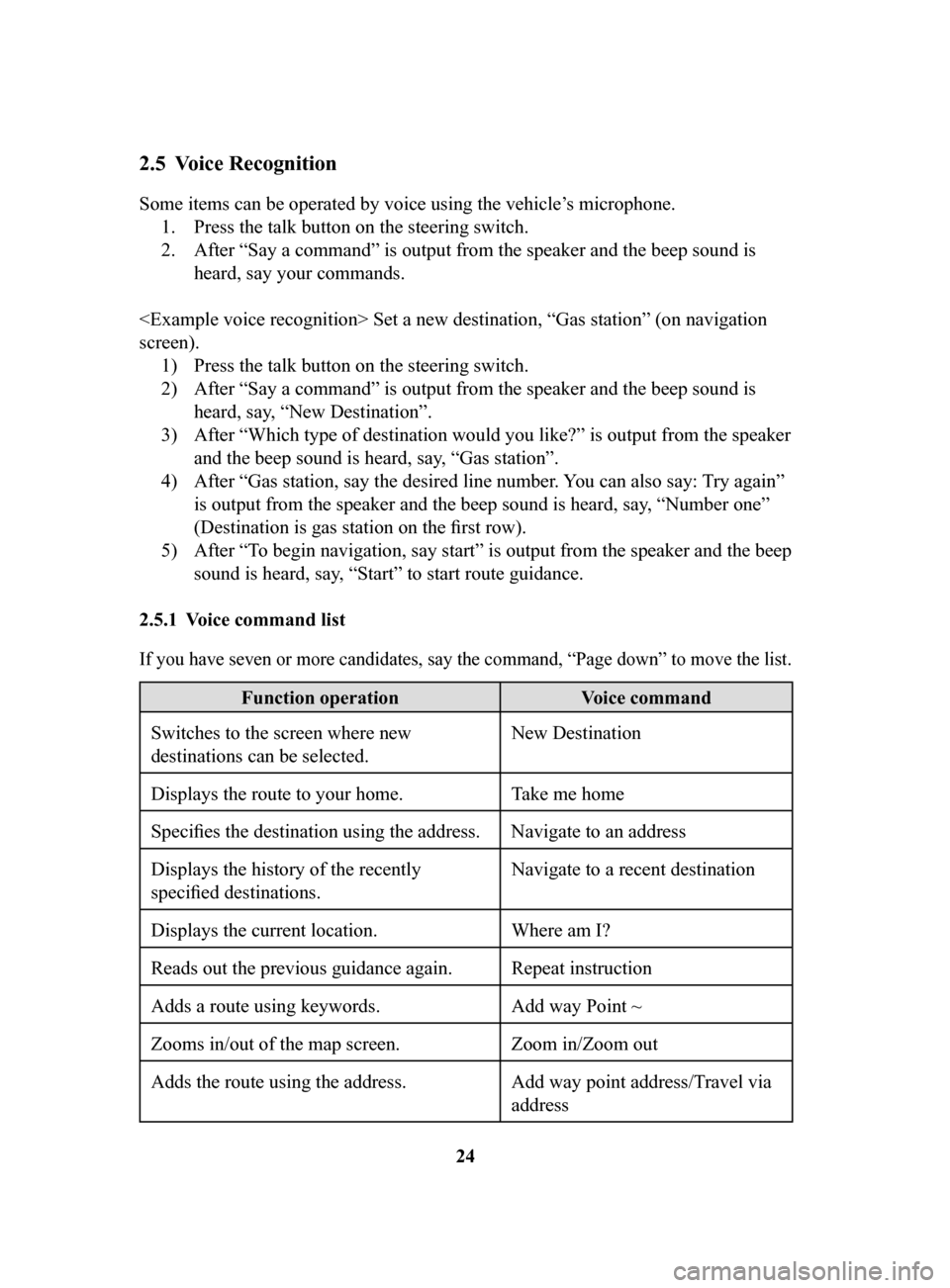
24
2.5 Voice Recognition
Some items can be operated by voice using the vehicle’s microphone.1.
Press the talk button on the steering switch.
2.
After “Say a command” is output from the speaker and the beep sound is
heard, say your commands.
screen). 1)
Press the talk button on the steering switch.
2)
After “Say a command” is output from the speaker and the beep sound is
heard, say, “New Destination”.
3)
After “Which type of destination would you like?” is output from the speaker
and the beep sound is heard, say, “Gas station”.
4)
After “Gas station, say the desired line number. You can also say:
Try again”
is output from the speaker and the beep sound is heard, say, “Number one”
(Destination is gas station on the first row).
5)
After “To begin navigation, say start” is output from the speaker and the beep
sound is heard, say, “Start” to start route guidance.
2.5.1 V
oice
command list
If you have seven or more candidates, say the command, “Page down” to move the list.
Function operation Voice command
Switches to the screen where new
destinations can be selected. New Destination
Displays the route to your home. Take me home
Specifies the destination using the address. Navigate to an address
Displays the history of the recently
specified destinations. Navigate to a recent destination
Displays the current location. Where am I?
Reads out the previous guidance again.
Repeat instruction
Adds a route using keywords. Add way Point ~
Zooms in/out of the map screen. Zoom in/Zoom out
Adds the route using the address. Add way point address/Travel via
address
02_NAV-999VU1E.indd 242016/03/25 16:25:19
Page 25 of 92

25
1
2
3
4
5
6
Memo
NAV-999VU1E.indb 252016/03/24 17:26:14
Page 26 of 92
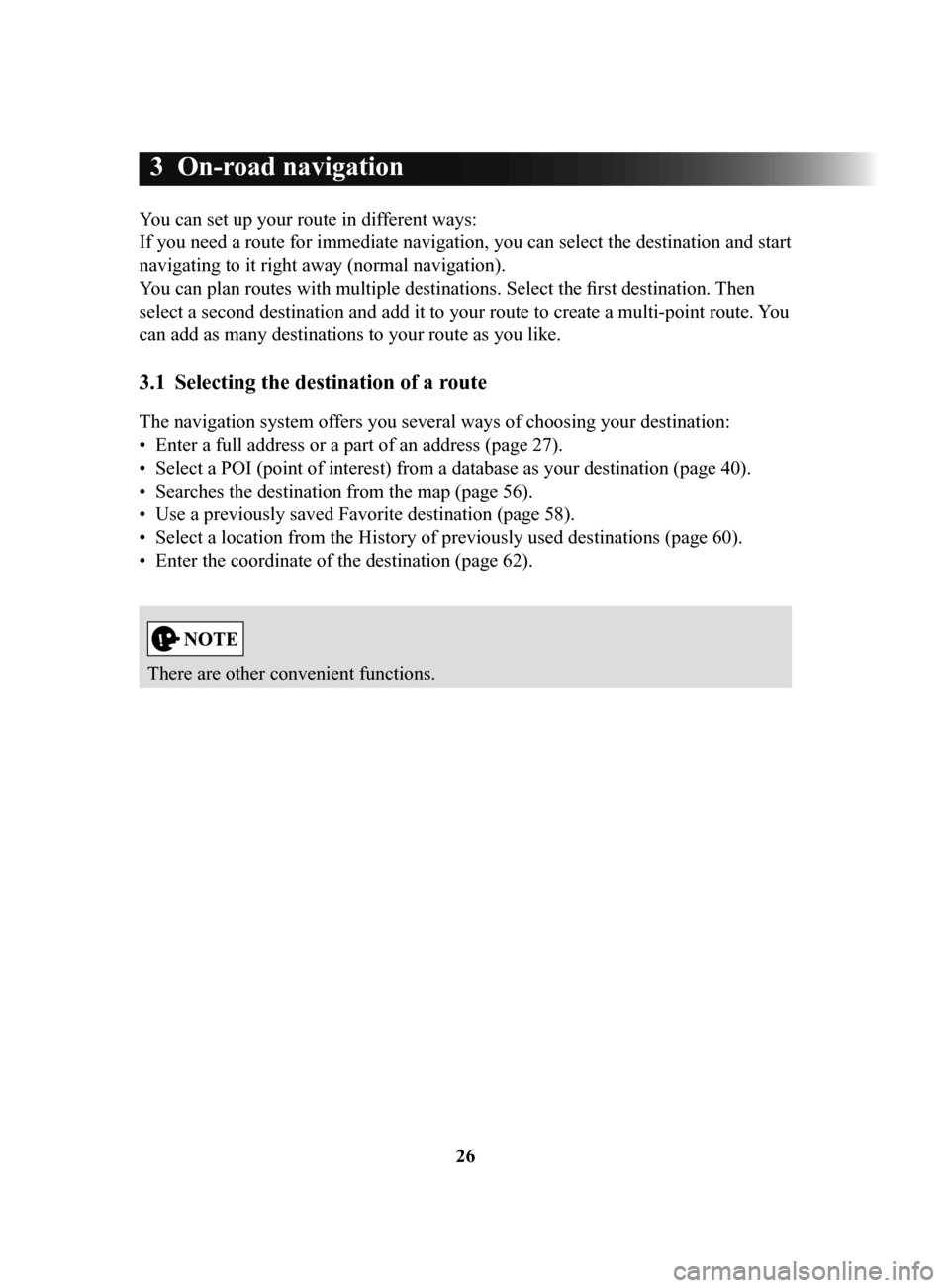
26
3 On-road navigation
You can set up your route in different ways:
If you need a route for immediate navigation, you can select the destination and start
navigating to it right away (normal navigation).
You can plan routes with multiple destinations. Select the first destination. Then
select a second destination and add it to your route to create a multi-point route. You
can add as many destinations to your route as you like.
3.1 Selecting the destination of a route
The navigation system offers you several ways of choosing your destination:
•
Enter a full address or a part of an address (page 27).
•
Select a POI (point of interest) from a database as your destination (page 40).
•
Searches the destination from the map (page 56).
•
Use a previously saved Favorite destination (page 58).
•
Select a location from the History of previously used destinations (page 60).
•
Enter the coordinate of the destination (page 62).
There are other convenient functions.
NAV-999VU1E.indb 262016/03/24 17:26:15
Page 27 of 92
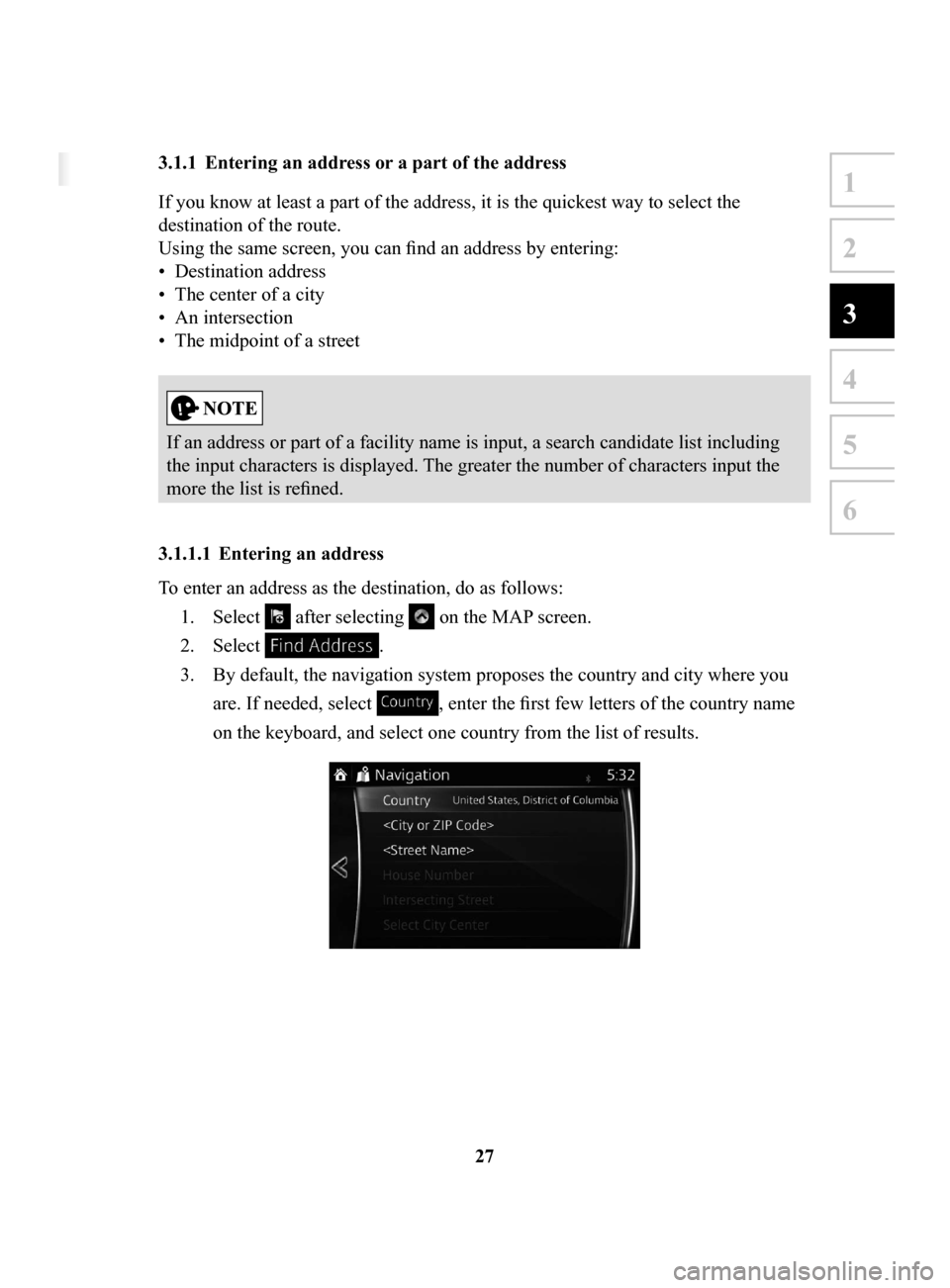
27
1
2
3
4
5
6
3 On-road navigation
You can set up your route in different ways:
If you need a route for immediate navigation, you can select the destination and start
navigating to it right away (normal navigation).
You can plan routes with multiple destinations. Select the first destination. Then
select a second destination and add it to your route to create a multi-point route. You
can add as many destinations to your route as you like.
3.1 Selecting the destination of a route
The navigation system offers you several ways of choosing your destination:
• Enter a full address or a part of an address (page 27).
• Select a POI (point of interest) from a database as your destination (page 40).
• Searches the destination from the map (page 56).
• Use a previously saved Favorite destination (page 58).
• Select a location from the History of previously used destinations (page 60).
• Enter the coordinate of the destination (page 62).
There are other convenient functions.
3.1.1 Entering an address or a part of the address
If you know at least a part of the address, it is the quickest way to select the
destination of the route.
Using the same screen, you can find an address by entering:
•
Destination address
•
The center of a city
•
An intersection
•
The midpoint of a street
If an address or part of a facility name is input, a search candidate list including
the input characters is displayed. The greater the number of characters input the
more the list is refined.
3.1.1.1 Entering
an address
To enter an address as the destination, do as follows: 1.
Select after selecting on the MAP screen.
2.
Select .
3.
By default, the navigation system proposes the country and city where you
are. If needed, select
, enter the first few letters of the country name
on the keyboard, and select one country from the list of results.
NAV-999VU1E.indb 272016/03/24 17:26:15
Page 28 of 92
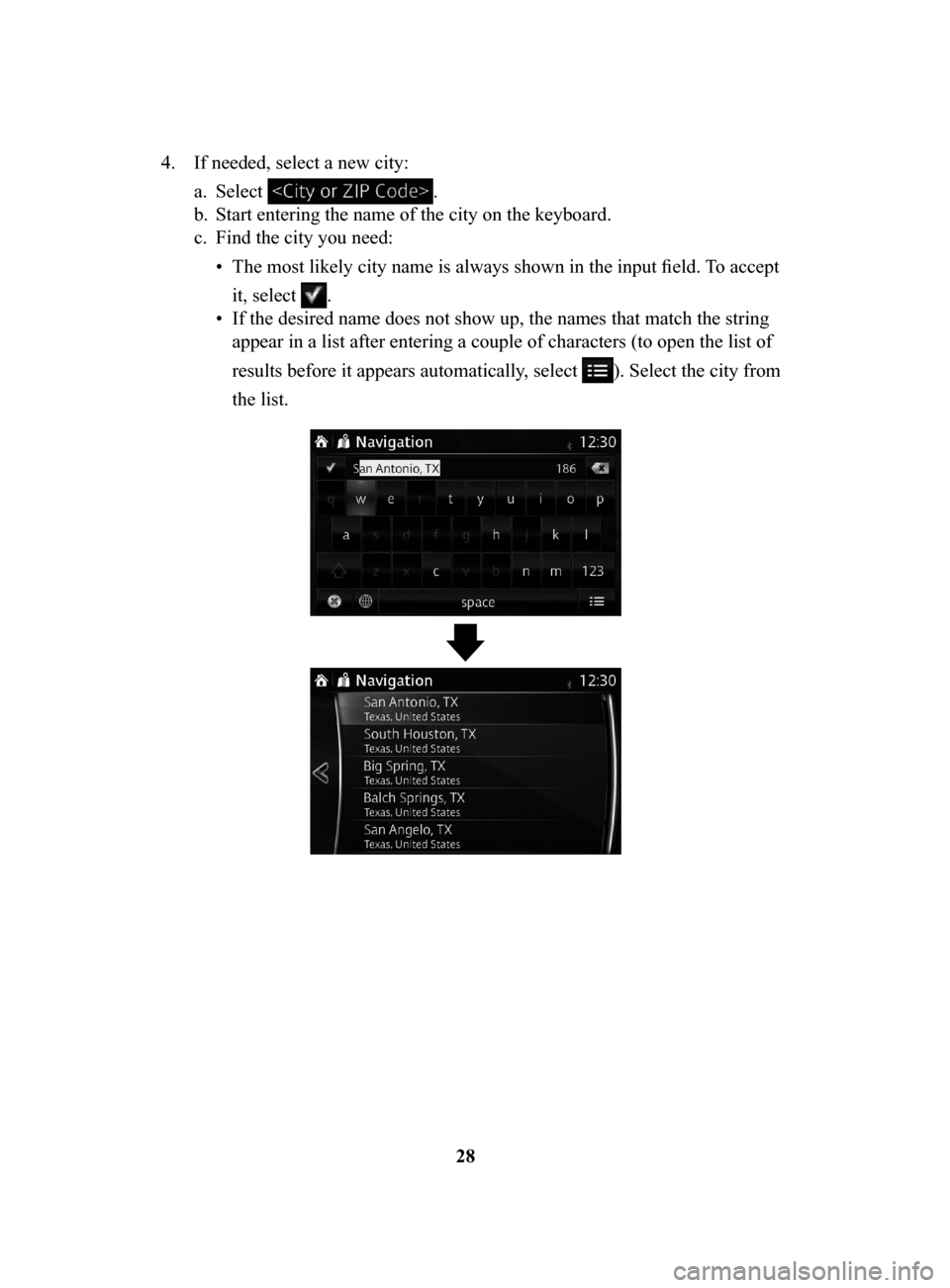
28
4.
If needed, select a new city:
a.
Select .
b.
Start entering the name of the city on the keyboard.
c.
Find the city you need:
•
The most likely city name is always shown in the input field. To accept
it, select
.
•
If the desired name does not show up, the names that match the string
appear in a list after entering a couple of characters (to open the list of
results before it appears automatically, select
). Select the city from
the list.
NAV-999VU1E.indb 282016/03/24 17:26:15
Page 29 of 92
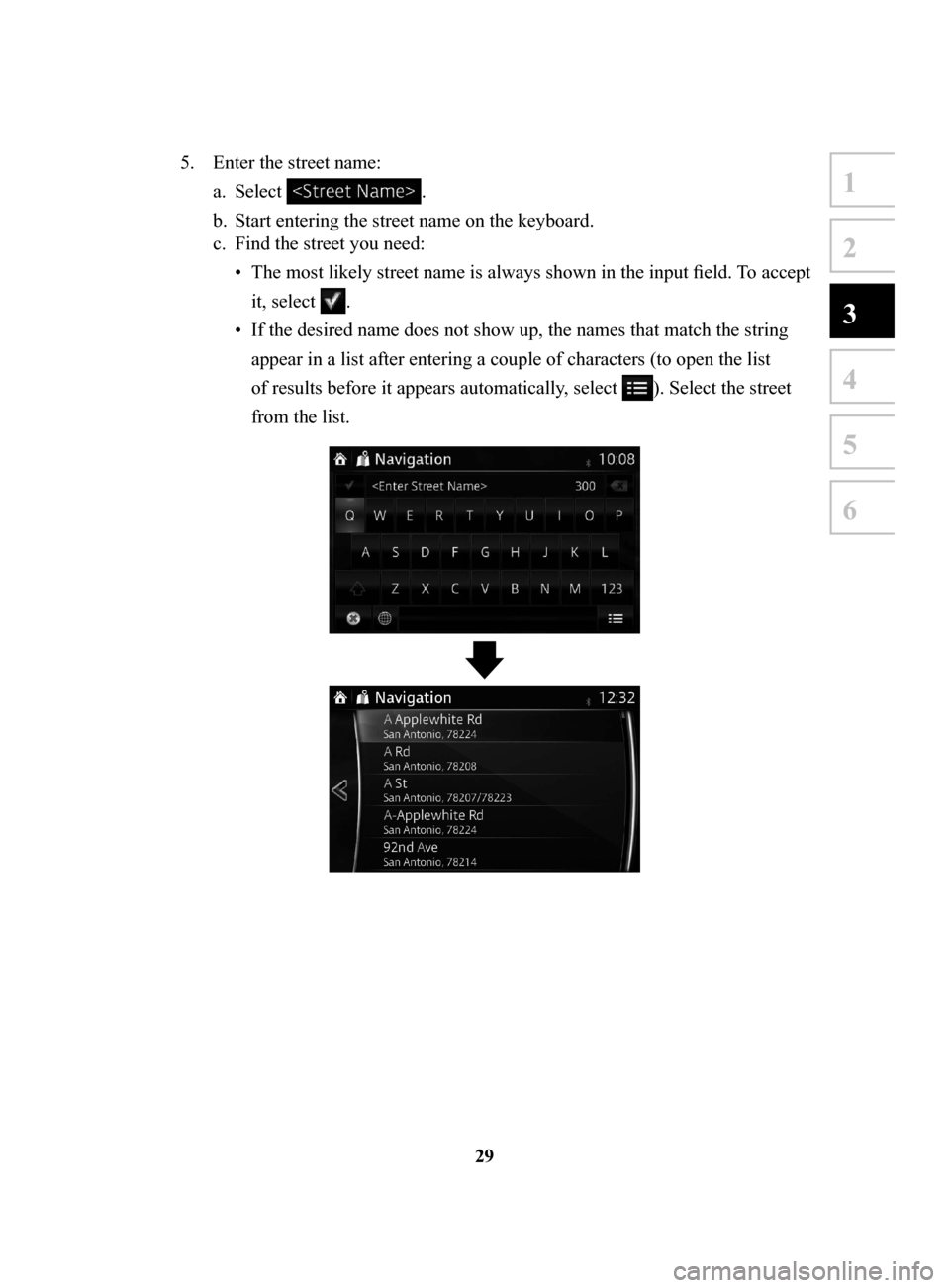
29
1
2
3
4
5
6
5. Enter the street name:
a.
Select .
b.
Start entering the street name on the keyboard.
c.
Find the street you need:
•
The most likely street
name is always shown in the input field. To accept
it, select
.
•
If the desired name does not show up, the names that match the string
appear in a list after entering a couple of characters (to open the list
of results before it appears automatically, select
). Select the street
from the list.
NAV-999VU1E.indb 292016/03/24 17:26:15
Page 30 of 92
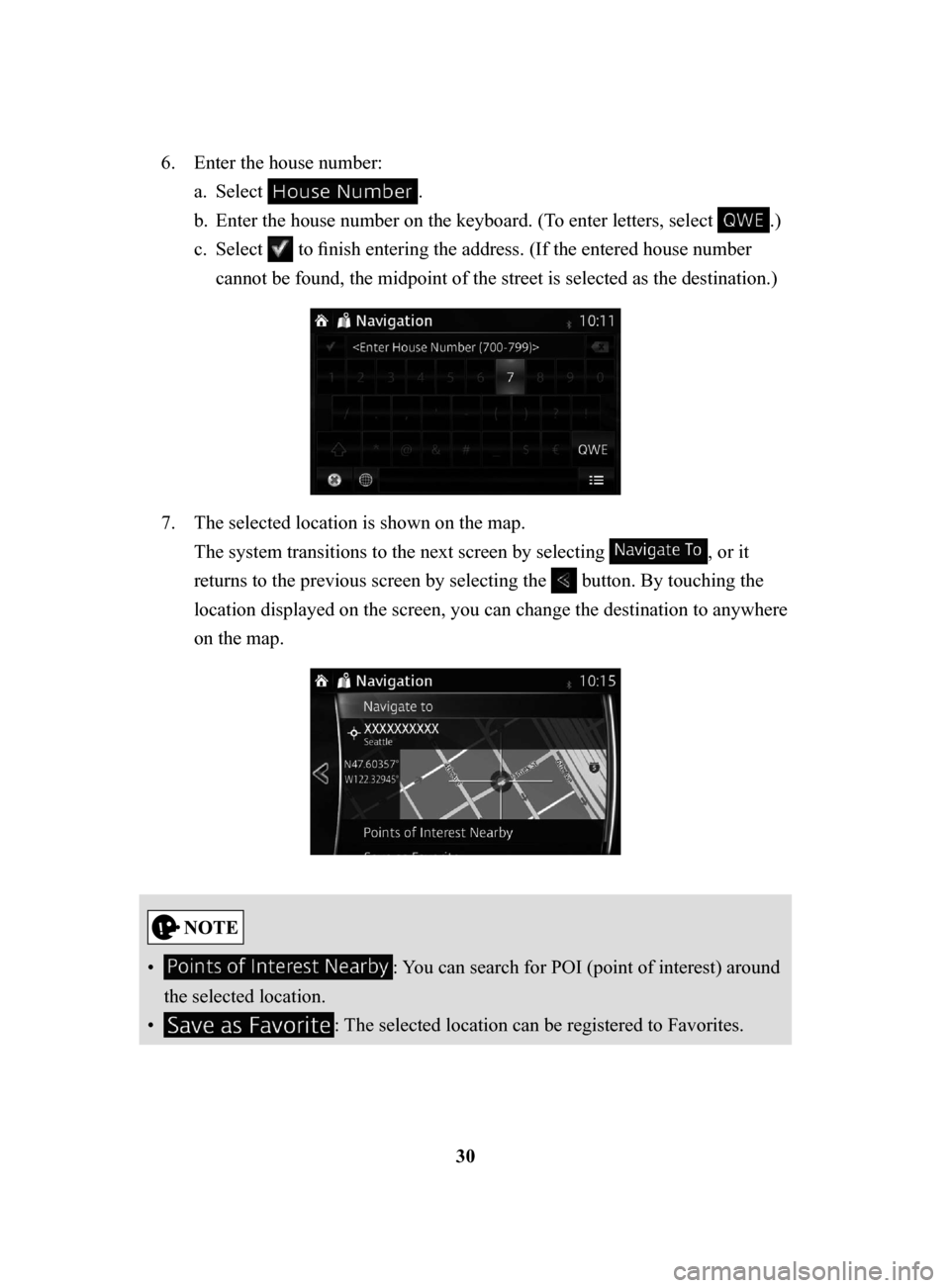
30
6.
Enter the house number:
a.
Select .
b.
Enter the house number on the keyboard. (To enter letters, sel
ect
.)
c.
Select to finish entering the address. (If the entered house number
cannot be found, the midpoint of the street is selected as the destination.)
7. The selected location is shown on the map.
The system transitions to the next screen by selecting
, or it
returns to the previous screen by selecting the
button. By touching the
location displayed on the screen, you can change the destination to anywhere
on the map.
• : You can search for POI (point of interest) around
the selected location.
•
: The selected location can be registered to Favorites.
NAV-999VU1E.indb 302016/03/24 17:26:15