MAZDA MODEL CX-5 2013 Navigation Manual (in English)
Manufacturer: MAZDA, Model Year: 2013, Model line: MODEL CX-5, Model: MAZDA MODEL CX-5 2013Pages: 50, PDF Size: 2.44 MB
Page 21 of 50

20
View map
About viewing the map
You can view the map in the same way as you might look at a traditional paper map. The map
shows your current location and many other locations such as Favourites and POIs.
To view the map in this way, tap View map or View route in the Main menu.
You view different locations on the map by moving the map across the screen. To move the
map, touch the screen and drag your finger across the screen.
To select a location on the map, tap the location on the map. The cursor highlights the
location and displays useful information about the location in an information panel. Tap the
information panel to create a Favourite or plan a route to that location.
View map
1. The scale bar
2. Traffic - current traffic incidents. Use the Options button to select whether traffic information
is shown on the map. When traffic information is shown on the map, POIs and Favourites
are not shown.
Important: Not all features on this screen can be controlled using the commander. Use
the touch screen instead.
Note: To use a TomTom traffic information service, you may need a subscription. Traffic
services are not supported in all countries or regions. For more information, visit
tomtom.com/services
(see tomtom.com/services - http://www.tomtom.com/services).
Page 22 of 50

21
3. Marker
Markers point to your current location (blue), your home location (yellow) and your
destination (red). The marker shows the distance to the location.
Tap a marker to centre the map on the location pointed to by the marker.
You can also set your own marker. Tap the cursor button, then tap Set marker position to
place a green marker at the cursor position.
To turn markers off, tap Options, then Advanced and clear the Markers checkbox.
4. Options button
5. The cursor with street name balloon
Tap the button in the street name balloon to open the cursor menu. You can navigate to the
cursor position, make a Favourite of the cursor position, or find a Point of Interest near the
cursor position.
6. The Find button
Tap this button to find specific addresses, favourites or Points of Interest.
7. The zoom bar
Zoom in and out by moving the slider.
Page 23 of 50
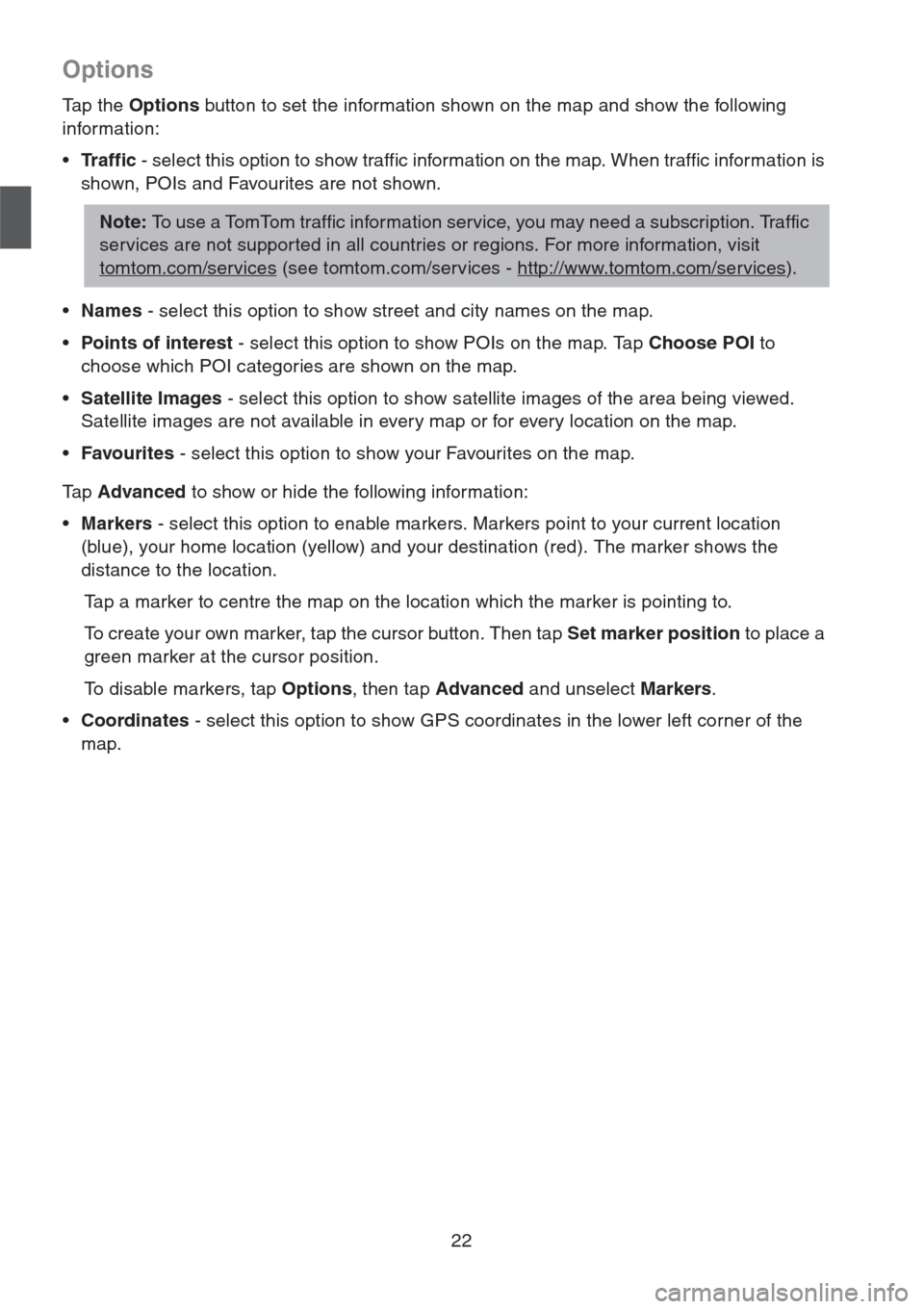
22
Options
Tap the Options button to set the information shown on the map and show the following
information:
•Traffic - select this option to show traffic information on the map. When traffic information is
shown, POIs and Favourites are not shown.
•Names - select this option to show street and city names on the map.
•Points of interest - select this option to show POIs on the map. Tap Choose POI to
choose which POI categories are shown on the map.
•Satellite Images - select this option to show satellite images of the area being viewed.
Satellite images are not available in every map or for every location on the map.
•Favourites - select this option to show your Favourites on the map.
Ta p Advanced to show or hide the following information:
•Markers - select this option to enable markers. Markers point to your current location
(blue), your home location (yellow) and your destination (red). The marker shows the
distance to the location.
Tap a marker to centre the map on the location which the marker is pointing to.
To create your own marker, tap the cursor button. Then tap Set marker position to place a
green marker at the cursor position.
To disable markers, tap Options, then tap Advanced and unselect Markers.
•Coordinates - select this option to show GPS coordinates in the lower left corner of the
map.
Note: To use a TomTom traffic information service, you may need a subscription. Traffic
services are not supported in all countries or regions. For more information, visit
tomtom.com/services
(see tomtom.com/services - http://www.tomtom.com/services).
Page 24 of 50

23
Map corrections
About Map Share
Map Share helps you correct map errors. You can correct several types of map error.
Note: Map Share is not available in all regions. For more information, go to
tomtom.com/mapshare
(see tomtom.com/mapshare -
http://www.tomtom.com/mapshare
).
Page 25 of 50
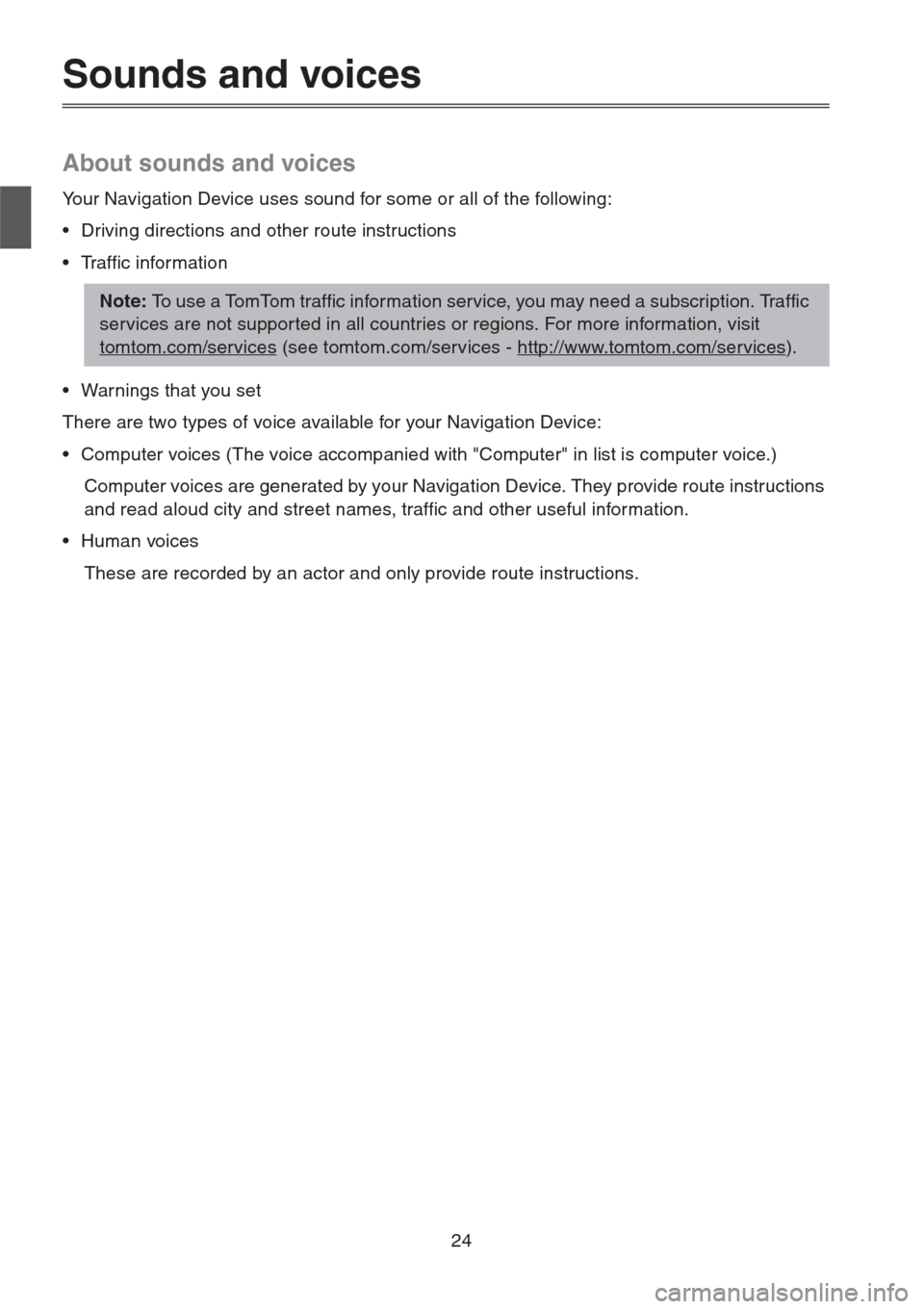
24
Sounds and voices
About sounds and voices
Your Navigation Device uses sound for some or all of the following:
• Driving directions and other route instructions
• Traffic information
• Warnings that you set
There are two types of voice available for your Navigation Device:
• Computer voices (The voice accompanied with "Computer" in list is computer voice.)
Computer voices are generated by your Navigation Device. They provide route instructions
and read aloud city and street names, traffic and other useful information.
• Human voices
These are recorded by an actor and only provide route instructions.
Note: To use a TomTom traffic information service, you may need a subscription. Traffic
services are not supported in all countries or regions. For more information, visit
tomtom.com/services
(see tomtom.com/services - http://www.tomtom.com/services).
Page 26 of 50
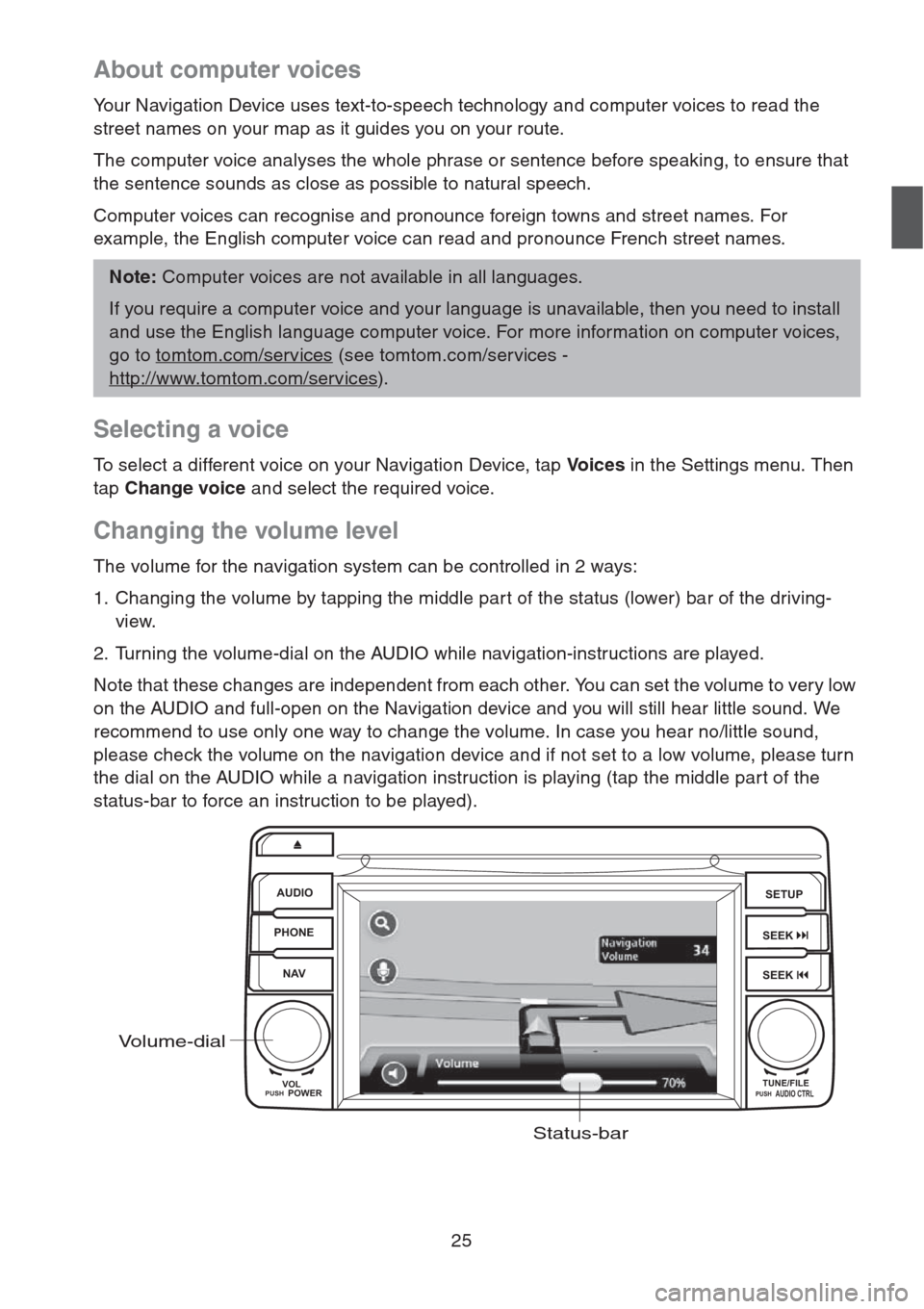
25
About computer voices
Your Navigation Device uses text-to-speech technology and computer voices to read the
street names on your map as it guides you on your route.
The computer voice analyses the whole phrase or sentence before speaking, to ensure that
the sentence sounds as close as possible to natural speech.
Computer voices can recognise and pronounce foreign towns and street names. For
example, the English computer voice can read and pronounce French street names.
Selecting a voice
To select a different voice on your Navigation Device, tap Vo i c e s in the Settings menu. Then
tap Change voice and select the required voice.
Changing the volume level
The volume for the navigation system can be controlled in 2 ways:
1. Changing the volume by tapping the middle par t of the status (lower) bar of the driving-
view.
2. Turning the volume-dial on the AUDIO while navigation-instructions are played.
Note that these changes are independent from each other. You can set the volume to very low
on the AUDIO and full-open on the Navigation device and you will still hear little sound. We
recommend to use only one way to change the volume. In case you hear no/little sound,
please check the volume on the navigation device and if not set to a low volume, please turn
the dial on the AUDIO while a navigation instruction is playing (tap the middle part of the
status-bar to force an instruction to be played).
Note: Computer voices are not available in all languages.
If you require a computer voice and your language is unavailable, then you need to install
and use the English language computer voice. For more information on computer voices,
go to tomtom.com/services
(see tomtom.com/services -
http://www.tomtom.com/services
).
AUDIO
PHONE
NAVSETUP
SEEK
SEEK
VOL
POWERPUSHTUNE/FILEAUDIO CTRLPUSH
Volume-dial
Status-bar
Page 27 of 50
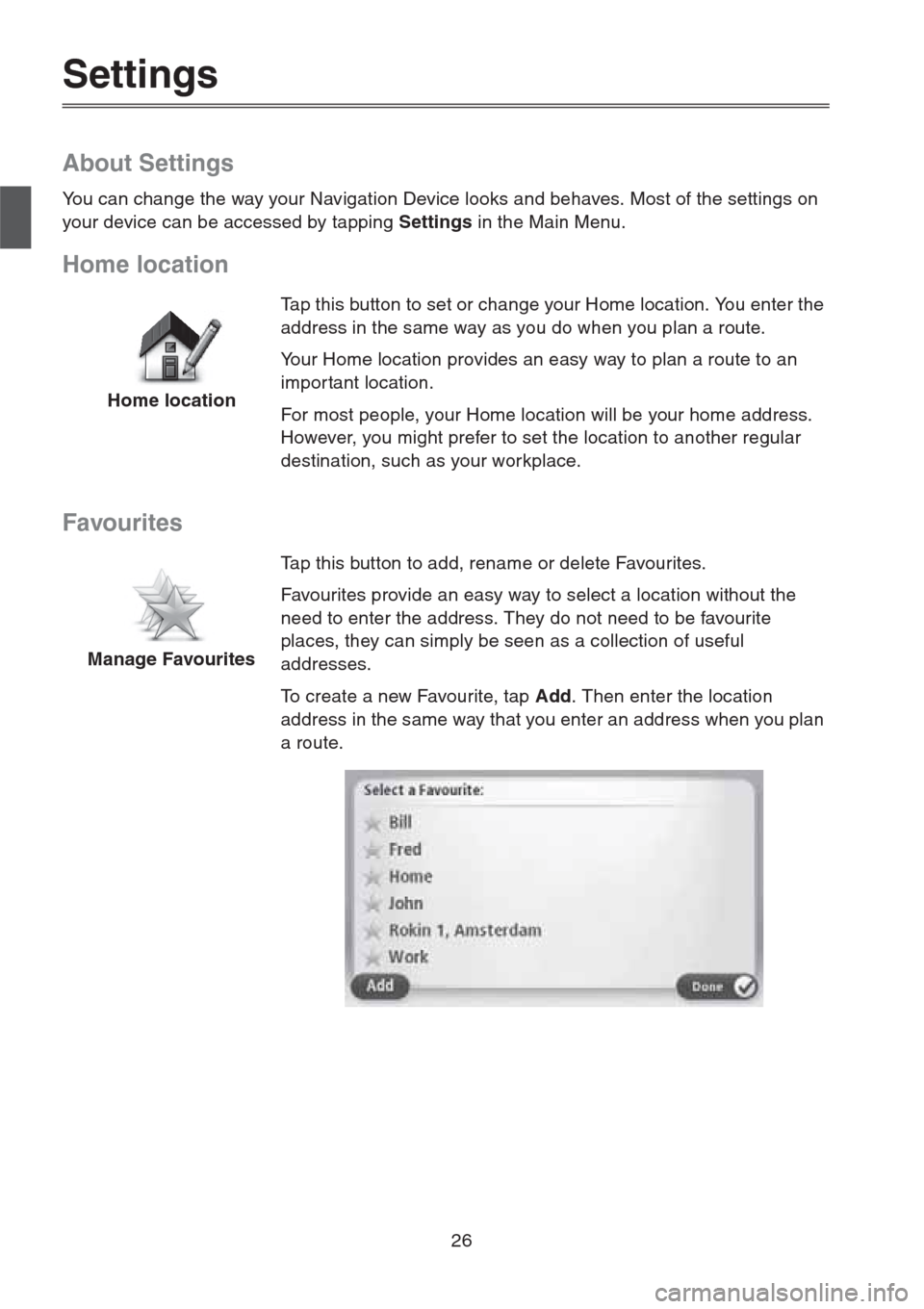
26
Settings
About Settings
You can change the way your Navigation Device looks and behaves. Most of the settings on
your device can be accessed by tapping Settings in the Main Menu.
Home location
Favourites
Home locationTap this button to set or change your Home location. You enter the
address in the same way as you do when you plan a route.
Your Home location provides an easy way to plan a route to an
impor tant location.
For most people, your Home location will be your home address.
However, you might prefer to set the location to another regular
destination, such as your workplace.
Manage FavouritesTap this button to add, rename or delete Favourites.
Favourites provide an easy way to select a location without the
need to enter the address. They do not need to be favourite
places, they can simply be seen as a collection of useful
addresses.
To create a new Favourite, tap Add. Then enter the location
address in the same way that you enter an address when you plan
a route.
Page 28 of 50
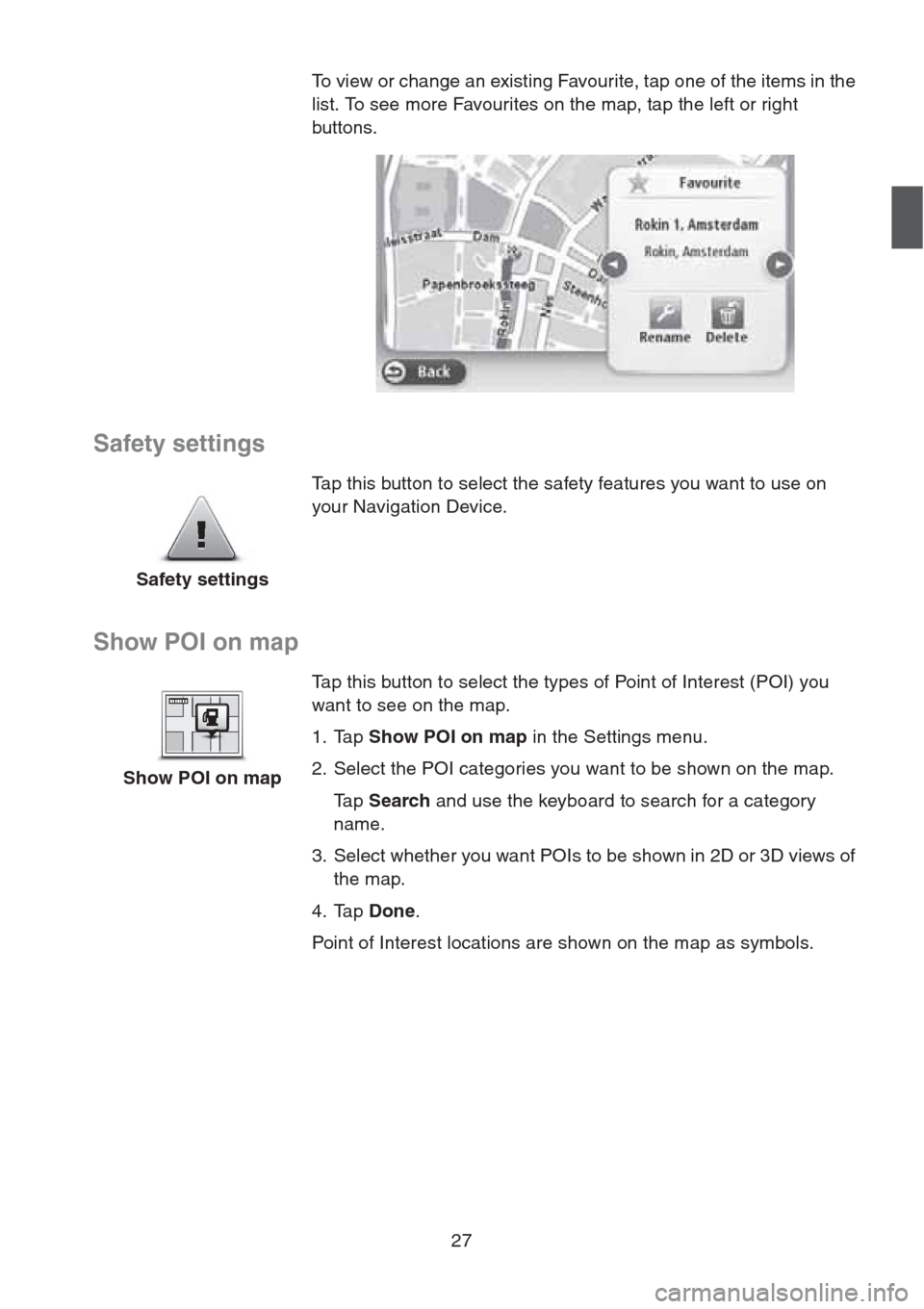
27
Safety settings
Show POI on map
To view or change an existing Favourite, tap one of the items in the
list. To see more Favourites on the map, tap the left or right
buttons.
Safety settingsTap this button to select the safety features you want to use on
your Navigation Device.
Show POI on mapTap this button to select the types of Point of Interest (POI) you
want to see on the map.
1. Tap Show POI on map in the Settings menu.
2. Select the POI categories you want to be shown on the map.
Ta p Search and use the keyboard to search for a category
name.
3. Select whether you want POIs to be shown in 2D or 3D views of
the map.
4. Tap Done.
Point of Interest locations are shown on the map as symbols.
Page 29 of 50

28
Switch map
Turn off voice guidance / Turn on voice guidance
MapsTap this button to select the map you want to use for route planning
and navigation.
Although you can store more than one map on the device, you can
only use one map at a time for planning and navigation.
To switch from the current map to plan a route in another country
or region, simply tap this button.
Note: The first time you switch to a map, you may need to
connect to your MyTomTom account and activate the map.
Turn off Voice
guidanceTap this button to switch off voice guidance. You will no longer hear
spoken route instructions but you will still hear information such as
traffic information and warnings.
Voice guidance is also switched off if you tap Tu r n o f f s o u n d in the
Settings menu.
Note: If you change the voice on your Navigation Device, then
voice guidance is automatically switched on for the new voice.
Turn on Voice
guidanceTap this button to switch on voice guidance and hear spoken route
instructions.
Page 30 of 50
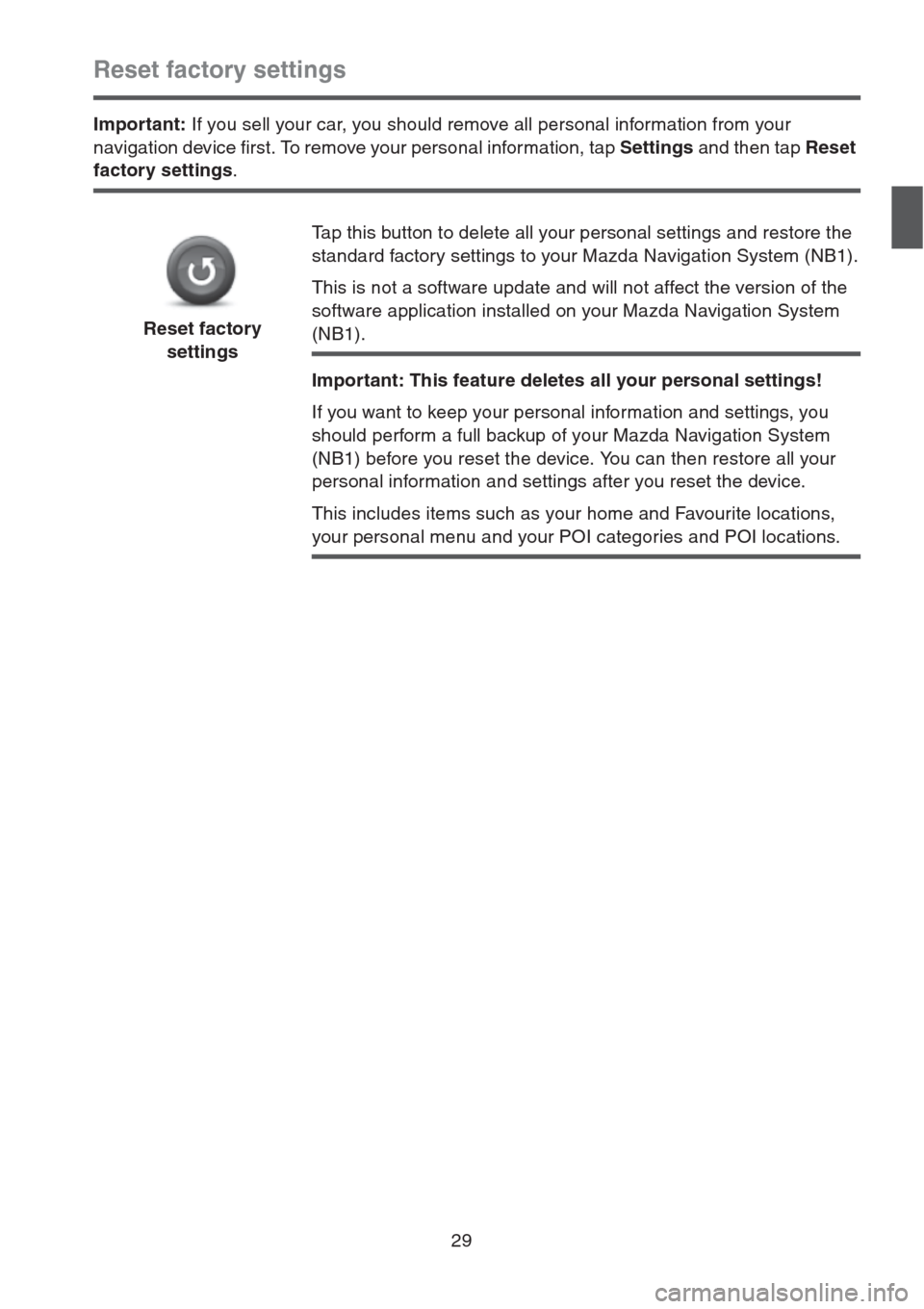
29
Reset factory settings
Important: If you sell your car, you should remove all personal information from your
navigation device first. To remove your personal information, tap Settings and then tap Reset
factory settings.
Reset factory
settingsTap this button to delete all your personal settings and restore the
standard factory settings to your Mazda Navigation System (NB1).
This is not a software update and will not affect the version of the
software application installed on your Mazda Navigation System
(NB1).
Important: This feature deletes all your personal settings!
If you want to keep your personal information and settings, you
should perform a full backup of your Mazda Navigation System
(NB1) before you reset the device. You can then restore all your
personal information and settings after you reset the device.
This includes items such as your home and Favourite locations,
your personal menu and your POI categories and POI locations.