MERCEDES-BENZ B-CLASS SPORTS 2014 Owners Manual
Manufacturer: MERCEDES-BENZ, Model Year: 2014, Model line: B-CLASS SPORTS, Model: MERCEDES-BENZ B-CLASS SPORTS 2014Pages: 360, PDF Size: 39.45 MB
Page 271 of 360
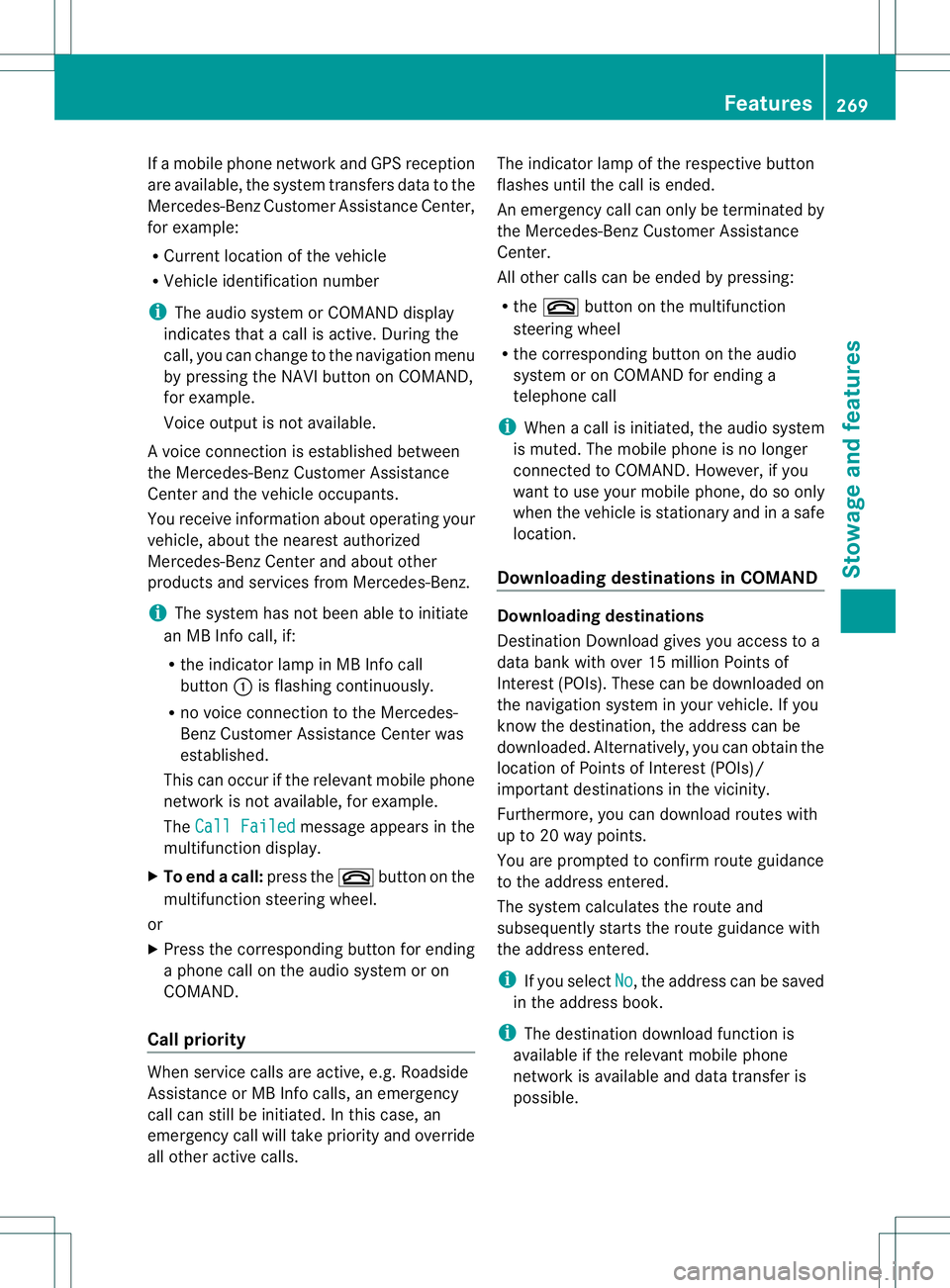
If
am obilep hone network and GPS reception
are available, the system transfers data to the
Mercedes-Benz Customer Assistance Center,
for example:
R Current location of the vehicle
R Vehicle identification number
i The audio system or COMAND display
indicates that acall is active. During the
call,y ou can change to the navigation menu
by pressing the NAVI button on COMAND,
for example.
Voice outputisn ot available.
Av oice connection is established between
the Mercedes-Benz Customer Assistance
Center and the vehicle occupants.
You receive information about operating your
vehicle, about the nearest authorized
Mercedes-Benz Center and about other
products and services from Mercedes-Benz.
i The system has not been able to initiate
an MB Info call, if:
R the indicator lamp in MB Info call
button 001Ais flashing continuously.
R no voice connection to the Mercedes-
Benz Customer Assistance Center was
established.
This can occur if the relevant mobile phone
network is not available, for example.
The Call Failed message appears in the
multifunction display.
X To end acall: press the 0008button on the
multifunctio nsteering wheel.
or
X Press the corresponding button for ending
ap hone cal lonthe audi osystemoron
COMAND.
Call priority When servic
ecallsa re active, e.g. Roadside
Assistanc eorMBInfoc alls, an emergency
call can still be initiated. In this case, an
emergenc ycall will tak epriorit yand override
all other active calls. The indicator lamp of th
erespective button
flashes until th ecall is ended.
An emergenc ycall can only be terminated by
th eM ercedes-Ben zCustome rAssistance
Center.
All other calls can be ended by pressing:
R the 0008 button on the multifunction
steering wheel
R the corresponding button on the audio
system or on COMAND for ending a
telephone call
i When acall is initiated, the audios ystem
is muted. The mobile phone is no longer
connected to COMAND. However, if you
want to use your mobile phone, do so only
when the vehicle is stationary and in asafe
location.
Downloading destinations in COMAND Downloading destinations
Destination Download gives you access to a
data bank with over 15 millionP oints of
Interest (POIs). These can be downloaded on
the navigation system in your vehicle. If you
know the destination ,the address can be
downloaded. Alternatively, you can obtain the
location of Points of Interest (POIs)/
important destination sinthe vicinity.
Furthermore, you can download routes with
up to 20 way points.
You are prompted to confirm route guidance
to the address entered.
The system calculates the route and
subsequently startst he route guidance with
the address entered.
i If you select No ,t
he address can be saved
in the address book.
i The destination download function is
available if the relevant mobile phone
network is available and data transfer is
possible. Features
269Stowage and features Z
Page 272 of 360
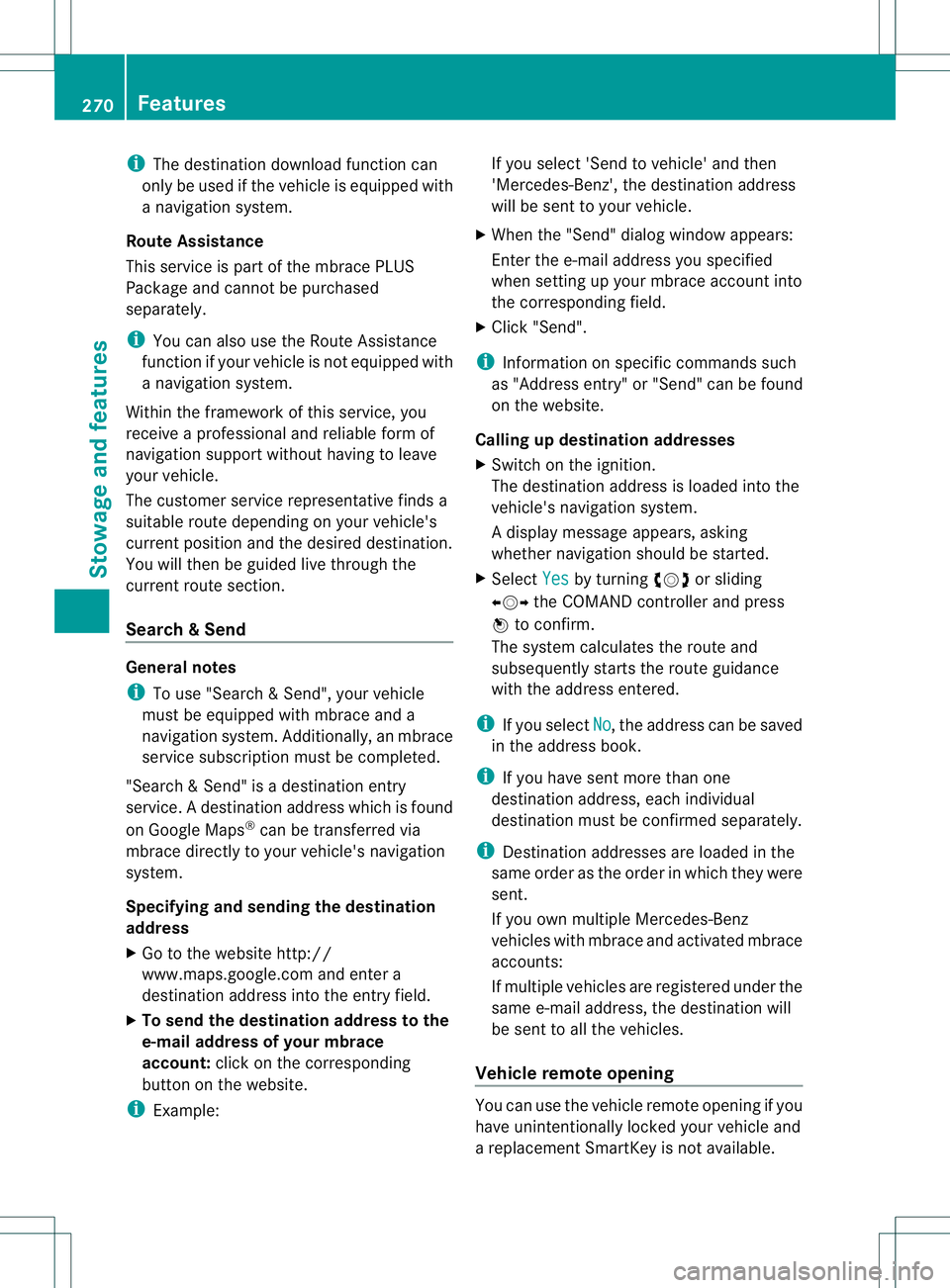
i
The destination download function can
only be used if the vehicle is equipped with
an avigation system.
Route Assistance
This service is part of the mbrace PLUS
Package and cannot be purchased
separately.
i You can also use the Route Assistance
function if your vehicle is not equipped with
an avigation system.
Within the framework of this service, you
receive aprofessional and reliable form of
navigation support without having to leave
your vehicle.
The customer service representative finds a
suitable route depending on your vehicle's
curren tposition and the desired destination.
You will then be guided live through the
current route section.
Search &Send General notes
i
To use "Search &Send", your vehicle
must be equipped with mbrace and a
navigation system. Additionally, an mbrace
servic esubscription must be completed.
"Search &Send" is adestination entry
service. Adestination address which is found
on Google Maps ®
can be transferred via
mbrace directly to your vehicle's navigation
system.
Specifying and sending the destination
address
X Go to the website http://
www.maps.google.com and enter a
destination address intot he entry field.
X To send the destination address to the
e-mail address of your mbrace
account: click on the corresponding
button on the website.
i Example: If you select 'Sen
dtovehicle' and then
'Mercedes-Benz', the destination address
will be sent to your vehicle.
X When the "Send" dialog window appears:
Enter the e-mail address you specified
when setting up your mbrace accoun tinto
the correspondin gfield.
X Click "Send".
i Information on specific commands such
as "Address entry" or "Send" can be found
on the website.
Calling up destination addresses
X Switc hont he ignition.
The destination address is loaded intot he
vehicle's navigation system.
Ad isplay message appears, asking
whether navigation should be started.
X Select Yes by turning
0004000C000Bor sliding
0003000C0009 the COMAND controller and press
000E to confirm.
The system calculates the rout eand
subsequently starts the rout eguidance
wit hthe address entered.
i If you select No ,t
he address can be saved
in th eaddress book.
i If you have sen tmoret hano ne
destination address ,eachi ndividual
destination must be confirmed separately.
i Destination addresses are loaded in the
same order as th eorder in whic htheyw ere
sent.
If you own multiple Mercedes-Benz
vehicles wit hmbrace and activated mbrace
accounts:
If multiple vehicles are registere dunder the
same e-mail address ,the destination will
be sen ttoall the vehicles.
Vehicle remoteo pening You can use the vehicle remote opening if you
have unintentionally locked your vehicle and
ar
eplacement SmartKey is not available. 270
FeaturesStowage and features
Page 273 of 360
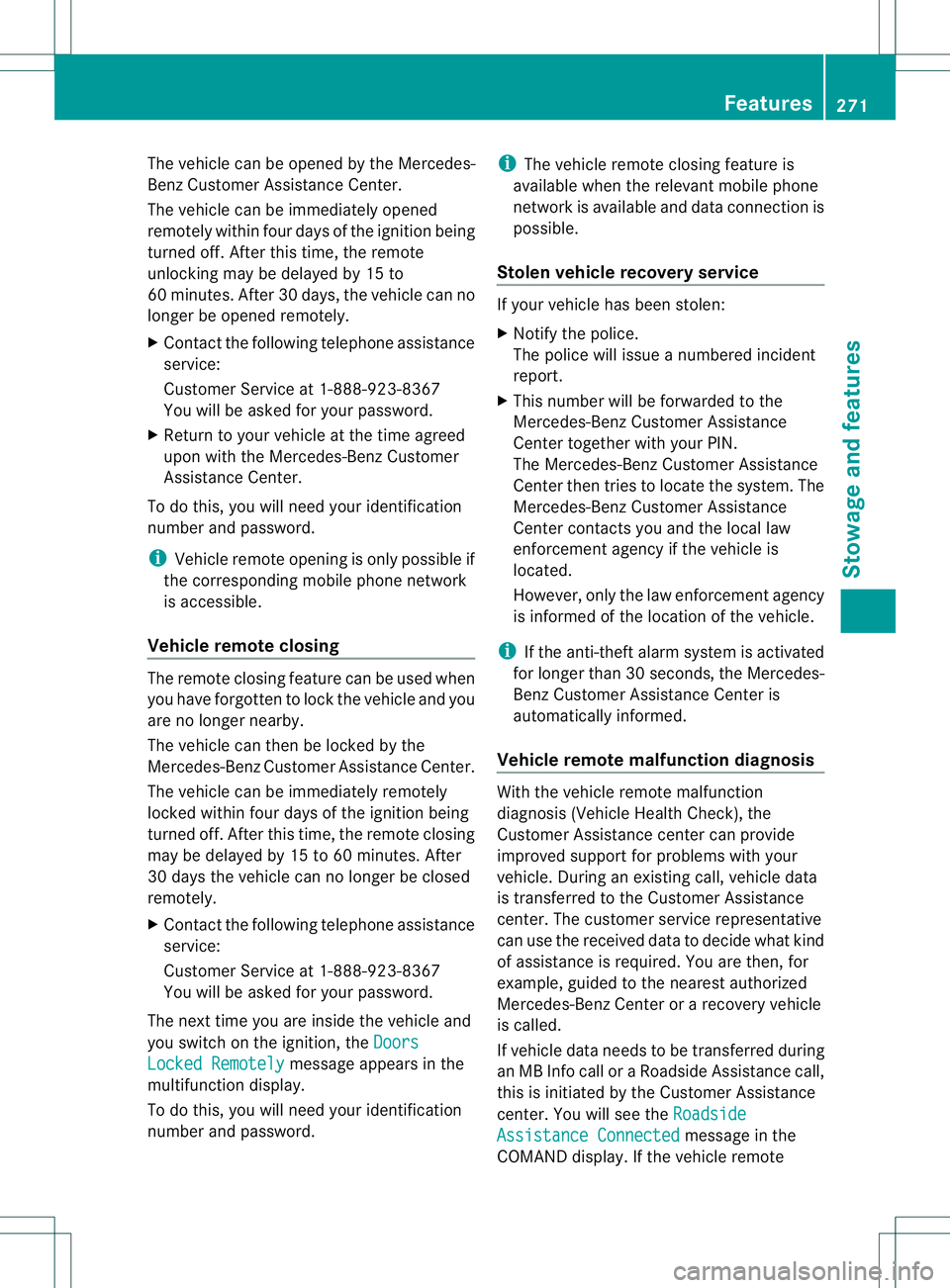
The vehicle can be opened by the Mercedes-
Benz Customer Assistance Center.
The vehicle can be immediately opened
remotely within four days of the ignition being
turned off. After this time, the remote
unlockin gmay be delaye dby15to
60 minutes. After 30 days, the vehicle can no
longer be opened remotely.
X Contact the following telephone assistance
service:
Customer Servic eat1-888-923-8367
You will be asked for your password.
X Return to your vehicle at the time agreed
upon with the Mercedes-Benz Customer
Assistance Center.
To do this, you will need your identification
number and password.
i Vehicle remote opening is only possible if
the corresponding mobile phone network
is accessible.
Vehicle remot eclosing The remote closing feature can be used when
you have forgotten to lock the vehicle and you
are no longer nearby.
The vehicle can then be locked by the
Mercedes-Benz Customer Assistance Center.
The vehicle can be immediately remotely
locked within four days of the ignition being
turned off. After this time, the remot eclosing
may be delaye dby15to60m inutes. After
30 days the vehicle can no longer be closed
remotely.
X Contact the following telephone assistance
service:
Customer Servic eat1-888-923-8367
You will be asked for your password.
The next time you are inside the vehicle and
you switch on the ignition ,the Doors Locked Remotely message appears in the
multifunction display.
To do this, you will need your identification
number and password. i
The vehicle remot eclosing feature is
available when the relevant mobile phone
network is available and data connection is
possible.
Stolen vehicle recovery service If your vehicle has been stolen:
X Notify the police.
The police will issue anumbered incident
report.
X This number will be forwarded to the
Mercedes-Benz Customer Assistance
Center together with your PIN.
The Mercedes-Benz Customer Assistance
Center then tries to locate the system. The
Mercedes-Benz Customer Assistance
Center contacts you and the local law
enforcement agency if the vehicle is
located.
However, only the law enforcement agency
is informed of the location of the vehicle.
i If the anti-theft alarm system is activated
for longer than 30 seconds ,the Mercedes-
Benz Customer Assistance Center is
automatically informed.
Vehicle remot emalfunction diagnosis With the vehicle remot
emalfunction
diagnosis (Vehicle Health Check), the
Customer Assistance center can provide
improved support for problems with your
vehicle. During an existin gcall, vehicle data
is transferred to the Customer Assistance
center. The customer service representative
can use the received data to decide what kind
of assistance is required. You are then,f or
example, guided to the nearest authorized
Mercedes-Benz Center or arecover yvehicle
is called.
If vehicle data needs to be transferred during
an MB Info call or aRoadside Assistance call,
this is initiated by the Customer Assistance
center. You will see the Roadside Assistance Connected message in the
COMAND display .Ifthe vehicle remote Features
271Stowage and features Z
Page 274 of 360
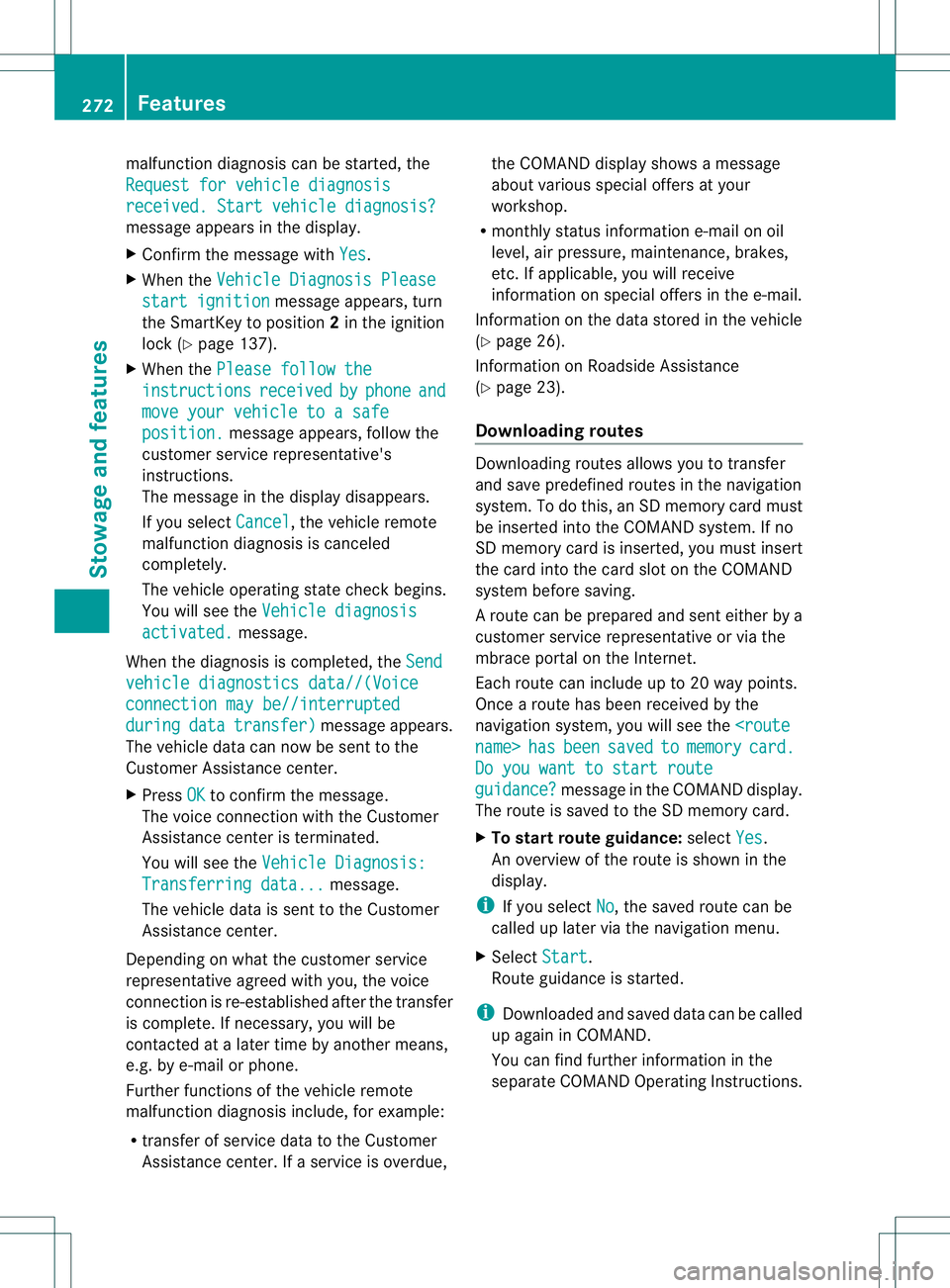
malfunction diagnosis can be started, the
Request for vehicle diagnosis received
.Start vehicle diagnosis? message appears in the display.
X
Confirm the message with Yes .
X When the Vehicle Diagnosi sPlease start ignition message appears, turn
the SmartKey to position 2in the ignition
lock (Y page137).
X When the Please follow the instructions received by phone and
move your vehicle to
asafe position. message appears, follow the
customer service representative's
instructions.
The message in the display disappears.
If you select Cancel ,t
he vehicl eremote
malfunction diagnosis is canceled
completely.
The vehicl eoperating state check begins.
You wills ee theVehicle diagnosis activated. message.
When the diagnosis is completed, the Sendvehicle diagnostics data//(Voice
connection may be//interrupted
during data transfer) message appears.
The vehicl edata can now be sent to the
Customer Assistance center.
X Press OK to confirm the message.
The voice connection with the Customer
Assistance center is terminated.
You wills ee theVehicle Diagnosis: Transferring data... message.
The vehicl edata is sent to the Customer
Assistance center.
Depending on whatt he customer service
representative agreed with you, the voice
connection is re-established after the transfer
is complete. If necessary, you will be
contacted at alater time by another means,
e.g. by e-mail or phone.
Further functions of the vehicle remote
malfunction diagnosis include, for example:
R transfer of service data to the Customer
Assistancec enter. Ifaservice is overdue, the COMAND display shows
amessage
about various special offer satyour
workshop.
R monthly status information e-mail on oil
level, air pressure, maintenance, brakes,
etc.Ifa pplicable, you will receive
information on special offer sinthe e-mail.
Information on the data stored in the vehicle
(Y page 26).
Information on Roadside Assistance
(Y page 23).
Downloading routes Downloading routes allows you to transfer
and save predefined routes in the navigation
system. To do this, an SD memor
ycard must
be inserted int othe COMAND system. If no
SD memor ycard is inserted, you must insert
the card int othe card slot on the COMAND
system before saving.
Ar oute can be prepared and sent either by a
customer service representative or via the
mbrace portal on the Internet.
Each route can include up to 20 way points.
Once aroute has been received by the
navigation system, you will see the
Do you want to start route
guidance? message in the COMAND display.
The route is saved to the SD memory card.
X To startr outeguidance: selectYes .
An overview of the route is shown in the
display.
i If you select No ,t
he saved route can be
called up later via the navigation menu.
X Select Start .
Route guidance is started.
i Downloaded and saved data can be called
up again in COMAND.
You can find further information in the
separate COMAND Operating Instructions. 272
FeaturesStowage and features
Page 275 of 360
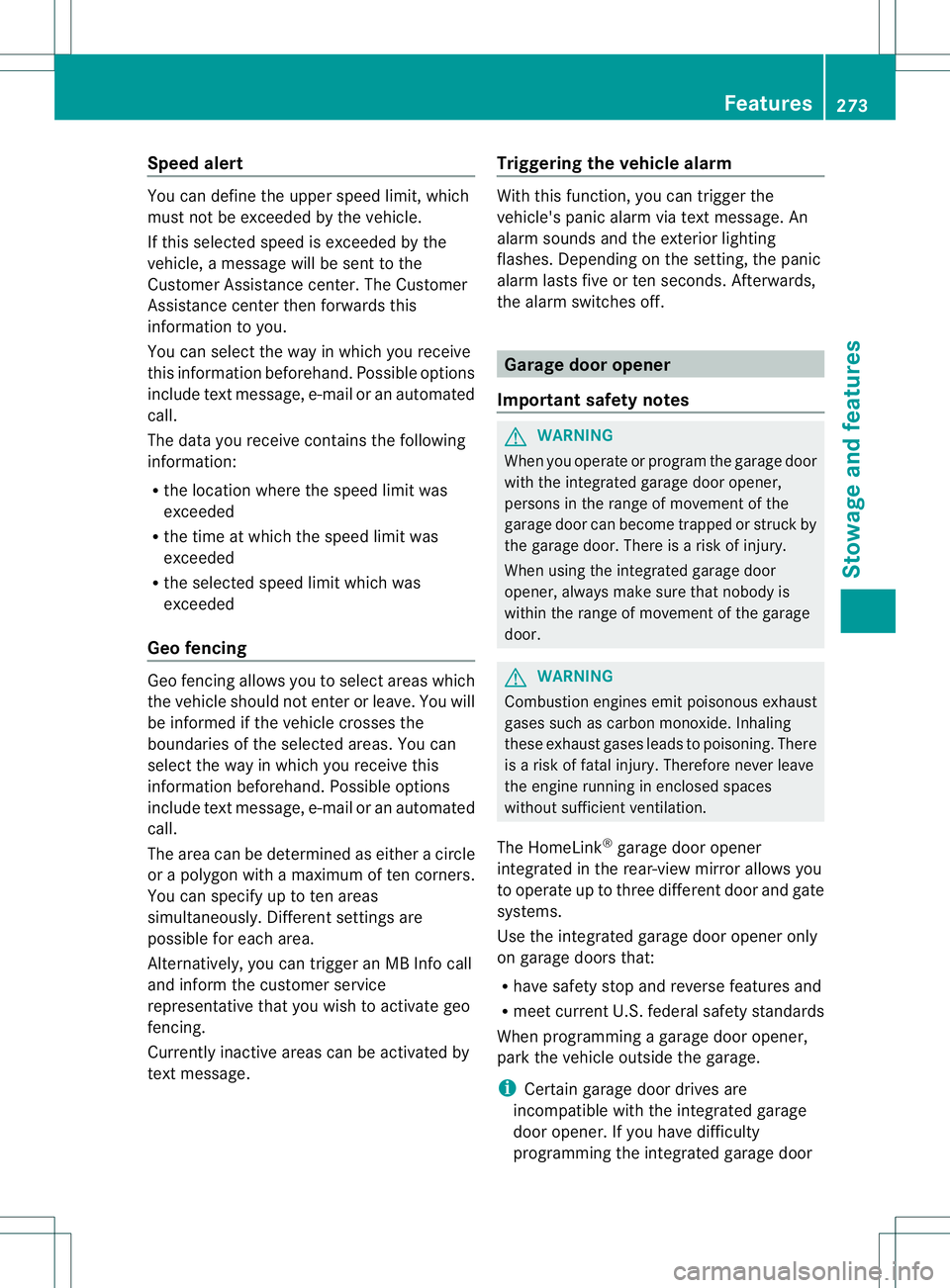
Speed alert
You can define the upper speed limit, which
must not be exceeded by the vehicle.
If this selected speed is exceeded by the
vehicle, amessage will be sent to the
Customer Assistance center. The Customer
Assistance center then forwards this
information to you.
You can select the way in which you receive
this information beforehand. Possible options
include text message, e-mail or an automated
call.
The data you receive contains the following
information:
R the location where the speed limit was
exceeded
R the time at which the speed limit was
exceeded
R the selected speed limit which was
exceeded
Geo fencing Geo fencinga
llowsyou to select areas which
the vehicle should not enter or leave. You will
be informed if the vehicle crosses the
boundaries of the selected areas. You can
select the way in which you receive this
information beforehand. Possible options
include text message, e-mail or an automated
call.
The area can be determined as either acircle
or ap olygon with amaximum of ten corners.
You can specify up to ten areas
simultaneously. Differen tsettings are
possible for each area.
Alternatively, you can trigger an MB Infoc all
and infor mthe customer service
representativ ethat you wish to activat egeo
fencing.
Currently inactive areas can be activated by
textm essage. Triggering the vehicle alarm With this function
,you can trigger the
vehicle's panic alarm via textm essage. An
alarm sounds and the exterior lighting
flashes. Depending on the setting, the panic
alarm lasts five or ten seconds. Afterwards,
the alarm switches off. Garage door opener
Important safet ynotes G
WARNING
When you operate or program the garage door
with the integrated garage door opener,
person sinthe range of movemen tofthe
garage door can become trapped or struck by
the garage door. There is arisk of injury.
When using the integrated garage door
opener, always make sure that nobody is
within the rang eofmovemen tofthe garage
door. G
WARNING
Combustion engines emit poisonous exhaust
gases such as carbo nmonoxide. Inhaling
these exhaust gases leads to poisoning. There
is ar isk of fatal injury. Therefore never leave
the engine runnin ginenclosed spaces
without sufficient ventilation.
The HomeLink ®
garage door opener
integrated in the rear-view mirror allows you
to operate up to three different door and gate
systems.
Use the integrated garage door opener only
on garage doors that:
R have safety stop and reverse features and
R meet current U.S. federal safety standards
When programming agarage door opener,
park the vehicle outside the garage.
i Certain garage door drives are
incompatible with the integrated garage
door opener. If you have difficulty
programming the integrated garage door Features
273Stowage and features Z
Page 276 of 360
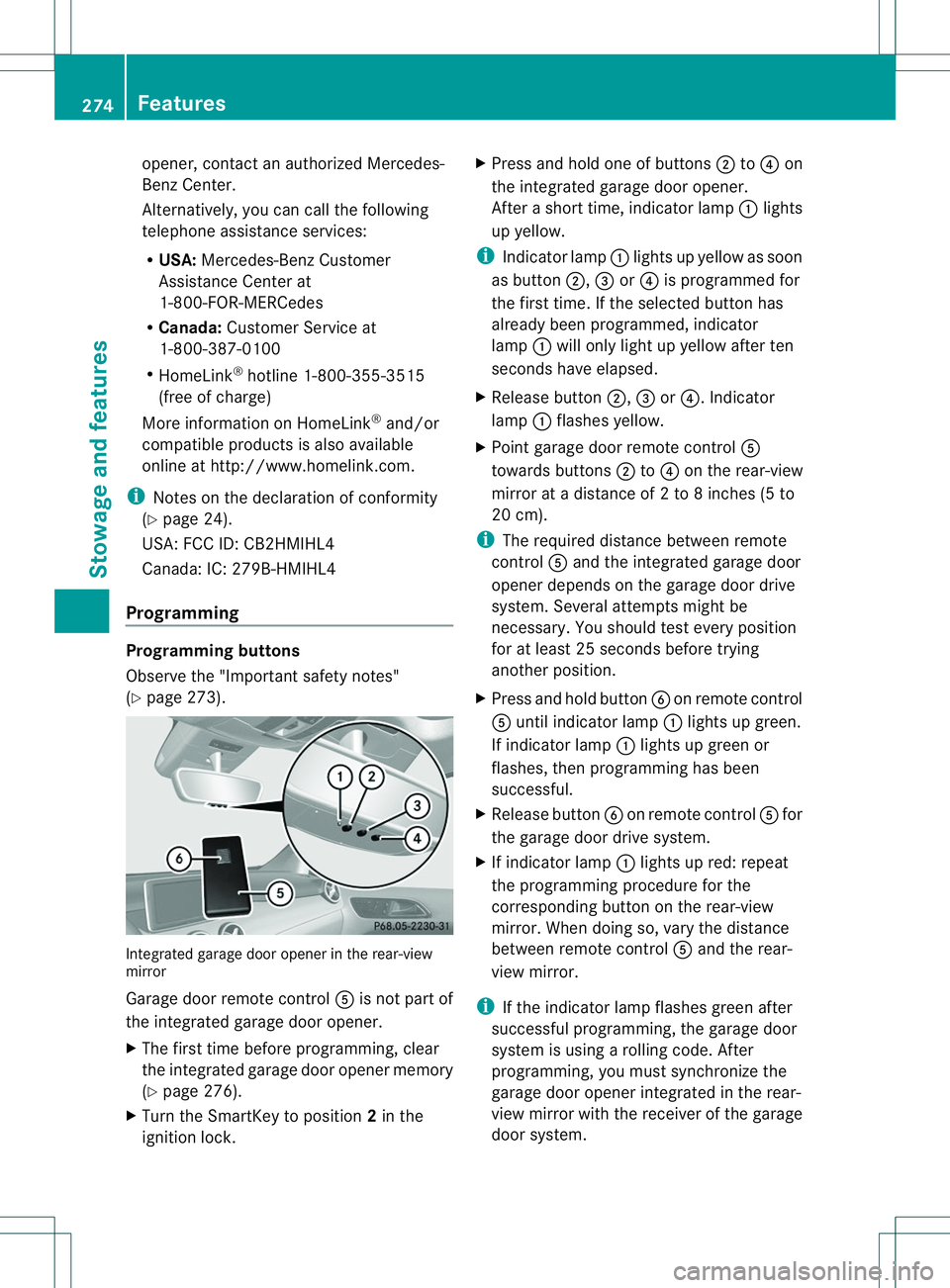
opener, contact an authorized Mercedes-
Benz Center.
Alternatively, you can call the following
telephone assistance services:
R
USA: Mercedes-Benz Customer
Assistance Center at
1-800-FOR-MERCedes
R Canada: Customer Servic eat
1-800-387-0100
R HomeLink ®
hotline 1-800-355-3515
(free of charge)
More information on HomeLink ®
and/or
compatible products is also available
online at http://www.homelink.com.
i Notes on the declaration of conformity
(Y page 24).
USA:F CC ID: CB2HMIHL4
Canada: IC: 279B-HMIHL4
Programming Programming buttons
Observe the "Important safety notes"
(Y page 273). Integrated garage door opener in the rear-view
mirror
Garage door remote control
001Eis not part of
the integrated garage door opener.
X The first time before programming, clear
the integrated garage door opener memory
(Y page 276).
X Turn the SmartKey to position 2in the
ignition lock. X
Press and hold one of buttons 0010to0021 on
the integrated garage door opener.
After ashort time, indicator lamp 001Alights
up yellow.
i Indicator lamp 001Alights up yellow as soon
as button 0010,0023or0021 is programmed for
the first time. If the selected button has
already been programmed, indicator
lamp 001Awill only light up yellow after ten
seconds have elapsed.
X Release button 0010,0023or0021.I ndicator
lamp 001Aflashes yellow.
X Point garage door remote control 001E
towards buttons 0010to0021 on the rear-view
mirror at adistance of 2to8inches (5 to
20 cm).
i The required distance between remote
control 001Eand the integrated garage door
opener depends on the garage door drive
system. Several attempt smight be
necessary. You should tes tevery position
for at least 25 seconds before trying
another position.
X Press and hold button 0024on remote control
001E until indicator lamp 001Alights up green.
If indicator lamp 001Alights up green or
flashes, then programming has been
successful.
X Release button 0024on remote control 001Efor
the garage door drive system.
X If indicator lamp 001Alights up red: repeat
the programming procedure for the
corresponding button on the rear-view
mirror. When doing so, vary the distance
between remote control 001Eand the rear-
view mirror.
i If the indicator lamp flashes green after
successfu lprogramming, the garage door
system is using arolling code. After
programming, you must synchronize the
garage door opener integrated in the rear-
view mirror with the receive rofthe garage
door system. 274
FeaturesStowage and features
Page 277 of 360
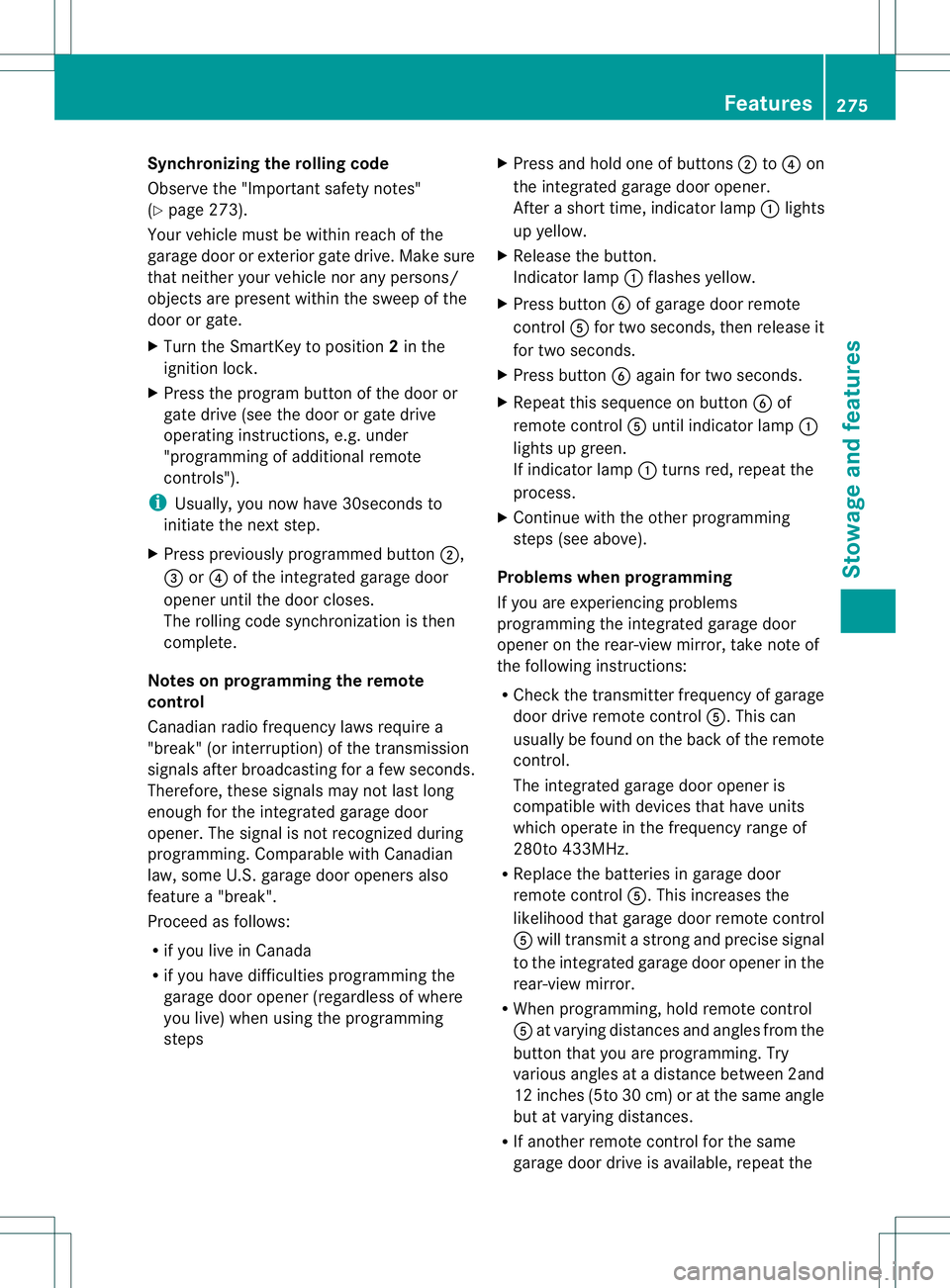
Synchronizing the rolling code
Observe the "Important safety notes"
(Y
page 273).
Your vehicle must be within reach of the
garage door or exterior gate drive. Make sure
that neither your vehicle nor any persons/
objectsa re present within the sweep of the
door or gate.
X Turn the SmartKey to position 2in the
ignition lock.
X Press the program button of the door or
gate drive (see the door or gate drive
operating instructions, e.g. under
"programming of additional remote
controls").
i Usually, you now have 30seconds to
initiate the next step.
X Press previously programmed button 0010,
0023 or0021 of the integrated garage door
opener until the door closes.
The rolling code synchronization is then
complete.
Notes on programming the remote
control
Canadianr adio frequency laws require a
"break "(or interruption )ofthetransmission
signals after broadcastin gfor afew seconds.
Therefore, these signals may no tlast long
enough for th eintegrate dgarag edoor
opener. The signal is no trecognized during
programming. Comparable with Canadian
law, some U.S.g arage door openers also
feature a"break".
Procee dasfollows:
R if you live in Canada
R if you have difficulties programmin gthe
garag edoor opener (regardless of where
you live) when usin gthe programming
steps X
Press and hold on eofbuttons 0010to0021 on
th ei ntegrate dgarag edoor opener.
Afte ras hort time, indicator lamp 001Alights
up yellow.
X Release the button.
Indicator lamp 001Aflashes yellow.
X Press button 0024of garage door remote
control 001Efor two seconds, then release it
for two seconds.
X Press button 0024againf or two seconds.
X Repeat this sequence on button 0024of
remote control 001Euntil indicator lamp 001A
lights up green.
If indicator lamp 001Aturns red, repeat the
process.
X Continue with the other programming
steps (see above).
Problems when programming
If you are experiencing problems
programming the integrated garage door
opener on the rear-view mirror, take noteof
the following instructions:
R Check the transmitter frequency of garage
door drive remote control 001E.This can
usually be found on the back of the remote
control.
The integrated garage door opener is
compatible with devices that have units
which operate in the frequency range of
280to4 33MHz.
R Replace the batteries in garage door
remote control 001E.This increases the
likelihood that garage door remote control
001E will transmit astronga nd precis esignal
to the integrated garage door opene rinthe
rear-view mirror.
R When programming, hold remote control
001E at varying distances and angles from the
button that you are programming. Try
various angles at adistance between 2and
12 inches (5to 30 cm) or at the same angle
but at varying distances.
R If another remote control for the same
garage door drive is available, repeat the Features
275Stowage and features Z
Page 278 of 360
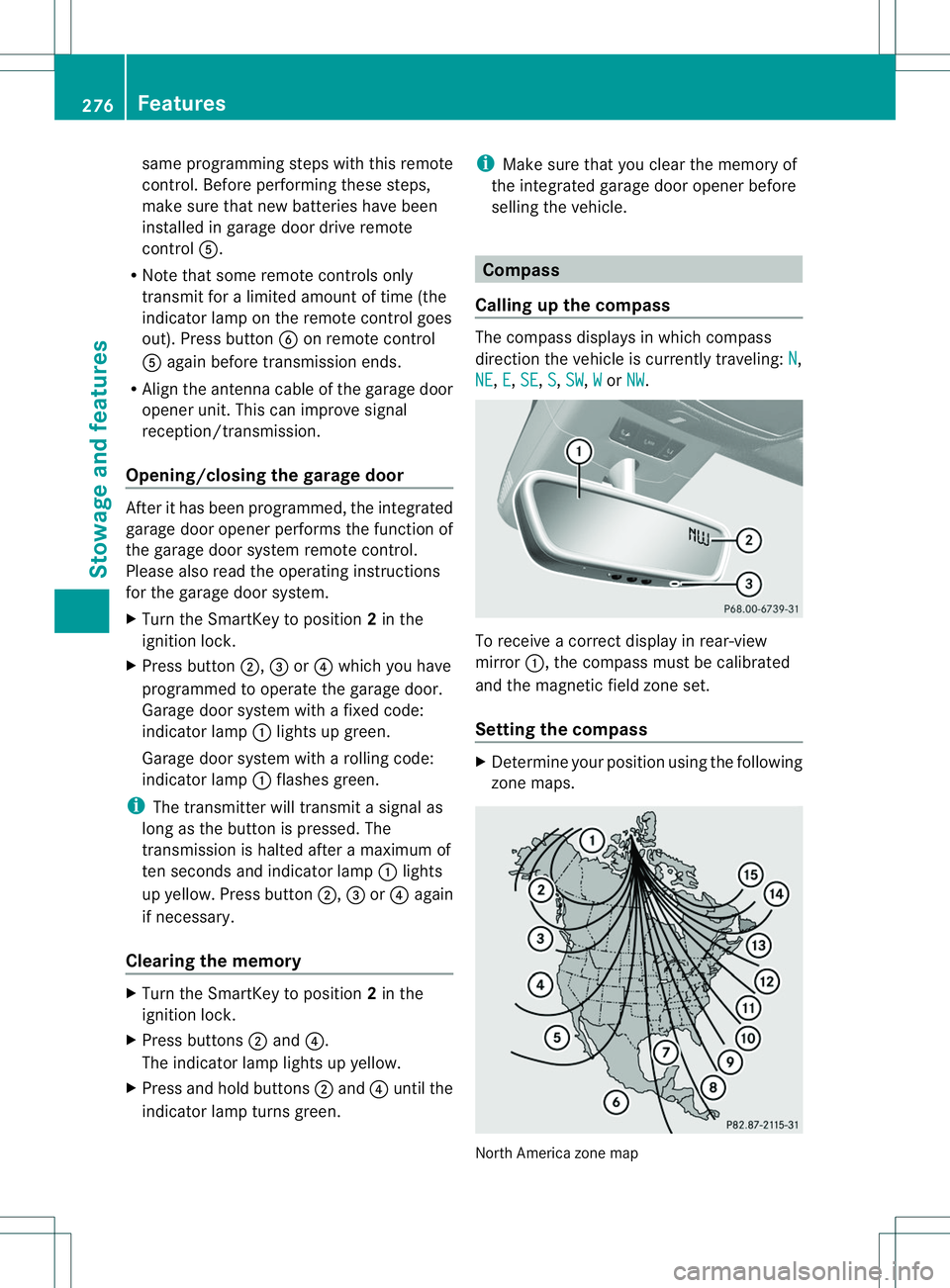
same programming steps with this remote
control. Before performing these steps,
make sure that new batteries have been
installed in garage door drive remote
control
001E.
R Note that some remote controls only
transmit for alimited amount of time (the
indicator lamp on the remote control goes
out). Press button 0024on remote control
001E againb efore transmission ends.
R Align the antenna cable of the garage door
opener unit. This can improve signal
reception/transmission.
Opening/closing the garage door After it has been programmed, the integrated
garage door opener perform sthe function of
the garage door system remot econtrol.
Please also read the operatin ginstructions
for the garage door system.
X Turn the SmartKey to position 2in the
ignition lock.
X Press button 0010,0023or0021 which you have
programmed to operate the garage door.
Garage door system with afixed code:
indicator lamp 001Alights up green.
Garage door system with arolling code:
indicator lamp 001Aflashes green.
i The transmitter will transmit asignal as
long as the button is pressed. The
transmission is halted after amaximum of
ten seconds and indicator lamp 001Alights
up yellow. Press button 0010,0023or0021 again
if necessary.
Clearing the memory X
Turn the SmartKey to position 2in the
ignition lock.
X Press buttons 0010and 0021.
The indicator lamp lights up yellow.
X Press and hold buttons 0010and 0021until the
indicator lamp turn sgreen. i
Make sure that you clear the memory of
the integrated garage door opener before
selling the vehicle. Compass
Calling up the compass The compass displays in which compass
direction the vehicle is currently traveling:
N ,
NE ,
E ,
SE ,
S ,
SW ,
W or
NW .
To receive
acorrect display in rear-view
mirror 001A,the compass must be calibrated
and the magnetic field zones et.
Setting the compass X
Determine your position using the following
zonem aps. Nort
hAmerica zon emap 276
FeaturesStowage and features
Page 279 of 360
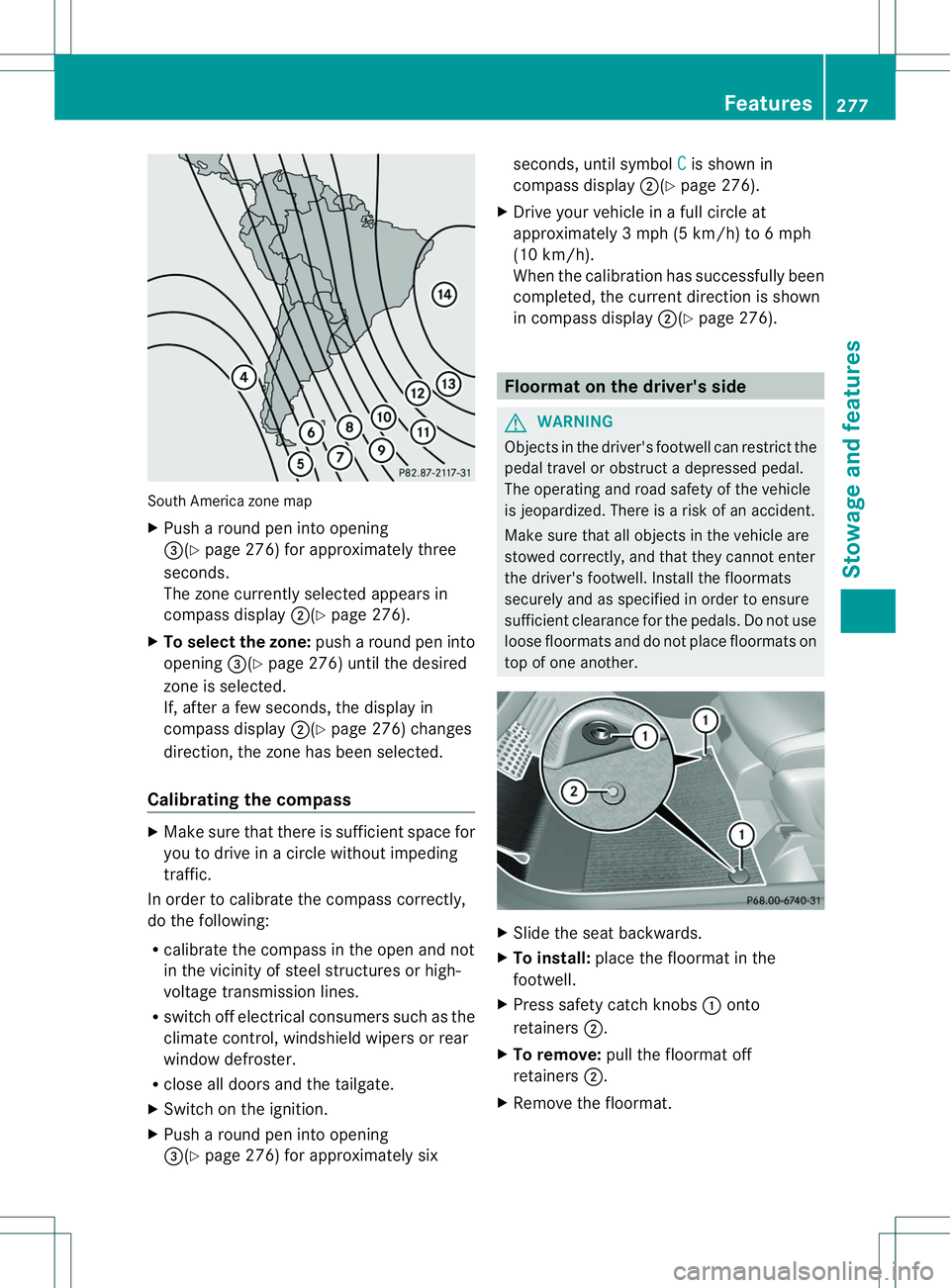
South America zone map
X
Push around pen into opening
0023(Y page 276) for approximately three
seconds.
The zone currently selected appears in
compas sdisplay 0010(Y page 276).
X To select the zone: pusharound pen into
opening 0023(Ypage 276) unti lthe desired
zone is selected.
If, afte rafew seconds, the displayin
compass display 0010(Ypage276) changes
direction, the zone has been selected.
Calibrating the compass X
Make sure that there is sufficient space for
you to drive in acircle without impeding
traffic.
In order to calibrate the compass correctly,
do the following:
R calibrate the compass in the open and not
in the vicinity of steel structure sorhigh-
voltage transmission lines.
R switch off electrical consumers such as the
climate control, windshield wipers or rear
window defroster.
R close alld oors and the tailgate.
X Switch on the ignition.
X Pus har ound pen into opening
0023(Y page276) for approximately six seconds, until symbol
C is show
nin
compas sdisplay 0010(Y page 276).
X Drive your vehicle in afullc ircl eat
approximately 3mph (5 km/h) to 6mph
(10 km/h).
Whe nthe calibration has successfully been
completed, the current direction is shown
in compass display 0010(Ypage 276). Floormat on the driver's side
G
WARNING
Objectsint he driver's footwell can restrict the
pedal travel or obstruct adepressed pedal.
The operatin gand road safety of the vehicle
is jeopardized. There is arisk of an accident.
Make sure that all objects in the vehicle are
stowed correctly, and that they cannot enter
the driver's footwell. Install the floormats
securely and as specified in order to ensure
sufficien tclearanc efor the pedals. Do not use
loose floormats and do not place floormats on
top of one another. X
Slide the seat backwards.
X To install: place the floormat in the
footwell.
X Press safet ycatch knobs 001Aonto
retainers 0010.
X To remove: pull the floormat off
retainers 0010.
X Remove the floormat. Features
277Stowage and features Z
Page 280 of 360
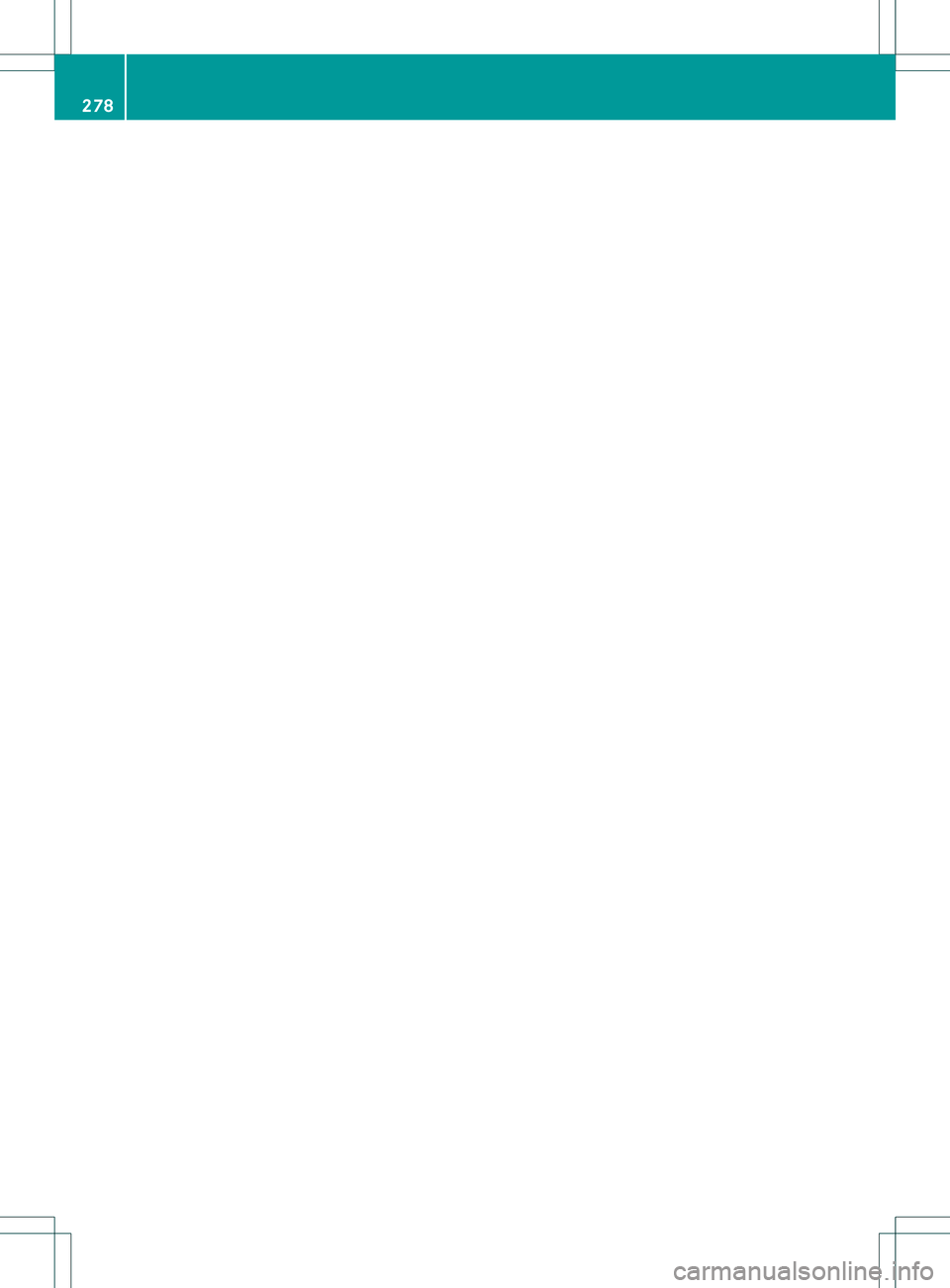
278