MERCEDES-BENZ CL CLASS 2010 Manual PDF
Manufacturer: MERCEDES-BENZ, Model Year: 2010, Model line: CL CLASS, Model: MERCEDES-BENZ CL CLASS 2010Pages: 500, PDF Size: 9.32 MB
Page 71 of 500
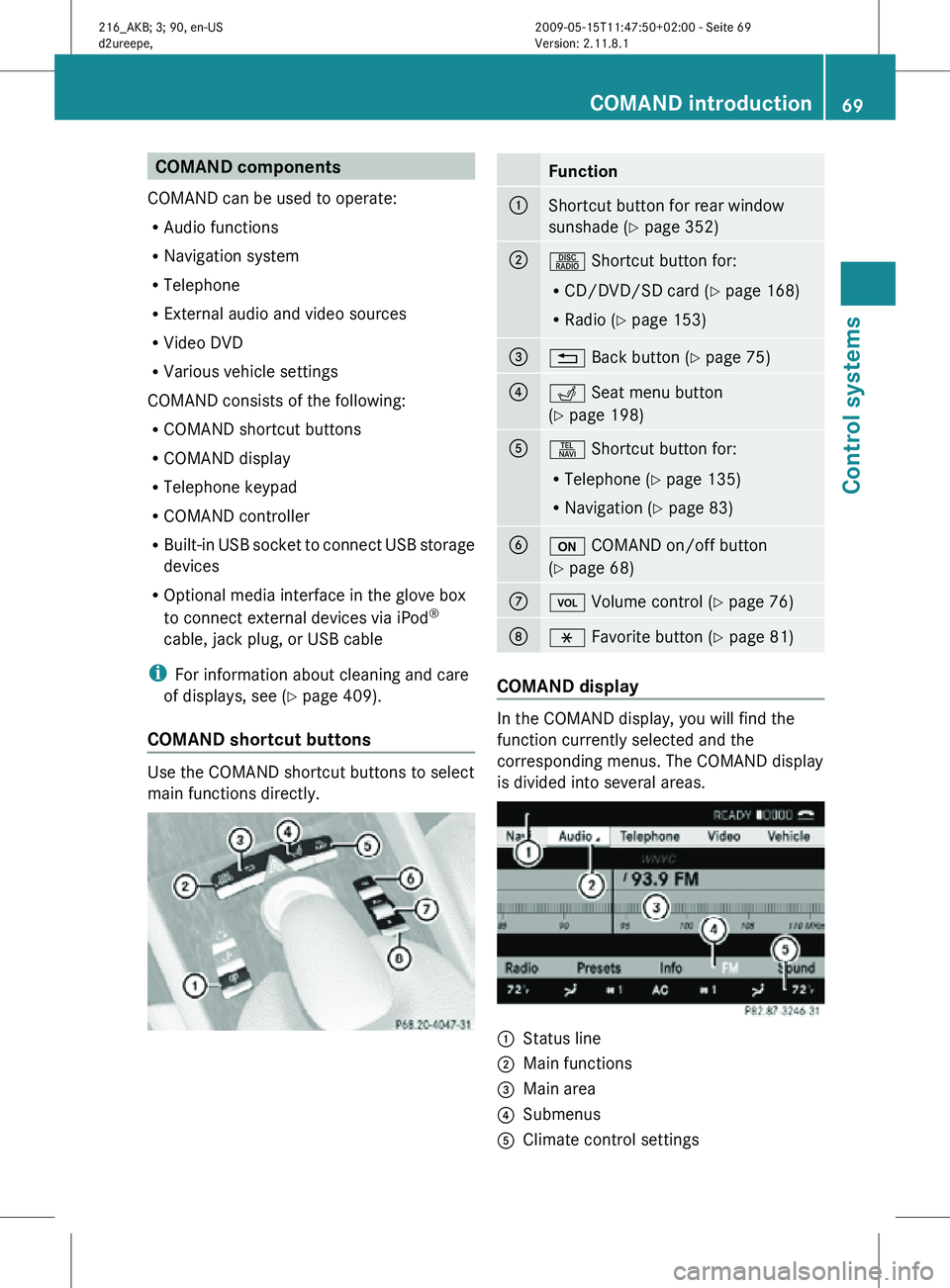
COMAND components
COMAND can be used to operate:
R Audio functions
R Navigation system
R Telephone
R External audio and video sources
R Video DVD
R Various vehicle settings
COMAND consists of the following:
R COMAND shortcut buttons
R COMAND display
R Telephone keypad
R COMAND controller
R Built-in USB socket to connect USB storage
devices
R Optional media interface in the glove box
to connect external devices via iPod ®
cable, jack plug, or USB cable
i For information about cleaning and care
of displays, see ( Y page 409).
COMAND shortcut buttons Use the COMAND shortcut buttons to select
main functions directly. Function
:
Shortcut button for rear window
sunshade (
Y page 352) ;
R Shortcut button for:
R
CD/DVD/SD card (Y page 168)
R Radio ( Y page 153) =
% Back button (Y page 75)
?
T Seat menu button
(Y page 198)
A
S Shortcut button for:
R
Telephone ( Y page 135)
R Navigation ( Y page 83) B
u COMAND on/off button
(Y page 68)
C
H Volume control (Y page 76)
D
h Favorite button (
Y page 81) COMAND display
In the COMAND display, you will find the
function currently selected and the
corresponding menus. The COMAND display
is divided into several areas.
:
Status line
; Main functions
= Main area
? Submenus
A Climate control settings COMAND introduction
69Control systems
216_AKB; 3; 90, en-US
d2ureepe, Version: 2.11.8.1 2009-05-15T11:47:50+02:00 - Seite 69 Z
Page 72 of 500

The currently selected main function is
highlighted.
Once you have selected a main function, main
area
= is active.
i The layout of the menus may vary
depending on your vehicle’s equipment.
This manual shows the menus for a fully
equipped vehicle.
Adjusting COMAND display illumination X
Increasing the illumination: Turn
knob : clockwise.
X Dimming the illumination: Turn knob :
counterclockwise.
Swiveling COMAND display With button
: or ; you can swivel the
COMAND display to the left or right. Instrument cluster multifunction
display This section describes features and controls
via the COMAND controller, display and
shortcut buttons only.
Related COMAND features are described in
the “Instrument cluster control system”
section (
Y page 201). It contains function
descriptions and operation of the instrument
cluster multifunction display and the
multifunction steering wheel buttons.
Telephone keypad X
Flip up cover ;.
With telephone keypad : you can
R enter and clear numbers and special
characters
R reject, answer, connect and end calls
(Y page 135)
R select preset radio stations and enter the
frequency manually ( Y page 155)
R select preset satellite radio stations and
enter the channel number (Y page 161)
R select a storage medium from the DVD
changer (Y page 170)
R select a track directly in CD mode, DVD
audio mode or MP3 mode (Y page 170), or
from a device connected to the media
interface (Y page 187) 70
COMAND introductionControl systems
216_AKB; 3; 90, en-US
d2ureepe,
Version: 2.11.8.1 2009-05-15T11:47:50+02:00 - Seite 70
Page 73 of 500
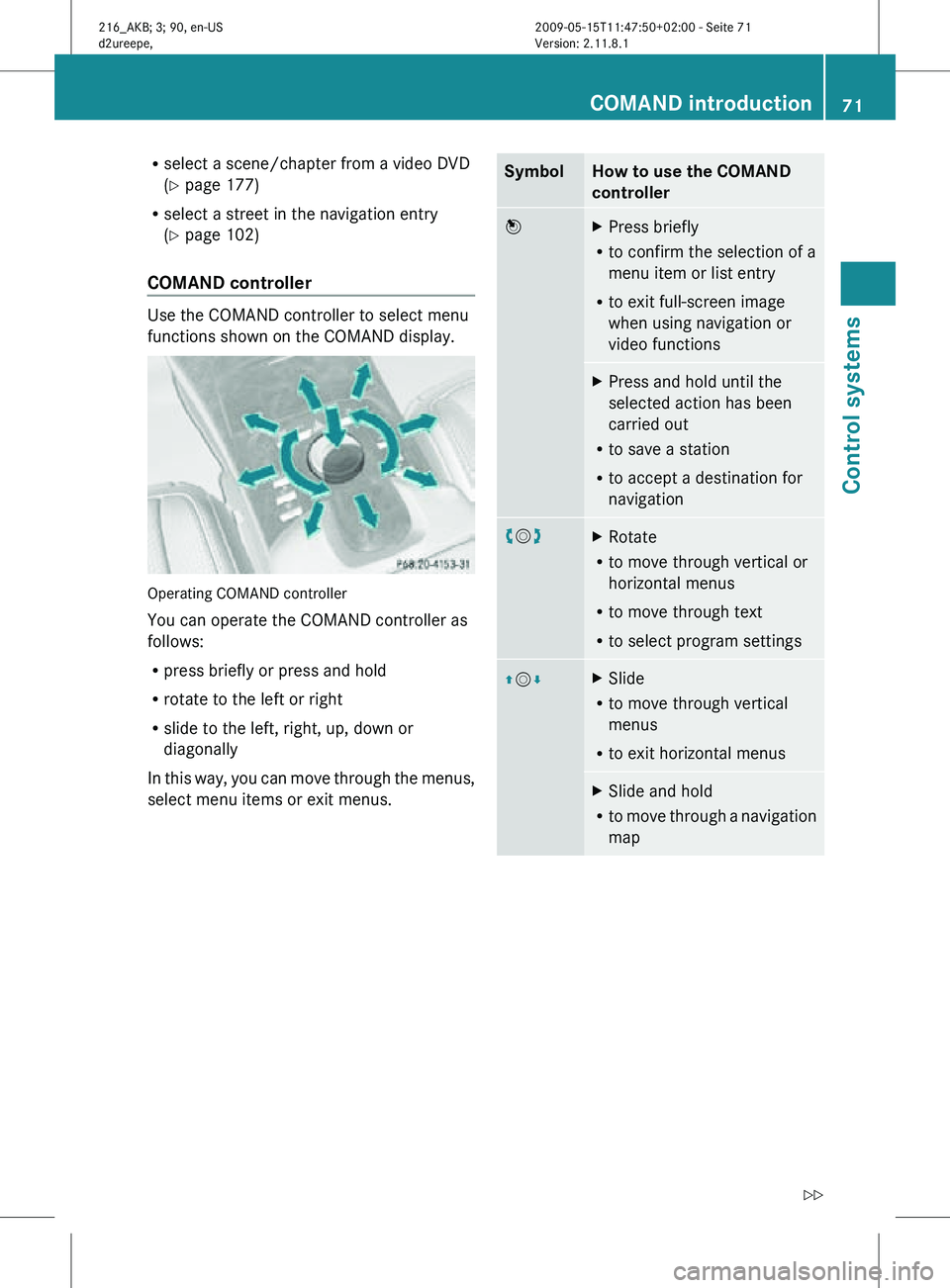
R
select a scene/chapter from a video DVD
(Y page 177)
R select a street in the navigation entry
(Y page 102)
COMAND controller Use the COMAND controller to select menu
functions shown on the COMAND display.
Operating COMAND controller
You can operate the COMAND controller as
follows:
R
press briefly or press and hold
R rotate to the left or right
R slide to the left, right, up, down or
diagonally
In this way, you can move through the menus,
select menu items or exit menus. Symbol How to use the COMAND
controller
W
X
Press briefly
R to confirm the selection of a
menu item or list entry
R to exit full-screen image
when using navigation or
video functions X
Press and hold until the
selected action has been
carried out
R to save a station
R to accept a destination for
navigation cVd
X
Rotate
R to move through vertical or
horizontal menus
R to move through text
R to select program settings ZVÆ X
Slide
R to move through vertical
menus
R to exit horizontal menus X
Slide and hold
R to move through a navigation
map COMAND introduction
71Control systems
216_AKB; 3; 90, en-US
d2ureepe, Version: 2.11.8.1 2009-05-15T11:47:50+02:00 - Seite 71 Z
Page 74 of 500
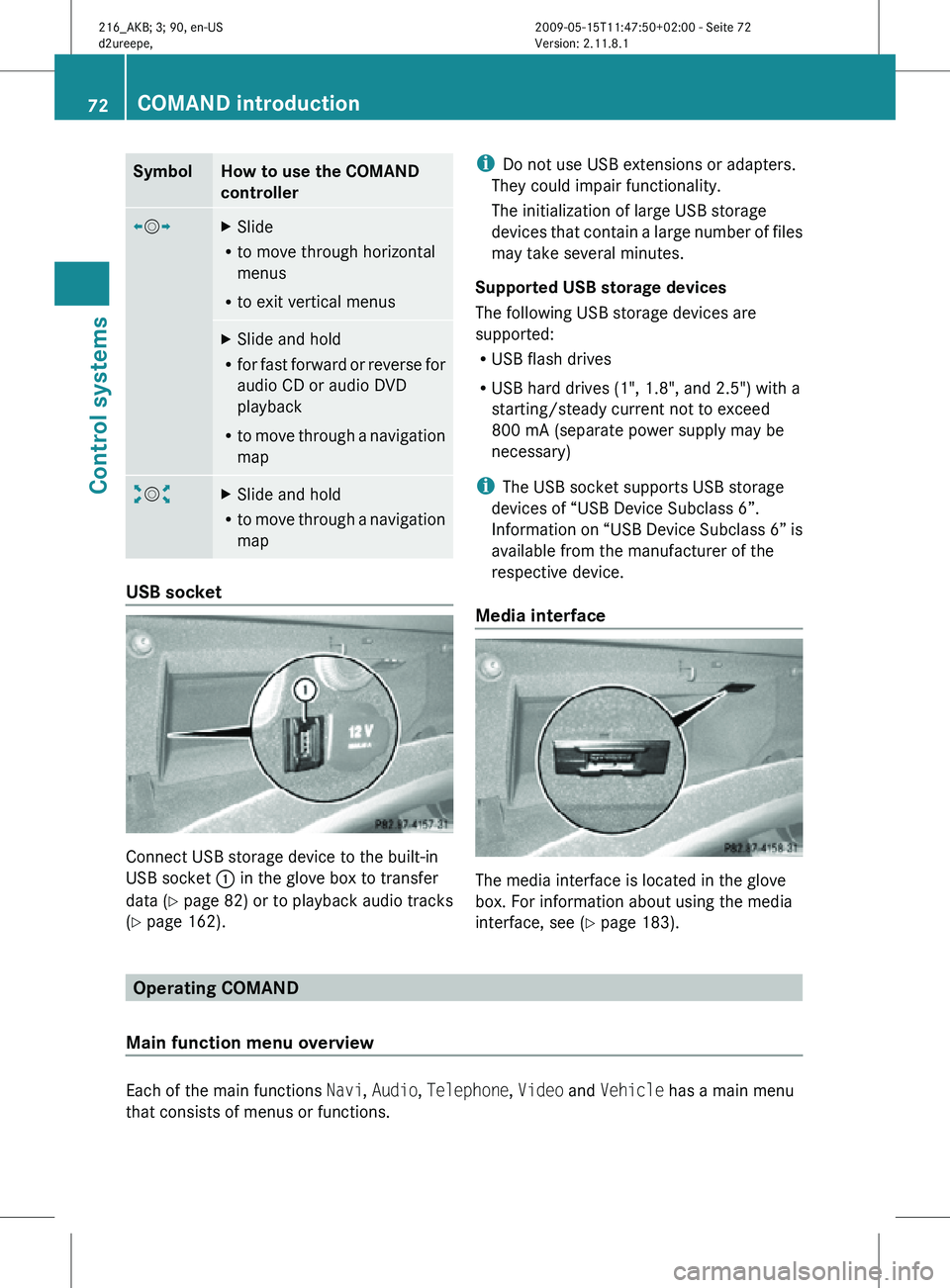
Symbol How to use the COMAND
controller
XVY
X
Slide
R to move through horizontal
menus
R to exit vertical menus X
Slide and hold
R for fast forward or reverse for
audio CD or audio DVD
playback
R to move through a navigation
map aVb
X
Slide and hold
R to move through a navigation
map USB socket
Connect USB storage device to the built-in
USB socket
: in the glove box to transfer
data ( Y page 82) or to playback audio tracks
(Y page 162). i
Do not use USB extensions or adapters.
They could impair functionality.
The initialization of large USB storage
devices that contain a large number of files
may take several minutes.
Supported USB storage devices
The following USB storage devices are
supported:
R USB flash drives
R USB hard drives (1", 1.8", and 2.5") with a
starting/steady current not to exceed
800 mA (separate power supply may be
necessary)
i The USB socket supports USB storage
devices of “USB Device Subclass 6”.
Information on “USB Device Subclass 6” is
available from the manufacturer of the
respective device.
Media interface The media interface is located in the glove
box. For information about using the media
interface, see (Y page 183).
Operating COMAND
Main function menu overview Each of the main functions
Navi, Audio, Telephone, Video and Vehicle has a main menu
that consists of menus or functions. 72
COMAND introductionControl systems
216_AKB; 3; 90, en-US
d2ureepe,
Version: 2.11.8.1 2009-05-15T11:47:50+02:00 - Seite 72
Page 75 of 500
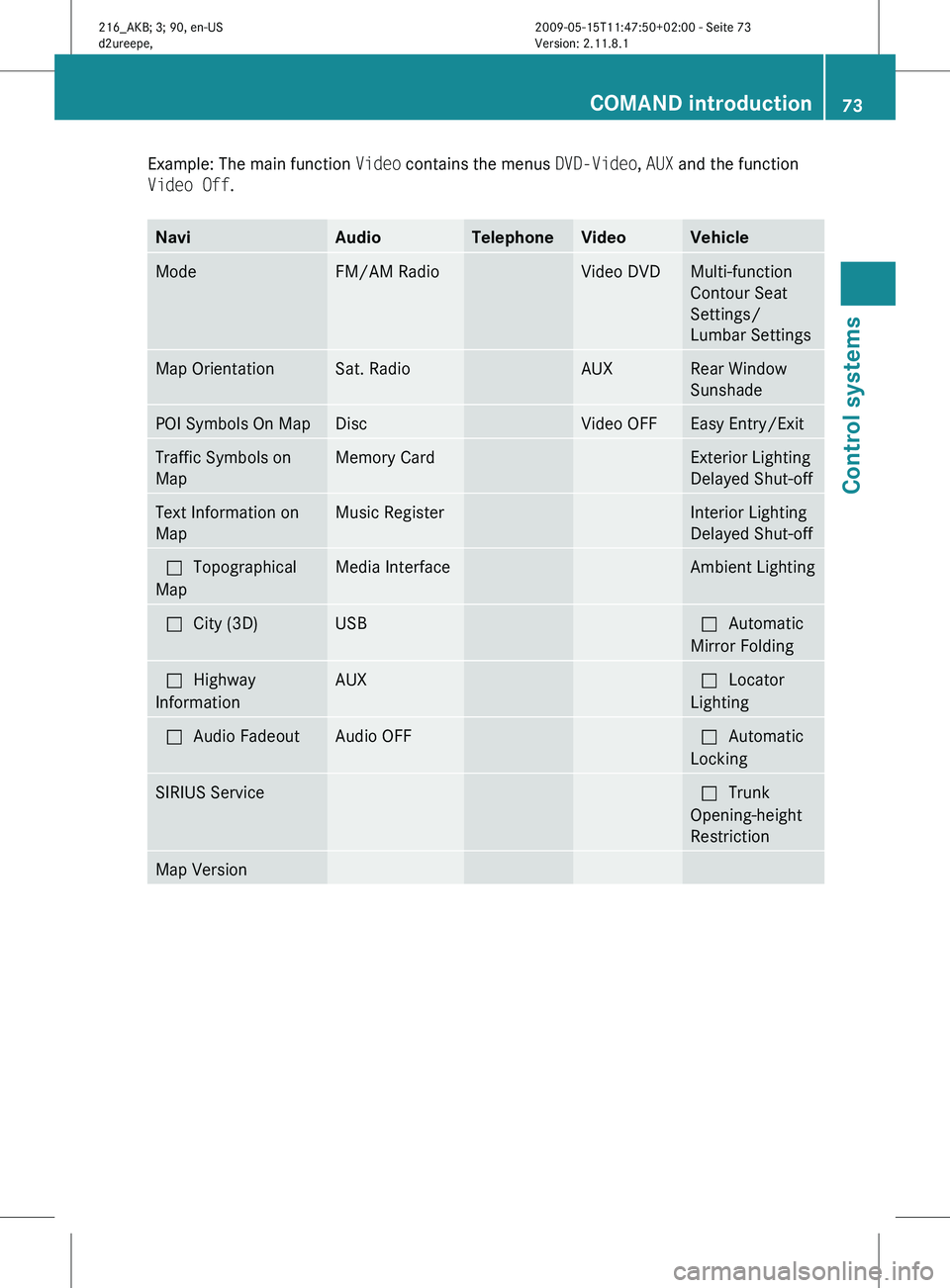
Example: The main function
Video contains the menus DVD-Video, AUX and the function
Video Off. Navi Audio Telephone Video Vehicle
Mode FM/AM Radio Video DVD Multi-function
Contour Seat
Settings/
Lumbar Settings
Map Orientation Sat. Radio AUX Rear Window
Sunshade
POI Symbols On Map Disc Video OFF Easy Entry/Exit
Traffic Symbols on
Map Memory Card Exterior Lighting
Delayed Shut-off
Text Information on
Map Music Register Interior Lighting
Delayed Shut-off
ªTopographical
Map Media Interface Ambient Lighting
ªCity (3D) USB ªAutomatic
Mirror Folding
ªHighway
Information AUX ªLocator
Lighting
ªAudio Fadeout Audio OFF ªAutomatic
Locking
SIRIUS Service ªTrunk
Opening-height
Restriction
Map Version COMAND introduction
73Control systems
216_AKB; 3; 90, en-US
d2ureepe, Version: 2.11.8.1 2009-05-15T11:47:50+02:00 - Seite 73 Z
Page 76 of 500
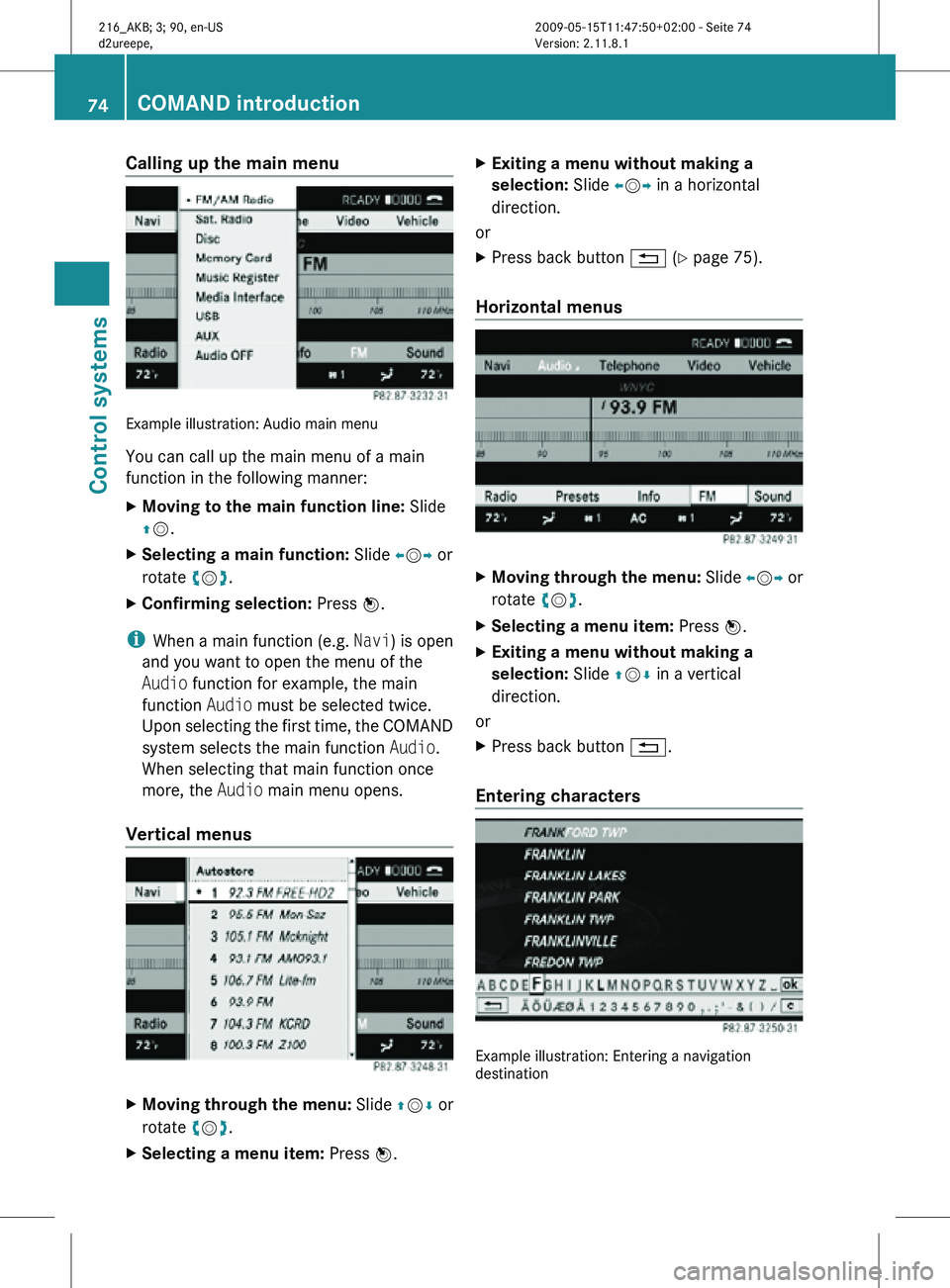
Calling up the main menu
Example illustration: Audio main menu
You can call up the main menu of a main
function in the following manner:
X
Moving to the main function line: Slide
ZV.
X Selecting a main function: Slide XVY or
rotate cVd.
X Confirming selection: Press W.
i When a main function (e.g. Navi) is open
and you want to open the menu of the
Audio function for example, the main
function Audio must be selected twice.
Upon selecting the first time, the COMAND
system selects the main function Audio.
When selecting that main function once
more, the Audio main menu opens.
Vertical menus X
Moving through the menu: Slide ZVÆ or
rotate cVd.
X Selecting a menu item: Press W.X
Exiting a menu without making a
selection: Slide XVY in a horizontal
direction.
or
X Press back button % (Y page 75).
Horizontal menus X
Moving through the menu: Slide XVY or
rotate cVd.
X Selecting a menu item: Press W.
X Exiting a menu without making a
selection: Slide ZVÆ in a vertical
direction.
or
X Press back button %.
Entering characters Example illustration: Entering a navigation
destination74
COMAND introductionControl systems
216_AKB; 3; 90, en-US
d2ureepe,
Version: 2.11.8.1 2009-05-15T11:47:50+02:00 - Seite 74
Page 77 of 500
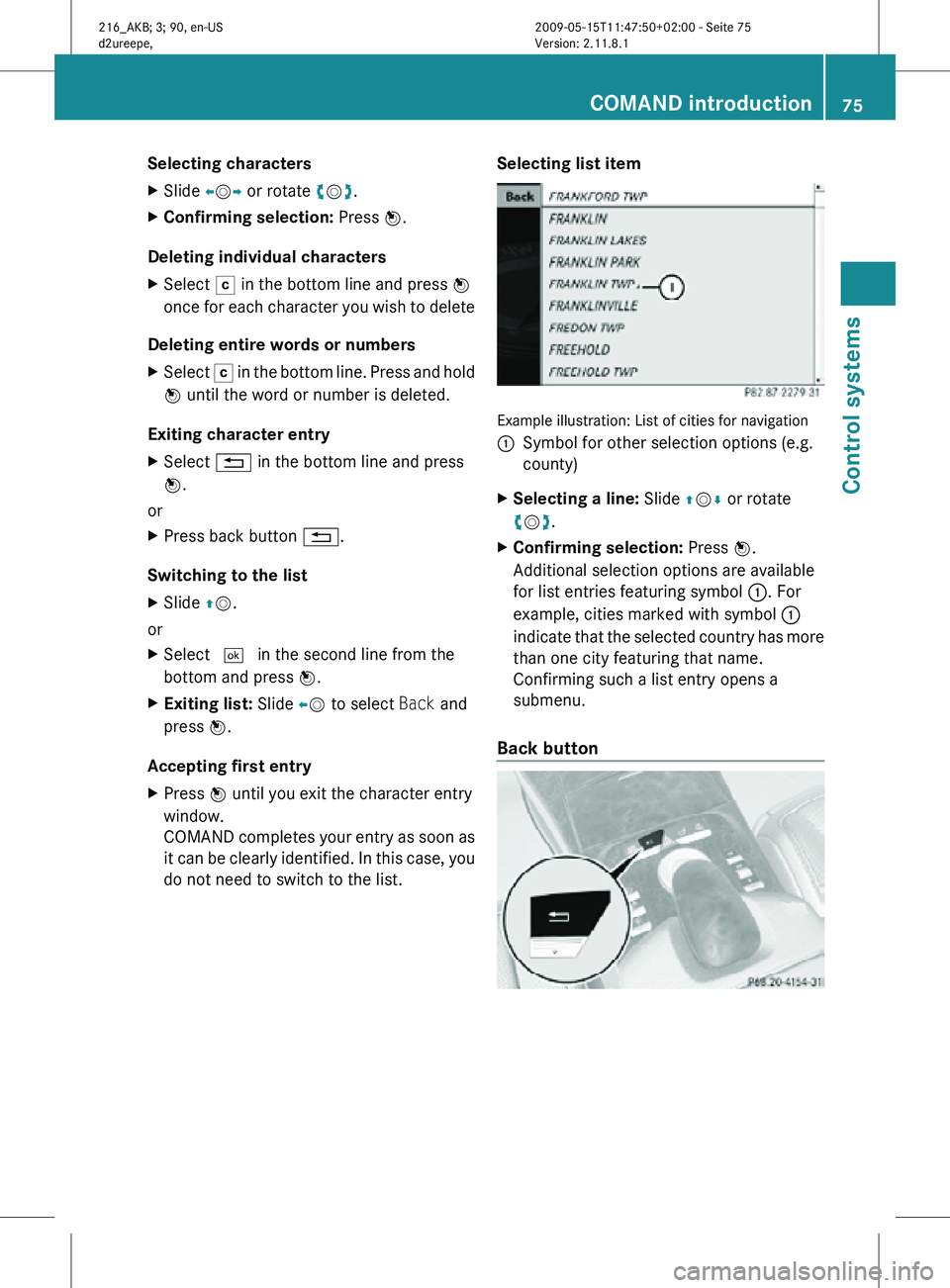
Selecting characters
X
Slide XVY or rotate cVd.
X Confirming selection: Press W.
Deleting individual characters
X Select F in the bottom line and press W
once for each character you wish to delete
Deleting entire words or numbers
X Select F in the bottom line. Press and hold
W until the word or number is deleted.
Exiting character entry
X Select % in the bottom line and press
W.
or
X Press back button %.
Switching to the list
X Slide ZV.
or
X Select ¬ in the second line from the
bottom and press W.
X Exiting list: Slide XV to select Back and
press W.
Accepting first entry
X Press W until you exit the character entry
window.
COMAND completes your entry as soon as
it can be clearly identified. In this case, you
do not need to switch to the list. Selecting list item Example illustration: List of cities for navigation
:
Symbol for other selection options (e.g.
county)
X Selecting a line: Slide ZVÆ or rotate
cVd.
X Confirming selection: Press W.
Additional selection options are available
for list entries featuring symbol :. For
example, cities marked with symbol :
indicate that the selected country has more
than one city featuring that name.
Confirming such a list entry opens a
submenu.
Back button COMAND introduction
75Control systems
216_AKB; 3; 90, en-US
d2ureepe, Version: 2.11.8.1 2009-05-15T11:47:50+02:00 - Seite 75 Z
Page 78 of 500
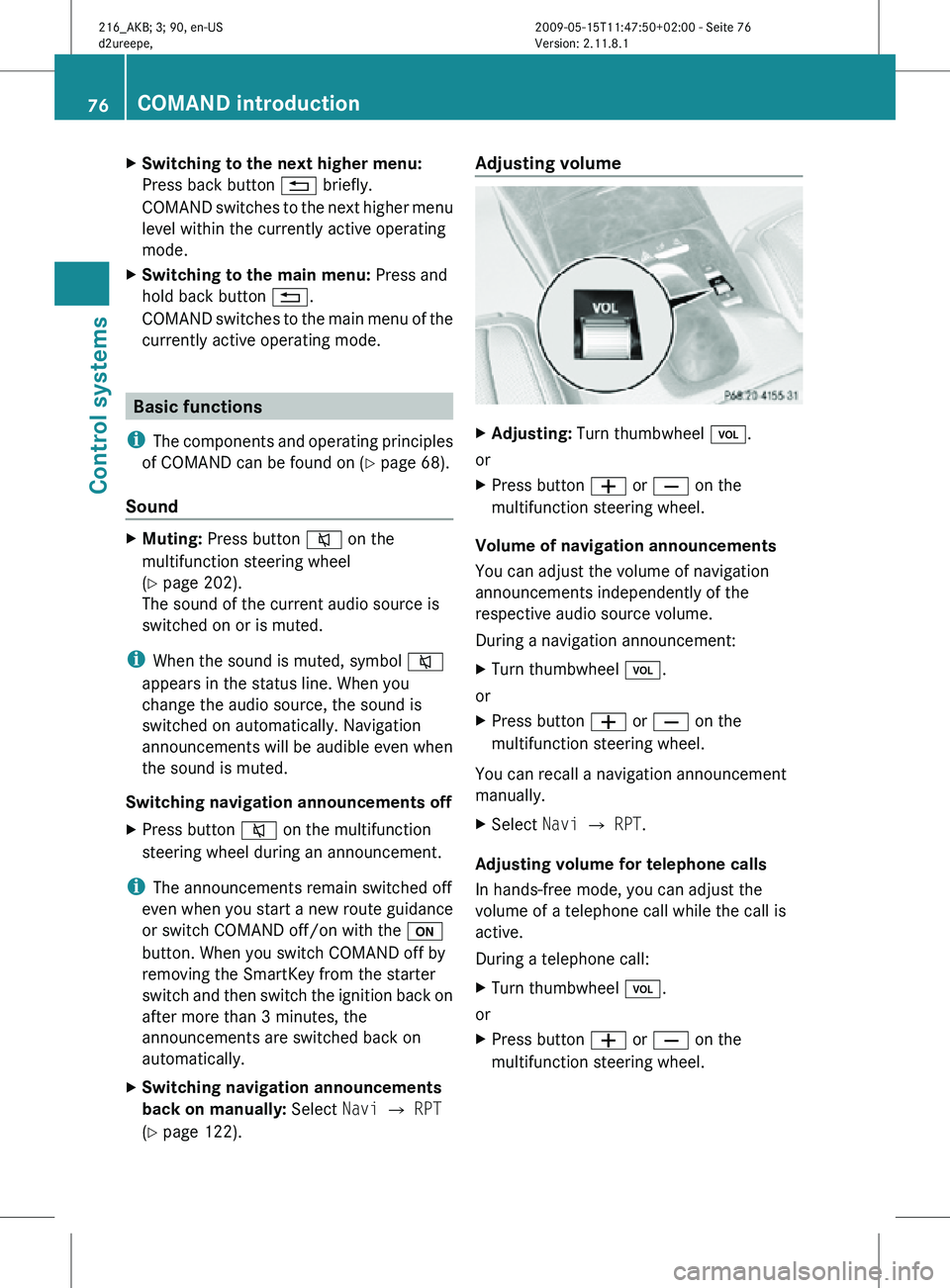
X
Switching to the next higher menu:
Press back button % briefly.
COMAND switches to the next higher menu
level within the currently active operating
mode.
X Switching to the main menu: Press and
hold back button %.
COMAND switches to the main menu of the
currently active operating mode. Basic functions
i The components and operating principles
of COMAND can be found on ( Y page 68).
Sound X
Muting: Press button 8 on the
multifunction steering wheel
(Y page 202).
The sound of the current audio source is
switched on or is muted.
i When the sound is muted, symbol 8
appears in the status line. When you
change the audio source, the sound is
switched on automatically. Navigation
announcements will be audible even when
the sound is muted.
Switching navigation announcements off
X Press button 8 on the multifunction
steering wheel during an announcement.
i The announcements remain switched off
even when you start a new route guidance
or switch COMAND off/on with the u
button. When you switch COMAND off by
removing the SmartKey from the starter
switch and then switch the ignition back on
after more than 3 minutes, the
announcements are switched back on
automatically.
X Switching navigation announcements
back on manually: Select Navi Q RPT
(Y page 122). Adjusting volume
X
Adjusting: Turn thumbwheel H.
or
X Press button W or X on the
multifunction steering wheel.
Volume of navigation announcements
You can adjust the volume of navigation
announcements independently of the
respective audio source volume.
During a navigation announcement:
X Turn thumbwheel H.
or
X Press button W or X on the
multifunction steering wheel.
You can recall a navigation announcement
manually.
X Select Navi Q RPT.
Adjusting volume for telephone calls
In hands-free mode, you can adjust the
volume of a telephone call while the call is
active.
During a telephone call:
X Turn thumbwheel H.
or
X Press button W or X on the
multifunction steering wheel. 76
COMAND introductionControl systems
216_AKB; 3; 90, en-US
d2ureepe,
Version: 2.11.8.1 2009-05-15T11:47:50+02:00 - Seite 76
Page 79 of 500
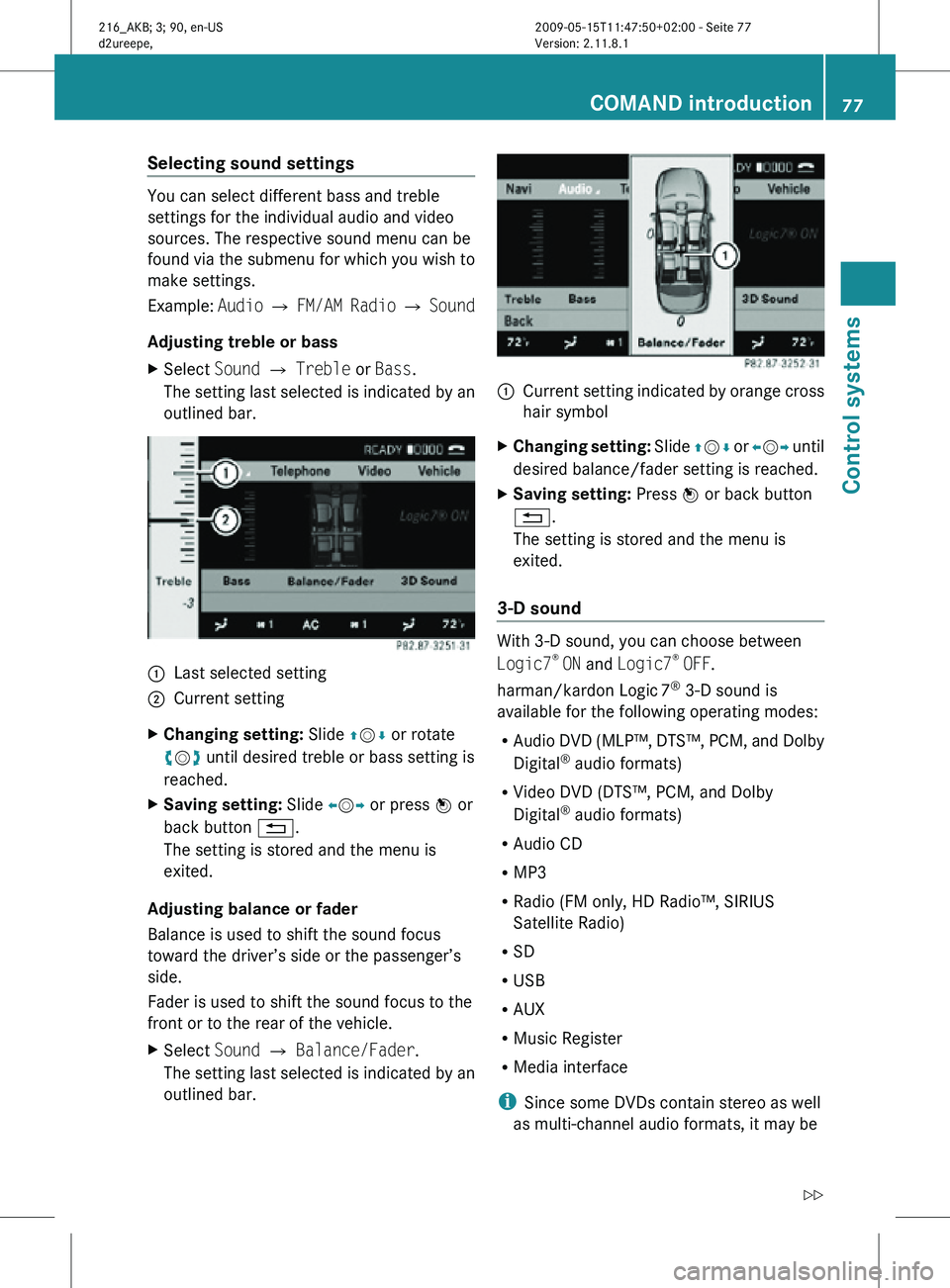
Selecting sound settings
You can select different bass and treble
settings for the individual audio and video
sources. The respective sound menu can be
found via the submenu for which you wish to
make settings.
Example:
Audio Q FM/AM Radio Q Sound
Adjusting treble or bass
X Select Sound Q Treble or Bass.
The setting last selected is indicated by an
outlined bar. :
Last selected setting
; Current setting
X Changing setting: Slide ZVÆ or rotate
cVd until desired treble or bass setting is
reached.
X Saving setting: Slide XVY or press W or
back button %.
The setting is stored and the menu is
exited.
Adjusting balance or fader
Balance is used to shift the sound focus
toward the driver’s side or the passenger’s
side.
Fader is used to shift the sound focus to the
front or to the rear of the vehicle.
X Select Sound Q Balance/Fader.
The setting last selected is indicated by an
outlined bar. :
Current setting indicated by orange cross
hair symbol
X Changing setting: Slide ZVÆ or XVY until
desired balance/fader setting is reached.
X Saving setting: Press W or back button
%.
The setting is stored and the menu is
exited.
3-D sound With 3-D sound, you can choose between
Logic7
®
ON and Logic7 ®
OFF.
harman/kardon Logic 7®
3-D sound is
available for the following operating modes:
R Audio DVD (MLP™, DTS™, PCM, and Dolby
Digital ®
audio formats)
R Video DVD (DTS™, PCM, and Dolby
Digital ®
audio formats)
R Audio CD
R MP3
R Radio (FM only, HD Radio™, SIRIUS
Satellite Radio)
R SD
R USB
R AUX
R Music Register
R Media interface
i Since some DVDs contain stereo as well
as multi-channel audio formats, it may be COMAND introduction
77Control systems
216_AKB; 3; 90, en-US
d2ureepe, Version: 2.11.8.1 2009-05-15T11:47:50+02:00 - Seite 77 Z
Page 80 of 500
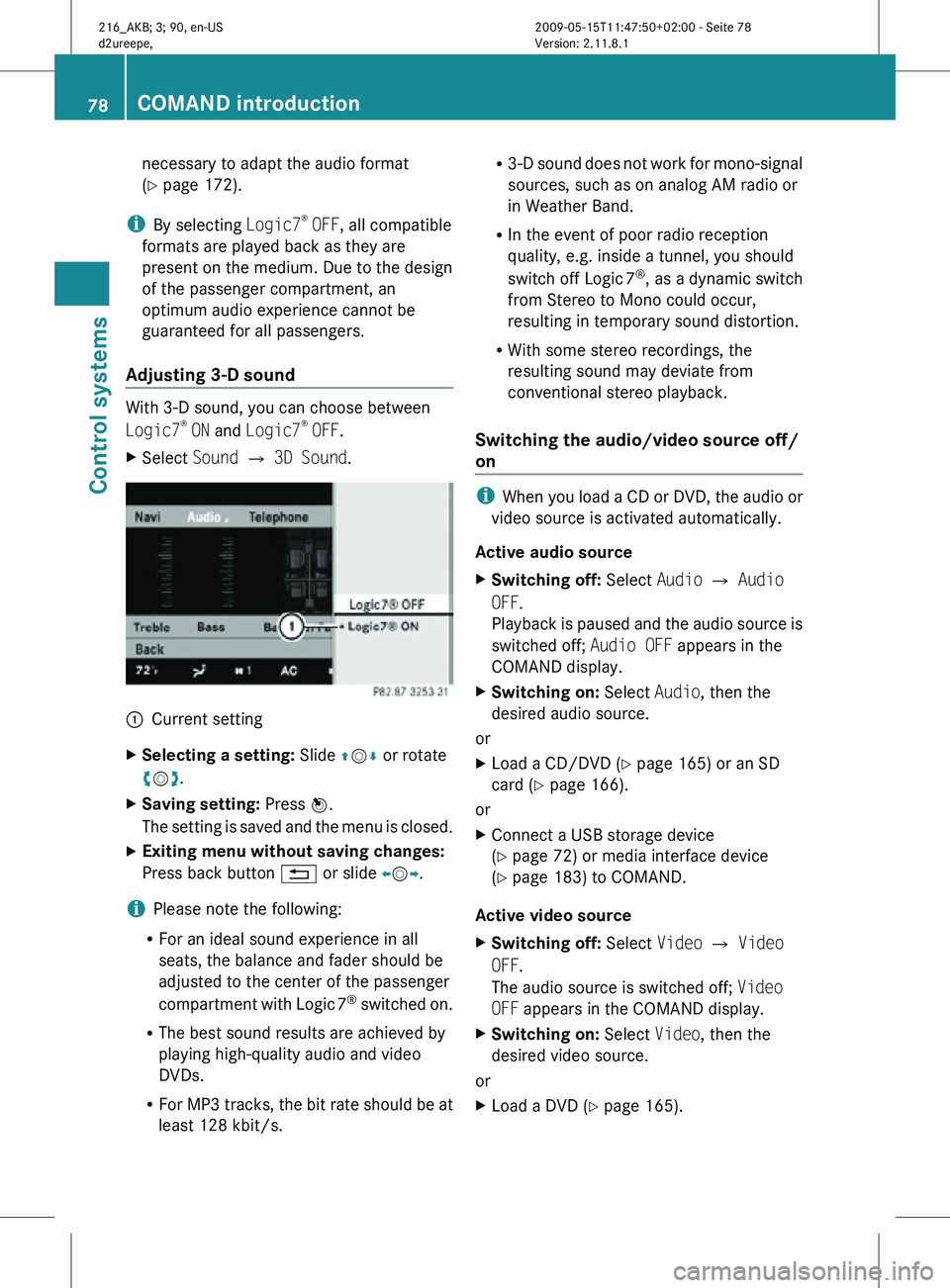
necessary to adapt the audio format
(Y page 172).
i By selecting Logic7 ®
OFF, all compatible
formats are played back as they are
present on the medium. Due to the design
of the passenger compartment, an
optimum audio experience cannot be
guaranteed for all passengers.
Adjusting 3-D sound With 3-D sound, you can choose between
Logic7
®
ON and Logic7 ®
OFF.
X Select Sound Q 3D Sound. :
Current setting
X Selecting a setting: Slide ZVÆ or rotate
cVd.
X Saving setting: Press W.
The setting is saved and the menu is closed.
X Exiting menu without saving changes:
Press back button % or slide XVY.
i Please note the following:
R For an ideal sound experience in all
seats, the balance and fader should be
adjusted to the center of the passenger
compartment with Logic 7 ®
switched on.
R The best sound results are achieved by
playing high-quality audio and video
DVDs.
R For MP3 tracks, the bit rate should be at
least 128 kbit/s. R
3-D sound does not work for mono-signal
sources, such as on analog AM radio or
in Weather Band.
R In the event of poor radio reception
quality, e.g. inside a tunnel, you should
switch off Logic 7 ®
, as a dynamic switch
from Stereo to Mono could occur,
resulting in temporary sound distortion.
R With some stereo recordings, the
resulting sound may deviate from
conventional stereo playback.
Switching the audio/video source off/
on i
When you load a CD or DVD, the audio or
video source is activated automatically.
Active audio source
X Switching off: Select Audio Q Audio
OFF.
Playback is paused and the audio source is
switched off; Audio OFF appears in the
COMAND display.
X Switching on: Select Audio, then the
desired audio source.
or
X Load a CD/DVD (Y page 165) or an SD
card (Y page 166).
or
X Connect a USB storage device
(Y page 72) or media interface device
(Y page 183) to COMAND.
Active video source
X Switching off: Select Video Q Video
OFF.
The audio source is switched off; Video
OFF appears in the COMAND display.
X Switching on: Select Video, then the
desired video source.
or
X Load a DVD (Y page 165). 78
COMAND introductionControl systems
216_AKB; 3; 90, en-US
d2ureepe,
Version: 2.11.8.1 2009-05-15T11:47:50+02:00 - Seite 78