MERCEDES-BENZ CL CLASS 2010 Owners Manual
Manufacturer: MERCEDES-BENZ, Model Year: 2010, Model line: CL CLASS, Model: MERCEDES-BENZ CL CLASS 2010Pages: 500, PDF Size: 9.32 MB
Page 91 of 500

Example illustration: Map with route guidance
inactive and with the menu system hidden (full
screen map display)
:
Current vehicle position
; Map orientation (Y page 90)
= Map scale ( Y page 89)
Hiding or showing the menu system X
Hiding: Slide ZV.
The Full Screen menu item appears in
the main area of the display.
X Press W.
or
X Press and hold back button % in the
center console (Y page 75).
The menu system is hidden. The map can
be seen in the full screen.
X Showing: Press W in the full-screen map
display.
Adjusting the map scale i
It is only possible to adjust the map scale
with the menu system hidden (full-screen
map display).
X Rotate cVd until the desired map scale is
set. :
Currently set map scale as number
; Scale
= Pointer indicating the currently set map
scale
? Previously set value (only visible when the
setting has been changed)
As soon as you rotate cVd, scale ; appears.
Rotating clockwise zooms out, rotating
counterclockwise zooms in.
Saving current vehicle position as
destination in last destinations list X
Showing menu system, if necessary:
Press W.
X Saving: Select Position Q Store
Vehicle Position.
COMAND saves the current vehicle
position as a destination in the last
destinations (Y page 134).
i The cross hair may not be visible when
using this function. Otherwise the position
of the cross hair will be stored.
Moving the map i
It is only possible to move the map with
the menu system hidden (full-screen map
display).
X Slide ZVÆ, XVY or aVb.
A cross hair appears on the map. COMAND navigation (introduction)
89Control systems
216_AKB; 3; 90, en-US
d2ureepe, Version: 2.11.8.1 2009-05-15T11:47:50+02:00 - Seite 89 Z
Page 92 of 500
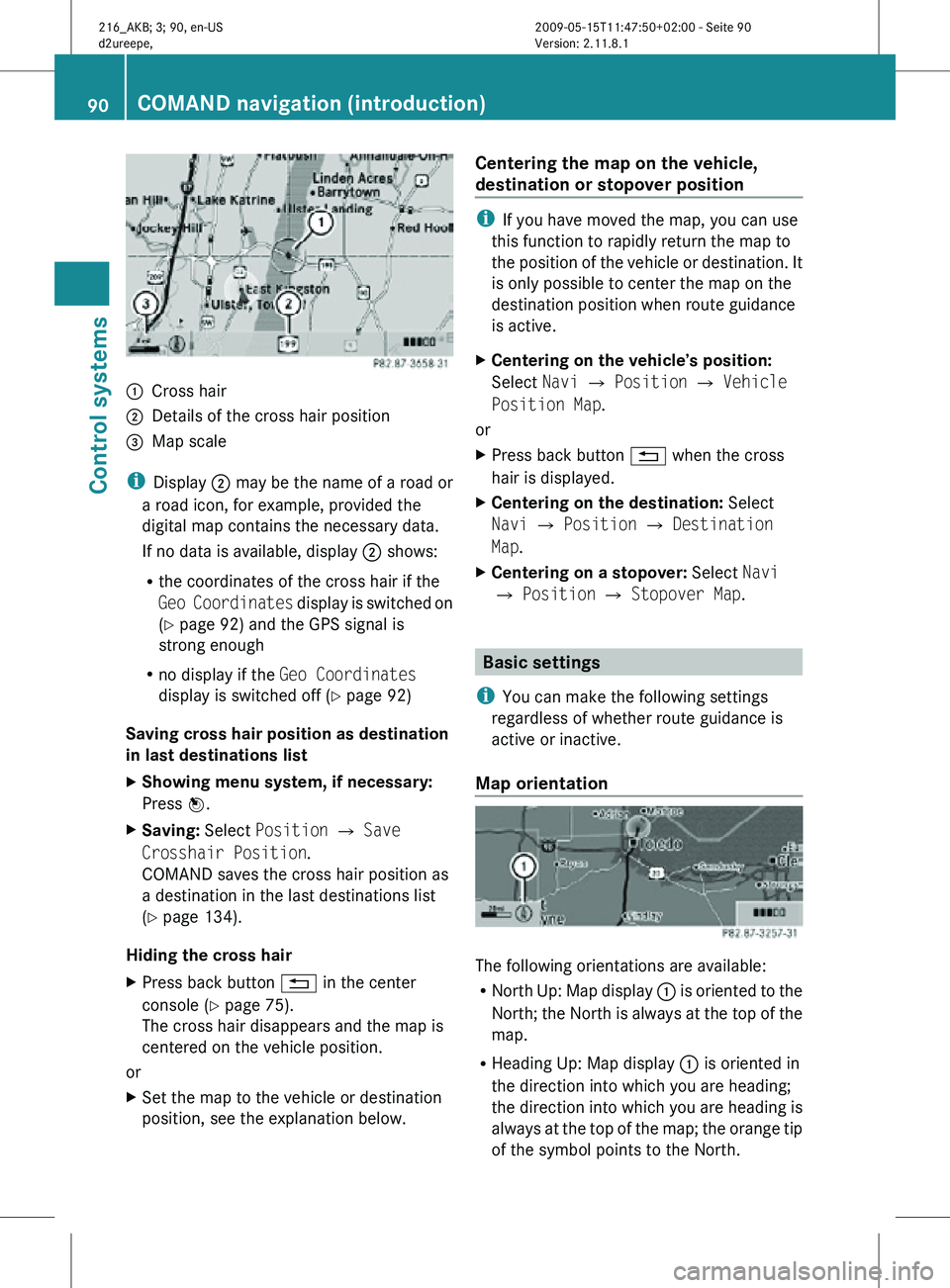
:
Cross hair
; Details of the cross hair position
= Map scale
i Display ; may be the name of a road or
a road icon, for example, provided the
digital map contains the necessary data.
If no data is available, display ; shows:
R the coordinates of the cross hair if the
Geo Coordinates display is switched on
(Y page 92) and the GPS signal is
strong enough
R no display if the Geo Coordinates
display is switched off ( Y page 92)
Saving cross hair position as destination
in last destinations list
X Showing menu system, if necessary:
Press W.
X Saving: Select Position Q Save
Crosshair Position.
COMAND saves the cross hair position as
a destination in the last destinations list
(Y page 134).
Hiding the cross hair
X Press back button % in the center
console (Y page 75).
The cross hair disappears and the map is
centered on the vehicle position.
or
X Set the map to the vehicle or destination
position, see the explanation below. Centering the map on the vehicle,
destination or stopover position i
If you have moved the map, you can use
this function to rapidly return the map to
the position of the vehicle or destination. It
is only possible to center the map on the
destination position when route guidance
is active.
X Centering on the vehicle’s position:
Select Navi Q Position Q Vehicle
Position Map.
or
X Press back button % when the cross
hair is displayed.
X Centering on the destination: Select
Navi Q Position Q Destination
Map.
X Centering on a stopover: Select Navi
Q Position Q Stopover Map. Basic settings
i You can make the following settings
regardless of whether route guidance is
active or inactive.
Map orientation The following orientations are available:
R
North Up: Map display : is oriented to the
North; the North is always at the top of the
map.
R Heading Up: Map display : is oriented in
the direction into which you are heading;
the direction into which you are heading is
always at the top of the map; the orange tip
of the symbol points to the North. 90
COMAND navigation (introduction)Control systems
216_AKB; 3; 90, en-US
d2ureepe,
Version: 2.11.8.1 2009-05-15T11:47:50+02:00 - Seite 90
Page 93 of 500
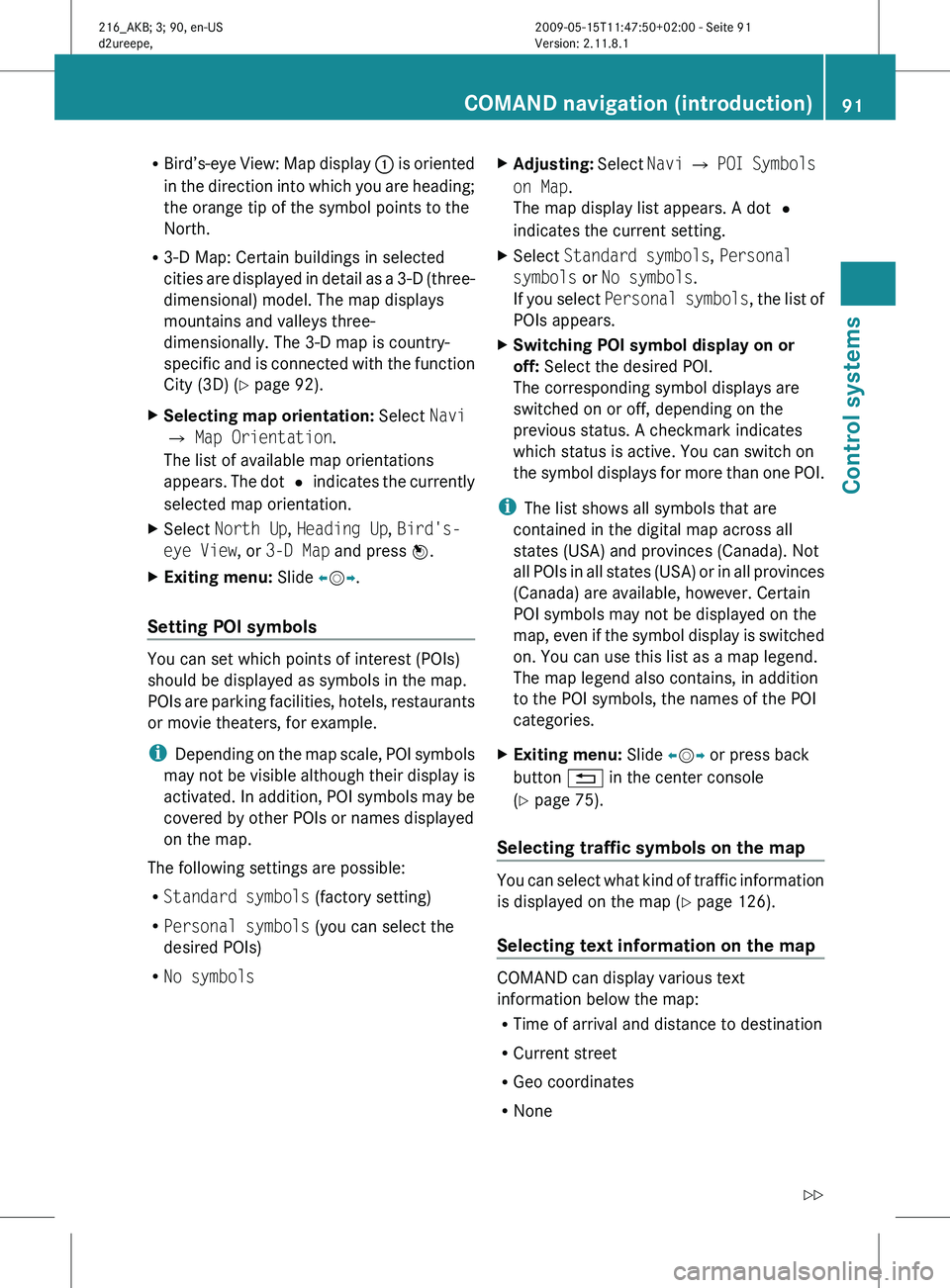
R
Bird’s-eye View:
Map display : is oriented
in the direction into which you are heading;
the orange tip of the symbol points to the
North.
R 3-D Map: Certain buildings in selected
cities are displayed in detail as a 3-D (three-
dimensional) model. The map displays
mountains and valleys three-
dimensionally. The 3-D map is country-
specific and is connected with the function
City (3D) ( Y page 92).
X Selecting map orientation: Select Navi
Q Map Orientation.
The list of available map orientations
appears. The
dot # indicates the currently
selected map orientation.
X Select North Up, Heading Up, Bird's-
eye View, or 3-D Map and press W.
X Exiting menu: Slide XVY.
Setting POI symbols You can set which points of interest (POIs)
should be displayed as symbols in the map.
POIs
are
parking facilities, hotels, restaurants
or movie theaters, for example.
i Depending on the map scale, POI symbols
may not be visible although their display is
activated. In addition, POI symbols may be
covered by other POIs or names displayed
on the map.
The following settings are possible:
R Standard symbols (factory setting)
R Personal symbols (you can select the
desired POIs)
R No symbols X
Adjusting: Select
Navi
Q POI Symbols
on Map.
The map display list appears. A dot #
indicates the current setting.
X Select Standard symbols, Personal
symbols or No symbols.
If you
select Personal symbols , the list of
POIs appears.
X Switching POI symbol display on or
off: Select the desired POI.
The corresponding symbol displays are
switched on or off, depending on the
previous status. A checkmark indicates
which status is active. You can switch on
the symbol
displays for more than one POI.
i The list shows all symbols that are
contained in the digital map across all
states (USA) and provinces (Canada). Not
all POIs
in all states (USA) or in all provinces
(Canada) are available, however. Certain
POI symbols may not be displayed on the
map, even if the symbol display is switched
on. You can use this list as a map legend.
The map legend also contains, in addition
to the POI symbols, the names of the POI
categories.
X Exiting menu: Slide XVY or press back
button % in the center console
(Y page 75).
Selecting traffic symbols on the map You can select what kind of traffic information
is displayed on the map
(Y
page 126).
Selecting text information on the map COMAND can display various text
information below the map:
R
Time of arrival and distance to destination
R Current street
R Geo coordinates
R None COMAND navigation (introduction)
91
Control systems
216_AKB; 3; 90, en-US
d2ureepe, Version: 2.11.8.1 2009-05-15T11:47:50+02:00 - Seite 91 Z
Page 94 of 500
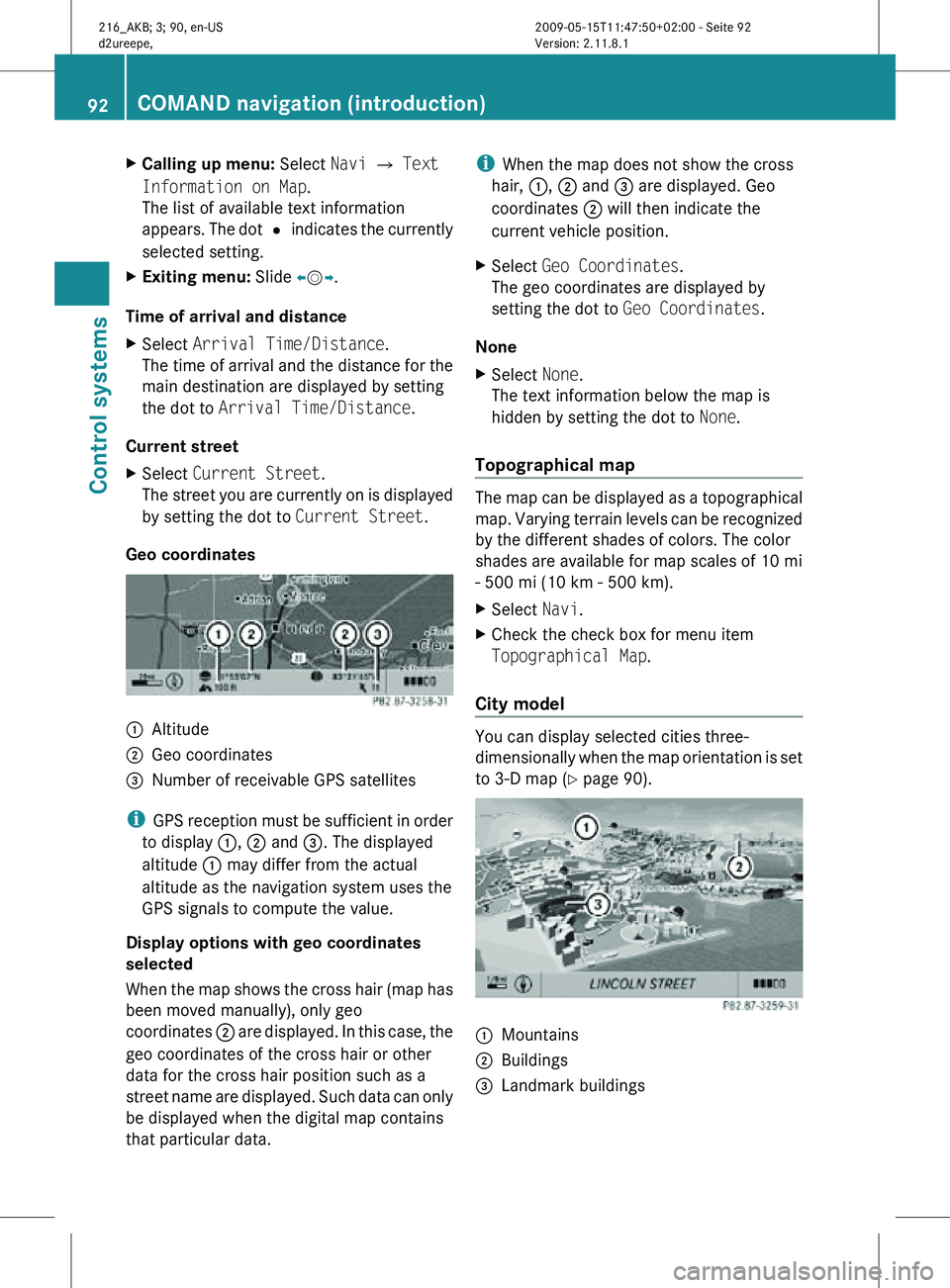
X
Calling up menu: Select Navi Q Text
Information on Map.
The list of available text information
appears. The dot # indicates the currently
selected setting.
X Exiting menu: Slide XVY.
Time of arrival and distance
X Select Arrival Time/Distance.
The time of arrival and the distance for the
main destination are displayed by setting
the dot to Arrival Time/Distance.
Current street
X Select Current Street.
The street you are currently on is displayed
by setting the dot to Current Street.
Geo coordinates :
Altitude
; Geo coordinates
= Number of receivable GPS satellites
i GPS reception must be sufficient in order
to display :, ; and =. The displayed
altitude : may differ from the actual
altitude as the navigation system uses the
GPS signals to compute the value.
Display options with geo coordinates
selected
When the map shows the cross hair (map has
been moved manually), only geo
coordinates ; are displayed. In this case, the
geo coordinates of the cross hair or other
data for the cross hair position such as a
street name are displayed. Such data can only
be displayed when the digital map contains
that particular data. i
When the map does not show the cross
hair, :, ; and = are displayed. Geo
coordinates ; will then indicate the
current vehicle position.
X Select Geo Coordinates.
The geo coordinates are displayed by
setting the dot to Geo Coordinates.
None
X Select None.
The text information below the map is
hidden by setting the dot to None.
Topographical map The map can be displayed as a topographical
map. Varying terrain levels can be recognized
by the different shades of colors. The color
shades are available for map scales of 10 mi
- 500 mi (10 km - 500 km).
X
Select Navi.
X Check the check box for menu item
Topographical Map.
City model You can display selected cities three-
dimensionally when the map orientation is set
to 3-D map (
Y page 90). :
Mountains
; Buildings
= Landmark buildings 92
COMAND navigation (introduction)Control systems
216_AKB; 3; 90, en-US
d2ureepe,
Version: 2.11.8.1 2009-05-15T11:47:50+02:00 - Seite 92
Page 95 of 500
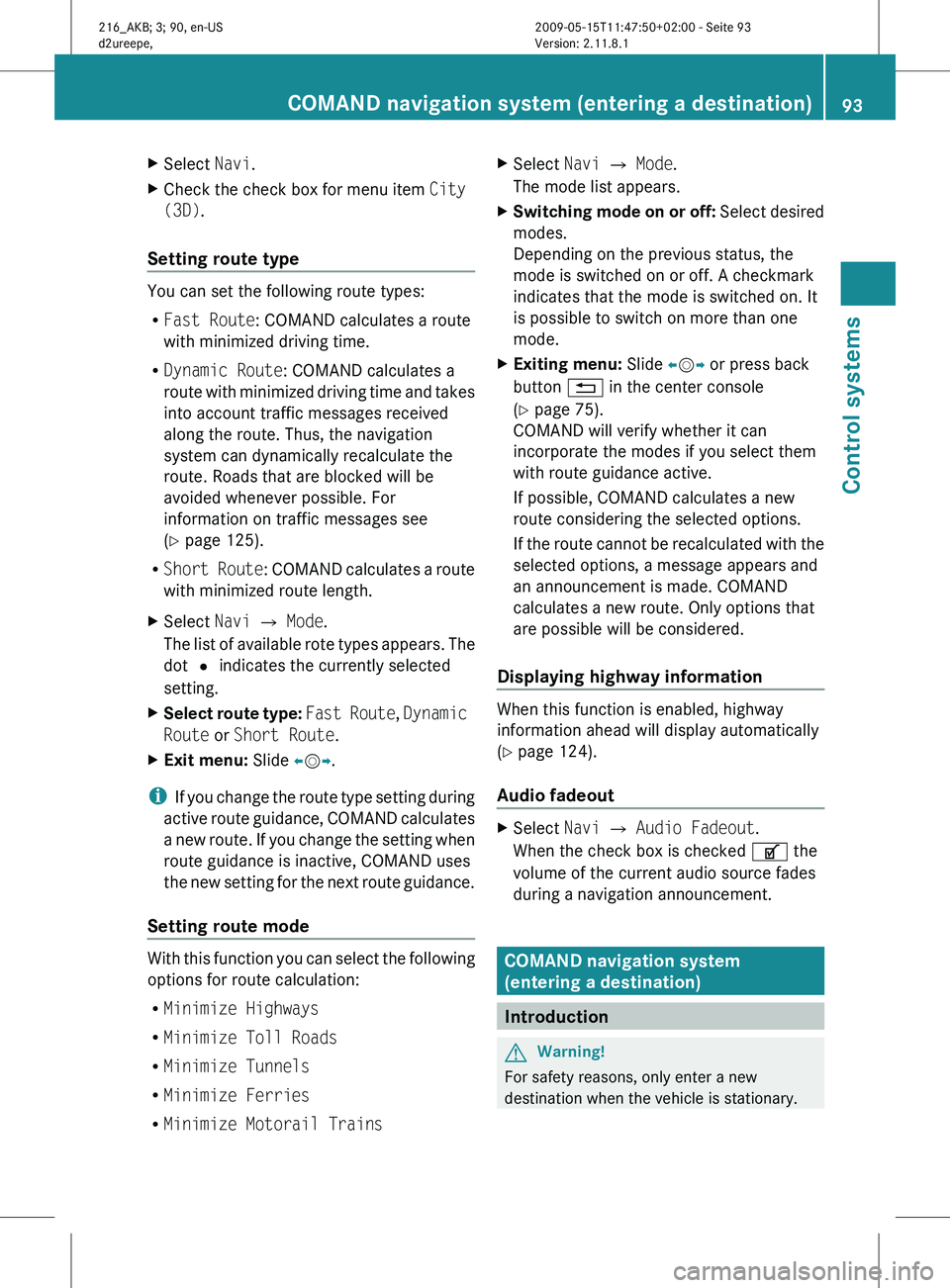
X
Select Navi.
X Check the check box for menu item City
(3D).
Setting route type You can set the following route types:
R
Fast Route: COMAND calculates a route
with minimized driving time.
R Dynamic Route: COMAND calculates a
route with
minimized driving time and takes
into account traffic messages received
along the route. Thus, the navigation
system can dynamically recalculate the
route. Roads that are blocked will be
avoided whenever possible. For
information on traffic messages see
(Y page 125).
R Short Route : COMAND calculates a route
with minimized route length.
X Select Navi Q Mode.
The list
of available rote types appears. The
dot # indicates the currently selected
setting.
X Select route type: Fast Route
, Dynamic
Route or Short Route.
X Exit menu: Slide XVY.
i If you
change the route type setting during
active route guidance, COMAND calculates
a new route. If you change the setting when
route guidance is inactive, COMAND uses
the new setting for the next route guidance.
Setting route mode With this function you can select the following
options for route calculation:
R
Minimize Highways
R Minimize Toll Roads
R Minimize Tunnels
R Minimize Ferries
R Minimize Motorail Trains X
Select Navi Q Mode.
The mode list appears.
X Switching mode on or off: Select
desired
modes.
Depending on the previous status, the
mode is switched on or off. A checkmark
indicates that the mode is switched on. It
is possible to switch on more than one
mode.
X Exiting menu: Slide XVY or press back
button % in the center console
(Y page 75).
COMAND will verify whether it can
incorporate the modes if you select them
with route guidance active.
If possible, COMAND calculates a new
route considering the selected options.
If the
route cannot be recalculated with the
selected options, a message appears and
an announcement is made. COMAND
calculates a new route. Only options that
are possible will be considered.
Displaying highway information When this function is enabled, highway
information ahead will display automatically
(Y page 124).
Audio fadeout
X
Select Navi Q Audio Fadeout.
When the check box is checked U the
volume of the current audio source fades
during a navigation announcement. COMAND navigation system
(entering a destination)
Introduction
G
Warning!
For safety reasons, only enter a new
destination when the vehicle is stationary. COMAND navigation system (entering a destination)
93
Control systems
216_AKB; 3; 90, en-US
d2ureepe,Version: 2.11.8.1 2009-05-15T11:47:50+02:00 - Seite 93 Z
Page 96 of 500
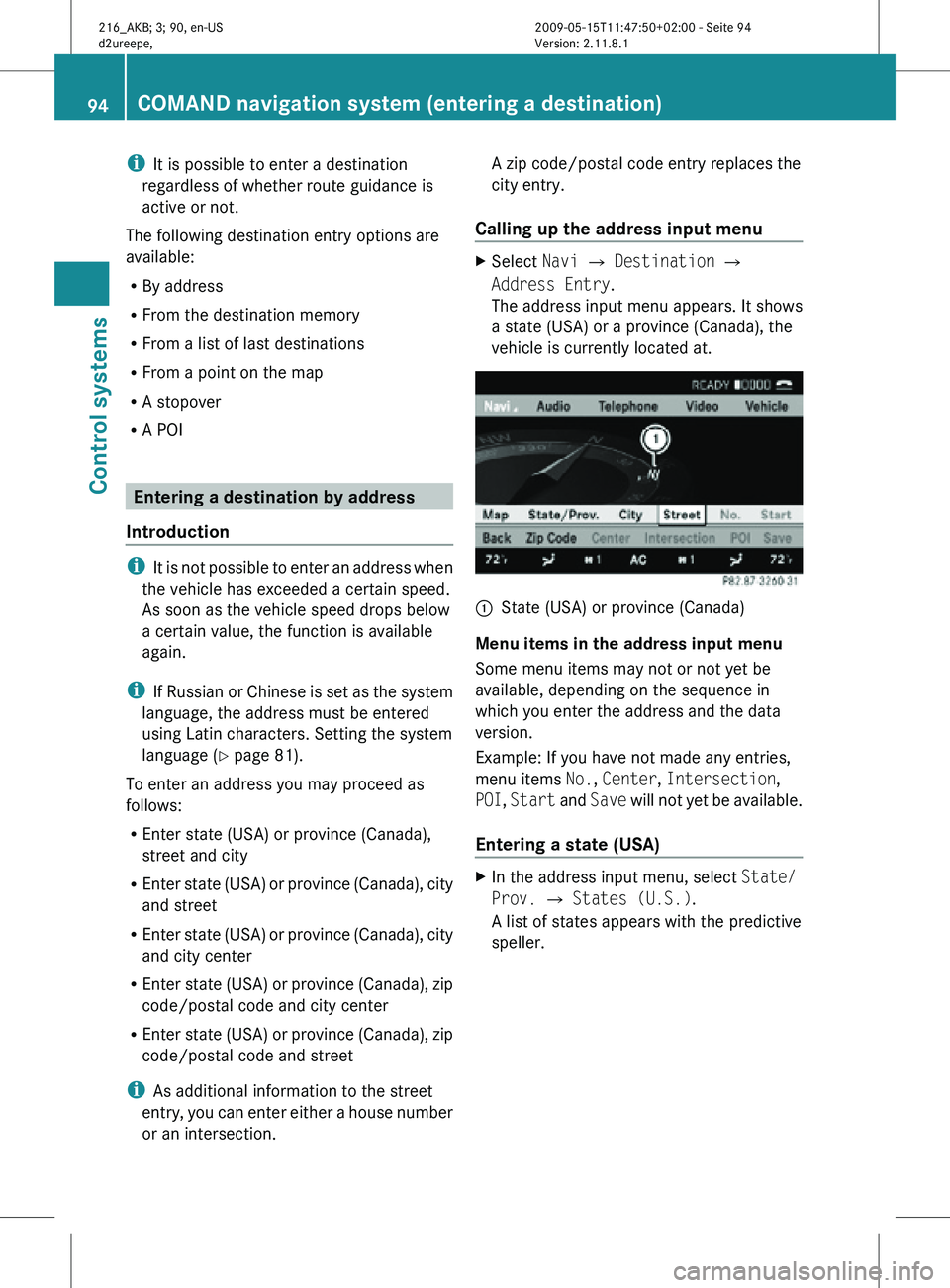
i
It is possible to enter a destination
regardless of whether route guidance is
active or not.
The following destination entry options are
available:
R By address
R From the destination memory
R From a list of last destinations
R From a point on the map
R A stopover
R A POI Entering a destination by address
Introduction i
It is not possible to enter an address when
the vehicle has exceeded a certain speed.
As soon as the vehicle speed drops below
a certain value, the function is available
again.
i If Russian or Chinese is set as the system
language, the address must be entered
using Latin characters. Setting the system
language ( Y page 81).
To enter an address you may proceed as
follows:
R Enter state (USA) or province (Canada),
street and city
R Enter state (USA) or province (Canada), city
and street
R Enter state (USA) or province (Canada), city
and city center
R Enter state (USA) or province (Canada), zip
code/postal code and city center
R Enter state (USA) or province (Canada), zip
code/postal code and street
i As additional information to the street
entry, you can enter either a house number
or an intersection. A zip code/postal code entry replaces the
city entry.
Calling up the address input menu X
Select Navi Q Destination Q
Address Entry.
The address input menu appears. It shows
a state (USA) or a province (Canada), the
vehicle is currently located at. :
State (USA) or province (Canada)
Menu items in the address input menu
Some menu items may not or not yet be
available, depending on the sequence in
which you enter the address and the data
version.
Example: If you have not made any entries,
menu items No., Center, Intersection,
POI, Start and Save will not yet be available.
Entering a state (USA) X
In the address input menu, select State/
Prov. Q States (U.S.).
A list of states appears with the predictive
speller. 94
COMAND navigation system (entering a destination)Control systems
216_AKB; 3; 90, en-US
d2ureepe,
Version: 2.11.8.1 2009-05-15T11:47:50+02:00 - Seite 94
Page 97 of 500

List of states with predictive speller
:
Top list entry based on the input data up
to that point
; Characters entered by the user
= Characters automatically added by the
system
? Clear last character entry
A Currently selectable characters
B Currently non-selectable characters
C Predictive speller
D List of states
E Currently selected character
i In the predictive speller C, you can only
select currently selectable characters.
Which characters are included depends on
the sequence in which you have entered
your destination and the digital map.
While the numbers are being selected as
described below, the top list entry : always
shows the state which best matches to the
input data as it has been entered up to that
point.
At the same time, COMAND automatically
adds matching characters = to the
characters ; already entered by the user.
X Selecting characters: Slide XVY or
rotate cVd.
X Confirming character selection:
Press W. X
Deleting individual characters: Select
F in the bottom line and press W.
X Deleting an entire entry: Select F in the
bottom line and press W and hold until the
entire entry is deleted.
X Canceling an entry: Select % in the
bottom line and press W.
or
X Press back button % in the center
console (Y page 75).
As soon as COMAND can clearly attribute the
characters entered to a state, predictive
speller C disappears automatically. You see
the list of states without the predictive
speller. Here you can confirm the current
entry or make another selection.
During character entry, you can also manually
switch to the list of states without the
predictive speller at any time.
X Switching manually to list of states
without predictive speller: Slide ZV.
or
X Select ¬ in the second line from the
bottom and press W.
List of states without predictive speller COMAND navigation system (entering a destination)
95Control systems
216_AKB; 3; 90, en-US
d2ureepe,Version: 2.11.8.1 2009-05-15T11:47:50+02:00 - Seite 95 Z
Page 98 of 500
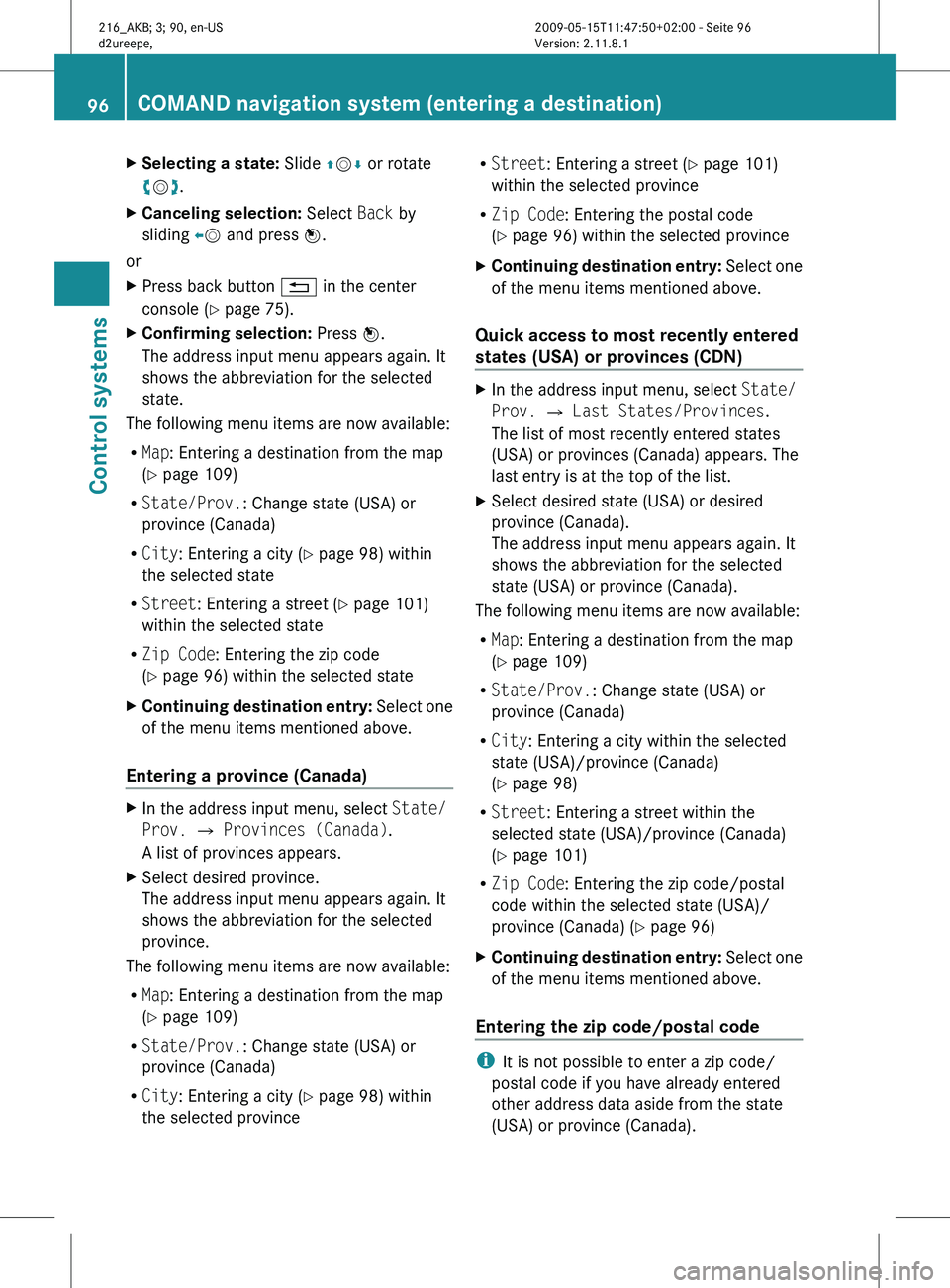
X
Selecting a state: Slide ZVÆ or rotate
cVd.
X Canceling selection: Select Back by
sliding XV and press W.
or
X Press back button % in the center
console (Y page 75).
X Confirming selection: Press W.
The address input menu appears again. It
shows the abbreviation for the selected
state.
The following menu items are now available:
R Map: Entering a destination from the map
(Y page 109)
R State/Prov.: Change state (USA) or
province (Canada)
R City: Entering a city (
Y page 98) within
the selected state
R Street: Entering a street (Y page 101)
within the selected state
R Zip Code: Entering the zip code
(Y page 96) within the selected state
X Continuing destination entry: Select
one
of the menu items mentioned above.
Entering a province (Canada) X
In the address input menu, select State/
Prov. Q Provinces (Canada).
A list of provinces appears.
X Select desired province.
The address input menu appears again. It
shows the abbreviation for the selected
province.
The following menu items are now available:
R Map: Entering a destination from the map
(Y page 109)
R State/Prov.: Change state (USA) or
province (Canada)
R City: Entering a city (
Y page 98) within
the selected province R
Street: Entering a street (
Y page 101)
within the selected province
R Zip Code: Entering the postal code
(Y page 96) within the selected province
X Continuing destination entry: Select
one
of the menu items mentioned above.
Quick access to most recently entered
states (USA) or provinces (CDN) X
In the address input menu, select State/
Prov. Q Last States/Provinces.
The list of most recently entered states
(USA) or provinces (Canada) appears. The
last entry is at the top of the list.
X Select desired state (USA) or desired
province (Canada).
The address input menu appears again. It
shows the abbreviation for the selected
state (USA) or province (Canada).
The following menu items are now available:
R Map: Entering a destination from the map
(Y page 109)
R State/Prov.: Change state (USA) or
province (Canada)
R City: Entering a city within the selected
state (USA)/province (Canada)
(Y page 98)
R Street: Entering a street within the
selected state (USA)/province (Canada)
(Y page 101)
R Zip Code: Entering the zip code/postal
code within the selected state (USA)/
province (Canada) (
Y
page 96)
X Continuing destination entry: Select
one
of the menu items mentioned above.
Entering the zip code/postal code i
It is not possible to enter a zip code/
postal code if you have already entered
other address data aside from the state
(USA) or province (Canada). 96
COMAND navigation system (entering a destination)
Control systems
216_AKB; 3; 90, en-US
d2ureepe,
Version: 2.11.8.1 2009-05-15T11:47:50+02:00 - Seite 96
Page 99 of 500
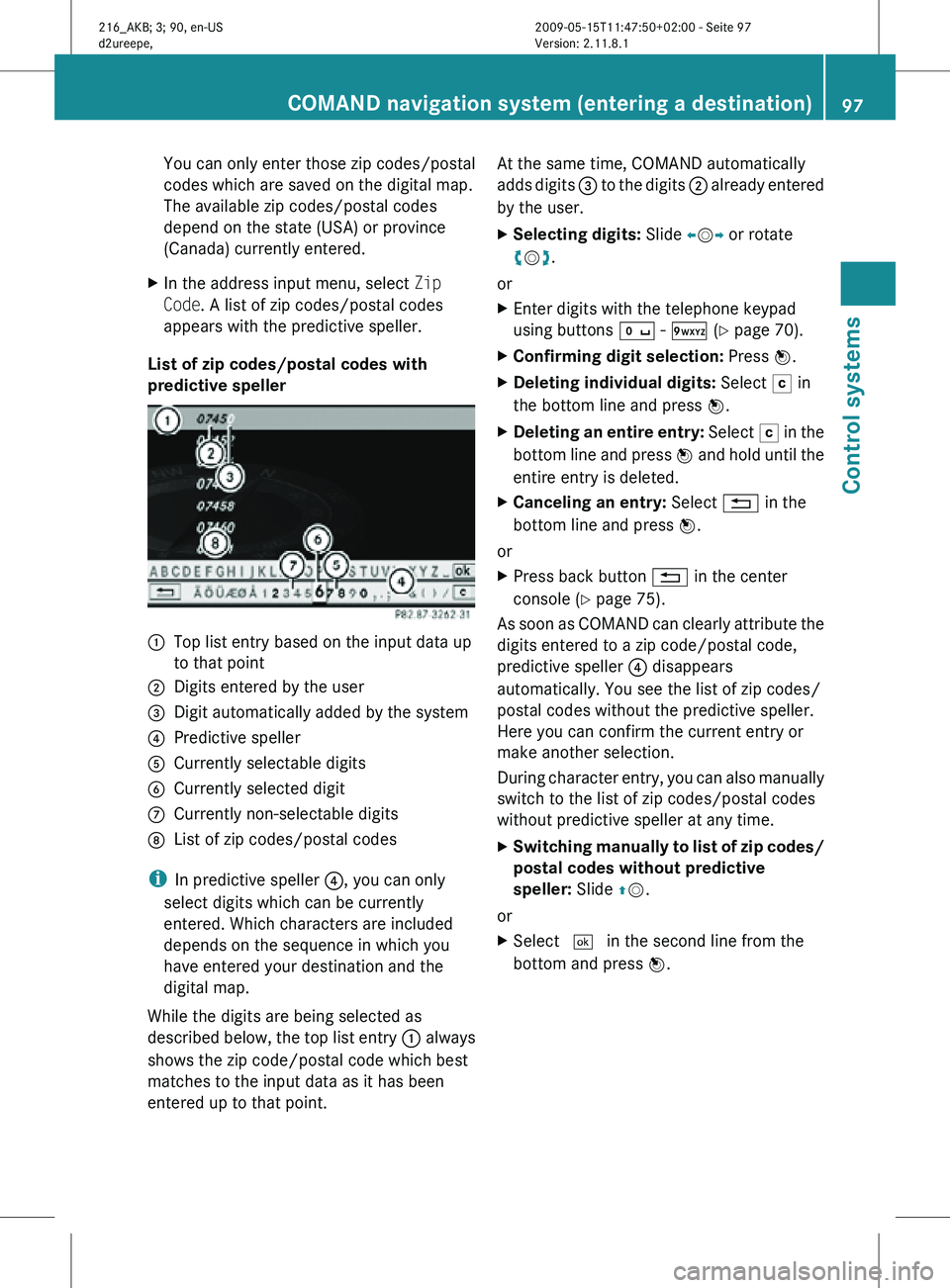
You can only enter those zip codes/postal
codes which are saved on the digital map.
The available zip codes/postal codes
depend on the state (USA) or province
(Canada) currently entered.
X In the address input menu, select Zip
Code. A list of zip codes/postal codes
appears with the predictive speller.
List of zip codes/postal codes with
predictive speller :
Top list entry based on the input data up
to that point
; Digits entered by the user
= Digit automatically added by the system
? Predictive speller
A Currently selectable digits
B Currently selected digit
C Currently non-selectable digits
D List of zip codes/postal codes
i In predictive speller ?, you can only
select digits which can be currently
entered. Which characters are included
depends on the sequence in which you
have entered your destination and the
digital map.
While the digits are being selected as
described below, the top list entry : always
shows the zip code/postal code which best
matches to the input data as it has been
entered up to that point. At the same time, COMAND automatically
adds digits
= to the digits ; already entered
by the user.
X Selecting digits: Slide XVY or rotate
cVd.
or
X Enter digits with the telephone keypad
using buttons Å - Ã (Y page 70).
X Confirming digit selection: Press W.
X Deleting individual digits: Select F in
the bottom line and press W.
X Deleting an entire entry: Select F in the
bottom line and press W and hold until the
entire entry is deleted.
X Canceling an entry: Select % in the
bottom line and press W.
or
X Press back button % in the center
console (Y page 75).
As soon as COMAND can clearly attribute the
digits entered to a zip code/postal code,
predictive speller ? disappears
automatically. You see the list of zip codes/
postal codes without the predictive speller.
Here you can confirm the current entry or
make another selection.
During character entry, you can also manually
switch to the list of zip codes/postal codes
without predictive speller at any time.
X Switching manually to list of zip codes/
postal codes without predictive
speller: Slide ZV.
or
X Select ¬ in the second line from the
bottom and press W. COMAND navigation system (entering a destination)
97Control systems
216_AKB; 3; 90, en-US
d2ureepe,Version: 2.11.8.1 2009-05-15T11:47:50+02:00 - Seite 97 Z
Page 100 of 500
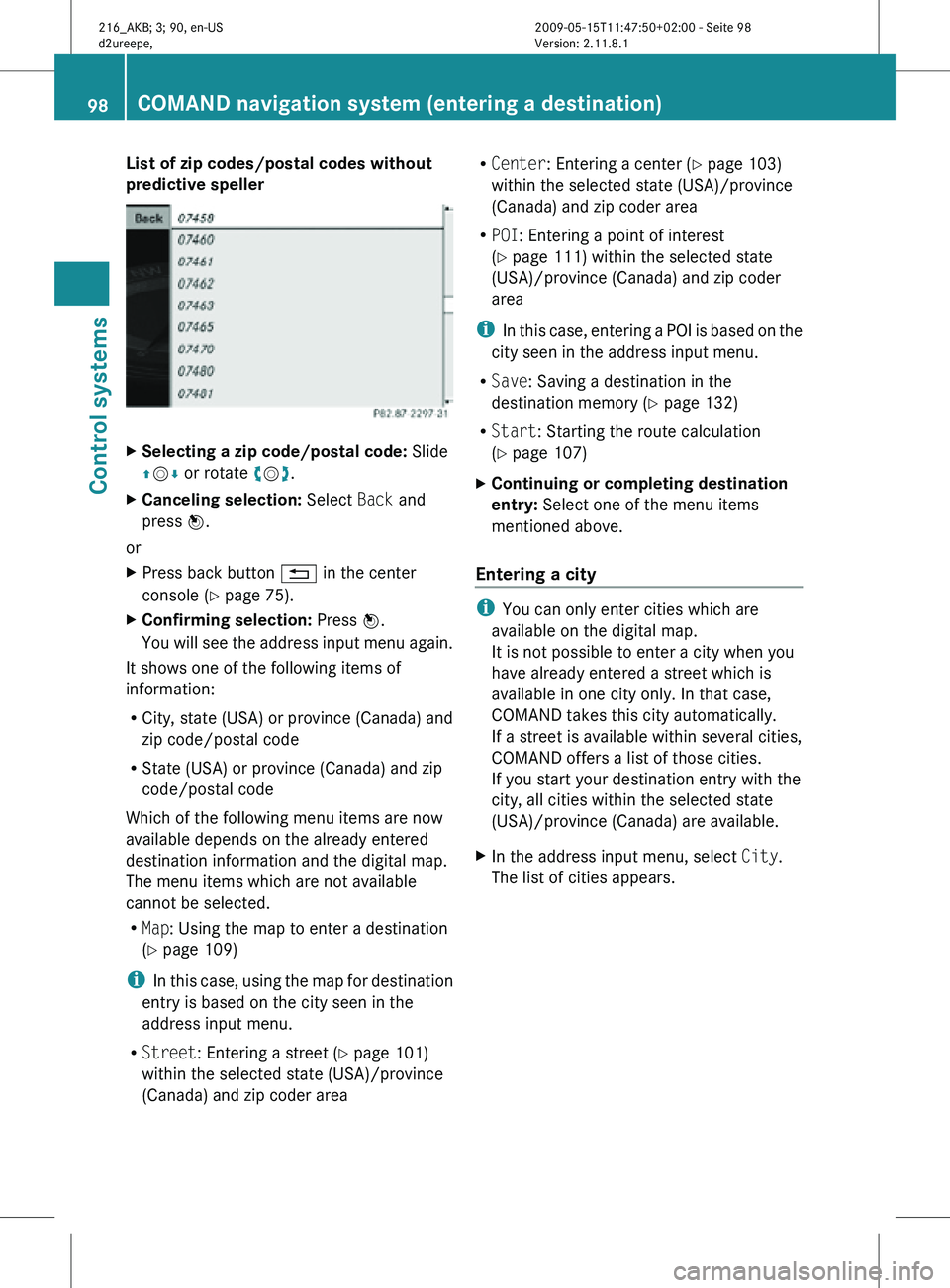
List of zip codes/postal codes without
predictive speller
X
Selecting a zip code/postal code: Slide
ZVÆ or rotate cVd.
X Canceling selection: Select Back and
press W.
or
X Press back button % in the center
console (Y page 75).
X Confirming selection: Press W.
You will see the address input menu again.
It shows one of the following items of
information:
R City, state (USA) or province (Canada) and
zip code/postal code
R State (USA) or province (Canada) and zip
code/postal code
Which of the following menu items are now
available depends on the already entered
destination information and the digital map.
The menu items which are not available
cannot be selected.
R Map: Using the map to enter a destination
(Y page 109)
i In this case, using the map for destination
entry is based on the city seen in the
address input menu.
R Street: Entering a street (Y page 101)
within the selected state (USA)/province
(Canada) and zip coder area R
Center: Entering a center (Y page 103)
within the selected state (USA)/province
(Canada) and zip coder area
R POI: Entering a point of interest
(Y page 111) within the selected state
(USA)/province (Canada) and zip coder
area
i In this case, entering a POI is based on the
city seen in the address input menu.
R Save: Saving a destination in the
destination memory (Y page 132)
R Start: Starting the route calculation
(Y page 107)
X Continuing or completing destination
entry: Select one of the menu items
mentioned above.
Entering a city i
You can only enter cities which are
available on the digital map.
It is not possible to enter a city when you
have already entered a street which is
available in one city only. In that case,
COMAND takes this city automatically.
If a street is available within several cities,
COMAND offers a list of those cities.
If you start your destination entry with the
city, all cities within the selected state
(USA)/province (Canada) are available.
X In the address input menu, select City.
The list of cities appears. 98
COMAND navigation system (entering a destination)Control systems
216_AKB; 3; 90, en-US
d2ureepe,
Version: 2.11.8.1 2009-05-15T11:47:50+02:00 - Seite 98