MERCEDES-BENZ CL CLASS 2010 Manual Online
Manufacturer: MERCEDES-BENZ, Model Year: 2010, Model line: CL CLASS, Model: MERCEDES-BENZ CL CLASS 2010Pages: 500, PDF Size: 9.32 MB
Page 81 of 500

COMAND system settings
System settings submenu overview
i The components and operating principles
of COMAND can be found on ( Y page 68).
System settings can be made in the following
submenus:
R Display Q Day Mode, Night Mode,
Automatic
R Time Q Time, Date, Format, Time Zone
R Text Reader Q Speed Q Fast,
Medium or Slow:
Adjusts the reading speed of the Voice
Control System.
R Voice Control Q Help Window , Start
New Individualization, Delete
Individualization
R Language: Selecting system language
R Favorites Button *: Assigning the
favorite button
R Bluetooth Q Search for Bluetooth
Devices, Bluetooth activated. For
information on the Bluetooth ®
interface
see ( Y page 138).
R Upload/Download Data Q Copy Data
to Storage Medium, Import Data from
Storage Medium (Y page 82)
R Reset: Resetting the COMAND system to
factory settings Display settings
Switching the display on or off X
Switching off: Select Vehicle Q
Display OFF.
X Switching back on: Rotate cVd or slide
ZVÆ, XVY or press W.
or
X Press button u. Setting the display design X
Select Vehicle Q System Q Display. X
Select Day Mode, Night Mode or
Automatic.
i In the Automatic setting, COMAND sets
the display design automatically. The
setting depends on the information
retrieved from the vehicle's light sensor. Time settings
The time of day is set automatically according
to the GPS signal and the selected time zone.
All time information always applies to the
local time at the current vehicle position.
Time information changes when entering a
different time zone.
i The correct time zone, daylight savings
time/standard time and the time itself
must be set for the following navigation
system functions to operate correctly:
R Route guidance on routes with time-
dependent traffic guidance
R Calculation of estimated arrival time
The settings are adopted for the analog
clock in the dashboard. COMAND system settings
79Control systems
216_AKB; 3; 90, en-US
d2ureepe, Version: 2.11.8.1 2009-05-15T11:47:50+02:00 - Seite 79 Z
Page 82 of 500

Change the settings in the following order:
1.
Time zone
2.
Daylight savings time/standard time
3. Time lag (only necessary in exceptional cases)
Setting the time zone and switching
between daylight savings time and
standard time X
Setting time zone: Select Vehicle Q
System Q Time Q Time Zone.
The country
list appears. The dot # in front
of a list entry indicates the current setting.
X Select the country in which you are.
A time zone list may also be displayed,
depending on the selected country.
X Select the desired time zone.
Subsequent operation depends on
R whether your navigation system has GPS
reception
R which country you have set previously
You may either switch between Daylight
Savings Time (Summer) and Standard
Time.
X Select Daylight Savings Time
(Summer) or Standard Time.
The dot # in front of a list entry indicates
the current setting.
X Saving setting and exit the menu: Slide
XVY.
Adjusting time lags i
In some exceptional cases, e.g. where
time zones border, the displayed time and
the local time may show a time lag.
This time
lag can be adjusted in steps of 30
minutes.
X Select Vehicle Q System Q Time Q
Time.
X Selecting hour or minutes: Slide XVY.X
Setting value: Rotate cVd or slide ZVÆ.
X Saving setting: Press W.
Setting the date X
Select Vehicle Q System Q Time Q
Date.
X Selecting month, day, or year: Slide
XVY.
X Setting value: Rotate cVd or slide ZVÆ.
X Saving setting: Press W.
i Setting the
date is only necessary or even
possible if the COMAND system does not
receive a GPS signal.
Setting the time/date format X
Select Vehicle Q System Q Time Q
Format.
The format list appears. The dots # in
front of
the list entries indicate the current
setting.
X Changing format setting: Select desired
format.
X Saving setting and exit the menu: Slide
XVY. Voice Control System settings
Switching help window on or off X
Select Vehicle Q System Q Voice
Control.
X Select Help Window.
A checkmark appears when the help
window is switched on.
Individualization Using individualization, you can fine-tune the
Voice Control System to your own voice and
thus
improve
voice recognition. The ability of
the system to recognize the commands of
other users does not deteriorate as a result. 80
COMAND system settings
Control systems
216_AKB; 3; 90, en-US
d2ureepe,
Version: 2.11.8.1 2009-05-15T11:47:50+02:00 - Seite 80
Page 83 of 500
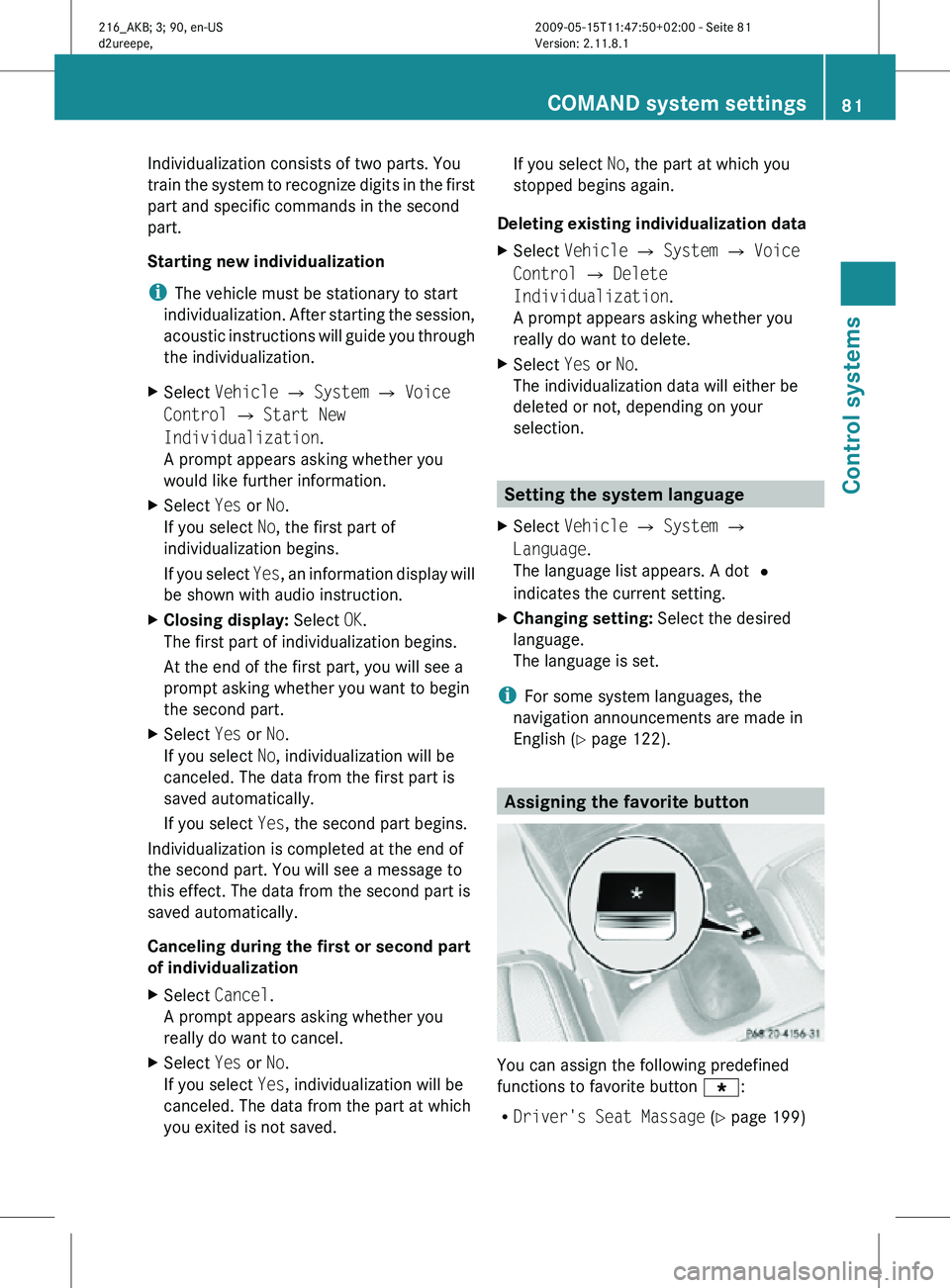
Individualization consists of two parts. You
train the system to recognize digits in the first
part and specific commands in the second
part.
Starting new individualization
i
The vehicle must be stationary to start
individualization. After starting the session,
acoustic instructions will guide you through
the individualization.
X Select Vehicle Q System Q Voice
Control Q Start New
Individualization.
A prompt appears asking whether you
would like further information.
X Select Yes or No.
If you select No, the first part of
individualization begins.
If you select Yes, an information display will
be shown with audio instruction.
X Closing display: Select OK.
The first part of individualization begins.
At the end of the first part, you will see a
prompt asking whether you want to begin
the second part.
X Select Yes or No.
If you select No, individualization will be
canceled. The data from the first part is
saved automatically.
If you select Yes, the second part begins.
Individualization is completed at the end of
the second part. You will see a message to
this effect. The data from the second part is
saved automatically.
Canceling during the first or second part
of individualization
X Select Cancel.
A prompt appears asking whether you
really do want to cancel.
X Select Yes or No.
If you select Yes, individualization will be
canceled. The data from the part at which
you exited is not saved. If you select
No, the part at which you
stopped begins again.
Deleting existing individualization data
X Select Vehicle Q System Q Voice
Control Q Delete
Individualization.
A prompt appears asking whether you
really do want to delete.
X Select Yes or No.
The individualization data will either be
deleted or not, depending on your
selection. Setting the system language
X Select Vehicle Q System Q
Language.
The language list appears. A dot #
indicates the current setting.
X Changing setting: Select the desired
language.
The language is set.
i For some system languages, the
navigation announcements are made in
English (Y page 122). Assigning the favorite button
You can assign the following predefined
functions to favorite button
g:
R Driver's Seat Massage (Y page 199) COMAND system settings
81Control systems
216_AKB; 3; 90, en-US
d2ureepe, Version: 2.11.8.1 2009-05-15T11:47:50+02:00 - Seite 81 Z
Page 84 of 500

You can switch the massage function for
the driver’s seat on or off.
R Front Passenger Seat Massage
(Y page 199)
You can switch the massage function for
the passenger seat on or off.
R Driver and Front Passenger Seat
Massage (Y page 199)
You can switch the massage function for
the driver’s and passenger seat on or off.
R Display OFF (Y page 79)
You can use the favorite button to switch
the COMAND display on or off.
R Repeat Navigation Command
(Y page 122)
When route guidance is activated, you can
use the favorite button to generate or call
up a current navigation announcement.
X Select Vehicle Q System Q
Favorites Button *.
The list of predefined functions appears.
The dot
#
in front of the list entry indicates
the current setting.
X Changing setting: Rotate
c
Vd and select
desired function.
X Saving setting and exiting the menu:
Press W. Upload/Download of Data
This function
lets you transfer COMAND data
to a memory card or a USB storage device and
vice versa.
The following COMAND data can be
transferred:
R Navigation destination memory and last
destination
R Address book entries
R Audio/Video presets memory
R System settings i
You can
use this function, for example, to
save your COMAND data and transfer them
to another vehicle.
X Insert an SD card into the SD card slot
(Y page 166) or connect a USB storage
device to the built-in USB socket in the
glove box
(Y page 72). The USB jack of the
optional media interface is not intended for
this purpose.
X Select Vehicle Q System Q Upload/
Download Data.
X Download: Select Copy Data to
Storage Medium Q On the Memory
Card or On USB.
X Select Start Copying.
X Upload: Select Import Data from
Storage Medium Q From Memory Card
or From USB.
X Select Start Data Import.
X Exiting menu without data transfer:
Select Back. Reset
i You can reset COMAND back to its
factory settings.
Among other things, all personal data are
deleted, for example
R the address book entries
R the entries in the destination memory
R the list of last destinations of the
navigation system
X Select Vehicle Q System Q Reset.
A prompt appears asking whether you
really want to reset.
X Select Yes or No.
If you select Yes another prompt will
appear asking whether you really want to
reset.
X Select Yes or No.
If you select Yes, COMAND will be reset
and restarted. 82
COMAND system settings
Control systems
216_AKB; 3; 90, en-US
d2ureepe,
Version: 2.11.8.1 2009-05-15T11:47:50+02:00 - Seite 82
Page 85 of 500
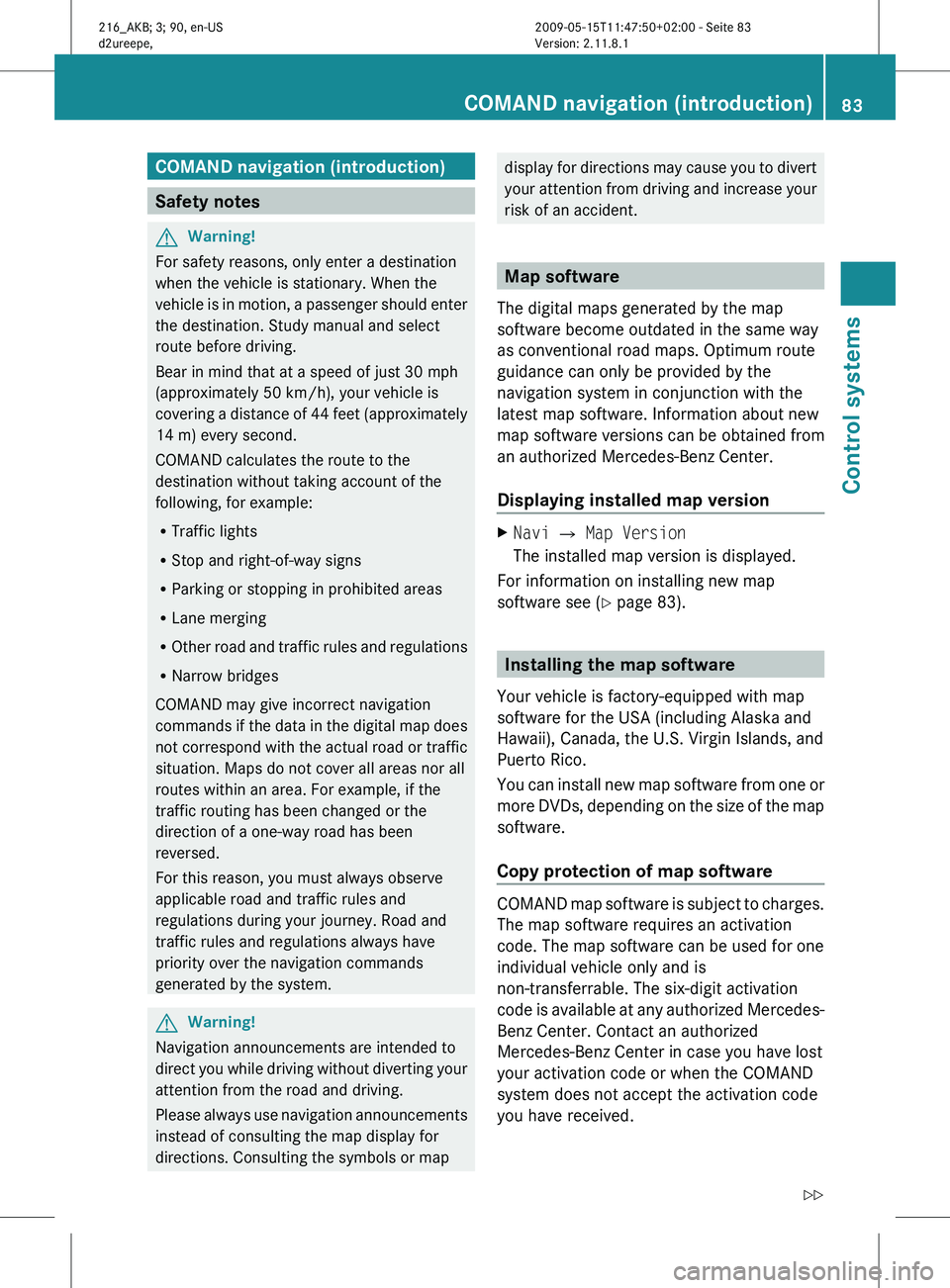
COMAND navigation (introduction)
Safety notes
G
Warning!
For safety reasons, only enter a destination
when the vehicle is stationary. When the
vehicle is
in motion, a passenger should enter
the destination. Study manual and select
route before driving.
Bear in mind that at a speed of just 30 mph
(approximately 50 km/h), your vehicle is
covering a distance of 44 feet (approximately
14 m) every second.
COMAND calculates the route to the
destination without taking account of the
following, for example:
R Traffic lights
R Stop and right-of-way signs
R Parking or stopping in prohibited areas
R Lane merging
R Other road and traffic rules and regulations
R Narrow bridges
COMAND may give incorrect navigation
commands if the data in the digital map does
not correspond with the actual road or traffic
situation. Maps do not cover all areas nor all
routes within an area. For example, if the
traffic routing has been changed or the
direction of a one-way road has been
reversed.
For this reason, you must always observe
applicable road and traffic rules and
regulations during your journey. Road and
traffic rules and regulations always have
priority over the navigation commands
generated by the system. G
Warning!
Navigation announcements are intended to
direct you
while driving without diverting your
attention from the road and driving.
Please always use navigation announcements
instead of consulting the map display for
directions. Consulting the symbols or map display for directions may cause you to divert
your
attention
from driving and increase your
risk of an accident. Map software
The digital maps generated by the map
software become outdated in the same way
as conventional road maps. Optimum route
guidance can only be provided by the
navigation system in conjunction with the
latest map software. Information about new
map software versions can be obtained from
an authorized Mercedes-Benz Center.
Displaying installed map version X
Navi Q Map Version
The installed map version is displayed.
For information on installing new map
software see ( Y page 83). Installing the map software
Your vehicle is factory-equipped with map
software for the USA (including Alaska and
Hawaii), Canada, the U.S. Virgin Islands, and
Puerto Rico.
You can
install new map software from one or
more DVDs, depending on the size of the map
software.
Copy protection of map software COMAND map software is subject to charges.
The map software requires an activation
code. The map software can be used for one
individual vehicle only and is
non-transferrable. The six-digit activation
code
is
available at any authorized Mercedes-
Benz Center. Contact an authorized
Mercedes-Benz Center in case you have lost
your activation code or when the COMAND
system does not accept the activation code
you have received. COMAND navigation (introduction)
83
Control systems
216_AKB; 3; 90, en-US
d2ureepe, Version: 2.11.8.1 2009-05-15T11:47:50+02:00 - Seite 83 Z
Page 86 of 500
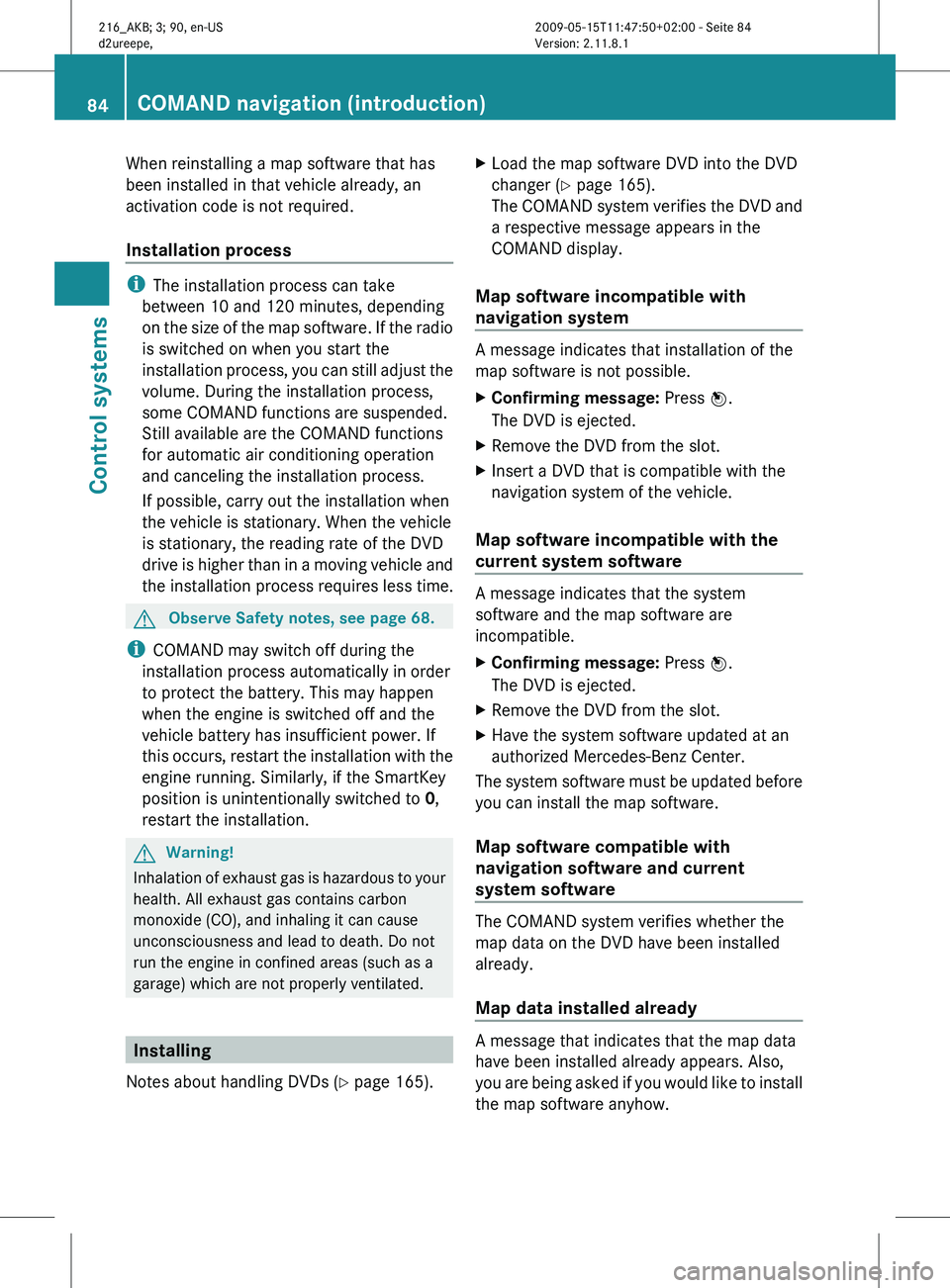
When reinstalling a map software that has
been installed in that vehicle already, an
activation code is not required.
Installation process
i
The installation process can take
between 10 and 120 minutes, depending
on the
size of the map software. If the radio
is switched on when you start the
installation process, you can still adjust the
volume. During the installation process,
some COMAND functions are suspended.
Still available are the COMAND functions
for automatic air conditioning operation
and canceling the installation process.
If possible, carry out the installation when
the vehicle is stationary. When the vehicle
is stationary, the reading rate of the DVD
drive is higher than in a moving vehicle and
the installation process requires less time. G
Observe Safety notes, see page 68.
i COMAND may switch off during the
installation process automatically in order
to protect the battery. This may happen
when the engine is switched off and the
vehicle battery has insufficient power. If
this occurs,
restart the installation with the
engine running. Similarly, if the SmartKey
position is unintentionally switched to 0,
restart the installation. G
Warning!
Inhalation of exhaust gas is hazardous to your
health. All exhaust gas contains carbon
monoxide (CO), and inhaling it can cause
unconsciousness and lead to death. Do not
run the engine in confined areas (such as a
garage) which are not properly ventilated. Installing
Notes about handling DVDs (Y page 165). X
Load the map software DVD into the DVD
changer (Y page 165).
The COMAND
system verifies the DVD and
a respective message appears in the
COMAND display.
Map software incompatible with
navigation system A message indicates that installation of the
map software is not possible.
X
Confirming message: Press W.
The DVD is ejected.
X Remove the DVD from the slot.
X Insert a DVD that is compatible with the
navigation system of the vehicle.
Map software incompatible with the
current system software A message indicates that the system
software and the map software are
incompatible.
X
Confirming message: Press W.
The DVD is ejected.
X Remove the DVD from the slot.
X Have the system software updated at an
authorized Mercedes-Benz Center.
The system software must be updated before
you can install the map software.
Map software compatible with
navigation software and current
system software The COMAND system verifies whether the
map data on the DVD have been installed
already.
Map data installed already
A message that indicates that the map data
have been installed already appears. Also,
you
are
being asked if you would like to install
the map software anyhow. 84
COMAND navigation (introduction)
Control systems
216_AKB; 3; 90, en-US
d2ureepe,
Version: 2.11.8.1 2009-05-15T11:47:50+02:00 - Seite 84
Page 87 of 500

X
Select Yes or No.
When you select Yes, the current map data
will be overwritten.
When you select No, the DVD will be ejected
automatically and the installation process
is cancelled.
X Remove the DVD from the slot.
Map data not installed yet The versions of the map software on the DVD
and of the installed map software appear in
the COMAND display. You are then asked if
you want to install the map software.
X
Select Yes or No.
When you select Yes, the map data will be
installed.
When you select No, the DVD will be ejected
automatically and the installation process
is cancelled.
X Remove the DVD from the slot.
When an activation code is required, you will
be prompted to enter it. X
Enter the activation code and confirm by
pressing !.
Installation of the map software starts.
When you enter an invalid activation code,
you are prompted to reenter the activation
code. After entering an invalid activation code
for the third time, the prompt for reentering
the activation code will be delayed. The delay
increases by 5 minutes each time an invalid
activation code is entered to a maximum
delay of 5 hours. Map software installation Immediately before installation, the
COMAND system reboots.
A corresponding message and a progress bar
appear during the installation process.
X
Canceling installation on the DVD
changer: Press the respective magazine
tray button.
X Remove the DVD from the slot.
i When you cancel the installation, the
navigation system will be inoperative. You
can resume a canceled installation at a
later time.
X Installation of multiple DVD map
software: After installation of the first
DVD, a message appears that prompts you
to insert the next DVD. Follow the
instructions on the COMAND display.
X Continue installation without
canceling: Let the installation continue
without pressing any buttons.
When the installation has been completed,
a corresponding message appears.
X Confirming message: Press W.
The DVD is ejected.
X Remove the DVD from the slot.
The installation is finished.
When the installation has been completed
successfully, a corresponding message
appears.
X Confirming message: Press W.
The DVD is ejected.
X Remove the DVD from the slot.
If the installation was unsuccessful:
R The DVD is dirty or scratched.
XClean the DVD (Y page 165).
X Start the installation of the map
software once more.
R The system may be overheated due to
excessive temperature in the vehicle
interior. COMAND navigation (introduction)
85Control systems
216_AKB; 3; 90, en-US
d2ureepe, Version: 2.11.8.1 2009-05-15T11:47:50+02:00 - Seite 85 Z
Page 88 of 500

X
Wait until the vehicle interior has
cooled.
X Start the installation of the map
software once more.
R If these
measures do not solve the problem:
X Contact an authorized Mercedes-Benz
Center. General notes
Operational readiness
of the navigation
system following a system software
update by an authorized Mercedes-
Benz Center After a system software update by an
authorized Mercedes-Benz Center, the
installed map software may no longer be
compatible.
If
this is the case, the navigation
system will not be operational.
You will know if this is the case, when the
following message will appear when you
switch to navigation mode: The system
software has been updated. The map
software must be updated now. Please
insert the DVD with the map software.
X Updating map software: Proceed as
described in the “Updating the map
software” section (Y page 83). Use map
software which is compatible with the
system software.
i Please note that the update must be
allowed to
run to the end in this case. If you
interrupt it, the navigation system will
continue to be non-operational.
Initial use or use following a system
software update In both these cases, the navigation system
must determine the position of the vehicle.
You may have to drive for a while before
precise route guidance is possible. GPS reception The Navigation system relies on a number of
factors to function correctly. GPS reception
is very important.
In
certain
situations GPS may be impaired, for
example:
R in tunnels
R in parking garages
R due to snow on the GPS antenna
If there is snow on the trunk lid where the GPS
antenna is located, you should remove it.
Route guidance after transporting the
vehicle or exiting a parking garage COMAND has to redetermine the position of
the
vehicle
if the vehicle has been transported
(e.g. by ferry, by train or after towing).
COMAND may also have to redetermine the
vehicle position when leaving a parking
garage.
The proper position of the vehicle will even be
found if you are driving with COMAND
switched off. The duration of the positioning
recalculation will vary case by case.
During positioning, route guidance may be
inaccurate and may show the following:
R Navigation announcements, route
guidance displays and displayed street
names are not consistent with the actual
location of the vehicle.
R COMAND does not generate navigation
announcements.
R Instead of the route guidance displays, you
see the Off Road display and a direction
arrow. The direction arrow shows the
compass heading to the destination.
After the vehicle position has been
redetermined, route guidance with navigation
announcements and route guidance display
is available again. 86
COMAND navigation (introduction)
Control systems
216_AKB; 3; 90, en-US
d2ureepe,
Version: 2.11.8.1 2009-05-15T11:47:50+02:00 - Seite 86
Page 89 of 500

Interrupting the journey during route
guidance
The following applies if you interrupt the
journey during route guidance and continue
the journey later:
R
COMAND resumes route guidance
automatically if you continue the journey
within 2 hours.
R Route guidance
is canceled if you continue
the journey after more than 2 hours. It will
be necessary to resume the canceled route
guidance manually ( Y page 122).
i The journey is interrupted if you park the
vehicle and switch off COMAND. The
journey is continued when you switch
COMAND back on and start driving.
Hard disk errors COMAND has an integrated hard disk on
which the map software is stored.
If
the
message Navigation Unavailable.
Please refer to the operating
instructions. appears:
X Switch the COMAND off.
X Switch the COMAND back on. i
If the
message appears again, contact an
authorized Mercedes-Benz Center.
Units of measurement The units of measurement in navigation mode
are identical to those set in the instrument
cluster (Y page 215). The units of
measurement can only be changed via the
instrument cluster control system.
Input restrictions
There is an input restriction for vehicles in
certain countries.
The restriction is active for vehicle speeds
above approximately 3 mph
(5 km/h). The
restriction is deactivated as soon as the
speed falls below approximately 2 mph
(3 km/h).
Certain entries cannot be made when the
restriction is active.
This
is indicated by the fact that certain menu
items cannot be selected, e.g. entering a
destination via map. Navigation submenu overview
i The components and operating principles of COMAND can be found on ( Y page 68).COMAND navigation (introduction)
87
Control systems
216_AKB; 3; 90, en-US
d2ureepe, Version: 2.11.8.1 2009-05-15T11:47:50+02:00 - Seite 87 Z
Page 90 of 500
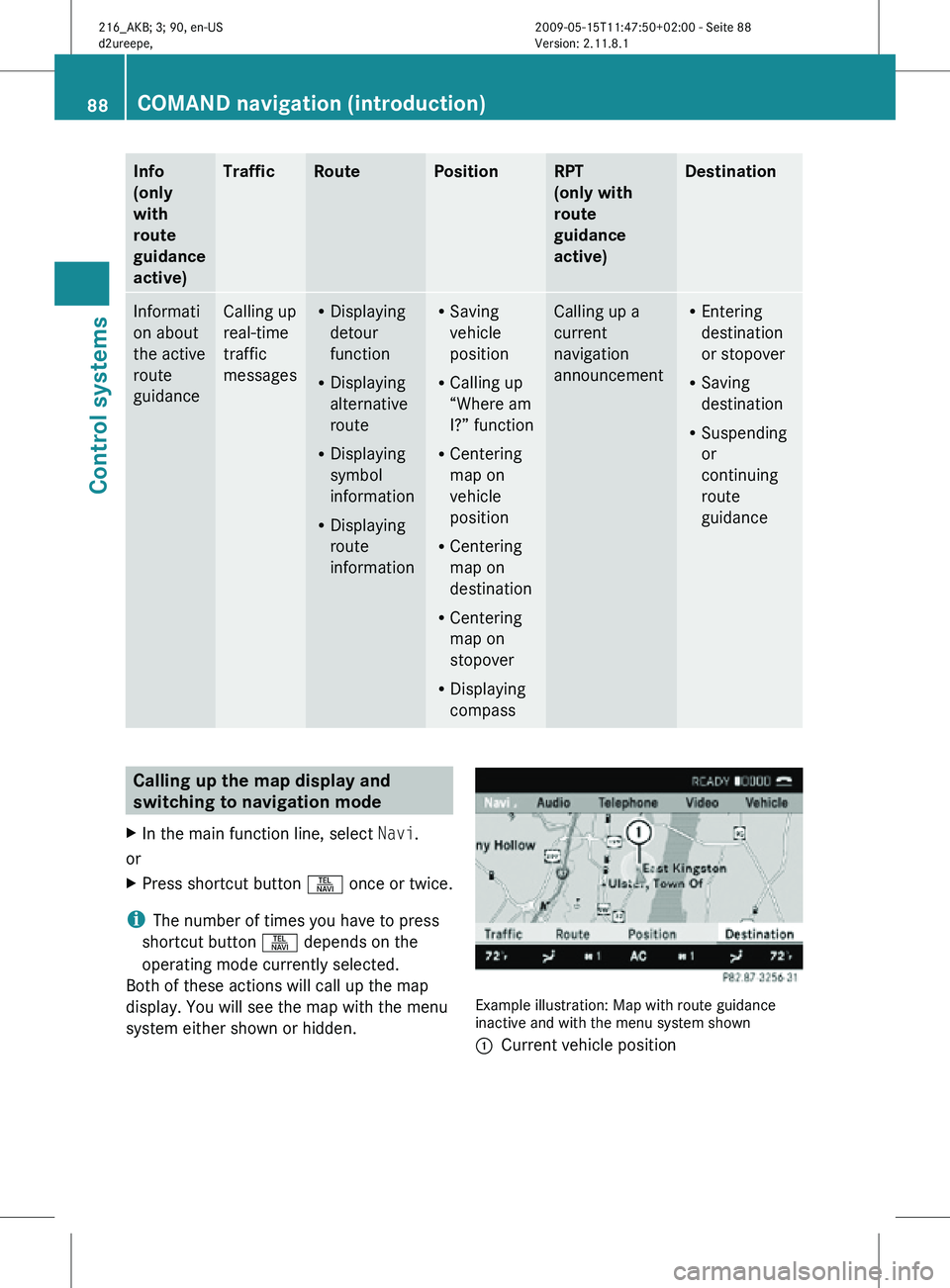
Info
(only
with
route
guidance
active) Traffic Route Position RPT
(only with
route
guidance
active) Destination
Informati
on about
the active
route
guidance Calling up
real-time
traffic
messages R
Displaying
detour
function
R Displaying
alternative
route
R Displaying
symbol
information
R Displaying
route
information R
Saving
vehicle
position
R Calling up
“Where am
I?” function
R Centering
map on
vehicle
position
R Centering
map on
destination
R Centering
map on
stopover
R Displaying
compass Calling up a
current
navigation
announcement R
Entering
destination
or stopover
R Saving
destination
R Suspending
or
continuing
route
guidance Calling up the map display and
switching to navigation mode
X In the main function line, select Navi.
or
X Press shortcut button S once or twice.
i The number of times you have to press
shortcut button S depends on the
operating mode currently selected.
Both of these actions will call up the map
display. You will see the map with the menu
system either shown or hidden. Example illustration: Map with route guidance
inactive and with the menu system shown
:
Current vehicle position 88
COMAND navigation (introduction)Control systems
216_AKB; 3; 90, en-US
d2ureepe,
Version: 2.11.8.1 2009-05-15T11:47:50+02:00 - Seite 88