MERCEDES-BENZ CL CLASS 2010 Owners Manual
Manufacturer: MERCEDES-BENZ, Model Year: 2010, Model line: CL CLASS, Model: MERCEDES-BENZ CL CLASS 2010Pages: 500, PDF Size: 9.32 MB
Page 101 of 500
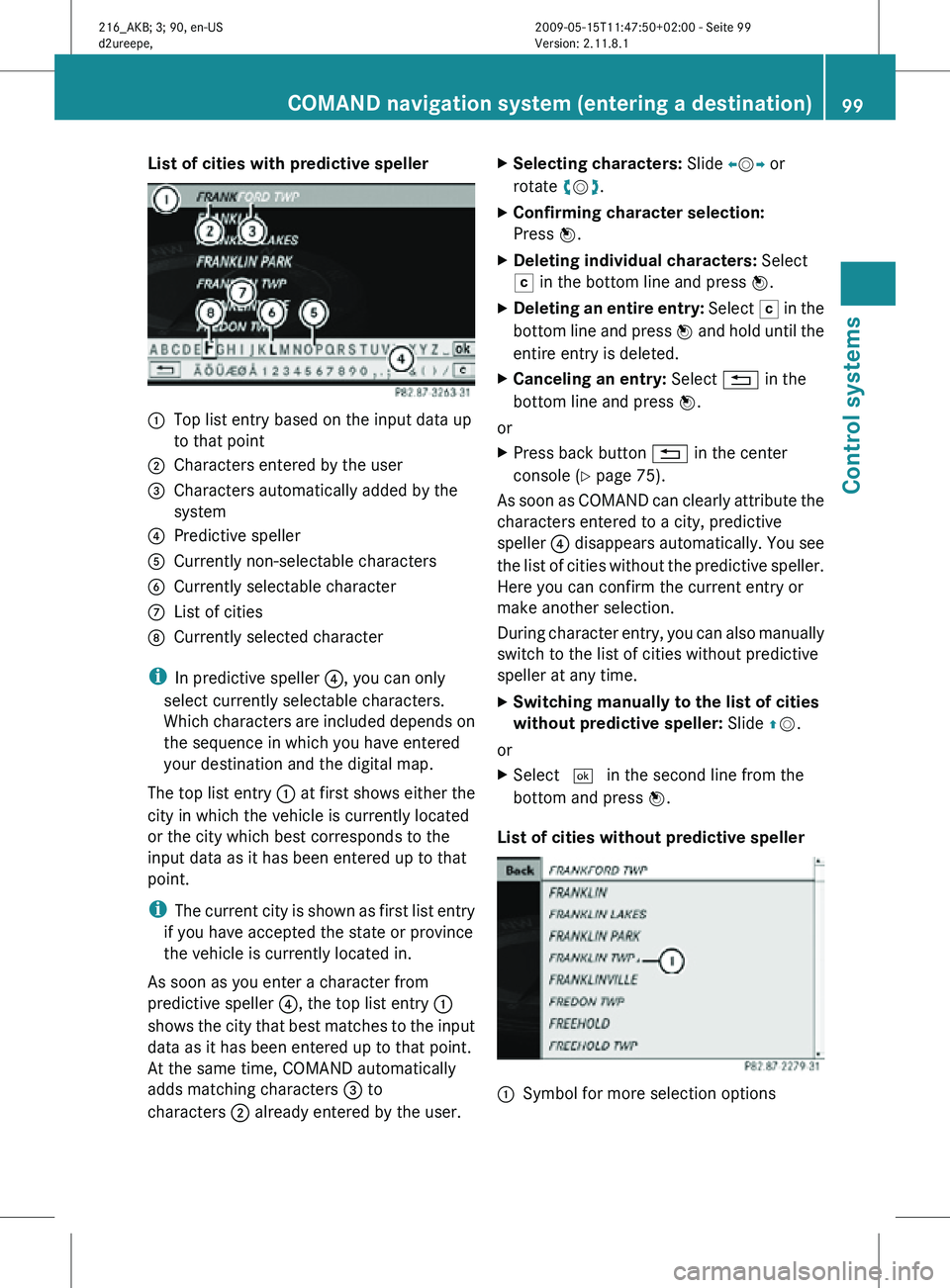
List of cities with predictive speller
:
Top list entry based on the input data up
to that point
; Characters entered by the user
= Characters automatically added by the
system
? Predictive speller
A Currently non-selectable characters
B Currently selectable character
C List of cities
D Currently selected character
i In predictive speller ?, you can only
select currently selectable characters.
Which characters are included depends on
the sequence in which you have entered
your destination and the digital map.
The top list entry : at first shows either the
city in which the vehicle is currently located
or the city which best corresponds to the
input data as it has been entered up to that
point.
i The current city is shown as first list entry
if you have accepted the state or province
the vehicle is currently located in.
As soon as you enter a character from
predictive speller ?, the top list entry :
shows the city that best matches to the input
data as it has been entered up to that point.
At the same time, COMAND automatically
adds matching characters = to
characters ; already entered by the user. X
Selecting characters: Slide XVY or
rotate cVd.
X Confirming character selection:
Press W.
X Deleting individual characters: Select
F in the bottom line and press W.
X Deleting an entire entry: Select F in the
bottom line and press W and hold until the
entire entry is deleted.
X Canceling an entry: Select % in the
bottom line and press W.
or
X Press back button % in the center
console (Y page 75).
As soon as COMAND can clearly attribute the
characters entered to a city, predictive
speller ? disappears automatically. You see
the list of cities without the predictive speller.
Here you can confirm the current entry or
make another selection.
During character entry, you can also manually
switch to the list of cities without predictive
speller at any time.
X Switching manually to the list of cities
without predictive speller: Slide ZV.
or
X Select ¬ in the second line from the
bottom and press W.
List of cities without predictive speller :
Symbol for more selection options COMAND navigation system (entering a destination)
99Control systems
216_AKB; 3; 90, en-US
d2ureepe,Version: 2.11.8.1 2009-05-15T11:47:50+02:00 - Seite 99 Z
Page 102 of 500
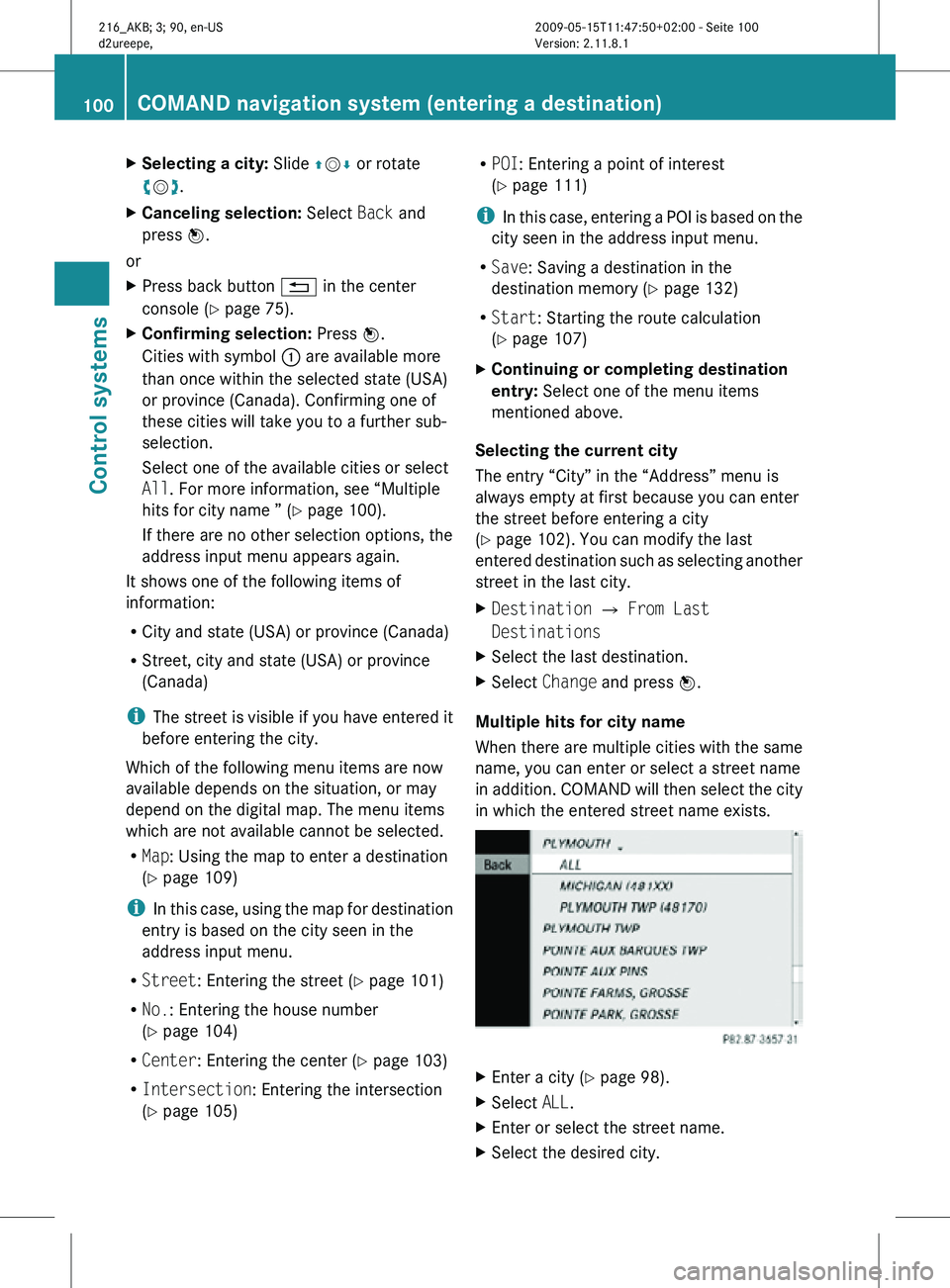
X
Selecting a city: Slide ZVÆ or rotate
cVd.
X Canceling selection: Select Back and
press W.
or
X Press back button % in the center
console (Y page 75).
X Confirming selection: Press W.
Cities with symbol : are available more
than once within the selected state (USA)
or province (Canada). Confirming one of
these cities will take you to a further sub-
selection.
Select one of the available cities or select
All. For more information, see “Multiple
hits for city name ” (Y page 100).
If there are no other selection options, the
address input menu appears again.
It shows one of the following items of
information:
R City and state (USA) or province (Canada)
R Street, city and state (USA) or province
(Canada)
i The street is visible if you have entered it
before entering the city.
Which of the following menu items are now
available depends on the situation, or may
depend on the digital map. The menu items
which are not available cannot be selected.
R Map: Using the map to enter a destination
(Y page 109)
i In this case, using the map for destination
entry is based on the city seen in the
address input menu.
R Street: Entering the street ( Y page 101)
R No.: Entering the house number
(Y page 104)
R Center: Entering the center (Y page 103)
R Intersection: Entering the intersection
(Y page 105) R
POI: Entering a point of interest
(Y page 111)
i In this case, entering a POI is based on the
city seen in the address input menu.
R Save: Saving a destination in the
destination memory (Y page 132)
R Start: Starting the route calculation
(Y page 107)
X Continuing or completing destination
entry: Select one of the menu items
mentioned above.
Selecting the current city
The entry “City” in the “Address” menu is
always empty at first because you can enter
the street before entering a city
(Y page 102). You can modify the last
entered destination such as selecting another
street in the last city.
X Destination Q From Last
Destinations
X Select the last destination.
X Select Change and press W.
Multiple hits for city name
When there are multiple cities with the same
name, you can enter or select a street name
in addition. COMAND will then select the city
in which the entered street name exists. X
Enter a city ( Y page 98).
X Select ALL.
X Enter or select the street name.
X Select the desired city. 100
COMAND navigation system (entering a destination)Control systems
216_AKB; 3; 90, en-US
d2ureepe,
Version: 2.11.8.1 2009-05-15T11:47:50+02:00 - Seite 100
Page 103 of 500
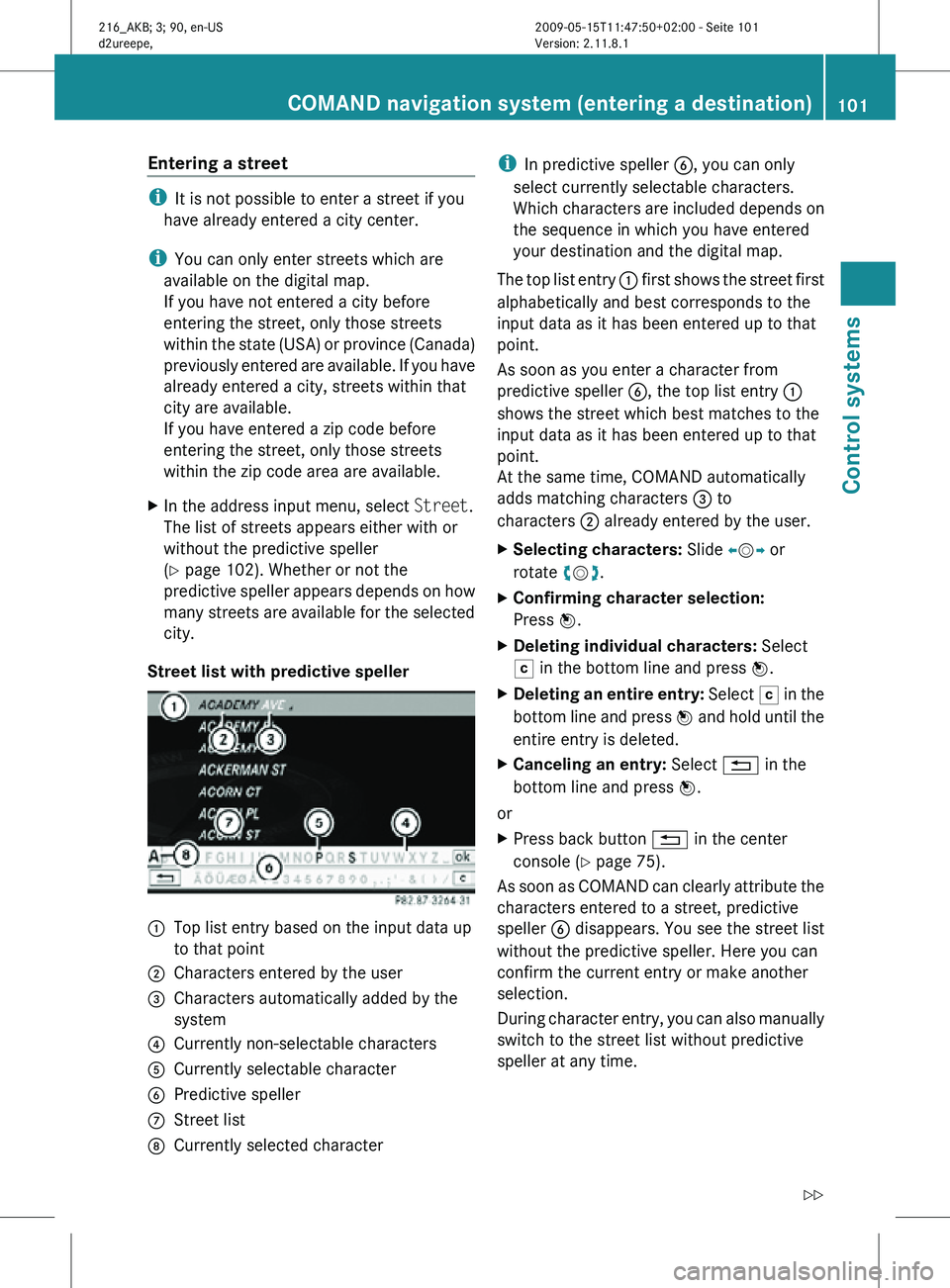
Entering a street
i
It is not possible to enter a street if you
have already entered a city center.
i You can only enter streets which are
available on the digital map.
If you have not entered a city before
entering the street, only those streets
within the state (USA) or province (Canada)
previously entered are available. If you have
already entered a city, streets within that
city are available.
If you have entered a zip code before
entering the street, only those streets
within the zip code area are available.
X In the address input menu, select Street.
The list of streets appears either with or
without the predictive speller
(Y page 102). Whether or not the
predictive speller appears depends on how
many streets are available for the selected
city.
Street list with predictive speller :
Top list entry based on the input data up
to that point
; Characters entered by the user
= Characters automatically added by the
system
? Currently non-selectable characters
A Currently selectable character
B Predictive speller
C Street list
D Currently selected character i
In predictive speller B, you can only
select currently selectable characters.
Which characters are included depends on
the sequence in which you have entered
your destination and the digital map.
The top list entry : first shows the street first
alphabetically and best corresponds to the
input data as it has been entered up to that
point.
As soon as you enter a character from
predictive speller B, the top list entry :
shows the street which best matches to the
input data as it has been entered up to that
point.
At the same time, COMAND automatically
adds matching characters = to
characters ; already entered by the user.
X Selecting characters: Slide XVY or
rotate cVd.
X Confirming character selection:
Press W.
X Deleting individual characters: Select
F in the bottom line and press W.
X Deleting an entire entry: Select F in the
bottom line and press W and hold until the
entire entry is deleted.
X Canceling an entry: Select % in the
bottom line and press W.
or
X Press back button % in the center
console (Y page 75).
As soon as COMAND can clearly attribute the
characters entered to a street, predictive
speller B disappears. You see the street list
without the predictive speller. Here you can
confirm the current entry or make another
selection.
During character entry, you can also manually
switch to the street list without predictive
speller at any time. COMAND navigation system (entering a destination)
101Control systems
216_AKB; 3; 90, en-US
d2ureepe,Version: 2.11.8.1 2009-05-15T11:47:50+02:00 - Seite 101 Z
Page 104 of 500
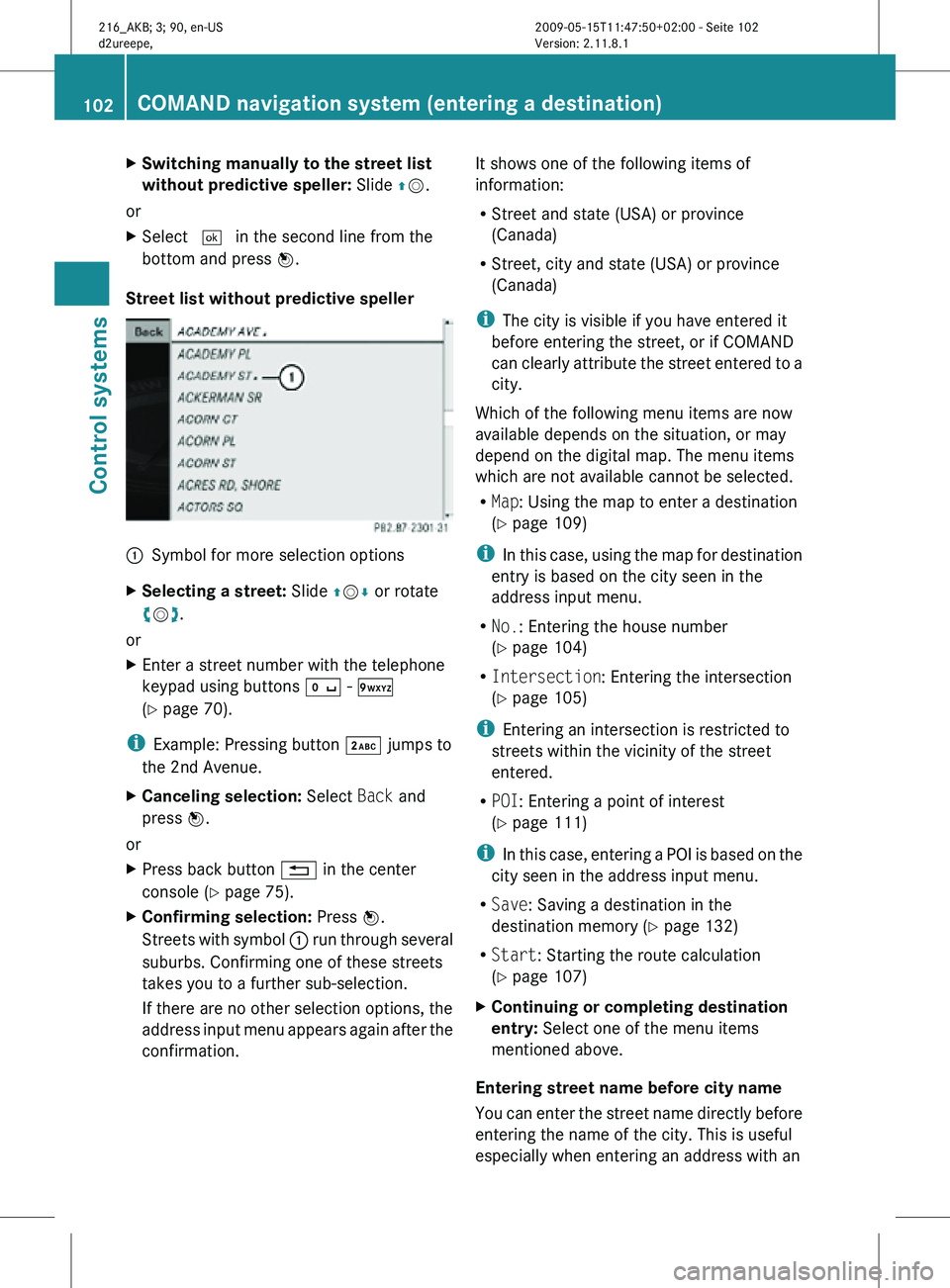
X
Switching manually to the street list
without predictive speller: Slide ZV.
or
X Select ¬ in the second line from the
bottom and press W.
Street list without predictive speller :
Symbol for more selection options
X Selecting a street: Slide ZVÆ or rotate
cVd.
or
X Enter a street number with the telephone
keypad using buttons Å - Ã
(Y page 70).
i Example: Pressing button · jumps to
the 2nd Avenue.
X Canceling selection: Select Back and
press W.
or
X Press back button % in the center
console (Y page 75).
X Confirming selection: Press W.
Streets with symbol : run through several
suburbs. Confirming one of these streets
takes you to a further sub-selection.
If there are no other selection options, the
address input menu appears again after the
confirmation. It shows one of the following items of
information:
R
Street and state (USA) or province
(Canada)
R Street, city and state (USA) or province
(Canada)
i The city is visible if you have entered it
before entering the street, or if COMAND
can clearly attribute the street entered to a
city.
Which of the following menu items are now
available depends on the situation, or may
depend on the digital map. The menu items
which are not available cannot be selected.
R Map: Using the map to enter a destination
(Y page 109)
i In this case, using the map for destination
entry is based on the city seen in the
address input menu.
R No.: Entering the house number
(Y page 104)
R Intersection: Entering the intersection
(Y page 105)
i Entering an intersection is restricted to
streets within the vicinity of the street
entered.
R POI: Entering a point of interest
(Y page 111)
i In this case, entering a POI is based on the
city seen in the address input menu.
R Save: Saving a destination in the
destination memory (Y page 132)
R Start: Starting the route calculation
(Y page 107)
X Continuing or completing destination
entry: Select one of the menu items
mentioned above.
Entering street name before city name
You can enter the street name directly before
entering the name of the city. This is useful
especially when entering an address with an 102
COMAND navigation system (entering a destination)Control systems
216_AKB; 3; 90, en-US
d2ureepe,
Version: 2.11.8.1 2009-05-15T11:47:50+02:00 - Seite 102
Page 105 of 500
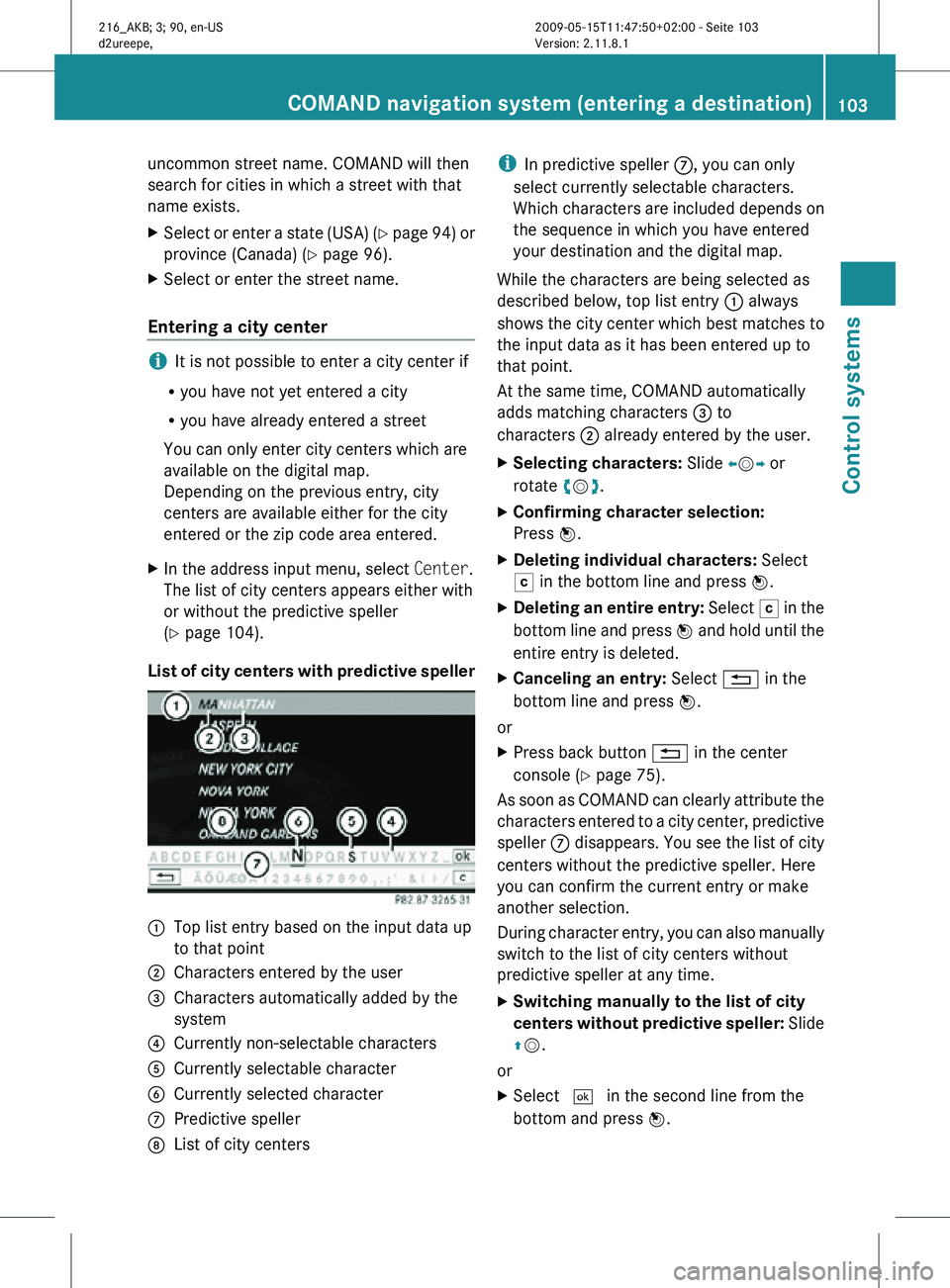
uncommon street name. COMAND will then
search for cities in which a street with that
name exists.
X
Select or enter a state (USA) (Y page 94) or
province (Canada) ( Y page 96).
X Select or enter the street name.
Entering a city center i
It is not possible to enter a city center if
R you have not yet entered a city
R you have already entered a street
You can only enter city centers which are
available on the digital map.
Depending on the previous entry, city
centers are available either for the city
entered or the zip code area entered.
X In the address input menu, select Center.
The list of city centers appears either with
or without the predictive speller
(Y page 104).
List of city centers with predictive speller :
Top list entry based on the input data up
to that point
; Characters entered by the user
= Characters automatically added by the
system
? Currently non-selectable characters
A Currently selectable character
B Currently selected character
C Predictive speller
D List of city centers i
In predictive speller C, you can only
select currently selectable characters.
Which characters are included depends on
the sequence in which you have entered
your destination and the digital map.
While the characters are being selected as
described below, top list entry : always
shows the city center which best matches to
the input data as it has been entered up to
that point.
At the same time, COMAND automatically
adds matching characters = to
characters ; already entered by the user.
X Selecting characters: Slide XVY or
rotate cVd.
X Confirming character selection:
Press W.
X Deleting individual characters: Select
F in the bottom line and press W.
X Deleting an entire entry: Select F in the
bottom line and press W and hold until the
entire entry is deleted.
X Canceling an entry: Select % in the
bottom line and press W.
or
X Press back button % in the center
console (Y page 75).
As soon as COMAND can clearly attribute the
characters entered to a city center, predictive
speller C disappears. You see the list of city
centers without the predictive speller. Here
you can confirm the current entry or make
another selection.
During character entry, you can also manually
switch to the list of city centers without
predictive speller at any time.
X Switching manually to the list of city
centers without predictive speller: Slide
ZV.
or
X Select ¬ in the second line from the
bottom and press W. COMAND navigation system (entering a destination)
103Control systems
216_AKB; 3; 90, en-US
d2ureepe,Version: 2.11.8.1 2009-05-15T11:47:50+02:00 - Seite 103 Z
Page 106 of 500
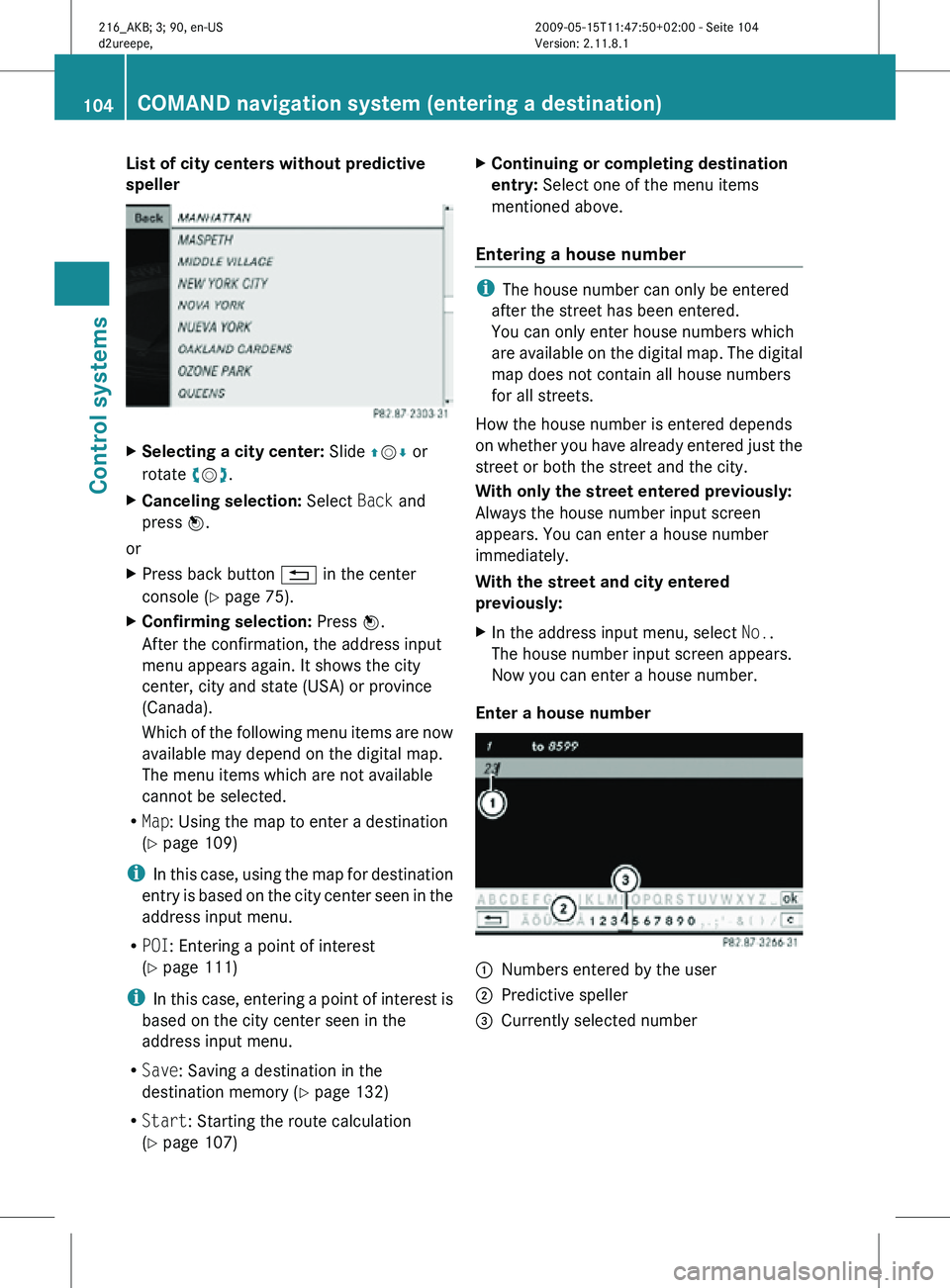
List of city centers without predictive
speller
X
Selecting a city center: Slide ZVÆ or
rotate cVd.
X Canceling selection: Select Back and
press W.
or
X Press back button % in the center
console (Y page 75).
X Confirming selection: Press W.
After the confirmation, the address input
menu appears again. It shows the city
center, city and state (USA) or province
(Canada).
Which of the following menu items are now
available may depend on the digital map.
The menu items which are not available
cannot be selected.
R Map: Using the map to enter a destination
(Y page 109)
i In this case, using the map for destination
entry is based on the city center seen in the
address input menu.
R POI: Entering a point of interest
(Y page 111)
i In this case, entering a point of interest is
based on the city center seen in the
address input menu.
R Save: Saving a destination in the
destination memory (Y page 132)
R Start: Starting the route calculation
(Y page 107) X
Continuing or completing destination
entry: Select one of the menu items
mentioned above.
Entering a house number i
The house number can only be entered
after the street has been entered.
You can only enter house numbers which
are available on the digital map. The digital
map does not contain all house numbers
for all streets.
How the house number is entered depends
on whether you have already entered just the
street or both the street and the city.
With only the street entered previously:
Always the house number input screen
appears. You can enter a house number
immediately.
With the street and city entered
previously:
X In the address input menu, select No..
The house number input screen appears.
Now you can enter a house number.
Enter a house number :
Numbers entered by the user
; Predictive speller
= Currently selected number 104
COMAND navigation system (entering a destination)Control systems
216_AKB; 3; 90, en-US
d2ureepe,
Version: 2.11.8.1 2009-05-15T11:47:50+02:00 - Seite 104
Page 107 of 500
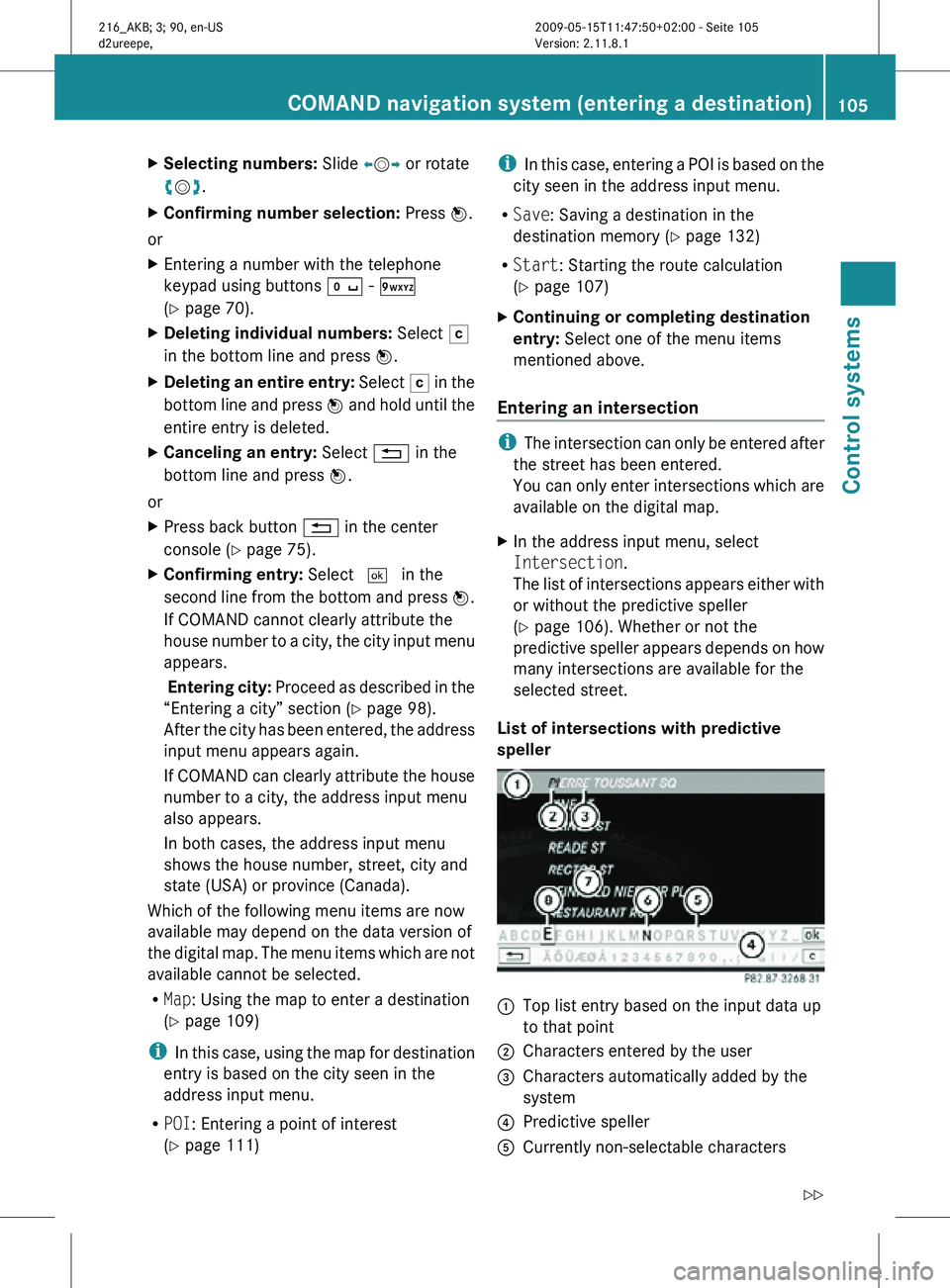
X
Selecting numbers: Slide XVY or rotate
cVd.
X Confirming number selection: Press W.
or
X Entering a number with the telephone
keypad using buttons Å - Ã
(Y page 70).
X Deleting individual numbers: Select F
in the bottom line and press W.
X Deleting an entire entry: Select F in the
bottom line and press W and hold until the
entire entry is deleted.
X Canceling an entry: Select % in the
bottom line and press W.
or
X Press back button % in the center
console (Y page 75).
X Confirming entry: Select ¬ in the
second line from the bottom and press W.
If COMAND cannot clearly attribute the
house number to a city, the city input menu
appears.
Entering city: Proceed as described in the
“Entering a city” section (Y page 98).
After the city has been entered, the address
input menu appears again.
If COMAND can clearly attribute the house
number to a city, the address input menu
also appears.
In both cases, the address input menu
shows the house number, street, city and
state (USA) or province (Canada).
Which of the following menu items are now
available may depend on the data version of
the digital map. The menu items which are not
available cannot be selected.
R Map: Using the map to enter a destination
(Y page 109)
i In this case, using the map for destination
entry is based on the city seen in the
address input menu.
R POI: Entering a point of interest
(Y page 111) i
In this case, entering a POI is based on the
city seen in the address input menu.
R Save: Saving a destination in the
destination memory (Y page 132)
R Start: Starting the route calculation
(Y page 107)
X Continuing or completing destination
entry: Select one of the menu items
mentioned above.
Entering an intersection i
The intersection can only be entered after
the street has been entered.
You can only enter intersections which are
available on the digital map.
X In the address input menu, select
Intersection.
The list of intersections appears either with
or without the predictive speller
(Y page 106). Whether or not the
predictive speller appears depends on how
many intersections are available for the
selected street.
List of intersections with predictive
speller :
Top list entry based on the input data up
to that point
; Characters entered by the user
= Characters automatically added by the
system
? Predictive speller
A Currently non-selectable characters COMAND navigation system (entering a destination)
105Control systems
216_AKB; 3; 90, en-US
d2ureepe,Version: 2.11.8.1 2009-05-15T11:47:50+02:00 - Seite 105 Z
Page 108 of 500
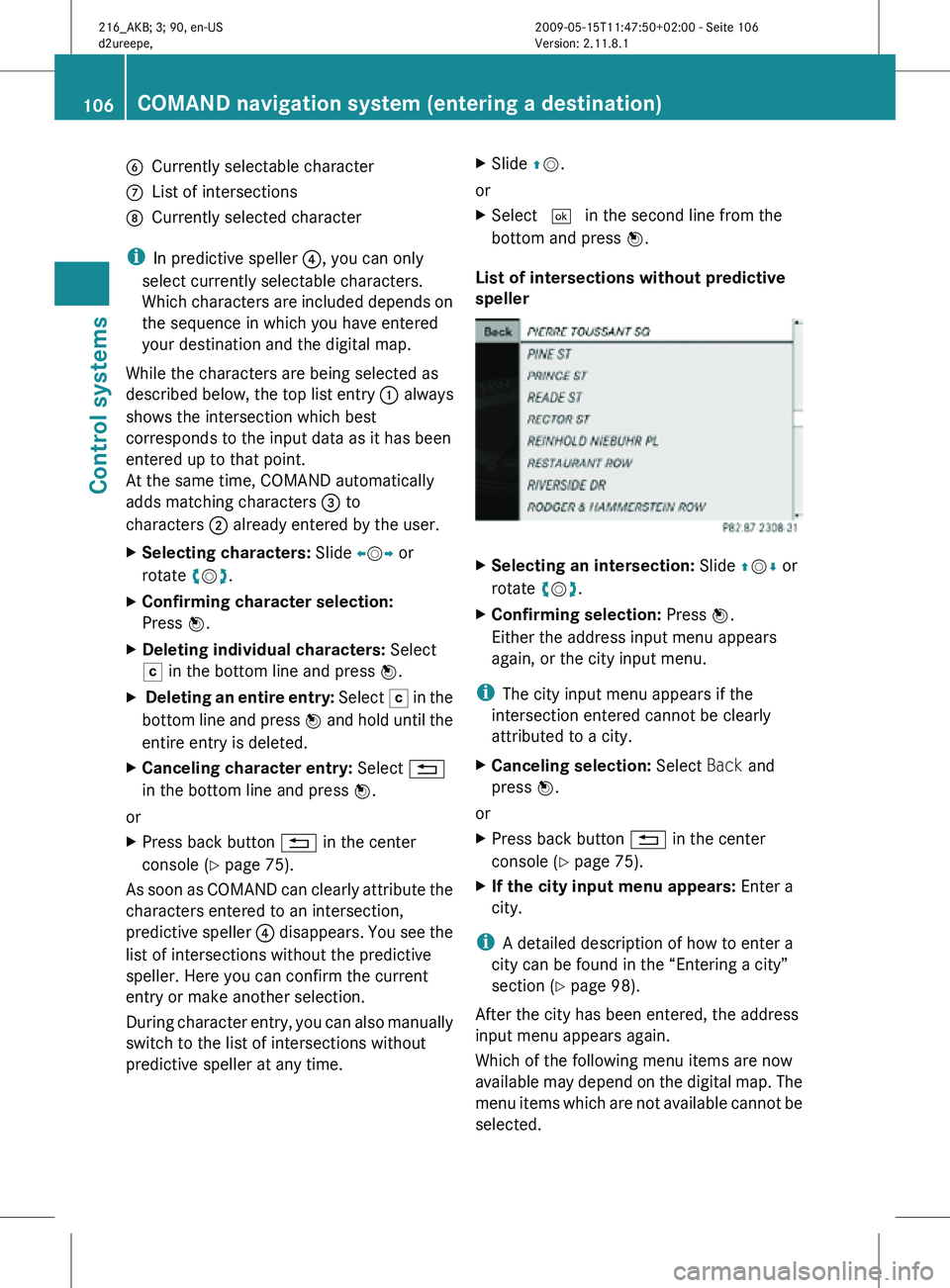
B
Currently selectable character
C List of intersections
D Currently selected character
i In predictive speller ?, you can only
select currently selectable characters.
Which characters are included depends on
the sequence in which you have entered
your destination and the digital map.
While the characters are being selected as
described below, the top list entry : always
shows the intersection which best
corresponds to the input data as it has been
entered up to that point.
At the same time, COMAND automatically
adds matching characters = to
characters ; already entered by the user.
X Selecting characters: Slide XVY or
rotate cVd.
X Confirming character selection:
Press W.
X Deleting individual characters: Select
F in the bottom line and press W.
X Deleting an entire entry: Select F in the
bottom line and press W and hold until the
entire entry is deleted.
X Canceling character entry: Select %
in the bottom line and press W.
or
X Press back button % in the center
console (Y page 75).
As soon as COMAND can clearly attribute the
characters entered to an intersection,
predictive speller ? disappears. You see the
list of intersections without the predictive
speller. Here you can confirm the current
entry or make another selection.
During character entry, you can also manually
switch to the list of intersections without
predictive speller at any time. X
Slide ZV.
or
X Select ¬ in the second line from the
bottom and press W.
List of intersections without predictive
speller X
Selecting an intersection: Slide ZVÆ or
rotate cVd.
X Confirming selection: Press W.
Either the address input menu appears
again, or the city input menu.
i The city input menu appears if the
intersection entered cannot be clearly
attributed to a city.
X Canceling selection: Select Back and
press W.
or
X Press back button % in the center
console (Y page 75).
X If the city input menu appears: Enter a
city.
i A detailed description of how to enter a
city can be found in the “Entering a city”
section ( Y page 98).
After the city has been entered, the address
input menu appears again.
Which of the following menu items are now
available may depend on the digital map. The
menu items which are not available cannot be
selected. 106
COMAND navigation system (entering a destination)Control systems
216_AKB; 3; 90, en-US
d2ureepe,
Version: 2.11.8.1 2009-05-15T11:47:50+02:00 - Seite 106
Page 109 of 500
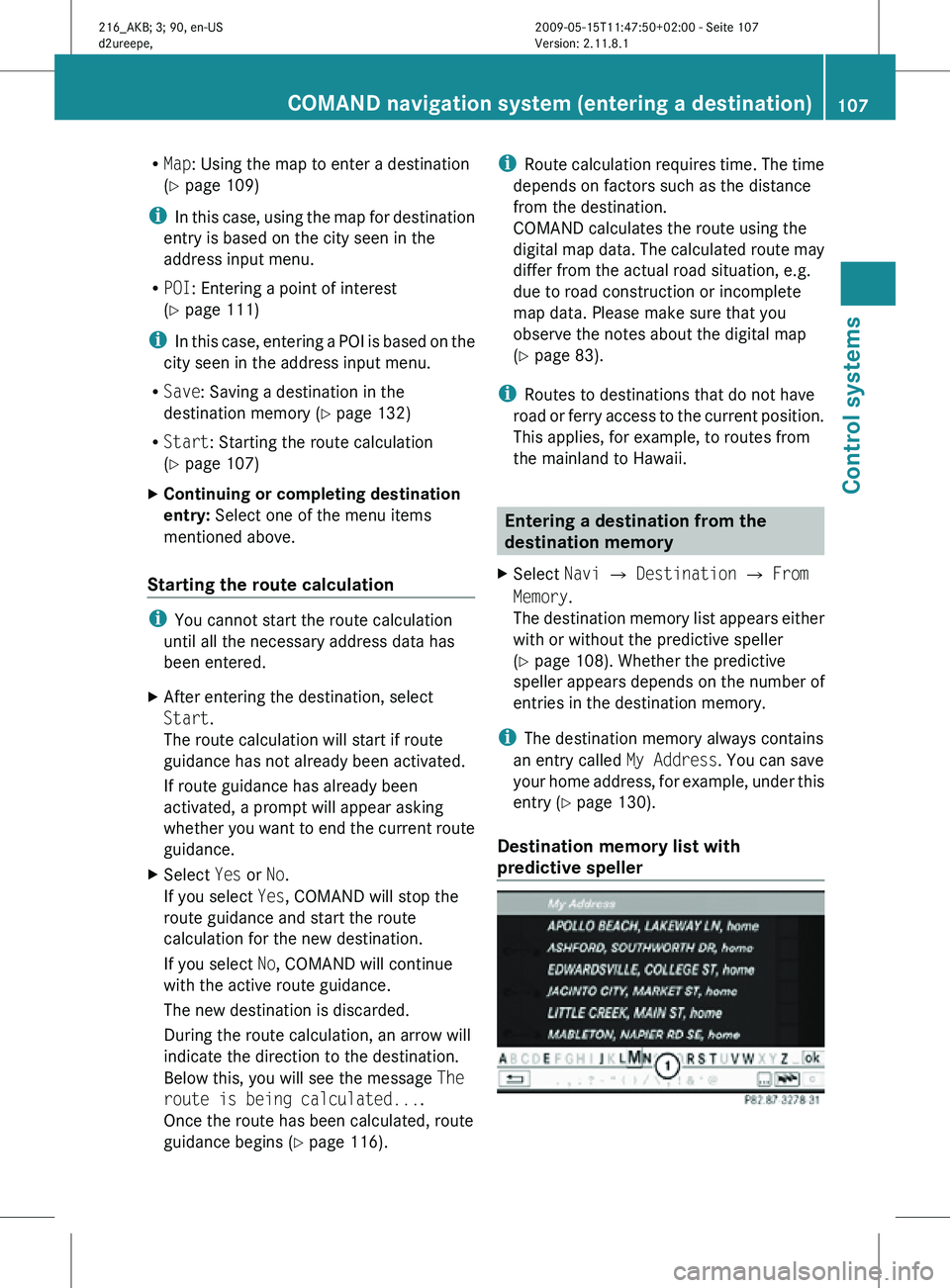
R
Map: Using the map to enter a destination
(Y page 109)
i In this case, using the map for destination
entry is based on the city seen in the
address input menu.
R POI: Entering a point of interest
(Y page 111)
i In this case, entering a POI is based on the
city seen in the address input menu.
R Save: Saving a destination in the
destination memory (Y page 132)
R Start: Starting the route calculation
(Y page 107)
X Continuing or completing destination
entry: Select one of the menu items
mentioned above.
Starting the route calculation i
You cannot start the route calculation
until all the necessary address data has
been entered.
X After entering the destination, select
Start.
The route calculation will start if route
guidance has not already been activated.
If route guidance has already been
activated, a prompt will appear asking
whether you want to end the current route
guidance.
X Select Yes or No.
If you select Yes, COMAND will stop the
route guidance and start the route
calculation for the new destination.
If you select No, COMAND will continue
with the active route guidance.
The new destination is discarded.
During the route calculation, an arrow will
indicate the direction to the destination.
Below this, you will see the message The
route is being calculated....
Once the route has been calculated, route
guidance begins ( Y page 116). i
Route calculation requires time. The time
depends on factors such as the distance
from the destination.
COMAND calculates the route using the
digital map data. The calculated route may
differ from the actual road situation, e.g.
due to road construction or incomplete
map data. Please make sure that you
observe the notes about the digital map
(Y page 83).
i Routes to destinations that do not have
road or ferry access to the current position.
This applies, for example, to routes from
the mainland to Hawaii. Entering a destination from the
destination memory
X Select Navi Q Destination Q From
Memory.
The destination memory list appears either
with or without the predictive speller
(Y page 108). Whether the predictive
speller appears depends on the number of
entries in the destination memory.
i The destination memory always contains
an entry called My Address. You can save
your home address, for example, under this
entry (Y page 130).
Destination memory list with
predictive speller COMAND navigation system (entering a destination)
107Control systems
216_AKB; 3; 90, en-US
d2ureepe,Version: 2.11.8.1 2009-05-15T11:47:50+02:00 - Seite 107 Z
Page 110 of 500
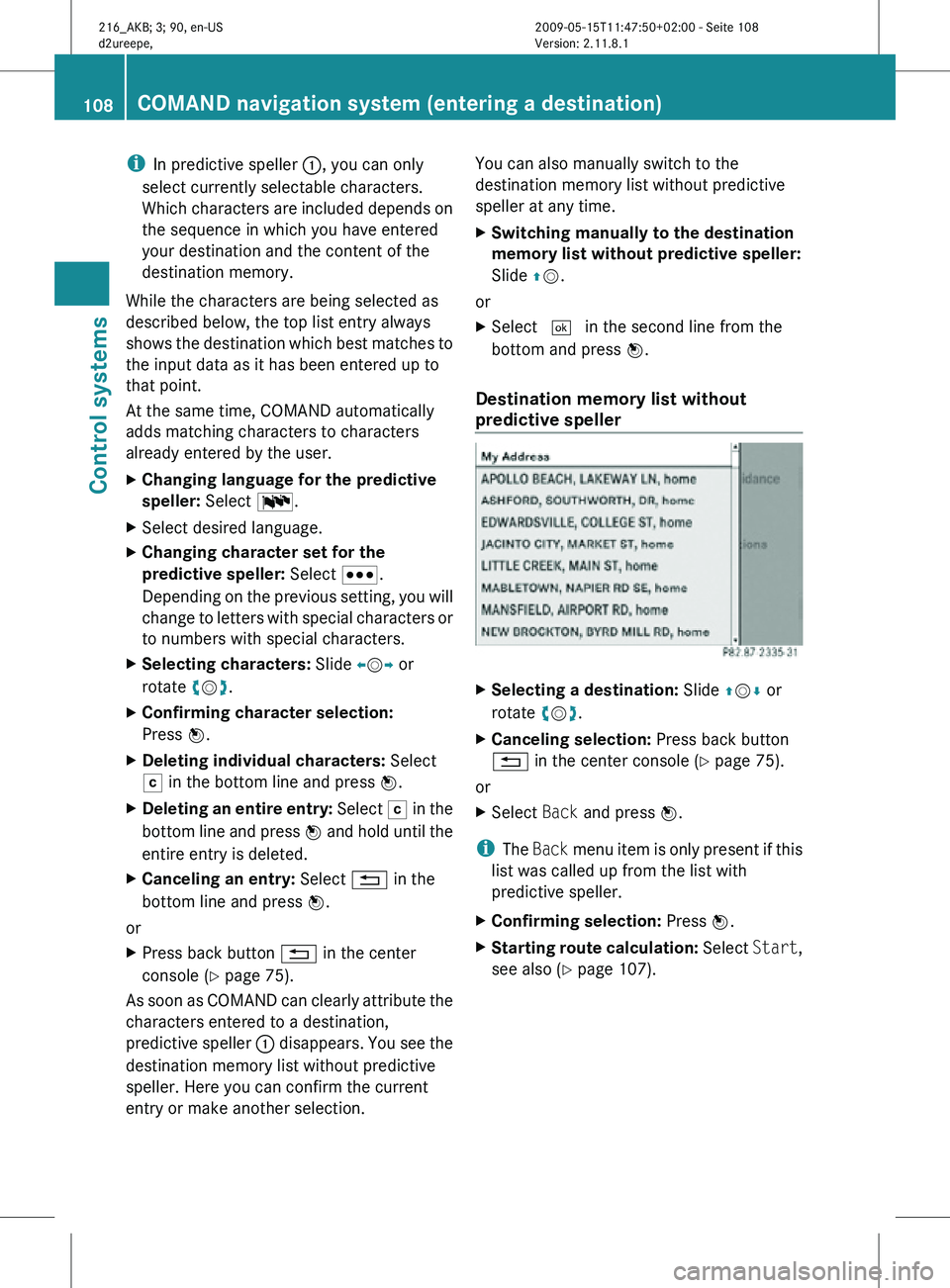
i
In predictive speller :, you can only
select currently selectable characters.
Which characters are included depends on
the sequence in which you have entered
your destination and the content of the
destination memory.
While the characters are being selected as
described below, the top list entry always
shows the destination which best matches to
the input data as it has been entered up to
that point.
At the same time, COMAND automatically
adds matching characters to characters
already entered by the user.
X Changing language for the predictive
speller: Select B.
X Select desired language.
X Changing character set for the
predictive speller: Select C.
Depending on the previous setting, you will
change to letters with special characters or
to numbers with special characters.
X Selecting characters: Slide XVY or
rotate cVd.
X Confirming character selection:
Press W.
X Deleting individual characters: Select
F in the bottom line and press W.
X Deleting an entire entry: Select F in the
bottom line and press W and hold until the
entire entry is deleted.
X Canceling an entry: Select % in the
bottom line and press W.
or
X Press back button % in the center
console (Y page 75).
As soon as COMAND can clearly attribute the
characters entered to a destination,
predictive speller : disappears. You see the
destination memory list without predictive
speller. Here you can confirm the current
entry or make another selection. You can also manually switch to the
destination memory list without predictive
speller at any time.
X
Switching manually to the destination
memory list without predictive speller:
Slide ZV.
or
X Select ¬ in the second line from the
bottom and press W.
Destination memory list without
predictive speller X
Selecting a destination: Slide ZVÆ or
rotate cVd.
X Canceling selection: Press back button
% in the center console (Y page 75).
or
X Select Back and press W.
i The Back menu item is only present if this
list was called up from the list with
predictive speller.
X Confirming selection: Press W.
X Starting route calculation: Select Start,
see also ( Y page 107). 108
COMAND navigation system (entering a destination)Control systems
216_AKB; 3; 90, en-US
d2ureepe,
Version: 2.11.8.1 2009-05-15T11:47:50+02:00 - Seite 108