MERCEDES-BENZ CL COUPE 2009 Owners Manual
Manufacturer: MERCEDES-BENZ, Model Year: 2009, Model line: CL COUPE, Model: MERCEDES-BENZ CL COUPE 2009Pages: 421, PDF Size: 10.78 MB
Page 141 of 421
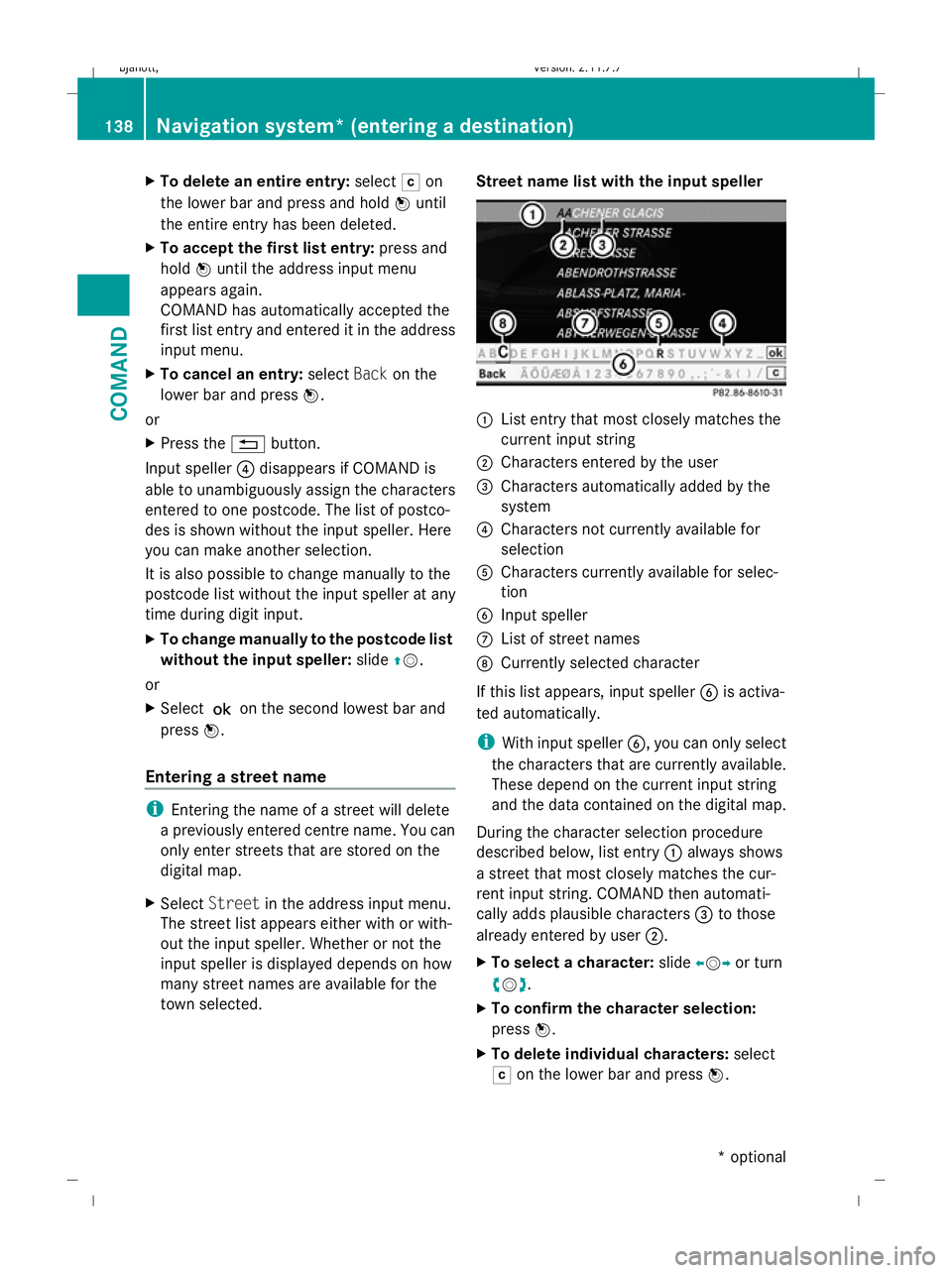
X
To delete an entire entry: selectFon
the lower bar and press and hold Wuntil
the entire entry has been deleted.
X To accept the first list entry: press and
hold Wuntil the address input menu
appears again.
COMAND has automatically accepted the
first list entry and entered it in the address
input menu.
X To cancel an entry: selectBackon the
lower bar and press W.
or
X Press the %button.
Input speller ?disappears if COMAND is
able to unambiguously assign the characters
entered to one postcode. The list of postco-
des is shown without the input speller. Here
you can make another selection.
It is also possible to change manually to the
postcode list without the input speller at any
time during digit input.
X To change manually to the postcode list
without the input speller: slideZV.
or
X Select !on the second lowest bar and
press W.
Entering a street name i
Entering the name of a street will delete
a previously entered centre name. You can
only enter streets that are stored on the
digital map.
X Select Street in the address input menu.
The street list appears either with or with-
out the input speller. Whether or not the
input speller is displayed depends on how
many street names are available for the
town selected. Street name list with the input speller :
List entry that most closely matches the
current input string
; Characters entered by the user
= Characters automatically added by the
system
? Characters not currently available for
selection
A Characters currently available for selec-
tion
B Input speller
C List of street names
D Currently selected character
If this list appears, input speller Bis activa-
ted automatically.
i With input speller B, you can only select
the characters that are currently available.
These depend on the current input string
and the data contained on the digital map.
During the character selection procedure
described below, list entry :always shows
a street that most closely matches the cur-
rent input string. COMAND then automati-
cally adds plausible characters =to those
already entered by user ;.
X To select a character: slideXVY or turn
cVd .
X To confirm the character selection:
press W.
X To delete individual characters: select
F on the lower bar and press W.138
Navigation system* (entering a destination)COMAND
* optional
216_AKB; 2; 3, en-GB
bjanott,
Version: 2.11.7.7 2009-02-27T14:54:17+01:00 - Seite 138
Dateiname: 6515230602_buchblock.pdf; erzeugt am 04. Mar 2009 11:15:15; WK
Page 142 of 421
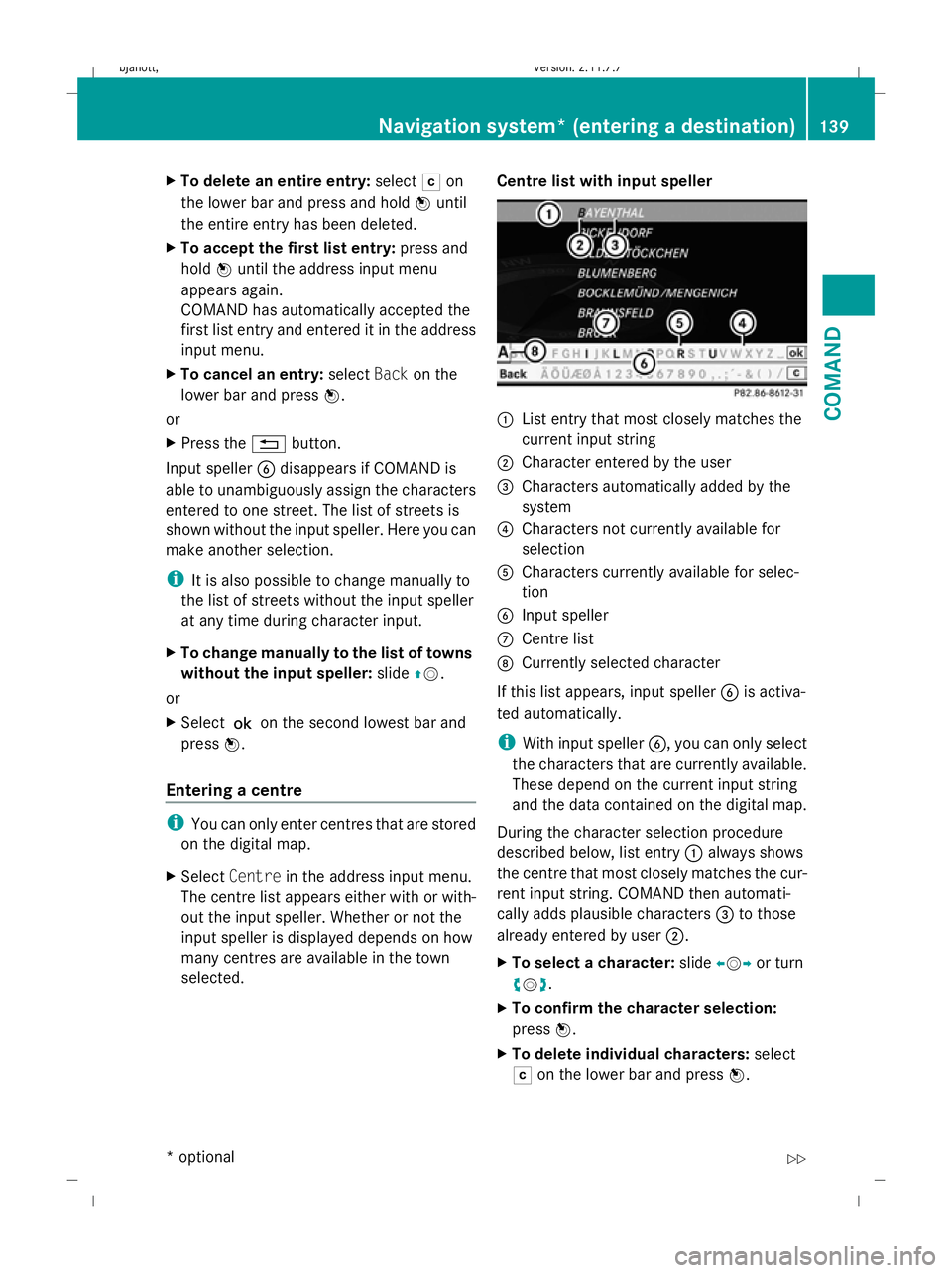
X
To delete an entire entry: selectFon
the lower bar and press and hold Wuntil
the entire entry has been deleted.
X To accept the first list entry: press and
hold Wuntil the address input menu
appears again.
COMAND has automatically accepted the
first list entry and entered it in the address
input menu.
X To cancel an entry: selectBackon the
lower bar and press W.
or
X Press the %button.
Input speller Bdisappears if COMAND is
able to unambiguously assign the characters
entered to one street. The list of streets is
shown without the input speller. Here you can
make another selection.
i It is also possible to change manually to
the list of streets without the input speller
at any time during character input.
X To change manually to the list of towns
without the input speller: slideZV.
or
X Select !on the second lowest bar and
press W.
Entering a centre i
You can only enter centres that are stored
on the digital map.
X Select Centre in the address input menu.
The centre list appears either with or with-
out the input speller. Whether or not the
input speller is displayed depends on how
many centres are available in the town
selected. Centre list with input speller :
List entry that most closely matches the
current input string
; Character entered by the user
= Characters automatically added by the
system
? Characters not currently available for
selection
A Characters currently available for selec-
tion
B Input speller
C Centre list
D Currently selected character
If this list appears, input speller Bis activa-
ted automatically.
i With input speller B, you can only select
the characters that are currently available.
These depend on the current input string
and the data contained on the digital map.
During the character selection procedure
described below, list entry :always shows
the centre that most closely matches the cur-
rent input string. COMAND then automati-
cally adds plausible characters =to those
already entered by user ;.
X To select a character: slideXVY or turn
cVd .
X To confirm the character selection:
press W.
X To delete individual characters: select
F on the lower bar and press W. Navigation system* (entering a destination)
139COMAND
* optional
216_AKB; 2; 3, en-GB
bjanott,
Version: 2.11.7.7 2009-02-27T14:54:17+01:00 - Seite 139 Z
Dateiname: 6515230602_buchblock.pdf; erzeugt am 04. Mar 2009 11:15:15; WK
Page 143 of 421
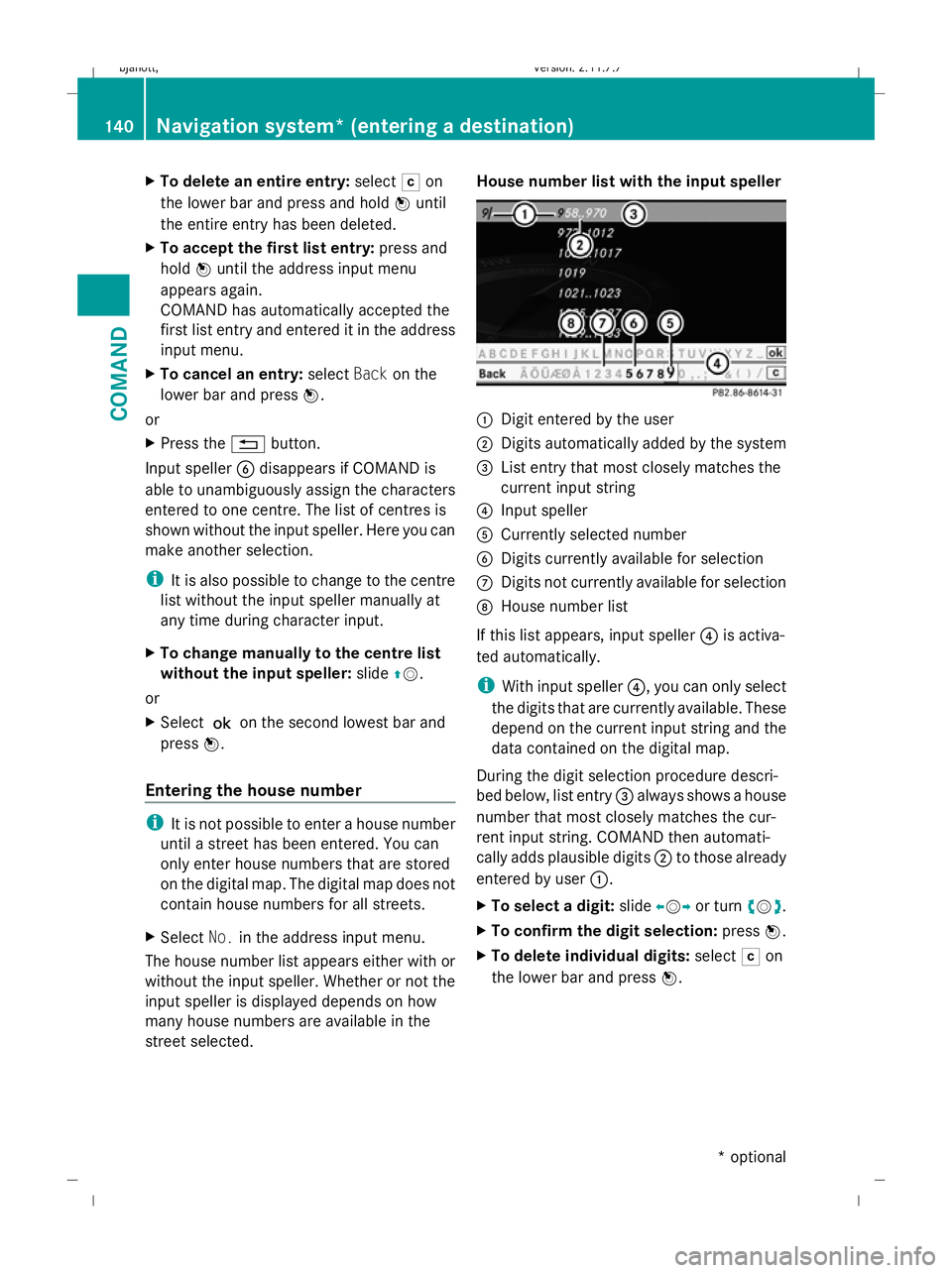
X
To delete an entire entry: selectFon
the lower bar and press and hold Wuntil
the entire entry has been deleted.
X To accept the first list entry: press and
hold Wuntil the address input menu
appears again.
COMAND has automatically accepted the
first list entry and entered it in the address
input menu.
X To cancel an entry: selectBackon the
lower bar and press W.
or
X Press the %button.
Input speller Bdisappears if COMAND is
able to unambiguously assign the characters
entered to one centre. The list of centres is
shown without the input speller. Here you can
make another selection.
i It is also possible to change to the centre
list without the input speller manually at
any time during character input.
X To change manually to the centre list
without the input speller: slideZV.
or
X Select !on the second lowest bar and
press W.
Entering the house number i
It is not possible to enter a house number
until a street has been entered. You can
only enter house numbers that are stored
on the digital map. The digital map does not
contain house numbers for all streets.
X Select No.in the address input menu.
The house number list appears either with or
without the input speller. Whether or not the
input speller is displayed depends on how
many house numbers are available in the
street selected. House number list with the input speller
:
Digit entered by the user
; Digits automatically added by the system
= List entry that most closely matches the
current input string
? Input speller
A Currently selected number
B Digits currently available for selection
C Digits not currently available for selection
D House number list
If this list appears, input speller ?is activa-
ted automatically.
i With input speller ?, you can only select
the digits that are currently available. These
depend on the current input string and the
data contained on the digital map.
During the digit selection procedure descri-
bed below, list entry =always shows a house
number that most closely matches the cur-
rent input string. COMAND then automati-
cally adds plausible digits ;to those already
entered by user :.
X To select a digit: slideXVY or turn cVd.
X To confirm the digit selection: pressW.
X To delete individual digits: selectFon
the lower bar and press W.140
Navigation system* (entering a destination)COMAND
* optional
216_AKB; 2; 3, en-GB
bjanott,
Version: 2.11.7.7 2009-02-27T14:54:17+01:00 - Seite 140
Dateiname: 6515230602_buchblock.pdf; erzeugt am 04. Mar 2009 11:15:16; WK
Page 144 of 421
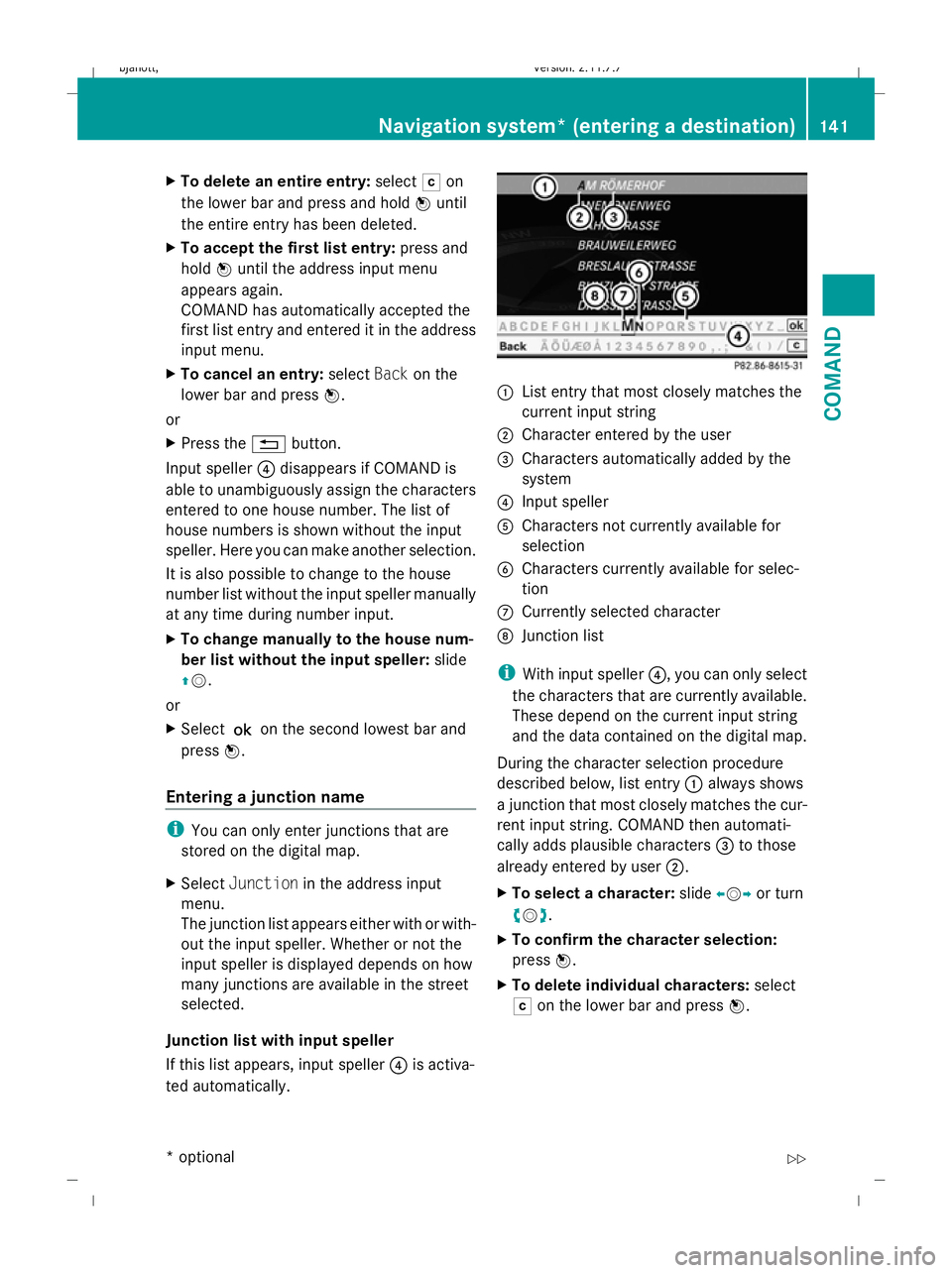
X
To delete an entire entry: selectFon
the lower bar and press and hold Wuntil
the entire entry has been deleted.
X To accept the first list entry: press and
hold Wuntil the address input menu
appears again.
COMAND has automatically accepted the
first list entry and entered it in the address
input menu.
X To cancel an entry: selectBackon the
lower bar and press W.
or
X Press the %button.
Input speller ?disappears if COMAND is
able to unambiguously assign the characters
entered to one house number. The list of
house numbers is shown without the input
speller. Here you can make another selection.
It is also possible to change to the house
number list without the input speller manually
at any time during number input.
X To change manually to the house num-
ber list without the input speller: slide
ZV.
or
X Select !on the second lowest bar and
press W.
Entering a junction name i
You can only enter junctions that are
stored on the digital map.
X Select Junction in the address input
menu.
The junction list appears either with or with-
out the input speller. Whether or not the
input speller is displayed depends on how
many junctions are available in the street
selected.
Junction list with input speller
If this list appears, input speller ?is activa-
ted automatically. :
List entry that most closely matches the
current input string
; Character entered by the user
= Characters automatically added by the
system
? Input speller
A Characters not currently available for
selection
B Characters currently available for selec-
tion
C Currently selected character
D Junction list
i With input speller ?, you can only select
the characters that are currently available.
These depend on the current input string
and the data contained on the digital map.
During the character selection procedure
described below, list entry :always shows
a junction that most closely matches the cur-
rent input string. COMAND then automati-
cally adds plausible characters =to those
already entered by user ;.
X To select a character: slideXVY or turn
cVd .
X To confirm the character selection:
press W.
X To delete individual characters: select
F on the lower bar and press W. Navigation system* (entering a destination)
141COMAND
* optional
216_AKB; 2; 3, en-GB
bjanott,
Version: 2.11.7.7 2009-02-27T14:54:17+01:00 - Seite 141 Z
Dateiname: 6515230602_buchblock.pdf; erzeugt am 04. Mar 2009 11:15:16; WK
Page 145 of 421
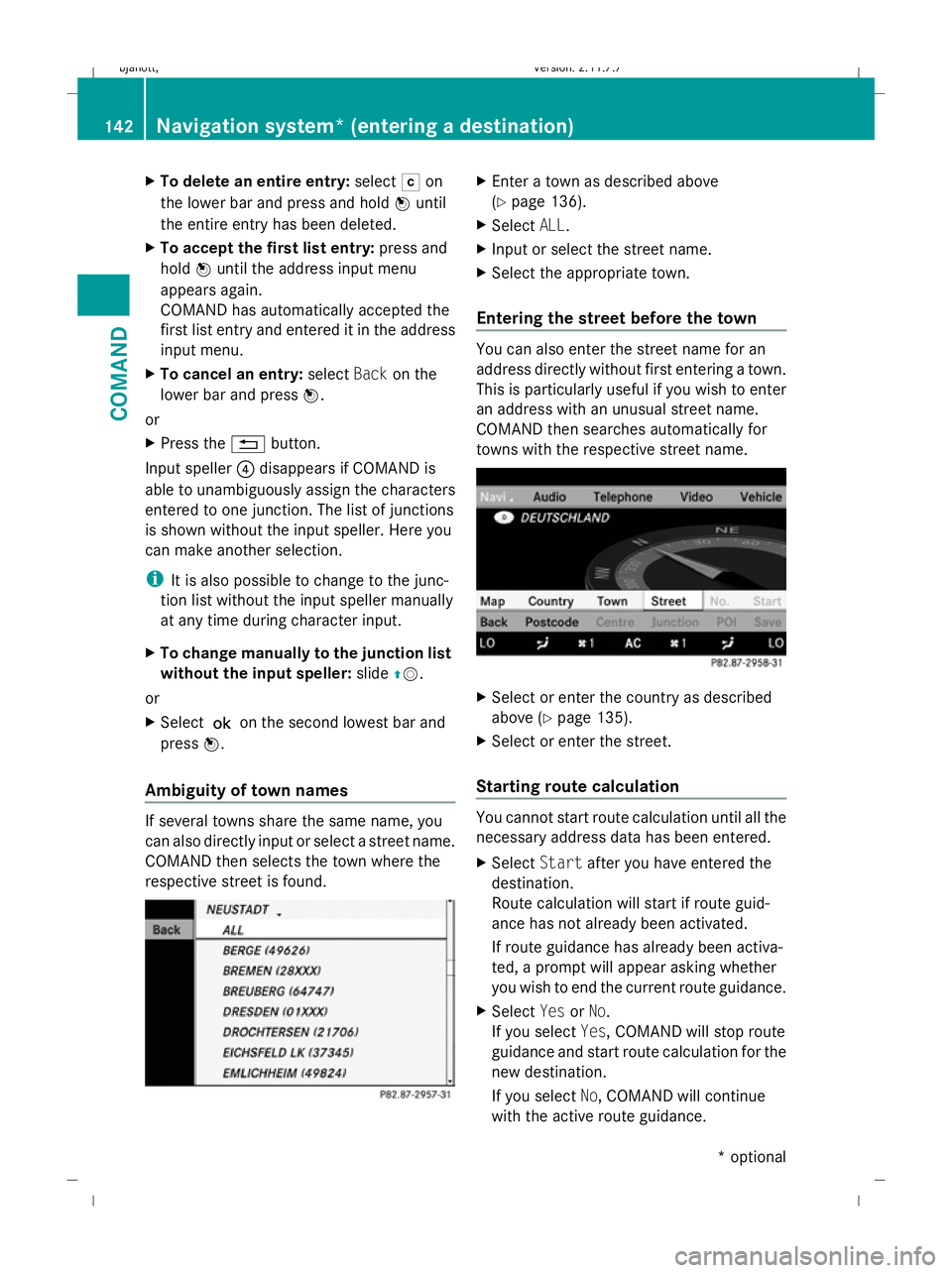
X
To delete an entire entry: selectFon
the lower bar and press and hold Wuntil
the entire entry has been deleted.
X To accept the first list entry: press and
hold Wuntil the address input menu
appears again.
COMAND has automatically accepted the
first list entry and entered it in the address
input menu.
X To cancel an entry: selectBackon the
lower bar and press W.
or
X Press the %button.
Input speller ?disappears if COMAND is
able to unambiguously assign the characters
entered to one junction. The list of junctions
is shown without the input speller. Here you
can make another selection.
i It is also possible to change to the junc-
tion list without the input speller manually
at any time during character input.
X To change manually to the junction list
without the input speller: slideZV.
or
X Select !on the second lowest bar and
press W.
Ambiguity of town names If several towns share the same name, you
can also directly input or select a street name.
COMAND then selects the town where the
respective street is found. X
Enter a town as described above
(Y page 136).
X Select ALL.
X Input or select the street name.
X Select the appropriate town.
Entering the street before the town You can also enter the street name for an
address directly without first entering a town.
This is particularly useful if you wish to enter
an address with an unusual street name.
COMAND then searches automatically for
towns with the respective street name. X
Select or enter the country as described
above (Y page 135).
X Select or enter the street.
Starting route calculation You cannot start route calculation until all the
necessary address data has been entered.
X
Select Startafter you have entered the
destination.
Route calculation will start if route guid-
ance has not already been activated.
If route guidance has already been activa-
ted, a prompt will appear asking whether
you wish to end the current route guidance.
X Select YesorNo.
If you select Yes, COMAND will stop route
guidance and start route calculation for the
new destination.
If you select No, COMAND will continue
with the active route guidance. 142
Navigation system* (entering a destination)COMAND
* optional
216_AKB; 2; 3, en-GB
bjanott,
Version: 2.11.7.7 2009-02-27T14:54:17+01:00 - Seite 142
Dateiname: 6515230602_buchblock.pdf; erzeugt am 04. Mar 2009 11:15:16; WK
Page 146 of 421
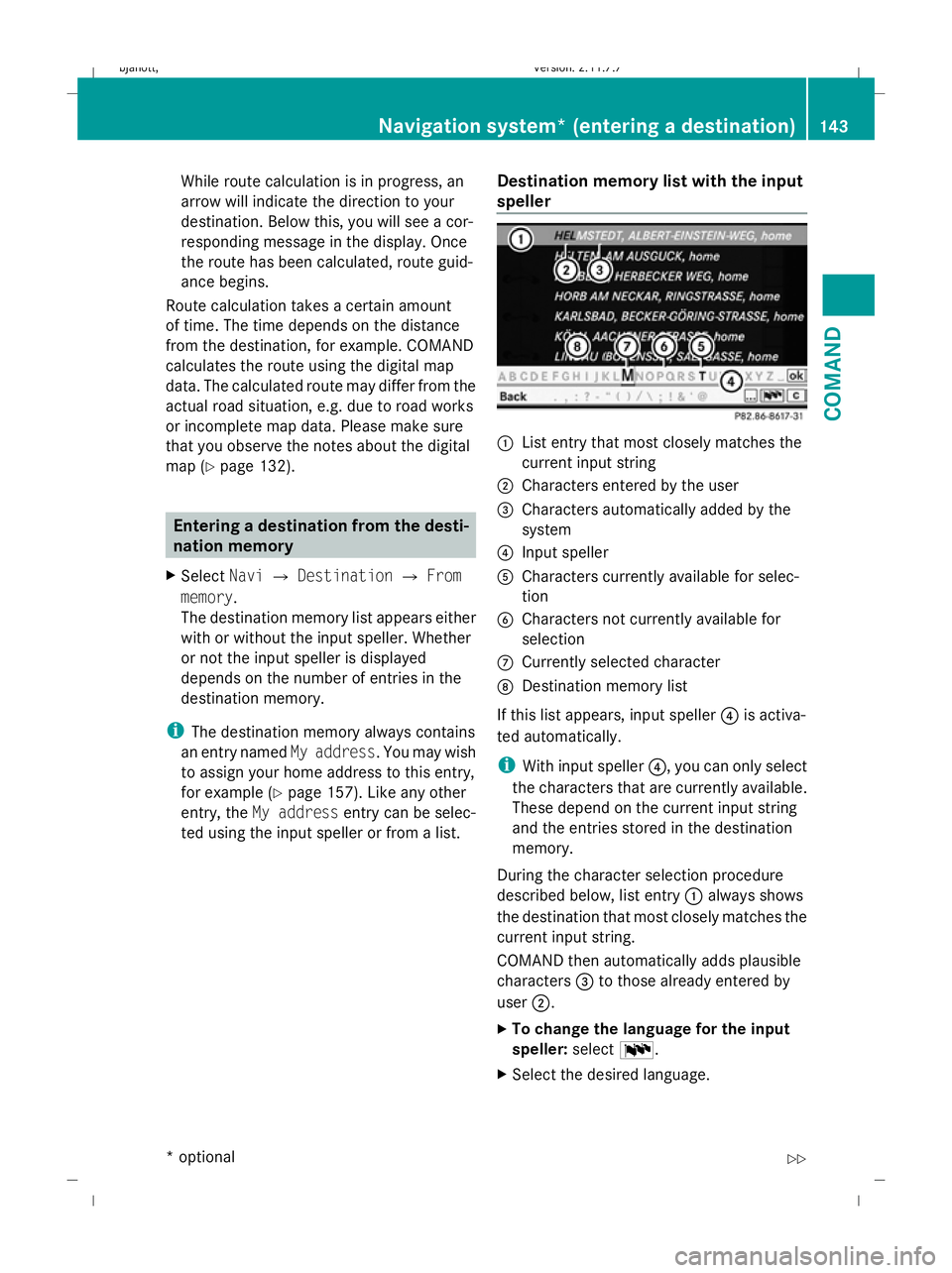
While route calculation is in progress, an
arrow will indicate the direction to your
destination. Below this, you will see a cor-
responding message in the display. Once
the route has been calculated, route guid-
ance begins.
Route calculation takes a certain amount
of time. The time depends on the distance
from the destination, for example. COMAND
calculates the route using the digital map
data. The calculated route may differ from the
actual road situation, e.g. due to road works
or incomplete map data. Please make sure
that you observe the notes about the digital
map (Y page 132). Entering a destination from the desti-
nation memory
X Select NaviQDestination QFrom
memory.
The destination memory list appears either
with or without the input speller. Whether
or not the input speller is displayed
depends on the number of entries in the
destination memory.
i The destination memory always contains
an entry named My address. You may wish
to assign your home address to this entry,
for example (Y page 157). Like any other
entry, the My address entry can be selec-
ted using the input speller or from a list. Destination memory list with the input
speller :
List entry that most closely matches the
current input string
; Characters entered by the user
= Characters automatically added by the
system
? Input speller
A Characters currently available for selec-
tion
B Characters not currently available for
selection
C Currently selected character
D Destination memory list
If this list appears, input speller ?is activa-
ted automatically.
i With input speller ?, you can only select
the characters that are currently available.
These depend on the current input string
and the entries stored in the destination
memory.
During the character selection procedure
described below, list entry :always shows
the destination that most closely matches the
current input string.
COMAND then automatically adds plausible
characters =to those already entered by
user ;.
X To change the language for the input
speller: selectB.
X Select the desired language. Navigation system* (entering a destination)
143COMAND
* optional
216_AKB; 2; 3, en-GB
bjanott,
Version: 2.11.7.7 2009-02-27T14:54:17+01:00 - Seite 143 Z
Dateiname: 6515230602_buchblock.pdf; erzeugt am 04. Mar 2009 11:15:17; WK
Page 147 of 421
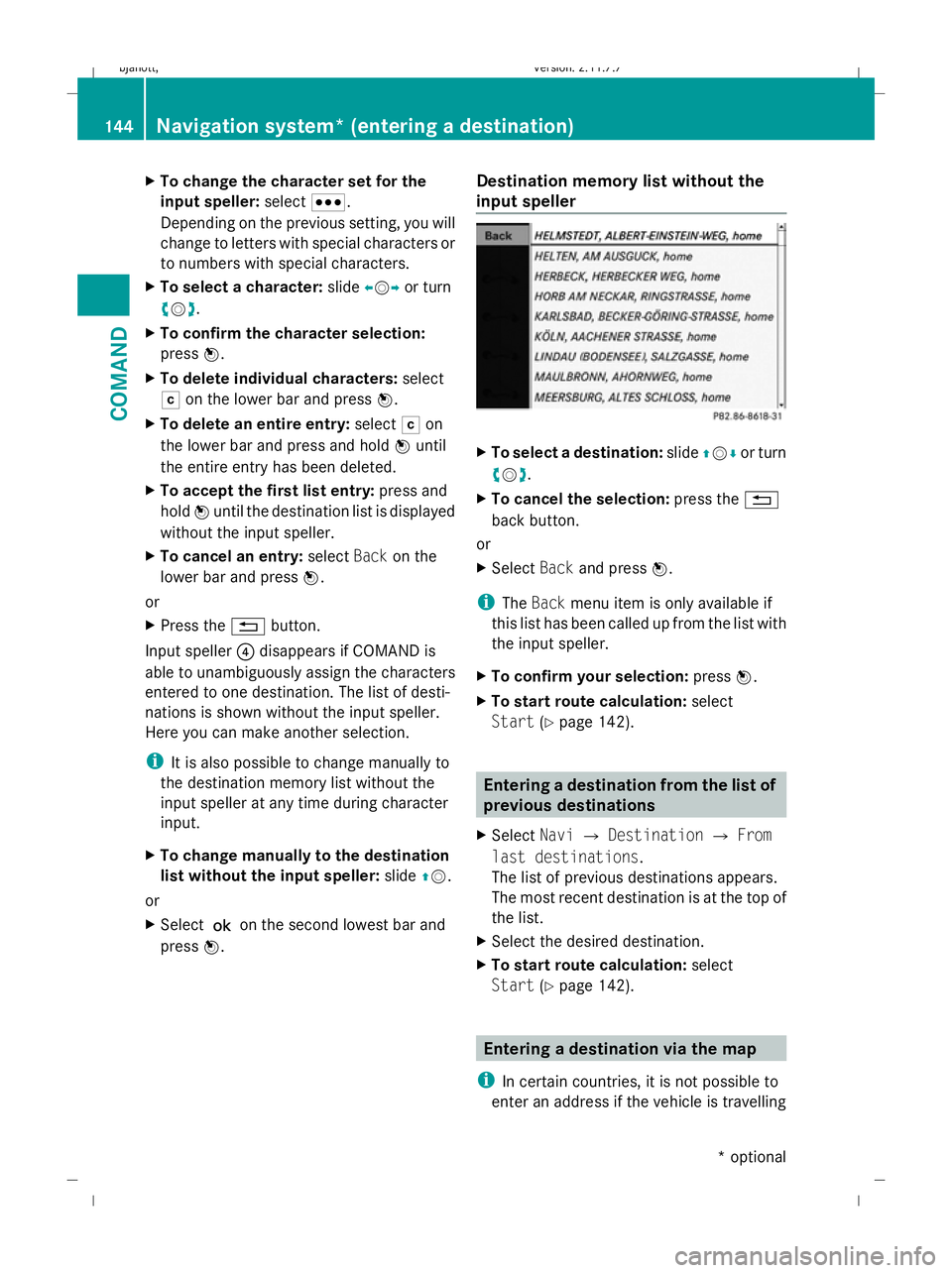
X
To change the character set for the
input speller: selectC.
Depending on the previous setting, you will
change to letters with special characters or
to numbers with special characters.
X To select a character: slideXVY or turn
cVd .
X To confirm the character selection:
press W.
X To delete individual characters: select
F on the lower bar and press W.
X To delete an entire entry: selectFon
the lower bar and press and hold Wuntil
the entire entry has been deleted.
X To accept the first list entry: press and
hold Wuntil the destination list is displayed
without the input speller.
X To cancel an entry: selectBackon the
lower bar and press W.
or
X Press the %button.
Input speller ?disappears if COMAND is
able to unambiguously assign the characters
entered to one destination. The list of desti-
nations is shown without the input speller.
Here you can make another selection.
i It is also possible to change manually to
the destination memory list without the
input speller at any time during character
input.
X To change manually to the destination
list without the input speller: slideZV.
or
X Select !on the second lowest bar and
press W. Destination memory list without the
input speller X
To select a destination: slideZVÆ or turn
cVd .
X To cancel the selection: press the%
back button.
or
X Select Backand press W.
i The Back menu item is only available if
this list has been called up from the list with
the input speller.
X To confirm your selection: pressW.
X To start route calculation: select
Start (Ypage 142). Entering a destination from the list of
previous destinations
X Select NaviQDestination QFrom
last destinations .
The list of previous destinations appears.
The most recent destination is at the top of
the list.
X Select the desired destination.
X To start route calculation: select
Start (Ypage 142). Entering a destination via the map
i In certain countries, it is not possible to
enter an address if the vehicle is travelling 144
Navigation system* (entering a destination)COMAND
* optional
216_AKB; 2; 3, en-GB
bjanott,
Version: 2.11.7.7 2009-02-27T14:54:17+01:00 - Seite 144
Dateiname: 6515230602_buchblock.pdf; erzeugt am 04. Mar 2009 11:15:17; WK
Page 148 of 421
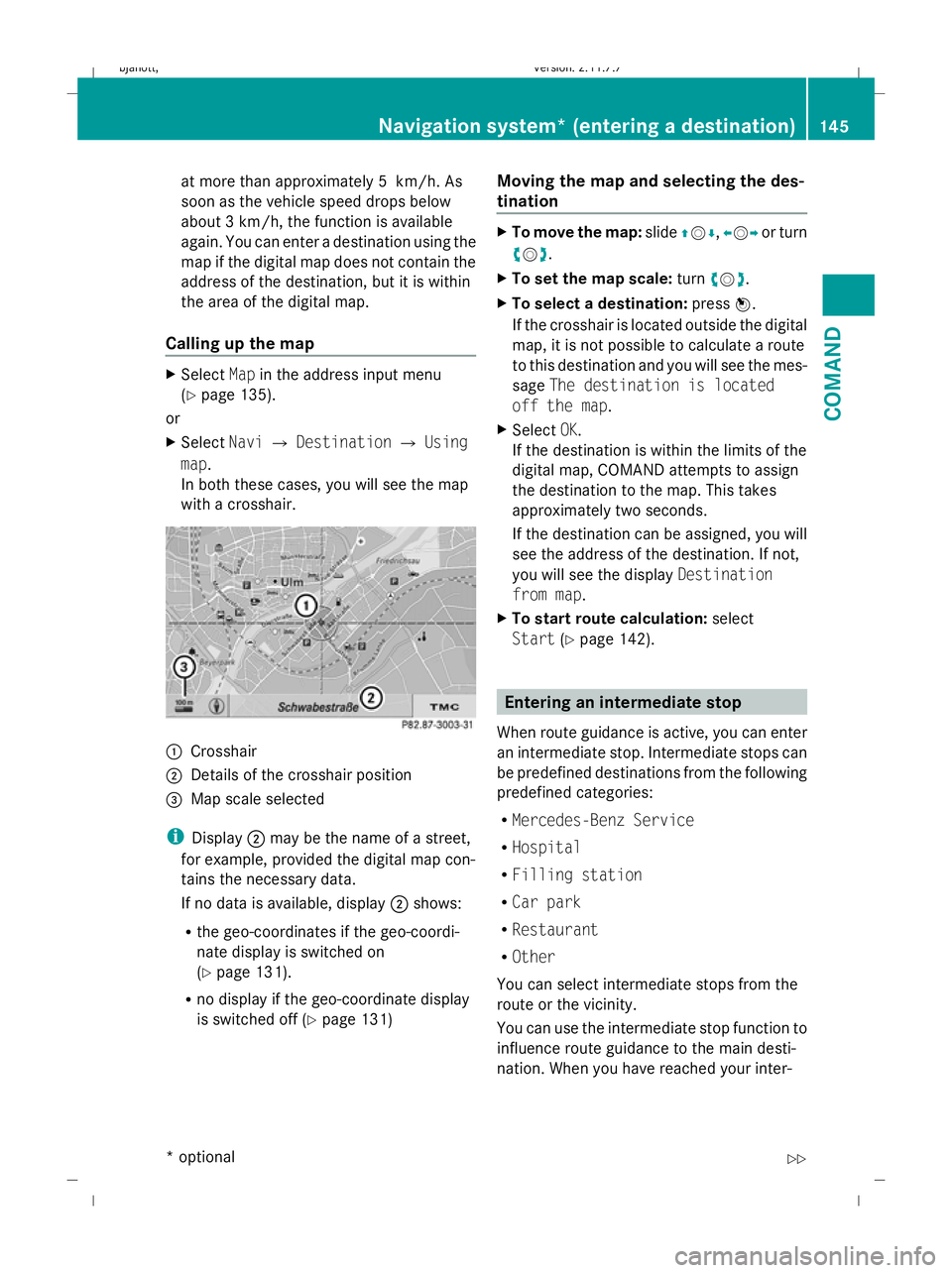
at more than approximately 5 km/h. As
soon as the vehicle speed drops below
about 3 km/h, the function is available
again. You can enter a destination using the
map if the digital map does not contain the
address of the destination, but it is within
the area of the digital map.
Calling up the map X
Select Mapin the address input menu
(Y page 135).
or
X Select NaviQDestination QUsing
map .
In both these cases, you will see the map
with a crosshair. :
Crosshair
; Details of the crosshair position
= Map scale selected
i Display ;may be the name of a street,
for example, provided the digital map con-
tains the necessary data.
If no data is available, display ;shows:
R the geo-coordinates if the geo-coordi-
nate display is switched on
(Y page 131).
R no display if the geo-coordinate display
is switched off (Y page 131) Moving the map and selecting the des-
tination X
To move the map: slideZVÆ, XVYor turn
cVd.
X To set the map scale: turncVd.
X To select a destination: pressW.
If the crosshair is located outside the digital
map, it is not possible to calculate a route
to this destination and you will see the mes-
sage The destination is located
off the map .
X Select OK.
If the destination is within the limits of the
digital map, COMAND attempts to assign
the destination to the map. This takes
approximately two seconds.
If the destination can be assigned, you will
see the address of the destination. If not,
you will see the display Destination
from map .
X To start route calculation: select
Start (Ypage 142). Entering an intermediate stop
When route guidance is active, you can enter
an intermediate stop. Intermediate stops can
be predefined destinations from the following
predefined categories:
R Mercedes-Benz Service
R Hospital
R Filling station
R Car park
R Restaurant
R Other
You can select intermediate stops from the
route or the vicinity.
You can use the intermediate stop function to
influence route guidance to the main desti-
nation. When you have reached your inter- Navigation system* (entering a destination)
145COMAND
* optional
216_AKB; 2; 3, en-GB
bjanott
,V ersion: 2.11.7.7
2009-02-27T14:54:17+01:00 - Seite 145 Z
Dateiname: 6515230602_buchblock.pdf; erzeugt am 04. Mar 2009 11:15:17; WK
Page 149 of 421
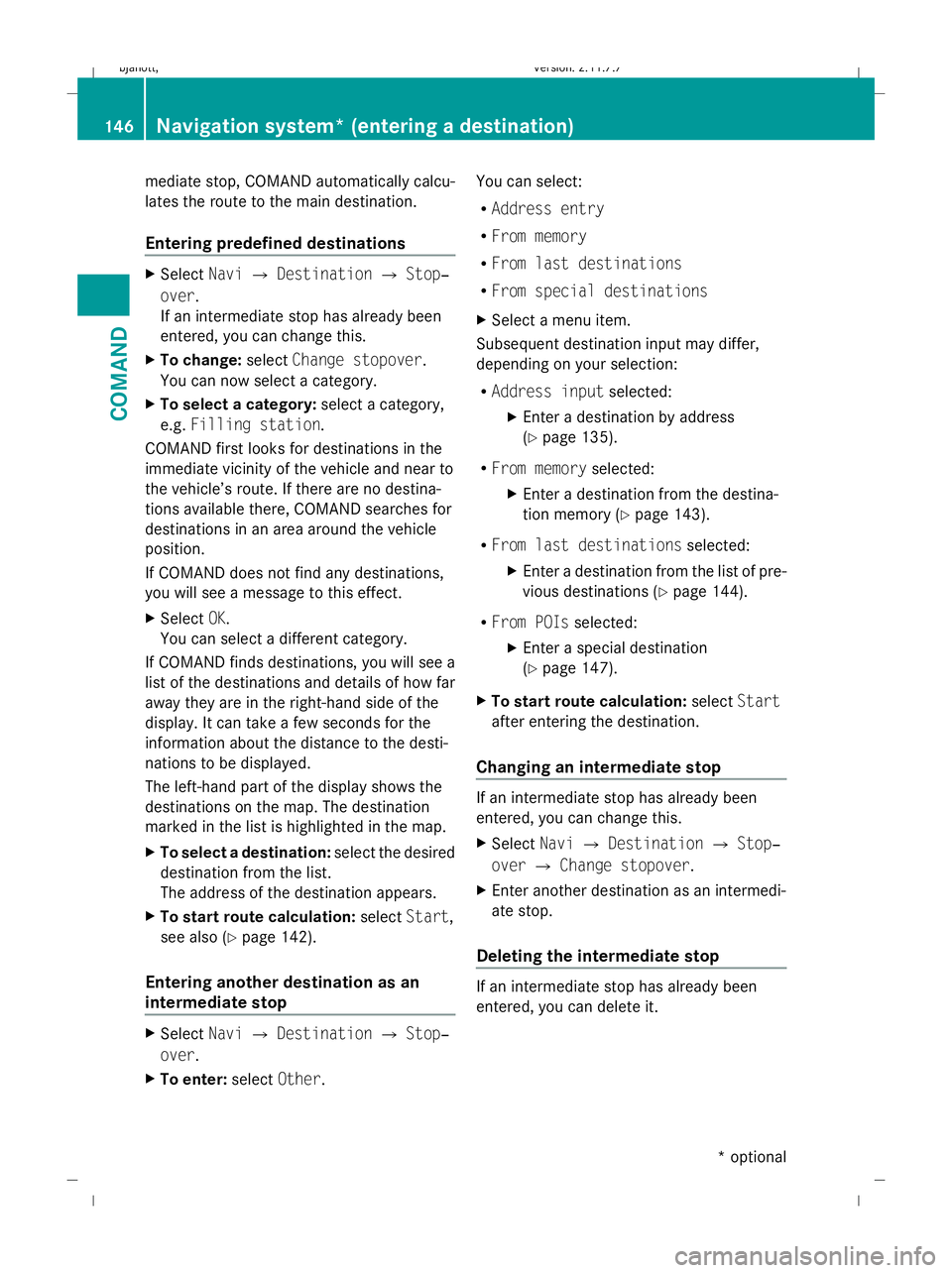
mediate stop, COMAND automatically calcu-
lates the route to the main destination.
Entering predefined destinations X
Select NaviQDestination QStop‐
over.
If an intermediate stop has already been
entered, you can change this.
X To change: selectChange stopover .
You can now select a category.
X To select a category: select a category,
e.g. Filling station.
COMAND first looks for destinations in the
immediate vicinity of the vehicle and near to
the vehicle’s route. If there are no destina-
tions available there, COMAND searches for
destinations in an area around the vehicle
position.
If COMAND does not find any destinations,
you will see a message to this effect.
X Select OK.
You can select a different category.
If COMAND finds destinations, you will see a
list of the destinations and details of how far
away they are in the right-hand side of the
display. It can take a few seconds for the
information about the distance to the desti-
nations to be displayed.
The left-hand part of the display shows the
destinations on the map. The destination
marked in the list is highlighted in the map.
X To select a destination: select the desired
destination from the list.
The address of the destination appears.
X To start route calculation: selectStart,
see also (Y page 142).
Entering another destination as an
intermediate stop X
Select NaviQDestination QStop‐
over.
X To enter: selectOther. You can select:
R
Address entry
R From memory
R From last destinations
R From special destinations
X Select a menu item.
Subsequent destination input may differ,
depending on your selection:
R Address input selected:
X Enter a destination by address
(Y page 135).
R From memory selected:
X Enter a destination from the destina-
tion memory (Y page 143).
R From last destinations selected:
X Enter a destination from the list of pre-
vious destinations (Y page 144).
R From POIs selected:
X Enter a special destination
(Y page 147).
X To start route calculation: selectStart
after entering the destination.
Changing an intermediate stop If an intermediate stop has already been
entered, you can change this.
X Select NaviQDestination QStop‐
over QChange stopover .
X Enter another destination as an intermedi-
ate stop.
Deleting the intermediate stop If an intermediate stop has already been
entered, you can delete it.146
Navigation system* (entering a destination)COMAND
* optional
216_AKB; 2; 3, en-GB
bjanott,
Version: 2.11.7.7 2009-02-27T14:54:17+01:00 - Seite 146
Dateiname: 6515230602_buchblock.pdf; erzeugt am 04. Mar 2009 11:15:17; WK
Page 150 of 421
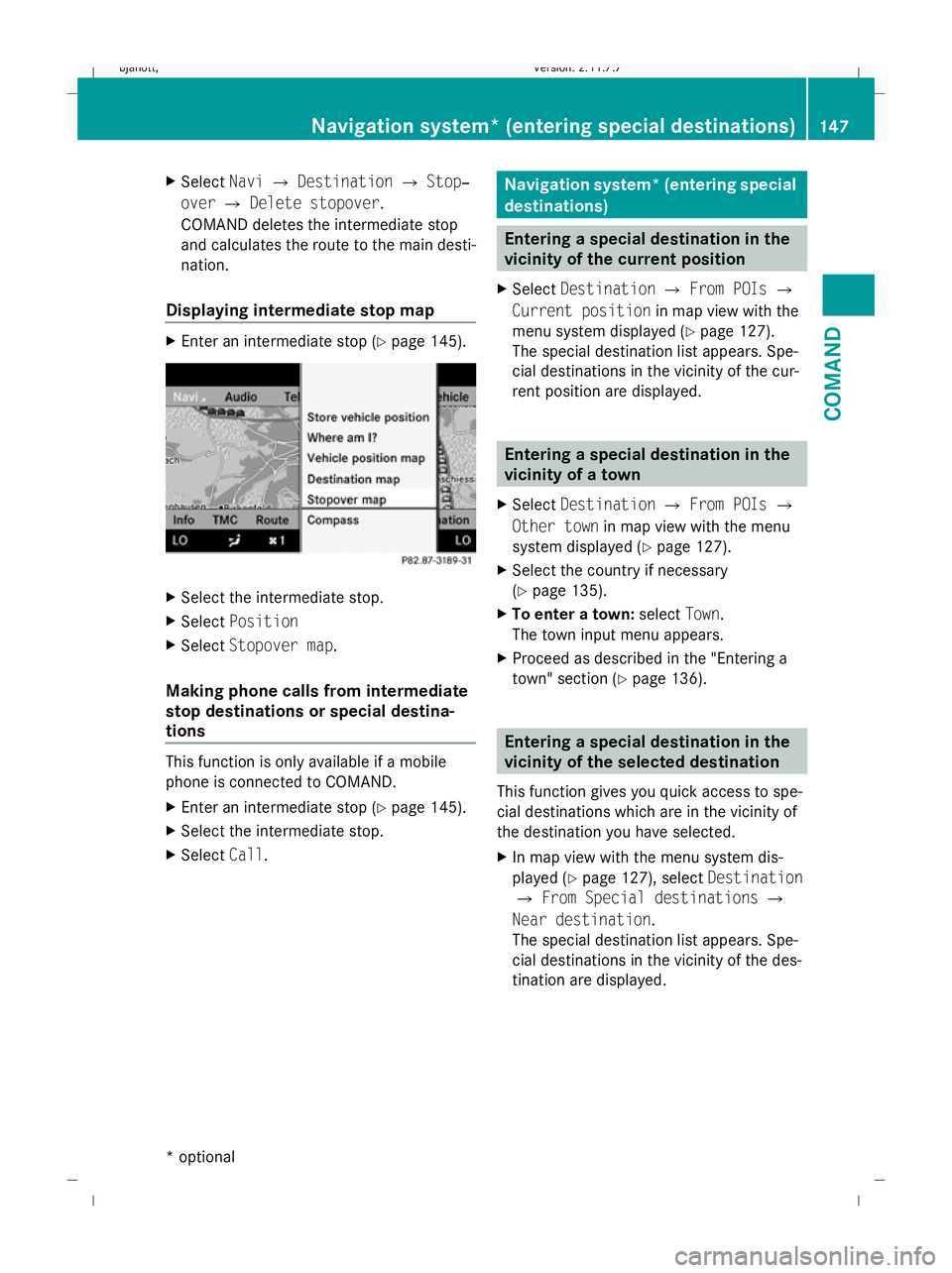
X
Select NaviQDestination QStop‐
over QDelete stopover.
COMAND deletes the intermediate stop
and calculates the route to the main desti-
nation.
Displaying intermediate stop map X
Enter an intermediate stop (Y page 145).X
Select the intermediate stop.
X Select Position
X Select Stopover map .
Making phone calls from intermediate
stop destinations or special destina-
tions This function is only available if a mobile
phone is connected to COMAND.
X
Enter an intermediate stop (Y page 145).
X Select the intermediate stop.
X Select Call. Navigation system* (entering special
destinations)
Entering a special destination in the
vicinity of the current position
X Select Destination QFrom POIs Q
Current position in map view with the
menu system displayed (Y page 127).
The special destination list appears. Spe-
cial destinations in the vicinity of the cur-
rent position are displayed. Entering a special destination in the
vicinity of a town
X Select Destination QFrom POIs Q
Other town in map view with the menu
system displayed (Y page 127).
X Select the country if necessary
(Y page 135).
X To enter a town: selectTown.
The town input menu appears.
X Proceed as described in the "Entering a
town" section (Y page 136). Entering a special destination in the
vicinity of the selected destination
This function gives you quick access to spe-
cial destinations which are in the vicinity of
the destination you have selected.
X In map view with the menu system dis-
played (Y page 127), select Destination
Q From Special destinations Q
Near destination.
The special destination list appears. Spe-
cial destinations in the vicinity of the des-
tination are displayed. Navigation system* (entering special destinations)
147COMAND
* optional
216_AKB; 2; 3, en-GB
bjanott,
Version: 2.11.7.7 2009-02-27T14:54:17+01:00 - Seite 147 Z
Dateiname: 6515230602_buchblock.pdf; erzeugt am 04. Mar 2009 11:15:18; WK