MERCEDES-BENZ CL COUPE 2009 Repair Manual
Manufacturer: MERCEDES-BENZ, Model Year: 2009, Model line: CL COUPE, Model: MERCEDES-BENZ CL COUPE 2009Pages: 421, PDF Size: 10.78 MB
Page 61 of 421
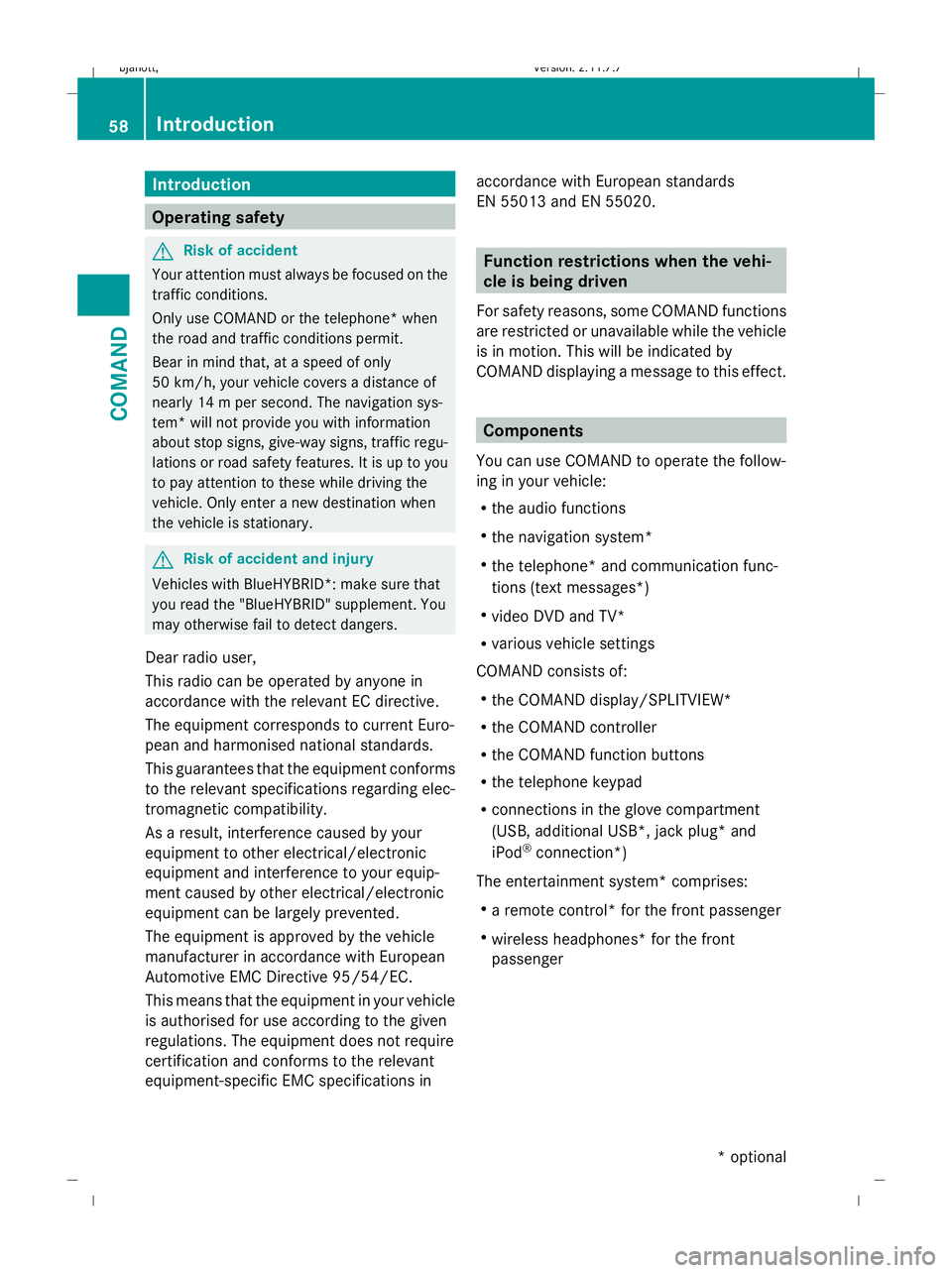
Introduction
Operating safety
G
Risk of accident
Your attention must always be focused on the
traffic conditions.
Only use COMAND or the telephone* when
the road and traffic conditions permit.
Bear in mind that, at a speed of only
50 km/h, your vehicle covers a distance of
nearly 14 m per second. The navigation sys-
tem* will not provide you with information
about stop signs, give-way signs, traffic regu-
lations or road safety features. It is up to you
to pay attention to these while driving the
vehicle. Only enter a new destination when
the vehicle is stationary. G
Risk of accident and injury
Vehicles with BlueHYBRID *: make sure that
you read the "BlueHYBRID" supplement. You
may otherwise fail to detect dangers.
Dear radio user,
This radio can be operated by anyone in
accordance with the relevant EC directive.
The equipment corresponds to current Euro-
pean and harmonised national standards.
This guarantees that the equipment conforms
to the relevant specifications regarding elec-
tromagnetic compatibility.
As a result, interference caused by your
equipment to other electrical/electronic
equipment and interference to your equip-
ment caused by other electrical/electronic
equipment can be largely prevented.
The equipment is approved by the vehicle
manufacturer in accordance with European
Automotive EMC Directive 95/54/EC.
This means that the equipment in your vehicle
is authorised for use according to the given
regulations. The equipment does not require
certification and conforms to the relevant
equipment-specific EMC specifications in accordance with European standards
EN 55013 and EN 55020. Function restrictions when the vehi-
cle is being driven
For safety reasons, some COMAND functions
are restricted or unavailable while the vehicle
is in motion. This will be indicated by
COMAND displaying a message to this effect. Components
You can use COMAND to operate the follow-
ing in your vehicle:
R the audio functions
R the navigation system*
R the telephone* and communication func-
tions (text messages*)
R video DVD and TV*
R various vehicle settings
COMAND consists of:
R the COMAND display/SPLITVIEW*
R the COMAND controller
R the COMAND function buttons
R the telephone keypad
R connections in the glove compartment
(USB, additional USB*, jack plug* and
iPod ®
connection*)
The entertainment system* comprises:
R a remote control* for the front passenger
R wireless headphones* for the front
passenger 58
IntroductionCOMAND
* optional
216_AKB; 2; 3, en-GB
bjanott,
Version: 2.11.7.7 2009-02-27T14:54:17+01:00 - Seite 58
Dateiname: 6515230602_buchblock.pdf; erzeugt am 04. Mar 2009 11:14:52; WK
Page 62 of 421
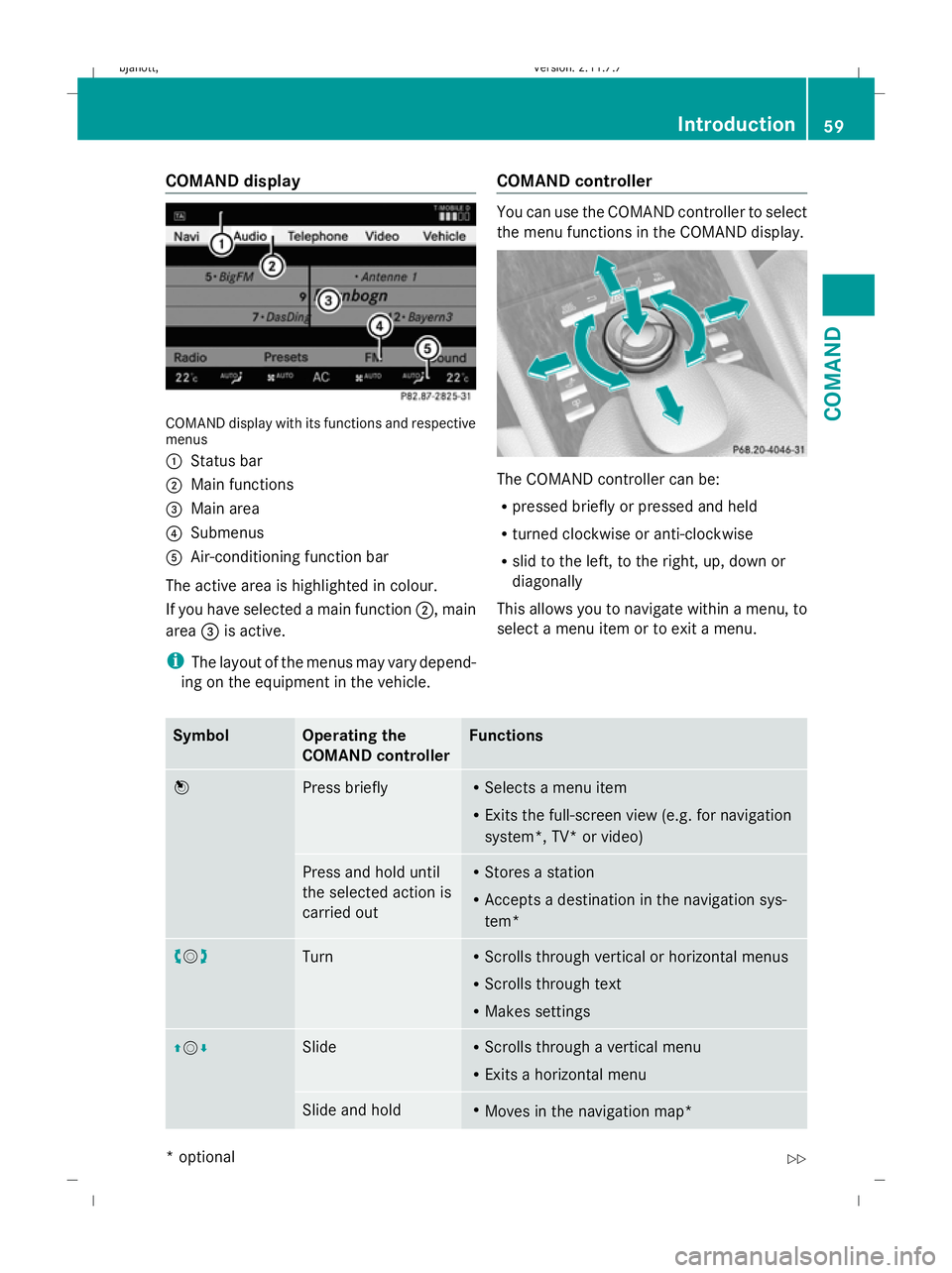
COMAND display
COMAND display with its functions and respective
menus
:
Status bar
; Main functions
= Main area
? Submenus
A Air-conditioning function bar
The active area is highlighted in colour.
If you have selected a main function ;, main
area =is active.
i The layout of the menus may vary depend-
ing on the equipment in the vehicle. COMAND controller You can use the COMAND controller to select
the menu functions in the COMAND display.
The COMAND controller can be:
R
pressed briefly or pressed and held
R turned clockwise or anti-clockwise
R slid to the left, to the right, up, down or
diagonally
This allows you to navigate within a menu, to
select a menu item or to exit a menu. Symbol Operating the
COMAND controller Functions
W
Press briefly R
Selects a menu item
R Exits the full-screen view (e.g. for navigation
system*, TV* or video) Press and hold until
the selected action is
carried out R
Stores a station
R Accepts a destination in the navigation sys-
tem* cVd
Turn R
Scrolls through vertical or horizontal menus
R Scrolls through text
R Makes settings ZVÆ Slide R
Scrolls through a vertical menu
R Exits a horizontal menu Slide and hold R
Moves in the navigation map* Introduction
59COMAND
* optional
216_AKB; 2; 3, en-GB
bjanott
,V ersion: 2.11.7.7
2009-02-27T14:54:17+01:00 - Seite 59 Z
Dateiname: 6515230602_buchblock.pdf; erzeugt am 04. Mar 2009 11:14:52; WK
Page 63 of 421
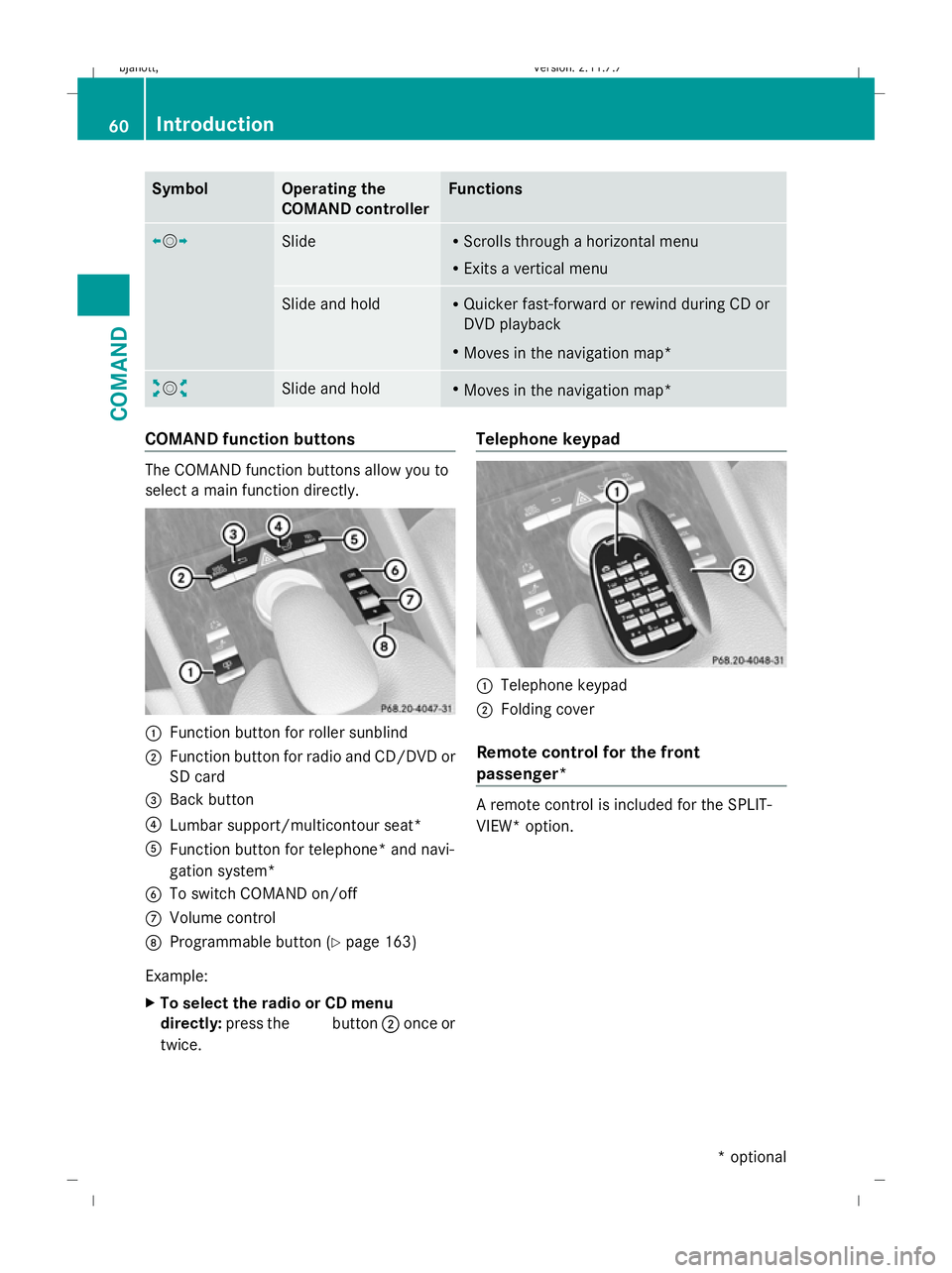
Symbol Operating the
COMAND controller Functions
XVY
Slide R
Scrolls through a horizontal menu
R Exits a vertical menu Slide and hold R
Quicker fast-forward or rewind during CD or
DVD playback
R Moves in the navigation map* aVb
Slide and hold R
Moves in the navigation map* COMAND function buttons
The COMAND function buttons allow you to
select a main function directly. :
Function button for roller sunblind
; Function button for radio and CD/DVD or
SD card
= Back button
? Lumbar support/multicontour seat*
A Function button for telephone* and navi-
gation system*
B To switch COMAND on/off
C Volume control
D Programmable button (Y page 163)
Example:
X To select the radio or CD menu
directly: press the Rbutton ;once or
twice. Telephone keypad
:
Telephone keypad
; Folding cover
Remote control for the front
passenger* A remote control is included for the SPLIT-
VIEW* option. 60
IntroductionCOMAND
* optional
216_AKB; 2; 3, en-GB
bjanott,
Version: 2.11.7.7
2009-02-27T14:54:17+01:00 - Seite 60
Dateiname: 6515230602_buchblock.pdf; erzeugt am 04. Mar 2009 11:14:53; WK
Page 64 of 421
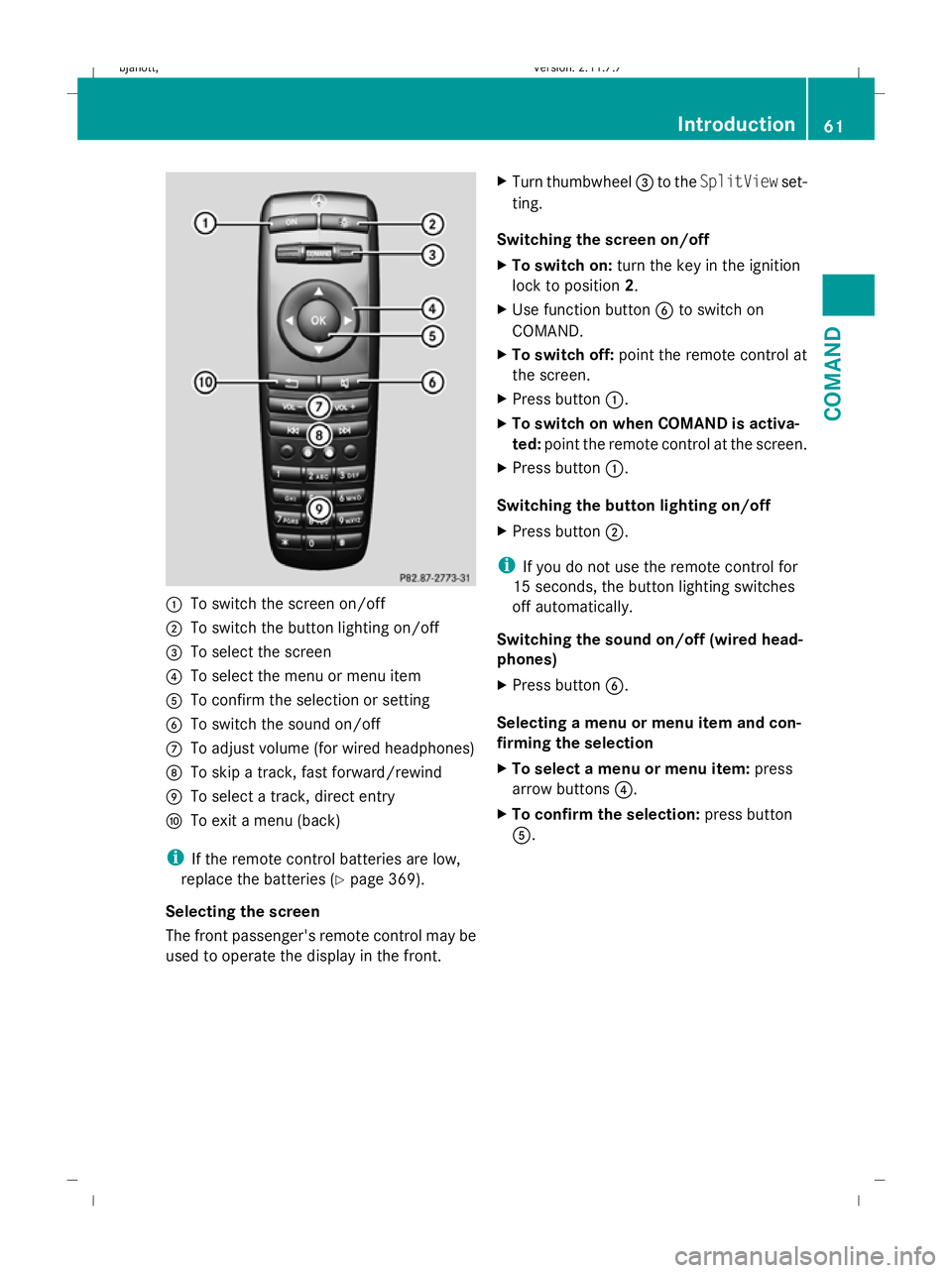
:
To switch the screen on/off
; To switch the button lighting on/off
= To select the screen
? To select the menu or menu item
A To confirm the selection or setting
B To switch the sound on/off
C To adjust volume (for wired headphones)
D To skip a track, fast forward/rewind
E To select a track, direct entry
F To exit a menu (back)
i If the remote control batteries are low,
replace the batteries (Y page 369).
Selecting the screen
The front passenger's remote control may be
used to operate the display in the front. X
Turn thumbwheel =to the SplitView set-
ting.
Switching the screen on/off
X To switch on: turn the key in the ignition
lock to position 2.
X Use function button Bto switch on
COMAND.
X To switch off: point the remote control at
the screen.
X Press button :.
X To switch on when COMAND is activa-
ted: point the remote control at the screen.
X Press button :.
Switching the button lighting on/off
X Press button ;.
i If you do not use the remote control for
15 seconds, the button lighting switches
off automatically.
Switching the sound on/off (wired head-
phones)
X Press button B.
Selecting a menu or menu item and con-
firming the selection
X To select a menu or menu item: press
arrow buttons ?.
X To confirm the selection: press button
A. Introduction
61COMAND
216_AKB; 2; 3, en-GB
bjanott, Version: 2.11.7.7 2009-02-27T14:54:17+01:00 - Seite 61 Z
Dateiname: 6515230602_buchblock.pdf; erzeugt am 04. Mar 2009 11:14:53; WK
Page 65 of 421
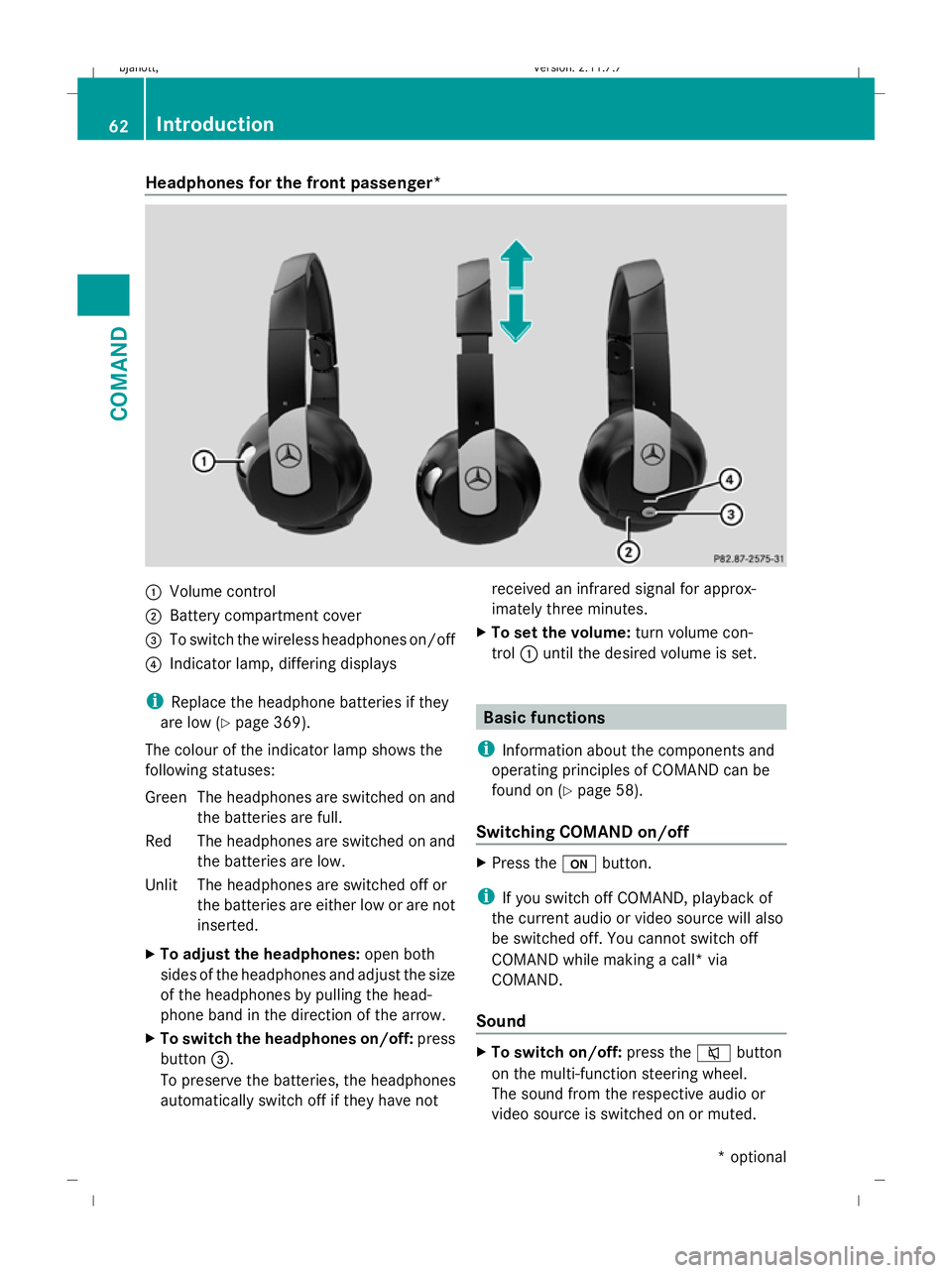
Headphones for the front passenger*
:
Volume control
; Battery compartment cover
= To switch the wireless headphones on/off
? Indicator lamp, differing displays
i Replace the headphone batteries if they
are low (Y page 369).
The colour of the indicator lamp shows the
following statuses:
Gree nThe headphones are switched on and
the batteries are full.
Red The headphones are switched on and the batteries are low.
Unlit The headphones are switched off or the batteries are either low or are not
inserted.
X To adjust the headphones: open both
sides of the headphones and adjust the size
of the headphones by pulling the head-
phone band in the direction of the arrow.
X To switch the headphones on/off: press
button =.
To preserve the batteries, the headphones
automatically switch off if they have not received an infrared signal for approx-
imately three minutes.
X To set the volume: turn volume con-
trol :until the desired volume is set. Basic functions
i Information about the components and
operating principles of COMAND can be
found on (Y page 58).
Switching COMAND on/off X
Press the ubutton.
i If you switch off COMAND, playback of
the current audio or video source will also
be switched off. You cannot switch off
COMAND while making a call* via
COMAND.
Sound X
To switch on/off: press the8button
on the multi-function steering wheel.
The sound from the respective audio or
video source is switched on or muted. 62
IntroductionCOMAND
* optional
216_AKB; 2; 3, en-GB
bjanott,V
ersion: 2.11.7.7
2009-02-27T14:54:17+01:00 - Seite 62
Dateiname: 6515230602_buchblock.pdf; erzeugt am 04. Mar 2009 11:14:54; WK
Page 66 of 421
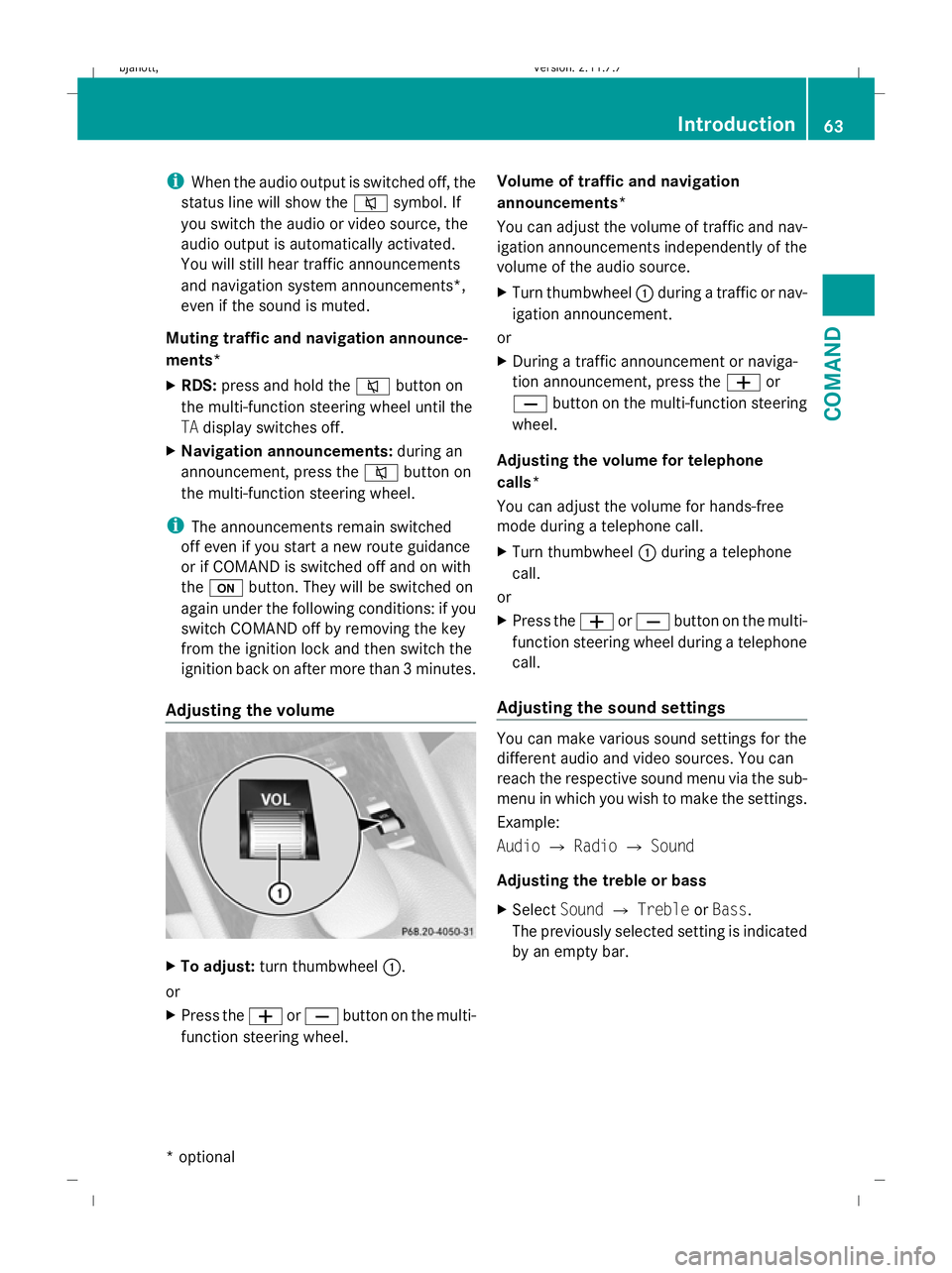
i
When the audio output is switched off, the
status line will show the 8symbol. If
you switch the audio or video source, the
audio output is automatically activated.
You will still hear traffic announcements
and navigation system announcements*,
even if the sound is muted.
Muting traffic and navigation announce-
ments*
X RDS: press and hold the 8button on
the multi-function steering wheel until the
TA display switches off.
X Navigation announcements: during an
announcement, press the 8button on
the multi-function steering wheel.
i The announcements remain switched
off even if you start a new route guidance
or if COMAND is switched off and on with
the u button. They will be switched on
again under the following conditions: if you
switch COMAND off by removing the key
from the ignition lock and then switch the
ignition back on after more than 3 minutes.
Adjusting the volume X
To adjust: turn thumbwheel :.
or
X Press the WorX button on the multi-
function steering wheel. Volume of traffic and navigation
announcements*
You can adjust the volume of traffic and nav-
igation announcements independently of the
volume of the audio source.
X
Turn thumbwheel :during a traffic or nav-
igation announcement.
or
X During a traffic announcement or naviga-
tion announcement, press the Wor
X button on the multi-function steering
wheel.
Adjusting the volume for telephone
calls*
You can adjust the volume for hands-free
mode during a telephone call.
X Turn thumbwheel :during a telephone
call.
or
X Press the WorX button on the multi-
function steering wheel during a telephone
call.
Adjusting the sound settings You can make various sound settings for the
different audio and video sources. You can
reach the respective sound menu via the sub-
menu in which you wish to make the settings.
Example:
Audio
QRadio QSound
Adjusting the treble or bass
X Select SoundQTreble orBass.
The previously selected setting is indicated
by an empty bar. Introduction
63COMAND
* optional
216_AKB; 2; 3, en-GB
bjanott,
Version: 2.11.7.7 2009-02-27T14:54:17+01:00 - Seite 63 Z
Dateiname: 6515230602_buchblock.pdf; erzeugt am 04. Mar 2009 11:14:54; WK
Page 67 of 421
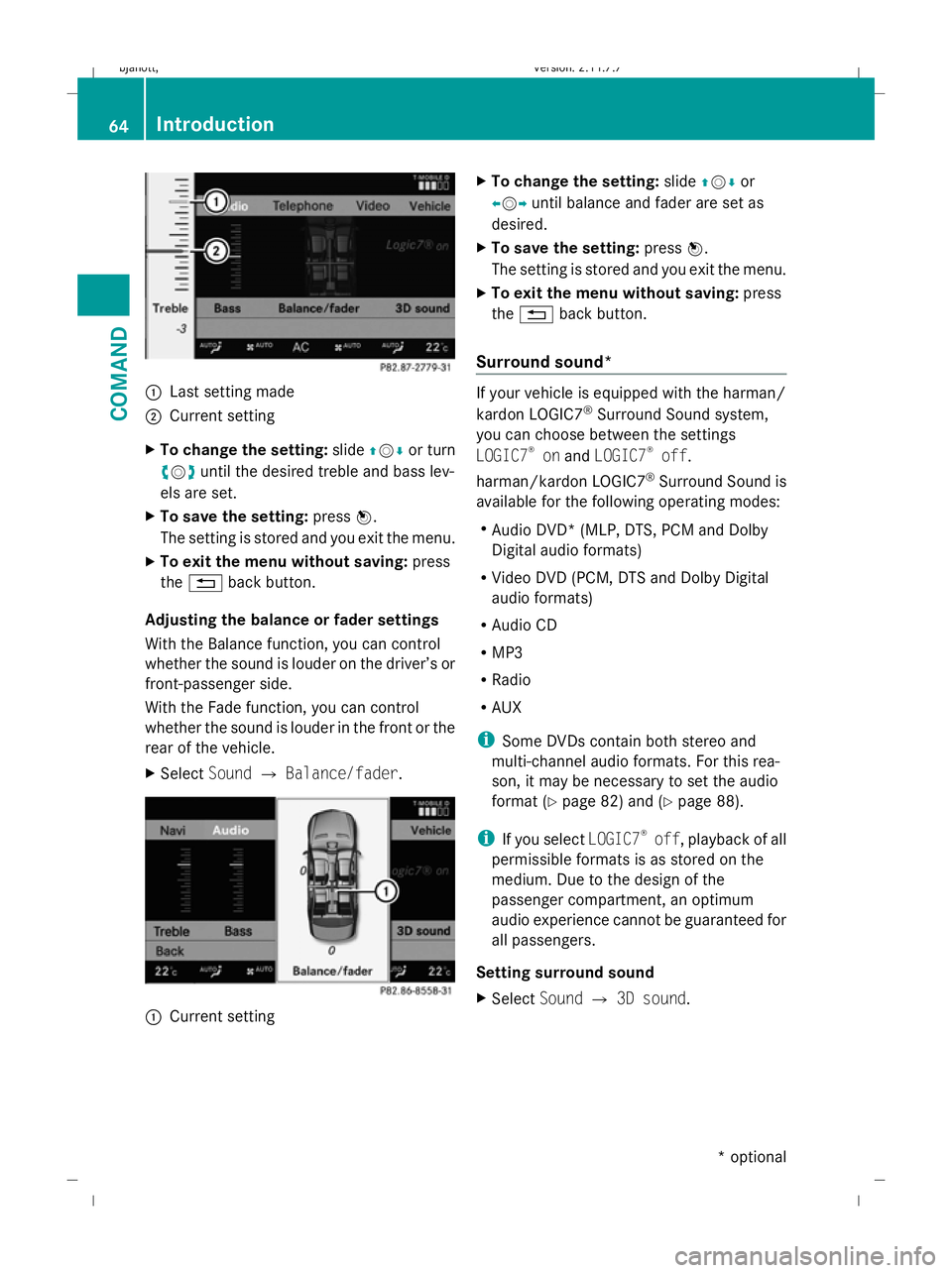
:
Last setting made
; Current setting
X To change the setting: slideZVÆ or turn
cVd until the desired treble and bass lev-
els are set.
X To save the setting: pressW.
The setting is stored and you exit the menu.
X To exit the menu without saving: press
the % back button.
Adjusting the balance or fader settings
With the Balance function, you can control
whether the sound is louder on the driver’s or
front-passenger side.
With the Fade function, you can control
whether the sound is louder in the front or the
rear of the vehicle.
X Select SoundQBalance/fader. :
Current setting X
To change the setting: slideZVÆ or
XVY until balance and fader are set as
desired.
X To save the setting: pressW.
The setting is stored and you exit the menu.
X To exit the menu without saving: press
the % back button.
Surround sound* If your vehicle is equipped with the harman/
kardon LOGIC7
®
Surround Sound system,
you can choose between the settings
LOGIC7 ®
on and LOGIC7 ®
off.
harman/kardon LOGIC7 ®
Surround Sound is
available for the following operating modes:
R Audio DVD* (MLP, DTS, PCM and Dolby
Digital audio formats)
R Video DVD (PCM, DTS and Dolby Digital
audio formats)
R Audio CD
R MP3
R Radio
R AUX
i Some DVDs contain both stereo and
multi-channel audio formats. For this rea-
son, it may be necessary to set the audio
format (Y page 82) and (Y page 88).
i If you select LOGIC7®
off, playback of all
permissible formats is as stored on the
medium. Due to the design of the
passenger compartment, an optimum
audio experience cannot be guaranteed for
all passengers.
Setting surround sound
X Select SoundQ3D sound. 64
IntroductionCOMAND
* optional
216_AKB; 2; 3, en-GB
bjanott,
Version: 2.11.7.7 2009-02-27T14:54:17+01:00 - Seite 64
Dateiname: 6515230602_buchblock.pdf; erzeugt am 04. Mar 2009 11:14:54; WK
Page 68 of 421
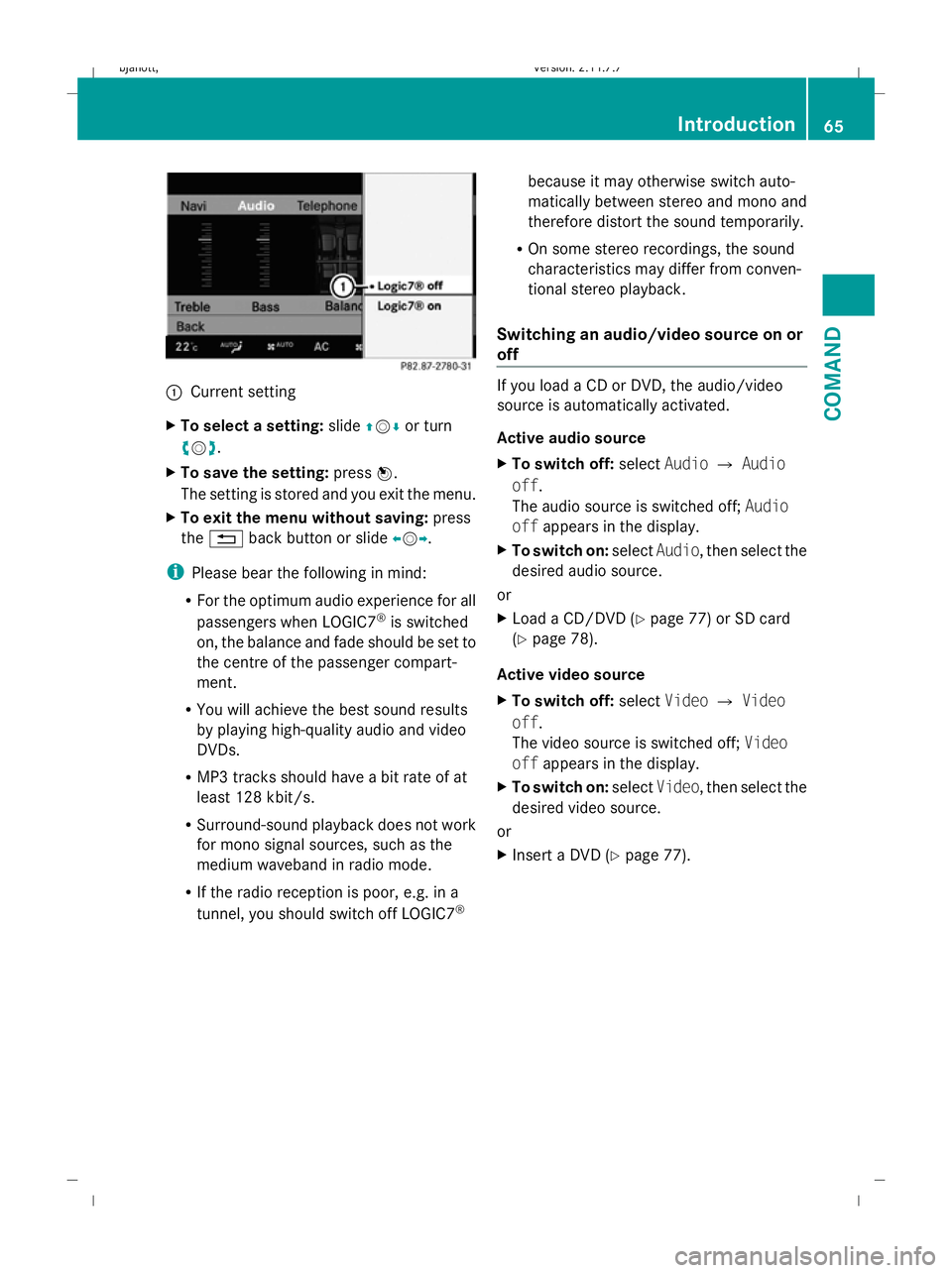
:
Current setting
X To select a setting: slideZVÆ or turn
cVd .
X To save the setting: pressW.
The setting is stored and you exit the menu.
X To exit the menu without saving: press
the % back button or slide XVY.
i Please bear the following in mind:
R For the optimum audio experience for all
passengers when LOGIC7 ®
is switched
on, the balance and fade should be set to
the centre of the passenger compart-
ment.
R You will achieve the best sound results
by playing high-quality audio and video
DVDs.
R MP3 tracks should have a bit rate of at
least 128 kbit/s.
R Surround-sound playback does not work
for mono signal sources, such as the
medium waveband in radio mode.
R If the radio reception is poor, e.g. in a
tunnel, you should switch off LOGIC7 ®because it may otherwise switch auto-
matically between stereo and mono and
therefore distort the sound temporarily.
R On some stereo recordings, the sound
characteristics may differ from conven-
tional stereo playback.
Switching an audio/video source on or
off If you load a CD or DVD, the audio/video
source is automatically activated.
Active audio source
X
To switch off: selectAudio QAudio
off .
The audio source is switched off; Audio
off appears in the display.
X To switch on: selectAudio, then select the
desired audio source.
or
X Load a CD/DVD (Y page 77) or SD card
(Y page 78).
Active video source
X To switch off: selectVideo QVideo
off .
The video source is switched off; Video
off appears in the display.
X To switch on: selectVideo, then select the
desired video source.
or
X Insert a DVD (Y page 77). Int
roduction
65COMAND
216_AKB; 2; 3, en-GB
bjanott, Version: 2.11.7.7 2009-02-27T14:54:17+01:00 - Seite 65 Z
Dateiname: 6515230602_buchblock.pdf; erzeugt am 04. Mar 2009 11:14:55; WK
Page 69 of 421
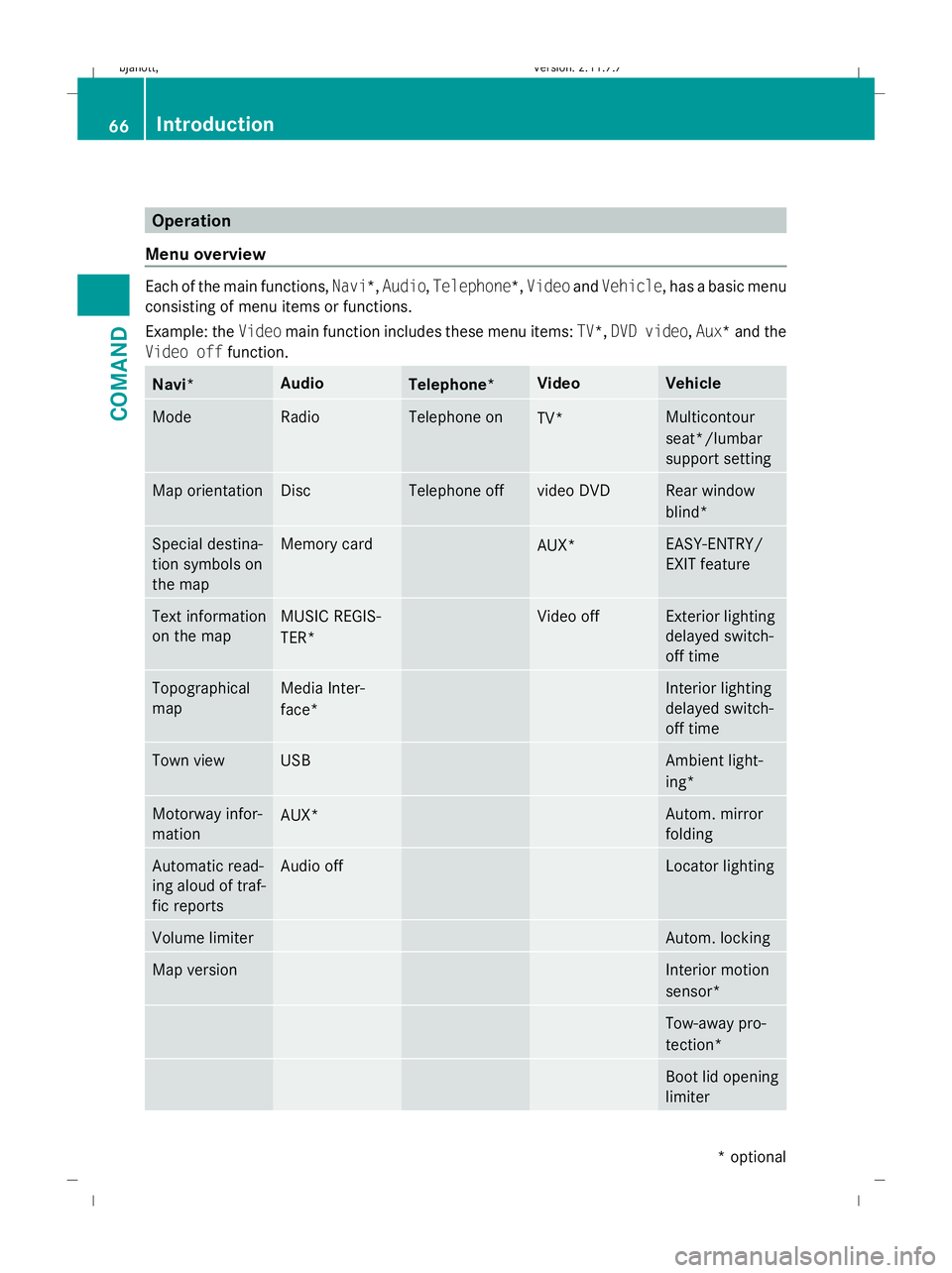
Operation
Menu overview Each of the main functions,
Navi*,Audio,Telephone*, VideoandVehicle, has a basic menu
consisting of menu items or functions.
Example: the Videomain function includes these menu items: TV*,DVD video ,Aux*a nd the
Video off function. Navi* Audio
Telephone* Video Vehicle
Mode Radio Telephone on
TV* Multicontour
seat*/lumbar
support setting Map orientation Disc Telephone off video DVD Rear window
blind*
Special destina-
tion symbols on
the map Memory card
AUX* EASY-ENTRY/
EXIT feature
Text information
on the map MUSIC REGIS-
TER* Video off Exterior lighting
delayed switch-
off time Topographical
map Media Inter-
face* Interior lighting
delayed switch-
off time Town view USB Ambient light-
ing*
Motorway infor-
mation
AUX* Autom. mirror
folding Automatic read-
ing aloud of traf-
fic reports Audio off Locator lighting
Volume limiter Autom. locking
Map version Interior motion
sensor*
Tow-away pro-
tection*
Boot lid opening
limiter66
IntroductionCOMAND
* optional
216_AKB; 2; 3, en-GB
bjanott,
Version: 2.11.7.7 2009-02-27T14:54:17+01:00 - Seite 66
Dateiname: 6515230602_buchblock.pdf; erzeugt am 04. Mar 2009 11:14:55; WK
Page 70 of 421
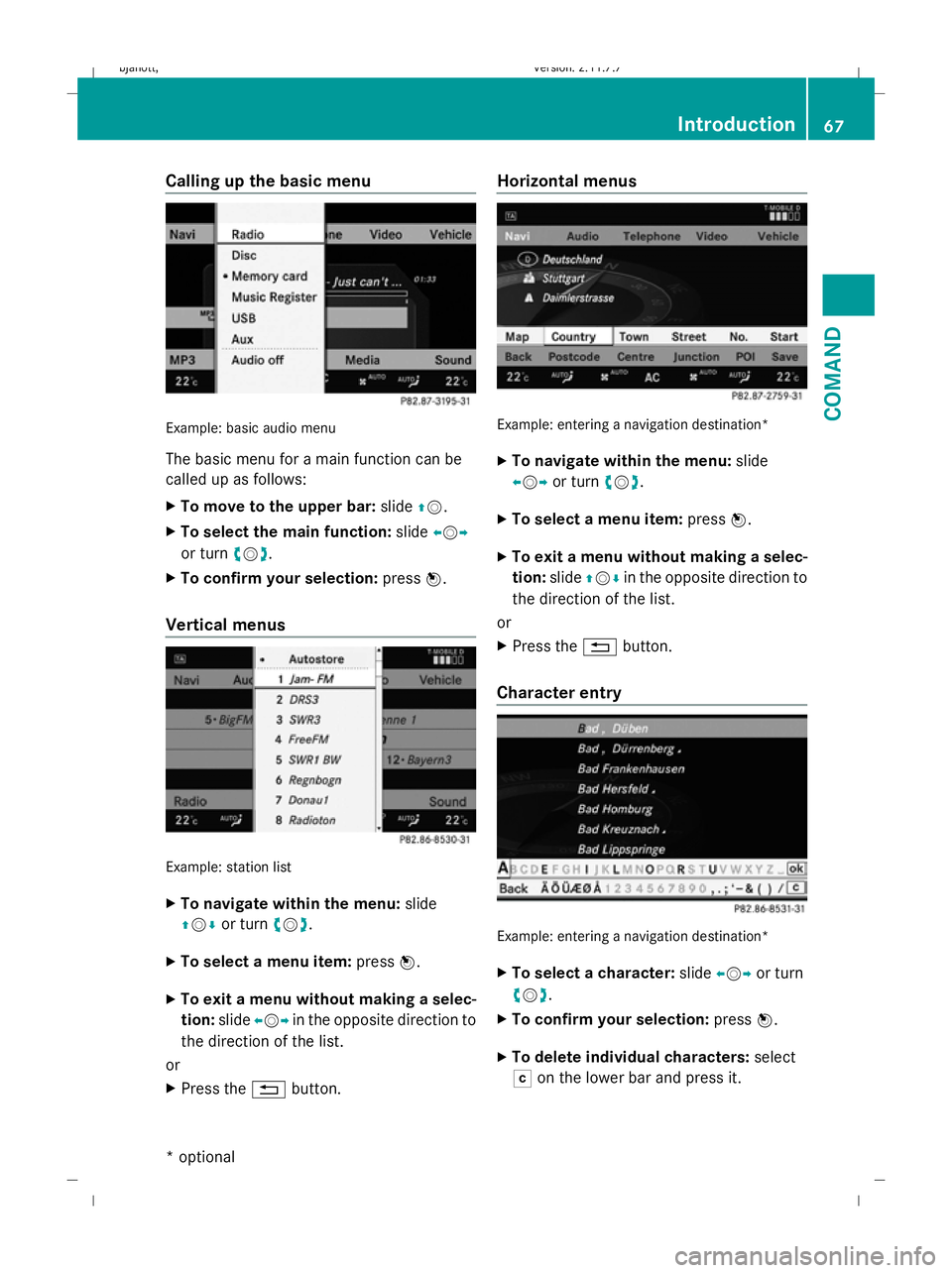
Calling up the basic menu
Example: basic audio menu
The basic menu for a main function can be
called up as follows:
X
To move to the upper bar: slideZV.
X To select the main function: slideXVY
or turn cVd.
X To confirm your selection: pressW.
Vertical menus Example: station list
X
To navigate within the menu: slide
ZVÆ or turn cVd.
X To select a menu item: pressW.
X To exit a menu without making a selec-
tion: slideXVY in the opposite direction to
the direction of the list.
or
X Press the %button. Horizontal menus
Example: entering a navigation destination*
X
To navigate within the menu: slide
XVY or turn cVd.
X To select a menu item: pressW.
X To exit a menu without making a selec-
tion: slideZVÆ in the opposite direction to
the direction of the list.
or
X Press the %button.
Character entry Example: entering a navigation destination*
X
To select a character: slideXVY or turn
cVd.
X To confirm your selection: pressW.
X To delete individual characters: select
F on the lower bar and press it. Introduction
67COMAND
* optional
216_AKB; 2; 3, en-GB
bjanott
,V ersion: 2.11.7.7
2009-02-27T14:54:17+01:00 - Seite 67 Z
Dateiname: 6515230602_buchblock.pdf; erzeugt am 04. Mar 2009 11:14:55; WK