MERCEDES-BENZ CL COUPE 2009 Manual Online
Manufacturer: MERCEDES-BENZ, Model Year: 2009, Model line: CL COUPE, Model: MERCEDES-BENZ CL COUPE 2009Pages: 421, PDF Size: 10.78 MB
Page 81 of 421
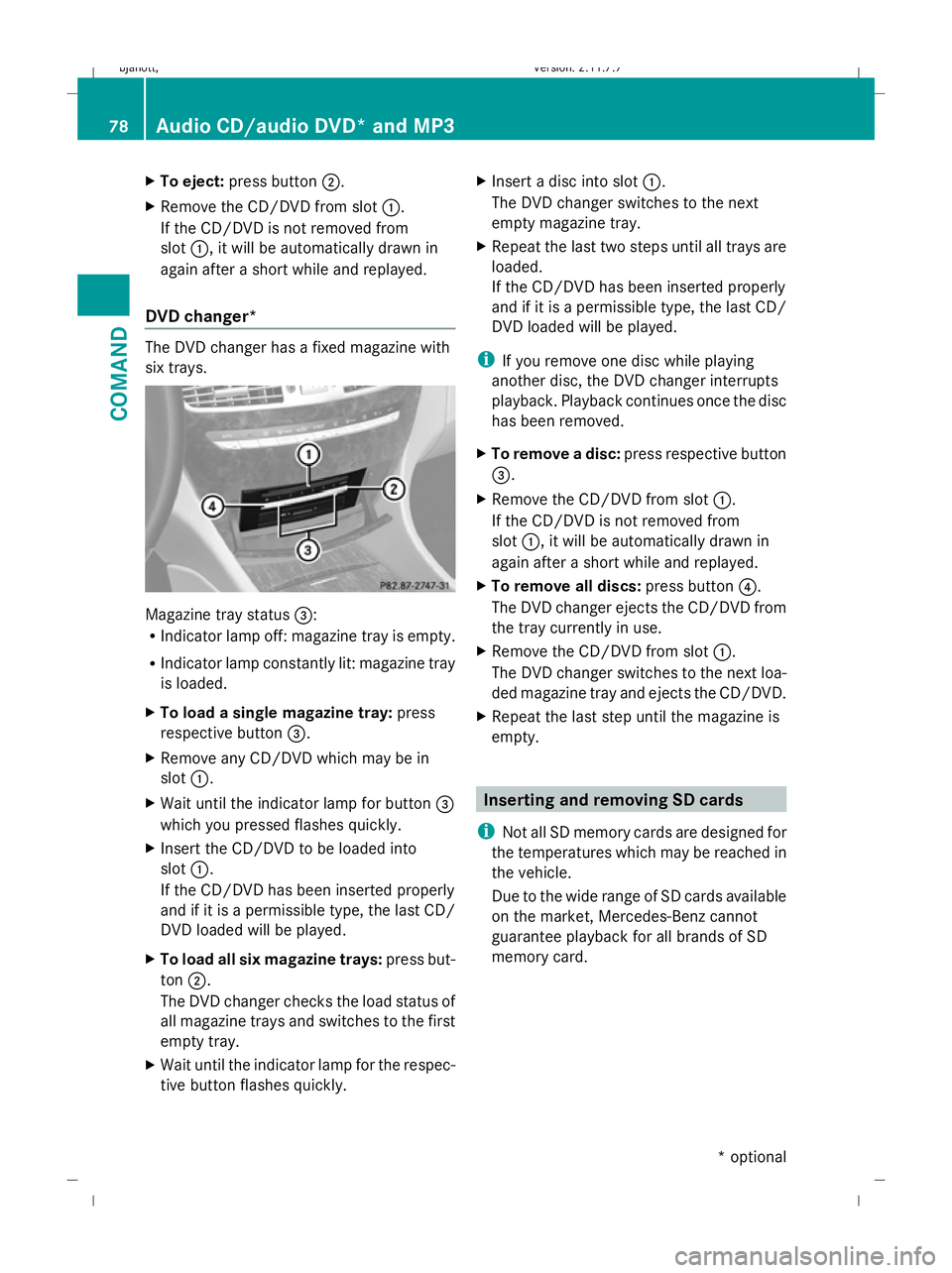
X
To eject: press button ;.
X Remove the CD/DVD from slot :.
If the CD/DVD is not removed from
slot :, it will be automatically drawn in
again after a short while and replayed.
DVD changer* The DVD changer has a fixed magazine with
six trays. Magazine tray status
=:
R Indicator lamp off: magazine tray is empty.
R Indicator lamp constantly lit: magazine tray
is loaded.
X To load a single magazine tray: press
respective button =.
X Remove any CD/DVD which may be in
slot :.
X Wait until the indicator lamp for button =
which you pressed flashes quickly.
X Insert the CD/DVD to be loaded into
slot :.
If the CD/DVD has been inserted properly
and if it is a permissible type, the last CD/
DVD loaded will be played.
X To load all six magazine trays: press but-
ton ;.
The DVD changer checks the load status of
all magazine trays and switches to the first
empty tray.
X Wait until the indicator lamp for the respec-
tive button flashes quickly. X
Insert a disc into slot :.
The DVD changer switches to the next
empty magazine tray.
X Repeat the last two steps until all trays are
loaded.
If the CD/DVD has been inserted properly
and if it is a permissible type, the last CD/
DVD loaded will be played.
i If you remove one disc while playing
another disc, the DVD changer interrupts
playback. Playback continues once the disc
has been removed.
X To remove a disc: press respective button
=.
X Remove the CD/DVD from slot :.
If the CD/DVD is not removed from
slot :, it will be automatically drawn in
again after a short while and replayed.
X To remove all discs: press button?.
The DVD changer ejects the CD/DVD from
the tray currently in use.
X Remove the CD/DVD from slot :.
The DVD changer switches to the next loa-
ded magazine tray and ejects the CD/DVD.
X Repeat the last step until the magazine is
empty. Inserting and removing SD cards
i Not all SD memory cards are designed for
the temperatures which may be reached in
the vehicle.
Due to the wide range of SD cards available
on the market, Mercedes-Benz cannot
guarantee playback for all brands of SD
memory card. 78
Audio CD/audio DVD* and MP3COMAND
* optional
216_AKB; 2; 3, en-GB
bjanott,
Version: 2.11.7.7 2009-02-27T14:54:17+01:00 - Seite 78
Dateiname: 6515230602_buchblock.pdf; erzeugt am 04. Mar 2009 11:14:58; WK
Page 82 of 421
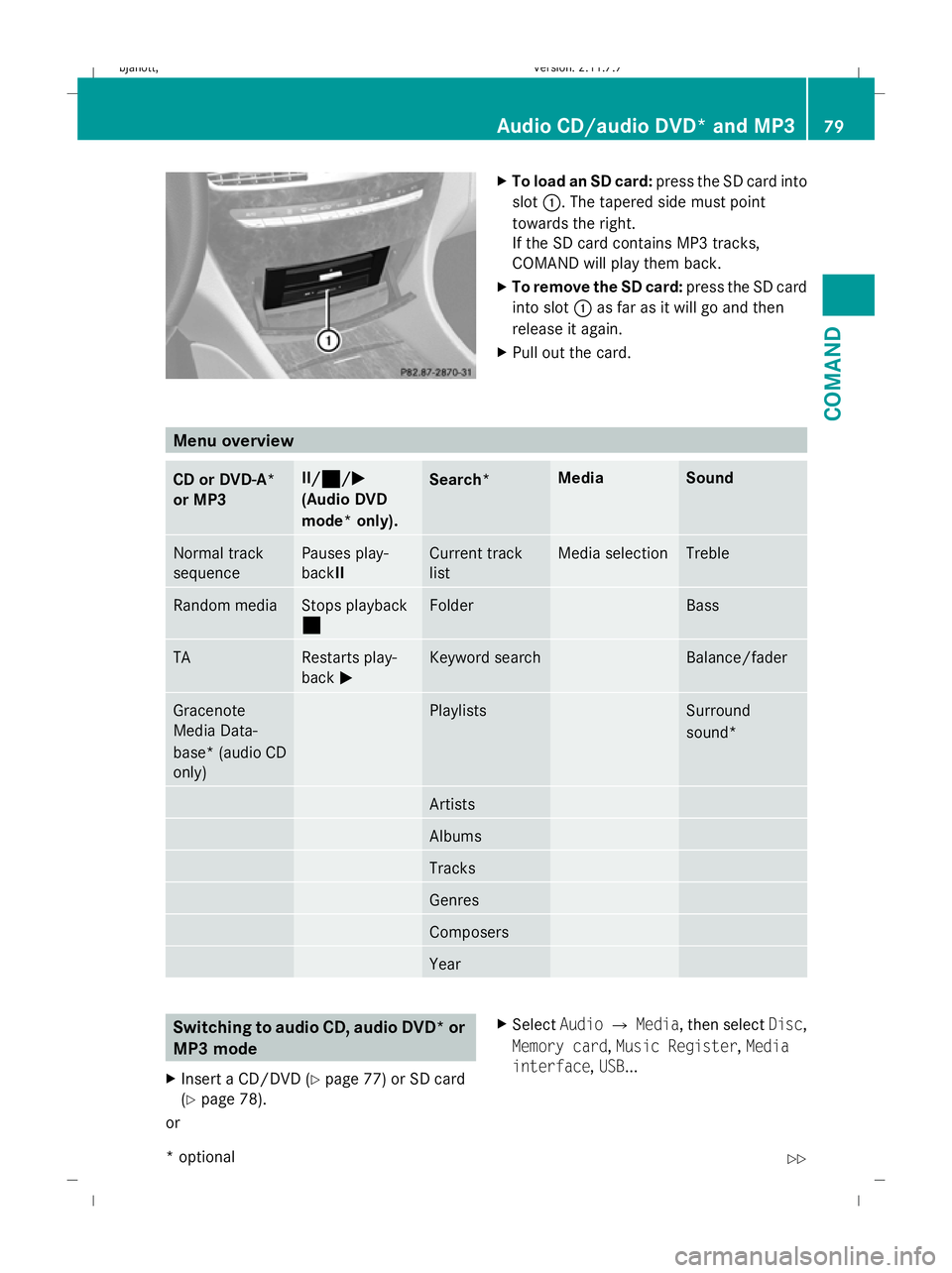
X
To load an SD card: press the SD card into
slot :. The tapered side must point
towards the right.
If the SD card contains MP3 tracks,
COMAND will play them back.
X To remove the SD card: press the SD card
into slot :as far as it will go and then
release it again.
X Pull out the card. Menu overview
CD or DVD-A*
or MP3 II/¯
¯ /MM
(Audio DVD
mode* only). Search* Media Sound
Normal track
sequence Pauses play-
backII Current track
list Media selection Treble
Random media Stops playback
¯ Folder Bass
TA Restarts play-
back
M Keyword search Balance/fader
Gracenote
Media Data-
base* (audio CD
only) Playlists Surround
sound*
Artists
Albums
Tracks
Genres
Composers
Year
Switching to audio CD, audio DVD* or
MP3 mode
X Insert a CD/DVD ( Ypage 77) or SD card
(Y page 78).
or X
Select AudioQMedia, then select Disc,
Memory card, Music Register, Media
interface ,USB ... Audio CD/audio DVD* and MP3
79COMAND
* optional
216_AKB; 2; 3, en-GB
bjanott,
Version: 2.11.7.7 2009-02-27T14:54:17+01:00 - Seite 79 Z
Dateiname: 6515230602_buchblock.pdf; erzeugt am 04. Mar 2009 11:14:59; WK
Page 83 of 421
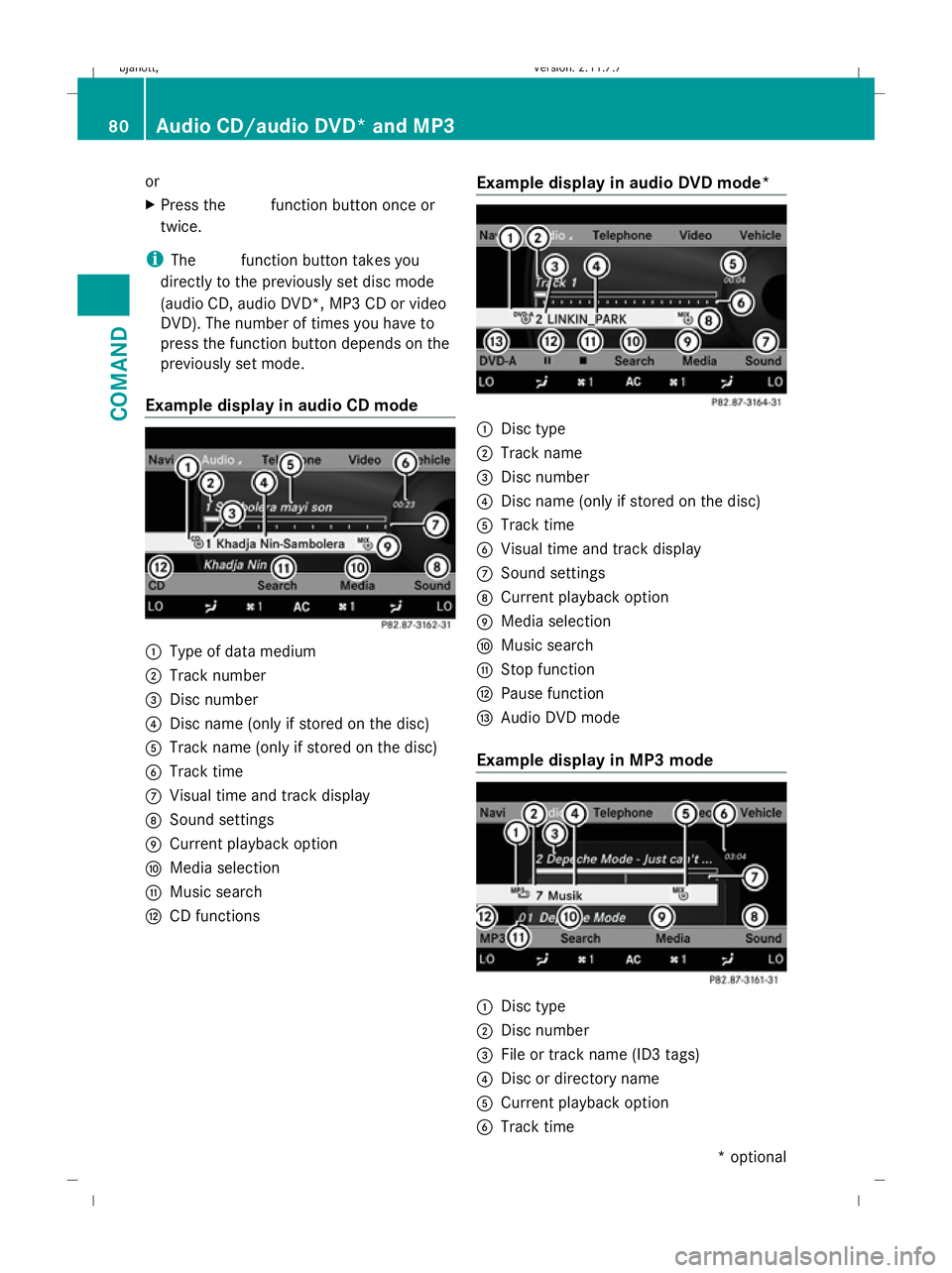
or
X
Press the Rfunction button once or
twice.
i The R function button takes you
directly to the previously set disc mode
(audio CD, audio DVD*, MP3 CD or video
DVD). The number of times you have to
press the function button depends on the
previously set mode.
Example display in audio CD mode :
Type of data medium
; Track number
= Disc number
? Disc name (only if stored on the disc)
A Track name (only if stored on the disc)
B Track time
C Visual time and track display
D Sound settings
E Current playback option
F Media selection
G Music search
H CD functions Example display in audio DVD mode* :
Disc type
; Track name
= Disc number
? Disc name (only if stored on the disc)
A Track time
B Visual time and track display
C Sound settings
D Current playback option
E Media selection
F Music search
G Stop function
H Pause function
I Audio DVD mode
Example display in MP3 mode :
Disc type
; Disc number
= File or track name (ID3 tags)
? Disc or directory name
A Current playback option
B Track time 80
Audio CD/audio DVD* and MP3COMAND
* optional
216_AKB; 2; 3, en-GB
bjanott,V
ersion: 2.11.7.7
2009-02-27T14:54:17+01:00 - Seite 80
Dateiname: 6515230602_buchblock.pdf; erzeugt am 04. Mar 2009 11:14:59; WK
Page 84 of 421
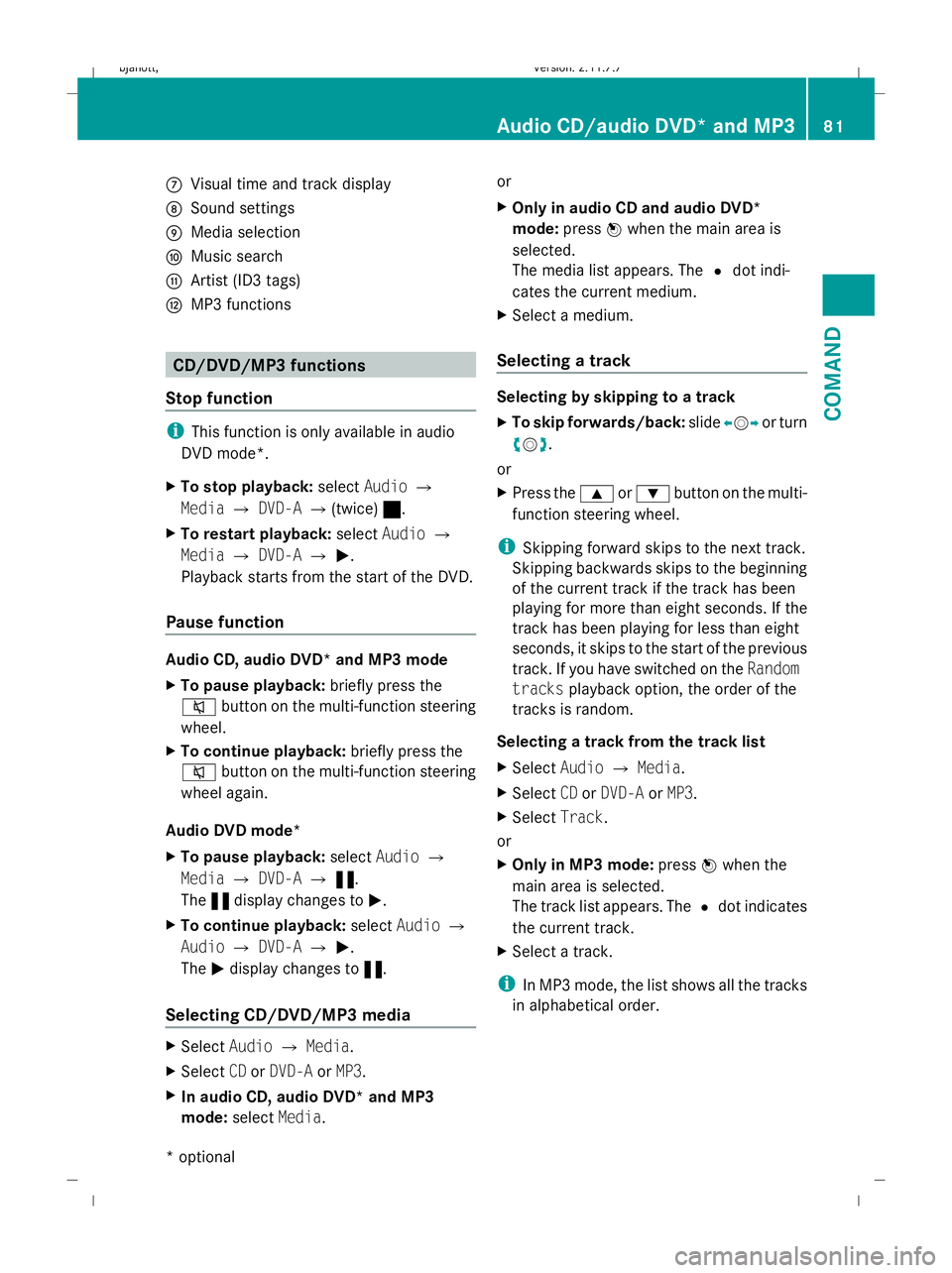
C
Visual time and track display
D Sound settings
E Media selection
F Music search
G Artist (ID3 tags)
H MP3 functions CD/DVD/MP3 functions
Stop function i
This function is only available in audio
DVD mode*.
X To stop playback: selectAudio Q
Media QDVD-A Q(twice) ±.
X To restart playback: selectAudio Q
Media QDVD-A QM.
Playback starts from the start of the DVD.
Pause function Audio CD, audio DVD* and MP3 mode
X
To pause playback: briefly press the
8 button on the multi-function steering
wheel.
X To continue playback: briefly press the
8 button on the multi-function steering
wheel again.
Audio DVD mode*
X To pause playback: selectAudio Q
Media QDVD-A Q«.
The «display changes to M.
X To continue playback: selectAudio Q
Audio QDVD-A QM.
The Mdisplay changes to «.
Selecting CD/DVD/MP3 media X
Select AudioQMedia.
X Select CDorDVD-A orMP3.
X In audio CD, audio DVD* and MP3
mode: selectMedia. or
X
Only in audio CD and audio DVD*
mode: pressWwhen the main area is
selected.
The media list appears. The #dot indi-
cates the current medium.
X Select a medium.
Selecting a track Selecting by skipping to a track
X
To skip forwards/back: slideXVY or turn
cVd.
or
X Press the 9or: button on the multi-
function steering wheel.
i Skipping forward skips to the next track.
Skipping backwards skips to the beginning
of the current track if the track has been
playing for more than eight seconds. If the
track has been playing for less than eight
seconds, it skips to the start of the previous
track. If you have switched on the Random
tracks playback option, the order of the
tracks is random.
Selecting a track from the track list
X Select AudioQMedia.
X Select CDorDVD-A orMP3.
X Select Track.
or
X Only in MP3 mode: pressWwhen the
main area is selected.
The track list appears. The #dot indicates
the current track.
X Select a track.
i In MP3 mode, the list shows all the tracks
in alphabetical order. Audio CD/audio DVD* and MP3
81COMAND
* optional
216_AKB; 2; 3, en-GB
bjanott,
Version: 2.11.7.7 2009-02-27T14:54:17+01:00 - Seite 81 Z
Dateiname: 6515230602_buchblock.pdf; erzeugt am 04. Mar 2009 11:14:59; WK
Page 85 of 421
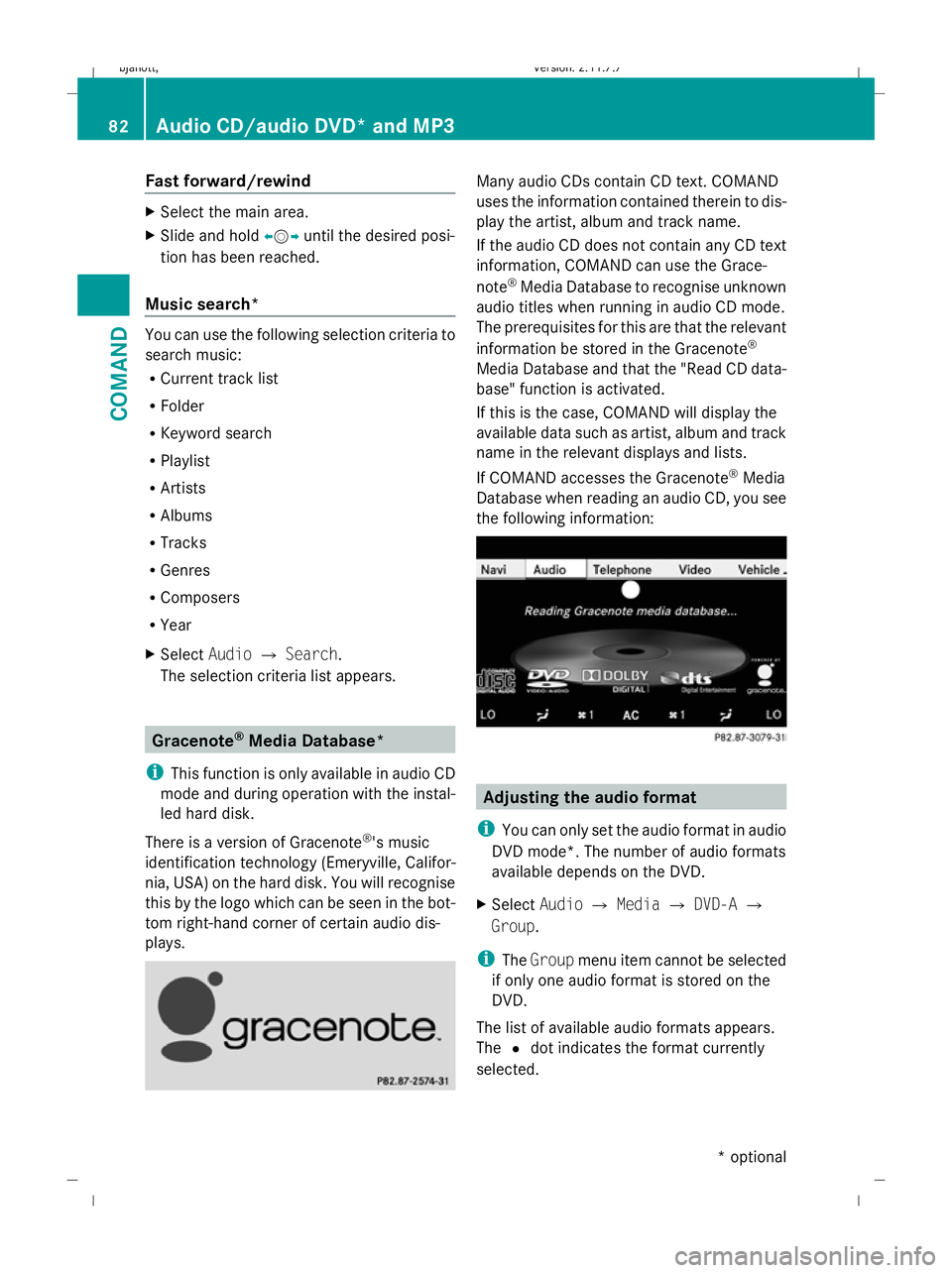
Fast forward/rewind
X
Select the main area.
X Slide and hold XVYuntil the desired posi-
tion has been reached.
Music search* You can use the following selection criteria to
search music:
R Current track list
R Folder
R Keyword search
R Playlist
R Artists
R Albums
R Tracks
R Genres
R Composers
R Year
X Select AudioQSearch .
The selection criteria list appears. Gracenote
®
Media Database*
i This function is only available in audio CD
mode and during operation with the instal-
led hard disk.
There is a version of Gracenote ®
's music
identification technology (Emeryville, Califor-
nia, USA) on the hard disk. You will recognise
this by the logo which can be seen in the bot-
tom right-hand corner of certain audio dis-
plays. Many audio CDs contain CD text. COMAND
uses the information contained therein to dis-
play the artist, album and track name.
If the audio CD does not contain any CD text
information, COMAND can use the Grace-
note
®
Media Database to recognise unknown
audio titles when running in audio CD mode.
The prerequisites for this are that the relevant
information be stored in the Gracenote ®
Media Database and that the "Read CD data-
base" function is activated.
If this is the case, COMAND will display the
available data such as artist, album and track
name in the relevant displays and lists.
If COMAND accesses the Gracenote ®
Media
Database when reading an audio CD, you see
the following information: Adjusting the audio format
i You can only set the audio format in audio
DVD mode*. The number of audio formats
available depends on the DVD.
X Select AudioQMedia QDVD-A Q
Group.
i The Group menu item cannot be selected
if only one audio format is stored on the
DVD.
The list of available audio formats appears.
The #dot indicates the format currently
selected. 82
Audio CD/audio DVD* and MP3COMAND
* optional
216_AKB; 2; 3, en-GB
bjanott
,V ersion: 2.11.7.7
2009-02-27T14:54:17+01:00 - Seite 82
Dateiname: 6515230602_buchblock.pdf; erzeugt am 04. Mar 2009 11:15:00; WK
Page 86 of 421
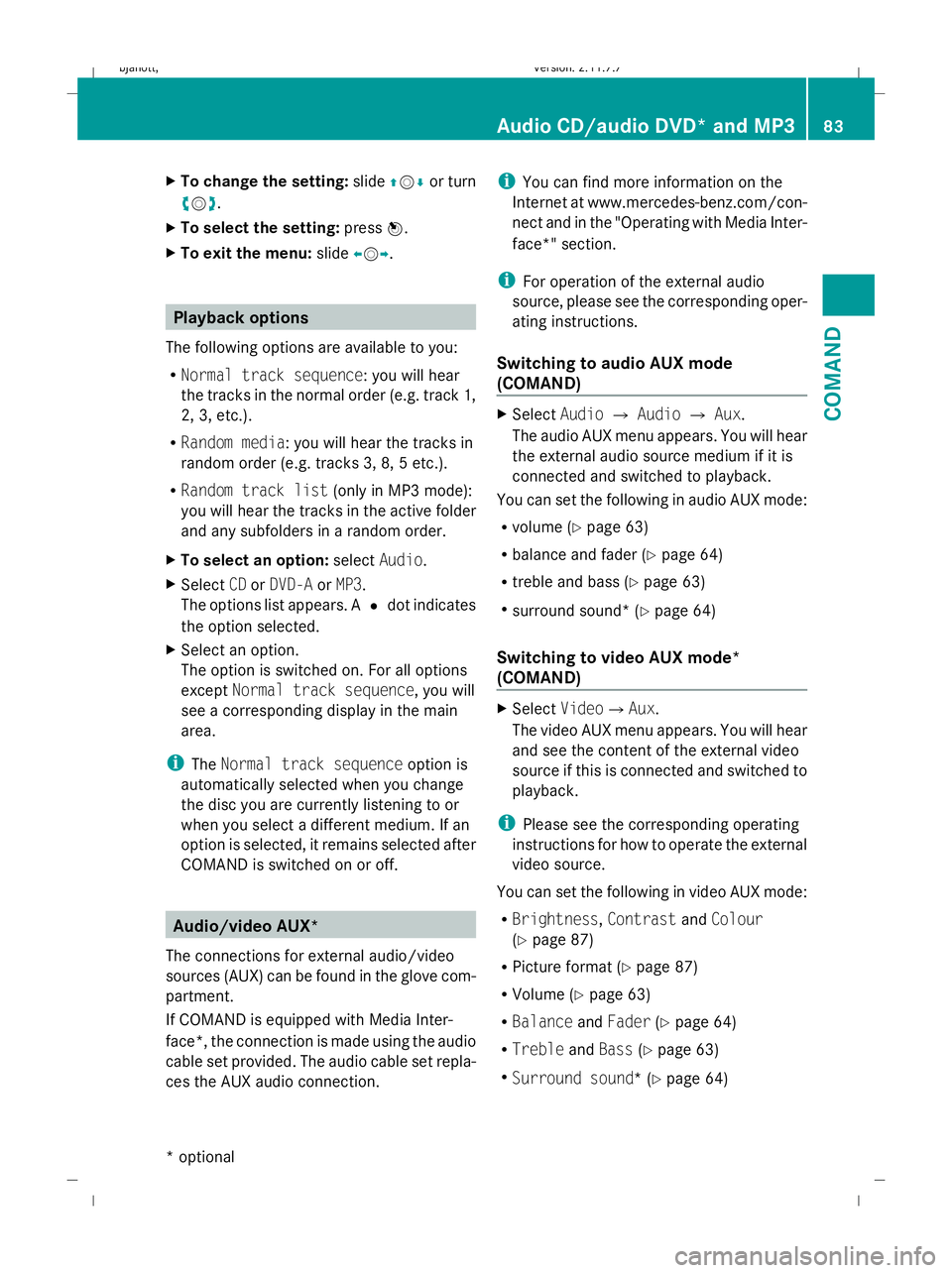
X
To change the setting: slideZVÆ or turn
cVd .
X To select the setting: pressW.
X To exit the menu: slideXVY. Playback options
The following options are available to you:
R Normal track sequence: you will hear
the tracks in the normal order (e.g. track 1,
2, 3, etc.).
R Random media: you will hear the tracks in
random order (e.g. tracks 3, 8, 5 etc.).
R Random track list (only in MP3 mode):
you will hear the tracks in the active folder
and any subfolders in a random order.
X To select an option: selectAudio.
X Select CDorDVD-A orMP3 .
The options list appears. A #dot indicates
the option selected.
X Select an option.
The option is switched on. For all options
except Normal track sequence, you will
see a corresponding display in the main
area.
i The Normal track sequence option is
automatically selected when you change
the disc you are currently listening to or
when you select a different medium. If an
option is selected, it remains selected after
COMAND is switched on or off. Audio/video AUX*
The connections for external audio/video
sources (AUX) can be found in the glove com-
partment.
If COMAND is equipped with Media Inter-
face*, the connection is made using the audio
cable set provided. The audio cable set repla-
ces the AUX audio connection. i
You can find more information on the
Internet at www.mercedes-benz.com/con-
nect and in the "Operating with Media Inter-
face*" section.
i For operation of the external audio
source, please see the corresponding oper-
ating instructions.
Switching to audio AUX mode
(COMAND) X
Select AudioQAudio QAux.
The audio AUX menu appears. You will hear
the external audio source medium if it is
connected and switched to playback.
You can set the following in audio AUX mode:
R volume (Y page 63)
R balance and fader (Y page 64)
R treble and bass (Y page 63)
R surround sound* (Y page 64)
Switching to video AUX mode*
(COMAND) X
Select VideoQ Aux.
The video AUX menu appears. You will hear
and see the content of the external video
source if this is connected and switched to
playback.
i Please see the corresponding operating
instructions for how to operate the external
video source.
You can set the following in video AUX mode:
R Brightness, ContrastandColour
(Y page 87)
R Picture format (Y page 87)
R Volume (Y page 63)
R Balance andFader (Ypage 64)
R Treble andBass (Ypage 63)
R Surround sound* (Y page 64) Audio CD/audio DVD* and MP3
83COMAND
* optional
216_AKB; 2; 3, en-GB
bjanott,
Version: 2.11.7.7 2009-02-27T14:54:17+01:00 - Seite 83 Z
Dateiname: 6515230602_buchblock.pdf; erzeugt am 04. Mar 2009 11:15:00; WK
Page 87 of 421
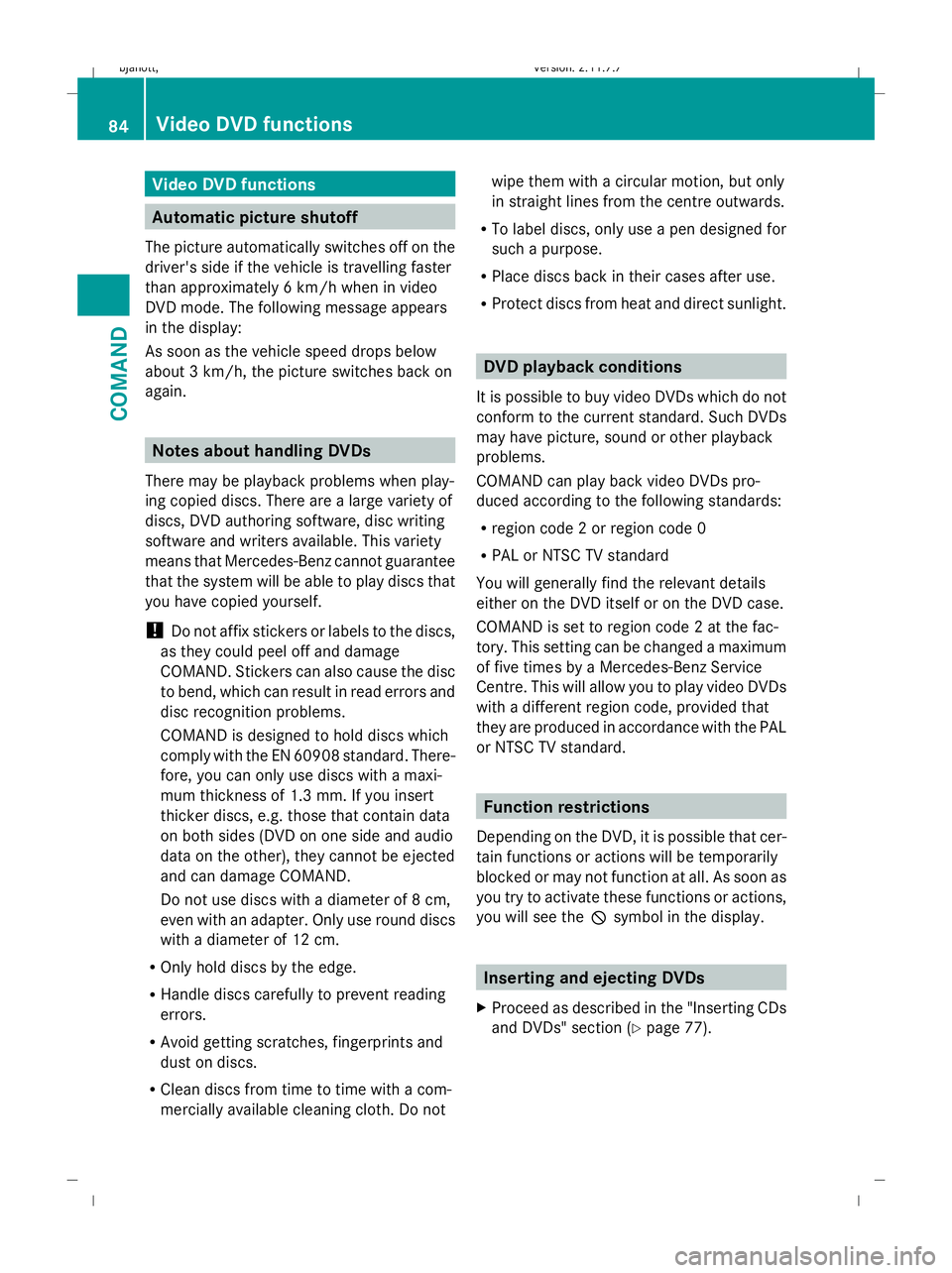
Video DVD functions
Automatic picture shutoff
The picture automatically switches off on the
driver's side if the vehicle is travelling faster
than approximately 6 km/h when in video
DVD mode. The following message appears
in the display:
As soon as the vehicle speed drops below
about 3 km/h, the picture switches back on
again. Notes about handling DVDs
There may be playback problems when play-
ing copied discs. There are a large variety of
discs, DVD authoring software, disc writing
software and writers available. This variety
means that Mercedes-Benz cannot guarantee
that the system will be able to play discs that
you have copied yourself.
! Do not affix stickers or labels to the discs,
as they could peel off and damage
COMAND. Stickers can also cause the disc
to bend, which can result in read errors and
disc recognition problems.
COMAND is designed to hold discs which
comply with the EN 60908 standard. There-
fore, you can only use discs with a maxi-
mum thickness of 1.3 mm. If you insert
thicker discs, e.g. those that contain data
on both sides (DVD on one side and audio
data on the other), they cannot be ejected
and can damage COMAND.
Do not use discs with a diameter of 8 cm,
even with an adapter. Only use round discs
with a diameter of 12 cm.
R Only hold discs by the edge.
R Handle discs carefully to prevent reading
errors.
R Avoid getting scratches, fingerprints and
dust on discs.
R Clean discs from time to time with a com-
mercially available cleaning cloth. Do not wipe them with a circular motion, but only
in straight lines from the centre outwards.
R To label discs, only use a pen designed for
such a purpose.
R Place discs back in their cases after use.
R Protect discs from heat and direct sunlight. DVD playback conditions
It is possible to buy video DVDs which do not
conform to the current standard. Such DVDs
may have picture, sound or other playback
problems.
COMAND can play back video DVDs pro-
duced according to the following standards:
R region code 2 or region code 0
R PAL or NTSC TV standard
You will generally find the relevant details
either on the DVD itself or on the DVD case.
COMAND is set to region code 2 at the fac-
tory. This setting can be changed a maximum
of five times by a Mercedes-Benz Service
Centre. This will allow you to play video DVDs
with a different region code, provided that
they are produced in accordance with the PAL
or NTSC TV standard. Function restrictions
Depending on the DVD, it is possible that cer-
tain functions or actions will be temporarily
blocked or may not function at all. As soon as
you try to activate these functions or actions,
you will see the Ksymbol in the display. Inserting and ejecting DVDs
X Proceed as described in the "Inserting CDs
and DVDs" section ( Ypage 77). 84
Video DVD functionsCOMAND
216_AKB; 2; 3, en-GB
bjanott,
Version: 2.11.7.7 2009-02-27T14:54:17+01:00 - Seite 84
Dateiname: 6515230602_buchblock.pdf; erzeugt am 04. Mar 2009 11:15:00; WK
Page 88 of 421
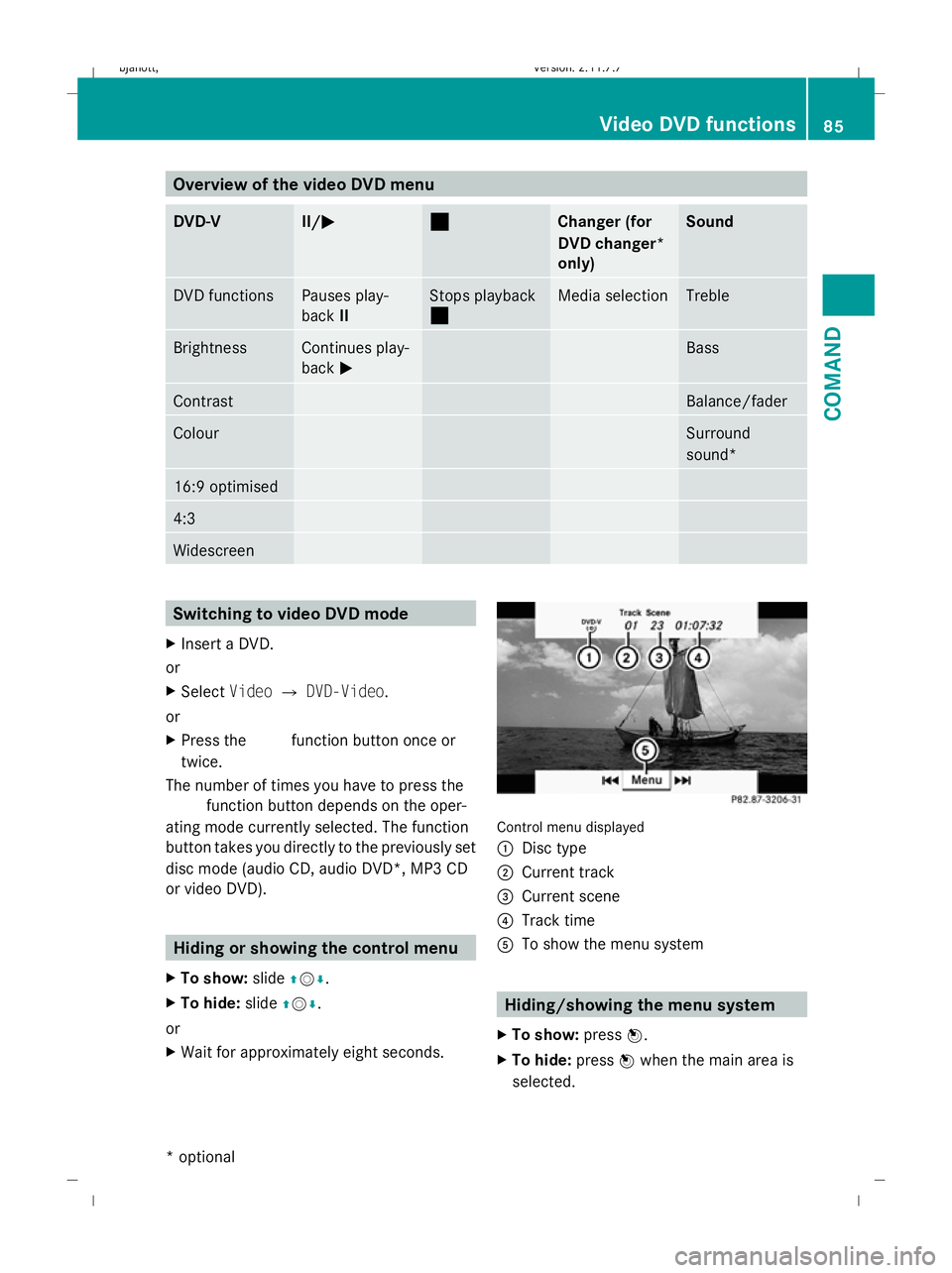
Overview of the video DVD menu
DVD-V II/M
M ¯
¯ Changer (for
DVD changer*
only) Sound
DVD functions Pauses play-
back
II Stops playback
¯ Media selection Treble
Brightness Continues play-
back
M Bass
Contrast Balance/fader
Colour Surround
sound*
16:9 optimised
4:3
Widescreen
Switching to video DVD mode
X Insert a DVD.
or
X Select VideoQDVD-Video.
or
X Press the Rfunction button once or
twice.
The number of times you have to press the
R function button depends on the oper-
ating mode currently selected. The function
button takes you directly to the previously set
disc mode (audio CD, audio DVD*, MP3 CD
or video DVD). Hiding or showing the control menu
X To show: slideZVÆ.
X To hide: slideZVÆ.
or
X Wait for approximately eight seconds. Control menu displayed
:
Disc type
; Current track
= Current scene
? Track time
A To show the menu system Hiding/showing the menu system
X To show: pressW.
X To hide: pressWwhen the main area is
selected. Video DVD functions
85COMAND
* optional
216_AKB; 2; 3, en-GB
bjanott,V
ersion: 2.11.7.7
2009-02-27T14:54:17+01:00 - Seite 85 Z
Dateiname: 6515230602_buchblock.pdf; erzeugt am 04. Mar 2009 11:15:01; WK
Page 89 of 421
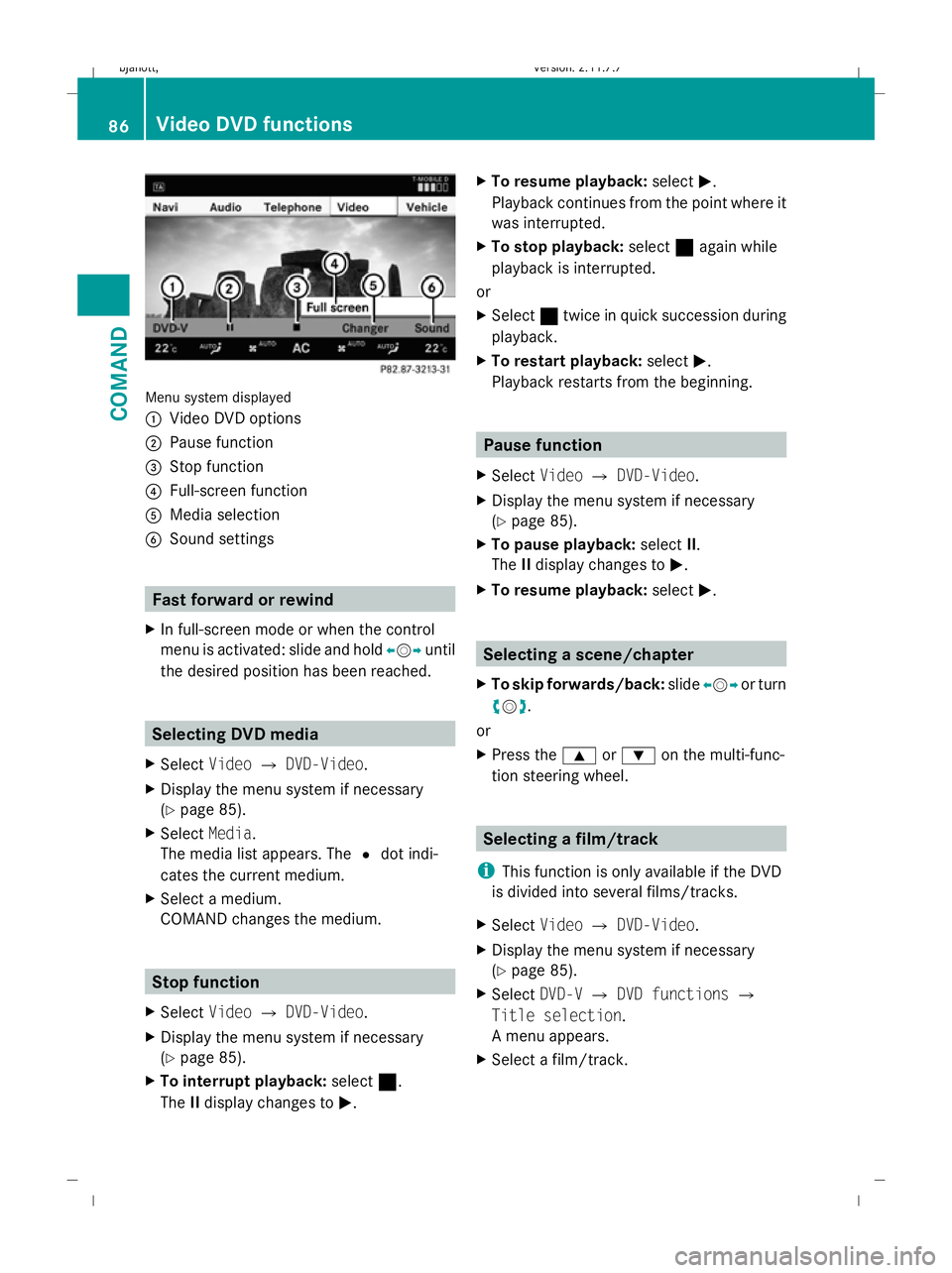
Menu system displayed
:
Video DVD options
; Pause function
= Stop function
? Full-screen function
A Media selection
B Sound settings Fast forward or rewind
X In full-screen mode or when the control
menu is activated: slide and hold XVYuntil
the desired position has been reached. Selecting DVD media
X Select VideoQDVD-Video.
X Display the menu system if necessary
(Y page 85).
X Select Media.
The media list appears. The #dot indi-
cates the current medium.
X Select a medium.
COMAND changes the medium. Stop function
X Select VideoQDVD-Video.
X Display the menu system if necessary
(Y page 85).
X To interrupt playback: select¯.
The IIdisplay changes to M. X
To resume playback: selectM.
Playback continues from the point where it
was interrupted.
X To stop playback: select¯again while
playback is interrupted.
or
X Select ¯twice in quick succession during
playback.
X To restart playback: selectM.
Playback restarts from the beginning. Pause function
X Select VideoQDVD-Video.
X Display the menu system if necessary
(Y page 85).
X To pause playback: selectII.
The IIdisplay changes to M.
X To resume playback: selectM. Selecting a scene/chapter
X To skip forwards/back: slideXVY or turn
cVd.
or
X Press the 9or: on the multi-func-
tion steering wheel. Selecting a film/track
i This function is only available if the DVD
is divided into several films/tracks.
X Select VideoQDVD-Video.
X Display the menu system if necessary
(Y page 85).
X Select DVD-VQDVD functions Q
Title selection.
A menu appears.
X Select a film/track. 86
Video DVD functionsCOMAND
216_AKB; 2; 3, en-GB
bjanott,V
ersion: 2.11.7.7
2009-02-27T14:54:17+01:00 - Seite 86
Dateiname: 6515230602_buchblock.pdf; erzeugt am 04. Mar 2009 11:15:01; WK
Page 90 of 421
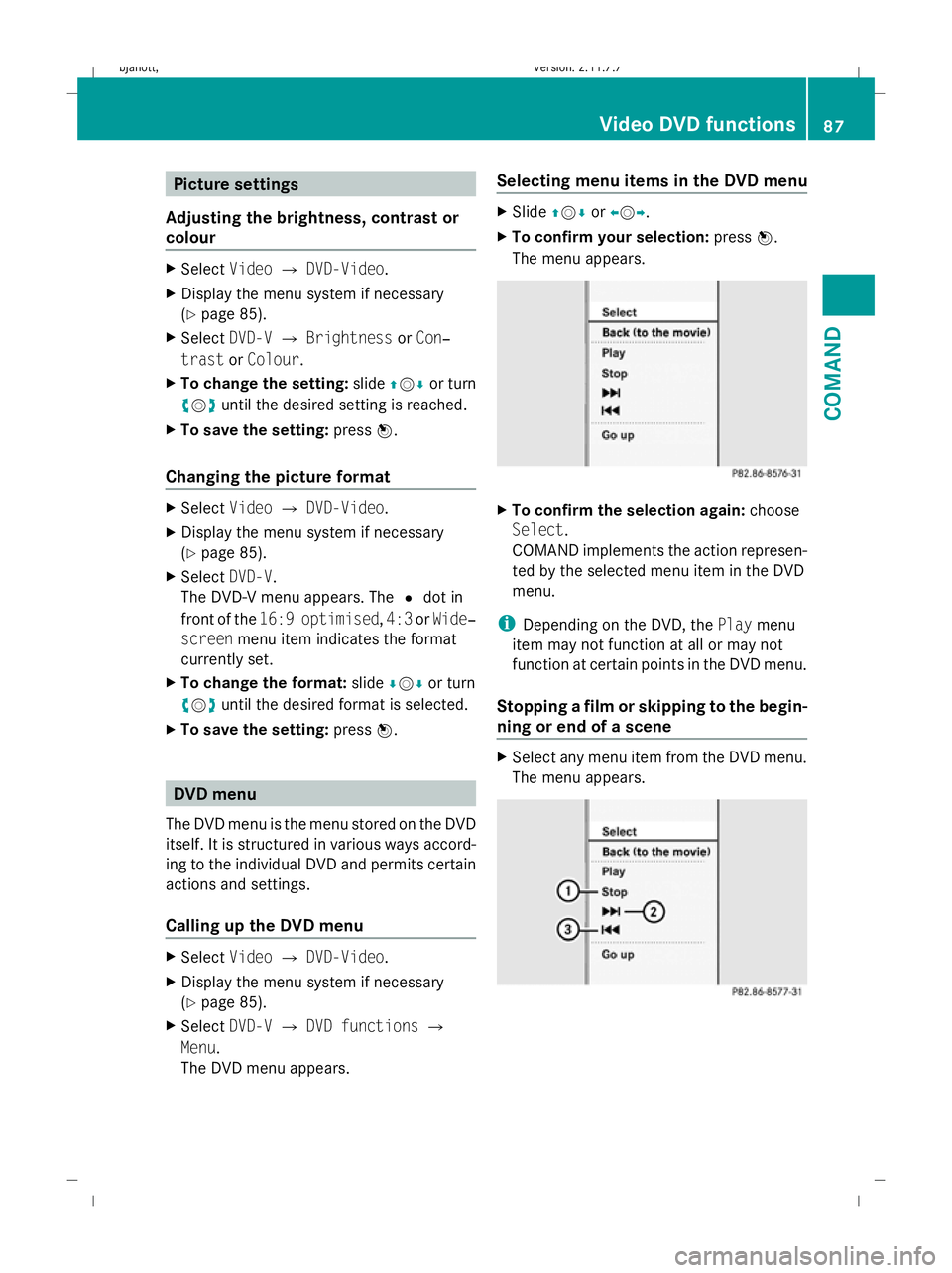
Picture settings
Adjusting the brightness, contrast or
colour X
Select VideoQDVD-Video.
X Display the menu system if necessary
(Y page 85).
X Select DVD-VQBrightness orCon‐
trast orColour.
X To change the setting: slideZVÆ or turn
cVd until the desired setting is reached.
X To save the setting: pressW.
Changing the picture format X
Select VideoQDVD-Video.
X Display the menu system if necessary
(Y page 85).
X Select DVD-V.
The DVD-V menu appears. The #dot in
front of the 16:9 optimised ,4:3 orWide‐
screen menu item indicates the format
currently set.
X To change the format: slideÆVÆ or turn
cVd until the desired format is selected.
X To save the setting: pressW. DVD menu
The DVD menu is the menu stored on the DVD
itself. It is structured in various ways accord-
ing to the individual DVD and permits certain
actions and settings.
Calling up the DVD menu X
Select VideoQDVD-Video.
X Display the menu system if necessary
(Y page 85).
X Select DVD-VQDVD functions Q
Menu.
The DVD menu appears. Selecting menu items in the DVD menu X
Slide ZVÆ orXVY.
X To confirm your selection: pressW.
The menu appears. X
To confirm the selection again: choose
Select.
COMAND implements the action represen-
ted by the selected menu item in the DVD
menu.
i Depending on the DVD, the Playmenu
item may not function at all or may not
function at certain points in the DVD menu.
Stopping a film or skipping to the begin-
ning or end of a scene X
Select any menu item from the DVD menu.
The menu appears. Video DVD functions
87COMAND
216_AKB; 2; 3, en-GB
bjanott,V ersion: 2.11.7.7
2009-02-27T14:54:17+01:00 - Seite 87 Z
Dateiname: 6515230602_buchblock.pdf; erzeugt am 04. Mar 2009 11:15:01; WK