MERCEDES-BENZ E-Class 2016 W213 Comand Manual
Manufacturer: MERCEDES-BENZ, Model Year: 2016, Model line: E-Class, Model: MERCEDES-BENZ E-Class 2016 W213Pages: 246, PDF Size: 6.7 MB
Page 51 of 246
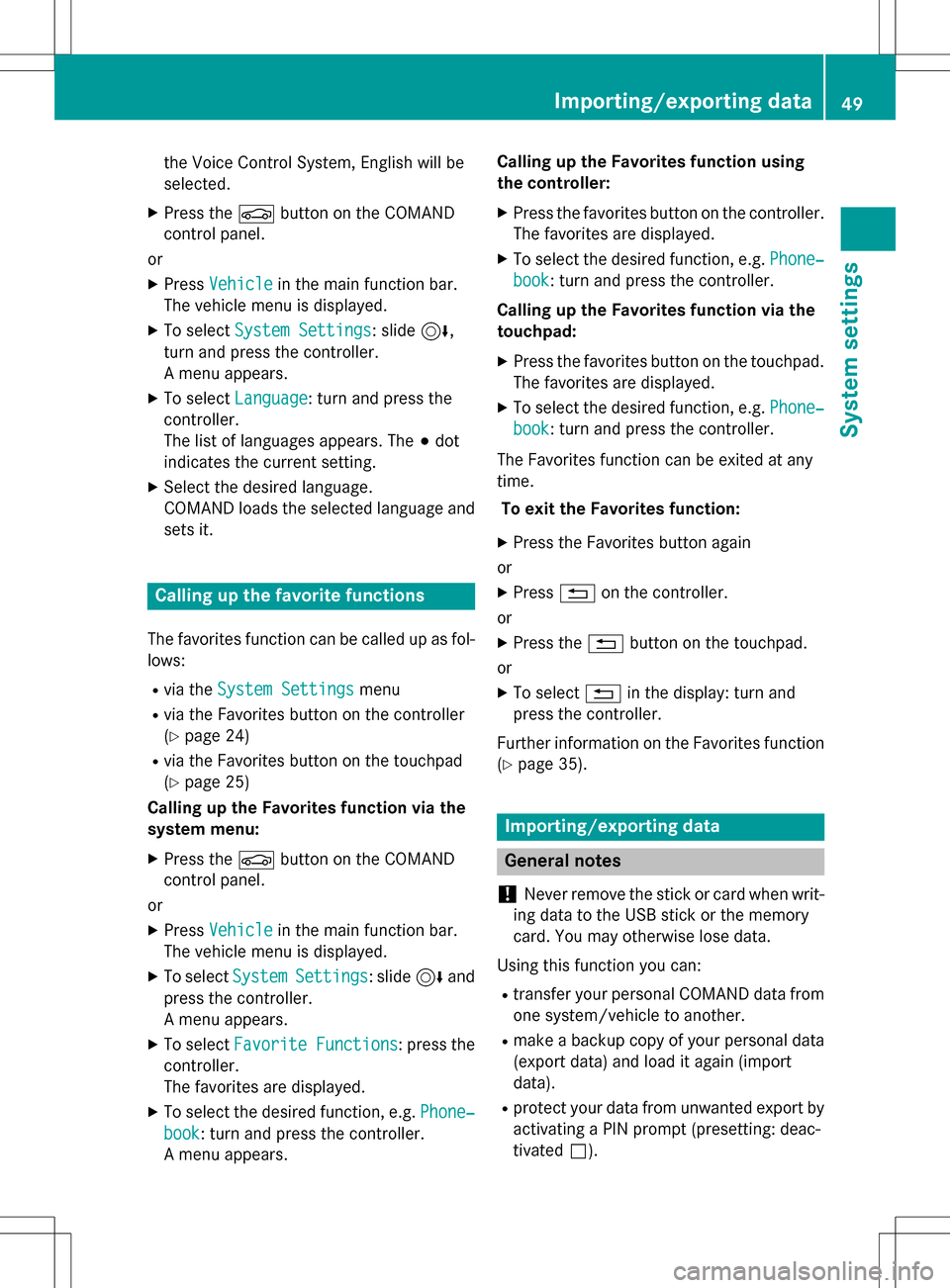
the Voice Control System, English will be
selected.
XPress theØbutton on the COMAND
control panel.
or
XPress Vehiclein the main function bar.
The vehicle menu is displayed.
XTo select System Settings: slide6,
turn and press the controller.
A menu appears.
XTo select Language: turn and press the
controller.
The list of languages appears. The #dot
indicates the current setting.
XSelect the desired language.
COMAND loads the selected language and
sets it.
Calling up the favorite functions
The favorites function can be called up as fol-
lows:
Rvia the System Settingsmenu
Rvia the Favorites button on the controller
(
Ypage 24)
Rvia the Favorites button on the touchpad
(
Ypage 25)
Calling up the Favorites function via the
system menu:
XPress the Øbutton on the COMAND
control panel.
or
XPress Vehiclein the main function bar.
The vehicle menu is displayed.
XTo select SystemSettings: slide6and
press the controller.
A menu appears.
XTo select Favorite Functions: press the
controller.
The favorites are displayed.
XTo select the desired function, e.g. Phone‐
book: turn and press the controller.
A menu appears. Calling up the Favorites function using
the controller:
XPress the favorites button on the controller.
The favorites are displayed.
XTo select the desired function, e.g. Phone‐
book: turn and press the controller.
Calling up the Favorites function via the
touchpad:
XPress the favorites button on the touchpad.
The favorites are displayed.
XTo select the desired function, e.g. Phone‐
book: turn and press the controller.
The Favorites function can be exited at any
time. To exit the Favorites function:
XPress the Favorites button again
or
XPress %on the controller.
or
XPress the %button on the touchpad.
or
XTo select %in the display: turn and
press the controller.
Further information on the Favorites function
(
Ypage 35).
Importing/exporting data
General notes
!
Never remove the stick or card when writ-
ing data to the USB stick or the memory
card. You may otherwise lose data.
Using this function you can:
Rtransfer your personal COMAND data from
one system/vehicle to another.
Rmake a backup copy of your personal data
(export data) and load it again (import
data).
Rprotect your data from unwanted export by
activating a PIN prompt (presetting: deac-
tivated ª).
Importing/exporting data49
System settings
Z
Page 52 of 246
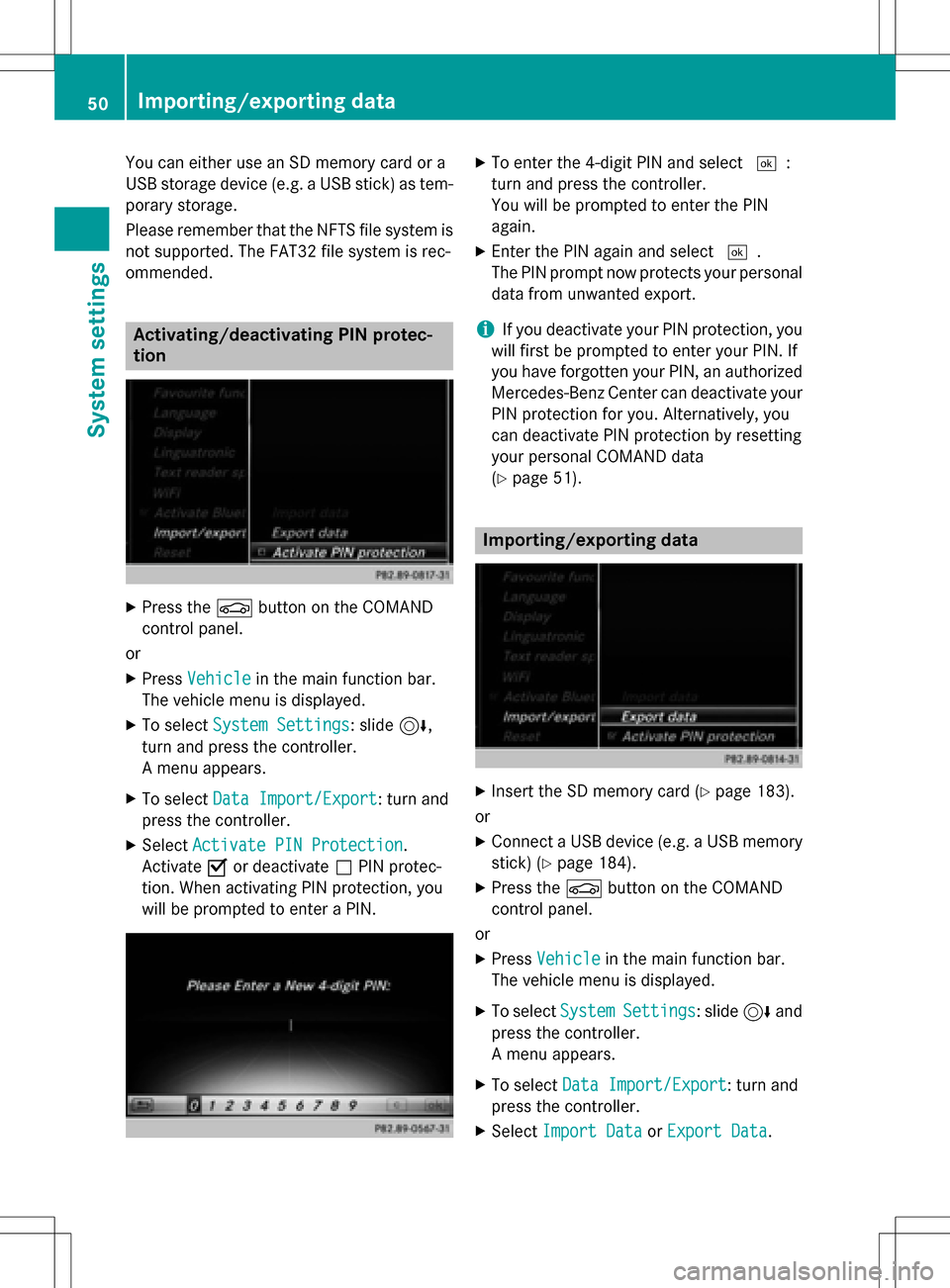
You can either use an SD memory card or a
USB storage device (e.g. a USB stick) as tem-
porary storage.
Please remember that the NFTS file system is
not supported. The FAT32 file system is rec-
ommended.
Activating/deactivating PIN protec-
tion
XPress theØbutton on the COMAND
control panel.
or
XPress Vehiclein the main function bar.
The vehicle menu is displayed.
XTo select System Settings: slide6,
turn and press the controller.
A menu appears.
XTo select Data Import/Export: turn and
press the controller.
XSelect Activate PIN Protection.
Activate Oor deactivate ªPIN protec-
tion. When activating PIN protection, you
will be prompted to enter a PIN.
XTo enter the 4-digit PIN and select ¬:
turn and press the controller.
You will be prompted to enter the PIN
again.
XEnter the PIN again and select ¬.
The PIN prompt now protects your personal
data from unwanted export.
iIf you deactivate your PIN protection, you
will first be prompted to enter your PIN. If
you have forgotten your PIN, an authorized
Mercedes-Benz Center can deactivate your
PIN protection for you. Alternatively, you
can deactivate PIN protection by resetting
your personal COMAND data
(
Ypage 51).
Importing/exporting data
XInsert the SD memory card (Ypage 183).
or
XConnect a USB device (e.g. a USB memory
stick) (
Ypage 184).
XPress the Øbutton on the COMAND
control panel.
or
XPress Vehiclein the main function bar.
The vehicle menu is displayed.
XTo select SystemSettings: slide6and
press the controller.
A menu appears.
XTo select Data Import/Export: turn and
press the controller.
XSelect Import DataorExport Data.
50Importing/exporting data
System settings
Page 53 of 246
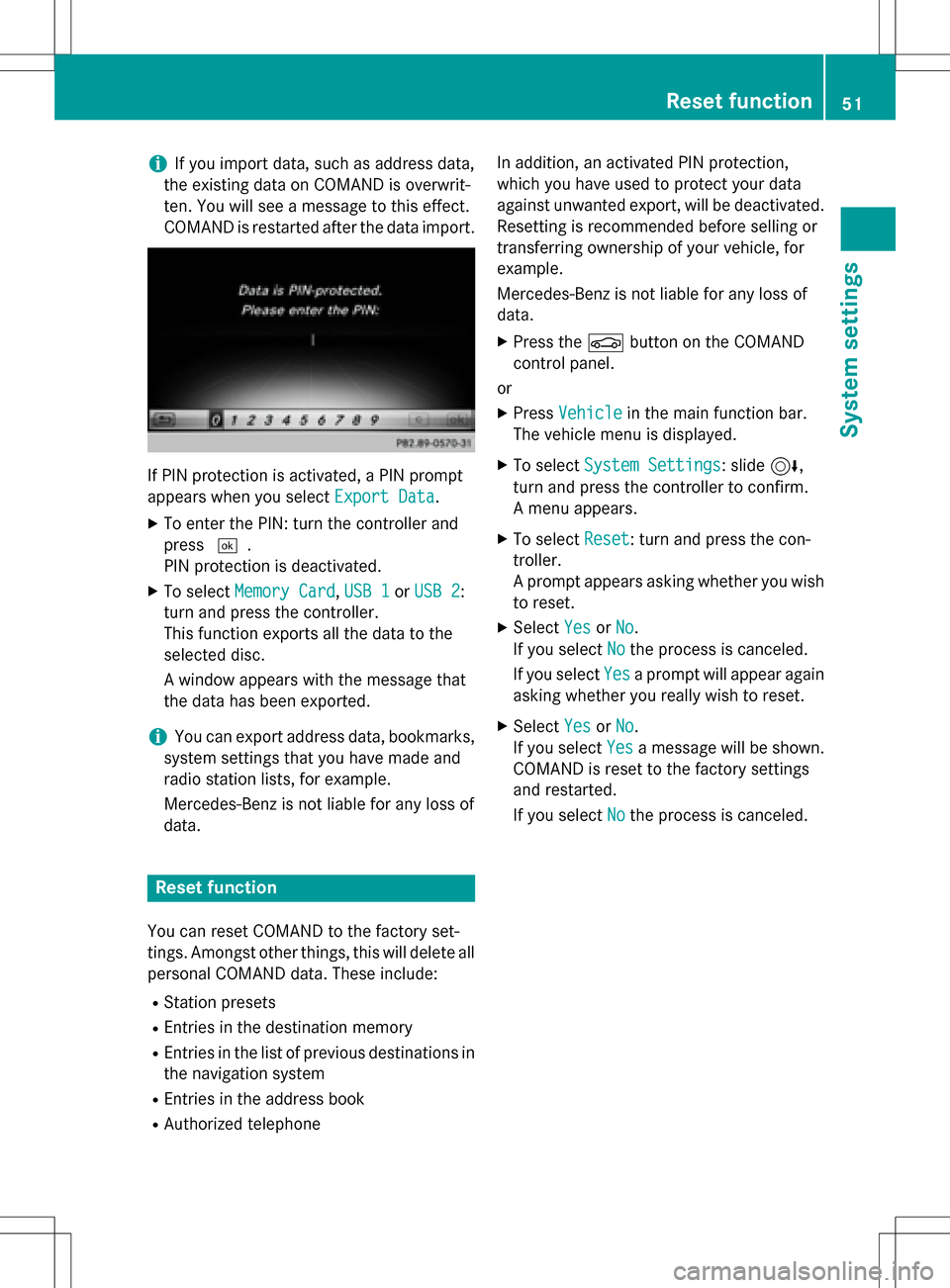
iIf you import data, such as address data,
the existing data on COMAND is overwrit-
ten. You will see a message to this effect.
COMAND is restarted after the data import.
If PIN protection is activated, a PIN prompt
appears when you select Export Data
.
XTo enter the PIN: turn the controller and
press¬.
PIN protection is deactivated.
XTo select Memory Card,USB 1or USB 2:
turn and press the controller.
This function exports all the data to the
selected disc.
A window appears with the message that
the data has been exported.
iYou can export address data, bookmarks,
system settings that you have made and
radio station lists, for example.
Mercedes-Benz is not liable for any loss of
data.
Reset function
You can reset COMAND to the factory set-
tings. Amongst other things, this will delete all
personal COMAND data. These include:
RStation presets
REntries in the destination memory
REntries in the list of previous destinations in
the navigation system
REntries in the address book
RAuthorized telephone In addition, an activated PIN protection,
which you have used to protect your data
against unwanted export, will be deactivated.
Resetting is recommended before selling or
transferring ownership of your vehicle, for
example.
Mercedes-Benz is not liable for any loss of
data.
XPress the
Øbutton on the COMAND
control panel.
or
XPress Vehiclein the main function bar.
The vehicle menu is displayed.
XTo select System Settings: slide6,
turn and press the controller to confirm.
A menu appears.
XTo select Reset: turn and press the con-
troller.
A prompt appears asking whether you wish
to reset.
XSelect YesorNo.
If you select No
the process is canceled.
If you select Yes
a prompt will appear again
asking whether you really wish to reset.
XSelect YesorNo.
If you select Yes
a message will be shown.
COMAND is reset to the factory settings
and restarted.
If you select No
the process is canceled.
Reset function51
System settings
Z
Page 54 of 246
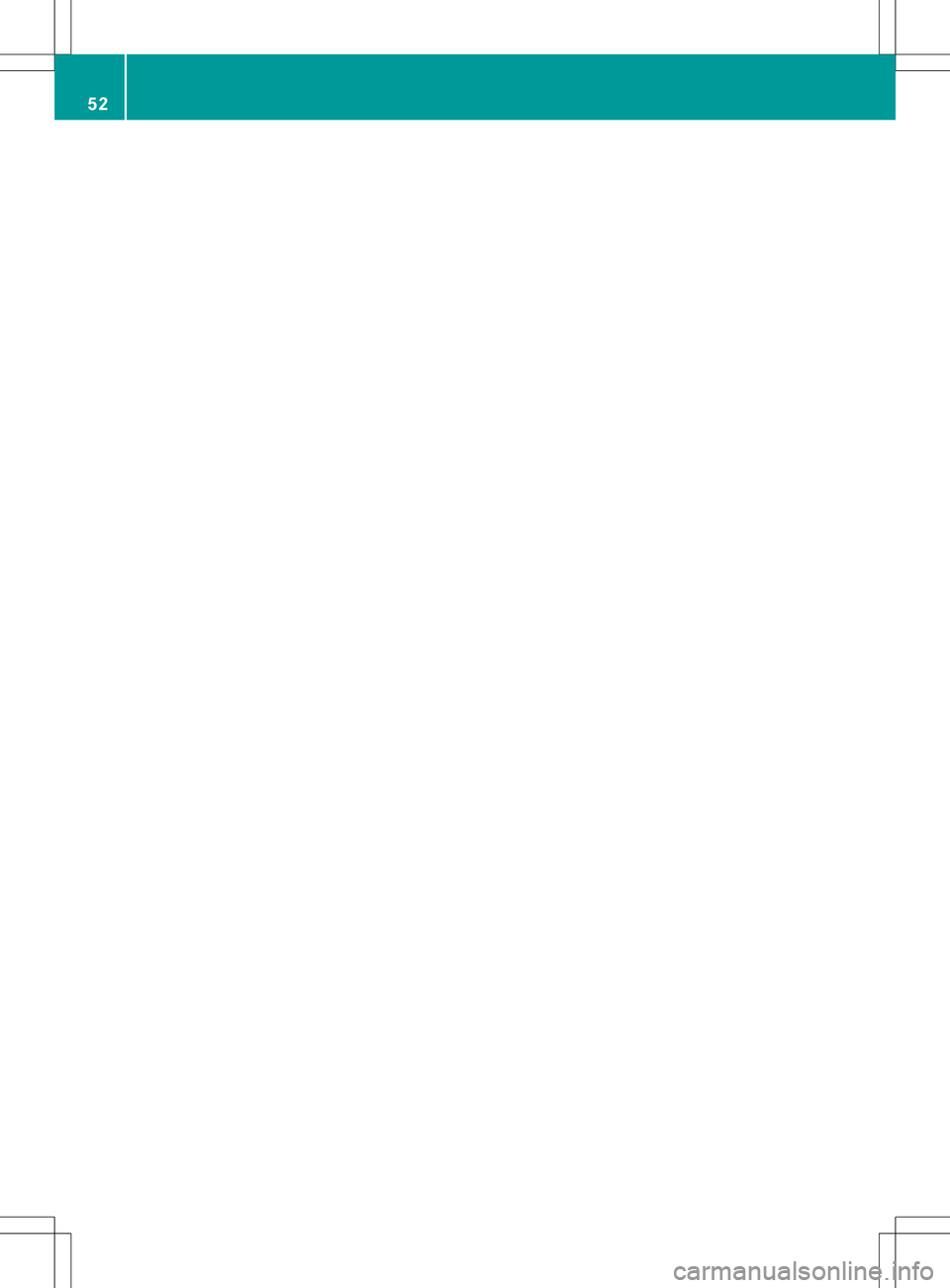
52
Page 55 of 246
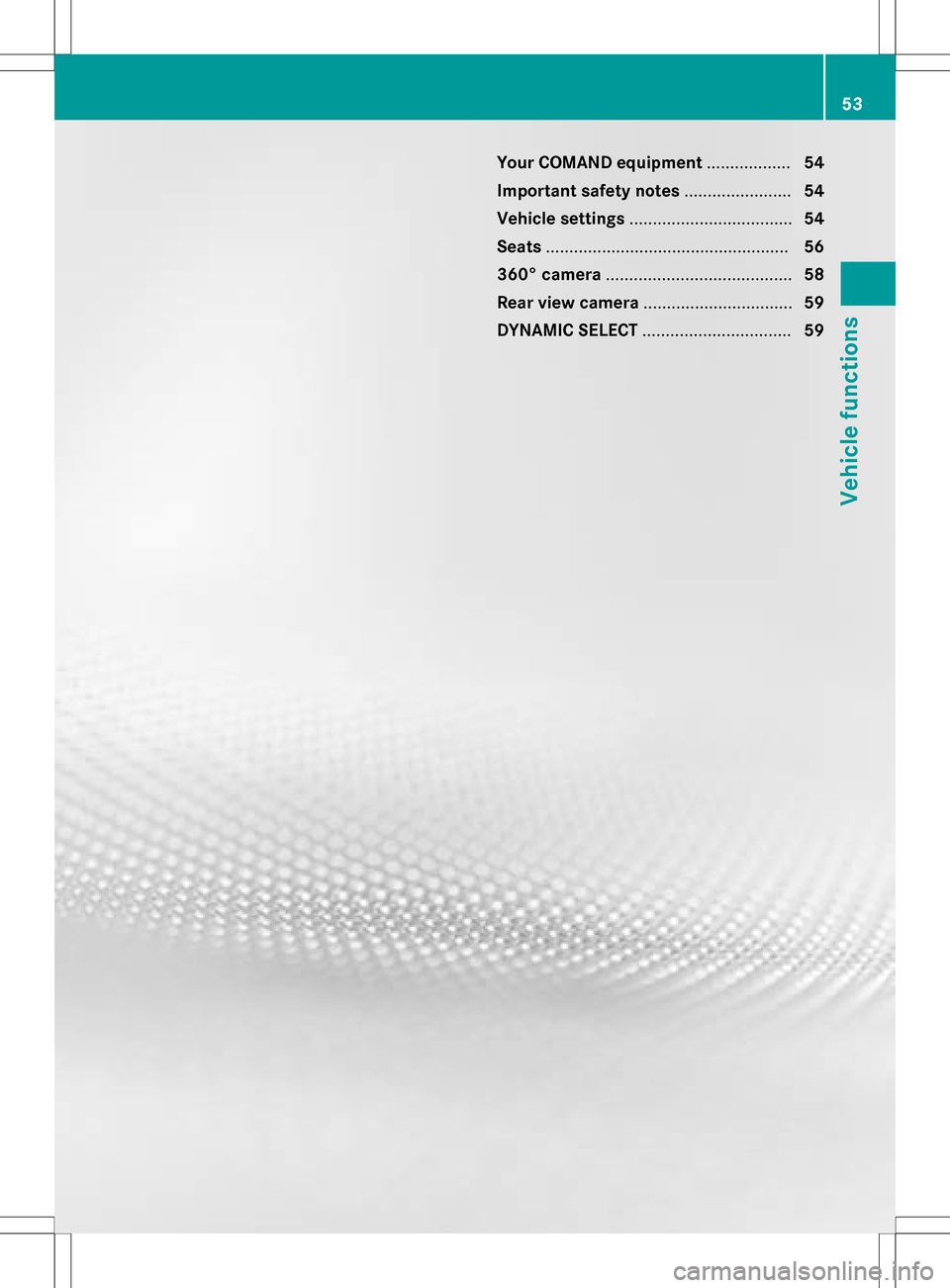
Your COMAND equipment..................54
Important safet ynotes ...................... .54
Vehicle settings .................................. .54
Seats .................................................... 56
360° camer a........................................ 58
Rea rview camer a................................ 59
DYNAMIC SELECT ................................ 59
53
Vehicle functions
Page 56 of 246
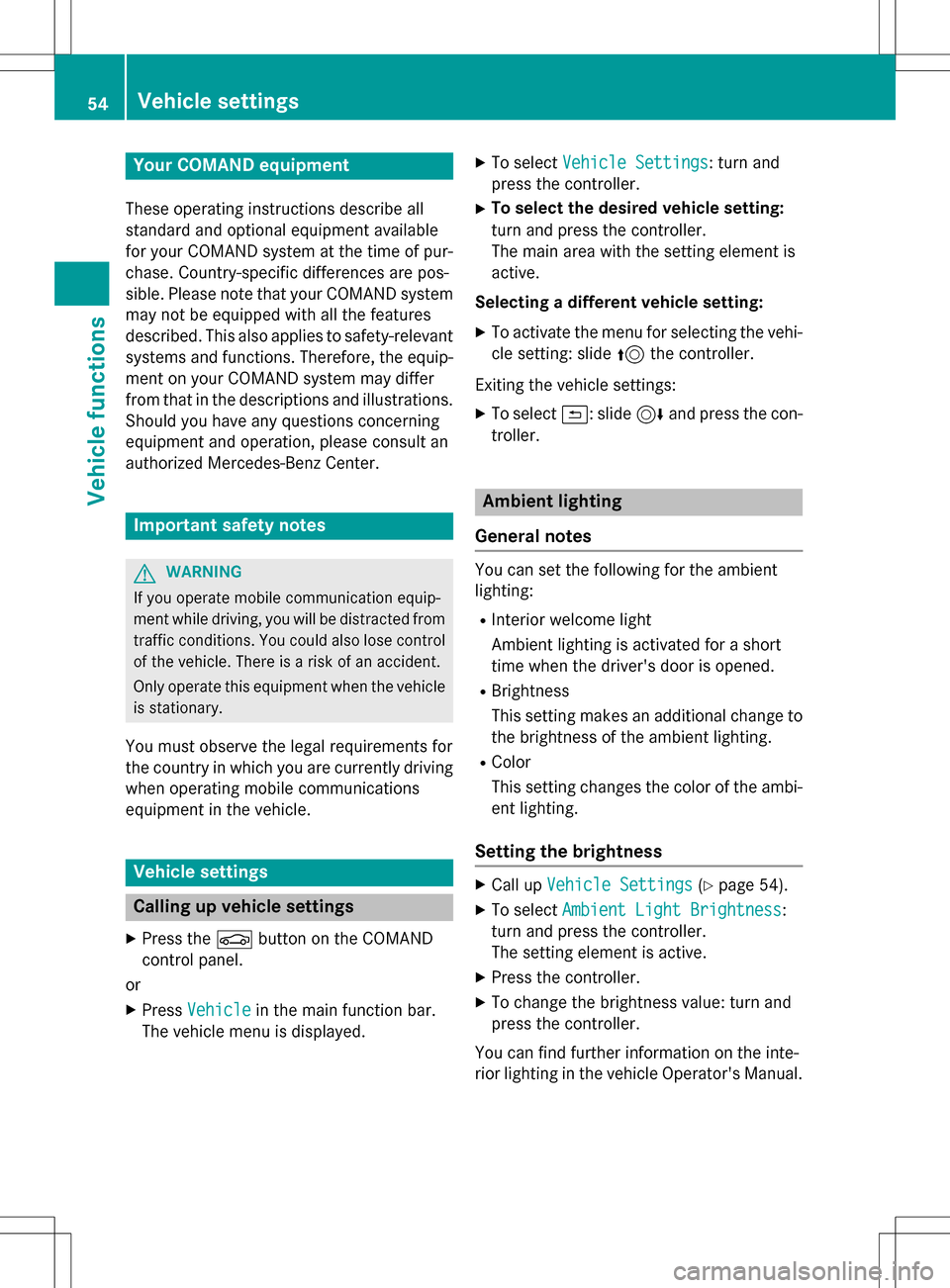
Your COMANDequipment
These operatin ginstruction sdescribe all
standar dan doptional equipmen tavailable
fo ryour COMAN Dsyste mat th etime of pur -
chase. Country-specifi cdifference sare pos -
sible. Please note that your COMAN Dsyste m
may no tbe equipped wit hall th efeature s
described .Thi salso applies to safety-relevan t
systems an dfunctions. Therefore, th eequip -
men ton your COMAN Dsyste mmay diffe r
from that in th edescription san dillustrations.
Should you hav ean yquestion sconcernin g
equipmen tan doperation ,pleas econsult an
authorized Mercedes-Ben zCenter.
Important safet ynotes
GWARNING
If you operat emobile communication equip-
men twhil edriving, you will be distracted from
traffic conditions. You could also los econtro l
of th evehicle. There is aris kof an accident.
Only operat ethis equipment when th evehicle
is stationary.
You mus tobserv eth elega lrequirements fo r
th ecountry in whic hyou are currentl ydrivin g
when operatin gmobile communication s
equipmen tin th evehicle.
Vehicl esettings
Calling up vehicle settings
XPress th eØ buttonon th eCOMAN D
contro lpanel.
or
XPress Vehicl ein themain function bar .
The vehicle men uis displayed.
XTo selec tVehicl eSettings:turn an d
press th econtroller .
XTo selectth edesired vehicle setting:
turn an dpress th econtroller .
The main are awit hth esetting elemen tis
active .
Selecting adifferent vehicle setting:
XTo activat eth emen ufo rselecting th evehi-
cl e setting :slid e5 thecontroller .
Exitin gth evehicle settings:
XTo selec t&: slide6 andpress th econ-
troller.
Ambien tlighting
General notes
You can set th efollowin gfo rth eambien t
lighting :
RInteriorwelcom eligh t
Ambien tlighting is activated fo r ashort
time when th edriver's doo ris opened.
RBrightness
Thi ssetting makes an additional change to
th ebrightness of th eambien tlighting .
RColor
Thi ssetting changes th ecolor of th eambi-
en tlighting .
Setting th ebrightness
XCall up VehicleSettings(Ypage 54).
XTo selec tAmbien tLigh tBrightness:
turn an dpress th econtroller .
The setting elemen tis active .
XPress thecontroller .
XTo change th ebrightness value: turn an d
press th econtroller .
You can fin dfurther information on th einte -
rio rlighting in th evehicle Operator's Manual.
54Vehicle settings
Vehicle functions
Page 57 of 246
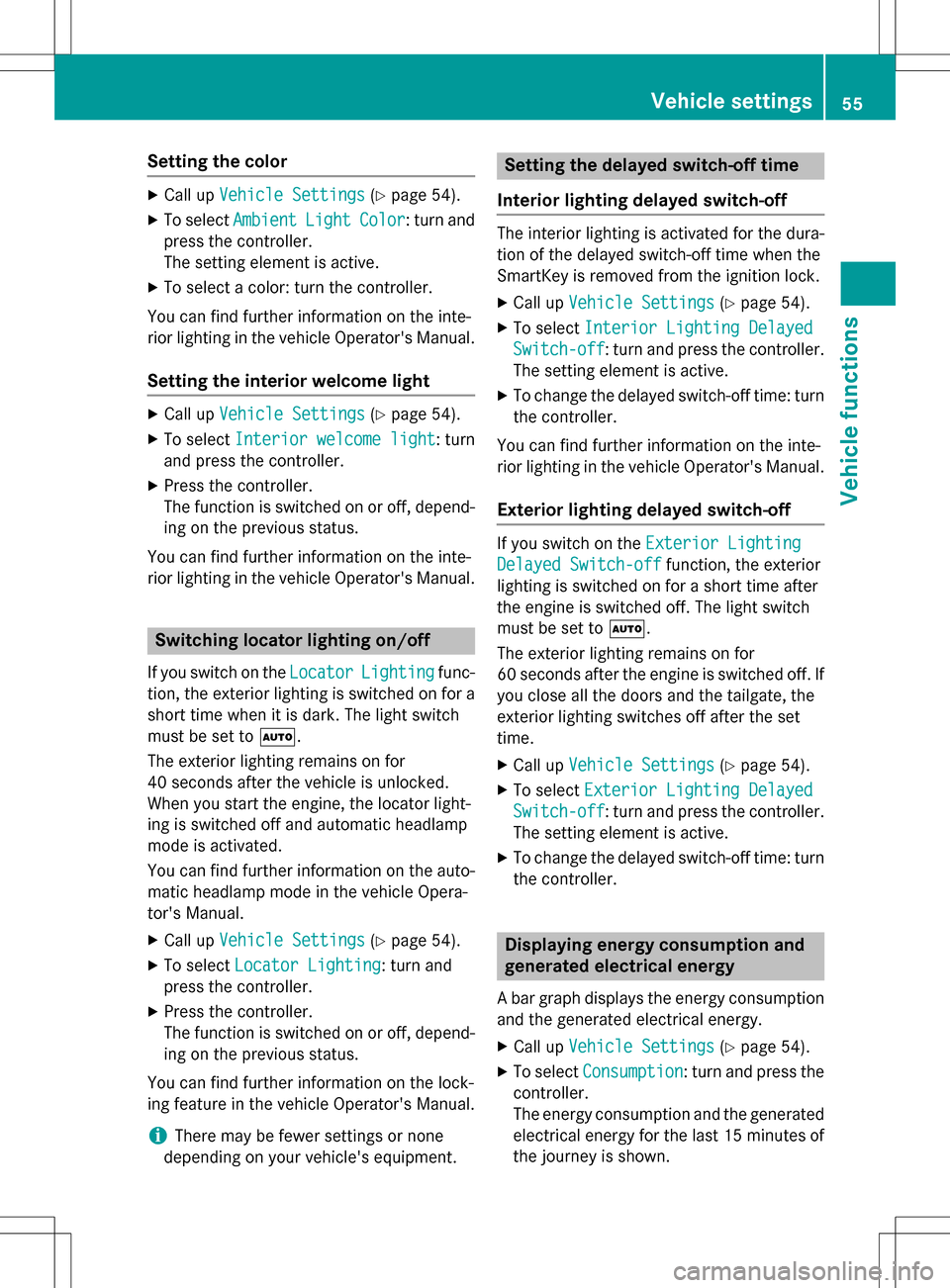
Setting the color
XCall upVehicle Settings(Ypage 54).
XTo select AmbientLightColor: turn and
press the controller.
The setting element is active.
XTo select a color: turn the controller.
You can find further information on the inte-
rior lighting in the vehicle Operator's Manual.
Setting the interior welcome light
XCall up Vehicle Settings(Ypage 54).
XTo select Interior welcome light: turn
and press the controller.
XPress the controller.
The function is switched on or off, depend-
ing on the previous status.
You can find further information on the inte-
rior lighting in the vehicle Operator's Manual.
Switching locator lighting on/off
If you switch on the LocatorLightingfunc-
tion, the exterior lighting is switched on for a
short time when it is dark. The light switch
must be set to Ã.
The exterior lighting remains on for
40 seconds after the vehicle is unlocked.
When you start the engine, the locator light-
ing is switched off and automatic headlamp
mode is activated.
You can find further information on the auto-
matic headlamp mode in the vehicle Opera-
tor's Manual.
XCall up Vehicle Settings(Ypage 54).
XTo select Locator Lighting: turn and
press the controller.
XPress the controller.
The function is switched on or off, depend-
ing on the previous status.
You can find further information on the lock-
ing feature in the vehicle Operator's Manual.
iThere may be fewer settings or none
depending on your vehicle's equipment.
Setting the delayed switch-off time
Interior lighting delayed switch-off
The interior lighting is activated for the dura-
tion of the delayed switch-off time when the
SmartKey is removed from the ignition lock.
XCall up Vehicle Settings(Ypage 54).
XTo select Interior Lighting Delayed
Switch-off: turn and press the controller.
The setting element is active.
XTo change the delayed switch-off time: turn the controller.
You can find further information on the inte-
rior lighting in the vehicle Operator's Manual.
Exterior lighting delayed switch-off
If you switch on the Exterior Lighting
Delayed Switch-offfunction, the exterior
lighting is switched on for a short time after
the engine is switched off. The light switch
must be set to Ã.
The exterior lighting remains on for
60 seconds after the engine is switched off. If
you close all the doors and the tailgate, the
exterior lighting switches off after the set
time.
XCall up Vehicle Settings(Ypage 54).
XTo select Exterior Lighting Delayed
Switch-off: turn and press the controller.
The setting element is active.
XTo change the delayed switch-off time: turn the controller.
Displaying energy consumption and
generated electrical energy
A bar graph displays the energy consumption
and the generated electrical energy.
XCall up Vehicle Settings(Ypage 54).
XTo select Consumption: turn and press the
controller.
The energy consumption and the generated
electrical energy for the last 15 minutes of
the journey is shown.
Vehicle settings55
Vehicle functions
Z
Page 58 of 246
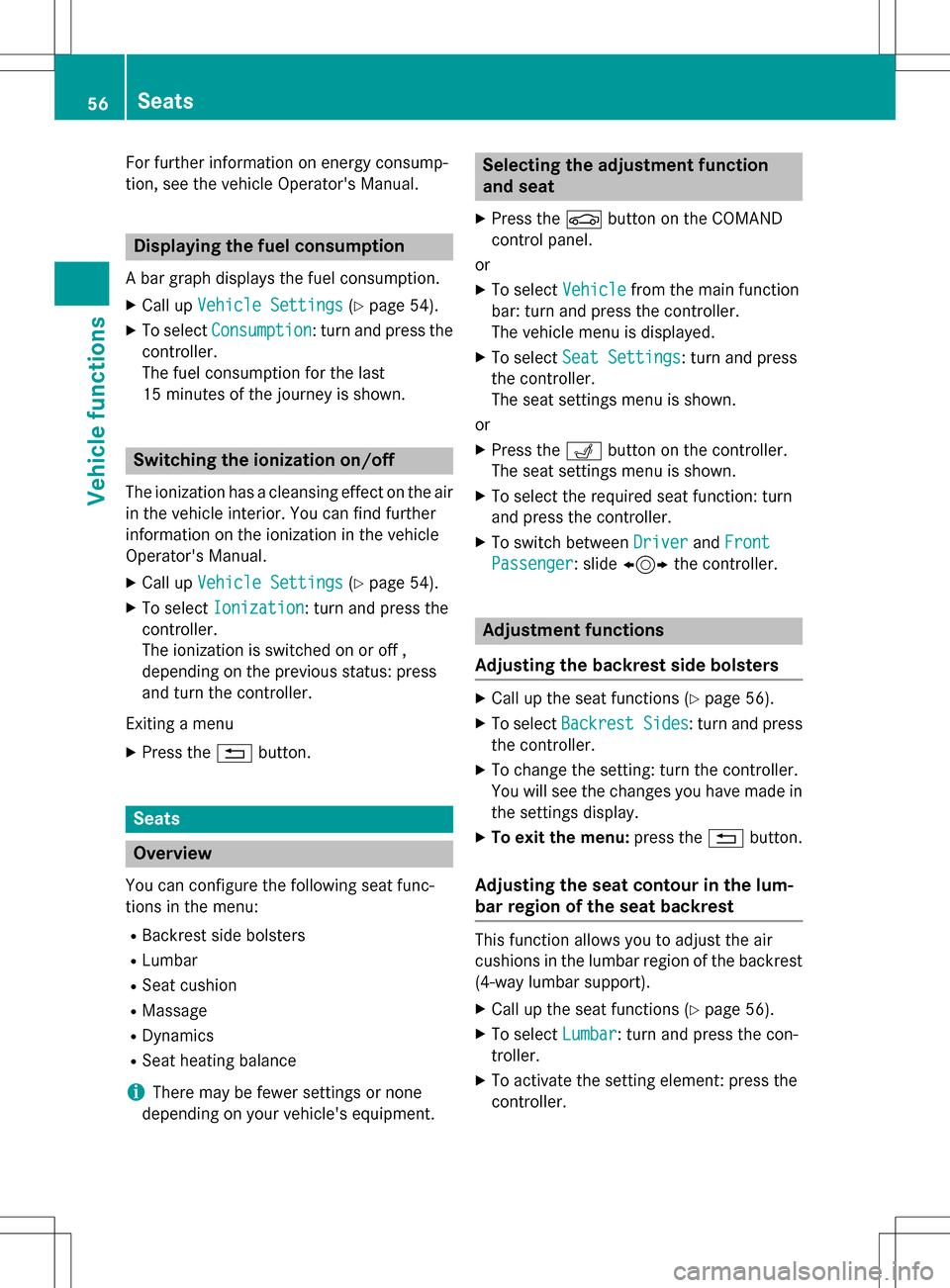
For further information on energy consump-
tion, see the vehicle Operator's Manual.
Displaying the fuel consumption
A bar graph displays the fuel consumption.
XCall upVehicle Settings(Ypage 54).
XTo select Consumption: turn and press the
controller.
The fuel consumption for the last
15 minutes of the journey is shown.
Switching the ionization on/off
The ionization has a cleansing effect on the air
in the vehicle interior. You can find further
information on the ionization in the vehicle
Operator's Manual.
XCall up Vehicle Settings(Ypage 54).
XTo select Ionization: turn and press the
controller.
The ionization is switched on or off ,
depending on the previous status: press
and turn the controller.
Exiting a menu
XPress the %button.
Seats
Overview
You can configure the following seat func-
tions in the menu:
RBackrest side bolsters
RLumbar
RSeat cushion
RMassage
RDynamics
RSeat heating balance
iThere may be fewer settings or none
depending on your vehicle's equipment.
Selecting the adjustment function
and seat
XPress the Øbutton on the COMAND
control panel.
or
XTo select Vehiclefrom the main function
bar: turn and press the controller.
The vehicle menu is displayed.
XTo select Seat Settings: turn and press
the controller.
The seat settings menu is shown.
or
XPress the Tbutton on the controller.
The seat settings menu is shown.
XTo select the required seat function: turn
and press the controller.
XTo switch between DriverandFront
Passenger: slide 1 the controller.
Adjustment functions
Adjusting the backrest side bolsters
XCall up the seat functions (Ypage 56).
XTo select Backrest Sides: turn and press
the controller.
XTo change the setting: turn the controller.
You will see the changes you have made in
the settings display.
XTo exit the menu: press the%button.
Adjusting the seat contour in the lum-
bar region of the seat backrest
This function allows you to adjust the air
cushions in the lumbar region of the backrest
(4-way lumbar support).
XCall up the seat functions (Ypage 56).
XTo select Lumbar: turn and press the con-
troller.
XTo activate the setting element: press the
controller.
56Seats
Vehicle functions
Page 59 of 246
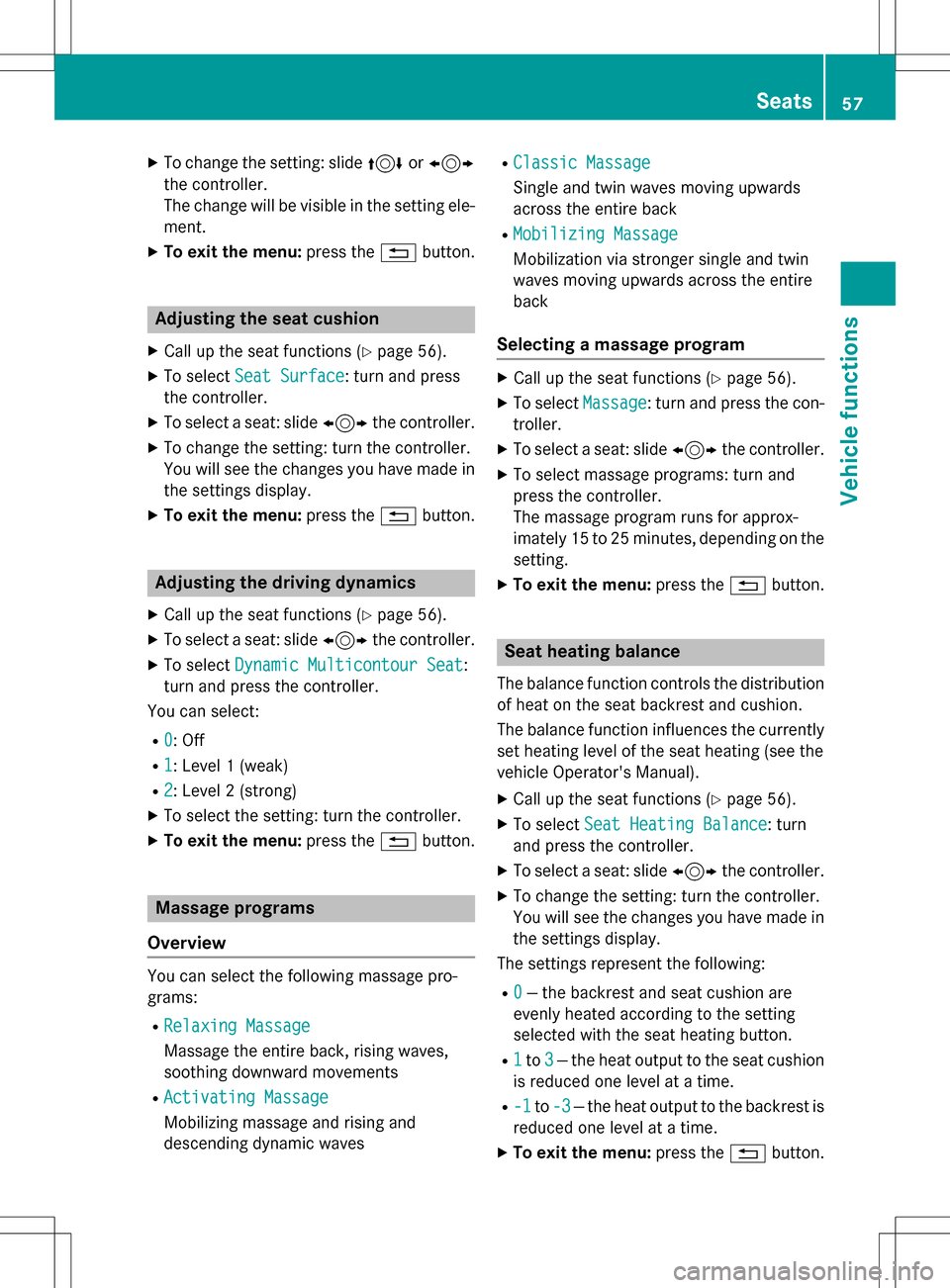
XTo change the setting: slide4or1
the controller.
The change will be visible in the setting ele-
ment.
XTo exit the menu: press the%button.
Adjusting the seat cushion
XCall up the seat functions (Ypage 56).
XTo select Seat Surface: turn and press
the controller.
XTo select a seat: slide 1the controller.
XTo change the setting: turn the controller.
You will see the changes you have made in
the settings display.
XTo exit the menu: press the%button.
Adjusting the driving dynamics
XCall up the seat functions (Ypage 56).
XTo select a seat: slide 1the controller.
XTo select Dynamic Multicontour Seat:
turn and press the controller.
You can select:
R0: Off
R1: Level 1 (weak)
R2: Level 2 (strong)
XTo select the setting: turn the controller.
XTo exit the menu: press the%button.
Massage programs
Overview
You can select the following massage pro-
grams:
RRelaxing Massage
Massage the entire back, rising waves,
soothing downward movements
RActivating Massage
Mobilizing massage and rising and
descending dynamic waves
RClassic Massage
Single and twin waves moving upwards
across the entire back
RMobilizing Massage
Mobilization via stronger single and twin
waves moving upwards across the entire
back
Selecting a massage program
XCall up the seat functions (Ypage 56).
XTo select Massage: turn and press the con-
troller.
XTo select a seat: slide 1the controller.
XTo select massage programs: turn and
press the controller.
The massage program runs for approx-
imately 15 to 25 minutes, depending on the
setting.
XTo exit the menu: press the%button.
Seat heating balance
The balance function controls the distribution
of heat on the seat backrest and cushion.
The balance function influences the currently
set heating level of the seat heating (see the
vehicle Operator's Manual).
XCall up the seat functions (Ypage 56).
XTo select Seat Heating Balance: turn
and press the controller.
XTo select a seat: slide 1the controller.
XTo change the setting: turn the controller.
You will see the changes you have made in
the settings display.
The settings represent the following:
R0— the backrest and seat cushion are
evenly heated according to the setting
selected with the seat heating button.
R1to 3— the heat output to the seat cushion
is reduced one level at a time.
R-1to -3— the heat output to the backrest is
reduced one level at a time.
XTo exit the menu: press the%button.
Seats57
Vehicle functions
Z
Page 60 of 246

Resetting all adjustments
XCall up the seat functions (Ypage 56).
XSelect a seat.
XTo selectReset: turn and press the con-
troller.
XTo select a seat: slide 1the controller.
XTo reset: press the controller.
A prompt appears.
XTo select YesorNo: turn and press the con-
troller.
If you select No
the process is canceled.
After selecting Yes
all seat adjustments are
reset to the default values (factory setting).
360° camera
General notes
The 360° camera surveys the vehicle sur-
roundings and assists you, for example when
parking or at exits with reduced visibility.
The 360° camera is only an aid. It is not a
replacement for your attention to your imme-
diate surroundings. You are always responsi-
ble for safe maneuvering and parking. Make
sure that no persons or animals are in the
maneuvering range.
Further information on the 360°camera can
be found in the vehicle Operator's Manual.
Displaying the 360° camera image
The 360° camera image can be displayed if:
Ryour vehicle is equipped with a 360° cam-
era
Rthe 360° Camerafunction is activated;
(see the vehicle Operator's Manual)
XPress the Øbutton on the COMAND
control panel.
or
XPress Vehiclein the main function bar.
The vehicle menu is displayed.
XSelect 360° Camera.
The 360° camera image appears in split-
screen mode.
You will see the previous view on the display
if, when the function is switched on:
Ryou turn the SmartKey to position 1in the
ignition lock
Ryou select transmission position P
Rwhen you are driving at moderate speeds
Switching the display off manually
XTo select &: slide 6and press the con-
troller.
Switching the display on automatically
XYou can automatically switch the 360 cam-
era display using reverse gear
(
Ypage 58).
Switching the 360° camera auto-
matic mode on/off
This function activates the 360° camera
when reverse gear is engaged.
XPress the Øbutton on the COMAND
control panel.
or
XPress Vehiclein the main function bar.
The vehicle menu is displayed.
XTo switch to the menu bar: slide6the
controller.
XTo select System Settings: turn and
press the controller.
XTo select 360°Camera: turn and press the
controller.
The 360° Camera
menu appears.
XSelect Activation by R gear.
The function is switched on Oor off ª,
depending on the previous status.
58360° camera
Vehicle functions