MERCEDES-BENZ E-Class CABRIOLET 2011 C207 Comand Manual
Manufacturer: MERCEDES-BENZ, Model Year: 2011, Model line: E-Class CABRIOLET, Model: MERCEDES-BENZ E-Class CABRIOLET 2011 C207Pages: 194, PDF Size: 6.42 MB
Page 81 of 194
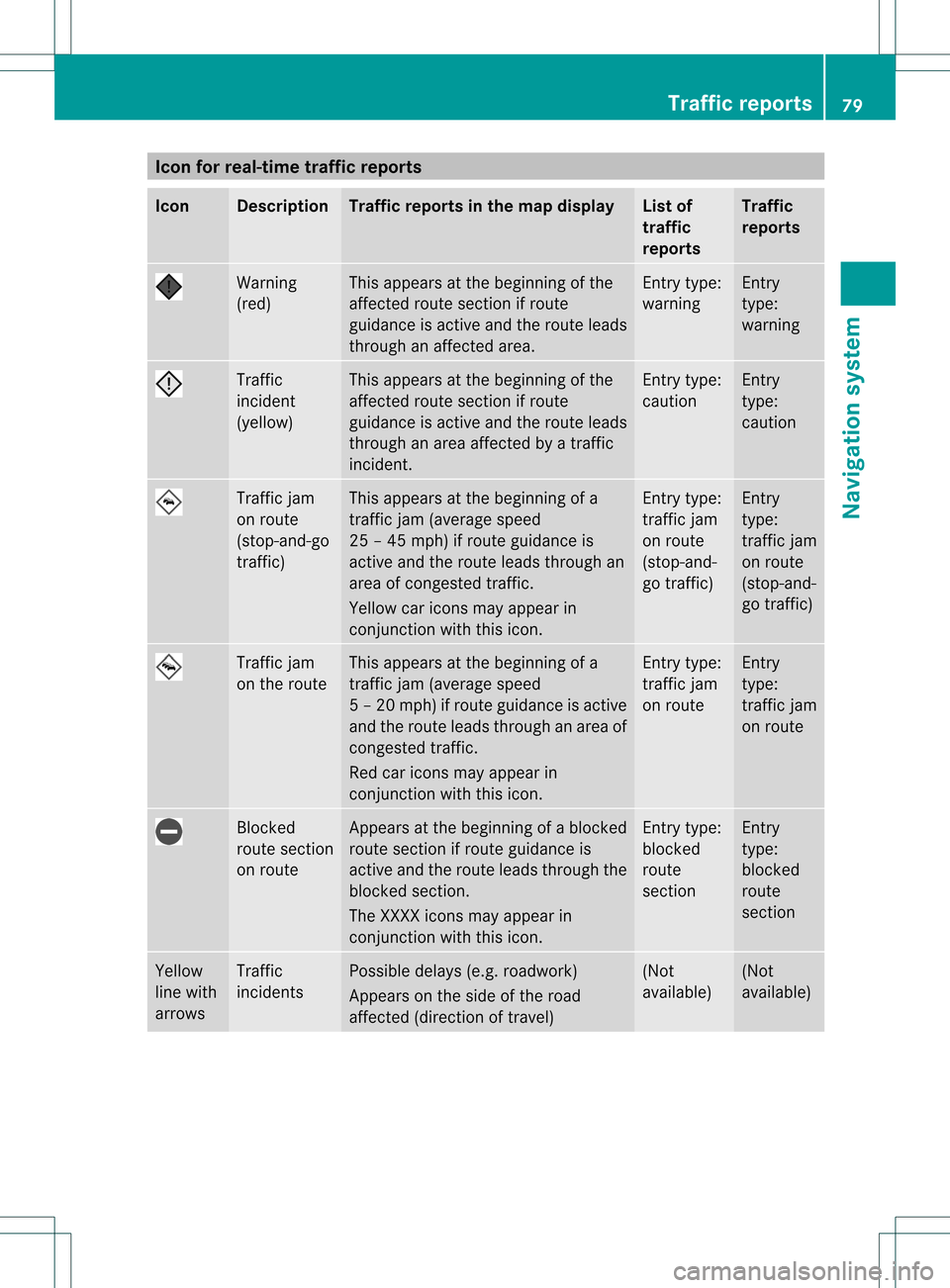
Icon
forreal-tim etraf fic rep orts Icon Descr
iption Tr
affic rep ortsin thema pdis pla y List
of
tr af fic
rep orts Tr
affic
rep orts Warn
ing
(re d) This
appear sat thebegi nning ofthe
aff ectedrout esec tion ifrout e
guidan ceisact ive and therout eleads
th roug han affectedarea. En
try typ e:
warn ing En
try
typ e:
warn ing Traf
fic
inc iden t
(yello w) This
appear sat thebegi nning ofthe
aff ectedrout esec tion ifrout e
guidan ceisact ive and therout eleads
th roug han area affectedby atraff ic
inc iden t. En
try typ e:
caut ion En
try
typ e:
caut ion Traf
ficjam
on rout e
(st op- and -go
tr aff ic) This
appear sat thebegi nning ofa
tr aff icjam (average speed
25 –45 mph )if rout eguidan ceis
act ive and therout eleads throug han
area ofcong est ed traff ic.
Yello wcar icons may appear in
co njunc tion withth is ico n. En
try typ e:
tr aff icjam
on rout e
(st op- and -
go traff ic) En
try
typ e:
tr aff icjam
on rout e
(st op- and -
go traff ic) Traf
ficjam
on therout e This
appear sat thebegi nning ofa
tr aff icjam (average speed
5–2 0mph)ifroute guidance isactiv e
and theroute leads through anarea of
con gested traffic.
Red caricon smay appear in
con junc tion with thisicon. En
try type:
traf ficjam
on route En
try
type:
traf ficjam
on route Block
ed
route section
on route Appears
atthe beginn ingofablock ed
route sectionifroute guidance is
activ eand theroute leads through the
block edsect ion.
The XXXX iconsmay appear in
con junc tion with thisicon. En
try type:
block ed
route
sect ion En
try
type:
block ed
route
sect ion Yellow
line with
arrows Traffic
inciden ts Possible
delays(e.g.roadwork )
Appears onthe side ofthe road
affec ted(direct ionoftrav el) (Not
available) (Not
available) Tr
aff icrep orts
79Navigat ionsystem Z
Page 82 of 194
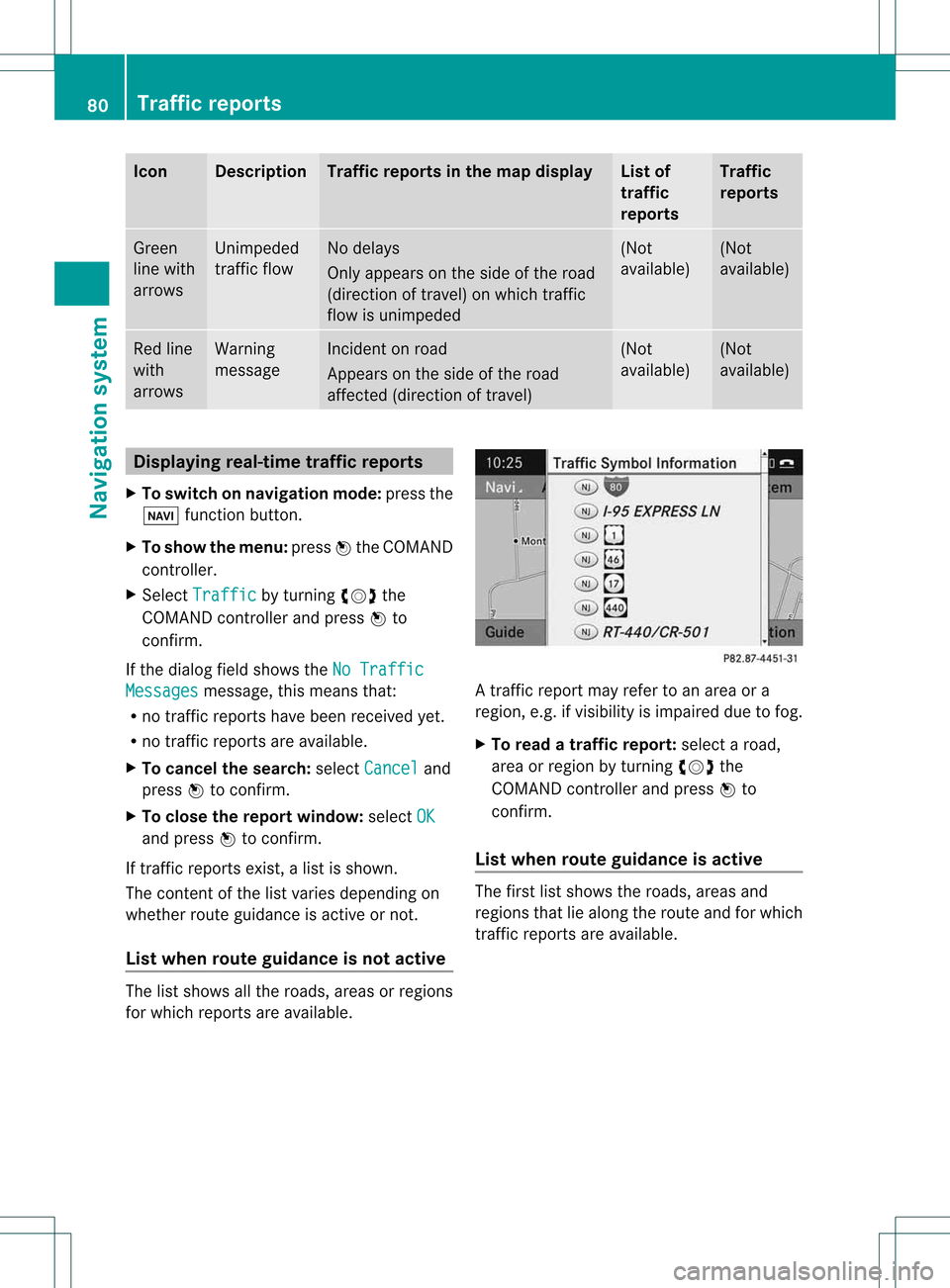
Icon Descr
iption Tr
affic rep ortsin thema pdis pla y List
of
tr af fic
rep orts Tr
affic
rep orts Gree
n
lin ewit h
arr ows Un
impe ded
tr aff icflo w No
delays
On lyappear son theside oftheroad
(dir ection oftravel) onwhic htraff ic
flo wisunim peded (Not
availab le) (Not
availab le) Red
line
wit h
arr ows Warn
ing
mes sage In
cid enton road
Ap pear son theside ofther oad
affect ed(direction oftravel) (Not
availa ble) (Not
availa ble) Displaying
real-timetraffic repor ts
X To switch onnavigation mode:pressthe
Ø functionbutton .
X To show themenu: pressWthe COMAND
cont roller.
X Select Traffic by
turnin gcVd the
COMAND controller andpress Wto
conf irm.
If the dialog fieldshows theNoTraffic Messages message,
thismeans that:
R no traffic reports havebeen received yet.
R no traffic reports areavaila ble.
X To cancel thesearch: selectCancel and
press Wtoconf irm.
X To close thereport window: selectOK and
press Wtoconf irm.
If traffic reports exist,alist isshown.
The cont entofthe listvaries depending on
whether routeguidance isactive ornot .
List when routeguidance isnot active The
listshows allthe roads, areasorregions
for which reports areavaila ble. A
traffic report mayrefer toan area ora
region, e.g.ifvisibility isimpaired duetofog.
X To read atraffic report :select aroad,
area orregion byturnin gcVd the
COMAND controller andpress Wto
conf irm.
List when routeguidance isactive The
first listshows theroads, areasand
regions thatliealong theroute andforwhich
traffic reports areavaila ble. 80
Tr
affic repor tsNavigation system
Page 83 of 194
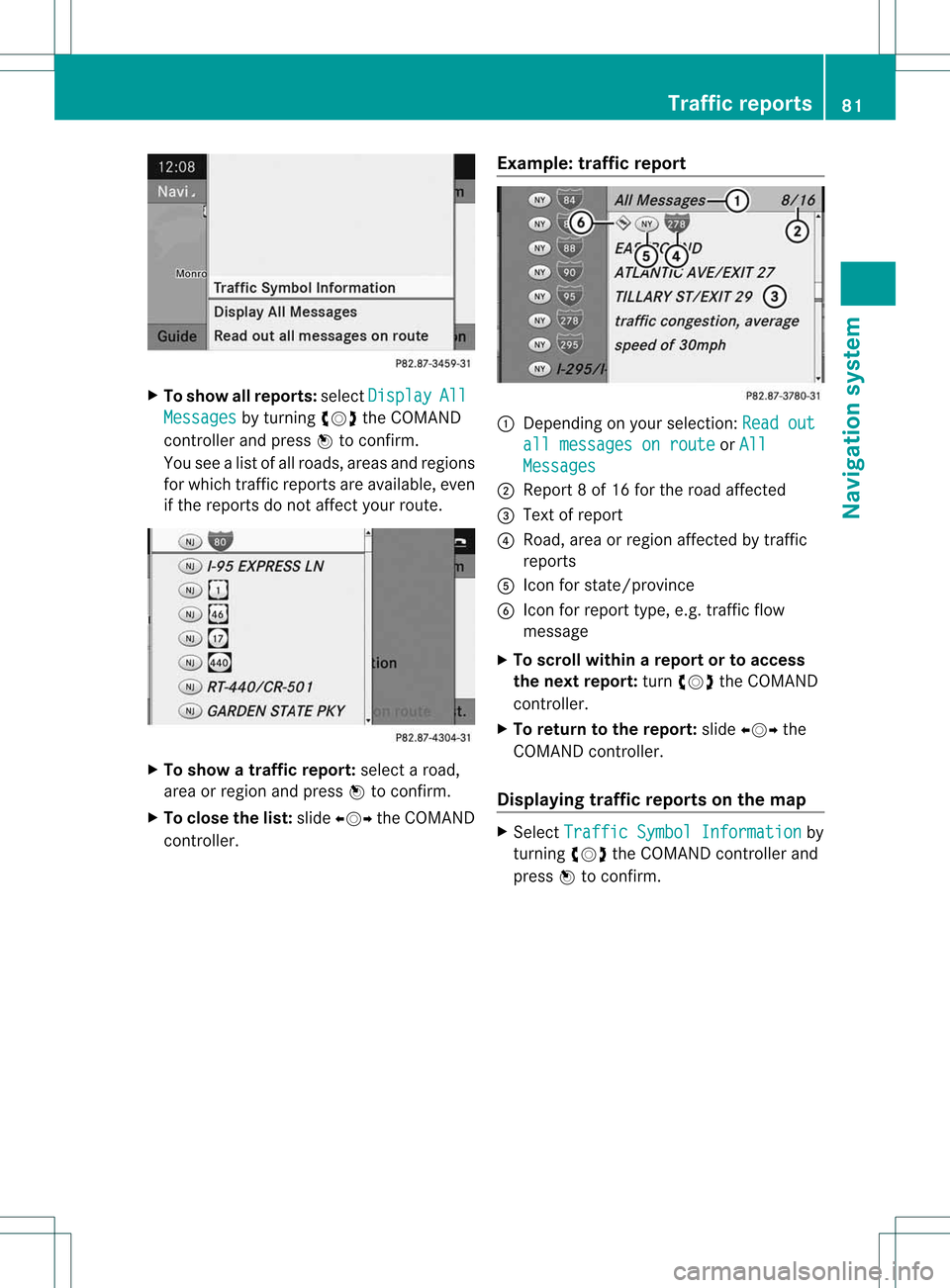
X
To sho wall repo rts:select Dis play All
Mes
sages by
turning cVd theCOMAND
contro ller and pressW toconfi rm.
Yo usee alist of allroa ds, area sand regions
for which trafficrep orts areav ailabl e, eve n
if the reports donot affect your rou te. X
To sho watraffi crepo rt:select aroa d,
ar ea orreg iona nd pre ssW toconfi rm.
X To clos ethe list: slid eXVY theCOMAND
contro ller. Ex
ample :traffi crepo rt 1
Dep endingonyour sel ecti on: Rea dout all
messagesonroute or
All Mes
sages 2
Report8of 16 for the roadaf fecte d
3 Text of rep ort
4 Road,ar ea orreg iona ffected bytraffic
reports
5 Icon forstate/pro vince
6 Icon forreport type,e.g. traffic flow
messa ge
X To scro llwi thin arepor tortoaccess
th enext report:tur ncVd theCOMA ND
con troller .
X To returnto therep ort:slide XVY the
COMA NDcontroller .
Displa yingtraf fic rep ortson thema p X
Sele ctTra fficSym bol Information by
tur nin gcVd theCOMA NDcontroller and
pres sW tocon firm. Tr
affic rep orts
81Navigat ionsyst em Z
Page 84 of 194
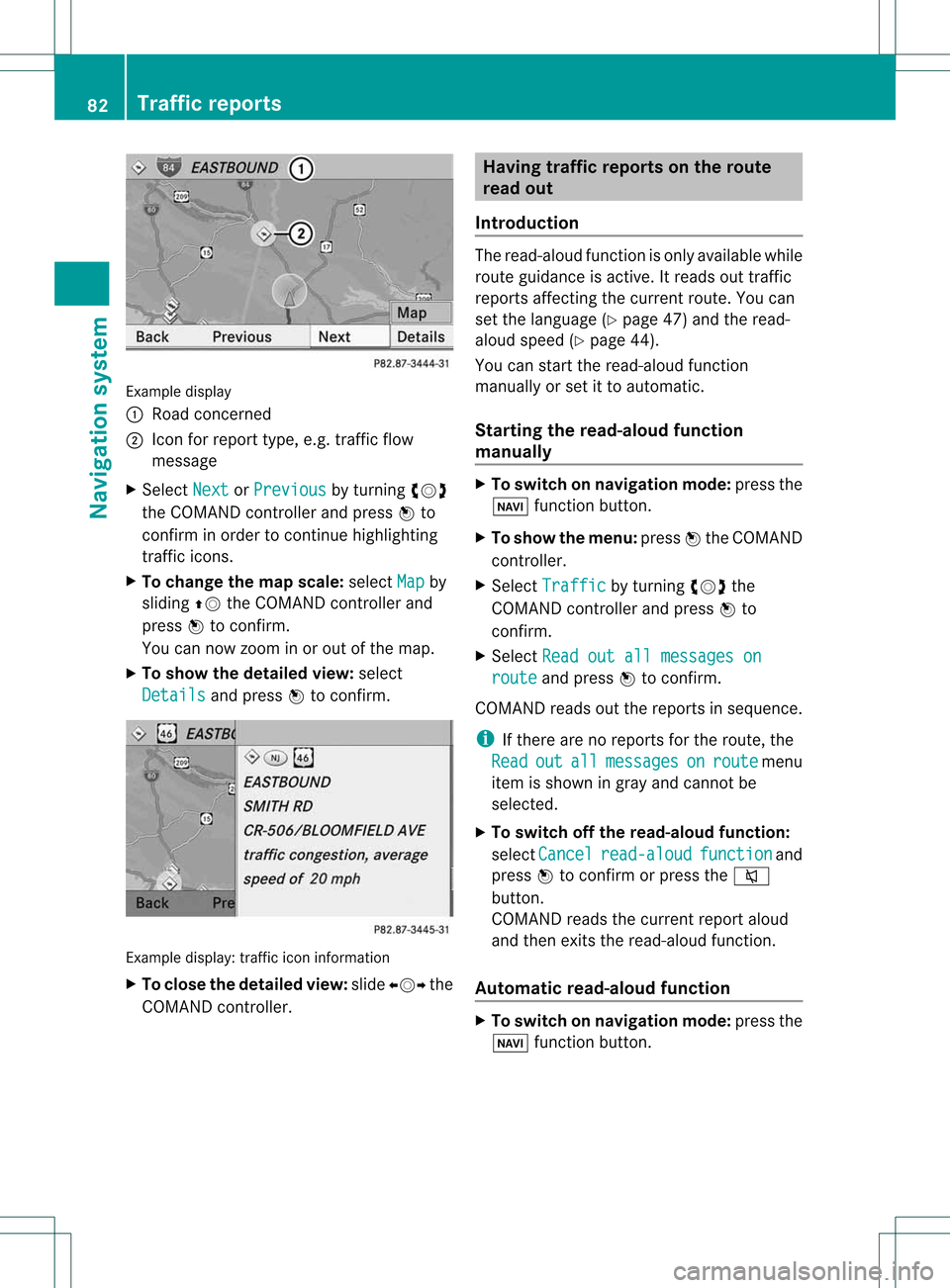
Exam
ple displ ay
: Road conce rned
; Icon forreport type,e.g .traf ficflow
mes sage
X Sel ect Next or
Pre vious by
turning cVd
the COMAND controller and pressW to
confi rminord erto conti nuehighl ighti ng
traf ficicons.
X To chang ethe map scale :sel ect Map by
sl id ing ZV theCOMAND controller and
pre ssW toconfi rm.
Yo ucan now zoom inor outof the map.
X To sho wthe detai ledv iew: select
Detai ls and
press Wtocon firm . Ex
ample display: traffic iconinformat ion
X To close thedet ailed view: slideXVY the
COMAN Dcon troller. Hav
ingtraff icrep ortson therou te
rea dout
Intr oduct ion The
read- aloud functionisonly available while
rout eguidanc eis act ive. Itreads outtraffic
repor tsaffec tingthe curr entrout e.You can
set the language (Y page 47)and theread-
aloud speed (Ypage 44).
You canstartthe read-aloud function
manually orset itto automatic.
Star ting theread- aloud function
manua lly X
To switch onnavigation mode:pressthe
Ø functionbutton.
X To show themenu: pressWthe COMAND
cont roller.
X Select Traffic by
turning cVdthe
COMAND controller andpress Wto
confirm .
X Select Readoutallmessages on route and
press Wtoconfirm .
COMAND readsoutthereports insequence.
i Ifthere arenoreports forthe route, the
Read out all messages on route menu
item isshown ingray andcannot be
selected.
X To switch offthe read- aloud function:
select Cancel read-aloud function and
press Wtoconfirm orpress the8
button.
COMAND readsthecurrent reportaloud
and then exits theread-aloud function.
Automat icread- aloud function X
To switch onnavigation mode:pressthe
Ø functionbutton. 82
Tr
affic report sNavigat ionsystem
Page 85 of 194
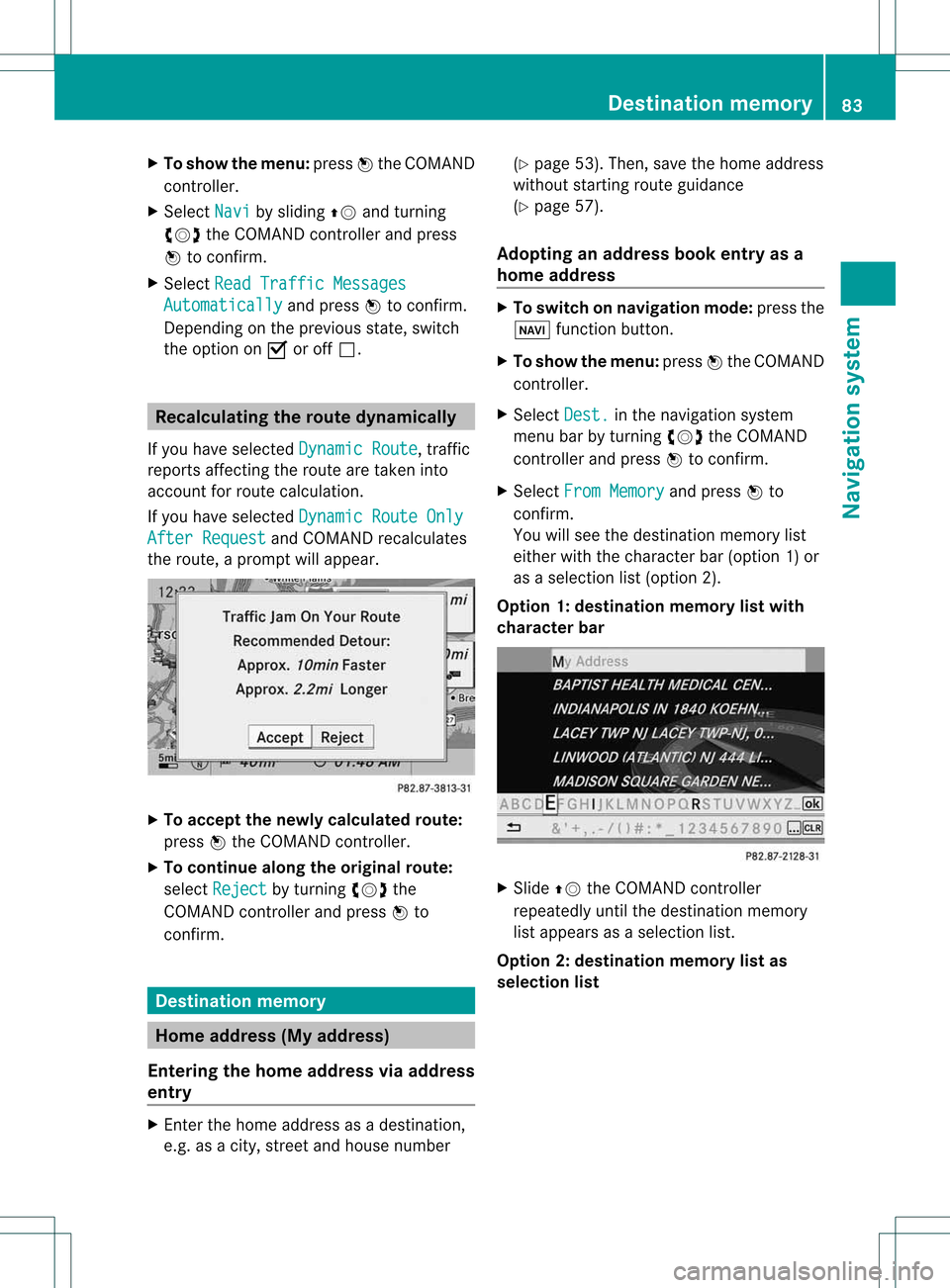
X
To sho wthe men u:pre ssW the COMAND
contro ller.
X Sel ect Navi by
slid ing ZV andturning
cVd theCOMAND controller and press
W toconfi rm.
X Sel ect ReadTra fficMes sages Aut
omaticall y and
pressW toconfi rm.
Dep endingonthe previous sta te, switch
the optio no nO oroff ª. Recalculating
therout edynam ically
If you have selected Dynamic Route ,
traffic
reports affectingthe route aretaken into
account forroute calculation.
If you have selected Dynamic RouteOnly After
Request and
COMAND recalculates
the route, aprompt willappear. X
To accept thenewly calculated route:
press Wthe COMAND controller.
X To continue alongtheoriginal route:
select Reject by
turnin gcVd the
COMAND controller andpress Wto
conf irm. Destination
memory Home
address (Myaddress)
Entering thehome address viaadd ress
entry X
En ter the home address asadestination ,
e.g. asacity, street andhouse number (Y
page 53).Then, savethehome address
without startingroute guidance
(Y page 57).
Adopting anadd ress book entry asa
home address X
To switch onnavigation mode:pressthe
Ø functionbutton .
X To show themenu: pressWthe COMAND
cont roller.
X Select Dest. in
the navigation system
menu barbyturnin gcVd theCOMAND
cont roller andpress Wtoconf irm.
X Select FromMemory and
press Wto
conf irm.
You willsee thedestination memorylist
either withthecharact erbar (option 1)or
as aselection list(option 2).
Option 1:destinat ionmemor ylist with
char acter bar X
Slide ZVtheCOMAN Dcon troller
repeat edlyuntilthe dest inationmemor y
list appears asaselect ionlist.
Opt ion 2:dest inationmem orylistas
selection list Destinat
ionmem ory
83Navigat ionsyst em Z
Page 86 of 194
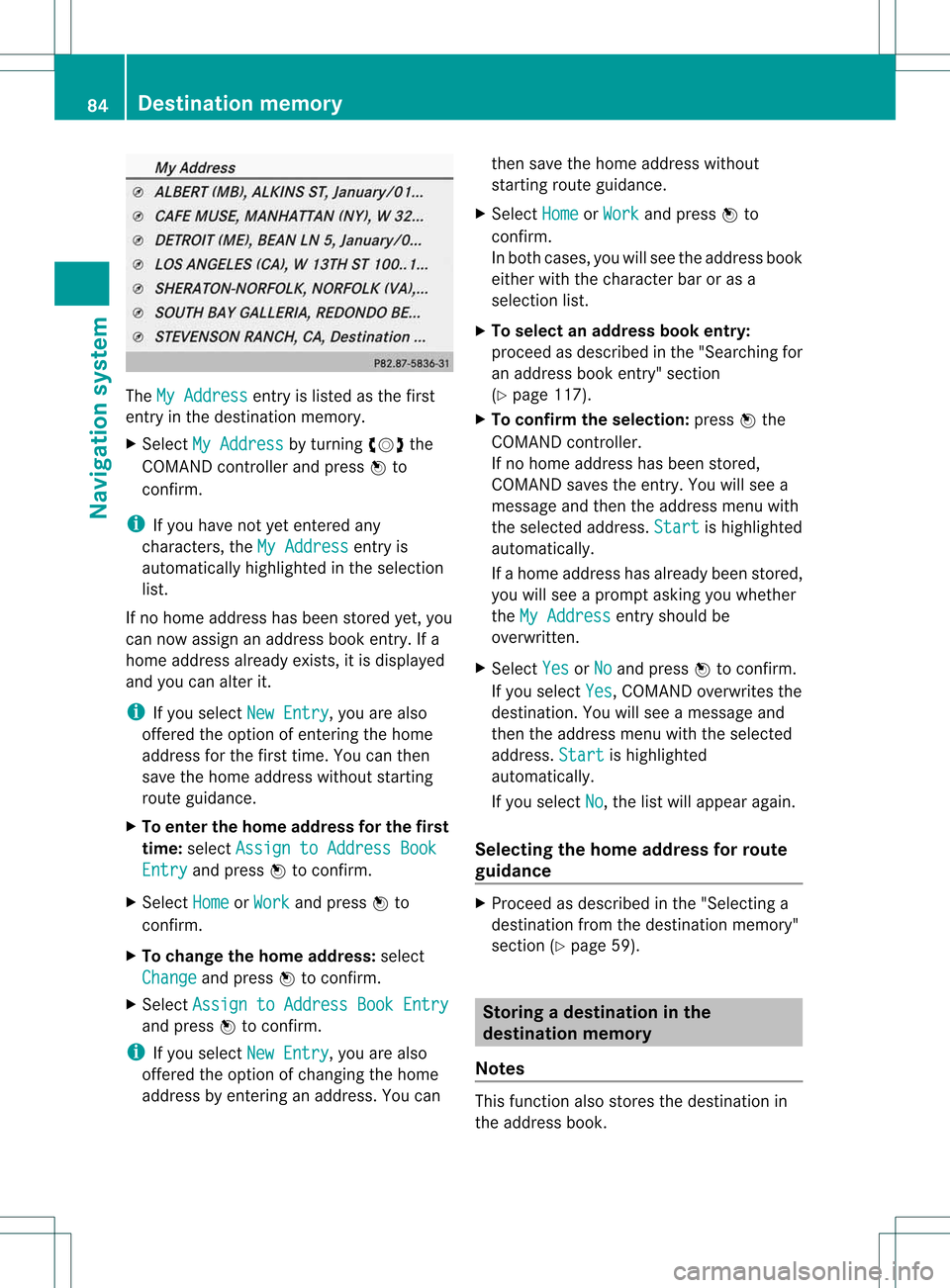
The
MyAddress ent
ryislisted asthe first
ent ryinthe destinat ionmemory.
X Select MyAddress by
turnin gcVd the
COMAND controller andpress Wto
conf irm.
i Ifyou have notyetentered any
charact ers,theMyAddress ent
ryis
automatically highlightedinthe selection
list.
If no home address hasbeen stored yet,you
can now assign anaddress bookentry.Ifa
home address alreadyexists,it is display ed
and youcan alter it.
i Ifyou select NewEntry ,
you arealso
offered theoption ofent ering thehome
address forthe first time. Youcanthen
save thehome address withoutstarting
route guidance.
X To enter thehome address forthe first
time: select Assign toAddress Book Entry and
press Wtoconf irm.
X Select Home or
Work and
press Wto
conf irm.
X To change thehome address: select
Change and
press Wtoconf irm.
X Select Assign toAddress BookEntry and
press Wtoconf irm.
i Ifyou select NewEntry ,
you arealso
offered theoption ofchangin gthe home
address byent ering anaddress. Youcan then
save thehome address without
start ingroute guidance.
X Select Home or
Work and
press Wto
conf irm.
In both cases, youwillsee theaddress book
either withthecharact erbar oras a
selection list.
X To select anadd ress book entry:
proceed asdescribed inthe "Searching for
an address bookentry" sect ion
(Y page 117).
X To confirm theselection: pressWthe
COMAND controller.
If no home address hasbeen stored,
COMAND savestheentry.You willsee a
message andthen theaddress menuwith
the selected address. Start is
highlighted
automatically.
If ahome address hasalready beenstored,
you willsee aprompt askingyouwhether
the MyAddress ent
ryshould be
overwritt en.
X Select Yes or
No and
press Wtoconf irm.
If you select Yes ,
COMAND overwrites the
destinat ion.You willsee amessage and
then theaddress menuwiththeselected
address. Start is
highlighted
automatically.
If you select No ,
the listwill appear again.
Selecting thehome address forrout e
guidance X
Proceed asdescribed inthe "Selectin ga
destinat ionfrom thedestinat ionmemory"
sect ion(Ypage 59). Storing
adesti nation inthe
dest inationmem ory
Not es This
function also stores thedest inationin
th eaddres sbook . 84
Destina
tionmem oryNaviga tion system
Page 87 of 194
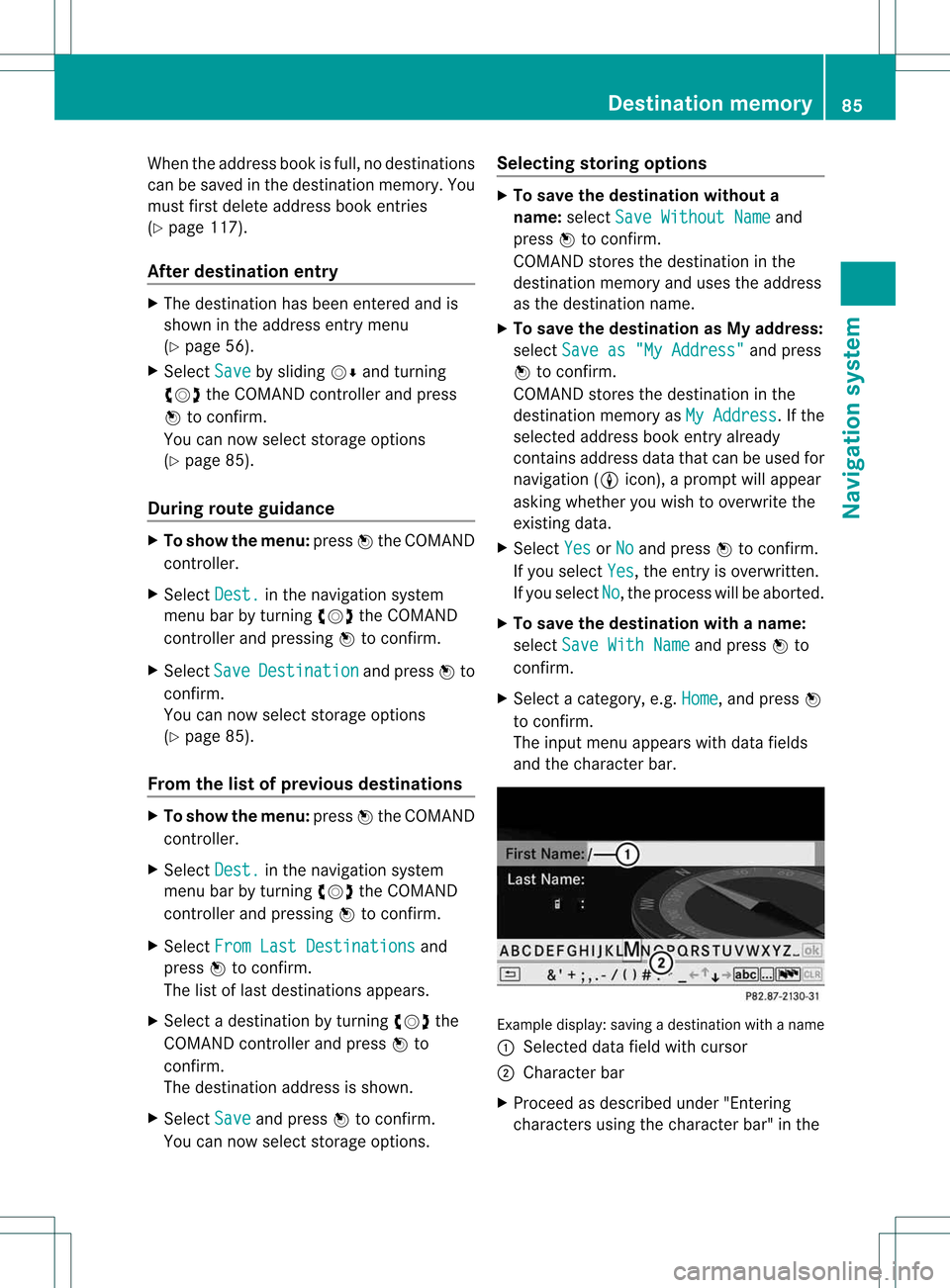
When
theaddress bookisfull, nodestin ations
can besaved inthe destin ationmemory. You
must firstdelete address bookentries
(Y page 117).
After destina tionentry X
The destin ationhasbeen entered andis
shown inthe address entrymenu
(Y page 56).
X Select Save by
sliding VÆandturning
cVd theCOMAND controller andpress
W tocon firm.
You cannow select storage option s
(Y page 85).
During routeguidance X
To show themenu: pressWthe COMAND
con troller.
X Select Dest. in
the navigation system
menu barbyturn ingcVd theCOMAND
con troller andpressing Wtocon firm.
X Select Save Destinat
ion and
press Wto
con firm.
You cannow select storage option s
(Y page 85).
From thelistofprevious destina tions X
To show themenu: pressWthe COMAND
con troller.
X Select Dest. in
the navigation system
menu barbyturn ingcVd theCOMAND
con troller andpressing Wtocon firm.
X Select FromLastDestinat ions and
press Wtocon firm.
The listoflast destin ations appears.
X Select adestin ationbyturn ingcVd the
COMAND controller andpress Wto
con firm.
The destin ationaddress isshown.
X Select Save and
press Wtocon firm.
You cannow select storage option s. Selecting
storingoptions X
To save thedestina tionwithout a
name: selectSaveWithout Name and
press Wtocon firm.
COMAND storesthe destin ationinthe
destin ationmemory anduses theaddress
as the destin ationname.
X To save thedestina tionasMy add ress:
select Saveas"My Address" and
press
W tocon firm.
COMAND storesthe destin ationinthe
destin ationmemory asMy Address .
If the
selected addressbookentryalready
con tains address datathatcanbeused for
navigation (Licon), aprompt willappear
asking whether youwish tooverwrit ethe
exist ingdata.
X Select Yes or
No and
press Wtocon firm.
If you select Yes ,
the entryisoverwrit ten.
If you select No ,
the process willbeaborted.
X To save thedestina tionwith aname:
select SaveWithName and
press Wto
con firm.
X Select acategor y,e.g. Home ,
and press W
to con firm.
The input menu appears withdata fields
and thecharact erbar. Ex
ample display: savingadestin ation withaname
: Select eddata fieldwithcursor
; Character bar
X Proceed asdescribed under"Entering
charact ersusing thecharact erbar" inthe Destination
memory
85Navigation system Z
Page 88 of 194
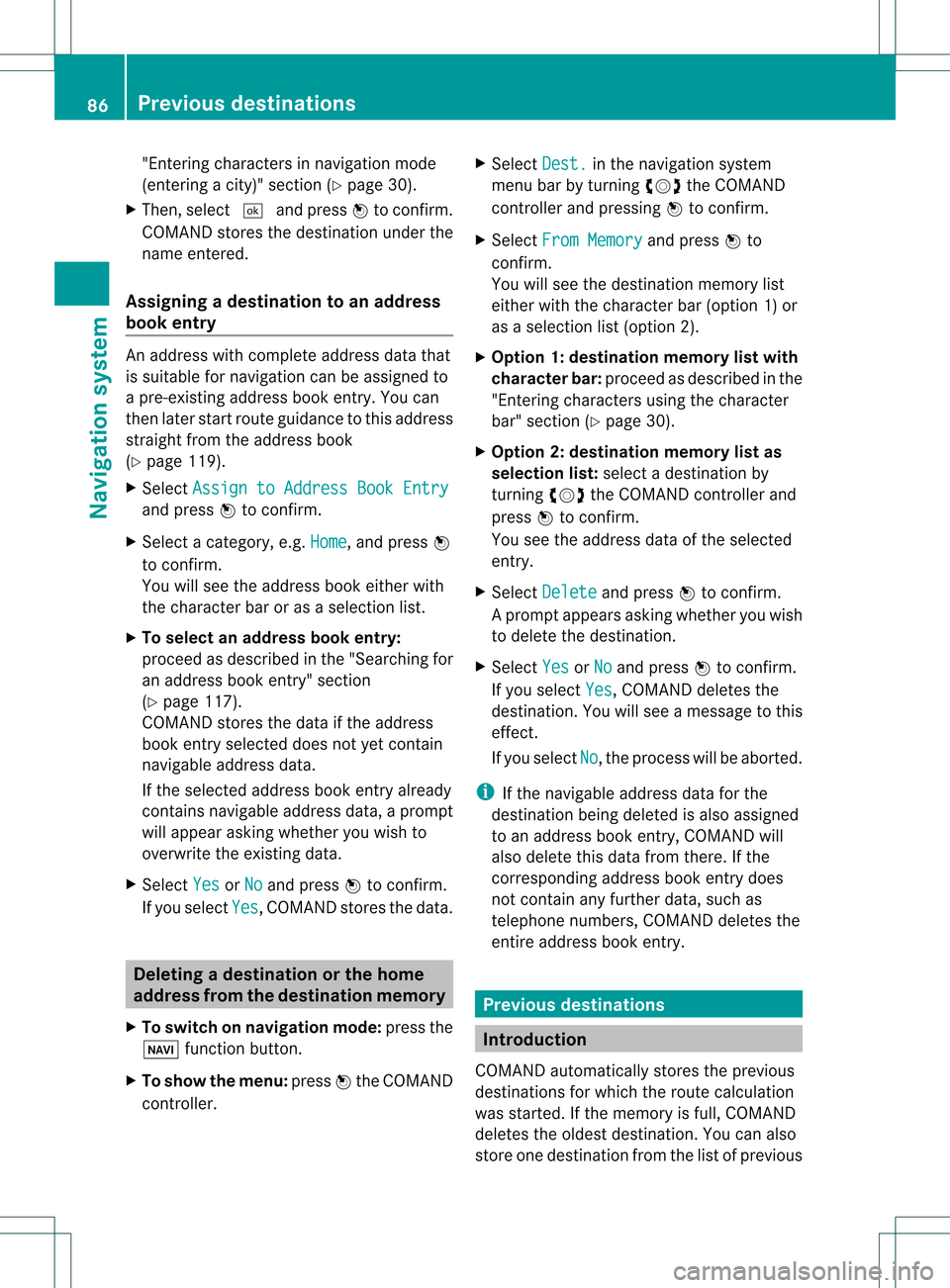
"En
terin gch arac ters innav igat ionmod e
(en terin gacit y)" sec tion(Ypage 30).
X Then, select ¬andpress Wtocon firm.
COMAND storesthe destin ationunder the
name entered.
Assigning adesti nation toan address
book entry An
addre sswith completeaddres sdata that
is suit able fornav igat ioncan beassign edto
a pre- existing addre ssbook entry.You can
th en late rstar troute guidance tothis address
straight fromtheaddress book
(Y page 119).
X Select Assign toAddress BookEntry and
press Wtoconf irm.
X Select acategory, e.g.Home ,
and press W
to conf irm.
You willsee theaddress bookeither with
the charact erbar oras aselection list.
X To select anadd ress book entry:
proceed asdescribed inthe "Searching for
an address bookentry"section
(Y page 117).
COMAND storesthedata ifthe address
book entryselected doesnotyetcont ain
navigable addressdata.
If the selected addressbookentryalready
cont ains navigable addressdata,aprompt
will appear askingwhether youwish to
overwrite theexistin gdata.
X Select Yes or
No and
press Wtoconf irm.
If you select Yes ,
COMAND storesthedata. Dele
ting adesti nation orthehom e
ad dress from thed esti nation mem ory
X To switch onnav igat ionmod e:pres sth e
Ø function butt on.
X To show themen u:pres sW theCOMA ND
con troller . X
Sele ctDes t. in
thenav igat ionsyst em
men ubar byturnin gcVd theCOMA ND
con troller andpres singW tocon firm.
X Sele ctFro mMem ory and
pres sW to
con firm.
You willsee thedest inationmem orylist
eit her with thechar acterbar (opt ion1)or
as aselec tionlist (opt ion2).
X Opt ion 1:dest inationmem orylistwith
char acterbar :proc eedasdesc ribed inthe
"En tering char acters using thechar acter
bar" section(Ypage 30).
X Opt ion 2:dest inationmem orylistas
selection list:selec tadestination by
turn ingcVd theCOMAND controller and
press Wtocon firm.
You seetheaddress dataofthe select ed
ent ry.
X Select Delete and
press Wtocon firm.
Ap rompt appears asking whethe ryou wish
to delete thedestination .
X Select Yes or
No and
press Wtoconf irm.
If you select Yes ,
COMAND deletesthe
destination .You will see amessage tothis
effec t.
If you select No ,
the process willbeaborted.
i Ifthe navigable addressdataforthe
destin ationbeing deleted isalso assigned
to an address bookentry,COMAND will
also delete thisdata from there.Ifthe
corr espondin gaddress bookentrydoes
not contain anyfurth erdata, suchas
telephon enumbers, COMAND deletesthe
ent ireaddress bookentry. Previous
destinations Introd
uction
COMAND automaticallystoresthe previous
destin ations forwhich theroute calculation
was start ed.Ifthe memory isfull, COMAND
deletes theoldest destination. Youcanalso
stor eone destin ationfromthelistofprevious 86
Previous
destinationsNavigation system
Page 89 of 194
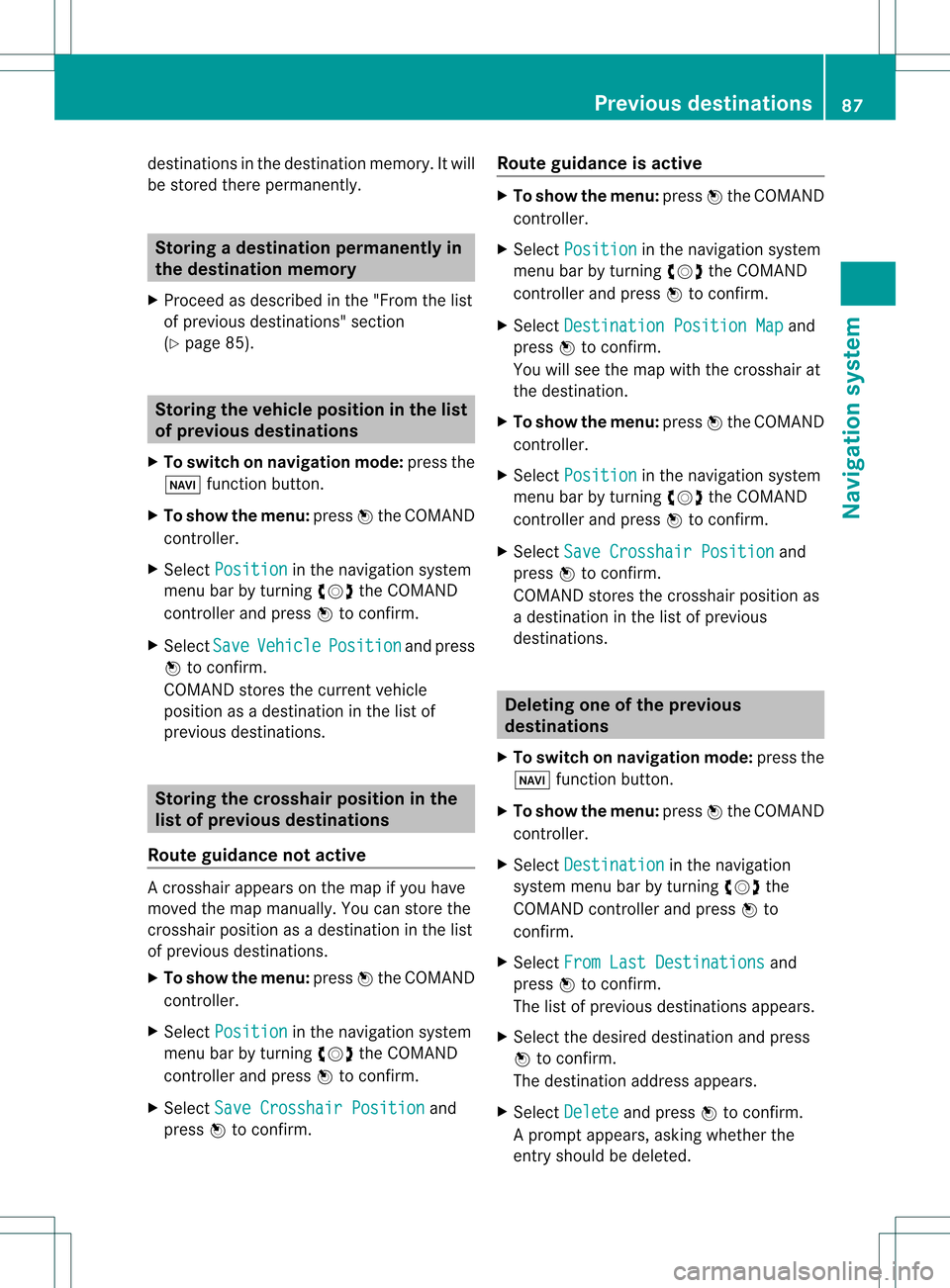
destin
ations inthe destin ationmemor y.Itwill
be stor edther eperman ently. Stor
ingadesti nation permanent lyin
th edest inationmem ory
X Proc eedasdesc ribed inthe"Fr om thelist
of prev ious destinations"sec tion
(Y page 85). St
orin gth evehicle position inthelist
of previous destinations
X To switch onnav igat ionmod e:pres sth e
Ø function butt on.
X To show themen u:pres sW theCOMA ND
con troller .
X Sele ctPos iti on in
thenav igat ionsyst em
men ubar byturnin gcVd theCOMA ND
con troller andpres sW tocon firm.
X Sele ctSav e Veh
icle Pos
ition and
pres s
W tocon firm.
COMA NDstores thecur ren tveh icle
posit ionasadest inationinthelist of
prev ious destinations. St
orin gth ecross hairposit ioninthe
list ofprevious destinations
Rou teguid ance notactive Ac
rossha irapp ears onthe map ifyou have
moved themap manua lly.Y ou can store the
crosshair positionasadestinat ioninthe list
of previous destinations.
X To show themenu: pressWthe COMAND
cont roller.
X Select Position in
the navigation system
menu barbyturnin gcVd theCOMAND
cont roller andpress Wtoconf irm.
X Select SaveCrosshair Position and
press Wtoconf irm. Route
guidance isactive X
To show themenu: pressWthe COMAND
cont roller.
X Select Position in
the navigation system
menu barbyturnin gcVd theCOMAND
cont roller andpress Wtoconf irm.
X Select Destination PositionMap and
press Wtoconf irm.
You willsee themap withthecrosshair at
the destination .
X To show themenu: pressWthe COMAND
cont roller.
X Select Position in
the navigation system
menu barbyturnin gcVd theCOMAND
cont roller andpress Wtoconf irm.
X Select SaveCrosshair Position and
press Wtoconf irm.
COMAND storesthecrosshair positionas
a destination inthe listofprevious
destination s. Dele
ting oneofthe previous
destinat ions
X To switch onnavigation mode:pressthe
Ø functionbutton .
X To show themenu: pressWthe COMAND
cont roller.
X Select Destination in
the navigation
system menubarbyturnin gcVd the
COMAND controller andpress Wto
conf irm.
X Select FromLastDestinations and
press Wtoconf irm.
The listofprevious destination sappears.
X Select thedesired destination andpress
W toconf irm.
The destination addressappears.
X Select Delete and
press Wtoconf irm.
Ap rompt appears, asking whethe rthe
entr yshould bedeleted. Previous
destinations
87Navigationsystem Z
Page 90 of 194
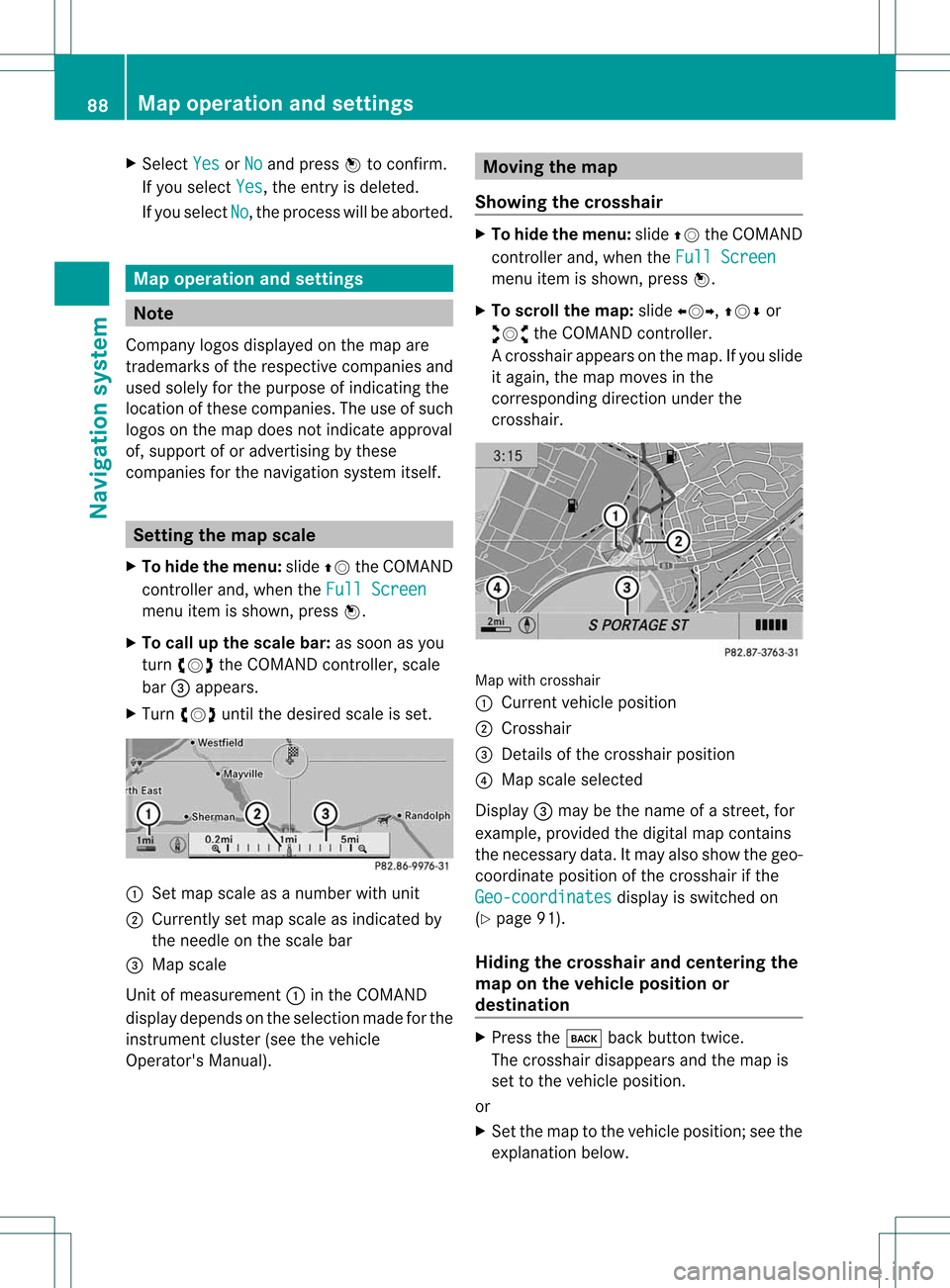
X
Sel ect Yes or
No and
pressW toconfi rm.
If yo usel ect Yes ,
the entry isde leted.
If yo usel ect No ,
the process willbe aborte d. Map
operatio nand setting s Note
Co mpa nylogos displ ayed on the map are
trad ema rksofthe respective comp aniesand
us ed solelyfor the purpo seofind icating the
lo cati onofthes ecomp anies. The useof such
lo gos onthe map doesnot indicateappro val
of, supp ort ofor adverti sing bythes e
comp aniesfor the navi gation system itself. Se
tting themap scale
X To hide themen u:slide ZV theCOMAND
control lera nd, when the FullScr een menu
itemi sshown, pressW.
X To call upthe scale bar:assoon asyou
turn cVd theCOMAND controller, scale
bar =appea rs.
X Turn cVd untilthedesired scaleisset. :
Set map scale asanumber withunit
; Currently setmap scale asindicated by
the needle onthe scale bar
= Map scale
Unit ofmeasurement :inthe COMAND
displa ydepends onthe selection madeforthe
instrument cluster(seethevehicle
Operator's Manual). Moving
themap
Showin gthe crosshair X
To hide themenu: slideZVtheCOMAND
cont roller and,when theFull Screen menu
itemisshown, pressW.
X To scroll themap :slide XVY, ZVÆor
aVb theCOMAND controller.
Ac rossha irapp ears onthe map. Ifyou slide
it aga in,the map moves inthe
correspo ndingdirection under the
crossha ir. Map
withcrossha ir
: Current vehicl eposi tion
; Cross hair
= Detail sof the crossha irposi tion
? Map scale selected
Displ ay= may bethe name ofastreet, for
exampl e,provid edthe digitalmap contains
the necessary data.Itm ayalso showthegeo-
co ord inat eposi tiono fthe crosshair ifthe
Geo-coordinates displa
yis switched on
(Y page 91).
Hiding thecrosshair andcentering the
map onthe vehicle position or
destination X
Press thek backbutton twice.
The crosshair disappearsand themap is
set tothe vehicle position.
or
X Set themap tothe vehicle position; seethe
explanation below.88
Map
operat ionand settingsNavigat ionsystem