MERCEDES-BENZ E-Class CABRIOLET 2011 C207 Comand Manual
Manufacturer: MERCEDES-BENZ, Model Year: 2011, Model line: E-Class CABRIOLET, Model: MERCEDES-BENZ E-Class CABRIOLET 2011 C207Pages: 194, PDF Size: 6.42 MB
Page 91 of 194
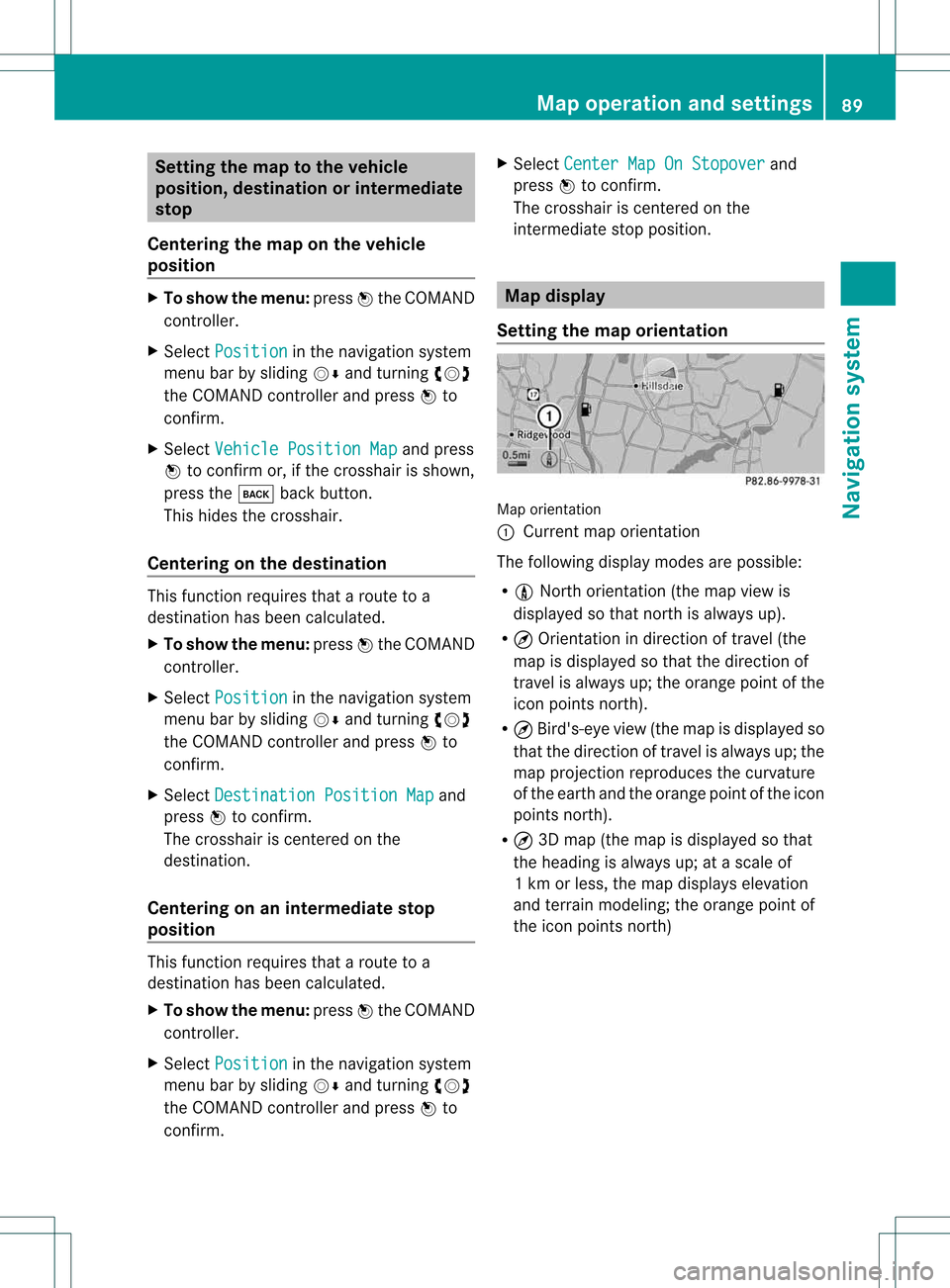
Setting
themap tothe vehicle
position, destination orintermed iate
stop
Centering themap onthe vehicle
position X
To show themenu: pressWthe COMAND
cont roller.
X Select Position in
the navigation system
menu barbysliding VÆandturnin gcVd
the COMAND controller andpress Wto
conf irm.
X Select Vehicle Position Map and
press
W toconf irmor,ifthe crosshair isshown,
press thek backbutton.
This hides thecrosshair.
Centering onthe destination This
funct ionrequires thataroute toa
destination hasbeen calculated.
X To show themenu: pressWthe COMAND
cont roller.
X Select Position in
the navigation system
menu barbysliding VÆandturnin gcVd
the COMAND controller andpress Wto
conf irm.
X Select Destination PositionMap and
press Wtoconf irm.
The crosshair iscent ered onthe
destination.
Centering onanintermed iatestop
position This
funct ionrequires thataroute toa
destination hasbeen calculated.
X To show themenu: pressWthe COMAND
cont roller.
X Select Position in
the navigation system
menu barbysliding VÆandturnin gcVd
the COMAND controller andpress Wto
conf irm. X
Select Center MapOnStopover and
press Wtoconf irm.
The crosshair iscent ered onthe
interm ediate stopposition. Map
display
Setting themap orientation Map
orientation
: Current maporientation
The following displaymodesarepossible:
R 0 North orientation (themap view is
display edsothat northis alwa ysup).
R ¤ Orientat ionindirection oftravel (the
map isdisplay edsothat thedirection of
travel isalwa ysup; the orange pointofthe
icon points north).
R ¤ Bird's-eye view(themap isdisplay edso
that thedirection oftravel isalwa ysup; the
map project ionreproduces thecurvature
of the earth andtheorange pointofthe icon
points north).
R ¤ 3D map (themap isdisplay edsothat
the heading isalwa ysup; atascale of
1k mo rless, themap displays elevation
and terrainmodeling; theorange pointof
the icon point snort h) Map
opera tionandsettings
89Navigation system Z
Page 92 of 194
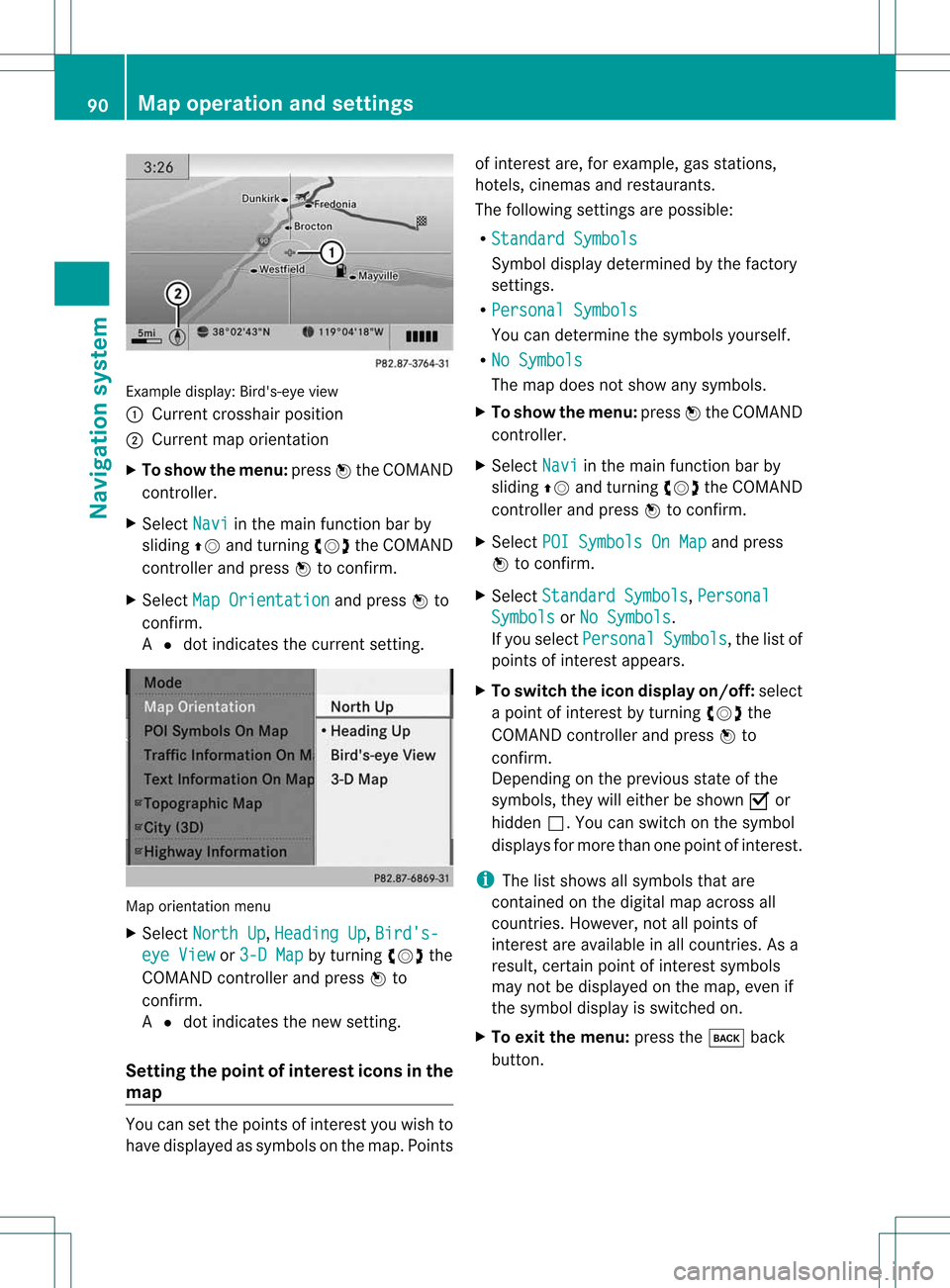
Exam
ple displ ay:B ird's- eyeview
: Curren tcrossha irposi tion
; Current maporientati on
X To show themenu: pressWthe COMAND
controller.
X Select Navi in
the main function barby
slid ing ZV andturning cVdtheCOMAND
controller andpress Wtoconfirm.
X Select MapOrientat ion and
press Wto
confirm.
A # dot indica testhe current setting. Map
orientati onmenu
X Select North Up ,
Heading Up ,
Bird's- eye
View or
3-D Map by
turning cVdthe
COMAND controller andpress Wto
confirm.
A # dot indica testhe new setting.
Setting thepoint ofintere stico nsinthe
map You
cansetthe points ofinterest youwishto
have displayed assymb olsonthe map. Points of
interest are,forexampl e,gas stations,
hotels, cinemas andrestau rants.
The followi ngsettings arepossi ble:
R Standard Symbols Symbol
displaydetermi nedbythe factory
settings.
R Personal Symbols You
candetermi nethe symb olsyou rself.
R No Symbols The
map does notshow anysymb ols.
X To show themenu: pressWthe COMAND
controller.
X Select Navi in
the main function barby
slid ing ZV andturning cVdtheCOMAND
controller andpress Wtoconfirm.
X Select POISymbols OnMap and
press
W toconfirm.
X Select Standard Symbols ,
Personal Symbols or
No Symbols .
If you selectPersonal Symbols ,
the listof
points ofinterest appears.
X To swi tch the icondisplay on/off:select
a point ofinterest byturning cVdthe
COMAND controller andpress Wto
confirm.
Dependi ngon the previ ousstate ofthe
symb ols,they willeither beshow nO or
hidd enª.Y oucan switch onthe symbol
display sfor more thanonepoint ofinter est.
i The listshows allsymbols thatare
cont ained onthe digital mapacross all
count ries.However, notallpoints of
interes tare ava ilable inall countries. Asa
resu lt,certain pointofinterest symbols
may notbedisp layed on the map, evenif
the symb oldisp layisswi tched on.
X To exitthe menu: pressthek back
button. 90
Map
operation andsetting sNavigatio nsystem
Page 93 of 194
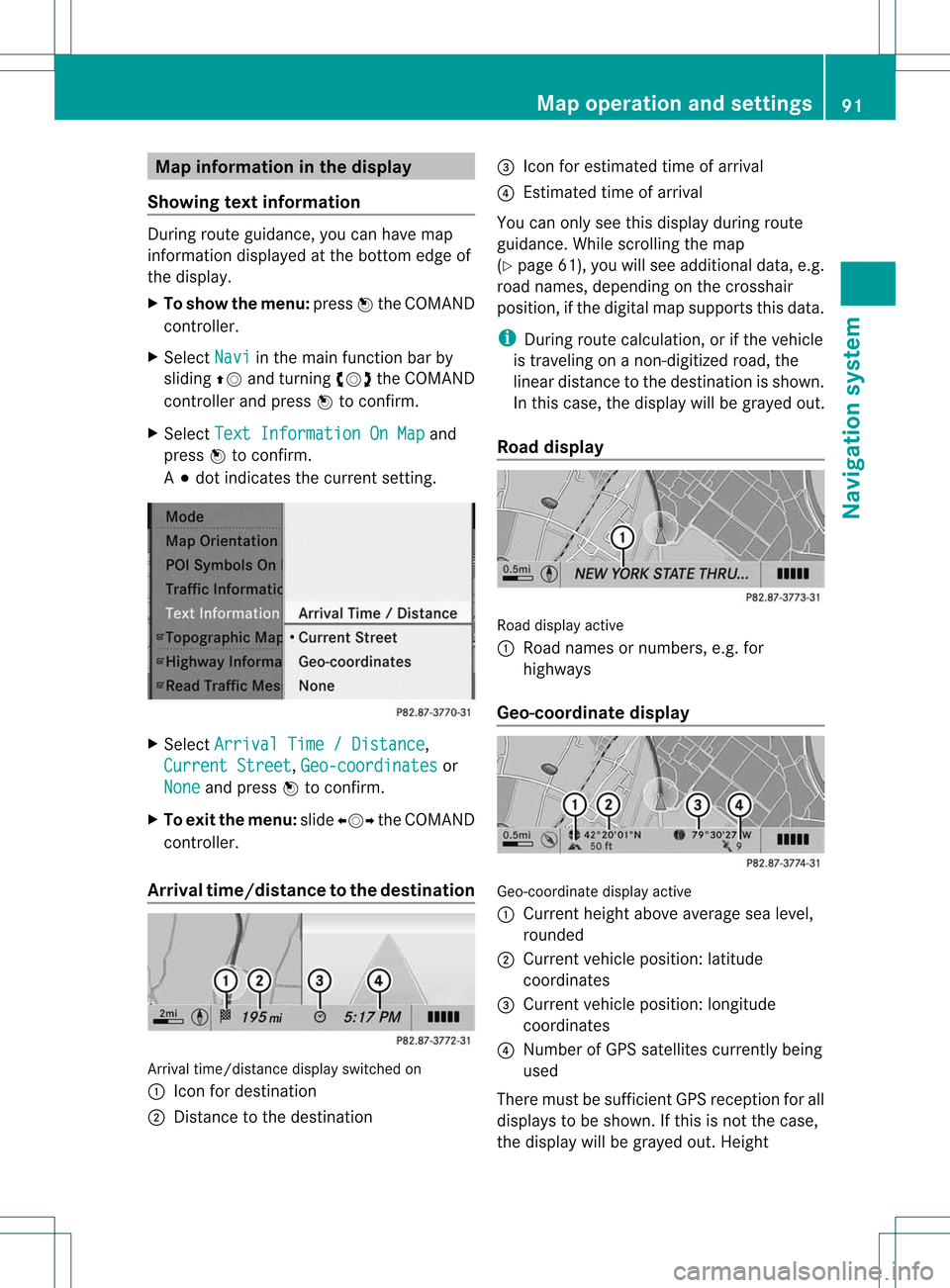
Map
information inthe display
Show ingtext information During
routeguidance, youcan have map
informati ondisp layed atthe bottom edgeof
the disp lay.
X To show themenu: pressWthe COMAND
controller.
X Select Navi in
the mainfunction barby
sli ding ZVandturning cVdtheCOMAND
controller andpress Wtoconfirm.
X Select TextInforma tionOnMap and
press Wtoconfirm.
A # dot indica testhe current setting. X
Select Arrival Time/Distanc e ,
Current Street ,
Geo-coo rdinates or
None and
press Wtoconfirm.
X To exi tthe menu: slide XVY theCOMAND
controlle r.
Arrival time/di stancetothe destin ation Arrival
time/di stancedisplayswitched on
: Icon fordesti nation
; Distance tothe desti nation =
Icon forestima tedtime ofarri val
? Estimated timeofarri val
You canonly seethis displayduri ngroute
gui dance. Whilescroll ingthe map
(Y pag e61), youwillsee additiona ldata ,e.g.
road names, depending onthe crossha ir
posi tion, ifthe digital map supports thisdata .
i During routecalculation, orifthe vehi cle
is travel ingonanon-digi tizedroad,the
linea rdistanc eto the dest inationisshown .
In this case, thedisplay willbegrayed out.
Roa ddisp lay Road
display active
: Road namesor numb ers,e.g.for
highways
Geo-coor dinatedisp lay Geo-c
oordin atedisplay active
: Curren theight above average sealevel,
rounded
; Current vehicleposition :latit ude
co ord inat es
= Curr entv ehicle position :longitude
coordinat es
? Number ofGPS satellites currentlybeing
used
There mustbesufficient GPSreception forall
display sto be shown. Ifthis isnot thecase,
the display willbegrayed out.Height Map
operat ionand settings
91Navigation system Z
Page 94 of 194
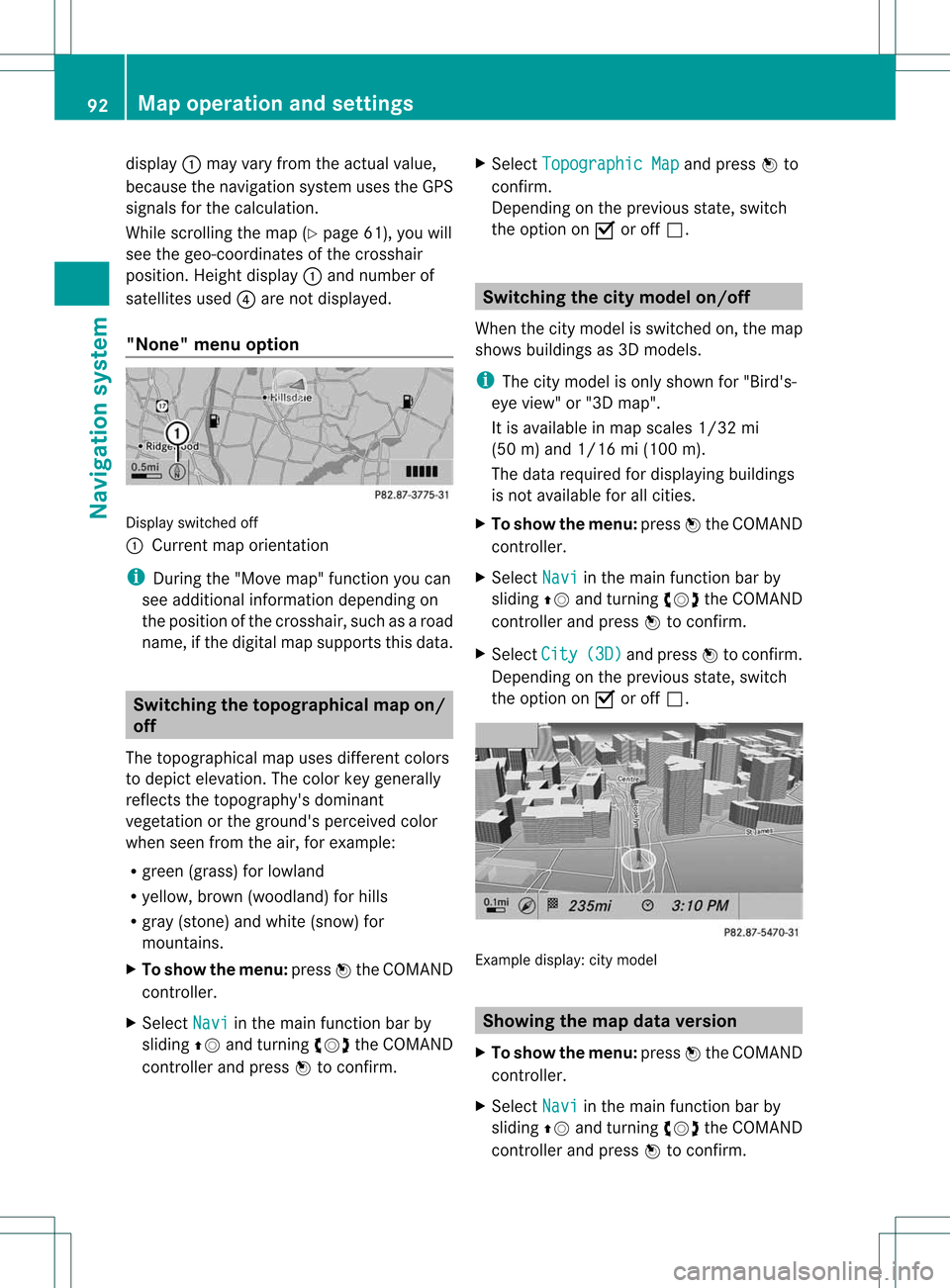
display
:may varyfrom theactual value,
because thenavigat ionsystem usestheGPS
signals forthe calculation .
While scrolling themap (Ypage 61),youwill
see thegeo-c oordinat esofthe cros shair
position .Height display :and number of
satellites used?are not displayed.
"None" menuoption Display
switchedoff
: Current maporient ation
i Durin gthe "Move map"function youcan
see additional information depending on
the position ofthe cross hair,such asaroad
name, ifthe digital mapsupports thisdata. Switching
thetopogr aphical map on/
off
The topogr aphical mapuses differen tcolors
to depict elevation. Thecolor keygenerally
reflect sthe topography's dominant
vegetation orthe ground's perceived color
when seenfromtheair,forexample:
R green (grass) forlowland
R yellow ,brown (woodland) forhills
R gray (stone) andwhite (snow) for
mountains.
X To show themenu: pressWthe COMAND
cont roller.
X Select Navi in
the main functionbar by
sliding ZVandturnin gcVd theCOMAND
cont roller andpress Wtoconf irm. X
Select Topographic Map and
press Wto
conf irm.
Dependin gon the previous state,switch
the option onO oroff ª. Switching
thecity model on/off
When thecity model isswitched on,the map
shows buildingsas3D models.
i The citymodel isonly shown for"Bird's-
eye view" or"3D map".
It is availa bleinmap scales 1/32mi
(50 m)and 1/16 mi(100 m).
The data required fordisplay ingbuildi ngs
is not availa bleforallcities.
X To show themenu: pressWthe COMAND
cont roller.
X Select Navi in
the main functionbar by
sliding ZVandturnin gcVd theCOMAND
cont roller andpress Wtoconf irm.
X Select City (3D) and
press Wtoconf irm.
Dependin gon the previous state,switch
the option onO oroff ª. Example
display:citymodel Showing
themap dataversion
X To show themenu: pressWthe COMAND
cont roller.
X Select Navi in
the main functionbar by
sliding ZVandturnin gcVd theCOMAND
cont roller andpress Wtoconf irm. 92
Map
operat ionand settingsNavigation system
Page 95 of 194
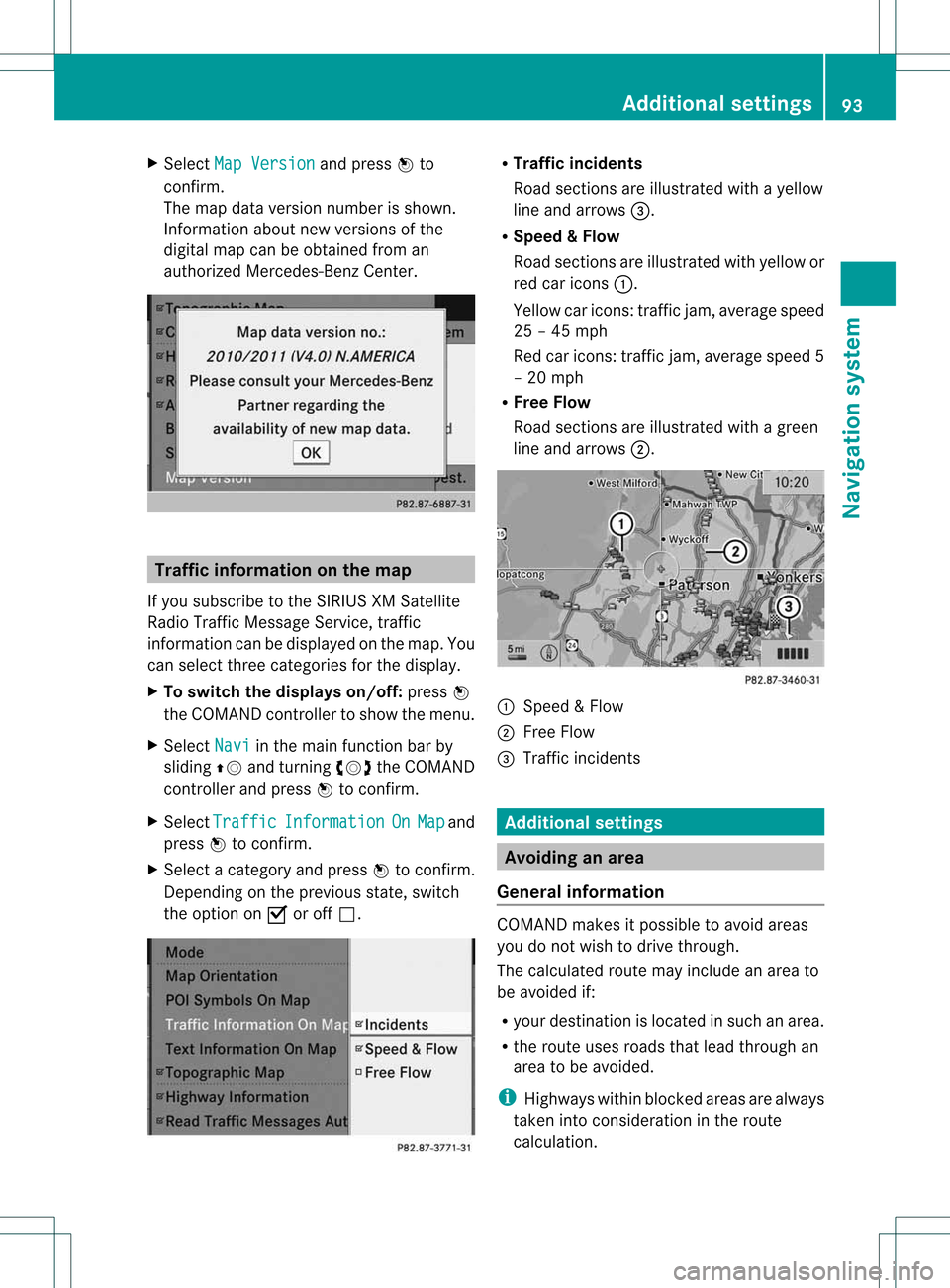
X
Sel ect Map Version and
pressW to
confi rm.
The map data vers ionn umbe risshown.
Information aboutnew versions ofthe
digital mapcanbeobtained froman
authorized Mercedes-Benz Center. Tra
ffic informat iononthe map
If you subscribe tothe SIRIUS XMSatellite
Radi oTraffic Message Service,traffic
information canbedispla yedonthe map. You
can select threecategories forthe displa y.
X To switch thedisplays on/off:press W
the COMAND controller toshow themenu.
X Select Navi in
the main function barby
sliding ZVandturning cVdtheCOMAND
cont roller andpress Wtoconfirm.
X Select Traffic Information On Map and
press Wtoconfirm.
X Select acategory andpress Wtoconfirm.
Depending onthe previous state,switch
the option onO oroff ª. R
Tra ffic inciden ts
Road sections areillustrated withayell ow
line and arrows =.
R Speed &Flow
Road sections areillustr atedwithyellow or
red caricon s:.
Yellow caricon s:traffic jam, average speed
25 –45 mph
Red caricon s:traffic jam, average speed5
– 20 mph
R Free Flow
Road sections areillustr atedwithagreen
line and arrows ;. :
Speed &Flow
; FreeFlow
= Traff icinc ident s Add
itiona lsett ings Avoiding
anarea
Gener alinfor mation COMA
NDmak esitpossible toavoid areas
you donot wish todrive through.
The calculated routemay include anarea to
be avoided if:
R your destinationislocat edinsuch anarea.
R the rout euses roads thatlead through an
area tobe avoided.
i Highways withinblockedareas arealways
tak enintocon siderat ioninthe rout e
calc ulation . Add
itiona lsett ings
93Navigat ionsyst em Z
Page 96 of 194
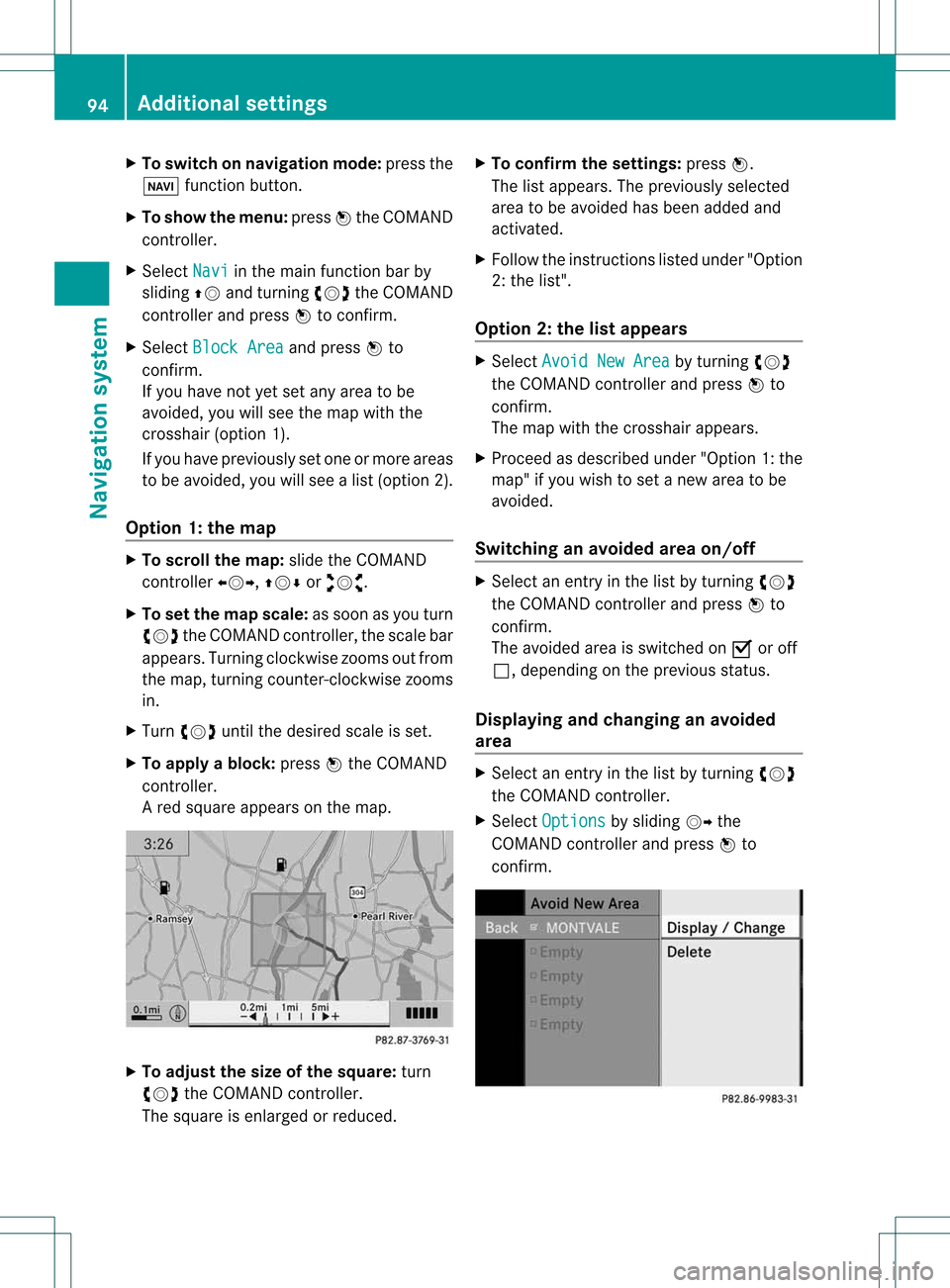
X
To switcho nnavigat ionmode: pressthe
Ø function button .
X To show themenu: pressWthe COMAND
con troller.
X Select Navi in
the main function barby
sliding ZVandturningcVd theCOMAND
con troller andpress Wtocon firm.
X Select Block Area and
press Wto
con firm.
If you have notyetsetany area tobe
avoided, youwillsee themap withthe
cross hair(option 1).
If you have previously setone ormore areas
to be avoided, youwillsee alist (option 2).
Opt ion 1:the map X
To scroll themap :slide theCOMAND
con troller XVY,ZVÆoraVb.
X To set the map scale: assoon asyou turn
cVd theCOMAND controller, thescale bar
appears. Turningclockwisezooms outfrom
the map, turningcount er-clockwise zooms
in.
X Turn cVd untilthedesired scaleisset.
X To app lyablock: pressWthe COMAND
con troller.
Ar ed square appears onthe map. X
To adj ust the size ofthe squa re:turn
cVd theCOMAND controller.
The square isenlarged orreduced. X
To confirm thesettings: pressW.
The listappears. Thepreviously selected
area tobe avoided hasbeen added and
activ ated.
X Follow theinst ruct ions listed under "Option
2: the list".
Opt ion 2:the listappears X
Select Avoid NewArea by
turn ingcVd
the COMAND controller andpress Wto
con firm.
The map withthecross hairappears.
X Proceed asdescribed under"Option 1:the
map" ifyou wish toset anew area tobe
avoided.
Switching anavoided areaon/off X
Select anent ryinthe listbyturn ingcVd
the COMAND controller andpress Wto
con firm.
The avoided areaisswitch edon O oroff
ª, depending onthe previous status.
Displaying andchanging anavoided
area X
Select anent ryinthe listbyturn ingcVd
the COMAND controller.
X Select Options by
sliding VYthe
COMAND controller andpress Wto
con firm. 94
Addit
ional settingsNavigation system
Page 97 of 194

X
Sel ect Dis play / Cha
nge and
pressW to
confi rm.
The areato be avo ided isind icated inthe
map .
X To cha ngethe locati onofthe area: slide
the COMAND controllerXVY ,ZVÆ or
aVb .
The areais move don the map .
X To adjust thesize ofthe area: turn
cVd theCOMAND controller.
The areais enl arg edorred uce d.
X To confi rm the change:pre ssW the
CO MAND controller.
The list ap pe ars and thechange isenter ed.
De letin gas etarea X
Sele ctan ent ryinthelist byturnin gcVd
th eCOMA NDcontroller .
X Sele ctOpt ion s by
slidin gVY the
COMA NDcontroller andpres sW to
con firm.
X Sele ctDel ete and
pres sW tocon firm.
Aq uery appear sask ing whet hertheen try
sho uld bedelet ed.
X Se lec tYes or
No .
If you selectYes ,
th een try is delet ed.
If you sele ctNo ,
th epro ces swill beabor ted. Off
-road routemem oryfunct ion
Swit chingth efu nct ion on/of f While
this fun ction isswit ched on,an off-road
rout eis rec ord edand store d.
i Off-road :the section ofroute isstill within
the area covered bythe digital mapbut
does notcont ainany suitable data,e.g.
because aroad hasnotbeen digitized.
X To switch onnavigation mode:pressthe
Ø functionbutton.
X To show themenu: pressWthe COMAND
cont roller. X
Select Navi in
the main functionbar by
sliding ZVandturning cVdtheCOMAND
cont roller andpress Wtoconfirm .
X Select SaveOff-road Route and
press
W toconfirm .
X Select SaveOff-road Route again
and
press Wtoconfirm .
Depending onthe previous state,switch
the option onO oroff ª.
X To exit themenu: slideXVY theCOMAND
cont roller.
Displaying memoryusage When
thememory is90% full,youseea
message tothis effect .You will also seea
message whenthememory iscompletely full.
X To confirm themessage: pressWthe
COMAND controller.
i Inorder tobe able tocont inue using the
"Record route"function,youshould delete
the route memory afterwards.
X To switch onnavigation mode:pressthe
Ø functionbutton .
X To show themenu: pressWthe COMAND
cont roller.
X Select Navi in
the main functionbar by
sliding ZVandturnin gcVd theCOMAND
cont roller andpress Wtoconf irm.
X Select SaveOff-road Route and
press
W toconf irm.
X Select Off-road Route Memory Used and
press Wtoconf irm.
The memory usedisshown asa
percent age.Thedisplay closes
automatically afterafew seconds.
Dele ting therout ememor y X
To switch onnavigation mode:pressthe
Ø functionbutton . Additional
settings
95Navigation system Z
Page 98 of 194
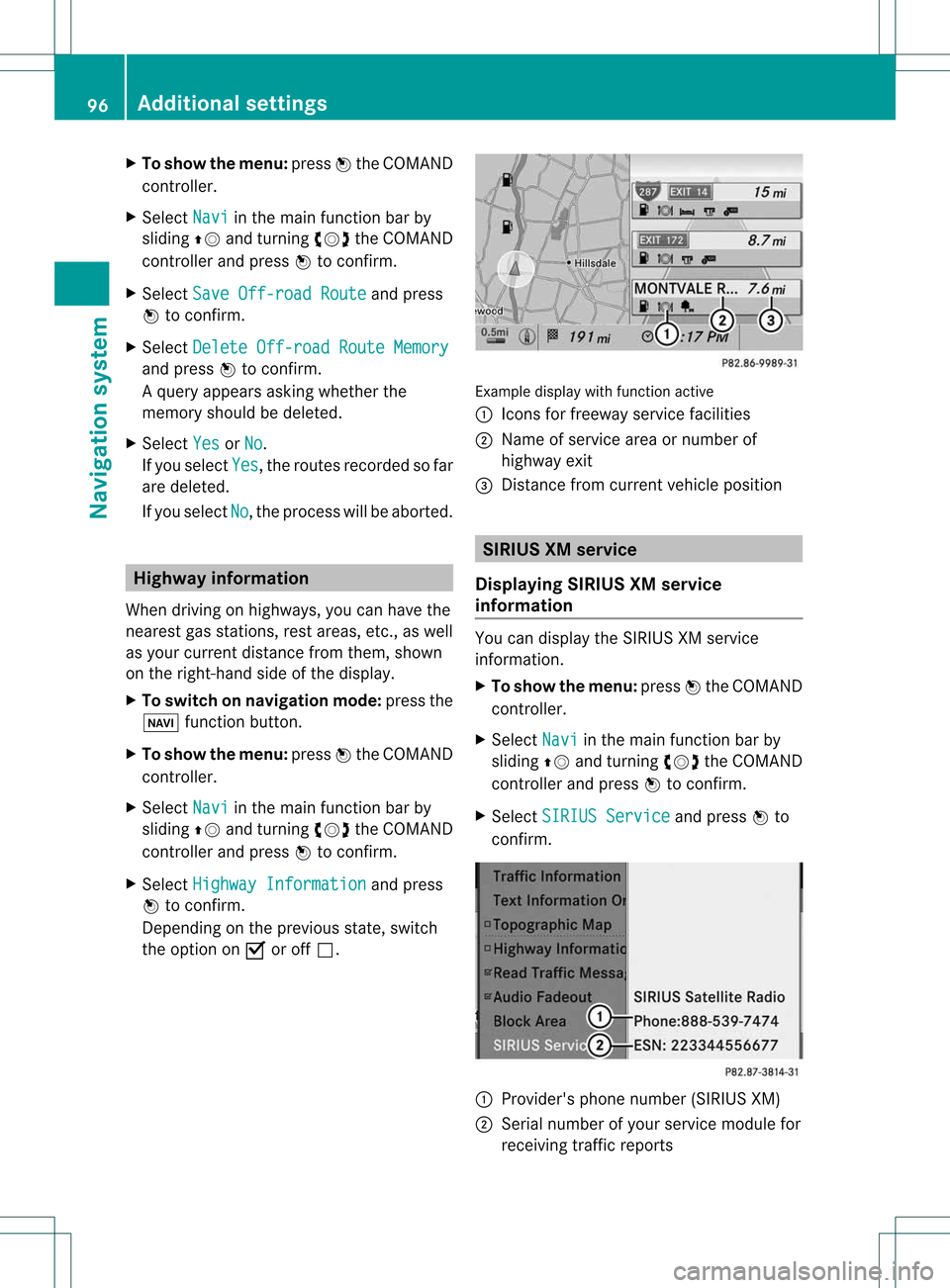
X
To sho wthe men u:pre ssW the COMAND
contro ller.
X Sel ect Navi in
the mainfunctio nba rby
sl id ing ZV andturning cVd theCOMAND
contro ller and pressW toconfi rm.
X Sel ect SaveOff -roadRoute and
press
W toconfi rm.
X Sel ect Delete Off-roadRouteMemory and
pressW toconfi rm.
Aq uery appear sask ing whet herthe
mem oryshould bedelet ed.
X Se lec tYes or
No .
If you sele ctYes ,
th erout esrec ord edsofar
are delet ed.
If you sele ctNo ,
th epro ces swill beabor ted. High
wayinformation
When drivingonhigh ways, youcan have the
ne ares tgas statio ns,res tareas, etc.,aswel l
as you rcurr entd istanc efrom them, shown
on the right-hand sideofthe disp lay.
X To swi tch onnavig ation mode: pressthe
Ø function button.
X To show themenu: pressWthe COMAND
controller.
X Select Navi in
the main function barby
sli ding ZVandturning cVdtheCOMAND
controller andpress Wtoconfirm.
X Select Highway Information and
press
W toconfirm.
Dependi ngon the previ ousstate, switch
the option onO oroff ª. Example
displaywith function active
: Icons forfreew ayservice facilities
; Name ofservice areaornumber of
high wayexit
= Distance fromcurrent vehicleposi tion SIRI
USXM servi ce
Di splayin gSIRI USXM servi ce
info rmat ion You
candisplaythe SIRIUS XMservice
informati on.
X To show themenu: pressWthe COMAND
controller.
X Select Navi in
the main function barby
slid ing ZV andturning cVdtheCOMAND
controller andpress Wtoconfirm.
X Select SIRIUS Service and
press Wto
confirm. 1
Provid er'sphone number (SIRIUSXM)
2 Serial number ofyour service module for
receiving trafficreports 96
Additional
settingsNavigationsystem
Page 99 of 194
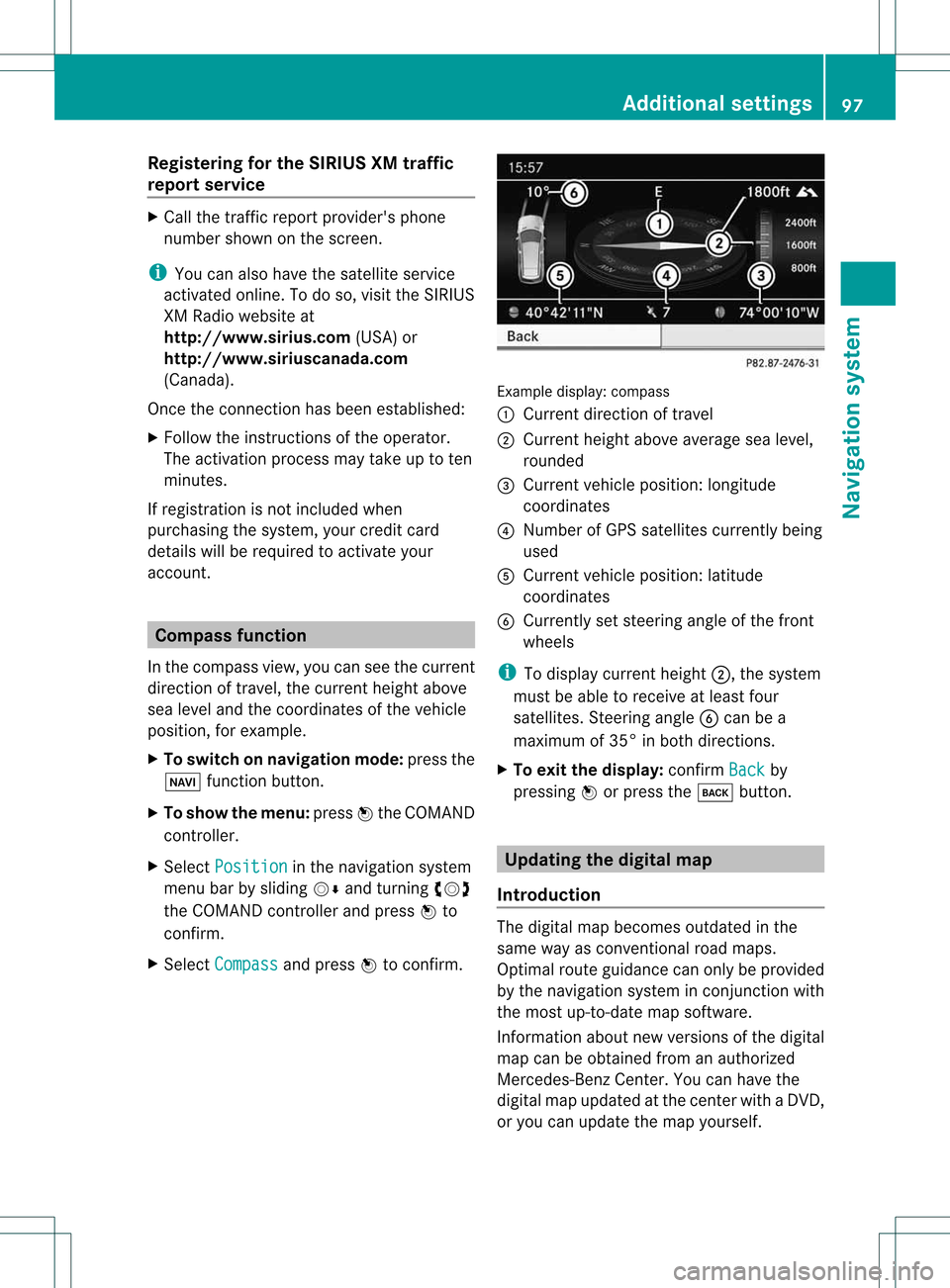
Reg
isteri ngfor the SIRIU SXM traffic
repo rtse rvic e X
Ca llthe traff icrep ort provider'spho ne
numb ersho wnonthe scre en.
i Youcan also have the satell ite service
acti vate donli ne. Todo so, visitthe SIRIUS
XM Radio we bsi teat
http:// www.sirius.c om(USA) or
http:// www.siriusc anada.c om
(C ana da).
Once theconnecti onhasbee nestablished:
X Follow theinstruct ionsofthe operator.
The activation processmaytake uptoten
minutes.
If registration isnot included when
purchasing thesystem, yourcredit card
details willberequired toactivate your
account. Compass
function
In the compass view,youcan seethecurrent
direction oftravel, thecurrent heightabove
sea level andthecoordinates ofthe vehicle
position, forexample.
X To switch onnavigation mode:pressthe
Ø function button.
X To show themenu: pressWthe COMAND
cont roller.
X Select Position in
the navigation system
menu barbysliding VÆandturning cVd
the COMAND controller andpress Wto
confirm.
X Select Compass and
press Wtoconfirm. Example
display:compass
: Current direction oftravel
; Current heightaboveaverage sealevel,
rounded
= Current vehicleposition: longitude
coordinates
? Number ofGPS satellites currentlybeing
used
A Current vehicleposition: latitude
coordinates
B Currently setsteering angleofthe front
wheels
i Todispla ycurrent height;,thesystem
must beable toreceive atleast four
satellites. SteeringangleBcan bea
maximum of35° inboth directions.
X To exit thedisplay: confirmBack by
pressing Worpress thek button. Updat
ingthe digital map
Introduction The
digital mapbecomes outdatedinthe
same wayasconven tionalroadmaps.
Optimal routeguidancecanonly beprovided
by the navigation systeminconj unction with
the most up-to-date mapsoftware.
Information aboutnew version sof the digital
map canbeobtained fromanauthoriz ed
Mercedes- BenzCenter .You canhave the
digital mapupdated atthe centerwith aDVD ,
or you can update themap yourself. Addit
ional settings
97Navigation system Z
Page 100 of 194
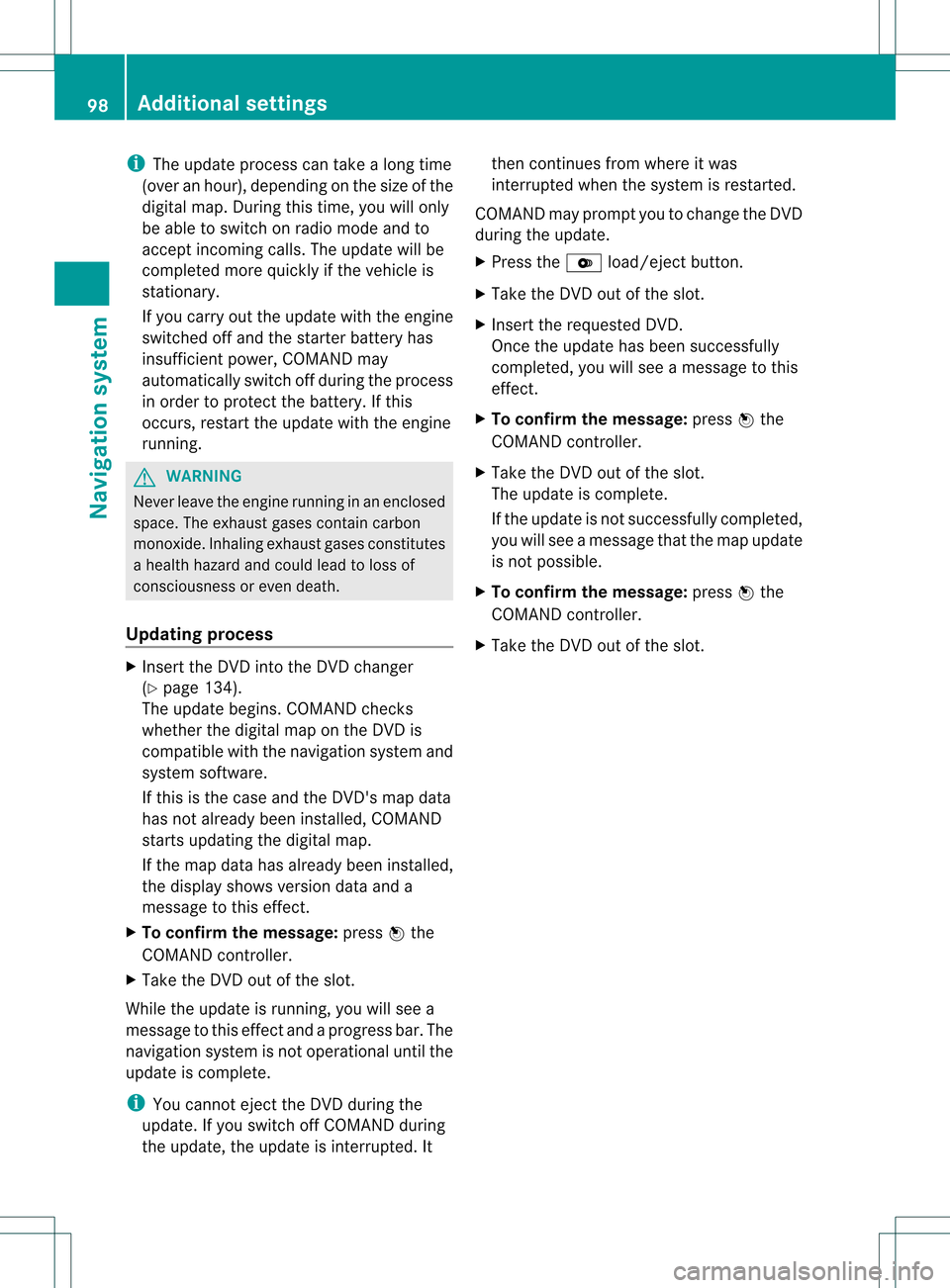
i
The update process cantake along time
(over anhour), depending onthe size ofthe
digital map.During thistime, youwillonly
be able toswitch onradio mode andto
accept incomin gcalls. Theupdate willbe
completed morequickly ifthe vehicle is
station ary.
If you carry outtheupdate withtheengine
switched offand thestart erbattery has
insufficien tpower, COMAND may
automatically switchoffduring theprocess
in order toprotec tthe battery. Ifthis
occurs, restarttheupdate withtheengine
runnin g. G
WARNIN
G
Never leavetheengine runningin an enclosed
space. Theexhaust gasescontaincarbon
monox ide.Inhaling exhaustgasesconstitutes
a health hazard andcould leadtoloss of
consc iousness oreven death.
Upda tingprocess X
Insert theDVD intotheDVD changer
(Y page 134).
The update begins. COMAND checks
whether thedigital maponthe DVD is
compatible withthenavigation systemand
system software.
If this isthe case andtheDVD 'smap data
has notalready beeninstalled, COMAND
start supdating thedigital map.
If the map data hasalready beeninstalled,
the display showsversion dataanda
message tothis effect .
X To confirm themessage: pressWthe
COMAND controller.
X Take theDVD outofthe slot.
While theupdate isrunnin g,you willsee a
message tothis effect andaprogress bar.The
navigation systemisnot operational untilthe
update iscomplete.
i You cann oteject theDVD during the
update. Ifyou switch offCOMAND during
the update, theupdate isinter rupted. It then
continues fromwhere itwas
interr upted whenthesystem isrestart ed.
COMAND mayprompt youtochange theDVD
during theupdate.
X Press theV load/eject button.
X Take theDVD outofthe slot.
X Insert therequested DVD.
Once theupdate hasbeen successfully
completed, youwillsee amessage tothis
effect .
X To confirm themessage: pressWthe
COMAND controller.
X Take theDVD outofthe slot.
The update iscomplete.
If the update isnot successfully completed,
you willsee amessage thatthemap update
is not possible.
X To confirm themessage: pressWthe
COMAND controller.
X Take theDVD outofthe slot. 98
Additional
settingsNavigation system