MERCEDES-BENZ G-Class 2017 W463 Owner's Manual
Manufacturer: MERCEDES-BENZ, Model Year: 2017, Model line: G-Class, Model: MERCEDES-BENZ G-Class 2017 W463Pages: 286, PDF Size: 4.91 MB
Page 161 of 286
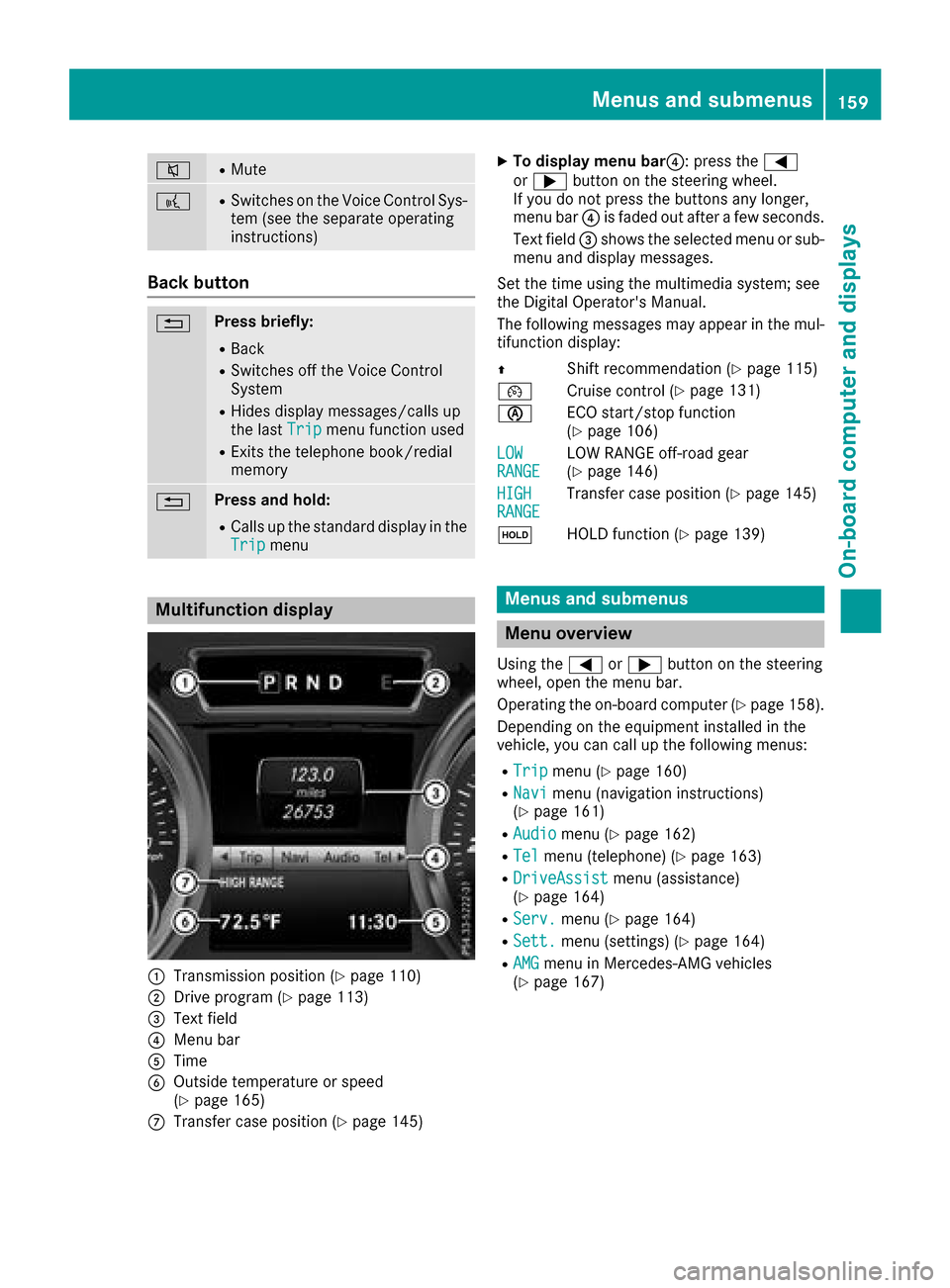
8RMute
?RSwitches on the Voice Control Sys-
tem (see the separate operating
instructions)
Back button
%Press briefly:
RBack
RSwitches off the Voice Control
System
RHides display messages/calls up
the lastTripmenu function used
RExitsthe telephone book/redial
memory
%Press and hold:
RCallsupt he standard display in the
Tripmenu
Multifunction display
:Transmission position (Ypage 110)
;Drive program (Ypage 113)
=Text field
?Menu bar
ATime
BOutside temperature or speed
(Ypage 165)
CTransfer case position (Ypage 145)
XTo display menu bar ?:press the =
or ; button on the steering wheel.
If you do not press the buttons any longer,
menu bar ?is faded out after afew seconds.
Text field =shows the selected menu or sub-
menu and display messages.
Set the time using the multimedia system; see
the Digital Operator's Manual.
The following messages may appear in the mul-
tifunction display:
Z Shift recommendation (
Ypage 115)
¯ Cruise control (
Ypage 131)
è ECO start/stop function
(
Ypage 106)
LOW
RANGELOW RANGE off-road gear
(Ypage 146)
HIGH
RANGETransfer case position (Ypage 145)
ë HOLD function (
Ypage 139)
Menus and submenus
Menu overview
Using the =or; button on the steering
wheel, open the menu bar.
Operating the on-board computer (
Ypage 158).
Depending on the equipment installed in the
vehicle, you can call up the following menus:
RTripmenu (Ypage 160)
RNavimenu (navigation instructions)
(Ypage 161)
RAudiomenu (Ypage 162)
RTelmenu (telephone) (Ypage 163)
RDriveAssistmenu (assistance)
(Ypage 164)
RServ.menu (Ypage 164)
RSett.menu (settings) (Ypage 164)
RAMGmenu in Mercedes-AMG vehicles
(Ypage 167)
Menus and submenus159
On-board computer and displays
Z
Page 162 of 286
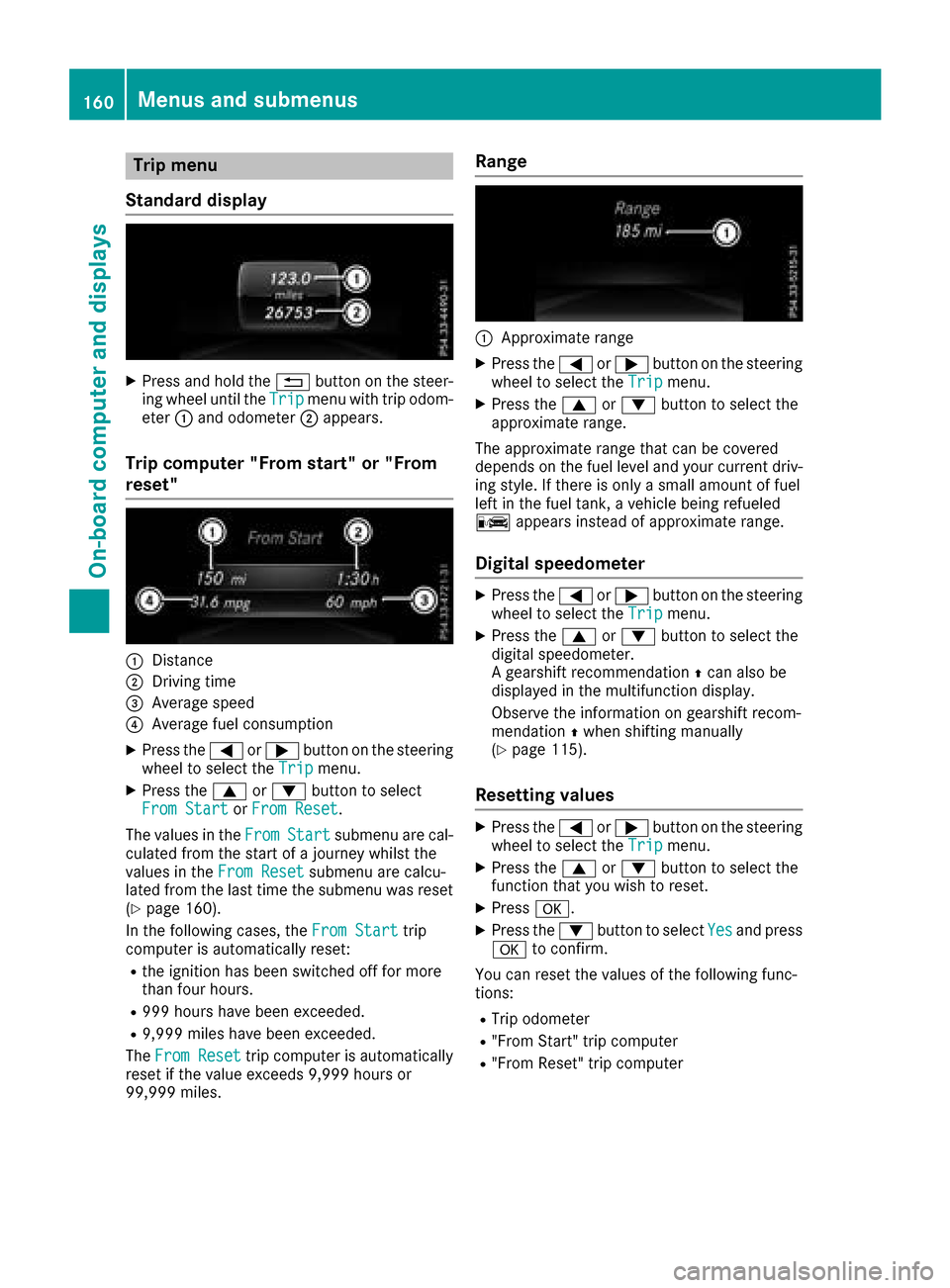
Trip menu
Standard display
XPress and hol dthe % button on the steer-
ing whee lunti lthe Tripmenu with trip odom-
eter :and odometer ;appears.
Trip computer" From start" or "From
reset"
:Distance
;Driving time
=Averag espeed
?Averag efuelconsumption
XPress the =or; button on the steering
whee ltoselect the Tripmenu.
XPress the 9or: button to select
FromS tartorFromR eset.
The values in the From
Startsubmenu arecal-
culate dfromt he start of ajourney whilst the
values in the FromReset
submenu ar ecalcu-
lated fromt he last time the submenu wa sreset
(
Ypage 160).
In the following cases, the FromStart
trip
compute risautomaticall yreset:
Rthe ignition hasb eens witched off for more
thanf ourh ours.
R999 hours have been exceeded.
R9,999 miles have been exceeded.
The FromR eset
trip compute risautomatically
reset if the valu eexceed s9,999 hours or
99,999 miles.
Range
:Approximate range
XPress the =or; button on the steering
whee ltoselect the Tripmenu.
XPress the 9or: button to select the
approximate range.
The approximate range thatc an be covered
depends on the fuel level and your current driv-
ing style .Ifthere is onl yasmall amount of fuel
left in the fuel tank, avehicl ebeing refueled
C appear sinstea dofa pproximate range.
Digital speedometer
XPress the =or; button on the steering
whee ltoselect the Tripmenu.
XPress the 9or: button to select the
digital speedometer.
Ag ears hift recommendation Zcan also be
displaye dinthe multifunctio ndisplay .
Observe the informatio nongearshift recom-
mendation Zwhen shifting manually
(
Ypage 115).
Resetting values
XPress the =or; button on the steering
whee ltoselect the Tripmenu.
XPress the 9or: button to select the
functio nthaty ouwish to reset.
XPress a.
XPress the :button to select Yesand press
a to confirm.
Yo uc an reset the values of the following func-
tions:
RTri po dometer
R"From Start" trip computer
R"From Reset" trip computer
160Menus and submenus
On-board computer and displays
Page 163 of 286
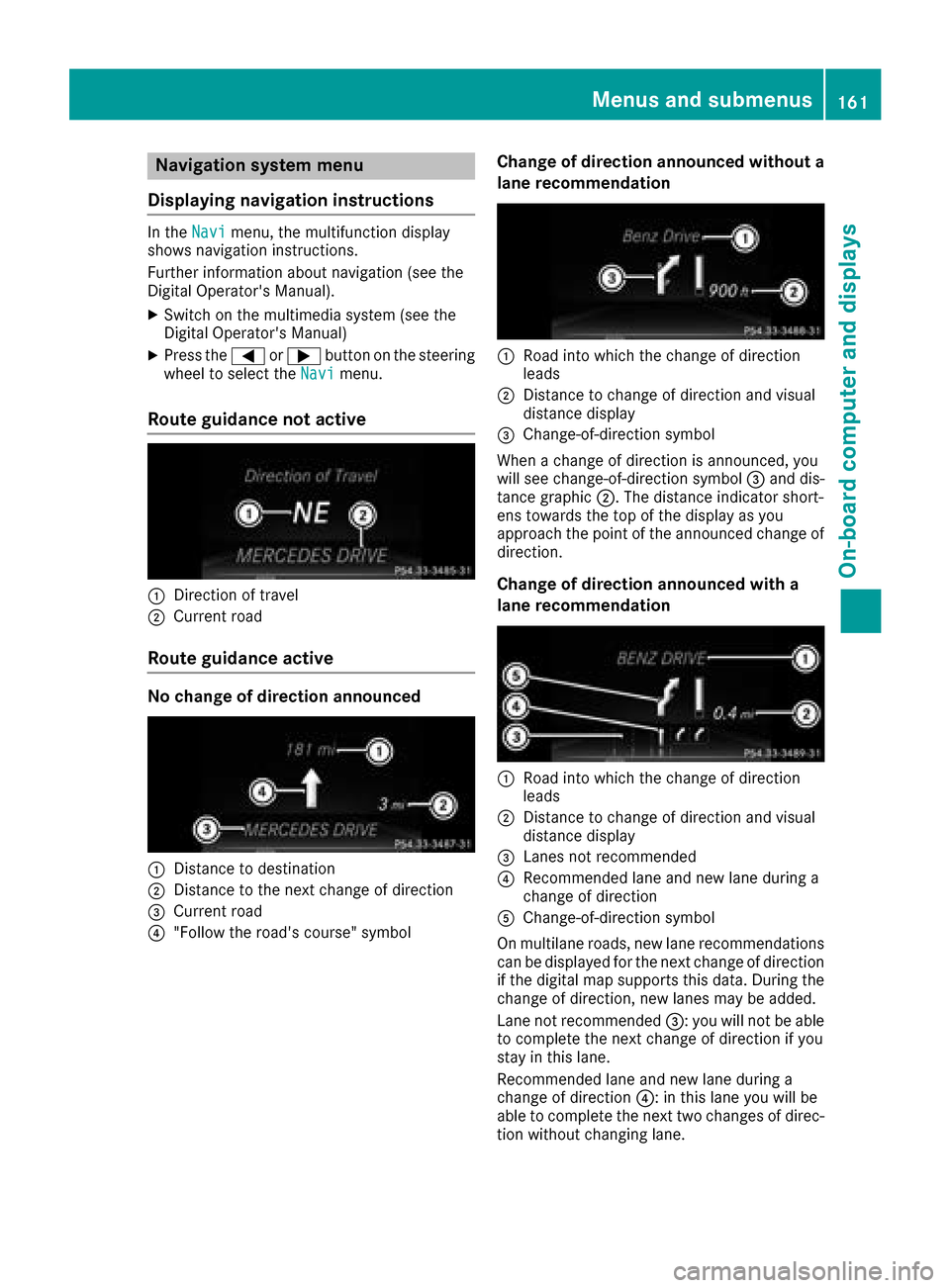
Navigation systemmenu
Displaying navigatio ninstructions
In the Navimenu, the multifunctio ndisplay
shows navigation instructions.
Furtheri nformation abou tnavigation (see the
Digita lOperator' sManual).
XSwitch on the multimedia syste m(seet he
Digita lOperator' sManual)
XPress the =or; button on the steering
whee ltoselect theNavimenu.
Route guidanc enotactive
:Direction of travel
;Current road
Route guidanc eactive
No chang eofdirection announced
:Distanc etodestination
;Distanc etothe next change of direction
=Current road
?"Follo wthe road' scourse"s ymbol
Chang eofdirection announced without a
lan erecommendation
:Road into which the change of direction
leads
;Distanc etochange of directio nand visual
distance display
=Change-of-directio nsym bol
When achange of directio nisa nnounced ,you
will seec hange-of-direction symbol =and dis-
tanc egraphic ;.The distance indicator short-
ens towards the top of the displa yasyou
approach the point of the announced change of
direction.
Chang eofdirection announced with a
lan erecommendation
:Road into which the change of direction
leads
;Distanc etochange of directio nand visual
distance display
=Lanes not recommended
?Recommende dlan ea nd new lane during a
change of direction
AChange-of-directio nsym bol
On multilane roads ,new lane recommendations
can be displaye dfor the next change of direction
if the digital maps upports thi sdata. During the
change of direction, new lanes maybea dded.
Lane not recommended =:you will not be able
to complete the next change of directio nifyou
stayint hisl an e.
Recommende dlan ea nd new lane during a
change of direction ?:int hisl an ey ou will be
able to complete the next two change sofdirec-
tio nw ithout changing lane.
Menus and submenus161
On-board computer and displays
Z
Page 164 of 286
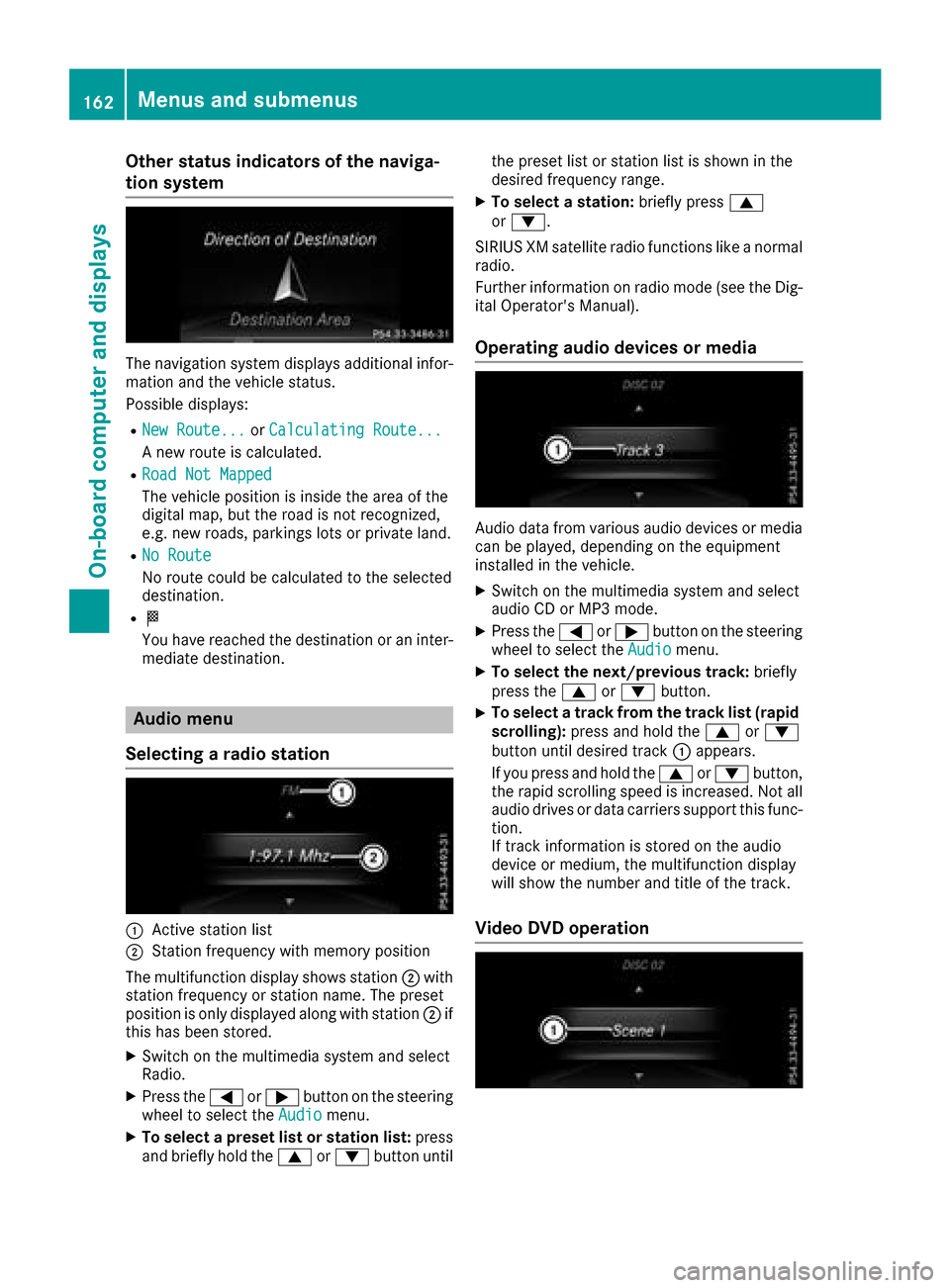
Other status indicatorsofthe naviga-
tion system
The navigation system displays additional infor- mation and the vehicle status.
Possible displays:
RNew Route...or Calculating Route...
An ew route is calculated.
RRoad Not Mapped
The vehicle position is inside the area of the
digital map, but the road is not recognized,
e.g. new roads, parking slots or private land.
RNo Route
No route could be calculated to the selected
destination.
RO
You have reached the destination or an inter-
mediate destination.
Audio menu
Selecting aradio station
:Active station list
;Station frequenc ywith memory position
The multifunction display shows station ;with
station frequenc yorstation name. The preset
position is only displayed along with station ;if
this has been stored.
XSwitc hont he multimedia system and select
Radio.
XPress the =or; button on the steering
wheel to select the Audiomenu.
XTo selectapreset list or station list: press
and briefly hold the 9or: button until the preset list or station list is shown in the
desired frequenc
yrange.
XTo select astation: briefly press 9
or :.
SIRIUS XM satellite radio function slike anormal
radio.
Further information on radio mode (see the Dig-
ital Operator's Manual).
Operating audio devices or media
Audio data from various audio devices or media
can be played, depending on the equipment
installed in the vehicle.
XSwitc hont he multimedia system and select
audio CD or MP3 mode.
XPress the =or; button on the steering
wheel to select the Audiomenu.
XTo select the next/previous track: briefly
press the 9or: button.
XTo select atrack from the track list (rapid
scrolling): press and hold the 9or:
button until desired track :appears.
If you press and hold the 9or: button,
the rapid scrollin gspeed is increased. Not all
audio drives or data carriers support this func-
tion.
If trac kinformation is stored on the audio
device or medium, the multifunction display
will show the number and title of the track.
Video DVD operation
162Menus and submenus
On-boardc omputer and displays
Page 165 of 286

XSwitch on the multimediasystem and select
video DVD.
XPress the =or; button on the steering
wheel to select the Audiomenu.
XTo select the next or previous scene:
brieflypress the 9or: button.
XTo select ascene from the scen elist
(rapi dscrolling): press and holdt he9
or : button unti ldesire dscene :has
bee nreached.
TV operation
The preset position is only displayed along with
channel :if this hasb eens tored. You can store
TV channels in the multimedi asystem.
XSwitch on the multimedi asystem and select
TV.
XPress the =or; button on the steering
wheel to select the Audiomenu.
XTo selectastored channel: brieflypress the
9 or: button.
XTo select achanne lfrom the channe llist:
press and brieflyh oldthe9 or: but-
ton.
Telephone menu
Introduction
GWARNING
If yo uoperate information systems and com-
munication equipment integrate dinthe vehi-
cle whil edriving ,you will be distracted from
traffic conditions .You could also lose control
of the vehicle. There is ariskofana ccident.
Only operate the equipment when the traffic
situation permits .Ifyouare not sure that this
is possible ,parkt he vehicl epayin gattention
to traffic conditions and operate the equip-
ment when the vehicl eisstationary. Whent
elephoning, yo umusto bserve the legal
requirements for the country in which yo uare
currently driving.
XSwitch on the mobil ephone (se ethe manu-
facturer’so perating instructions).
XSwitch on the multimedi asystem (se ethe
Digital Operator's Manual)
XEstablish aBluetooth®connection to the mul-
timedi asystem (se ethe Digital Operator's
Manual).
XPress the =or; button on the steering
wheel to select the Telmenu.
You will see one of the following display mes-
sages in the multifunction display:
RPhoneR EADYor the name of the network
provider: the mobil ephone hasf oundanet-
work and is ready to receive.
RPhoneNoS ervice:there is no network
available or the mobil ephone is searching for
an etwork.
Accepting acall
If someone calls yo uwheny ou are in the Telmenu,adisplay message appears in the multi-
function display.
You can accept acallata ny time regardless of
the menu selected.
XPress the 6button on the steering wheel
to accept an incoming call.
Rejecting or endin gacall
XPress the ~button on the steering wheel.
You can end or reject acalle ve nify ouare not in
the Tel
menu.
Dialing anumberf rom the phon ebook
XPress the =or; button on the steering
wheel to select the Telmenu.
XPress9, :ora to switch to the
phone book.
XAuthorize access to the phone boo konthe
phone.
Menus and submenus163
On-board computer and displays
Z
Page 166 of 286
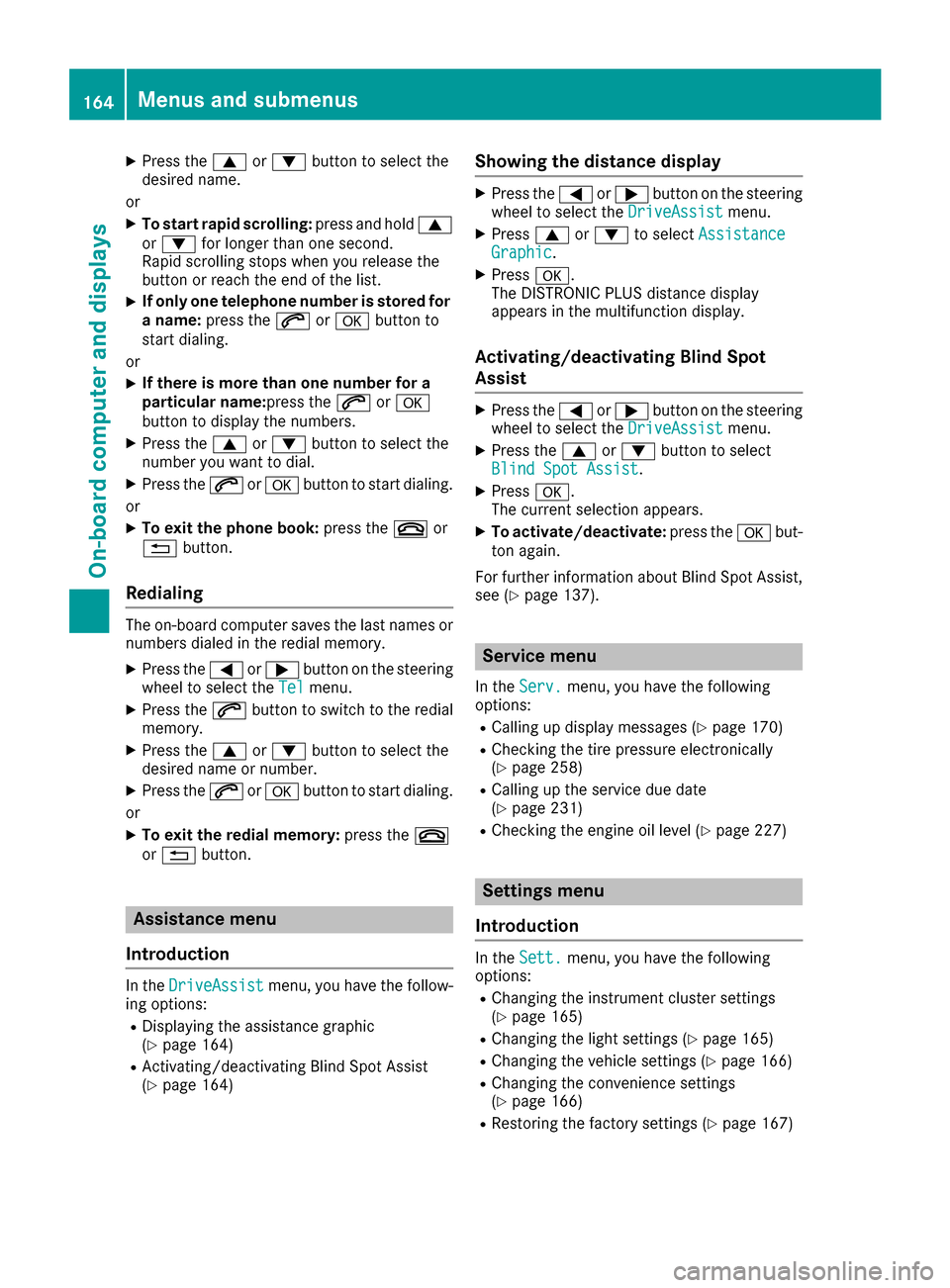
XPress the9or: button to select the
desired name.
or
XTo startr apid scrolling: press and hold9
or : for longer than one second.
Rapid scrolling stops when you release the
button or reach the end of the list.
XIf only one telephone number is stored for
an ame: press the 6ora button to
start dialing.
or
XIf thereism ore thanone number for a
particular name:press the 6ora
button to display the numbers.
XPress the 9or: button to select the
number you want to dial.
XPress the 6ora button to start dialing.
or
XTo exit the phone book: press the~or
% button.
Redialing
The on-board computer saves the last names or
numbers dialed in the redial memory.
XPress the =or; button on the steering
wheel to select the Telmenu.
XPress the6button to switch to the redial
memory.
XPress the 9or: button to select the
desired name or number.
XPress the 6ora button to start dialing.
or
XTo exit the redial memory: press the~
or % button.
Assistance menu
Introduction
In the DriveAssistmenu, you have the follow-
ing options:
RDisplaying the assistanc egraphic
(Ypage 164)
RActivating/deactivatin gBlind Spot Assist
(Ypage 164)
Showing the distance display
XPress the =or; button on the steering
wheel to select the DriveAssistmenu.
XPress9or: to select AssistanceGraphic.
XPressa.
The DISTRONIC PLUS distanc edisplay
appears in the multifunction display.
Activating/deactivating Blind Spot
Assist
XPress the =or; button on the steering
wheel to select the DriveAssistmenu.
XPress the9or: button to select
Blind Spot Assist.
XPress a.
The currents election appears.
XTo activate/deactivate: press theabut-
ton again.
For further information about Blind Spot Assist,
see (
Ypage 137).
Service menu
In the Serv.menu, you have the following
options:
RCalling up display messages (Ypage 170)
RChecking the tire pressure electronically
(Ypage 258)
RCalling up the service due date
(Ypage 231)
RChecking the engine oil level (Ypage 227)
Settings menu
Introduction
In the Sett.menu, you have the following
options:
RChanging the instrument cluster settings
(Ypage 165)
RChanging the light settings (Ypage 165)
RChanging the vehicle settings (Ypage 166)
RChanging the conveniences ettings
(Ypage 166)
RRestoring the factor ysettings (Ypage 167)
164Menus and submenus
On-board computer and displays
Page 167 of 286
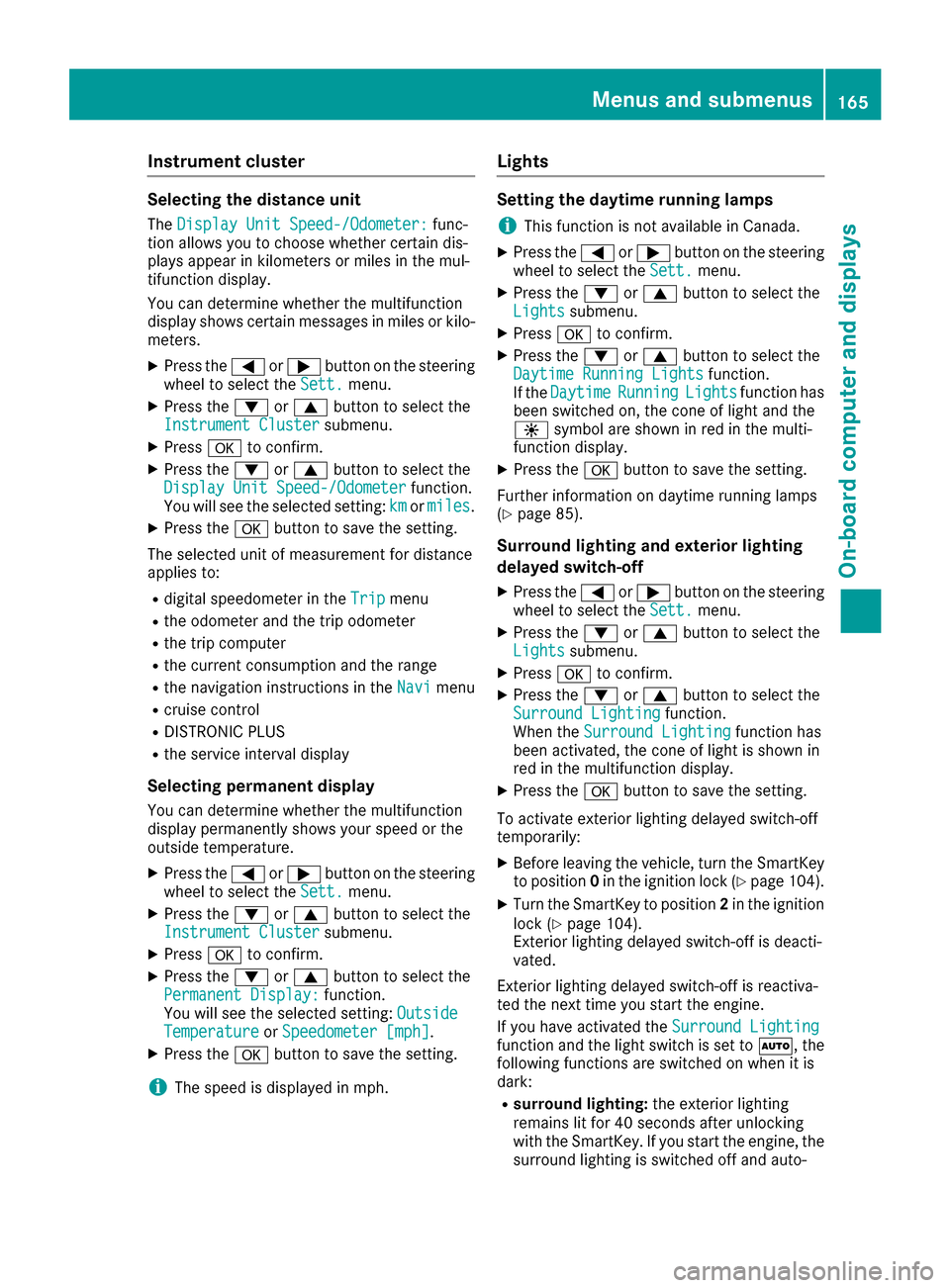
Instrumentcluster
Selecting th edistance unit
The Displa yUnitS peed-/Odometer :func-
tion allows you to choos ewhether certain dis-
plays appear in kilometers or mile sinthemul-
tifunction display.
You can determine whether th emultifunction
display shows certain message sinmilesork ilo-
meters .
XPress th e= or; buttononthesteering
whee ltos elect th eSett.menu.
XPress th e: or9 buttontos elect th e
Instrumen tCluste rsubmenu.
XPressato confirm .
XPress the: or9 buttontos elect th e
Displa yUnitS peed-/Odometerfunction .
You will see th eselected setting :kmor miles.
XPress th ea buttontos avet he setting .
The selected unit of measuremen tfor distanc e
applie sto:
Rdigital speedometer in th eTri pmen u
Rtheo dometer and th etripo dometer
Rthet ripc om puter
Rthec urren tconsum ption and th erange
Rthen avigation instruction sintheNav imen u
Rcruise control
RDISTRONI CPLUS
Rthes ervic einterval display
Selecting permanent display
You can determine whether th emultifunction
display permanentl yshows your spee dorthe
outside temperature.
XPress th e= or; buttononthesteering
whee ltos elect th eSett.menu.
XPress th e: or9 buttontos elect th e
Instrumen tCluste rsubmenu.
XPressato confirm .
XPress the: or9 buttontos elect th e
Permanent Display:function .
You will see th eselected setting :Outsid e
TemperatureorSpeedometer [mph].
XPress th ea buttontos avet he setting .
iThe spee disdisplayed in mph .
Lights
Settingthed aytime runningl amps
iThis function is no tavailable in Canada.
XPress th e= or; buttononthesteering
whee ltos elect th eSett.menu.
XPress th e: or9 buttontos elect th e
Lightssubmenu.
XPress ato confirm .
XPress the: or9 buttontos elect th e
Daytim eRunnin gLightsfunction .
If th eDaytim eRunningLightsfunction has
been switched on ,the cone of ligh tand th e
W symbol are shown in red in th emulti-
function display.
XPress th ea buttontos avet he setting .
Further information on daytime runnin glamp s
(
Ypage 85) .
Surround lighti ng and exteriorlighti ng
delayed switch-off
XPress th e= or; buttononthesteering
whee ltos elect th eSett.menu.
XPress th e: or9 buttontos elect th e
Lightssubmenu.
XPress ato confirm .
XPress the: or9 buttontos elect th e
Surround Lightingfunction .
When th eSurround Lightingfunction has
been activated, th econeofl ightiss hown in
red in th emultifunction display.
XPress th ea buttontos avet he setting .
To activat eexter iorl ighting delaye dswitch-off
temporarily:
XBefore leaving th evehicle, tur nthe SmartKey
to position 0in th eignition loc k(Ypage 104).
XTurn theSma rtKey to position 2in th eignition
loc k(Ypage 104).
Exterio rlighting delaye dswitch-off is deacti -
vated.
Exterio rlighting delaye dswitch-off is reactiva-
te dt he next time you start th eengine.
If you have activated th eSurround Lighting
function and th eligh tswitch is set to Ã,the
followin gfunction sare switched on when it is
dark :
Rsurround lighting: thee xter iorl ighting
remain slit for 40 seconds after unlocking
wit hthe SmartKey. If you start th eengine, th e
surroun dlighting is switched off and auto -
Menusand submenus165
On-boardc omputer and displays
Z
Page 168 of 286
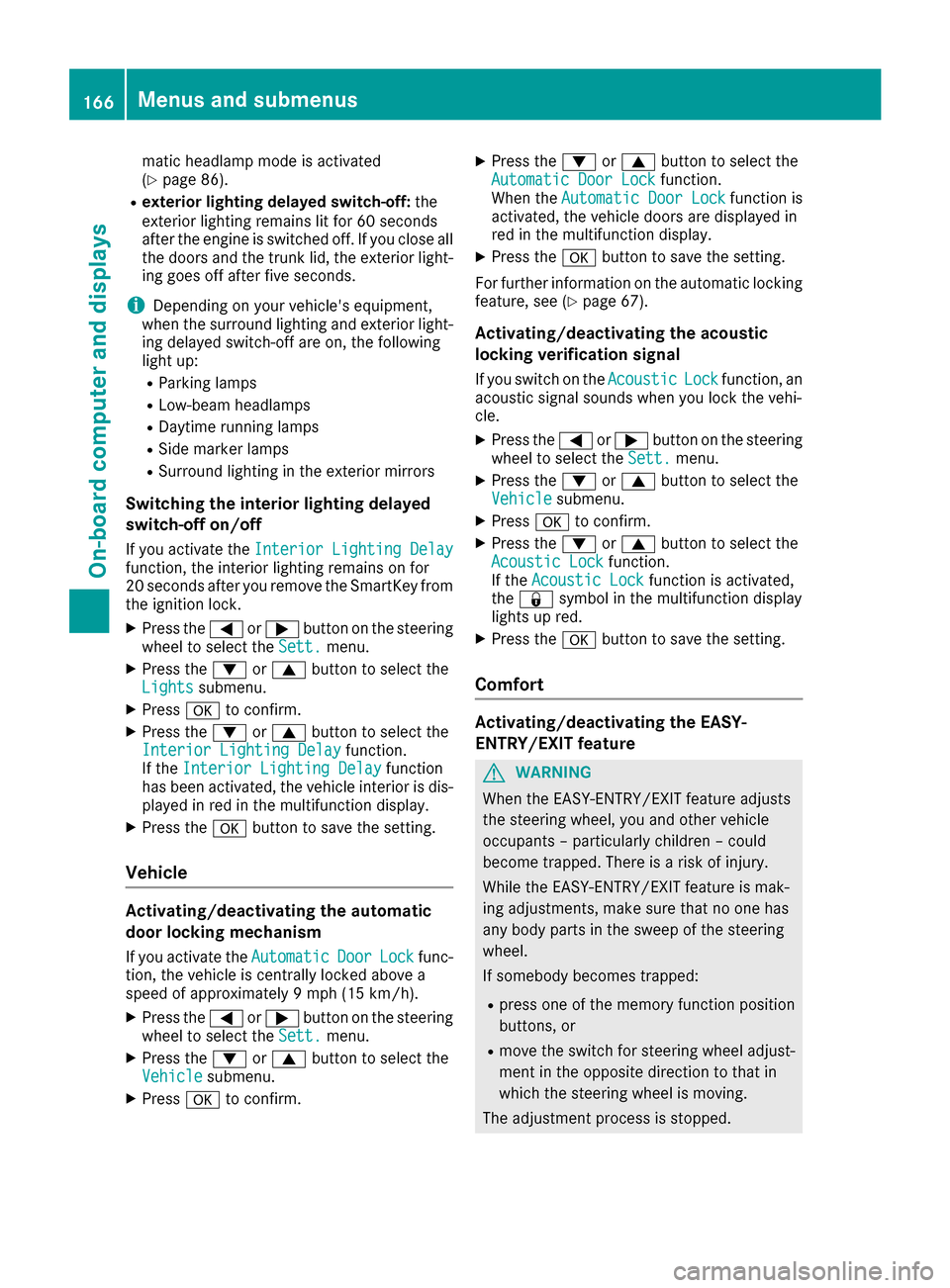
matic headlamp mode is activated
(Ypage 86).
Rexteriorlighting delayeds witch-off:the
exterior lighting remains lit for 60 seconds
after the engine is switched off. If you close all
the doors and the trunk lid,t he exterior light-
ing goes off after five seconds.
iDepending on you rvehicle's equipment,
when the surround lighting and exterior light-
ing delayed switch-off are on, the following
lightu p:
RParking lamps
RLow-beamh eadlamps
RDaytime running lamps
RSide marker lamps
RSurround lighting in the exterior mirrors
Switching the interiorl ighting delayed
switch-off on/off
If you activate the Interior Lighting Delayfunction, the interior lighting remains on for
20 seconds after you remove the SmartKey from
the ignitionlock.
XPress the=or; button on the steering
wheeltos elect theSett.menu.
XPress the :or9 button to select the
Lightssubmenu.
XPress ato confirm.
XPress the :or9 button to select the
Interior Lighting Delayfunction.
If the Interior Lighting Delayfunction
has been activated ,the vehiclei nterior is dis-
played in red in the multifunction display.
XPress the abutton to save the setting.
Vehicle
Activating/deactivatingt he automatic
door locking mechanism
If you activate the AutomaticDoorLockfunc-
tion, the vehicleisc entrally locked above a
speed of approximately9 mph (15 km/h).
XPress the=or; button on the steering
wheeltos elect theSett.menu.
XPress the :or9 button to select the
Vehiclesubmenu.
XPress ato confirm.
XPress the :or9 button to select the
Automatic Door Lockfunction.
When the Automatic Door Lockfunction is
activated ,the vehicled oors are displayed in
red in the multifunction display.
XPress the abutton to save the setting.
For further informatio nonthe automatic locking
feature ,see (
Ypage 67).
Activating/deactivatingt he acoustic
locking verification signal
If you switch on the AcousticLockfunction, an
acoustic signal sounds when you lock the vehi-
cle.
XPress the =or; button on the steering
wheeltos elect theSett.menu.
XPress the :or9 button to select the
Vehiclesubmenu.
XPress ato confirm.
XPress the :or9 button to select the
Acoustic Lockfunction.
If the Acoustic Lockfunction is activated,
the & symbo linthe multifunction display
lights up red.
XPress the abutton to save the setting.
Comfort
Activating/deactivatin gthe EASY-
ENTRY/EXIT feature
GWARNING
When the EASY-ENTRY/EXIT feature adjusts
the steering wheel, you and other vehicle
occupants –particularl ychildren –could
become trapped. There is arisk of injury.
Whilet he EASY-ENTRY/EXIT feature is mak-
ing adjustments, make sure that no one has
any body parts in the sweepoft he steering
wheel.
If somebody becomes trapped:
Rpress one of the memory function position
buttons, or
Rmove the switch for steering wheela djust-
ment in the opposite directiontot hat in
which the steering wheelism oving.
The adjustment process is stopped.
166Menus and submenus
On-board computer and displays
Page 169 of 286
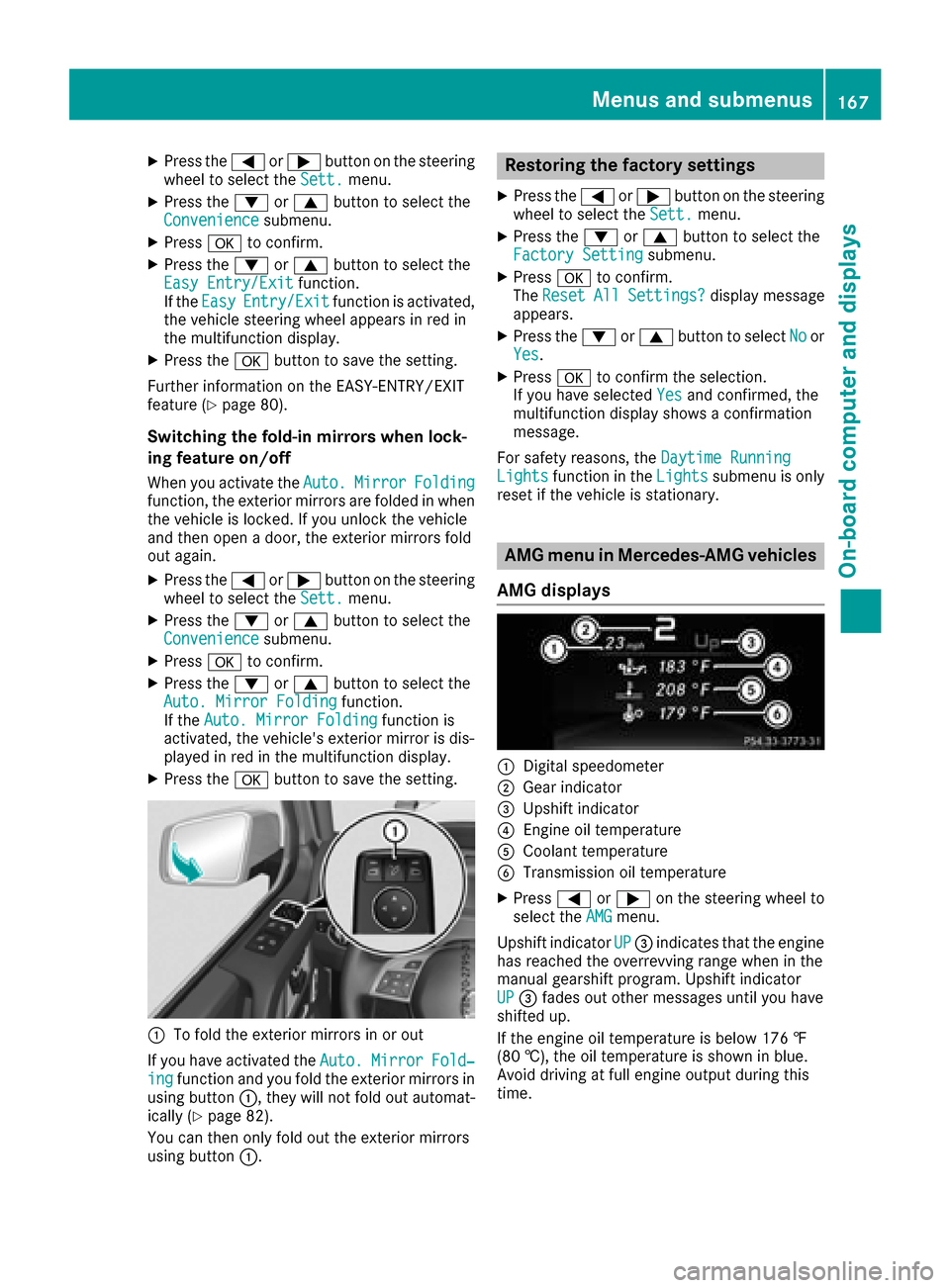
XPress the=or; button on the steering
wheel to select the Sett.menu.
XPress the:or9 button to select the
Conveniencesubmenu.
XPress ato confirm.
XPress the :or9 button to select the
Easy Entry/Exitfunction.
If the EasyEntry/Exitfunction is activated,
the vehicle steerin gwheel appears in red in
the multifunction display.
XPress the abutton to save the setting.
Further information on the EASY-ENTRY/EXIT
feature (
Ypage 80).
Switching the fold-in mirrors when lock-
ing feature on/off
When you activat ethe Auto.MirrorFoldingfunction, the exterior mirrors are folded in when
the vehicle is locked. If you unlock the vehicle
and then open adoor, the exterior mirrors fold
out again.
XPress the =or; button on the steering
wheel to select the Sett.menu.
XPress the:or9 button to select the
Conveniencesubmenu.
XPress ato confirm.
XPress the :or9 button to select the
Auto. Mirror Foldingfunction.
If the Auto. Mirror Foldingfunction is
activated, the vehicle's exterior mirror is dis-
played in red in the multifunction display.
XPress the abutton to save the setting.
:To fold the exterior mirrors in or out
If you have activated the Auto.
MirrorFold‐ingfunction and you fold the exterior mirrors in
using button :,they will not fold out automat-
ically (
Ypage 82).
You can then only fold out the exterior mirrors
using button :.
Restoring the factor ysettings
XPress the =or; button on the steering
wheel to select the Sett.menu.
XPress the:or9 button to select the
Factory Settingsubmenu.
XPress ato confirm.
The ResetAllSettings?display message
appears.
XPress the :or9 button to select Noor
Yes.
XPress ato confirm the selection.
If you have selected Yesand confirmed, the
multifunction display shows aconfirmation
message.
For safety reasons, the Daytime Running
Lightsfunction in theLightssubmenu is only
reset if the vehicle is stationary.
AMG menu in Mercedes-AMG vehicles
AMG displays
:Digital speedometer
;Gear indicator
=Upshift indicator
?Engine oil temperature
ACoolant temperature
BTransmission oil temperature
XPress =or; on the steerin gwheel to
select the AMGmenu.
Upshift indicator UP
=indicates that the engine
has reached the overrevving range when in the
manual gearshift program. Upshift indicator
UP
= fades out other messages until you have
shifted up.
If the engine oil temperature is below 176 ‡
(80 †), the oil temperature is shown in blue.
Avoid driving at full engine output during this
time.
Menus and submenus167
On-board computer and displays
Z
Page 170 of 286
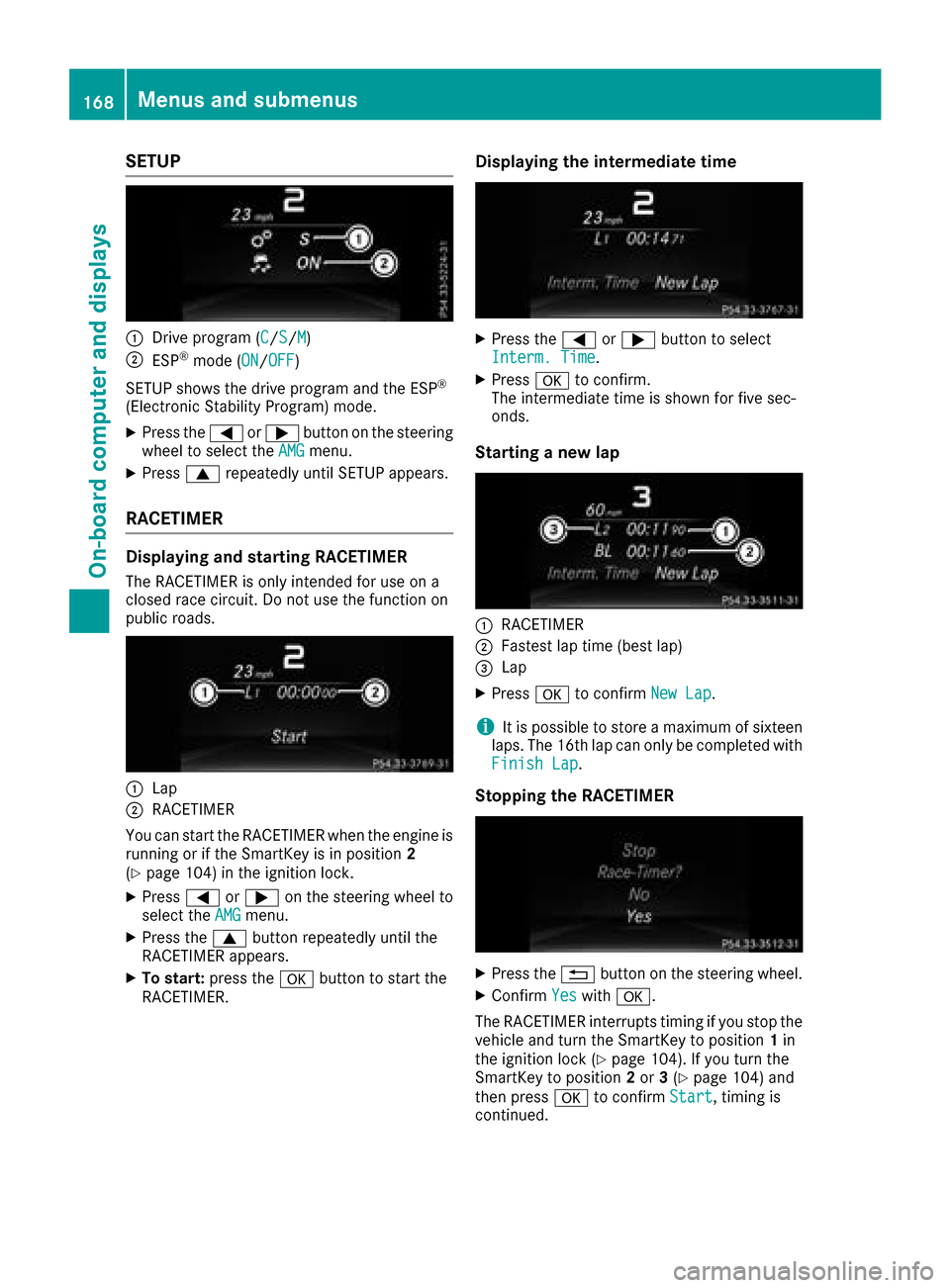
SETUP
:Drive program (C/S/M)
;ESP®mode (ON/OFF)
SETUP shows the drive program and the ESP
®
(Electronic Stability Program) mode.
XPress the =or; button on the steering
wheel to select the AMGmenu.
XPress9repeatedly until SETUP appears.
RACETIMER
Displaying and starting RACETIMER
The RACETIMER is only intended for use on a
closed race circuit. Do not use the function on
public roads.
:Lap
;RACETIMER
You can start the RACETIMER when the engine is
running or if the SmartKey is in position 2
(
Ypage 104) in the ignition lock.
XPress =or; on the steering wheel to
select the AMGmenu.
XPress the9button repeatedly until the
RACETIMER appears.
XTo start: press the abutton to start the
RACETIMER.
Displaying the intermediate time
XPress the =or; button to select
Interm. Time.
XPress ato confirm.
The intermediate time is shown for five sec-
onds.
Starting anew lap
:RACETIMER
;Fastest lap time (best lap)
=Lap
XPress ato confirm New Lap.
iIt is possible to store amaximum of sixteen
laps. The 16th lap can only be completed with
Finish Lap
.
Stopping the RACETIMER
XPress the %button on the steering wheel.
XConfirm Yeswitha.
The RACETIMER interrupts timing if you stop the
vehicle and turn the SmartKey to position 1in
the ignition lock (
Ypage 104). If you turn the
SmartKey to position 2or 3(Ypage 104) and
then press ato confirm Start
,timing is
continued.
168Menus and submenus
On-board computer and displays