MERCEDES-BENZ G-CLASS SUV 2016 Owners Manual
Manufacturer: MERCEDES-BENZ, Model Year: 2016, Model line: G-CLASS SUV, Model: MERCEDES-BENZ G-CLASS SUV 2016Pages: 261, PDF Size: 6.01 MB
Page 181 of 261
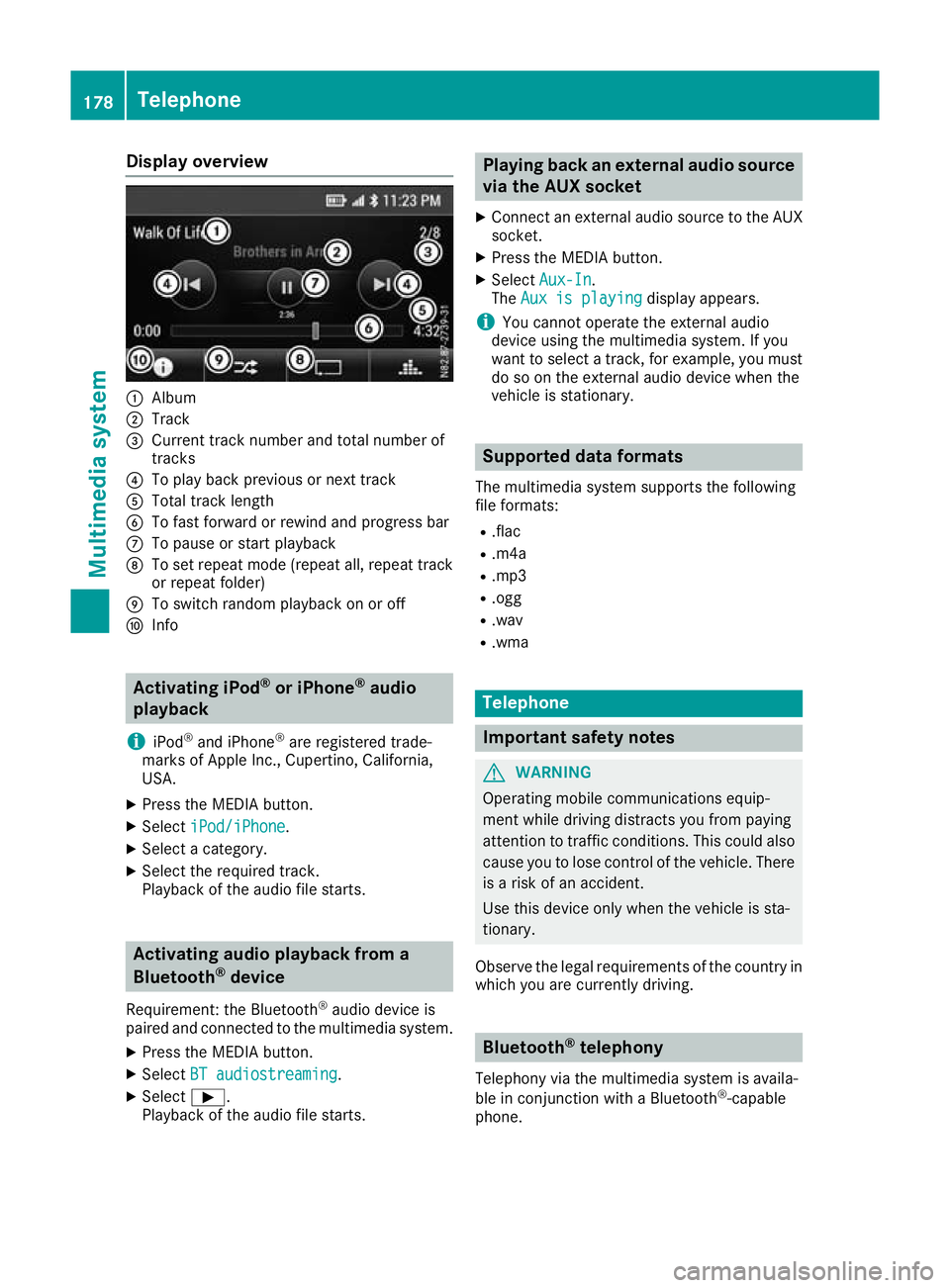
Display overview
:
Album
; Track
= Curren ttrac knumbe rand tota lnumbe rof
tracks
? To play back previous or next track
A Tota ltrac klen gth
B To fas tforwar dorrewind and progress bar
C To paus eorstart playback
D To set repea tmode(repeat all, repea ttrack
or repea tfolder)
E To switch rando mplaybac konoro ff
F Info Activatin
giPod ®
or iPhone ®
audio
playback
i iPod ®
and iPhone ®
are registere dtrade-
marks of Apple Inc. ,Cupertino ,California,
USA.
X Press th eMEDIA button.
X Select iPod/iPhone
iPod/iPhone.
X Selec tacategory.
X Selec tthe require dtrack.
Playbac koftheaudio file starts. Activating audio playback from a
Bluetooth ®
device
Requirement :the Bluetooth ®
audio device is
paired and connecte dtothemultimedia system.
X Press th eMEDIA button.
X Select BT audiostreaming
BT audiostreaming.
X Select Ì.
Playbac koftheaudio file starts. Playin
gback an external audio source
via the AUX socket
X Connect an external audio source to the AUX
socket.
X Press the MEDIAb utton.
X Select Aux-In
Aux-In.
The Aux is playing
Aux is playing display appears.
i You cannot operate the external audio
device using the multimedia system. If you
want to select atrack ,for example, you must
do so on the external audio device when the
vehicle is stationary. Supported dataf
ormats
The multimedia system supports the following
file formats:
R .flac
R .m4a
R .mp3
R .ogg
R .wav
R .wma Telephone
Important safety notes
G
WARNING
Operating mobile communications equip-
ment while driving distracts you from paying
attention to traffic conditions .This coul dalso
caus eyou to lose control of the vehicle. There
is ar isk of an accident.
Use this device only when the vehicl eissta-
tionary.
Observe the lega lrequirements of the country in
which you are currently driving. Bluetooth
®
telephony
Telephony via the multimedia system is availa-
ble in conjunction with aBluetooth ®
-capable
phone. 178
TelephoneMultimedi
asystem
Page 182 of 261
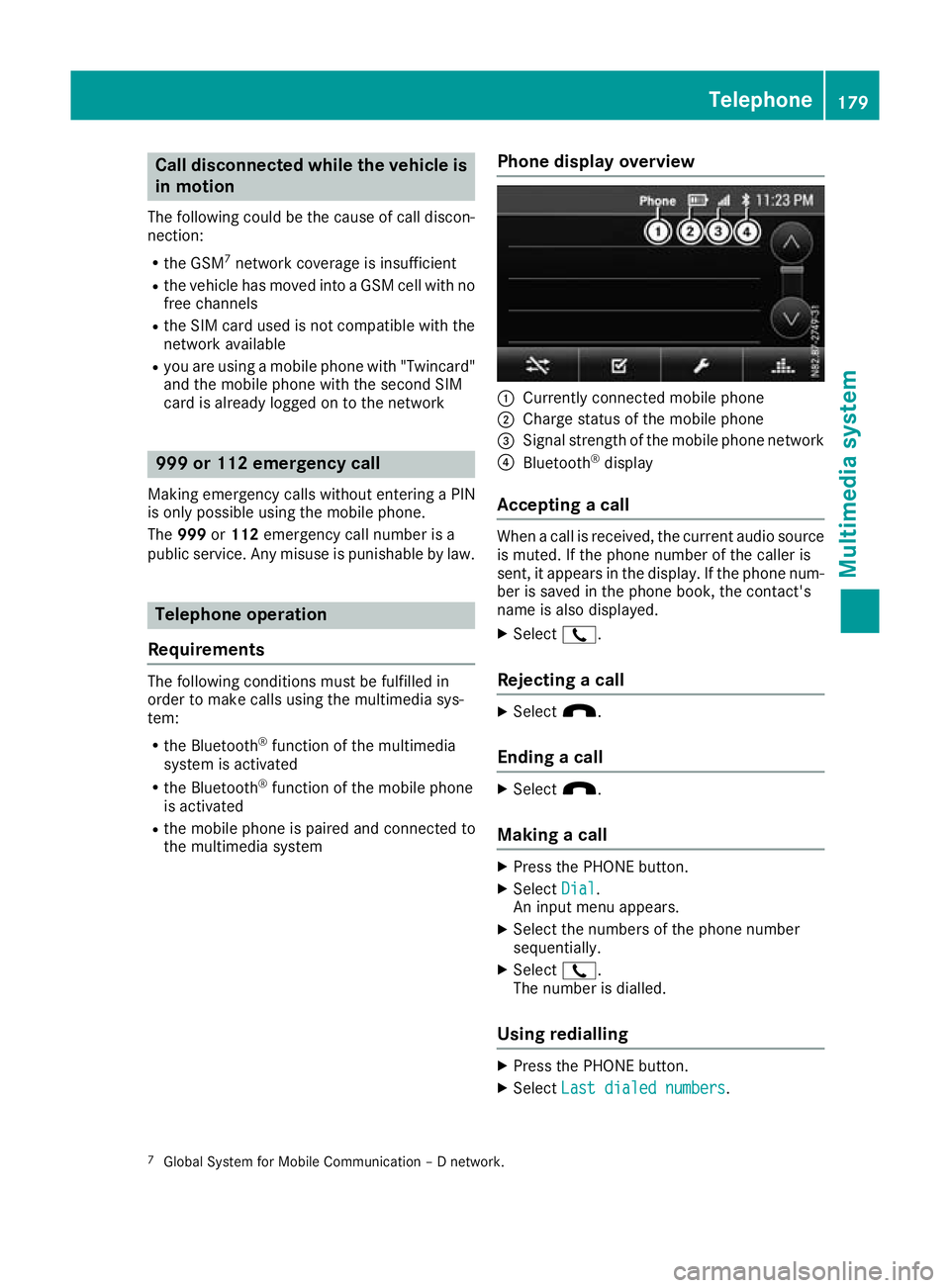
Call disconnected while th
evehicle is
in motion
The followin gcoul dbet hecaus eofc all discon-
nection:
R theG SM7
network coverag eisinsufficient
R thev ehicle has moved int oaGSM cel lwithno
free channels
R theS IMcar dused is no tcompatible wit hthe
network available
R you are usin gamobile phon ewith" Twincard"
and th emobile phon ewitht he secon dSIM
car disa lreadylogged on to th enetwork 999 or 112 emergency call
Makin gemergency calls without entering aPIN
is only possible using the mobile phone.
The 999 or112 emergency call number is a
public service. Anym isuse is punishable by law. Telephone op
eration
Requirements Th
ef ollowing conditions must be fulfilled in
order to make calls using the multimedia sys-
tem:
R the Bluetooth ®
function of the multimedia
system is activated
R the Bluetooth ®
function of the mobile phone
is activated
R the mobile phone is paired and connected to
the multimedia system Phone display overview :
Currently connected mobile phone
; Charge status of the mobile phone
= Signal strength of the mobile phone network
? Bluetooth ®
display
Accepting acall When
acall is received, the curren taudio source
is muted. If the phone number of the caller is
sent ,itappears in the display. If the phone num-
ber is saved in the phone book, the contact's
name is also displayed.
X Select 2.
Rejecting acall X
Select x.
Ending acall X
Select x.
Making acall X
Press the PHONE button.
X Select Dial Dial.
An input men uappears.
X Select the numbers of the phone number
sequentially.
X Select 2.
The number is dialled.
Using redialling X
Press the PHONE button.
X Select Last dialed numbers
Last dialed numbers.
7 GlobalS ystem for Mobile Communicatio n–Dnetwork. Telephone
179Multimedia system Z
Page 183 of 261
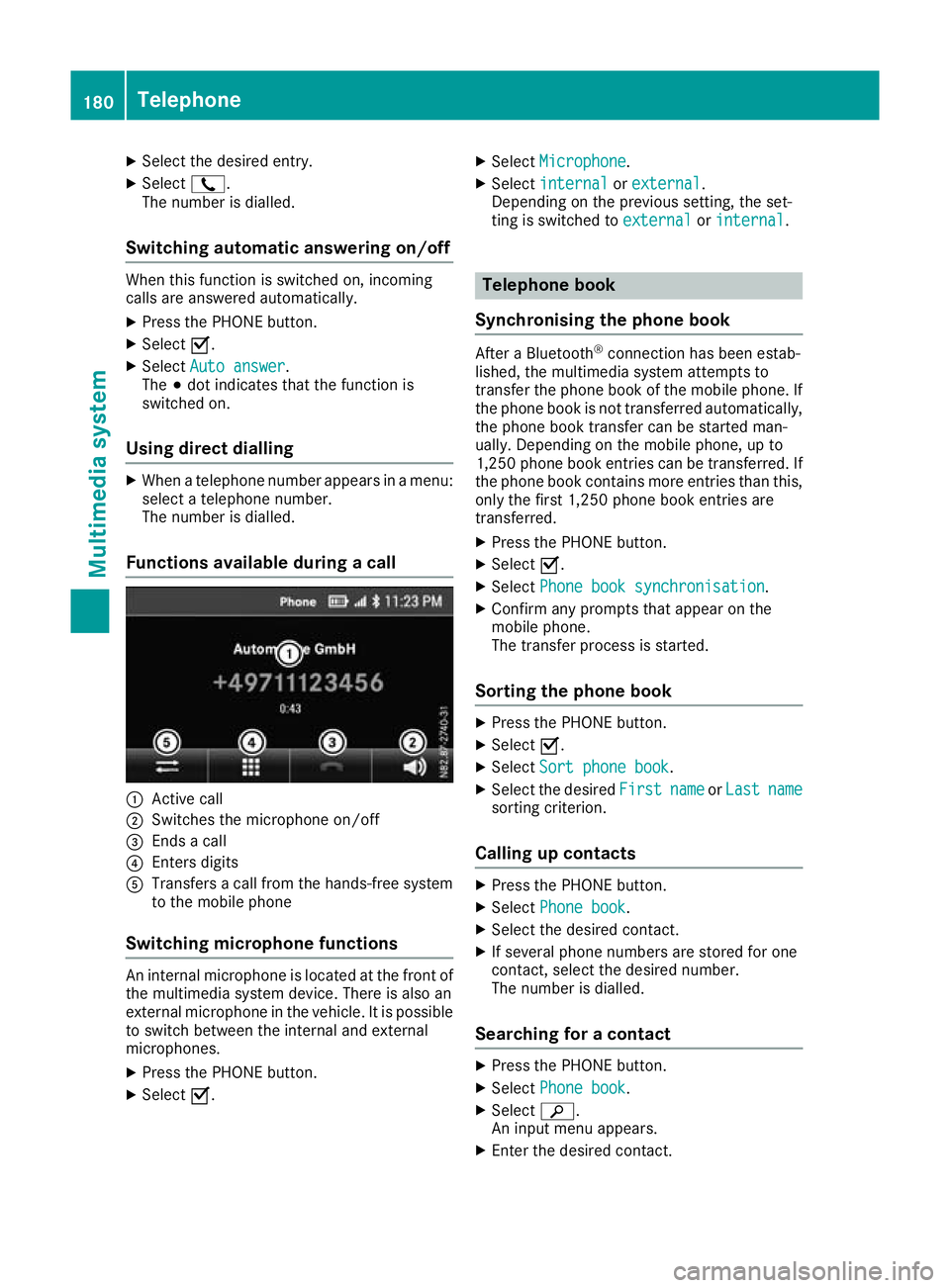
X
Select the desire dentry.
X Select 2.
The number is dialled.
Switchin gautomati canswering on/off Whe
nthis function is switched on, incoming
calls are answered automatically.
X Press the PHONE button.
X Select O.
X Select Auto answer
Auto answer.
The #dot indicates that the function is
switched on.
Using direct dialling X
When atelephone number appears in amenu:
select atelephone number.
The number is dialled.
Functions available during acall :
Active call
; Switches th emicrophone on/off
= Ends acall
? Enters digits
A Transfers acallf rom the hands-free system
to the mobil ephone
Switchin gmicrophone functions An interna
lmicrophone is locate datthe front of
the multimedia system device .There is also an
externa lmicrophone in the vehicle. It is possible
to switch between the interna land external
microphones.
X Press the PHONE button.
X Select O. X
Select Microphone
Microphone.
X Select internal
internal orexternal
external .
Depending on the previous setting, the set-
ting is switched to external externalorinternal
internal . Telephon
ebook
Synchronisin gthe phone book After
aBluetooth ®
connectio nhasbeen estab-
lished, the multimedia system attempts to
transfer the phone book of the mobil ephone. If
the phone book is not transferred automatically, the phone book transfer can be started man-
ually. Depending on the mobil ephone, up to
1,250 phone book entries can be transferred .If
the phone book contains more entries tha nthis,
onl ythe first 1,250 phone book entries are
transferred.
X Press the PHONE button.
X Select O.
X Select Phone boo ksynchronisation
Phone boo ksynchronisation .
X Confir many prompts tha tappea ront he
mobil ephone.
The transfer proces sisstarted.
Sortin gthe phone book X
Press the PHONE button.
X Select O.
X Select Sortphone book
Sort phone book.
X Select the desired First Firstname
nameorLast
Last name
name
sortin gcriterion.
Calling up contacts X
Press the PHONE button.
X Select Phone book
Phone book.
X Select the desired contact.
X If several phone numbers are stored for one
contact, select the desired number.
The number is dialled.
Searching for acontact X
Press the PHONE button.
X Select Phone book Phone book.
X Select è.
An input menu appears.
X Enter the desired contact. 180
TelephoneMultimedia system
Page 184 of 261

X
Select è.
X Select the contact.
X If several phone numbers are store dfor one
contact, select the desire dnumber.
The number is dialled.
Deleting aphon ebook X
Pres sthe PHONE button.
X Select O.
X Select Delete phone book
Delete phone book.
Ap rompt appears asking whether the phone
book should be deleted.
X Select YES
YES.
The phone book is deleted. Call lists
Transferrin gcall lists If your mobile phone supports the Bluetooth
®
profile PBA P(Phone Book Access Profile), the
call lists of the mobilep hone appear in the mul-
timedia system. When connecting the mobile
phone, you may have to confirm the request for
the PBAP Bluetooth ®
profile.
Displaying call lists X
Press the PHONE button.
X Select Last dialed numbers Last dialed numbers, Received
Received
calls
calls orMissed calls
Missed calls.
Depending on your selection, alist appears
with your most recently dialled phone num-
bers, received calls or missed calls.
Dialling phone numbers from acall list X
Press the PHONE button.
X Select Last dialed numbers Last dialed numbers, Received
Received
calls
calls orMissed calls
Missed calls.
X Select the desired entry.
The number is dialled. Navigation
Important safety notes
G
WARNING
Operating the integrated information systems and communications equipment in the vehicle
while driving will distract you from traffic con-
ditions. You could then lose control of the
vehicle. There is arisk of an accident.
Only operate these devices if road traffic con-
ditions permit. If you are unsure about the
surrounding conditions, pullo ver toasafe
location and make entries only while the vehi-
cle is stationary.
You must observe the lega lrequirements for the
country in which you are driving when operating
the system.
The multimedi asystem calculates the route to
the destination without taking account of the
following, for example:
R traffic lights
R stop and give way signs
R parking or stopping restrictions
R road narrowing
R other road and traffic rule sand regulations
The multimedi asystem may provid eincorrect
driving recommendations if the surroundings do
not correspond to the data on the digital map
(for example, aroute may have been diverted or
the direction of aone-wa ystreet may have
changed).
For this reason, you must alwayso bserve road
and traffic rule sand regulations during your
journey .Roada nd traffic rule sand regulations
alwaysh ave priority over the system' sdriving
recommendations. GPS reception
Positio nfinding and route guidance take place
using GPS ( GlobalPositioning System). Correct
functioning of the navigation system depends,
amongst other things, on GPS reception. In cer-
tain situations, GPS reception may be impaired, there may be interference or there may be no
reception at all,e .g. in tunnels or multi-storey
car parks. Navigat
ion
181Multimedi asystem Z
Page 185 of 261

Switching to navigation mode
X Press the NAVI button.
The main menu appears. Entering the destination
Entering characters :
Entry line
; Results list
= To delete characters
? To hide the keypad
A To cancel an entry
X Enter characters using the keypad.
Results matching the current entry appear in
results list ;.
X To hide the keypa
dand switc htothe
results list: select keypadsym bol ?.
X To cancel the entry: selectA.
X To complete the entry: select the entry from
the results list.
Entering adestinatio nbyaddress Address entry options
Yo uc an,for example:
R ente ratownorp ostcode, stree tand house
number
R ente ratownorp ostcode and street
R ente ratownorp ostcode and centre
R ente ratownorp ostcode, stree tand junction
i You can ente
rany of th etow ns,streets,
postcodes, etc. that are store dinthedigital
map. However, postcodes are no tavailable
for som ecountries .Countr yand town are suf-
ficien ttostart navigating .You can enter
either atow norap ostcode. The stree tand house number complete the destination
address.
Entering an addre ss
This example shows how to enter an address in the form of acountry, town, street and house
number or acrossing street.
X Press the NAVI button.
The main menu appears.
X Select New Route New Route.
X Select Address
Address.
X To enter the country: select the input line for
Country
Country in the input menu for addresses.
An input menu appears.
X Enter the desired country.
The results list appears below the input line.
X To hide the keypad: select the keypad sym-
bol.
X Select the desired countryf rom the results
list.
The countrya ppears in the address input
menu.
X To enter the town: select the input line for
Town or Postcode Town or Postcode in the input menu for
addresses.
An input menu appears.
X Select the desired town.
The results list appears below the input line.
X Proceed as described in "Entering acountry".
X To selectt
he centre of the town as ades-
tination: selectGo to Town Go to Town.
The location is shown on the map.
or
X To enter the street: select the input line for
Street
Street in the input menu for addresses.
An input menu appears.
X Enter the desired street.
The results list appears below the input line.
X Proceed as described in "Entering acountry".
X To complete the address entry without
further address details:
selectGo to
Go to
Street Street.
The location is shown on the map.
or X To enter the house number or crossing
street:
selectHouse House number
number or
orcrossing
crossing
street
street.
An input menu appears. 182
NavigationMultimedia system
Page 186 of 261
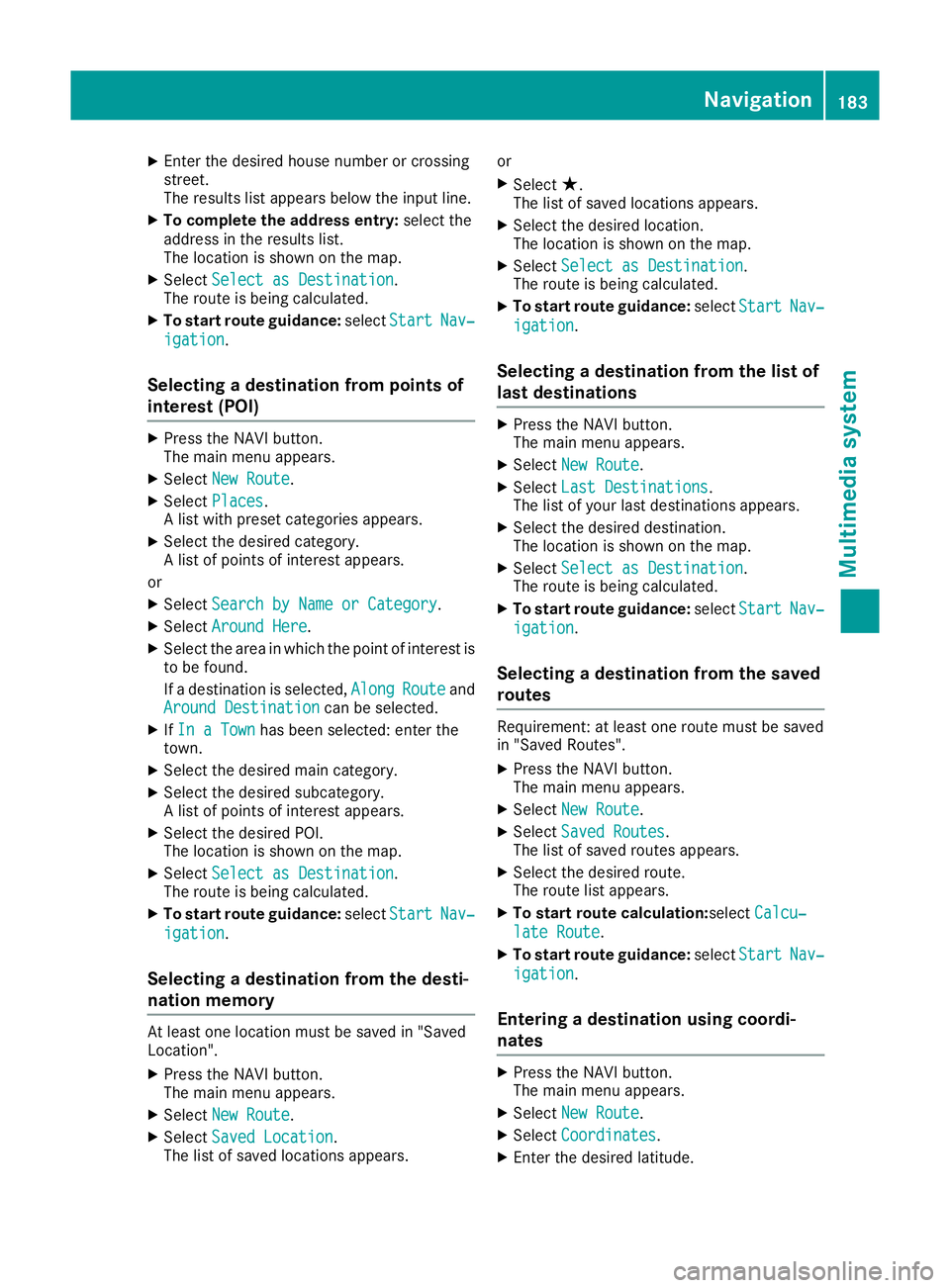
X
Enter the desired house numbe rorcrossing
street.
The results list appear sbelow the input line.
X To complete the address entry: select the
address in the results list.
The location is shown on the map.
X Select Select as Destination Select as Destination.
The route is being calculated.
X To start rout eguidance: selectStart
Start Nav‐
Nav‐
igation
igation.
Selecting adestinatio nfromp oints of
interest (POI) X
Pres sthe NAVI button.
The main menu appears.
X Select New Route
New Route.
X Select Places
Places.
Al ist with preset categories appears.
X Select the desired category.
Al ist of points of interest appears.
or X Select Search by Name or Category Search by Name or Category.
X Select Around Here
Around Here.
X Select the area in which the point of interest is
to be found.
If ad estination is selected, Along AlongRoute
Routeand
Around Destination
Around Destination can be selected.
X IfIn aTown
In aTown has been selected: enter the
town.
X Select the desired main category.
X Select the desired subcategory.
Al ist of points of interest appears.
X Select the desired POI.
The location is shown on the map.
X Select Select as Destination Select as Destination.
The route is being calculated.
X To start route guidance: selectStart
Start Nav‐
Nav‐
igation
igation.
Selecting adestination from the desti-
nation memory At least one location must be saved in "Saved
Loc ation".
X Press the NAVI button.
The main menu appears.
X Select New Route
New Route.
X Select Saved Location
Saved Location.
The list of saved locations appears. or
X Select ★.
The lis tofsaved locations appears.
X Select the desired location.
The location is shown on the map.
X Select Select as Destination Select as Destination.
The route is being calculated.
X To startr oute guidance: selectStart Start Nav‐
Nav‐
igation
igation.
Selecting adestination from the list of
last destinations X
Press the NAVI button.
The main menu appears.
X Select New Route
New Route.
X Select Last Destinations Last Destinations.
The list of your last destinations appears.
X Select the desired destination.
The location is shown on the map.
X Select Select as Destination Select as Destination.
The route is being calculated.
X To startr outeguidance: selectStart
Start Nav‐
Nav‐
igation
igation.
Selecting adestination from the saved
routes Requirement
:atleast on erout em ustbes aved
in "Saved Routes".
X Press th eNAVIbutton.
The main men uappears.
X Select New Route
New Route.
X Select Saved Routes
Saved Routes .
The list of saved routes appears.
X Selec tthe desired route.
The rout elist appears.
X To star troute calculation:select Calcu‐
Calcu‐
lat eR oute
lat eR oute.
X To star troute guidance: selectStart
Start Nav‐
Nav‐
igation
igation.
Entering adestination using coordi-
nates X
Pres sthe NAVI button.
The main menu appears.
X Select New Route
New Route.
X Select Coordinates
Coordinates.
X Enter the desired latitude. Navigati
on
183Multimedi asystem Z
Page 187 of 261
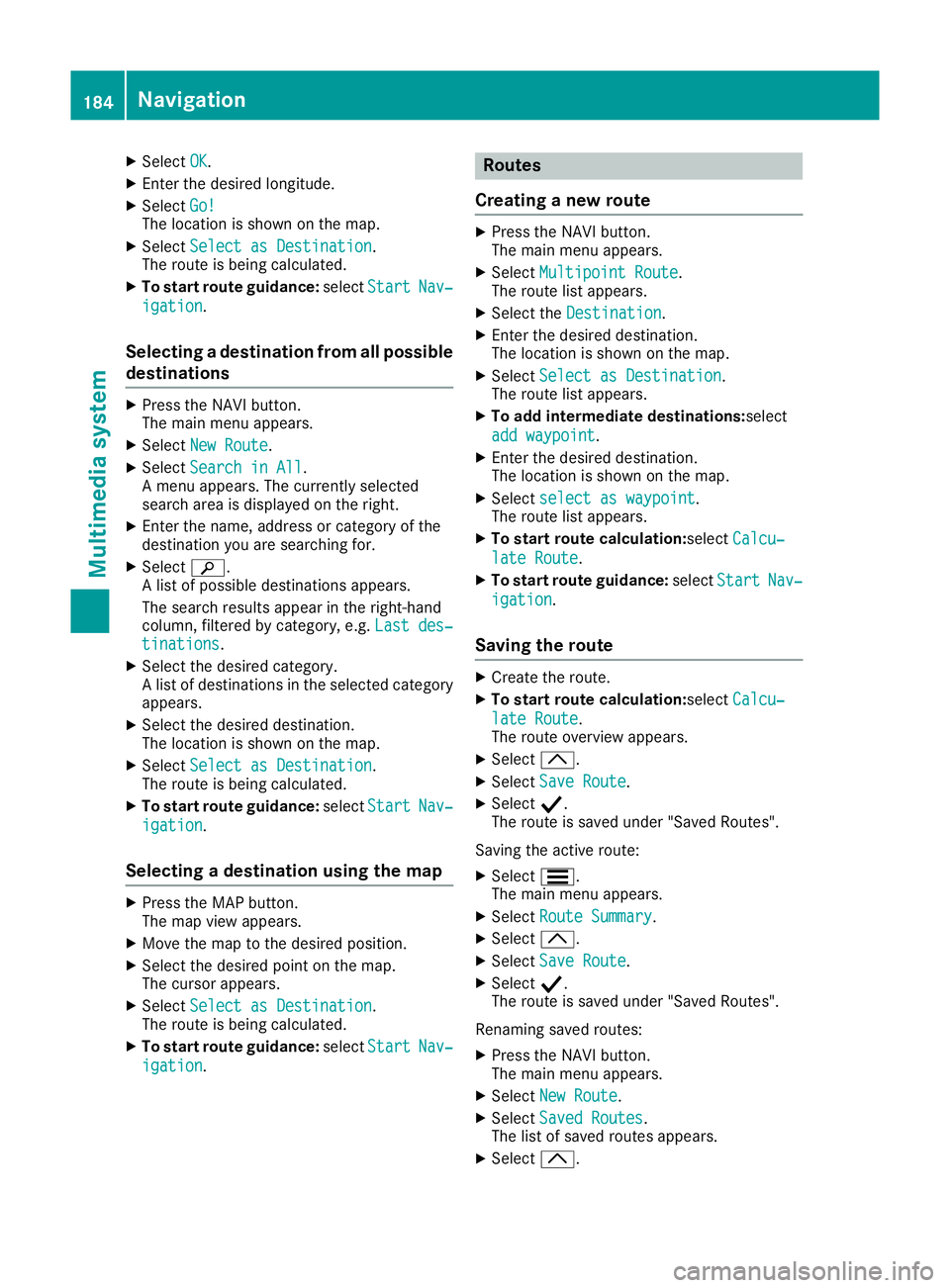
X
Select OK
OK.
X Enter the desire dlon gitude.
X Select Go!
Go!
The location is shown on the map.
X Select Select as Destination
Select as Destination.
The route is being calculated.
X To start route guidance: selectStart
Start Nav‐
Nav‐
igation
igation.
Selecting adestinatio nfrom all possible
destinations X
Press the NAV Ibutton.
The main menu appears.
X Select New Route
New Route.
X Select Search in All
Search in All.
Am enu appears. The currently selected
search area is displayed on the right.
X Enter the name, address or category of the
destination you are searching for.
X Select è.
Al ist of possible destinations appears.
The search results appear in the right-hand
column, filtered by category, e.g. Last des‐ Last des‐
tinations
tinations.
X Select the desired category.
Al ist of destinations in the selected category
appears.
X Select the desired destination.
The location is shown on the map.
X Select Select as Destination Select as Destination.
The route is being calculated.
X To start route guidance: selectStart
Start Nav‐
Nav‐
igation
igation.
Selecting adestination using the map X
Press the MAP button.
The map view appears.
X Move the map to the desired position.
X Select the desired point on the map.
The cursor appears.
X Select Select as Destination
Select as Destination.
The route is being calculated.
X To start route guidance: selectStart
Start Nav‐
Nav‐
igation
igation. Rout
es
Creatin ganewroute X
Press the NAV Ibutton.
The main menu appears.
X Select Multipoint Route Multipoint Route.
The route list appears.
X Select the Destination Destination.
X Enter the desired destination.
The location is shown on the map.
X Select Select as Destination Select as Destination.
The route list appears.
X To add intermediate destinations: select
add waypoint
add waypoint.
X Enter the desired destination.
The location is shown on the map.
X Select select as waypoint select as waypoint.
The route list appears.
X To startr outecalculation:select Calcu‐
Calcu‐
late Route
late Route.
X To startr outeguidance: selectStart
Start Nav‐
Nav‐
igation
igation.
Saving the route X
Create ther oute.
X To star troute calculation:select Calcu‐
Calcu‐
lat eR oute
lat eR oute.
The rout eoverview appears.
X Select 3.
X Select SaveR oute
Sav eR oute.
X Select Y.
The rout eissavedunde r"Saved Routes".
Saving th eactive route:
X Select S.
The main men uappears.
X Select Route Summary
Route Summary.
X Select 3.
X Select SaveR oute
Sav eR oute.
X Select Y.
The rout eissavedunde r"Saved Routes".
Renamin gsave droutes:
X Press th eNAVIbutton.
The main men uappears.
X Select New Route
New Route.
X Select Saved Routes
Saved Routes .
The list of save droutes appears.
X Select 3. 184
NavigationMultimedia system
Page 188 of 261
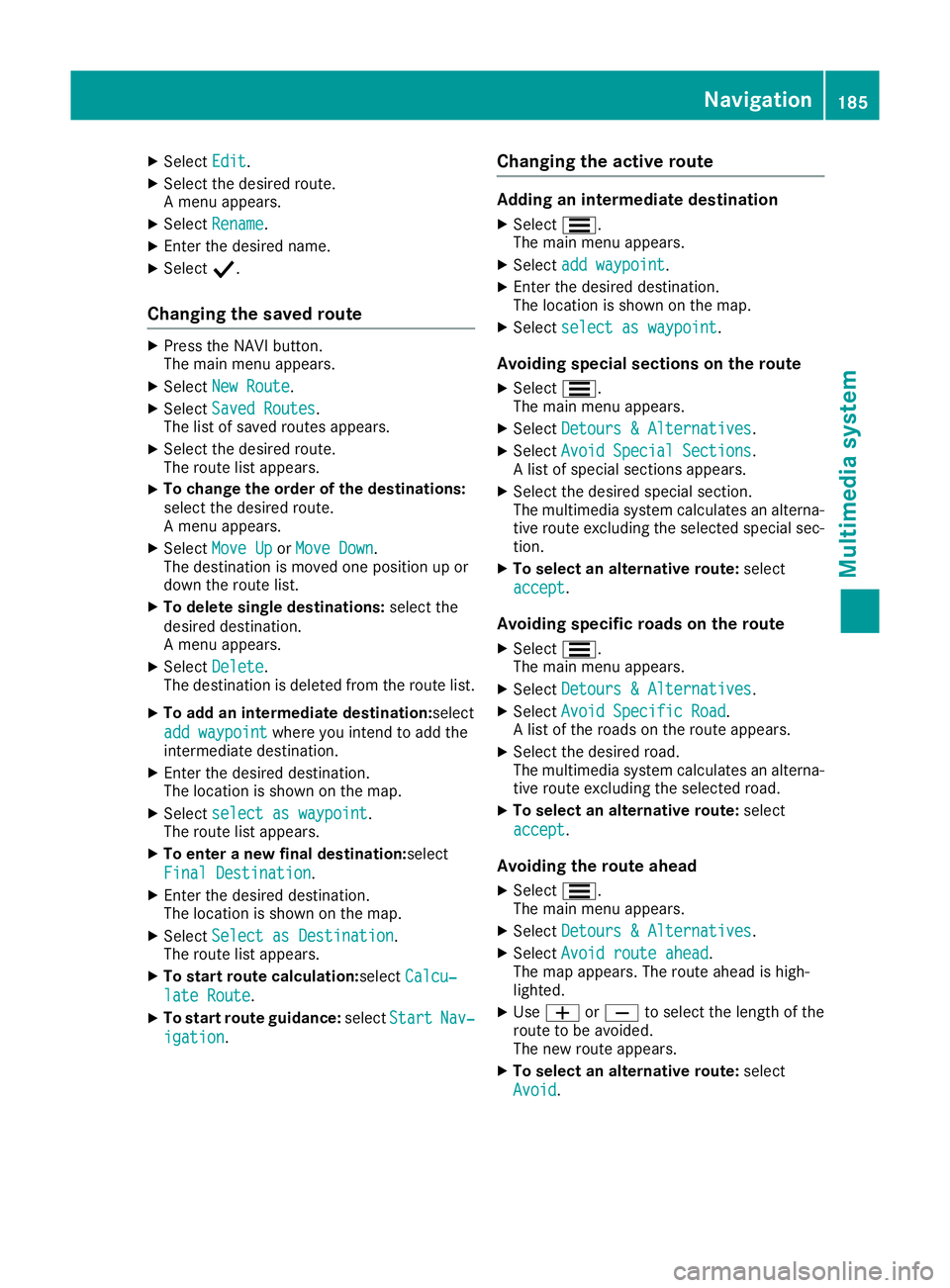
X
Select Edit Edit.
X Select the desire droute.
Am enu appears.
X Select Rename Rename.
X Enter the desire dname.
X Select Y.
Changing the save droute X
Press the NAV Ibutton.
The main menu appears.
X Select New Route
New Route.
X Select Saved Routes
Saved Routes.
The list of saved routes appears.
X Select the desired route.
The route list appears.
X To change the order of the destinations:
select the desired route.
Am
enu appears.
X Select Move Up Move Up orMove Down
Move Down.
The destination is moved one position up or
down the route list.
X To delete single destinations: select the
desired destination.
Am enu appears.
X Select Delete
Delete.
The destination is deleted from the route list.
X To add an intermediate destination: select
add waypoint add waypoint where you inten dtoadd the
intermediate destination.
X Enter the desired destination.
The location is shown on the map.
X Select select as waypoint select as waypoint.
The route list appears.
X To enter anew final destination: select
Final Destination
Final Destination.
X Enter the desired destination.
The location is shown on the map.
X Select Select as Destination
Select as Destination.
The route list appears.
X To startr outecalculation:select Calcu‐
Calcu‐
late Route
late Route.
X To startr outeguidance: selectStart
Start Nav‐
Nav‐
igation
igation. Changing the active route Adding an intermediate destination
X Select S.
The main menu appears.
X Select add waypoint
add waypoint.
X Enter the desired destination.
The location is shown on the map.
X Select select as waypoint
select as waypoint.
Avoidi ng special sections on th eroute
X Select S.
The main men uappears.
X Select Detour s&Alternatives
Detour s&Alternatives .
X Select Avoid Specia lSections
Avoid Specia lSections.
Al ist of special sections appears.
X Selec tthe desired special section.
The multimedia system calculates an alterna-
tiv er out eexcluding th eselected special sec-
tion.
X To select an alternative route: select
accept accept .
Avoiding specific roads on th eroute
X Select S.
The main men uappears.
X Select Detour s&Alternatives
Detour s&Alternatives .
X Select Avoid Specific Road
Avoid Specific Road.
Al ist of th eroad sont herout eappears.
X Selec tthe desired road.
The multimedia system calculates an alterna- tiv er out eexcluding th eselected road.
X To select an alternative route: select
accept
accept .
Avoiding th eroute ahead
X Select S.
The main men uappears.
X Select Detour s&Alternatives
Detour s&Alternatives .
X Select Avoid route ahead
Avoid route ahead.
The map appears. The rout eahead is high-
lighted.
X Use W orX to select th elengt hoft he
rout etobea voided.
The ne wrout eappears.
X To select an alternative route: select
Avoid
Avoid. Navigation
185Multimedia system Z
Page 189 of 261
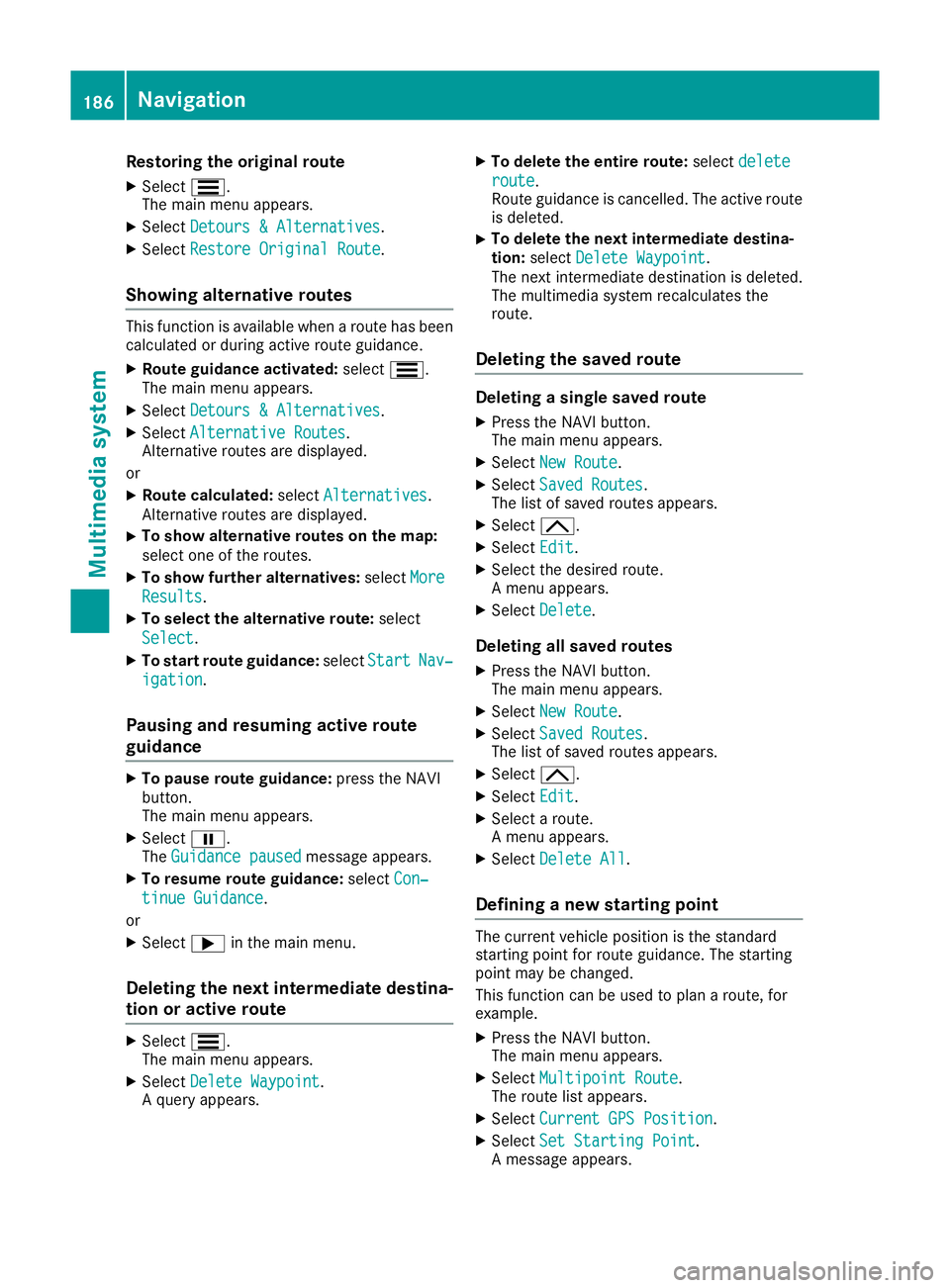
Restoring the original route
X Select S.
The mai nmenu appears.
X Select Detours &Alternatives
Detours &Alternatives .
X Select Restore Original Route
Restore Original Route.
Showing alternativ eroutes Thi
sfunction is availabl ewhen aroute has been
calculated or during active route guidance.
X Route guidance activated: selectS.
The main menu appears.
X Select Detours &Alternatives
Detours &Alternatives.
X Select Alternative Routes
Alternative Routes.
Alternative routes are displayed.
or X Route calculated: selectAlternatives
Alternatives.
Alternative routes are displayed.
X To show alternative routes on the map:
select one of the routes.
X To show further alternatives: selectMore
More
Results
Results.
X To select the alternative route: select
Select Select.
X To startr outeguidance: selectStart
Start Nav‐
Nav‐
igation
igation.
Pausing and resuming active route
guidance X
To pause route guidan ce:press the NAVI
button.
The main menu appears.
X Select Ë.
The Guidance paused
Guidance paused message appears.
X To resume route guidance: selectCon‐ Con‐
tinue Guidance
tinue Guidance.
or X Select ;in the mai nmenu.
Deletin gthe next intermediate destina-
tio nora ctive route X
Select S.
The mai nmenu appears.
X Select Delete Waypoint
Delete Waypoint .
Aq uery appears. X
To delete the entire route: selectdelete delete
route route.
Route guidance is cancelled. The active route
is deleted.
X To delete the next intermediate destina-
tion: select Delete Waypoint
Delete Waypoint.
The next intermediate destination is deleted.
The multimedia system recalculates the
route.
Deleting the saved route Deletin
gasingle saved route
X Press th eNAVIbutton.
The main men uappears.
X Select New Route New Route.
X Select Saved Routes Saved Routes .
The list of saved route sappears.
X Select 4.
X Select Edit
Edit.
X Selec tthe desire droute.
Am enua ppears.
X Select Delete
Delete .
Deleting all saved routes
X Press th eNAVIbutton.
The main men uappears.
X Select New Route
New Route.
X Select Saved Routes
Saved Routes .
The list of saved route sappears.
X Select 4.
X Select Edit
Edit.
X Selec taroute.
Am enua ppears.
X Select Delete All
Delete All .
Defining anew starting point The curren
tvehicle position is the standard
starting point for route guidance. The starting
point may be changed.
This function can be used to plan aroute, for
example.
X Press the NAVI button.
The main menu appears.
X Select Multipoint Route Multipoint Route.
The route list appears.
X Select Current GPS Position
Current GPS Position.
X Select Set Starting Point
Set Starting Point.
Am essage appears. 186
NavigationMultimedia system
Page 190 of 261
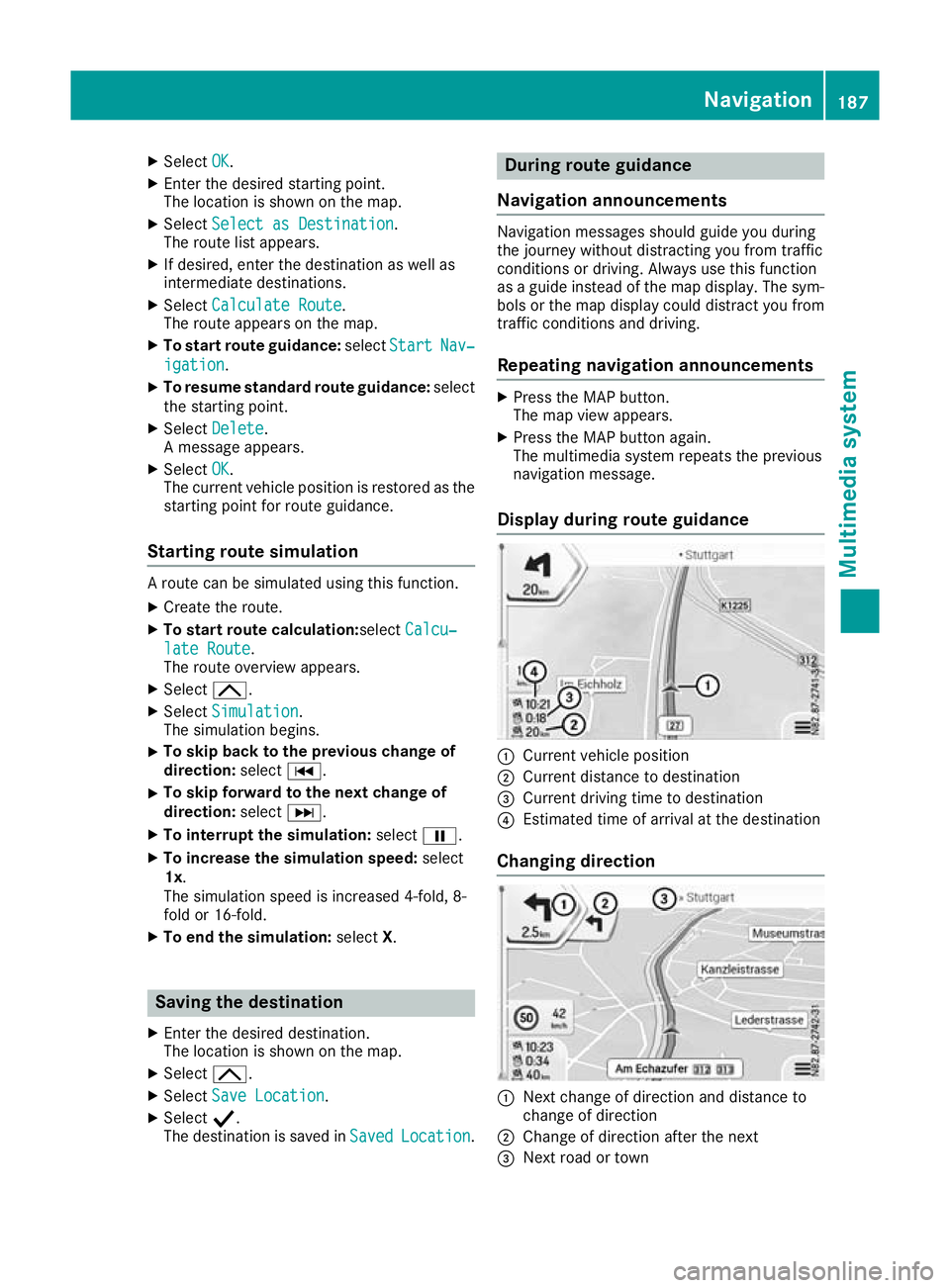
X
Select OK OK.
X Enter the desire dstarting point.
The location is shown on the map.
X Select Select as Destination
Select as Destination.
The route list appears.
X If desired, enter the destination as well as
intermediate destinations.
X Select Calculat eRoute
Calculat eRoute.
The route appears on the map.
X To start route guidance: selectStart Start Nav‐
Nav‐
igation
igation.
X To resume standard route guidance: select
the starting point.
X Select Delete
Delete.
Am essage appears.
X Select OK
OK.
The current vehicl eposition is restored as the
starting point for route guidance.
Startin groute simulation Ar
oute can be simulated using thi sfun ction.
X Create the route.
X To start route calculation: selectCalcu‐
Calcu‐
lat eRoute
lat eRoute.
The route overview appears.
X Select 4.
X Select Simulation
Simulation.
The simulatio nbegin s.
X To ski
pbacktot he previous chang eof
direction: selectC.
X To ski
pforward to the next chang eof
direction: selectD.
X To interrupt the simulation: selectË.
X To increase the simulatio nspeed: select
1x.
The simulatio nspeed is increased 4-fold, 8-
fol dor1 6-fold.
X To en dthe simulation: selectX. Saving the destination
X Enter the desire ddestination.
The location is shown on the map.
X Select 4.
X Select Save Location Save Location.
X Select Y.
The destination is saved in Saved
Saved Location
Location. During route guidance
Navigation announceme nts Navigatio
nmessagess houldguideyou during
the journey withoutd istracting you from traffic
conditions or driving. Alwaysu se this function
as ag uidei nstead of the map display. The sym-
bols or the map display could distract you from traffic conditions and driving.
Repeating navigation announcements X
Press the MAP button.
The map view appears.
X Press the MAP button again.
The multimedia system repeat sthe previous
navigation message.
Display during routeg uidance :
Current vehicle position
; Current distanc etodestination
= Curren tdriving tim etodestination
? Estimate dtimeofa rrival at th edestination
Changing direction :
Nex tchange of direction and distance to
change of direction
; Change of direction after the next
= Next road or town Nav
igation
187Multimedi asystem Z