MERCEDES-BENZ S-Class SEDAN 2016 W222 Comand Manual
Manufacturer: MERCEDES-BENZ, Model Year: 2016, Model line: S-Class SEDAN, Model: MERCEDES-BENZ S-Class SEDAN 2016 W222Pages: 298, PDF Size: 9.16 MB
Page 141 of 298
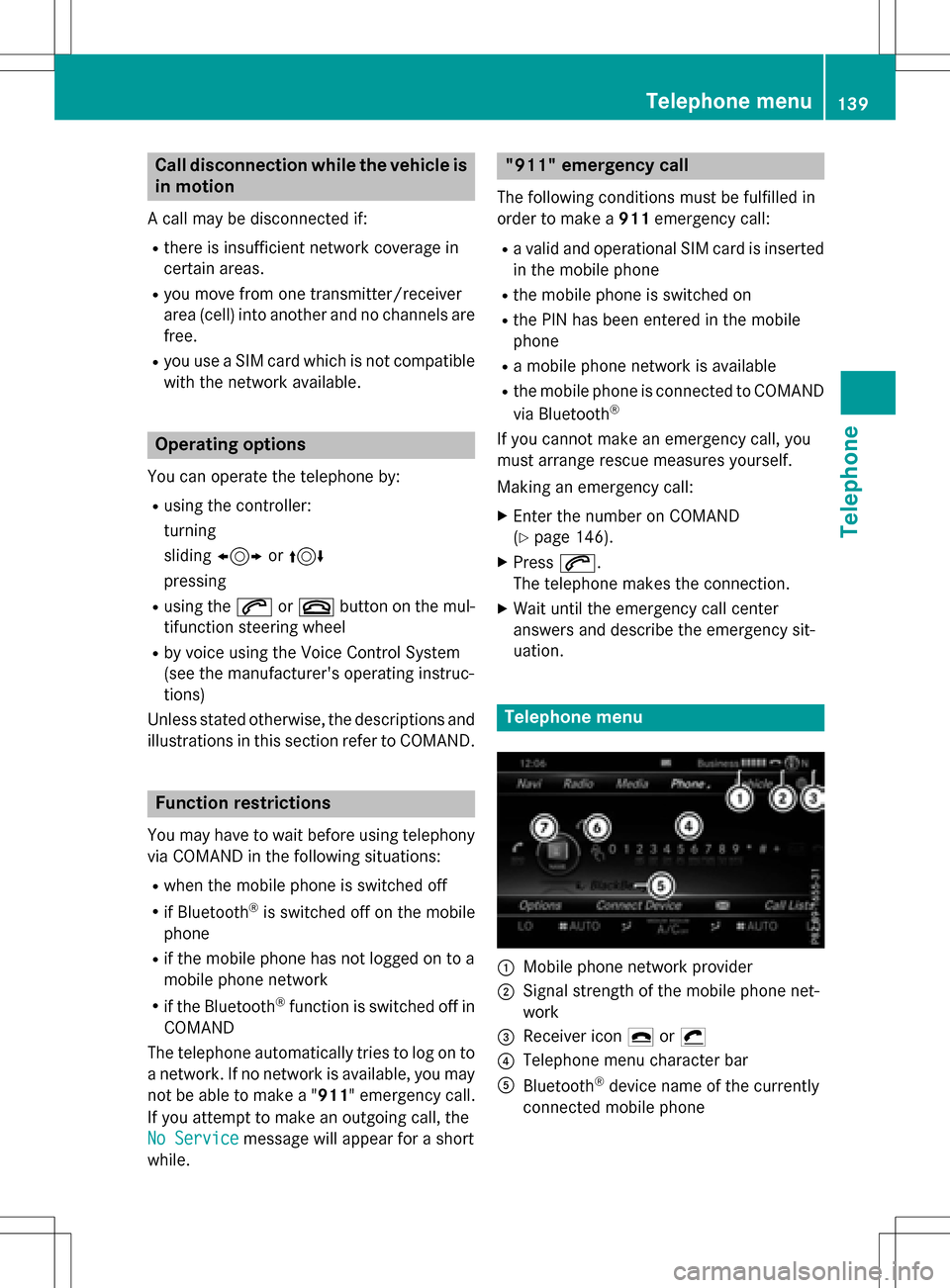
Call disconnection while the vehicle is
in motion
A call may be disconnected if:
Rthere is insufficient network coverage in
certain areas.
Ryou move from one transmitter/receiver
area (cell) into another and no channels are
free.
Ryou use a SIM card which is not compatible
with the network available.
Operating options
You can operate the telephone by:
Rusing the controller:
turning
sliding1 or4
pressing
Rusing the 6or~ button on the mul-
tifunction steering wheel
Rby voice using the Voice Control System
(see the manufacturer's operating instruc-
tions)
Unless stated otherwise, the descriptions and
illustrations in this section refer to COMAND.
Function restrictions
You may have to wait before using telephony
via COMAND in the following situations:
Rwhen the mobile phone is switched off
Rif Bluetooth®is switched off on the mobile
phone
Rif the mobile phone has not logged on to a
mobile phone network
Rif the Bluetooth®function is switched off in
COMAND
The telephone automatically tries to log on to a network. If no network is available, you may
not be able to make a " 911" emergency call.
If you attempt to make an outgoing call, the
No Service
message will appear for a short
while.
"911" emergency call
The following conditions must be fulfilled in
order to make a 911emergency call:
Ra valid and operational SIM card is inserted
in the mobile phone
Rthe mobile phone is switched on
Rthe PIN has been entered in the mobile
phone
Ra mobile phone network is available
Rthe mobile phone is connected to COMAND
via Bluetooth®
If you cannot make an emergency call, you
must arrange rescue measures yourself.
Making an emergency call:
XEnter the number on COMAND
(
Ypage 146).
XPress 6.
The telephone makes the connection.
XWait until the emergency call center
answers and describe the emergency sit-
uation.
Telephone menu
:Mobile phone network provider
;Signal strength of the mobile phone net-
work
=Receiver icon ¢or¡
?Telephone menu character bar
ABluetooth®device name of the currently
connected mobile phone
Telephone menu139
Telephone
Z
Page 142 of 298
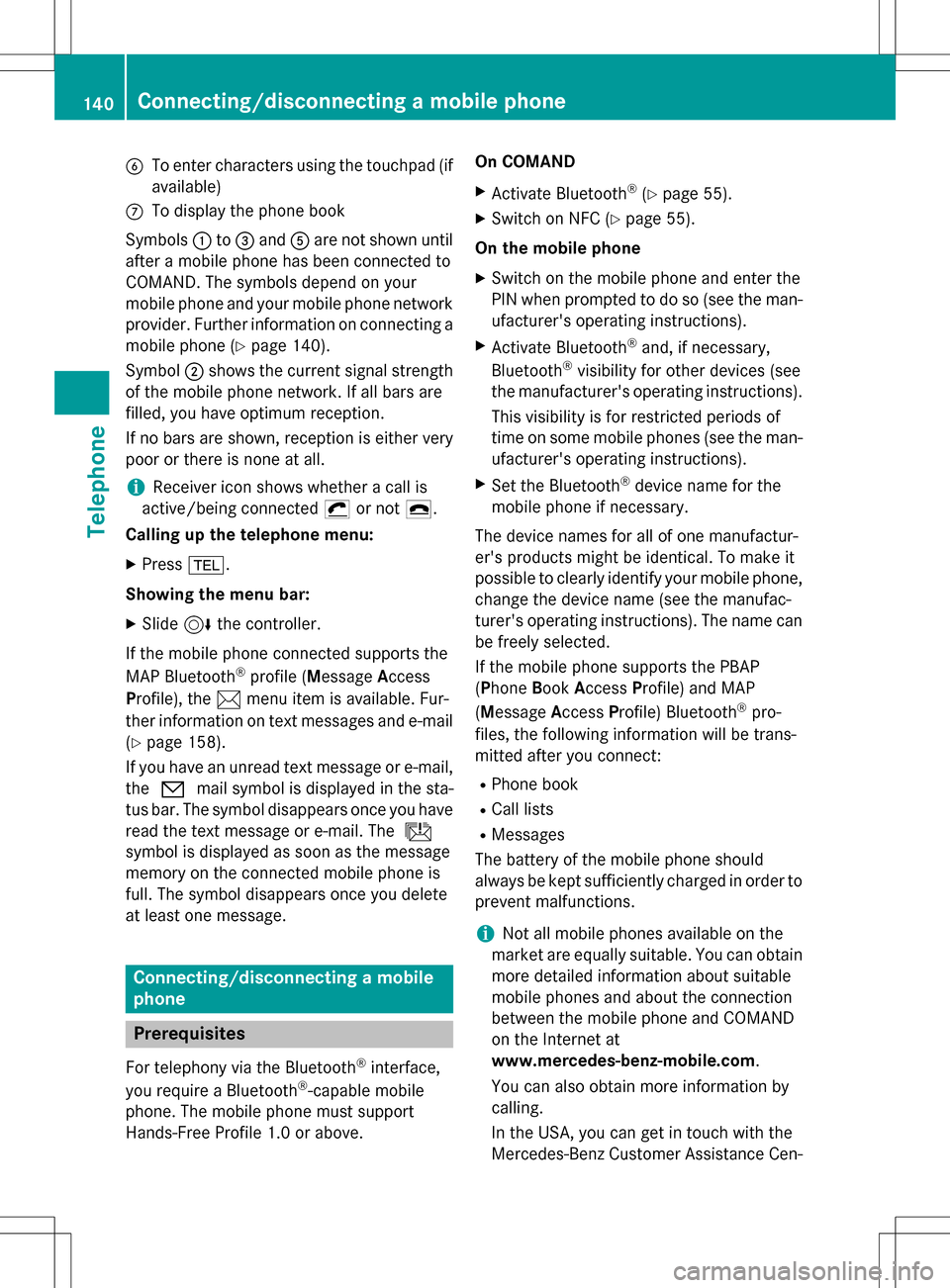
BTo enter characters using the touchpad (if
available)
CTo display the phone book
Symbols :to= and Aare not shown until
after a mobile phone has been connected to
COMAND. The symbols depend on your
mobile phone and your mobile phone network
provider. Further information on connecting a
mobile phone (
Ypage 140).
Symbol ;shows the current signal strength
of the mobile phone network. If all bars are
filled, you have optimum reception.
If no bars are shown, reception is either very
poor or there is none at all.
iReceiver icon shows whether a call is
active/being connected ¡or not ¢.
Calling up the telephone menu:
XPress %.
Showing the menu bar:
XSlide 6the controller.
If the mobile phone connected supports the
MAP Bluetooth
®profile (M essageAccess
Profile), the 1menu item is available. Fur-
ther information on text messages and e-mail
(
Ypage 158).
If you have an unread text message or e-mail,
the 0 mail symbol is displayed in the sta-
tus bar. The symbol disappears once you have
read the text message or e-mail. The ú
symbol is displayed as soon as the message
memory on the connected mobile phone is
full. The symbol disappears once you delete
at least one message.
Connecting/disconnecting a mobile
phone
Prerequisites
For telephony via the Bluetooth®interface,
you require a Bluetooth®-capable mobile
phone. The mobile phone must support
Hands-Free Profile 1.0 or above. On COMAND
XActivate Bluetooth®(Ypage 55).
XSwitch on NFC (Ypage 55).
On the mobile phone
XSwitch on the mobile phone and enter the
PIN when prompted to do so (see the man-
ufacturer's operating instructions).
XActivate Bluetooth®and, if necessary,
Bluetooth®visibility for other devices (see
the manufacturer's operating instructions).
This visibility is for restricted periods of
time on some mobile phones (see the man-
ufacturer's operating instructions).
XSet the Bluetooth®device name for the
mobile phone if necessary.
The device names for all of one manufactur-
er's products might be identical. To make it
possible to clearly identify your mobile phone, change the device name (see the manufac-
turer's operating instructions). The name can
be freely selected.
If the mobile phone supports the PBAP
(Phone BookAccess Profile) and MAP
(Message AccessProfile) Bluetooth
®pro-
files, the following information will be trans-
mitted after you connect:
RPhone book
RCall lists
RMessages
The battery of the mobile phone should
always be kept sufficiently charged in order to
prevent malfunctions.
iNot all mobile phones available on the
market are equally suitable. You can obtain
more detailed information about suitable
mobile phones and about the connection
between the mobile phone and COMAND
on the Internet at
www.mercedes-benz-mobile.com .
You can also obtain more information by
calling.
In the USA, you can get in touch with the
Mercedes-Benz Customer Assistance Cen-
140Connecting/disconnecting a mobile phone
Telephone
Page 143 of 298
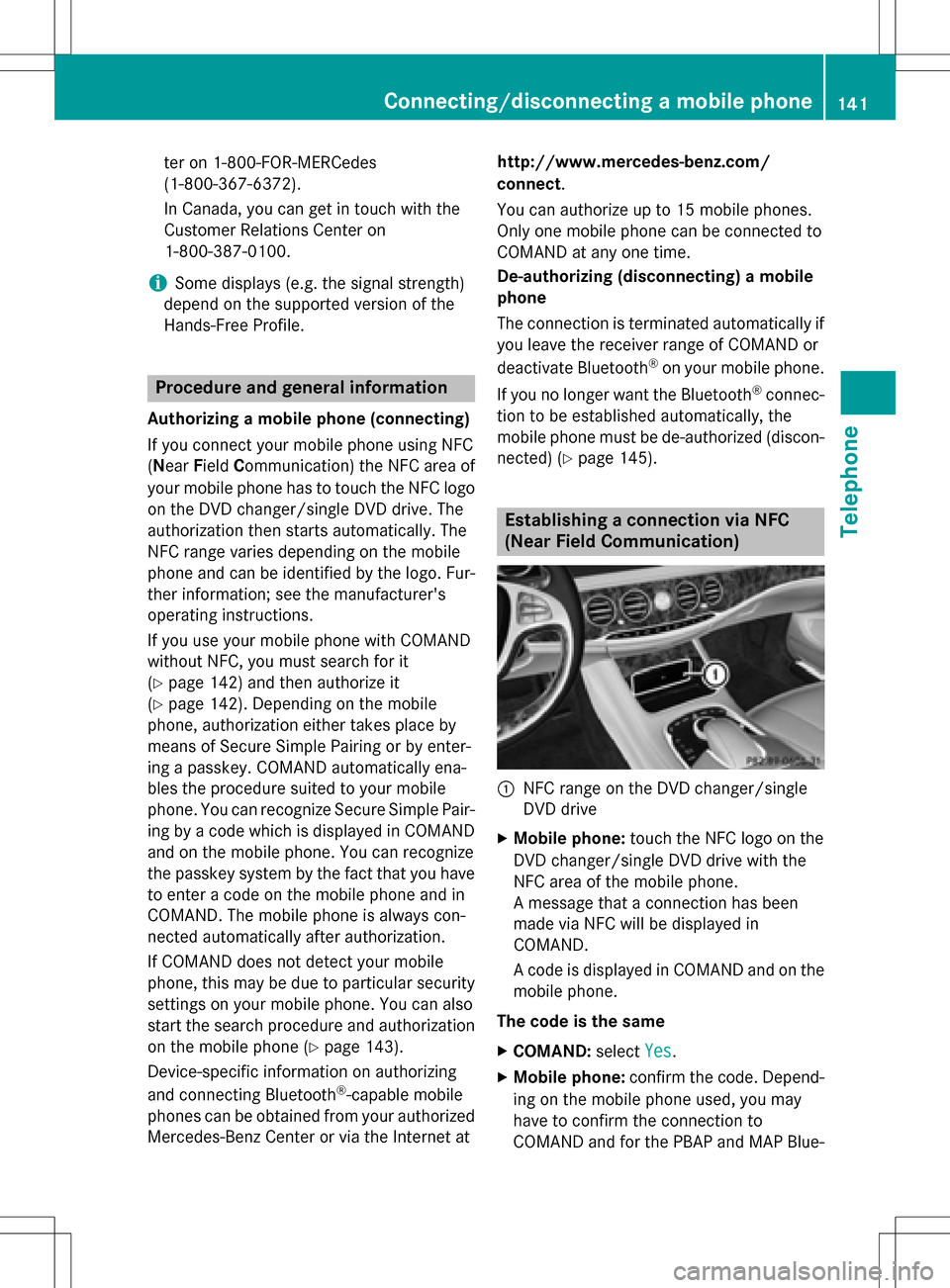
ter on 1-800-FOR-MERCedes
(1-800-367-6372).
In Canada, you can get in touch with the
Customer Relations Center on
1-800-387-0100.
iSome displays (e.g. the signal strength)
depend on the supported version of the
Hands-Free Profile.
Procedure and general information
Authorizing a mobile phone (connecting)
If you connect your mobile phone using NFC
( Near Field Communication) the NFC area of
your mobile phone has to touch the NFC logo
on the DVD changer/single DVD drive. The
authorization then starts automatically. The
NFC range varies depending on the mobile
phone and can be identified by the logo. Fur-
ther information; see the manufacturer's
operating instructions.
If you use your mobile phone with COMAND
without NFC, you must search for it
(
Ypage 142) and then authorize it
(
Ypage 142). Depending on the mobile
phone, authorization either takes place by
means of Secure Simple Pairing or by enter-
ing a passkey. COMAND automatically ena-
bles the procedure suited to your mobile
phone. You can recognize Secure Simple Pair-
ing by a code which is displayed in COMAND
and on the mobile phone. You can recognize
the passkey system by the fact that you have to enter a code on the mobile phone and in
COMAND. The mobile phone is always con-
nected automatically after authorization.
If COMAND does not detect your mobile
phone , th
is may be due to particular security
settings on your mobile phone. You can also
start the search procedure and authorization
on the mobile phone (
Ypage 143).
Device-specific information on authorizing
and connecting Bluetooth
®-capable mobile
phones can be obtained from your authorized Mercedes-Benz Center or via the Internet at http://www.mercedes-benz.com/
connect
.
You can authorize up to 15 mobile phones.
Only one mobile phone can be connected to
COMAND at any one time.
De-authorizing (disconnecting) a mobile
phone
The connection is terminated automatically if
you leave the receiver range of COMAND or
deactivate Bluetooth
®on your mobile phone.
If you no longer want the Bluetooth
®connec-
tion to be established automatically, the
mobile phone must be de-authorized (discon-
nected) (
Ypage 145).
Establishing a connection via NFC
(Near Field Communication)
:NFC range on the DVD changer/single
DVD drive
XMobile phone: touch the NFC logo on the
DVD changer/single DVD drive with the
NFC area of the mobile phone.
A message that a connection has been
made via NFC will be displayed in
COMAND.
A code is displayed in COMAND and on the
mobile phone.
The code is the same
XCOMAND: selectYes.
XMobile phone: confirm the code. Depend-
ing on the mobile phone used, you may
have to confirm the connection to
COMAND and for the PBAP and MAP Blue-
Connecting/disconnecting a mobile phone141
Telephone
Z
Page 144 of 298
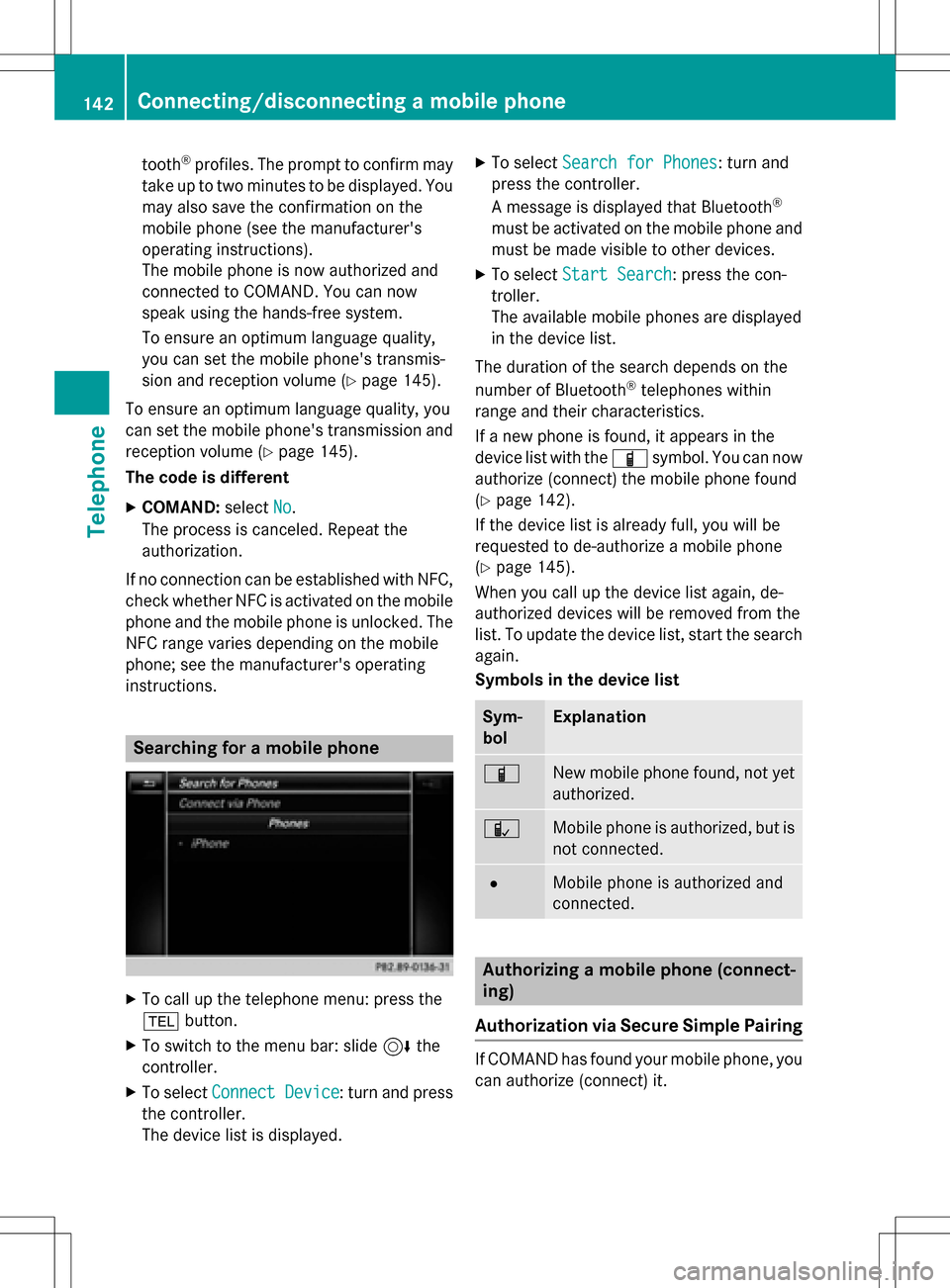
tooth®profiles. The prompt to confirm may
take up to two minutes to be displayed. You
may also save the confirmation on the
mobile phone (see the manufacturer's
operating instructions).
The mobile phone is now authorized and
connected to COMAND. You can now
speak using the hands-free system.
To ensure an optimum language quality,
you can set the mobile phone's transmis-
sion and reception volume (
Ypage 145).
To ensure an optimum language quality, you
can set the mobile phone's transmission and
reception volume (
Ypage 145).
The code is different
XCOMAND: selectNo.
The process is canceled. Repeat the
authorization.
If no connection can be established with NFC,
check whether NFC is activated on the mobile
phone and the mobile phone is unlocked. The
NFC range varies depending on the mobile
phone; see the manufacturer's operating
instructions.
Searching for a mobile phone
XTo call up the telephone menu: press the
% button.
XTo switch to the menu bar: slide 6the
controller.
XTo select Connect Device: turn and press
the controller.
The device list is displayed.
XTo select Search for Phones: turn and
press the controller.
A message is displayed that Bluetooth
®
must be activated on the mobile phone and
must be made visible to other devices.
XTo select Start Search: press the con-
troller.
The available mobile phones are displayed
in the device list.
The duration of the search depends on the
number of Bluetooth
®telephones within
range and their characteristics.
If a new phone is found, it appears in the
device list with the Ïsymbol. You can now
authorize (connect) the mobile phone found
(
Ypage 142).
If the device list is already full, you will be
requested to de-authorize a mobile phone
(
Ypage 145).
When you call up the device list again, de-
authorized devices will be removed from the
list. To update the device list, start the search again.
Symbols in the device list
Sym-
bolExplanation
ÏNew mobile phone found, not yet
authorized.
ÑMobile phone is authorized, but is
not connected.
#Mobile phone is authorized and
connected.
Authorizing a mobile phone (connect-
ing)
Authorization via Secure Simple Pairing
If COMAND has found your mobile phone, you
can authorize (connect) it.
142Connecting/disconnecting a mobile phone
Telephone
Page 145 of 298
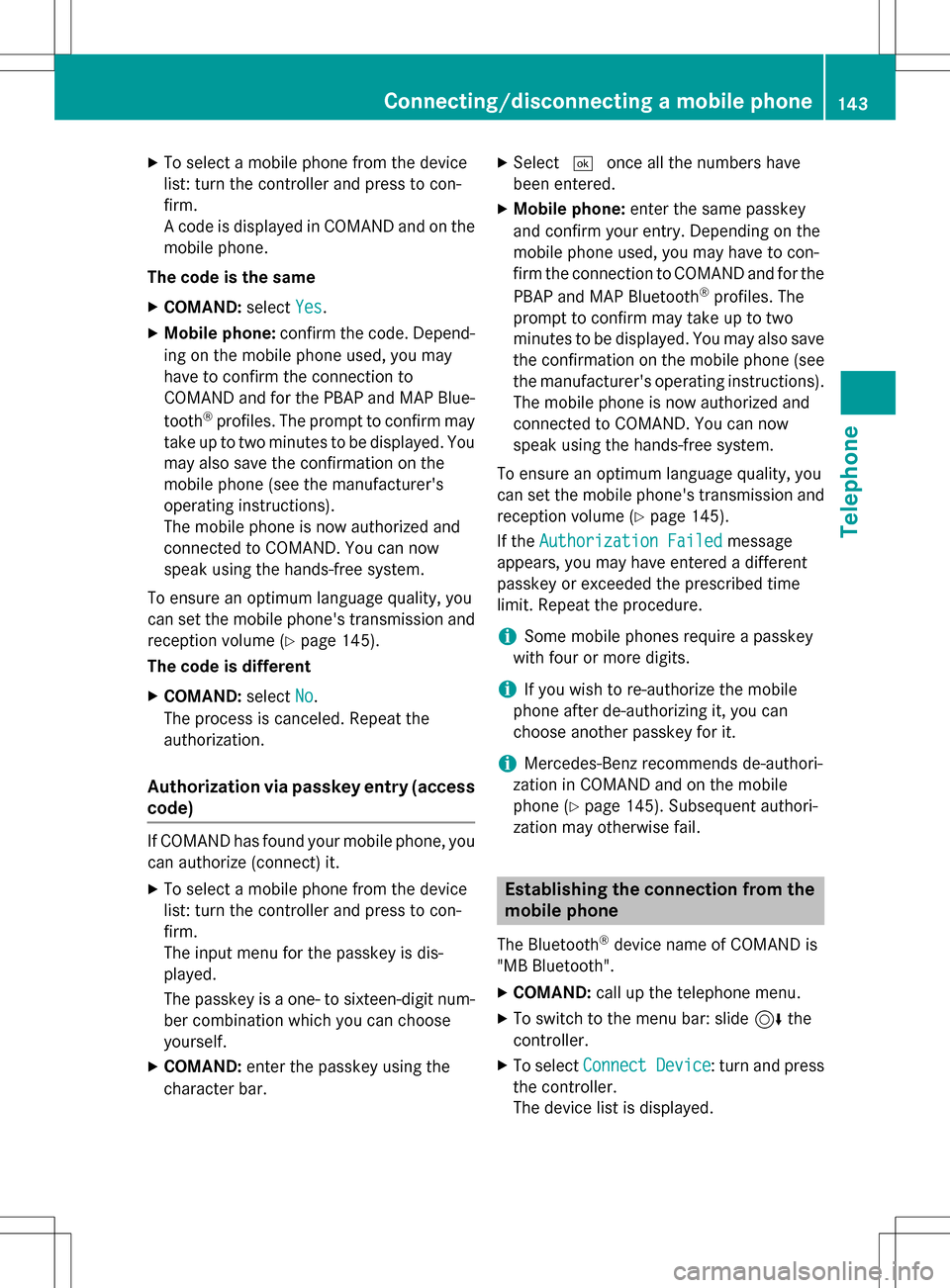
XTo select a mobile phone from the device
list: turn the controller and press to con-
firm.
A code is displayed in COMAND and on the
mobile phone.
The code is the same
XCOMAND: selectYes.
XMobile phone: confirm the code. Depend-
ing on the mobile phone used, you may
have to confirm the connection to
COMAND and for the PBAP and MAP Blue-
tooth
®profiles. The prompt to confirm may
take up to two minutes to be displayed. You
may also save the confirmation on the
mobile phone (see the manufacturer's
operating instructions).
The mobile phone is now authorized and
connected to COMAND. You can now
speak using the hands-free system.
To ensure an optimum language quality, you
can set the mobile phone's transmission and
reception volume (
Ypage 145).
The code is different
XCOMAND: selectNo.
The process is canceled. Repeat the
authorization.
Authorization via passkey entry (access
code)
If COMAND has found your mobile phone, you
can authorize (connect) it.
XTo select a mobile phone from the device
list: turn the controller and press to con-
firm.
The input menu for the passkey is dis-
played.
The passkey is a one- to sixteen-digit num-
ber combination which you can choose
yourself.
XCOMAND: enter the passkey using the
character bar.
XSelect ¬once all the numbers have
been entered.
XMobile phone: enter the same passkey
and confirm your entry. Depending on the
mobile phone used, you may have to con-
firm the connection to COMAND and for the
PBAP and MAP Bluetooth
®profiles. The
prompt to confirm may take up to two
minutes to be displayed. You may also save
the confirmation on the mobile phone (see
the manufacturer's operating instructions).
The mobile phone is now authorized and
connected to COMAND. You can now
speak using the hands-free system.
To ensure an optimum language quality, you
can set the mobile phone's transmission and reception volume (
Ypage 145).
If the Authorization Failed
message
appears, you may have entered a different
passkey or exceeded the prescribed time
limit. Repeat the procedure.
iSome mobile phones require a passkey
with four or more digits.
iIf you wish to re-authorize the mobile
phone after de-authorizing it, you can
choose another passkey for it.
iMercedes-Benz recommends de-authori-
zation in COMAND and on the mobile
phone (
Ypage 145). Subsequent authori-
zation may otherwise fail.
Establishing the connection from the
mobile phone
The Bluetooth®device name of COMAND is
"MB Bluetooth".
XCOMAND: call up the telephone menu.
XTo switch to the menu bar: slide 6the
controller.
XTo select Connect Device: turn and press
the controller.
The device list is displayed.
Connecting/disconnecting a mobile phone143
Telephone
Z
Page 146 of 298
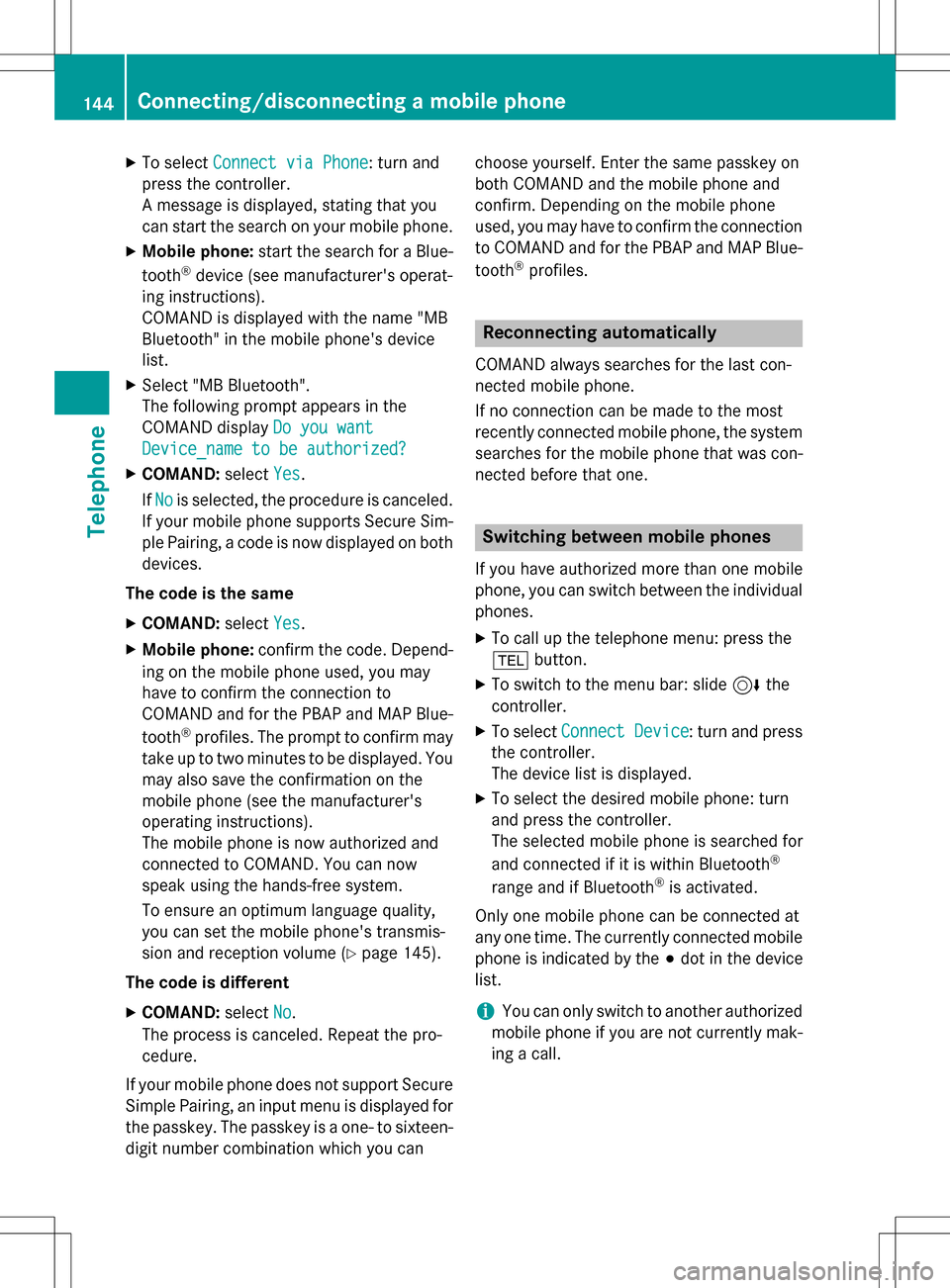
XTo selectConnect via Phone: turn and
press the controller.
A message is displayed, stating that you
can start the search on your mobile phone.
XMobile phone: start the search for a Blue-
tooth®device (see manufacturer's operat-
ing instructions).
COMAND is displayed with the name "MB
Bluetooth" in the mobile phone's device
list.
XSelect "MB Bluetooth".
The following prompt appears in the
COMAND display Do you want
Device_name to be authorized?
XCOMAND:selectYes.
If No
is selected, the procedure is canceled.
If your mobile phone supports Secure Sim-
ple Pairing, a code is now displayed on both
devices.
The code is the same
XCOMAND: selectYes.
XMobile phone: confirm the code. Depend-
ing on the mobile phone used, you may
have to confirm the connection to
COMAND and for the PBAP and MAP Blue-
tooth
®profiles. The prompt to confirm may
take up to two minutes to be displayed. You
may also save the confirmation on the
mobile phone (see the manufacturer's
operating instructions).
The mobile phone is now authorized and
connected to COMAND. You can now
speak using the hands-free system.
To ensure an optimum language quality,
you can set the mobile phone's transmis-
sion and reception volume (
Ypage 145).
The code is different
XCOMAND: selectNo.
The process is canceled. Repeat the pro-
cedure.
If your mobile phone does not support Secure
Simple Pairing, an input menu is displayed for the passkey. The passkey is a one- to sixteen-
digit number combination which you can choose yourself. Enter the same passkey on
both COMAND and the mobile phone and
confirm. Depending on the mobile phone
used, you may have to confirm the connection
to COMAND and for the PBAP and MAP Blue-
tooth
®profiles.
Reconnecting automatically
COMAND always searches for the last con-
nected mobile phone.
If no connection can be made to the most
recently connected mobile phone, the system
searches for the mobile phone that was con-
nected before that one.
Switching between mobile phones
If you have authorized more than one mobile
phone, you can switch between the individual
phones.
XTo call up the telephone menu: press the
% button.
XTo switch to the menu bar: slide 6the
controller.
XTo select Connect Device: turn and press
the controller.
The device list is displayed.
XTo select the desired mobile phone: turn
and press the controller.
The selected mobile phone is searched for
and connected if it is within Bluetooth
®
range and if Bluetooth®is activated.
Only one mobile phone can be connected at
any one time. The currently connected mobile phone is indicated by the #dot in the device
list.
iYou can only switch to another authorized
mobile phone if you are not currently mak-
ing a call.
144Connecting/disconnecting a mobile phone
Telephone
Page 147 of 298
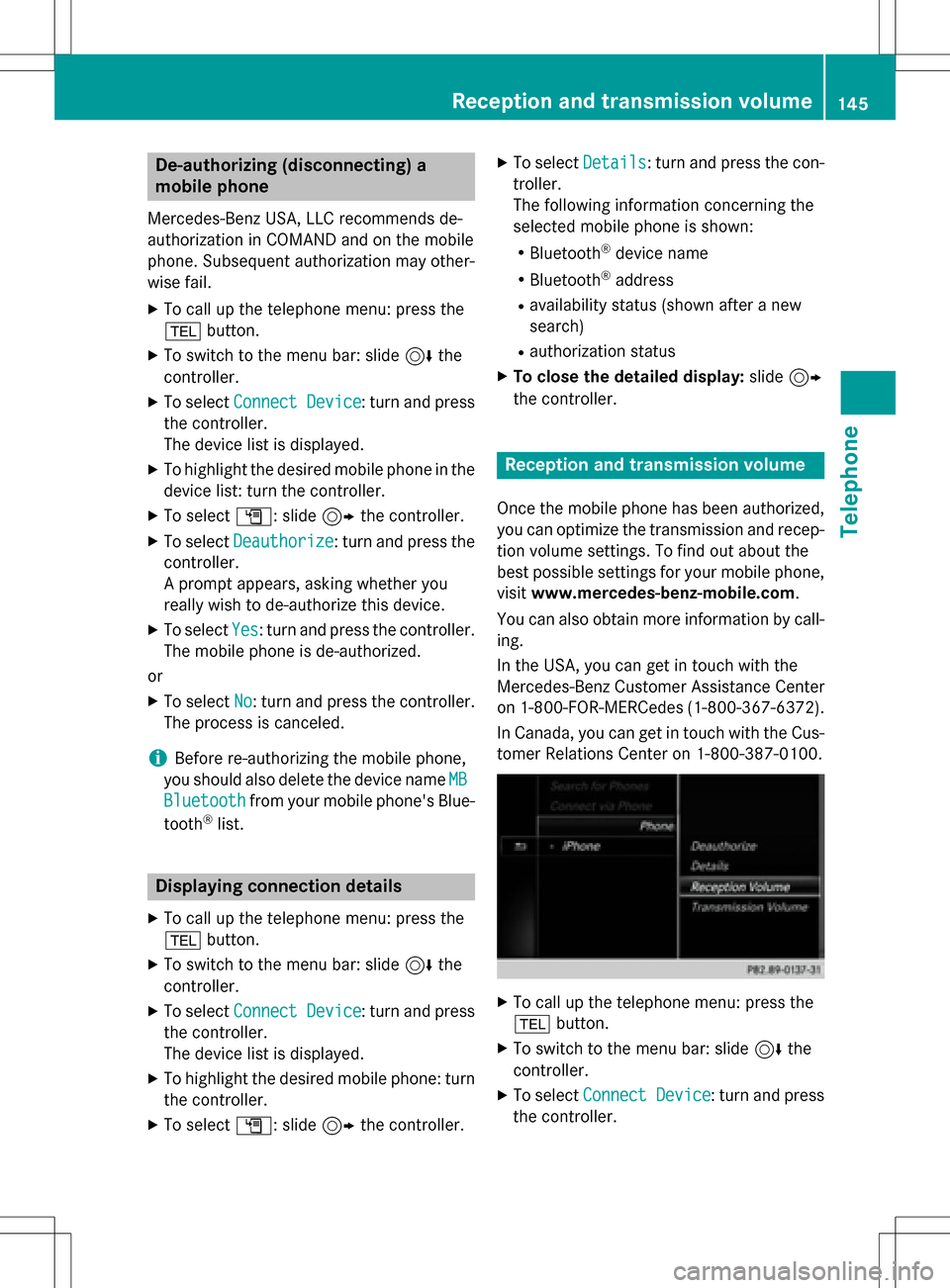
De-authorizing (disconnecting)a
mobile phone
Mercedes-Ben zUSA, LL Crecommends de-
authorization in COMAN Dand on th emobile
phone .Subsequen tauthorization may other -
wise fail .
XTo callup th etelephon emenu: press th e
% button.
XTo switch to th emen ubar :slid e6 the
controller .
XTo selectConnec tDevice:turn and press
th econtroller .
The devic elist is displayed .
XTo highlight thedesire dmobile phone in th e
devic elist :turn th econtroller .
XTo selectG: slide9 thecontroller .
XTo selectDeauthorize:turn and press th e
controller .
A prompt appears ,askin gwhether you
really wish to de-authoriz ethis device.
XTo selec tYes:turn and press th econtroller .
The mobile phone is de-authorized.
or
XTo selec tNo:turn and press th econtroller .
The process is canceled.
iBefore re-authorizin gth emobile phone ,
you should also delete th edevic enam eMB
Bluetoothfrom your mobile phone's Blue-
toot h®list.
Displaying connection detail s
XTo callup th etelephon emenu: press th e
% button.
XTo switch to th emen ubar :slid e6 the
controller .
XTo selectConnec tDevice:turn and press
th econtroller .
The devic elist is displayed .
XTo highlight thedesire dmobile phone :turn
th econtroller .
XTo selectG: slide9 thecontroller .
XTo selectDetail s:turn and press th econ-
troller.
The following information concernin gth e
selecte dmobile phone is shown :
RBluetooth®devicenam e
RBluetoot h®address
Ravailabilit ystatus (shown after ane w
search )
Rauthorization status
XTo close th edetailed display :slid e9
th econtroller .
Reception an dtransmission volume
Once th emobile phone has been authorized,
you can optimize th etransmissio nand recep-
tion volume settings. To fin dout about th e
bes tpossible setting sfo ryour mobile phone ,
visit www.mercedes-benz-mobile.com .
You can also obtain more information by call-
ing.
In th eUSA, you can get in touch wit hth e
Mercedes-Ben zCustomer Assistanc eCente r
on 1-800-FOR-MERCedes (1-800-367-6372 ).
In Canada, you can get in touch with the Cus- tomer Relations Center on 1-800-387-0100.
XTo call up the telephone menu: press the
% button.
XTo switch to the menu bar: slide 6the
controller.
XTo select Connect Device: turn and press
the controller.
Reception and transmission volume145
Telephone
Z
Page 148 of 298
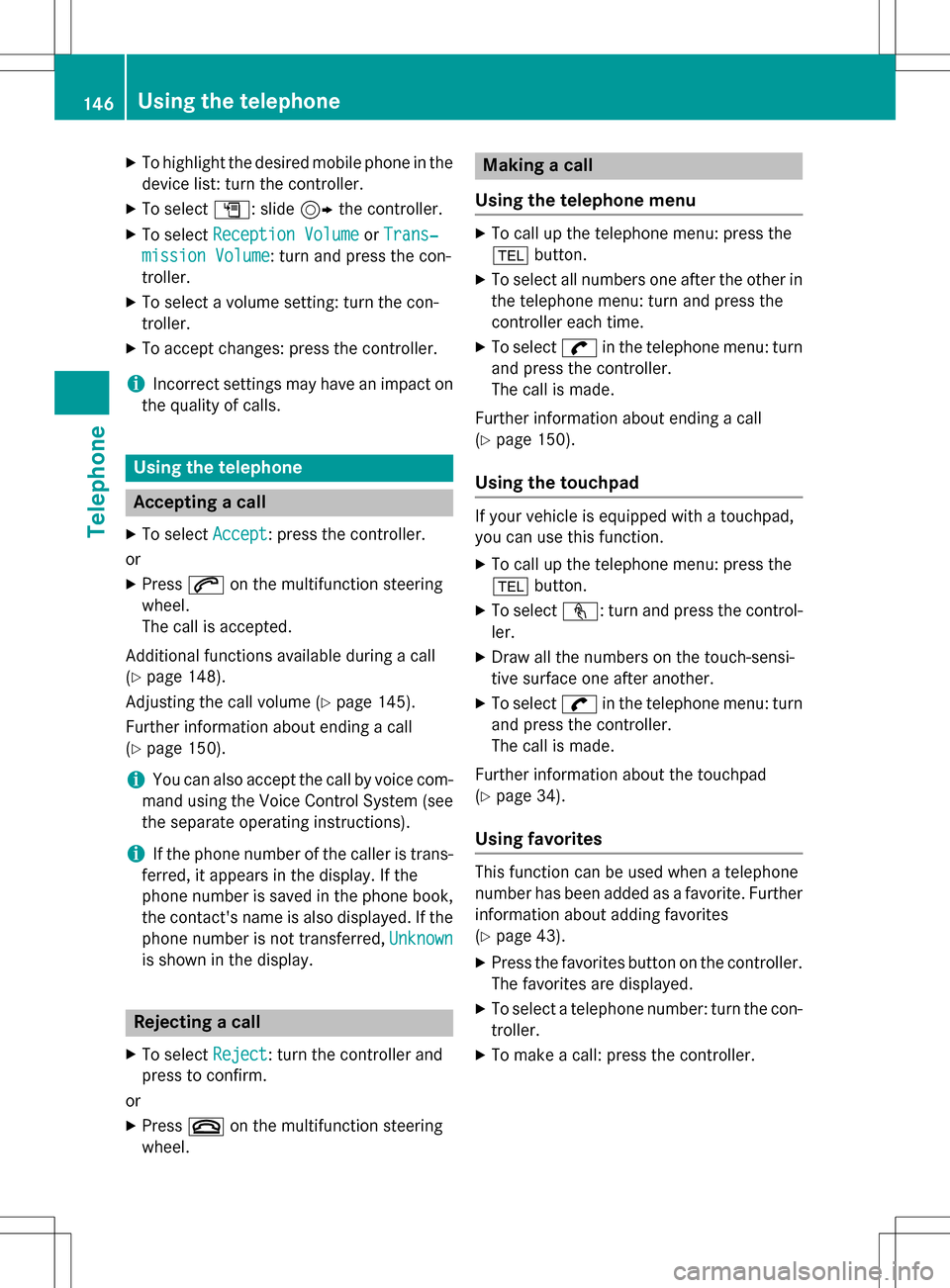
XTo highlight the desired mobile phone in the
device list: turn the controller.
XTo selectG: slide 9the controller.
XTo select Reception VolumeorTrans‐
mission Volume: turn and press the con-
troller.
XTo select a volume setting: turn the con-
troller.
XTo accept changes: press the controller.
iIncorrect settings may have an impact on
the quality of calls.
Using the telephone
Accepting a call
XTo select Accept: press the controller.
or
XPress 6on the multifunction steering
wheel.
The call is accepted.
Additional functions available during a call
(
Ypage 148).
Adjusting the call volume (
Ypage 145).
Further information about ending a call
(
Ypage 150).
iYou can also accept the call by voice com-
mand using the Voice Control System (see
the separate operating instructions).
iIf the phone number of the caller is trans-
ferred, it appears in the display. If the
phone number is saved in the phone book,
the contact's name is also displayed. If the
phone number is not transferred, Unknown
is shown in the display.
Rejecting a call
XTo selectReject: turn the controller and
press to confirm.
or
XPress ~on the multifunction steering
wheel.
Making a call
Using the telephone menu
XTo call up the telephone menu: press the
% button.
XTo select all numbers one after the other in
the telephone menu: turn and press the
controller each time.
XTo select win the telephone menu: turn
and press the controller.
The call is made.
Further information about ending a call
(
Ypage 150).
Using the touchpad
If your vehicle is equipped with a touchpad,
you can use this function.
XTo call up the telephone menu: press the
% button.
XTo select n: turn and press the control-
ler.
XDraw all the numbers on the touch-sensi-
tive surface one after another.
XTo select win the telephone menu: turn
and press the controller.
The call is made.
Further information about the touchpad
(
Ypage 34).
Using favorites
This function can be used when a telephone
number has been added as a favorite. Further
information about adding favorites
(
Ypage 43).
XPress the favorites button on the controller.
The favorites are displayed.
XTo select a telephone number: turn the con-
troller.
XTo make a call: press the controller.
146Using the telephone
Telephone
Page 149 of 298
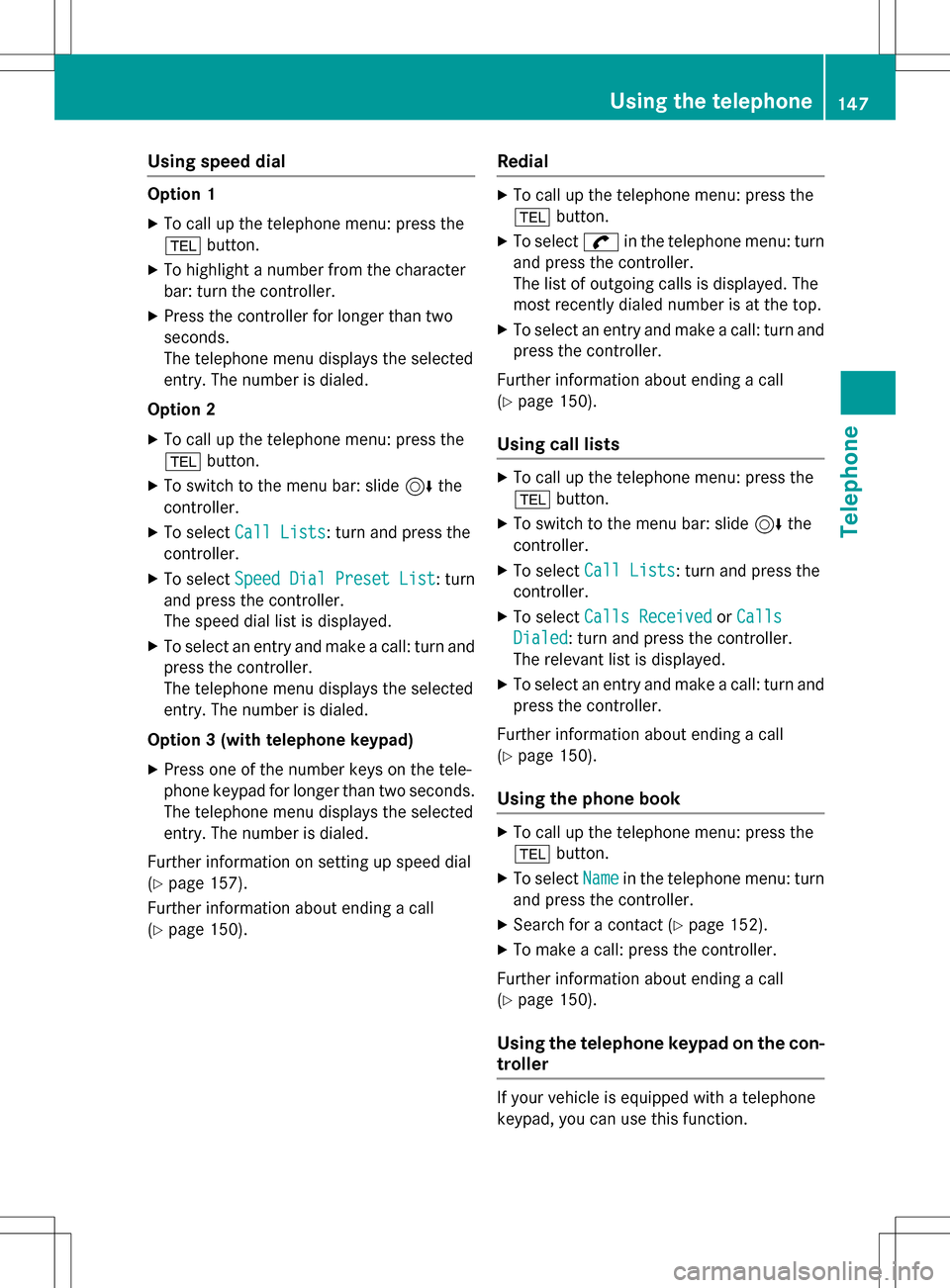
Using speed dial
Option 1
XTo call up the telephone menu: press the
%button.
XTo highlight a number from the character
bar: turn the controller.
XPress the controller for longer than two
seconds.
The telephone menu displays the selected
entry. The number is dialed.
Option 2
XTo call up the telephone menu: press the
% button.
XTo switch to the menu bar: slide 6the
controller.
XTo select Call Lists: turn and press the
controller.
XTo select Speed Dial Preset List: turn
and press the controller.
The speed dial list is displayed.
XTo select an entry and make a call: turn and
press the controller.
The telephone menu displays the selected
entry. The number is dialed.
Option 3 (with telephone keypad)
XPress one of the number keys on the tele-
phone keypad for longer than two seconds. The telephone menu displays the selected
entry. The number is dialed.
Further information on setting up speed dial
(
Ypage 157).
Further information about ending a call
(
Ypage 150).
Redial
XTo call up the telephone menu: press the
% button.
XTo select win the telephone menu: turn
and press the controller.
The list of outgoing calls is displayed. The
most recently dialed number is at the top.
XTo select an entry and make a call: turn and
press the controller.
Further information about ending a call
(
Ypage 150).
Using call lists
XTo call up the telephone menu: press the
% button.
XTo switch to the menu bar: slide 6the
controller.
XTo select Call Lists: turn and press the
controller.
XTo select Calls ReceivedorCalls
Dialed: turn and press the controller.
The relevant list is displayed.
XTo select an entry and make a call: turn and
press the controller.
Further information about ending a call
(
Ypage 150).
Using the phone book
XTo call up the telephone menu: press the
% button.
XTo select Namein the telephone menu: turn
and press the controller.
XSearch for a contact (Ypage 152).
XTo make a call: press the controller.
Further information about ending a call
(
Ypage 150).
Using the telephone keypad on the con-
troller
If your vehicle is equipped with a telephone
keypad, you can use this function.
Using the telephone147
Telephone
Z
Page 150 of 298
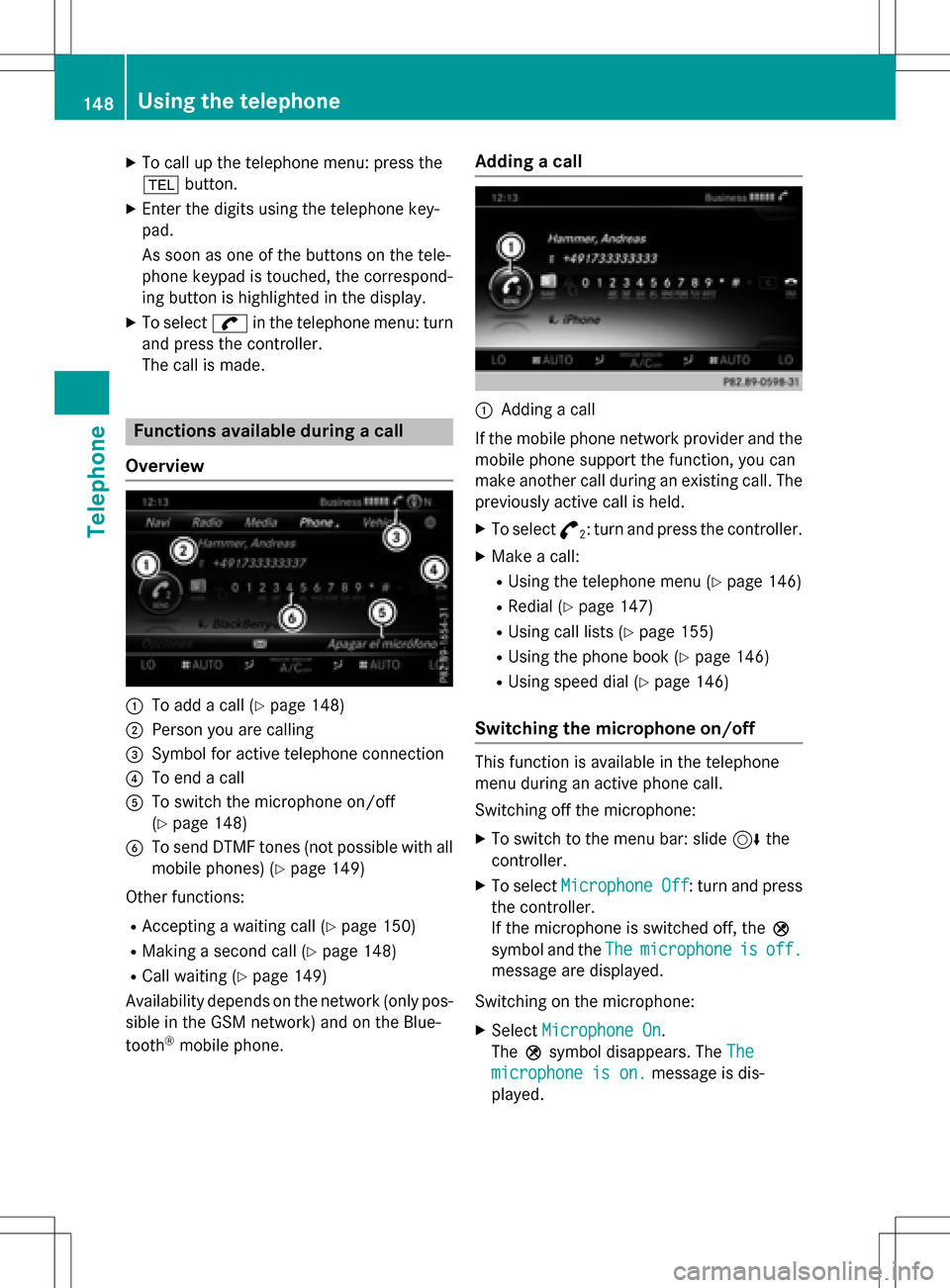
XTo call up the telephone menu: press the
%button.
XEnter the digits using the telephone key-
pad.
As soon as one of the buttons on the tele-
phone keypad is touched, the correspond-
ing button is highlighted in the display.
XTo select win the telephone menu: turn
and press the controller.
The call is made.
Functions available during a call
Overview
:To add a call (Ypage 148)
;Person you are calling
=Symbol for active telephone connection
?To end a call
ATo switch the microphone on/off
(
Ypage 148)
BTo send DTMF tones (not possible with all
mobile phones) (
Ypage 149)
Other functions:
RAccepting a waiting call (Ypage 150)
RMaking a second call (Ypage 148)
RCall waiting (Ypage 149)
Availability depends on the network (only pos-
sible in the GSM network) and on the Blue-
tooth
®mobile phone.
Adding a call
:Adding a call
If the mobile phone network provider and the
mobile phone support the function, you can
make another call during an existing call. The
previously active call is held.
XTo select °2: turn and press the controller.
XMake a call:
RUsing the telephone menu (Ypage 146)
RRedial (Ypage 147)
RUsing call lists (Ypage 155)
RUsing the phone book (Ypage 146)
RUsing speed dial (Ypage 146)
Switching the microphone on/off
This function is available in the telephone
menu during an active phone call.
Switching off the microphone:
XTo switch to the menu bar: slide 6the
controller.
XTo select Microphone Off: turn and press
the controller.
If the microphone is switched off, the Q
symbol and the The
microphoneisoff.
message are displayed.
Switching on the microphone:
XSelect Microphone On.
The Qsymbol disappears. The The
microphone is on.message is dis-
played.
148Using the telephone
Telephone