MERCEDES-BENZ SLS AMG GT ROADSTER 2015 C197 Comand Manual
Manufacturer: MERCEDES-BENZ, Model Year: 2015, Model line: SLS AMG GT ROADSTER, Model: MERCEDES-BENZ SLS AMG GT ROADSTER 2015 C197Pages: 202, PDF Size: 5.18 MB
Page 101 of 202
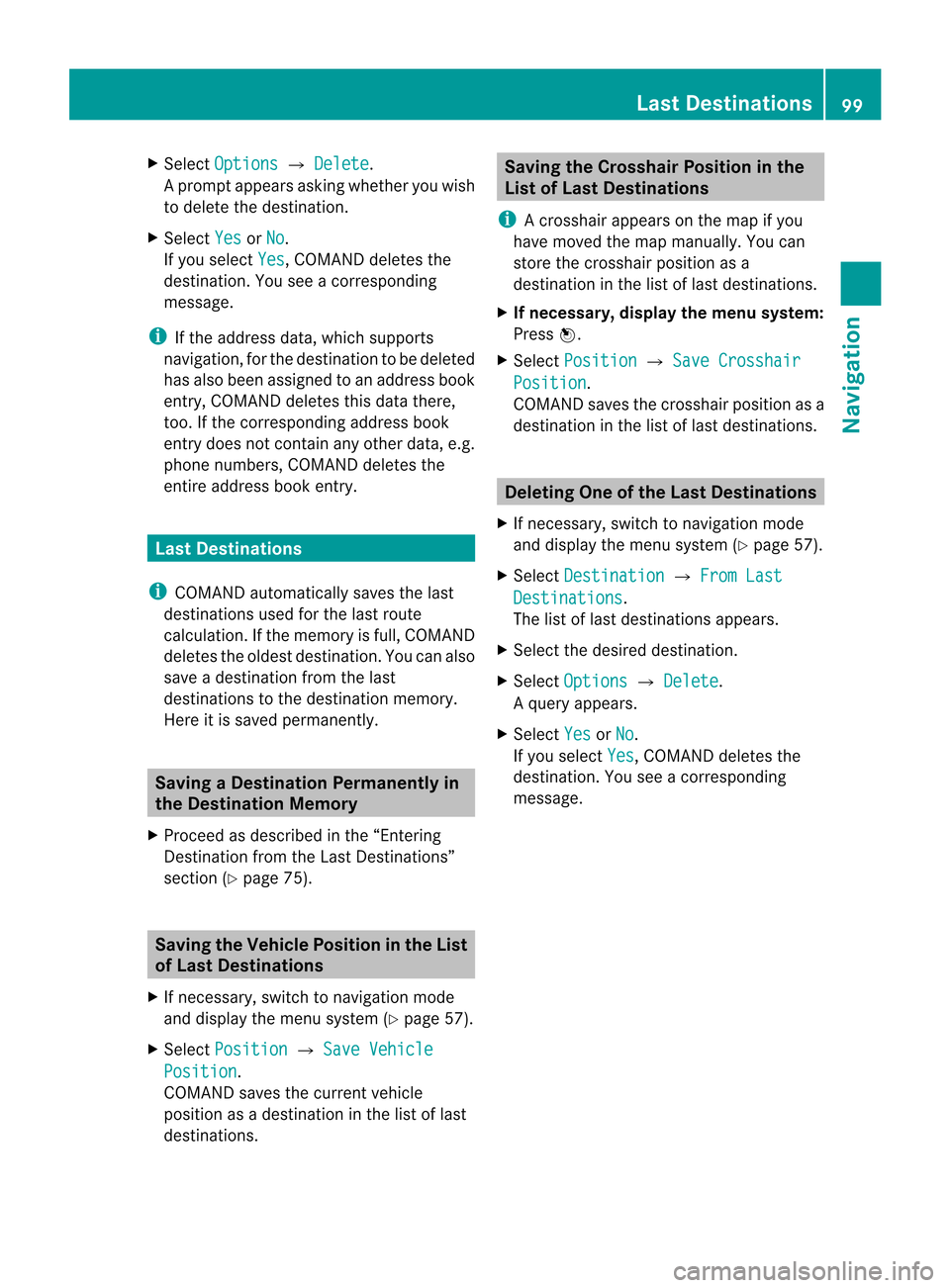
X
Sel ect Option s £
Delete .
Ap rompt appears asking whethe ryou wish
to delete thedestination .
X Select Yes or
No .
If you select Yes ,
COMAND deletesthe
destination .You see acorrespon ding
message.
i Ifthe address data,which supports
navigation, forthe destinat iontobe deleted
has also been assigned toan address book
entr y,COMAND deletesthisdata there,
too. Ifthe correspon dingaddress book
entr ydoes notcont ainany other data,e.g.
phone numbers, COMAND deletesthe
entir eaddress bookentry. Last
Destinations
i COMAND automatically savesthelast
destinat ionsused forthe last route
calculation. Ifthe memory isfull, COMAND
deletes theoldest destinat ion.You canalso
save adestinat ionfrom thelast
destinat ionstothe destinat ionmemory.
Here itis saved permanent ly. Saving
aDesti nation Permanent lyin
th eDestin ation Mem ory
X Proc eedasdesc ribed inthe“E nterin g
Des tinatio nfrom theLast Destinatio ns”
sec tion(Ypage 75). Saving
theVehicle Position inthe List
of Last Destinat ions
X Ifnec essary, switchto navigat ionmode
and display themenu system (Y page 57).
X Select Positi on £
Save Vehicl e Positi
on .
COMAND savesthecurren tvehicle
position asadestin ationinthe listoflast
destin ations. Saving
theCrossha irPosition inthe
List ofLast Destinat ions
i Acrossha irapp ears onthe map ifyou
have moved themap manua lly.Y ou can
store thecrosshair positionasa
destination inthe listoflast destination s.
X Ifnecessary, displaythemenu system:
Press n.
X Select Position £
Save Crosshair Position .
COMAND savesthecrosshair positionasa
destination inthe listoflast destination s. Dele
tingOne ofthe Last Destinations
X Ifnecessary, switchtonavigation mode
and display themenu system (Ypage 57).
X Select Destination £
From Last Destinations .
The listoflast destination sappears.
X Select thedesired destination.
X Select Option s £
Delete .
Aq uery appear s.
X Se lec tYes or
No .
If you selectYes ,
COMA NDdelet esthe
dest ination.You see acorrespon ding
message. Last
Destinations
99Navigation Z
Page 102 of 202
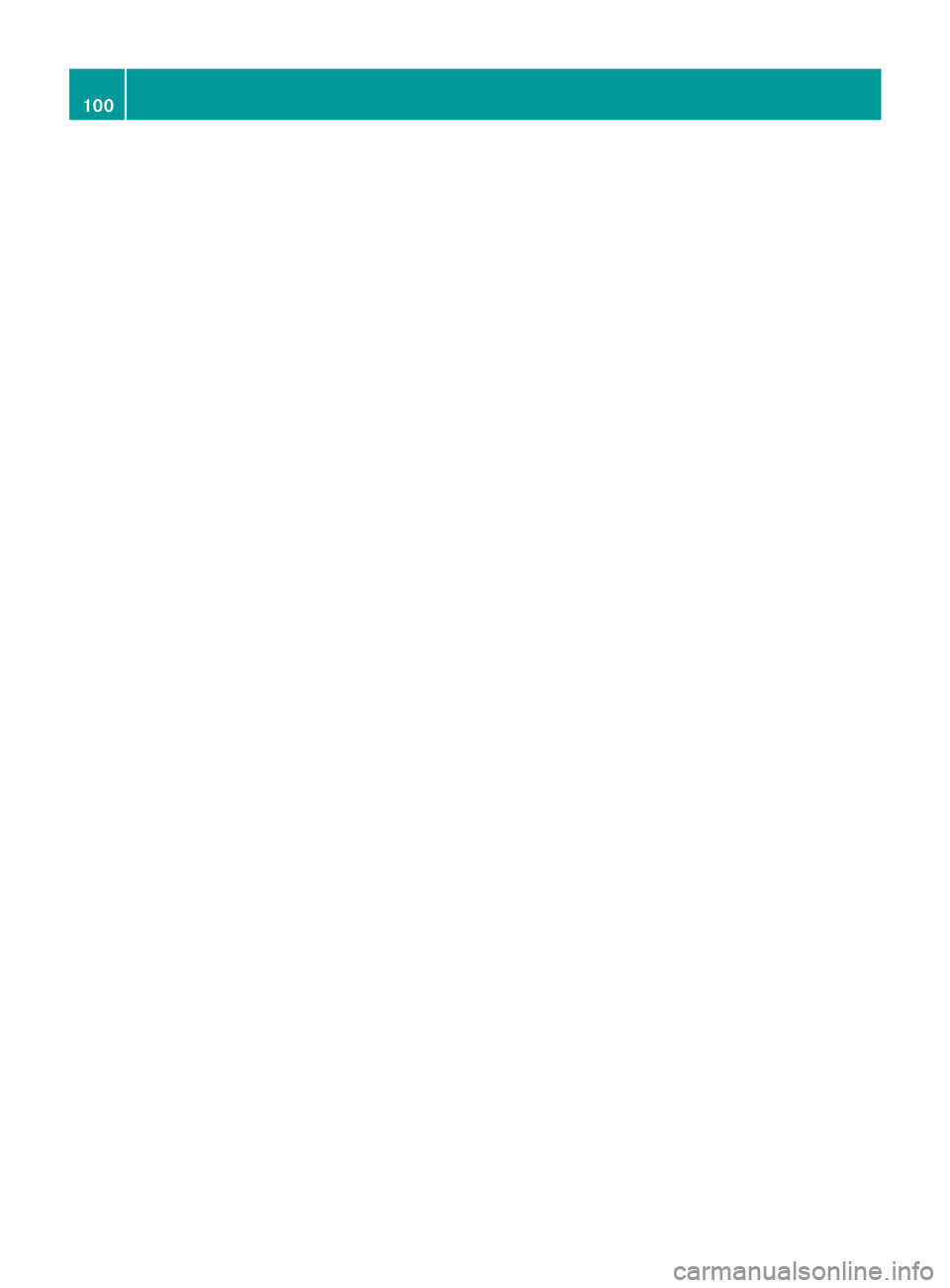
100
Page 103 of 202

COMAN
Dfea tures ........ .......... ........... 102
Saf ety Precau tions<0024002400240024002400240024002400240024002400240024002400240024
00240024002400240024002400240024002400240024> 102
General Information<0024002400240024002400240024002400240024002400240024002400240024
002400240024002400240024002400240024> 102
Activat ingthe Mobile <0024002400240024002400240024002400240024002400240024002400240024
0024002400240024002400240024> 103
Subm enuOverview <0024002400240024002400240024002400240024002400240024002400240024
0024002400240024002400240024002400240024> 106
COMAND PhoneBook<0024002400240024002400240024002400240024002400240024002400240024
0024002400240024002400240024> 107
Call Lists <0024002400240024002400240024002400240024002400240024002400240024
0024002400240024002400240024002400240024002400240024002400240024
002400240024002400240024002400240024002400240024> 110
Making Calls<0024002400240024002400240024002400240024002400240024002400240024
0024002400240024002400240024002400240024002400240024002400240024
002400240024002400240024> 113
Addr essBook <0024002400240024002400240024002400240024002400240024002400240024
0024002400240024002400240024002400240024002400240024002400240024
0024002400240024> 115 101Telephone
Page 104 of 202
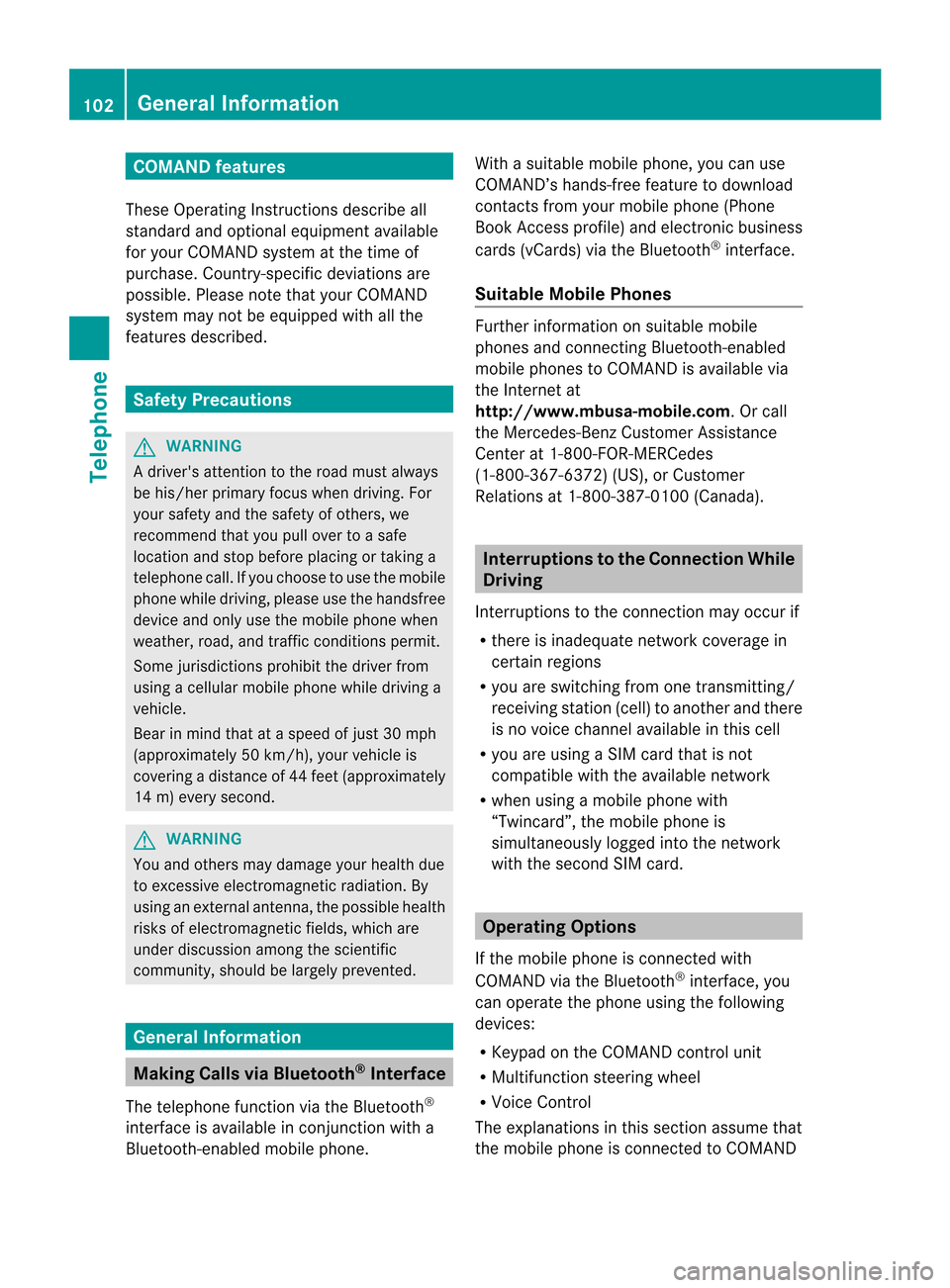
COMAN
Dfea tures
Thes eOper atingIn st ruc tions desc ribeall
st andar dand optionalequipm enta vail able
for you rCOMAND systematthe time of
purcha se.Cou ntry-specifi cdeviation sare
possible. Pleasenotethat your COMAND
system maynotbeequipped withallthe
features described. Safet
yPrecaut ions G
WARN
ING
A driver's attentiontothe road must alway s
be his/her primary focuswhendriving. For
your safety andthesafety ofother s,we
recom mendthatyoupull over toasafe
location andstop before placing ortakin ga
telephon ecall. Ifyou choose touse themobile
phone whiledriving, pleaseusethehandsfr ee
device andonly usethemobile phonewhen
weather, road,andtrafficcon ditions permit.
Some jurisdict ionsprohibit thedriver from
using acellular mobilephonewhiledriving a
vehicle.
Bear inmind thatataspeed ofjust 30mph
(approximat ely50km/ h),your vehicle is
cover ingadistanc eof 44 feet (approximat ely
14 m)every second. G
WARN
ING
You andother smay damage yourhealth due
to exces siveelectr omagnet icradiation. By
using anext ernal anten na,the possible health
risks ofelectr omagnet icfields, whichare
under discussion amongthescien tific
comm unity,should belargely prevented. General
Information Making
CallsviaBluet ooth®
Interfa ce
The telephon efunc tion viathe Bluetoot h®
int erface isavailable incon junc tion with a
Bluetoot h-enabled mobile phone. With
asuitable mobilephone, youcan use
COMAND ’shands- freefeature todownload
con tact sfrom yourmobile phone(Phone
Book Access profile) andelectr onicbusiness
cards (vCards) viathe Bluetoot h®
int erface.
Suita bleMobile Phones Furt
herinfor mation onsuitable mobile
phones andconnectingBluetoot h-enabled
mobile phones toCOMAND isavailable via
the Internet at
htt p://ww w.mbu sa-mobile.com. Orcall
the Mercedes- BenzCustome rAssistance
Center at1-80 0-FOR-ME RCedes
(1-800 -367-6372)(US), orCustomer
Rela tions at1-80 0-387-0100(Canad a). Interrup
tionstothe Conne ctionWhile
Driving
Interr uptions tothe conn ection mayoccur if
R there isinadequ atenetwork coverage in
certain regions
R you areswitching fromonetransmitt ing/
receiving station(cell)toanother andthere
is no voice channel available inthis cell
R you areusing aSIM card thatisnot
compatible withtheavail able network
R when usingamobile phonewith
“Twincard”, themobile phoneis
simultaneousl ylogged intothenetwork
with thesecond SIMcard. Operat
ingOptions
If the mobile phoneisconn ected with
COMAND viathe Bluetooth ®
interface, you
can operate thephone usingthefollowi ng
devices:
R Keypa don the COMAND controlunit
R Multifunction steeringwheel
R Voice Control
The explanations inthis section assume that
the mobile phoneisconn ected toCOMAND 102
General
Informat ionTelephone
Page 105 of 202
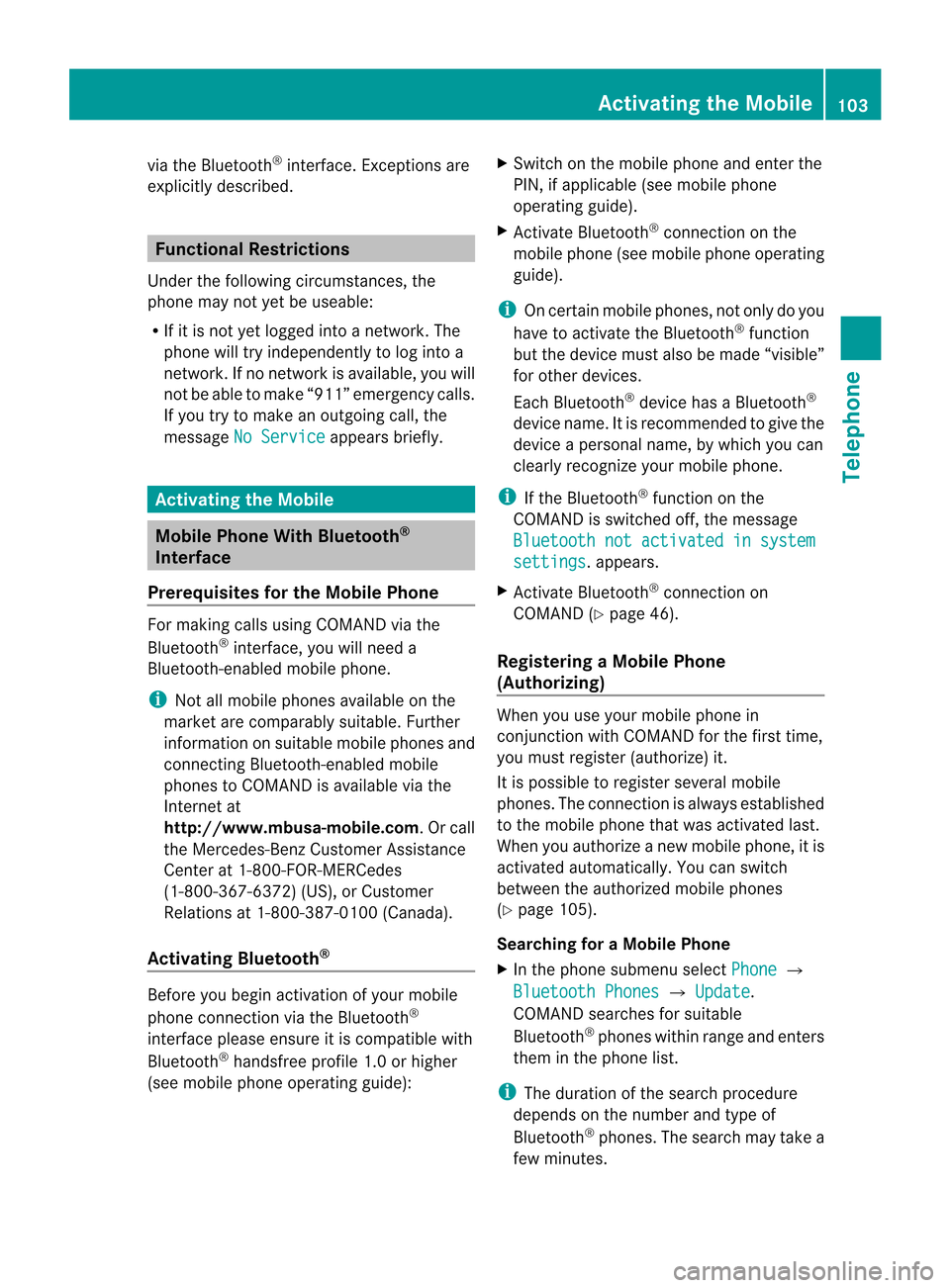
via
the Blue tooth ®
interface. Exceptions are
expli citly descri bed. Func
tional Restricti ons
Under thefollowi ngcircumsta nces,the
phone maynotyetbeuse able:
R Ifit is not yetlogg edinto anetwork. The
phone willtry indep endently tolog into a
network. Ifno network isava ilable ,you will
not beabl eto make “911” emerge ncycalls.
If you trytomake anoutgoi ngcall ,the
messa geNo Service app
ears briefly. Ac
tivating theMobi le Mobi
lePhone WithBluetoo th®
Inte rface
Prerequis itesforthe Mobi lePhone For
making callsusi ng COMAND viathe
Blue tooth ®
interface, youwillneed a
Blue tooth-enabl edmobil ephone.
i Not allmobil ephones available onthe
market arecompara blysuitable .Furt her
inf orm ation onsuit able mobilephon esand
co nn ecting Blue tooth-en abled mobile
phon estoCOMA NDisavailab levia the
In te rn et at
ht tp:// www.m busa-mob ile.com.O rcall
th eMer cedes-Ben zCustome rAssistance
Center at1-80 0-FOR-ME RCedes
(1-800 -367-637 2)(US), orCustomer
Rela tions at1-80 0-38 7-0100(Canad a).
Activating Bluetooth® Before
youbegin activation ofyour mobile
phone connection viathe Bluetooth ®
interface pleaseensure itis compatible with
Bluetooth ®
handsfree profile1.0orhigher
(see mobile phoneoperating guide): X
Switch onthe mobile phoneandenter the
PIN, ifappli cable (seemobile phone
operating guide).
X Act ivate Bluetooth ®
conn ection onthe
mobile phone(seemobile phoneoperating
guide ).
i Oncertain mobilephones, notonly doyou
have toactivate theBluetooth ®
function
but thedevice mustalsobemade “visible ”
for other devices.
Each Bluetooth ®
device hasaBluetooth ®
device name.Itis recommended togive the
device apersonal name,bywhich youcan
clearly recognize yourmobile phone.
i Ifthe Bluetooth ®
function onthe
COMAND isswitched off,themessage
Bluetooth notactivated insystem settings .a
ppears.
X Ac tivat eBluetoot h®
con nection on
COMAND (Ypage 46).
Register ingaMobile Phone
(Aut horizin g) When
youuseyour mobilephon ein
con junction with COMA NDforthefir st tim e,
you must register (auth orize)it.
It is poss ibletoregi ster sev eral mobi le
phon es.The connectionisa lways established
to the mobile phonethat wasactivat edlast.
When youauthor izeanew mobile phone,itis
act ivat edautom atically. Youcanswitc h
betwe enthe author izedmobile phones
(Y page 105).
Sear ching foraM obile Phone
X In thephon esubme nuselec tPho ne £
Blu etooth Phones £
Update .
COMA NDsearc hesforsuit able
Bluet ooth®
phon eswith inran geand enters
th em inthephon elist .
i The durat ionofthesearc hproc edure
depen dson thenum berand type of
Bluet ooth®
phon es.The searc hmay takea
few minutes . Activa
tingth eMobile
103Telephone Z
Page 106 of 202
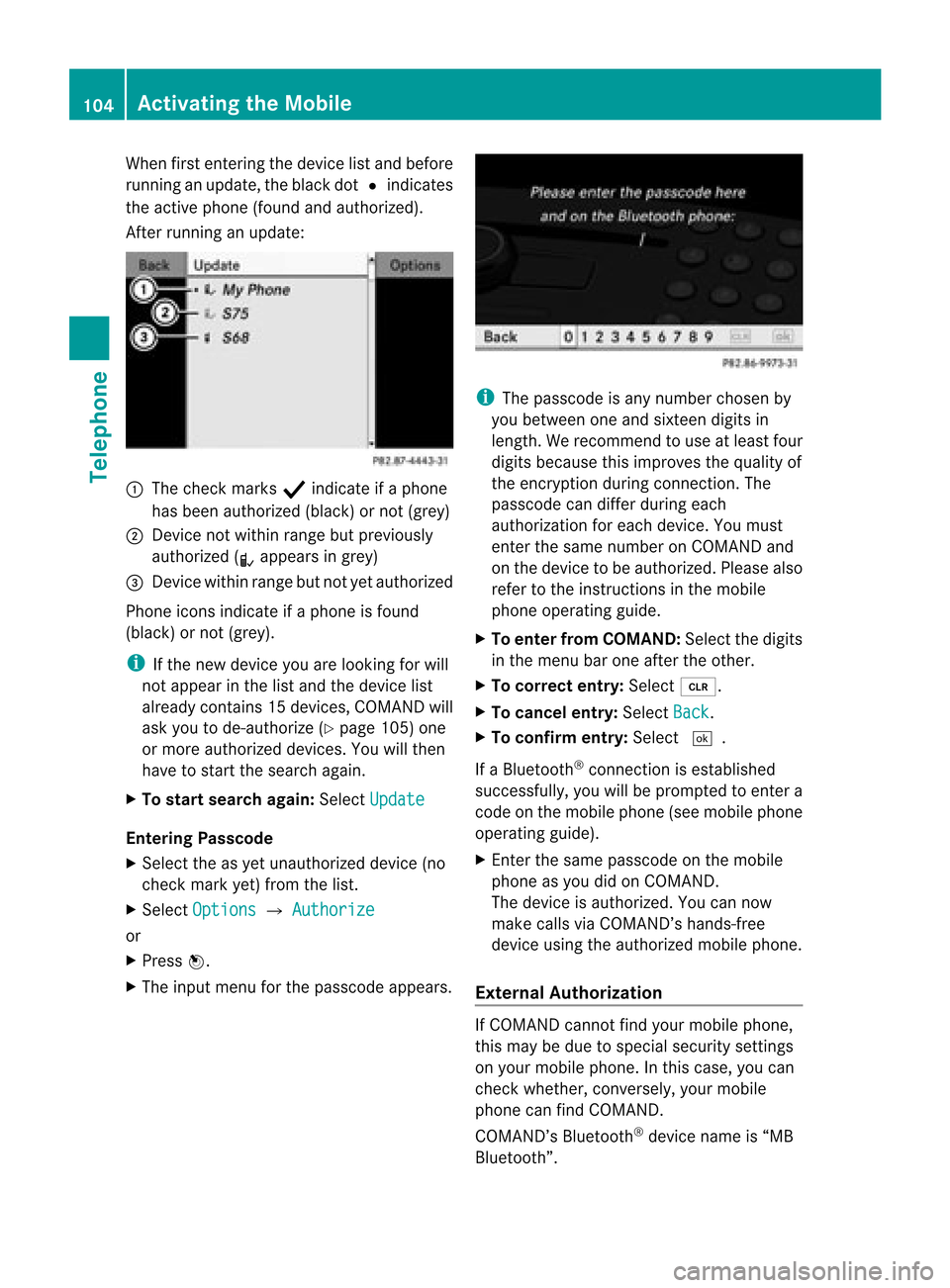
When
firstentering thedevice listand before
runn inganupdate, theblack dotRindicates
the active phone (found andauthorized).
Aft errunn inganupdate: 1
The check marks Òindicate ifaphone
has been authorized (black)ornot (grey)
2 Devic enot within rangebutpreviously
authorized (¿appears ingrey)
3 Devic ewithin rangebutnot yetauthorized
Phone iconsindicate ifaphone isfound
(black) ornot (grey).
i Ifthe new device youarelooking forwill
not appear inthe listand thedevice list
already contains 15devices, COMAND will
ask you tode-authoriz e(Y page 105)one
or more authorized devices.Youwillthen
have tostart thesearch again.
X To star tsearch again:SelectUpdate Entering
Passcode
X Select theasyet unauthoriz eddevice (no
check markyet)from thelist.
X Select Options £
Authoriz e or
X Press n.
X The input menu forthe passcode appears. i
The passcode isany number chosenby
you between oneandsixteen digits in
lengt h.We recom mendtouse atleast four
digits because thisimproves thequality of
the encr yption during connect ion.The
passcode candiffer during each
authorizat ionforeach device. Youmust
ent erthe same number onCOMAND and
on the device tobe authorized. Pleasealso
refer tothe instruct ions inthe mobile
phone operating guide.
X To enter fromCOMAND: Selectthedigits
in the menu barone after theother.
X To correct entry:Select õ.
X To cancel entry:Select Back .
X To confirm entry:Select ¬.
If aBluetoot h®
con nect ionisestablished
successf ully,youwillbeprompt edtoent era
code onthe mobile phone(seemobile phone
operating guide).
X En ter the same passcode onthe mobile
phone asyou didonCOMAND .
The device isauthorized. Youcannow
make callsviaCOMAND ’shands-f ree
device usingtheauthorized mobilephone.
Externa lAuthor ization If
COMAND cannotfind your mobile phone,
this may bedue tospecial security settings
on your mobile phone. Inthis case, youcan
check whether, conversely, yourmobile
phone canfind COMAND .
COMAND ’sBluetoot h®
device nameis“MB
Bluetoot h”. 104
Activating
theMobileTelephone
Page 107 of 202
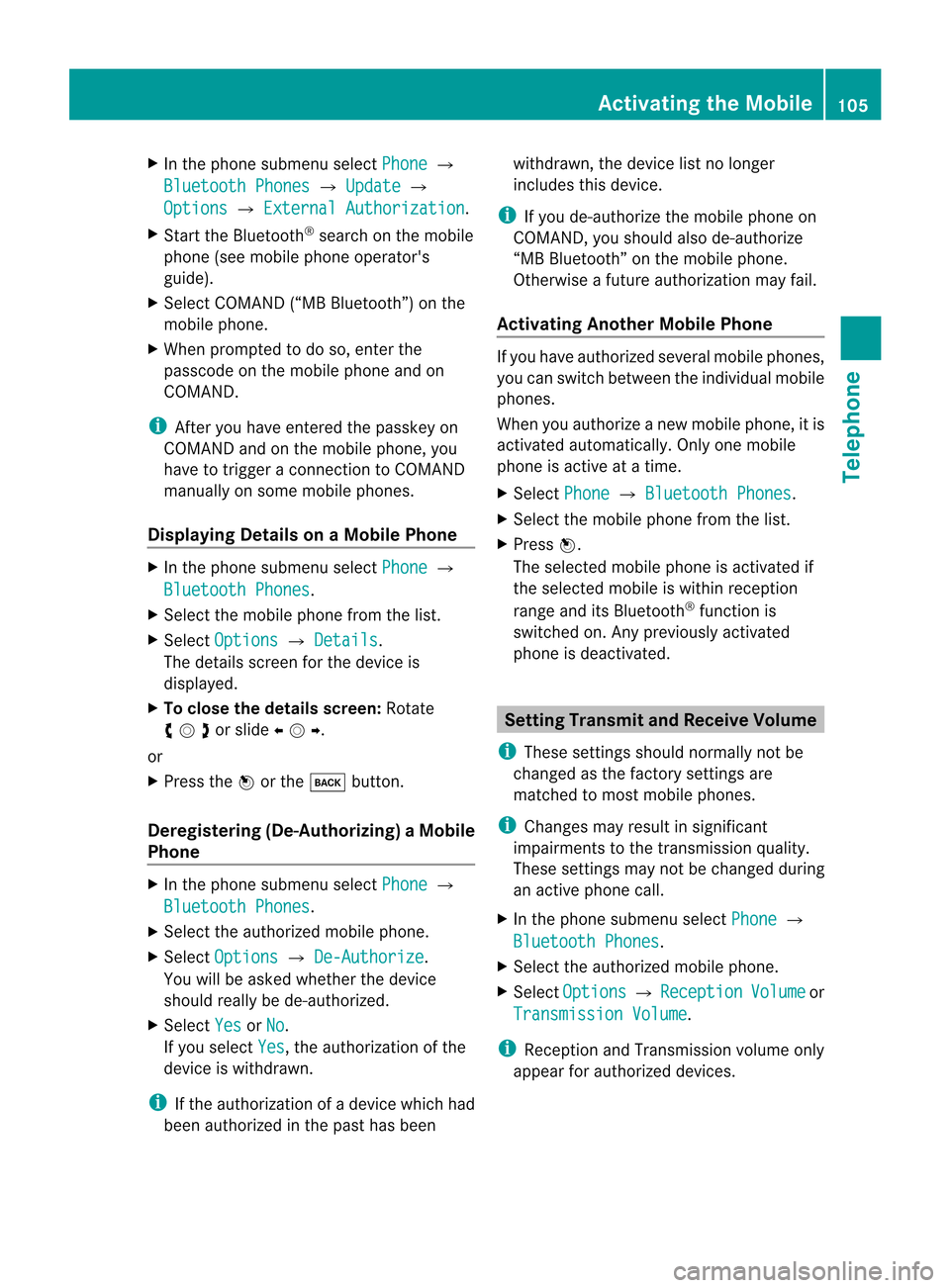
X
In the phone submenuselect Phone £
Bluetooth Phones £
Update £
Options £
External Authorizatio n .
X Start theBluetooth ®
search onthe mobil e
phone (seemobil ephone operator's
gui de).
X Select COMAND (“MBBluetooth” )on the
mobil ephone.
X When prompted todo so, enter the
passcod eon the mobil ephone andon
COMAND.
i After youhave entered thepasskey on
COMAND andonthe mobil ephone, you
have totrigger aconnect iontoCOMAND
manua llyon some mobilephones.
Dis playing Details onaM obile Phone X
In thephon esubme nuselec tPho ne £
Blu etooth Phones .
X Sele ctthemobi lephon efrom thelist .
X Sele ctOpt ion s £
Details .
The details screen forthedevic eis
displayed .
X To close thedet ails scre en:Rotat e
ymzor slideomp .
or
X Press thenorthe k button .
Deregistering (De-Authorizing) aMobile
Phon e X
In thephon esubme nuselec tPho ne £
Blu etooth Phones .
X Sele cttheauth orizedmobi lephon e.
X Sele ctOpt ion s £
De-Authorize .
You willbeask edwhet herthedevic e
should reallybede- auth orized.
X Sele ctYes or
No .
If you selec tYes ,
th eauth orizatio nofthe
device iswithdrawn.
i Ifthe authorization ofadevice whichhad
been authorized inthe past hasbeen withdrawn,
thedevice listnolonger
includes thisdevice.
i Ifyou de-authorize themobile phoneon
COMAND, youshould alsode-authorize
“MB Bluetooth” onthe mobile phone.
Otherwise afuture authorization mayfail.
Activating AnotherMobilePhone If
you have authorized severalmobilephones,
you can switch between theindividua lmobile
phones.
When youauthorize anew mobile phone, itis
activated automatically .Only one mob ile
ph one isacti veatatime .
X Sel ect Phone £
Bluetooth Phones .
X Sel ect the mob ile ph one from thelist.
X Pre ssn.
The selecte dmob ile ph one isacti vated if
the selecte dmob ile is withi nr ecept ion
range anditsBluetoot h®
func tion is
switch edon. Anypreviously activated
phone isdeactivat ed. Sett
ingTransm itand Receive Volume
i These settings should normallynotbe
changed asthe factorysett ings are
matc hedtomost mobile phones.
i Changes mayresult insignific ant
impairment sto the tran smission quality.
These settings may notbechanged during
an active phone call.
X In the phone submenu selectPhone £
Bluetoo thPhones .
X Select theauthoriz edmobile phone.
X Select Options £
Recepti on Volume or
Transmi ssionVolume .
i Reception andTransm issionvolume only
appear forauthoriz eddevices. Activating
theMobile
105Telephone Z
Page 108 of 202
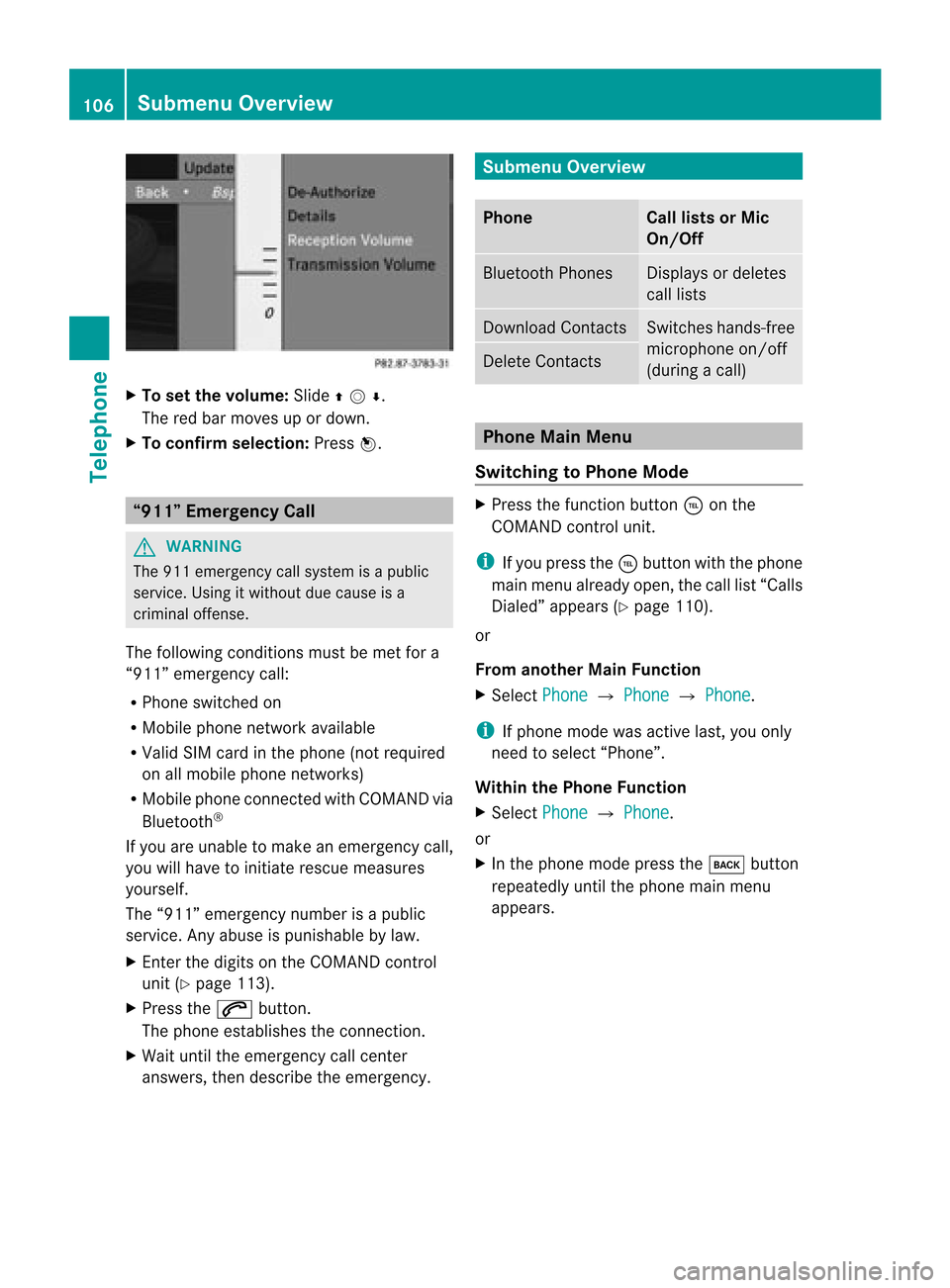
X
To setthe volume :Sli de qmr .
The redbarmoves upordown.
X To confirm selection: Pressn. “911”
Emergency Call G
WARNIN
G
The 911 emergenc ycall system isapublic
service. Usingitwithout duecause isa
crimin aloffens e.
The following conditionsmust bemet fora
“911” emergenc ycall:
R Phone switched on
R Mobile phonenetwork availab le
R Valid SIMcard inthe phone (notrequired
on allmobile phonenetworks)
R Mobile phoneconnected withCOMAND via
Bluetoot h®
If you areunable tomake anemergenc ycall,
you willhave toinitiate rescuemeasures
yourself.
The “911” emergenc ynumber isapublic
service. Anyabuse ispunishable bylaw.
X En ter the digits onthe COMAND control
unit (Ypage 113).
X Press the6 button .
The phone establishes theconn ection .
X Wait untiltheemergenc ycall cent er
answers, thendescribe theemergenc y. Submenu
Overview Phone Call
lists orMic
On/Off Bluetoot
hPhones Displays
ordeletes
call lists Download
Contacts Switc
heshands-f ree
microphon eon/of f
(during acall) Delete
Contact s Phone
MainMenu
Switching toPhone Mode X
Press thefunct ionbutton ÷onthe
COMAND controlunit.
i Ifyou press the÷button withthephone
main menu already open,thecall list“Calls
Dialed” appears (Ypage 110).
or
From another MainFunction
X Select Phone £
Phone £
Phone .
i Ifphone modewasactive last,youonly
need toselect “Phone”.
Within thePhone Function
X Select Phone £
Phone .
or
X In the phone modepressthek button
repeatedly untilthephone mainmenu
appears. 106
Submenu
OverviewTelephone
Page 109 of 202
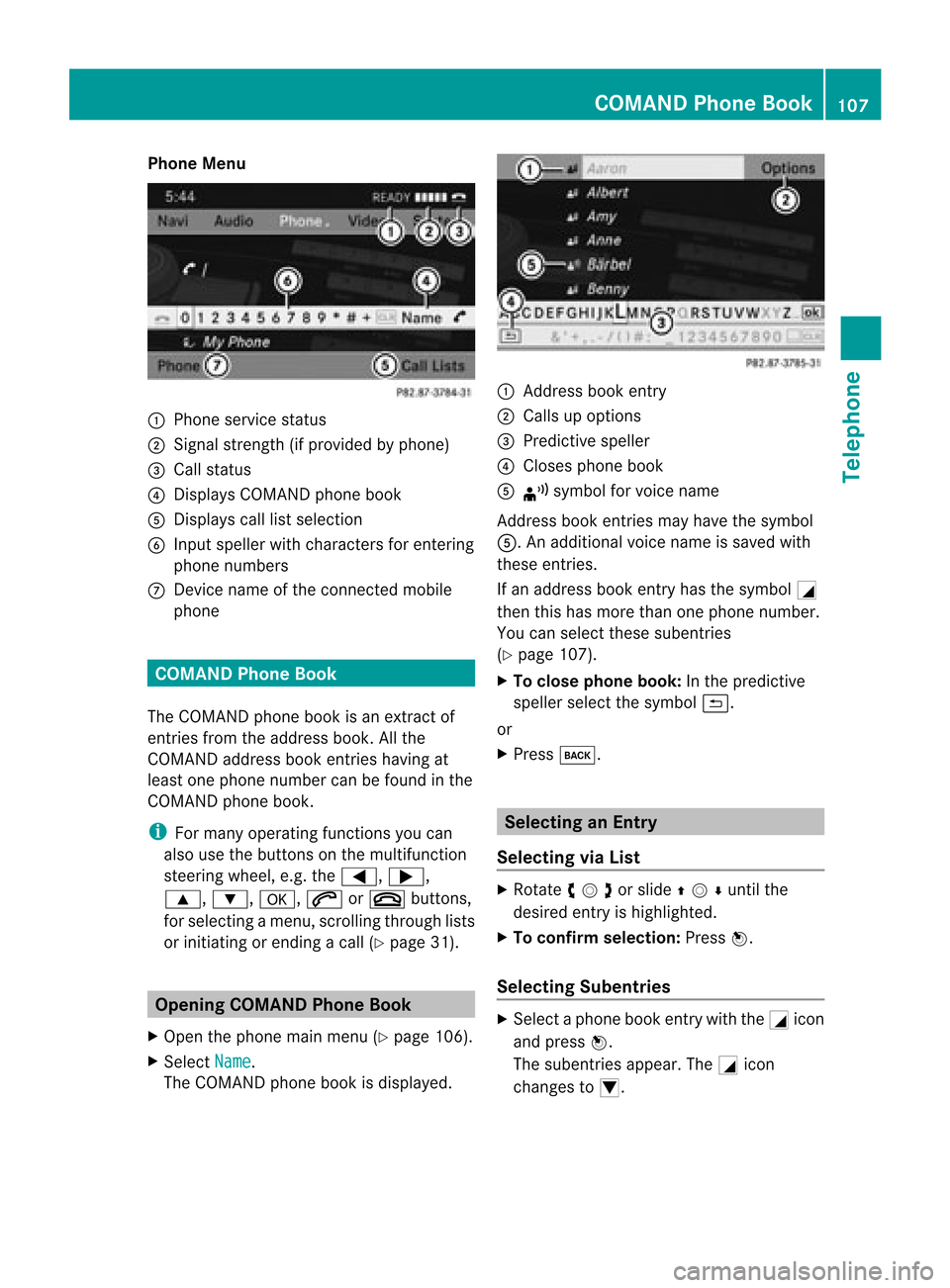
Phone
Menu 1
Phone service status
2 Signal strength(ifprovided byphone)
3 Call status
4 Displays COMAND phonebook
5 Displays calllistselection
6 Input speller withcharacters forenterin g
phone numbers
7 Device nameofthe conn ected mobile
phone COMAND
PhoneBook
The COMAND phonebookisan extr actof
entr iesfrom theaddress book.Allthe
COMAND addressbookentrieshaving at
least onephone number canbefound inthe
COMAND phonebook.
i For many operating functionsyoucan
also usethebuttons onthe multifunct ion
steering wheel,e.g.the=, ;,
9, :,a, 6or~ buttons ,
for selecting amenu, scrolling throughlists
or initiating orending acall(Y page 31). Ope
ning COMAN DPhon eBook
X Open thephon emain menu(Y page 106).
X Sel ect Name .
The COMA NDphon ebook isdispl ayed. 1
Addres sbook entry
2 Calls upopt ions
3 Predictivespell er
4 Close sphon ebook
5 ¦ symb olfor voic enam e
Ad dres sbook entries may have thesymb ol
5.A naddition alvoice name issaved with
these entries.
If an address bookentryhas thesymbol +
then thishasmore thanonephone number.
You canselect thesesubent ries
(Y page 107).
X To close phone book:Inthe predict ive
speller selectthesymbol á.
or
X Press k. Selecting
anEntr y
Selecting viaList X
Rotate ymzor slideqmrunt ilth e
desi redentry is high light ed.
X To confi rmselect ion:Pressn.
Select ingSub entries X
Se lec taphone bookentrywith the+icon
and press n.
The subent riesappear. The+icon
chang esto/. COMAND
PhoneBook
107Telephone Z
Page 110 of 202
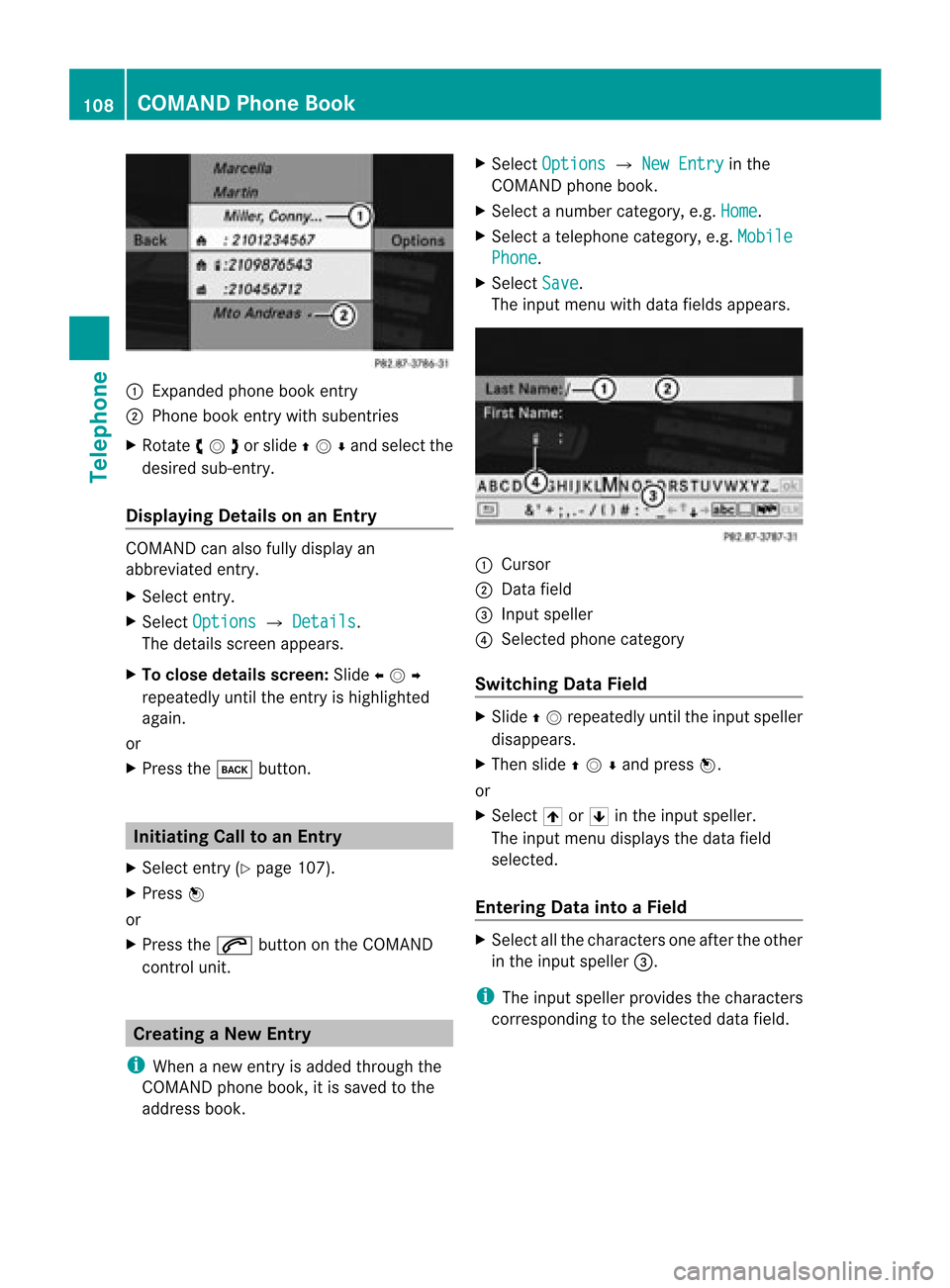
1
Expa ndedph one book entry
2 Phone book entry with sube ntri es
X Ro tate ymzor slideqmrand selectthe
desired sub-entry.
Displaying DetailsonanEntry COMAND
canalso fully displa yan
abbreviated entry.
X Select entry.
X Select Options £
Details .
The details screen appears.
X To close details screen: Slideomp
repea tedlyuntiltheentry ishigh lighted
aga in.
or
X Press thek button. Ini
tiating Calltoan Entry
X Select entry(Y pag e107).
X Press n
or
X Press the6 button onthe COMAND
control unit. Creatin
gaNew Entry
i When anew entry isadd edthrough the
COMAND phonebook,itis saved tothe
add ress book. X
Select Options £
New Entry in
the
COMAND phonebook.
X Select anumber category ,e.g. Home .
X Select atelep hone category ,e.g. Mobile Phone .
X Select Save .
The inpu tmenu with data fields appears. 1
Cursor
2 Data field
3 Input speller
4 Select edphone categor y
Switching DataField X
Slide qmre peatedly untiltheinpu tspeller
disappears.
X Then slideqmrand pressn.
or
X Sel ect [or] intheinp utspell er.
The inputmen udispl aysthedat afiel d
selec ted.
Ent ering Dat ainto aField X
Selec tallthe char acters one afterthe other
in the input speller 3.
i The input speller provides thechar acters
cor respo ndingto the selec teddata field. 108
COMAND
PhoneBookTelephone