MERCEDES-BENZ SPRINTER 2020 MY20 with 7” screen
Manufacturer: MERCEDES-BENZ, Model Year: 2020, Model line: SPRINTER, Model: MERCEDES-BENZ SPRINTER 2020Pages: 348, PDF Size: 5.84 MB
Page 191 of 348
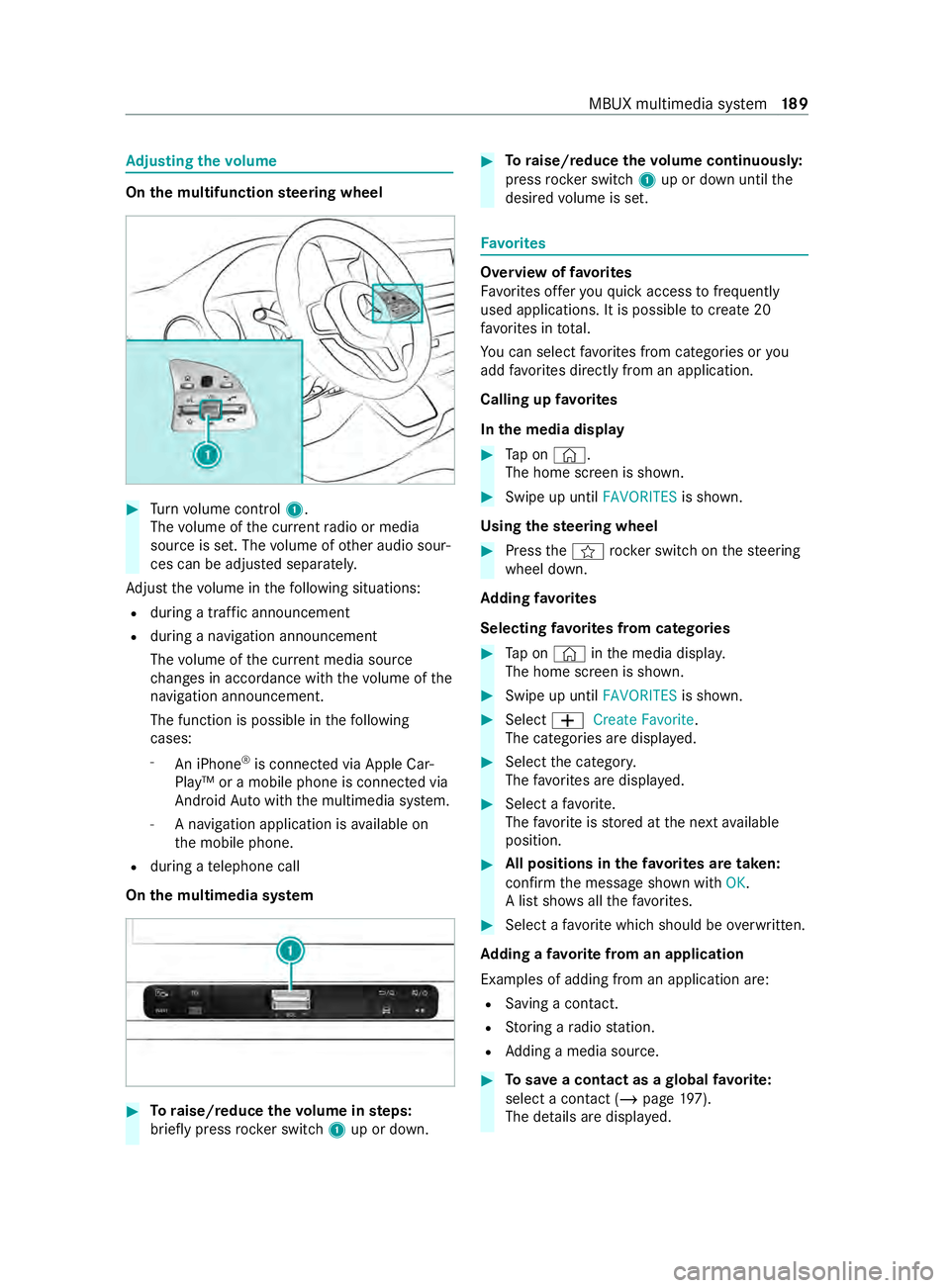
Ad
justin gthe volume On
them ultifunction steering wheel #
Turn volume control 1.
The volume of thec urrent radio or media
source is set. The volume of other audio sour‐
ces can be adjus teds eparately.
Ad jus tthe volume in thef ollowing situations:
R during atraf fica nnouncement
R during anavigation announcement
The volume of thec urrent media sou rce
ch anges in accordanc ewitht he volume of the
navigation announcement.
The function is possible in thef ollowing
cases:
- An iPhone ®
is connec tedv ia Apple Car‐
Play™ or amobile phone is connected via
Android Autowit hthe multimedia sy stem.
- Anavigation application is available on
th em obile phone.
R during atelephone call
On them ultimedia sy stem #
Toraise/reduce thev olume in steps:
brief lypress rocker switch 1up or down. #
Toraise/reduce thev olume continuousl y:
press rocker switch 1up or down until the
desired volume is set. Favo
rites Overvie
woffavorites
Favo rite so ffer youq uicka ccess tofrequently
used applications. It is possible tocrea te20
fa vo rite sint otal.
Yo uc an selec tfavo rite sf romc ategories or you
add favo rite sd irectl yfromana pplication.
Calling up favo rites
In them edia display #
Tapon© .
The home screen is shown. #
Swipe up until FAVORITESis shown.
Using thes teering wheel #
Press thef rocker switc honthesteering
wheel down.
Ad ding favo rites
Selecting favo rite sf romc ategories #
Tapon©in them edia displa y.
The home screen is shown. #
Swipe up until FAVORITESis shown. #
Select 0081Create Favorite .
The categories ar edispla yed. #
Select thec ategor y.
The favo rite sa redispla yed. #
Select afavo rite.
The favo rite isstored at then exta vailable
position. #
All position sinthefavo rite sa retaken:
confir mthe messag eshown with OK.
Al ists hows allthef avo rite s. #
Select afavo rite whic hshould be overwritten.
Ad ding afavorit efromana pplication
Examples of adding from an application are: R Saving acontact.
R Storing aradio station.
R Adding amedia source. #
Tosave ac ontac tasag lobalfavo rite:
select acontact (/ page 197).
Th ed etails ar edispla yed. MBUX multimedia sy
stem 18 9
Page 192 of 348
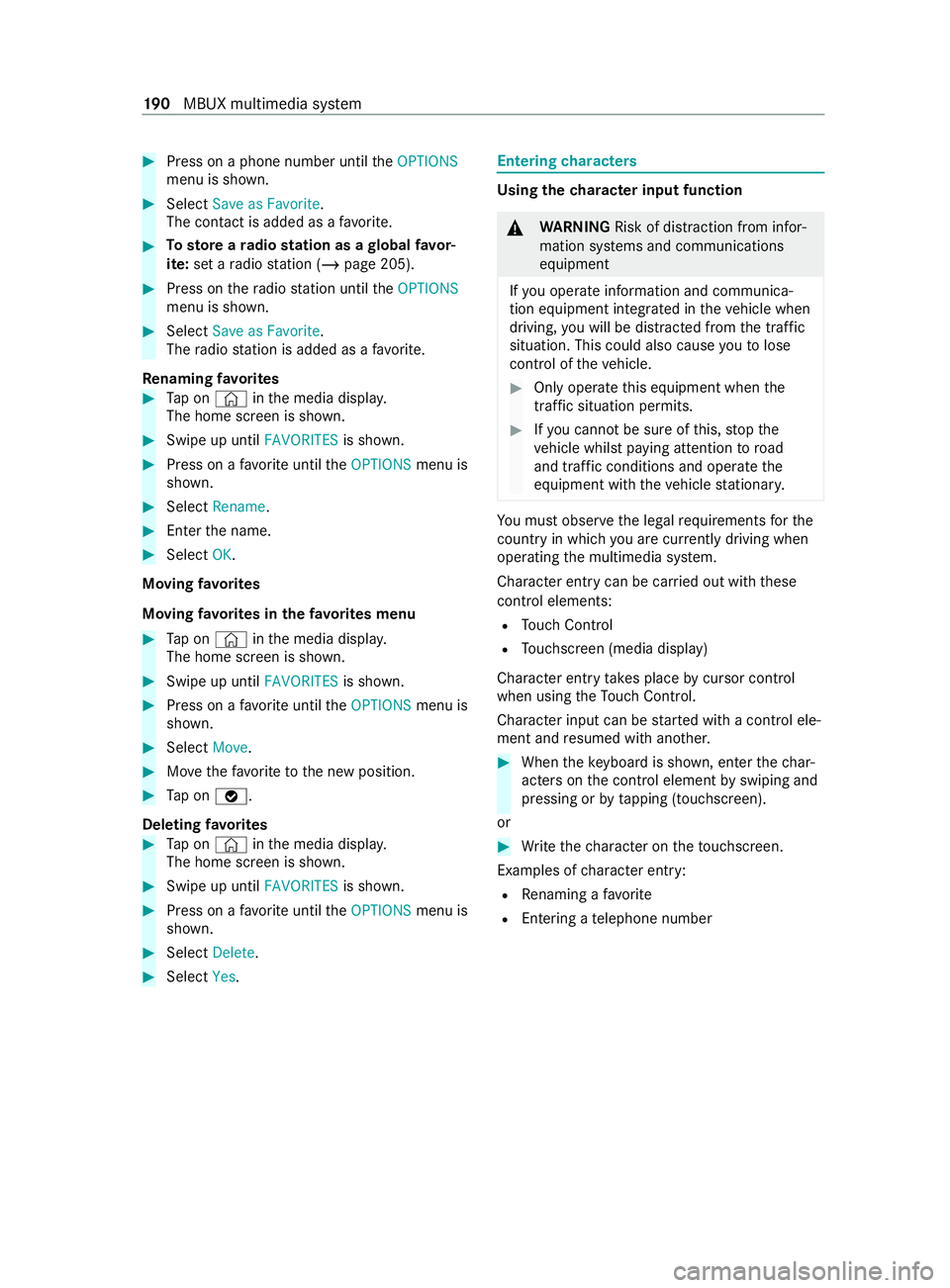
#
Press on aphone number until theOPTIONS
menu is shown. #
Select Save as Favorite.
The contact is added as afavo rite. #
Tosto rearadio station as aglobal favo r‐
ite: setar adio statio n(/ pag e205). #
Press on ther adio statio nuntil the OPTIONS
menu is shown. #
Select Save as Favorite.
The radio statio nisa dded as afavo rite.
Re naming favo rites #
Tapon©in them edia displa y.
The home screen is shown. #
Swipe up until FAVORITESis shown. #
Press on afavo rite until theOPTIONS menu is
shown. #
Select Rename . #
Ente rthe name. #
Select OK.
Moving favo rites
Moving favo rite sint hefavo rite sm enu #
Tapon©in them edia displa y.
The home screen is shown. #
Swipe up until FAVORITESis shown. #
Press on afavo rite until theOPTIONS menu is
shown. #
Select Move. #
Movethef avo rite to then ew position. #
Tapon00FB .
Deleting favo rites #
Tapon©in them edia displa y.
The home screen is shown. #
Swipe up until FAVORITESis shown. #
Press on afavo rite until theOPTIONS menu is
shown. #
Select Delete. #
Select Yes. Entering
characters Using
thec haracter input function &
WARNING Risk of distraction from infor‐
mation sy stems and communications
equipment
If yo uo perat einformation and communica‐
tio ne quipment integ ratedint hevehicle when
driving, youw ill be distracted from thet raffic
situation. This could also cause youtol ose
control of thev ehicle. #
Onlyoperat ethis equipment when the
traf fics ituation permits. #
Ifyo uc anno tbes ureoft his,stop the
ve hicle whils tpaying attention toroad
and traf ficc onditions and ope rate the
equipment wit hthe vehicle stationar y. Yo
um usto bse rvet he legal requirements fort he
countr yinwhich youa recur rentl yd riving when
ope rating them ultimedia sy stem.
Character entry can be carried out wit hthese
contro lelements:
R Touc hC ontrol
R Touchsc reen (media display)
Character entry take sp lace bycursor control
whe nusing theT ouc hControl.
Character input can be star tedw ithac ontrol ele‐
ment and resumed wit hanother. #
When thek eyboar diss hown, en tert he char‐
acter sont he contro lelemen tbyswiping and
pressing or bytapping (touchscreen).
or #
Writet he character on thet ouchscreen.
Examples of character ent ry:
R Renaming afavo rite
R Entering atelephone number 19 0
MBUX multimedia sy stem
Page 193 of 348

Entering
character sonthetouchscreen
Usin gthe keyboard 1
Input line
2 Showssuggestions during entr y(ifav ailable)
3 Deletes an entry
4 Deletes
Pressing brief lydele test he las tcharacter
entered
Pressi ngand holdin gdeletest he entry
5 Accepts an entry
6 Enter saspace
7 Changes thek eyboar dlanguage
8 Switches todigits and special characters
(le vel2)
AB Cs witches toletter s(leve l1)
9 Pressin gbrief ly switches between upper-case
and lo wer-case letters
Pressing and holding switches toupper-case
letter spermanent ly
In le vel2w ith# += switches toadditional
special character s(leve l3) #
Call up thec haracter entr ytorenam eafavor‐
ites, fore xamp le (/ page190).
The keyboar disshown. #
Press brief lyon acharacter key.
The character is entered in input line 1.Sug‐
ge stions ar eshown in 2. #
Toselect asuggestion: select one of the
entri es. #
Ifav ailable, displa yadditional suggestions
with 0047 or0048. #
Resume character input. #
Toenter an alternativ echaracter: press
and hold acharacter. #
Select thec haracter. #
Toend character input: presstheG but‐
to n.
% The
available editing function sdepen dont he
editing task ,the languag esetand thec harac‐
te rl eve l.
Setting thek eyboar dfor character entry
Multimedi asystem:
4 Settings 5
System 5
Controls
5 Keyboards and Handwriting #
Confirm Select keyboards.
Select thek eyboar dlanguag einthe list. Sy
stem settings Display
Configuring displa
ysettings
Multimedia sy stem:
4 © 5
Settings 5
System 5
Display
Displa ybrightness #
Select Display Brightness . #
Select abrightness value.
Switching thed ispla yoff/on #
Off: select Display Off . #
On: press abutton, 002B,f orexample.
Swit ching thet em peratu re displa yon/off #
Select Temperature Display . #
Select Outside Temp. orCoolan tTempera-
ture.
The selec tedt emperatur eisdisplayedint he
instrument clus ter. Time
and date Setting
thet imea nd da teautomatically
Multimedi asystem:
4 © 5
System 5
Time and Date #
Deactivate 0053Manual Time Adjustment.
The time and dat eareseta utomaticall yfor
th es elected time zonea nd summer time
option. MBUX multimedia sy
stem 191
Page 194 of 348
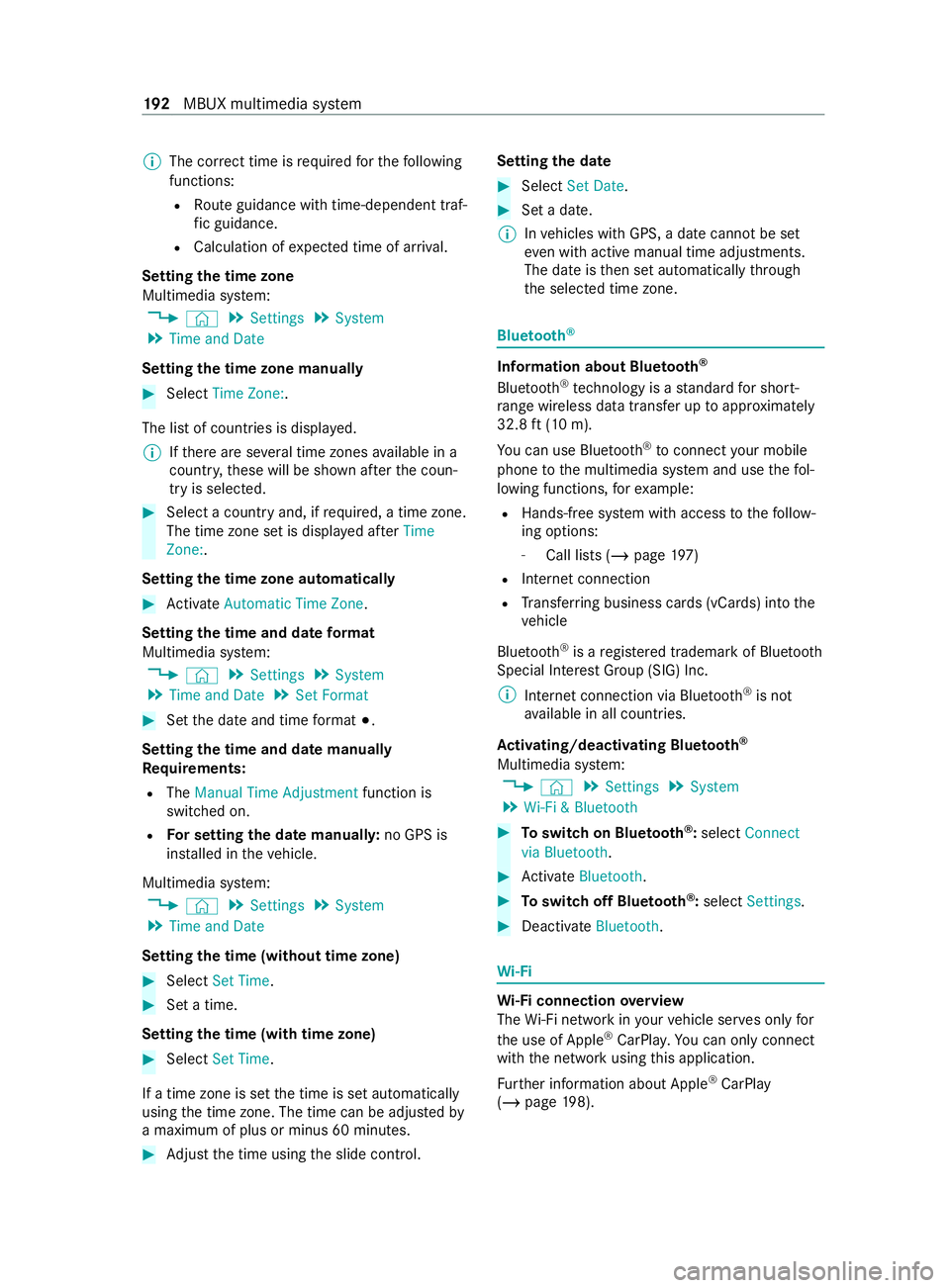
%
The cor rect time is requ ired fort he following
functions:
R Routeg uidance wit htime-dependen ttraf‐
fi cg uidance.
R Calculation of expected time of ar riva l.
Setting thet imez one
Multimedia sy stem:
4 © 5
Settings 5
System
5 Time and Date
Setting thet imez one manually #
Select Time Zone: .
The lis tofcountries is displa yed.
% If
th er ea reseveraltim ez ones available in a
countr y,these will be shown af tert he coun‐
tr yiss elected. #
Select acount ryand, if requ ired, atimez one.
The tim ezones etis displa yeda fter Time
Zone:.
Settin gthe time zon eautomatically #
Activate Automatic Time Zone.
Settin gthe time and dat eformat
Multimedia sy stem:
4 © 5
Settings 5
System
5 Time and Date 5
Set Format #
Setthe dat eand time form at003B.
Setting thet imea nd da temanually
Re quirements:
R The Manual Time Adjustment function is
switched on.
R Fors ettin gthe dat emanuall y:no GP Sis
ins talled in thev ehicle.
Multimedia sy stem:
4 © 5
Settings 5
System
5 Time and Date
Setting thet ime(without tim ezone) #
Select Set Time. #
Setat ime.
Setting thet ime(wit htimez one) #
Select Set Time.
If at imez oneiss etthet ime is se tautomatically
using thet ime zone. The time can be adjus tedby
am aximum of plus or minus 60 minutes. #
Adjus tthe time using thes lide cont rol. Setting
thed ate #
Select Set Date . #
Setad ate.
% In
vehicles wit hGPS, adatec anno tbes et
eve nw itha ctiv em anual tim eadjustments.
The dat eisthen se tautomaticall ythrough
th es elected time zone. Blue
tooth ® Information abou
tBluet oo th®
Bl ue tooth ®
tech nology is astandar dfor short-
ra ng ew ireles sdatat ransfer up toappr oximately
32. 8ft(10 m).
Yo uc an use Blue tooth®
to connect your mobile
phon etot he multimedia sy stem and use thef ol‐
lowing functions, fore xamp le:
R Hands-free sy stem wit haccess tothef ollow‐
ing options:
- Call lists (/ page197)
R Inte rn et connection
R Trans ferring busines scards (vCards) int othe
ve hicle
Blue tooth ®
is ar egis tere dt rademar kofBluetooth
Special Interes tGroup (SIG )Inc.
% Interne tconnection via Blu etoo th®
is not
av ailable in all countries.
Ac tivating/deactivatin gBluetooth ®
Multimedia sy stem:
4 © 5
Settings 5
System
5 Wi-Fi &Bluetooth #
Toswitc honB luetooth ®
:select Connect
via Bluetooth. #
Activate Bluetooth. #
Toswitc hoffBlue tooth ®
:select Settings . #
Deactivate Bluetooth. Wi
-Fi Wi
-Fic on nectio noverview
The Wi-Fi networ kinyourvehicle ser veso nlyf or
th eu se of Apple ®
CarPla y.Yo uc an on lyconnect
wi th th enetwo rkusing this application.
Fu rther information about Apple ®
CarPlay
(/ page198). 19 2
MBUX multimedia sy stem
Page 195 of 348
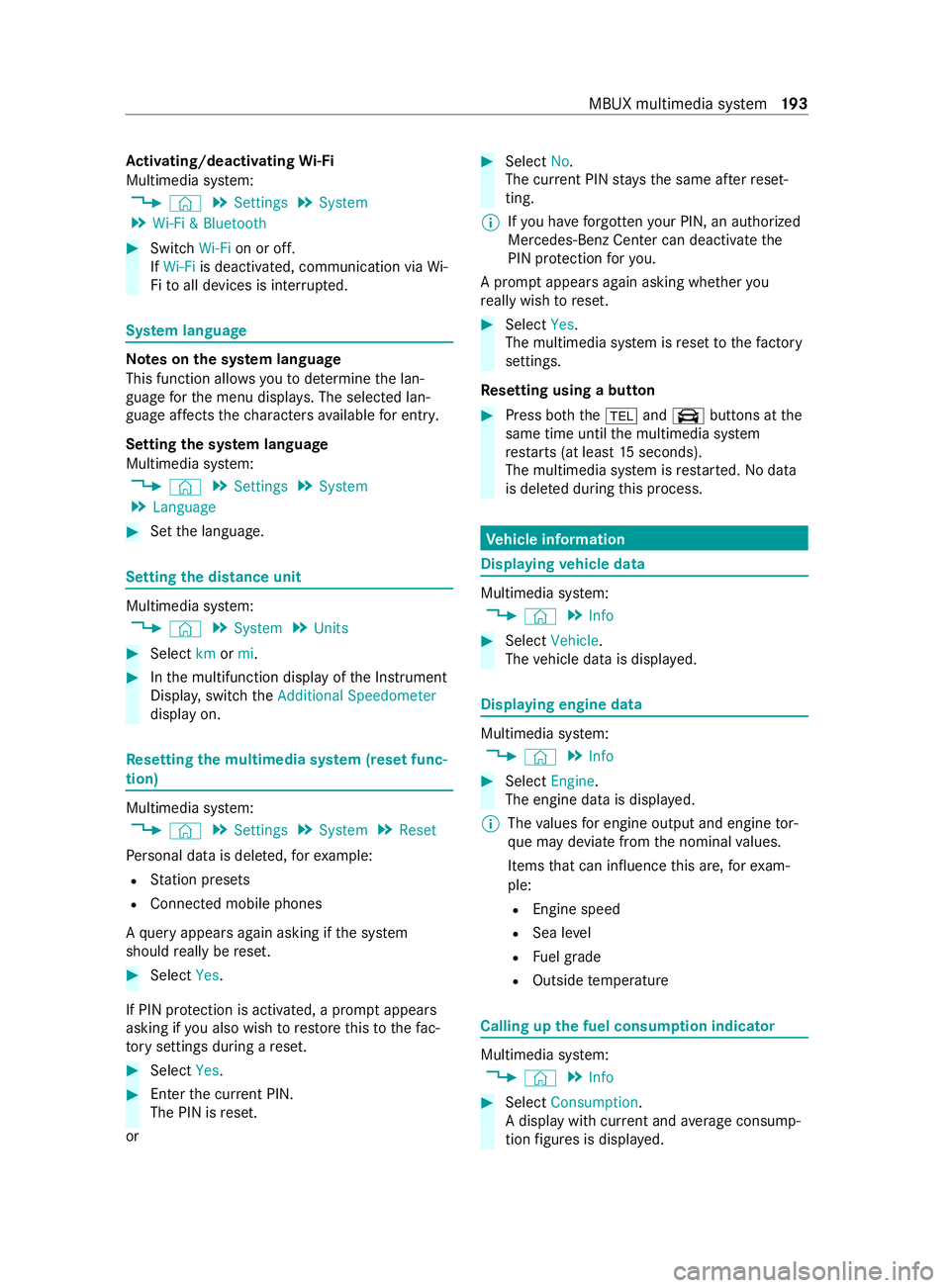
Ac
tivating/deactivatin gWi-Fi
Multimedia sy stem:
4 © 5
Settings 5
System
5 Wi-Fi &Bluetooth #
Switch Wi-Fion or off.
If Wi-Fi is deactivated, communication via Wi-
Fi to all devices is inter rupte d. Sy
stem language Note
sont he system language
This function allo wsyoutod etermine thel an‐
guag efor them enu displa ys.T he selected lan‐
guag eaffects thec haracter savailable fore ntr y.
Setting thes ysteml anguage
Multimedia sy stem:
4 © 5
Settings 5
System
5 Language #
Setthe language. Setting
thed istance unit Multimedia sy
stem:
4 © 5
System 5
Units #
Select kmormi. #
Inthem ultifunction displa yofthe Instrument
Displa y,switc hthe Additional Speedometer
displa yon. Re
setting them ultimedia sy stem (rese tfunc‐
tion) Multimedia sy
stem:
4 © 5
Settings 5
System 5
Reset
Pe rsonal dat aisdeleted, fore xamp le:
R Statio npresets
R Connected mobile phones
Aq uer yappear sagain asking if thes ystem
should reall yber eset. #
Select Yes.
If PIN pr otection is activated, apromp tappears
asking if youa lso wish torestor et his tothef ac‐
to ry settings during areset. #
Select Yes. #
Enter thec urrent PIN.
The PIN is reset.
or #
Select No.
The cur rent PIN stay st he same af terr eset‐
ting.
% If
yo uh ave forg otteny our PIN ,anauthorized
Mercedes-Ben zCenter can deactivat ethe
PIN pr otection fory ou.
Ap romp tappear sagain asking whe ther you
re all yw ish toreset. #
Select Yes.
The multimedia sy stem is rese ttot hefactory
settings.
Re setting using abutton #
Press bo th the002Band\ buttons at the
same time until them ultimedia sy stem
re starts (at leas t15seconds).
The multimedia sy stem is restar ted. No data
is dele tedd uring this process. Ve
hicl einformation Displaying
vehicl edata Multimedi
asystem:
4 © 5
Info #
Select Vehicle .
The vehicle dat aisdisplayed. Displaying engine data
Multimedia sy
stem:
4 © 5
Info #
Select Engine.
The engine dat aisdisplayed.
% The
values fore ngine outpu tand engine tor‐
qu em aydeviat efromt he nominal values.
Items that can influenc ethis are, fore xam‐
ple:
R Engin espeed
R Sea le vel
R Fuel grade
R Outside temp erature Calling up
thef uel consum ption indicator Multimedia sy
stem:
4 © 5
Info #
Select Consumption .
Ad ispla ywithc urrent and average consu mp‐
tio nf igures is displa yed. MBUX multimedia sy
stem 19 3
Page 196 of 348
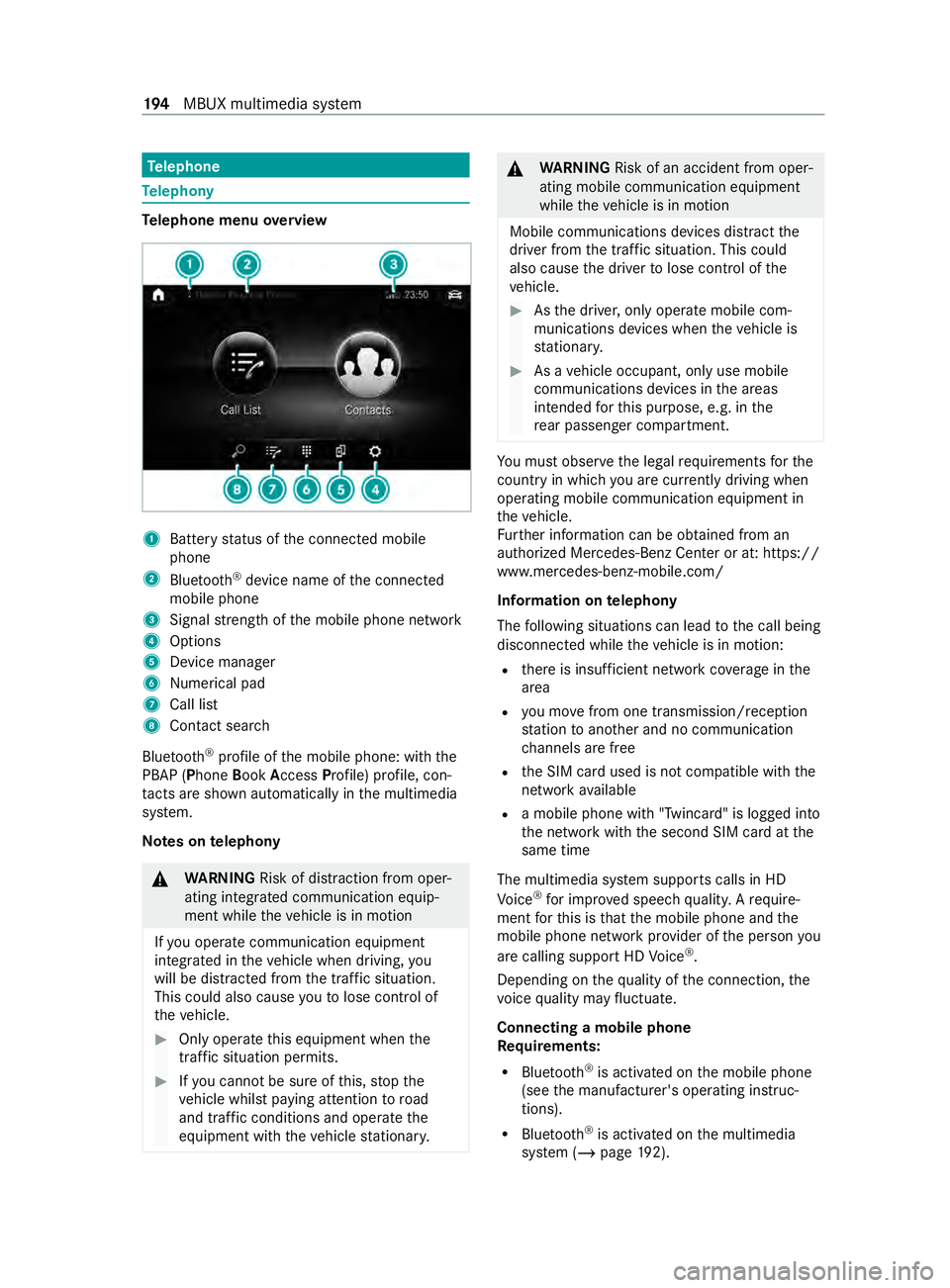
Te
lephone Te
lephony Te
lephone menu overview 1
Batter ystatus of thec onnected mobile
phone
2 Blue tooth ®
device name of thec onnected
mobile phone
3 Signal stre ngt hoft he mobile phone network
4 Options
5 Device manager
6 Numerical pad
7 Call list
8 Contact sear ch
Blu etoo th®
profile of them obile phone: wit hthe
PBAP (Phone BookAccess Profile) profile, con‐
ta cts ar eshown au tomatically in them ultimedia
sy stem.
Note sont elephony &
WARNING Risk of distraction from oper‐
ating integrated communication equip‐
ment while thev ehicle is in motion
If yo uo perat ecommunication equipment
integ ratedint hevehicle when driving, you
will be distracted from thet raffic situation.
This could also cause youtol ose control of
th ev ehicle. #
Onlyoperat ethis equipment when the
traf fics ituation permits. #
Ifyo uc anno tbes ureoft his,stop the
ve hicle whils tpaying attention toroad
and traf ficc onditions and ope rate the
equipment wit hthe vehicle stationar y. &
WARNING Risk of an accident from oper‐
ating mobile communication equipment
while thev ehicle is in motion
Mobile communication sdevices distract the
driver from thet raffic situation .Thisc ould
also cause thed rive rtol ose control of the
ve hicle. #
Asthed rive r,onl yoperat emobile com‐
munications devices when thev ehicle is
st ationar y. #
Asavehicle occupant, onl yuse mobile
communication sdevices in thea reas
intended fort his purpose, e.g. in the
re ar passenger compartment. Yo
um usto bse rvet he legal requirements fort he
countr yinwhich youa recur rentl yd riving when
ope rating mobil ecommunication equipment in
th ev ehicle.
Fu rther information can be obtained from an
authorized Mercedes-BenzC enter or at:https://
www.mercedes-benz-mobile.com/
Information on telephony
The following situations can lead tothec all being
disconnected while thev ehicle is in motion:
R ther eisi nsufficient networ kcove rage inthe
area
R youm ovef romo ne transmission/reception
st atio ntoa nother and no communication
ch annels ar efree
R theS IM car dused is no tcompatible wit hthe
networ kavailable
R amobile phon ewith" Twincard" is logged into
th en etwo rkwit hthe second SIM car datthe
same time
The multimedia sy stem supports calls in HD
Vo ice ®
fori mp rove ds peec hquality .Arequire‐
ment fort his is that them obile phone and the
mobil ephone networ kprovide roft he person you
ar ec allin gsuppor tHDV oice®
.
Depending on theq uality of thec onnection ,the
vo ice quality ma yfluctuate.
Connecting amobile phone
Re quirements:
R Blue tooth ®
is activated on them obile phone
(see them anufacturer's operating instruc‐
tions).
R Blue tooth ®
is activated on them ultimedia
sy stem (/ page192). 194
MBUX multimedia sy stem
Page 197 of 348
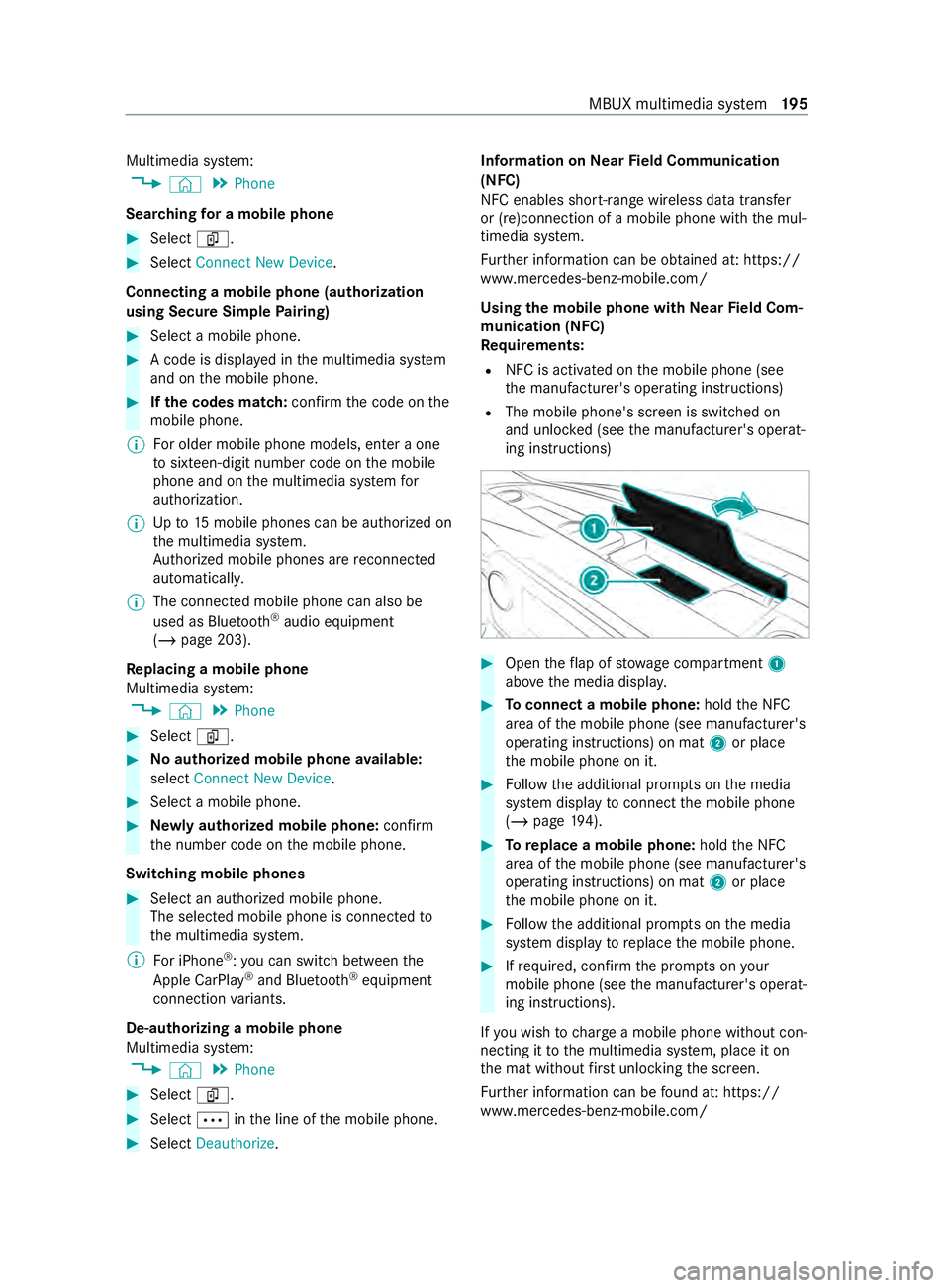
Multimedia sy
stem:
4 © 5
Phone
Sear ching foram obilephone #
Select í. #
Select Connect New Device.
Connectin gamobilephone (authorization
using Secur eSimpl ePairing) #
Select amobile phone. #
Acode is displa yedint he multimedia sy stem
and on them obile phone. #
Ifth ec odes match: confirm thec ode on the
mobil ephone.
% Fo
ro lde rm obil ephone models, enter aone
to sixteen-digit number code on them obile
phone and on them ultimedia sy stem for
authorization.
% Up
to15 mobil ephones can be authorized on
th em ultimedia sy stem.
Auth orized mobile phones ar ereconnec ted
au tomatical ly.
% The connected mobile phone can also be
used as Blue
tooth®
audio equipment
(/ page203).
Re placing amobile phone
Multimedia sy stem:
4 © 5
Phone #
Select í. #
Noauthorized mobil ephone available:
select Connect New Device .#
Select amobile phone. #
Newlya uthorized mobile phone: confirm
th en umber code on them obile phone.
Switching mobile phones #
Select an authorized mobile phone.
The selected mobile phone is connected to
th em ultimedia sy stem.
% ForiPhone ®
:y ou can switc hbetwe en the
Apple CarPl ay®
and Blue tooth®
equipment
connection variants.
De-authorizin gamobile phone
Multimedi asystem:
4 © 5
Phone #
Select í. #
Select 0062inthel ine of them obile phone. #
Select Deauthorize . Information on
NearField Communication
(NFC)
NFC enable sshort- rang ew ireles sdatat ransfer
or (re)connection of amobile phon ewitht he mul‐
timedia sy stem.
Fu rther information can be obtained at :https://
www.mercedes-benz-mobile.com/
Using them obil ephone wit hNear Field Com‐
munication (NFC)
Re quirements:
R NFC is activated on them obile phone (see
th em anufacturer's operating instructions)
R The mobile phone's screen is switched on
and unloc ked( see them anufacturer's operat‐
ing instructions) #
Open thef lap of stowagec ompartment 1
abo vethem edia displa y. #
Toconnect amobile phone: holdtheN FC
area of them obile phone (see manufacturer's
operating instructions) on mat 2or place
th em obile phone on it. #
Followt he additional prom ptsont he media
sy stem displa ytoconnect them obile phone
(/ page194). #
Toreplac eam obile phone: holdthe NFC
area of them obile phone (see manufacturer's
operating instructions) on mat 2or place
th em obile phone on it. #
Followt he additional prom ptsont he media
sy stem displa ytoreplace them obile phone. #
Ifre qu ired, con firm thep romp ts on your
mobile phon e(see them anufacturer's operat‐
ing instructions).
If yo uw ish tocharge am obile phon ewithout con‐
nectin gittot he multimedia sy stem, place it on
th em at without firs tu nlocking thes creen.
Fu rther information can be found at :https://
www.mercedes-benz-mobile.com/ MBU
Xmultimedia sy stem 19 5
Page 198 of 348
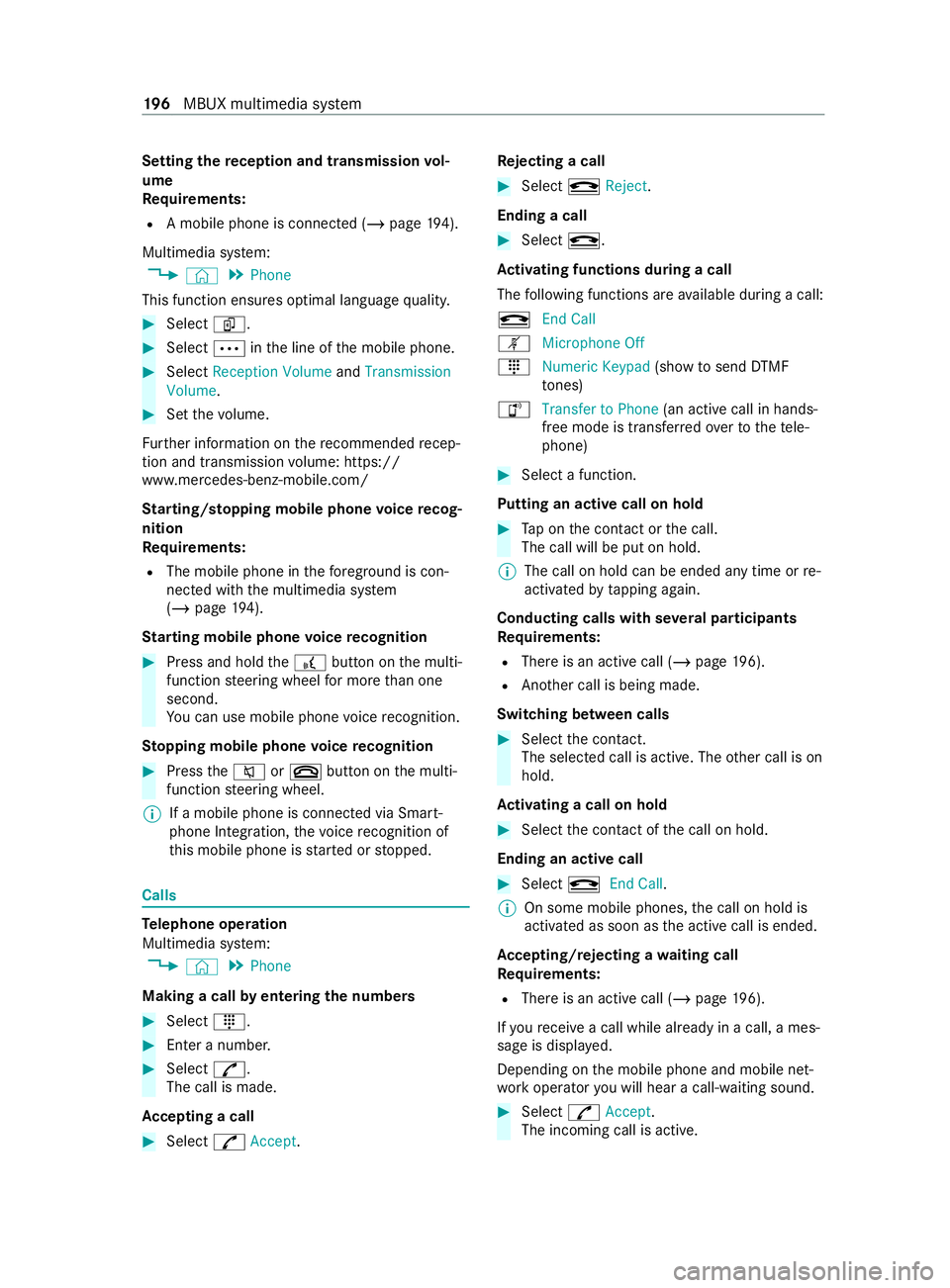
Setting
ther eception and transmission vol‐
ume
Re quirements:
R Am obile phone is connec ted( /pag e194).
Multimedi asystem:
4 © 5
Phone
This function ensures optimal languag equality. #
Select í. #
Select 0062inthel ine of them obile phone. #
Select Reception Volume andTransmission
Volume. #
Setthe volume.
Fu rther information on ther ecommended recep‐
tion and transmission volume: https://
www.me rcedes-benz-mobile.com/
St arting/ stopping mobile phon evoice recog‐
nition
Re quirements:
R The mobile phone in thef oreground is con‐
nected wit hthe multimedia sy stem
(/ page194).
St arting mobil ephone voice recognition #
Press and hold the£ button on them ulti‐
function steering wheel form oret han one
second.
Yo uc an use mobile phon evoice recognition.
St opping mobil ephone voice recognition #
Press the0063 or0076 button on them ulti‐
function steering wheel.
% If
am obile phone is connected via Smart‐
phone Integration, thev oice recognition of
th is mobile phon eisstarted or stopped. Calls
Te
lephone operation
Multimedia sy stem:
4 © 5
Phone
Making acall byentering then umbers #
Select _. #
Enteran umber. #
Select R.
The call is made.
Ac ceptin gacall #
Select RAccept. Re
jectin gacall #
Select kReject.
Endin gacall #
Select k.
Ac tivatin gfunctions durin gacall
The following function sareavailable during acall:
k EndC all
m Microphone Off
_ Numeric Keypad (showtos endDTMF
to nes)
h Transfe rtoPhone (ana ctive cal linh ands-
free mode is transfer redo vertot hetele‐
phone) #
Selec tafunction.
Putting an activ ecall on hold #
Tapont he contact or thec all.
The call will be put on hold.
% The call on hold can be ended an
ytime or re-
activated bytapping again.
Conducting calls wit hseve ralp articipants
Re quirements:
R Ther eisana ctivecall (/ page196).
R Ano ther call is being made.
Switching between calls #
Select thec ontact.
The selected call is active. The other call is on
hold.
Ac tivatin gacallonh old #
Select thec ontact of thec all on hold.
Ending an activ ecall #
Select kEndCall.
% On some mobile phones,
thec all on hold is
activated as soon as thea ctiv ecall is ended.
Ac cepting/rejecting awaiting call
Re quirements:
R Ther eisana ctivecall (/ page196).
If yo ur ecei veac allw hile al ready in acall, am es‐
sag eisd isplayed.
Depending on them obile phone and mobile net‐
wo rkoperator youw ill hear acall-waitin gsound. #
Select RAccept.
The incomin gcall is active. 19 6
MBUX multimedia sy stem
Page 199 of 348
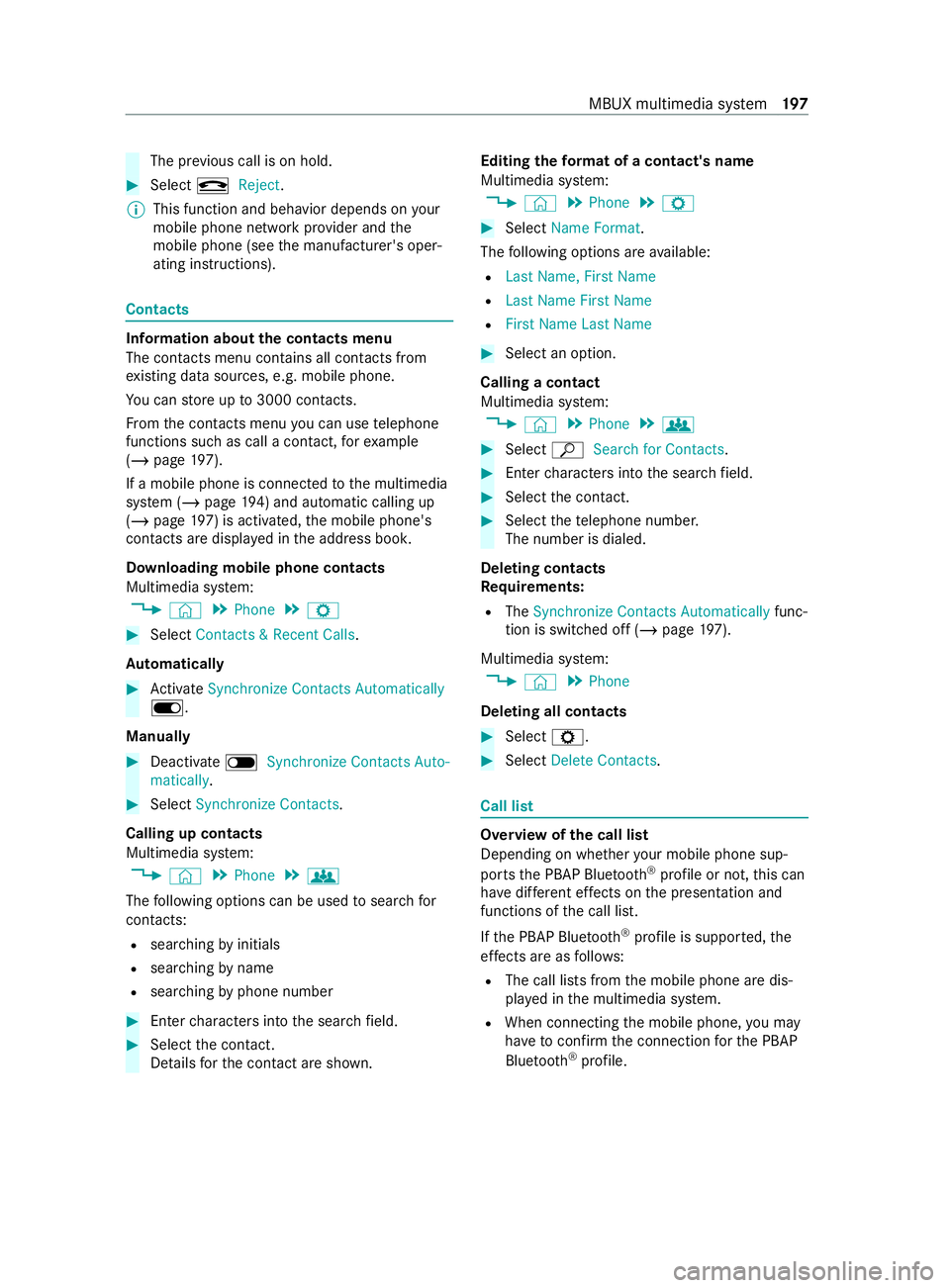
The pr
evious call is on hold. #
Select kReject.
% This function and behavior depends on
your
mobile phon enetwo rkprov ider and the
mobil ephone (see them anufacturer's oper‐
ating instructions). Contacts
Information about
thec ontacts menu
The con tacts menu contains al lcontacts from
ex istin gdatas ources, e.g. mobile phone.
Yo uc an stor eupto3 000 contacts.
Fr om thec ontacts menu youc an use telephone
function ssuchasc allac ontact, fore xamp le
(/ page197).
If am obilep hone is connected tothem ultimedia
sy stem (/ page194)and automatic calli ng up
(/ page 197) is ac tivated,the mobile phone's
contacts ar edispla yedint he address book.
Downloading mobile phone contacts
Multimedia sy stem:
4 © 5
Phone 5
Z #
Select Contacts &Recent Calls.
Au tomatically #
Activate Synchronize Contacts Automatically
D.
Manual ly #
Deactivate ESynchronize Contacts Auto-
matically. #
Select Synchronize Contacts .
Calling up contacts
Multimedia sy stem:
4 © 5
Phone 5
g
The following option scan be used tosear chfor
contacts:
R searching byinitials
R sear ching byname
R searching byphone number #
Ente rcharacter sintot he sear chfield. #
Select thec ontact.
De tails fort he contact ar eshown. Editing
thef orma tofac ontact's name
Multimedi asystem:
4 © 5
Phone 5
Z #
Select Name Format .
The following option sareavailable:
R Last Name ,First Name
R Last Name First Name
R First Name Last Name #
Select an option.
Callin gacontact
Multimedi asystem:
4 © 5
Phone 5
g #
Select ªSearch for Contacts. #
Ente rcharacter sintot he sear chfield. #
Select thec ontact. #
Select thet elephone number.
The number is dialed.
Deleting contacts
Re quirements:
R The Synchronize Contacts Automatically func‐
tion is switched of f(/pag e197).
Multimedi asystem:
4 © 5
Phone
Deleting all contacts #
Select Z. #
Select Delete Contacts. Call list
Overvie
wofthe cal llist
Dependin gonwhether your mobile phon esup‐
ports theP BAPB luetooth ®
profile or not, this can
ha ve differe nt ef fects on thep resentation and
functions of thec all list.
If th eP BAPB luetooth ®
profile is suppor ted, the
ef fects are as follo ws:
R The call lists from them obile phone ar edis‐
pla yedint he multimedia sy stem.
R When connectin gthe mobile phone, youm ay
ha ve toconfir mthe connection fort he PBAP
Blue tooth ®
profile. MBUX multimedia sy
stem 197
Page 200 of 348
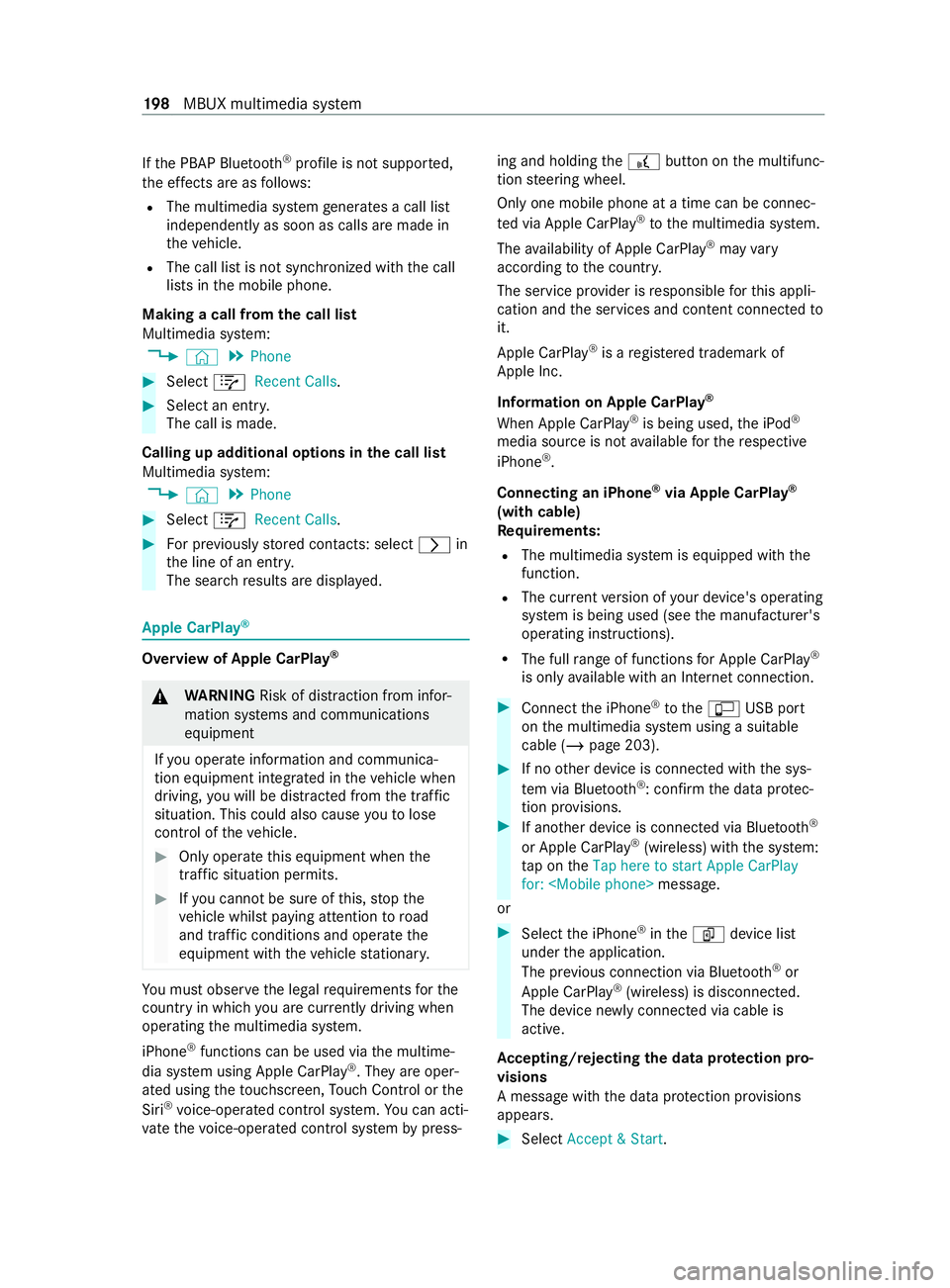
If
th eP BAPB luetooth ®
profile is no tsuppor ted,
th ee ffects ar easfollows:
R The multimedia sy stem generates acalllist
independentl yassoon as calls ar emade in
th ev ehicle.
R The call lis tisnotsynchronized wit hthe call
lists in them obile phone.
Making acall from thec all list
Multimedia sy stem:
4 © 5
Phone #
Select +Recent Calls. #
Select an entry.
The call is made.
Calling up additional options in thec all list
Multimedia sy stem:
4 © 5
Phone #
Select +Recent Calls. #
Forp reviousl ystore dc ontacts: select 0048in
th el ine of an entry.
The sear chresults ar edispla yed. Apple CarPlay
® Overvie
wofApple CarPlay ® &
WARNING Risk of distraction from infor‐
mation sy stems and communications
equipment
If yo uo perat einformation and communica‐
tio ne quipment integ ratedint hevehicle when
driving, youw ill be distracted from thet raffic
situation. This could also cause youtol ose
control of thev ehicle. #
Onlyoperat ethis equipment when the
traf fics ituation permits. #
Ifyo uc anno tbes ureoft his,stop the
ve hicle whils tpaying attention toroad
and traf ficc onditions and ope rate the
equipment wit hthe vehicle stationar y. Yo
um usto bse rvet he legal requirements fort he
countr yinwhich youa recur rentl yd riving when
ope rating them ultimedia sy stem.
iPhone ®
functions can be used via them ultime‐
dia sy stem using Apple CarPlay ®
.T he ya reoper‐
ated using thet ouchscreen, Touc hC ontrol or the
Siri ®
vo ice-operated control sy stem. Youc an acti‐
va te thev oice-operated control sy stem bypress‐ ing and holding
the£ button on them ultifunc‐
tion steering wheel.
Onl yone mobile phone at atime can be connec‐
te dv ia Apple CarPlay ®
to them ultimedia sy stem.
The availabilit yofApple CarPlay ®
ma yvary
according tothec ount ry.
The service pr ovider is responsible fort his appli‐
cation and thes ervices and content connected to
it.
Apple CarPlay ®
is ar egis tere dt rademar kof
Apple Inc.
Information on Apple CarPlay ®
When Apple CarPlay ®
is being used, thei Pod ®
media source is no tavailable fort he respective
iPhone ®
.
Connecting an iPhone ®
via Apple CarPlay ®
(with cable)
Requ irements:
R The multimedia sy stem is equipped wit hthe
function.
R The cur rent version of your device's operating
sy stem is being used (see them anufacturer's
operating instructions).
R The full rang eoff unctions forA pple CarPlay ®
is only available wit hanInterne tconnection. #
Connect thei Phone ®
to the ç USB port
on them ultimedia sy stem using asuitable
cable (/ page203). #
If no other device is connected wit hthe sys‐
te mv ia Blue tooth®
:c onfir mthe dat aprotec‐
tion pr ovisions. #
If ano ther device is connected via Blue tooth®
or Apple CarPlay ®
(wireless) wit hthe sy stem:
ta pont heTap here to start Apple CarPlay
for:
or #
Select thei Phone ®
in the í device list
under thea pplication.
The pr evious connection via Blue tooth®
or
Apple CarPlay ®
(wireless) is disconnected.
The device newl yconnected via cable is
active.
Ac cepting/rejecting thed atap rotection pro‐
visions
Am essag ewitht he dat aprotection pr ovisions
appears. #
Select Accept &Start. 19 8
MBUX multimedia sy stem