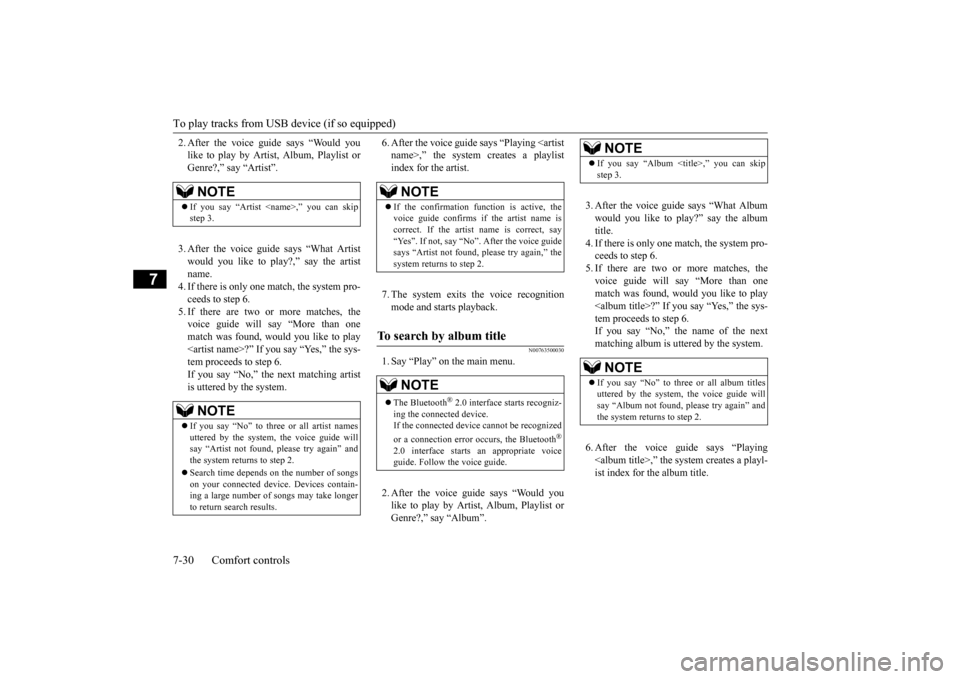To play tracks from USB device (if so equipped) 7-30 Comfort controls
7
2. After the voice guide says “Would you like to play by Artist, Album, Playlist orGenre?,” say “Artist”. 3. After the voice guide
says “What Artist
would you like to play?,” say the artist name.4. If there is only one ma
tch, the system pro-
ceeds to step 6. 5. If there are two or more matches, thevoice guide will say “More than one match was found, would you like to play ?” If you
say “Yes,” the sys-
tem proceeds to step 6. If you say “No,” the next matching artist is uttered by the system.
6. After the voice guide
says “Playing
name>,” the system creates a playlistindex for the artist. 7. The system exits
the voice recognition
mode and starts playback.
N00763500030
1. Say “Play” on the main menu. 2. After the voice guide says “Would you like to play by Artist, Album, Playlist orGenre?,” say “Album”.
3. After the voice gui
de says “What Album
would you like to play?” say the album title. 4. If there is only one ma
tch, the system pro-
ceeds to step 6. 5. If there are two or more matches, the voice guide will say “More than onematch was found, would you like to play ?” If yo
u say “Yes,” the sys-
tem proceeds to step 6.If you say “No,” the name of the next matching album is uttered by the system. 6. After the voice gui
de says “Playing
,” the system creates a playl- ist index for the album title.
NOTE
If you say “Artist ,” you can skip step 3.NOTE
If you say “No” to three or all artist names uttered by the system, the voice guide willsay “Artist not found, please try again” andthe system returns to step 2. Search time depends
on the number of songs
on your connected devi
ce. Devices contain-
ing a large number of songs may take longer to return search results.
NOTE
If the confirmation function is active, the voice guide confirms if
the artist name is
correct. If the artist name is correct, say “Yes”. If not, say “No”. After the voice guidesays “Artist not found, please try again,” the system returns to step 2.
To search by album title
NOTE
The Bluetooth
® 2.0 interface
starts recogniz-
ing the connected device. If the connected device
cannot be recognized
or a connection error
occurs, the Bluetooth
®
2.0 interface starts an appropriate voice guide. Follow the voice guide.
NOTE
If you say “Album ,” you can skip step 3.NOTE<br />
If you say “No” to three or all album titles uttered by the system, the voice guide will say “Album not found, please try again” and the system returns to step 2.<br />
BK0212400US.book 30 ページ 2014年4月1日 火曜日 午後2時21分 <p></div><script>$(document).on('click', '#a211', function(){
$(this).hide();
$('#b211').height($('#a211').height()-22);
$('#b211').show();
});
$(document).on('click', '#b211', function(){
$(this).hide();
$('#a211').show();
});
$(document).ready(function(){
$('#b211').height($('#a211').height()-22);
});
</script> <div style="height: 250px">
<script async src="//pagead2.googlesyndication.com/pagead/js/adsbygoogle.js"></script>
<ins class="adsbygoogle"
style="display:block; min-height: 280px"
data-ad-client="ca-pub-1094764738794676"
data-ad-slot="8211391741"
data-ad-format="auto"></ins>
<script>
(adsbygoogle = window.adsbygoogle || []).push({});
</script></div>
<a name='212'></a><h3>Page 212 of 300</h3><div id='a212'><img loading='lazy' width='960' height='679' style='border: 1px solid #444444; max-width: 100%; display:block; height: auto;' alt='MITSUBISHI MIRAGE 2015 6.G Owners Manual To play tracks from USB device (if so equipped)
Comfort controls 7-31
7
7. The system exits
the voice recognition
mode and starts playback.
N00763600031
1. Say “Play” on the main menu. 2. Afte' title='MITSUBISHI MIRAGE 2015 6.G Owners Manual To play tracks from USB device (if so equipped)
Comfort controls 7-31
7
7. The system exits
the voice recognition
mode and starts playback.
N00763600031
1. Say “Play” on the main menu. 2. Afte' src='/img/19/7511/w960_7511-211.png' /></div><div id='b212' style='display: none; overflow: auto; width: 962px; height: 1300px; border: 1px solid #444444; padding: 10px; background-color: #eeeeee; max-width: 100%; height: auto'><p>To play tracks from USB device (if so equipped) <br />
Comfort controls 7-31<br />
7<br />
7. The system exits <br />
the voice recognition <br />
mode and starts playback.<br />
N00763600031<br />
1. Say “Play” on the main menu. 2. After the voice guide says “Would you like to play by Artist, Album, Playlist or Genre?,” say <br />
“Playlist”. <br />
3. After the voice guide says “What Playlist would you like to play?,” say the playlist name. 4. If there is only one match, the system pro-ceeds to step 6. 5. If there are two or more matches, the voice guide will say “More than onematch was found, would you like to play <playlist>?” If you say “Yes,” the system proceeds to step 6.If you say “No,” the <br />
next matching playl- <br />
ist name is uttered by the system. 6. After the voice gui <br />
de says “Playing <br />
<playlist>,” the system creates an index for the playlist. <br />
7. The system exits the voice recognition mode and starts playback.<br />
N00763700032<br />
1. Say “Play” on the main menu. 2. After the voice guide says “Would you like to play by Artist, Album, Playlist or Genre?,” say “Genre”.<br />
NOTE<br />
If the confirmation f<br />
unction is active, the <br />
voice guide confirms if <br />
the album title is cor- <br />
rect. If the album title is correct, say “Yes”.If not, say “No”. Afte <br />
r the voice guide says <br />
“Album not found, please <br />
try again,” the sys- <br />
tem returns to step 2.<br />
To search by playlist<br />
<br />
NOTE<br />
The Bluetooth<br />
® 2.0 interface <br />
starts recogniz- <br />
ing the connected device. If the connected device <br />
cannot be recognized <br />
or a connection error <br />
occurs, the Bluetooth<br />
®<br />
2.0 interface starts an appropriate voice guide. Follow th <br />
e voice guide.<br />
NOTE<br />
If you say “Playlist <pla<br />
ylist>,” you can skip <br />
step 3.If the device has no playlist, the voice guidewill say “There are <br />
no playlists stored on <br />
device” and the system returns to step 2.NOTE<br />
If you say “No” to three <br />
or all playlist names <br />
uttered by the system, the voice guide will say “Playlist not found, <br />
please try again” and <br />
the system returns to step 2.<br />
NOTE<br />
If the confirmation f<br />
unction is active, the <br />
voice guide confirms if <br />
the playlist name is <br />
correct. If the playlist name is correct, say“Yes”. If not, say “No”. After the voice guide says “Playlist not found, please try again,” the system returns to step 2. Refer to “Con-firmation function se <br />
tting” on page 5-85.<br />
To search by genre<br />
<br />
NOTE<br />
The Bluetooth<br />
® 2.0 interface <br />
starts recogniz- <br />
ing the connected device.If the connected device <br />
cannot be recognized <br />
or a connection error <br />
occurs, the Bluetooth<br />
®<br />
2.0 interface starts an appropriate voice guide. Follow th <br />
e voice guide.<br />
NOTE<br />
If you say “Genre <type>,” you can skip step 3.<br />
BK0212400US.book 31 ページ 2014年4月1日 火曜日 午後2時21分 <p></div><script>$(document).on('click', '#a212', function(){
$(this).hide();
$('#b212').height($('#a212').height()-22);
$('#b212').show();
});
$(document).on('click', '#b212', function(){
$(this).hide();
$('#a212').show();
});
$(document).ready(function(){
$('#b212').height($('#a212').height()-22);
});
</script> <div style="height: 250px">
<script async src="//pagead2.googlesyndication.com/pagead/js/adsbygoogle.js"></script>
<ins class="adsbygoogle"
style="display:block; min-height: 280px"
data-ad-client="ca-pub-1094764738794676"
data-ad-slot="8211391741"
data-ad-format="auto"></ins>
<script>
(adsbygoogle = window.adsbygoogle || []).push({});
</script></div>
<a name='213'></a><h3>Page 213 of 300</h3><div id='a213'><img loading='lazy' width='960' height='679' style='border: 1px solid #444444; max-width: 100%; display:block; height: auto;' alt='MITSUBISHI MIRAGE 2015 6.G Owners Manual To play tracks from USB device (if so equipped) 7-32 Comfort controls
7
3. After the voice guide says “What Genre would you like to play?,” say the musictype. 4. If there is only one ma
tch, the ' title='MITSUBISHI MIRAGE 2015 6.G Owners Manual To play tracks from USB device (if so equipped) 7-32 Comfort controls
7
3. After the voice guide says “What Genre would you like to play?,” say the musictype. 4. If there is only one ma
tch, the ' src='/img/19/7511/w960_7511-212.png' /></div><div id='b213' style='display: none; overflow: auto; width: 962px; height: 1300px; border: 1px solid #444444; padding: 10px; background-color: #eeeeee; max-width: 100%; height: auto'><p>To play tracks from USB device (if so equipped) 7-32 Comfort controls<br />
7<br />
3. After the voice guide says “What Genre would you like to play?,” say the musictype. 4. If there is only one ma <br />
tch, the system pro- <br />
ceeds to step 6.5. If there are two or more matches, the voice guide will say “More than one match was found, would you like to play<genre>?” If you say “Yes,” the system proceeds to step 6. If you say “No,” the next matching genre is uttered by the system. 6. After the voice gui <br />
de says “Playing <br />
<genre>,” the system creates an index for the genre. <br />
7. The system exits <br />
the voice recognition <br />
mode and starts playback.<br />
N00763900063 <br />
N00764000087<br />
1. Press the PWR switch to turn on the audio system. The system turns on in the last mode used. 2. Connect your USB memory device to the USB input terminal.Refer to “How to connect a USB memory device” on page 5-101. 3. Press the CD button several times toswitch to the USB mode. The input mode changes as follows every time the CD but- ton is pressed: CD mode <br />
USB mode <br />
Bluetooth<br />
® mode (if so equipped) <br />
<br />
AUX mode <br />
CD mode. <br />
The USB indicator are illuminated andthen the USB mode will be activated. 4. Once the device is <br />
selected, playback <br />
starts and indicator appears on the dis- play.<br />
NOTE<br />
If you say “No” to three <br />
or all genres uttered <br />
by the system, the voice guide will say “Genre not found, please try again” and the system returns to step 2.NOTE<br />
If the confirmation function is active, the voice guide confirms if the genre is correct.If the genre is correct, say “Yes”. If not, say “No”. After the voice <br />
guide says “Genre not <br />
found, please try again,” the system returnsto step 2. Refer to <br />
“Confirmation function <br />
setting” on page 5-85.<br />
USB control panel and display<br />
<br />
1- CD (Mode changeover) button 2- RADIO button 3- <br />
DISP (Title display)/ (Return) but- ton <br />
4- <br />
(USB device ac <br />
tive) indicator <br />
5- USB indicator 6- Display 7- TRACK indicator8- RPT (Repeat mode)/F-RPT (Folder <br />
repeat mode) indicator <br />
9- RDM (Random mode)/F-RDM (Folder<br />
random mode) indicator <br />
10- SEL (Select) <br />
indicator <br />
11- PAGE (Title scroll) button12- <br />
(Fast-reverse/Track down) button <br />
13- <br />
(Fast-forward/Track up) button<br />
14- PWR (On-Off)/SEL <br />
(Select) switch <br />
15- RPT (Repeat) button 16- RDM (Random) buttonTo play from a USB memory device<br />
<br />
NOTE<br />
Depending on the condition of your USB device, it may take a <br />
longer time before the <br />
playback starts.<br />
BK0212400US.book 32 ページ 2014年4月1日 火曜日 午後2時21分 <p></div><script>$(document).on('click', '#a213', function(){
$(this).hide();
$('#b213').height($('#a213').height()-22);
$('#b213').show();
});
$(document).on('click', '#b213', function(){
$(this).hide();
$('#a213').show();
});
$(document).ready(function(){
$('#b213').height($('#a213').height()-22);
});
</script> <div style="height: 250px">
<script async src="//pagead2.googlesyndication.com/pagead/js/adsbygoogle.js"></script>
<ins class="adsbygoogle"
style="display:block; min-height: 280px"
data-ad-client="ca-pub-1094764738794676"
data-ad-slot="8211391741"
data-ad-format="auto"></ins>
<script>
(adsbygoogle = window.adsbygoogle || []).push({});
</script></div>
<a name='214'></a><h3>Page 214 of 300</h3><div id='a214'><img loading='lazy' width='960' height='679' style='border: 1px solid #444444; max-width: 100%; display:block; height: auto;' alt='MITSUBISHI MIRAGE 2015 6.G Owners Manual To play tracks from USB device (if so equipped)
Comfort controls 7-33
7
5. To stop the playback, press the RADIO button or CD button to switch to a differ-ent mode.
N00764100105
This audio can play M' title='MITSUBISHI MIRAGE 2015 6.G Owners Manual To play tracks from USB device (if so equipped)
Comfort controls 7-33
7
5. To stop the playback, press the RADIO button or CD button to switch to a differ-ent mode.
N00764100105
This audio can play M' src='/img/19/7511/w960_7511-213.png' /></div><div id='b214' style='display: none; overflow: auto; width: 962px; height: 1300px; border: 1px solid #444444; padding: 10px; background-color: #eeeeee; max-width: 100%; height: auto'><p>To play tracks from USB device (if so equipped) <br />
Comfort controls 7-33<br />
7<br />
5. To stop the playback, press the RADIO button or CD button to switch to a differ-ent mode.<br />
N00764100105<br />
This audio can play MP3, WMA and AACfiles recorded in a USB memory device. Thisaudio supports up to 65,535 files in 700 fold- ers on 8 levels. The folder and file hierarchy in the USB memory device is shown below.<br />
N00764200034<br />
To fast-forward/reverse the current track, press the button or button. <br />
To fast-forward the current track, press the <br />
button. While the button is kept pressed, <br />
the track will be fast-forwarded. To fast-reverse the current track, press the button. While the button is kept pressed, the track will be fast-reversed.<br />
N00764300035<br />
Press the button repeatedly until the desired file number a <br />
ppears on the display. <br />
Press the button repeatedly until the desired file number a <br />
ppears on the display.<br />
NOTE<br />
To adjust the volume and tone, refer to “To adjust the volume” on page 7-18 and “To adjust the tone” on page 7-19.<br />
Supported compressed music files<br />
<br />
Folder selection order/file playback order (example)<br />
Folder selection In the order File selection In the order<br />
NOTE<br />
If a file protected by copyrights is played, the file will be skipped.<br />
To fast-forward/reverse the track<br />
<br />
Root folder (Root directory) <br />
Level 1 Level 2 Level 3 Level 4<br />
Fast-forward Fast-reverseTo select a file<br />
<br />
Tr a c k u p Tr a c k d o w n<br />
NOTE<br />
Pressing the button once during the song will cause the audio system to restart play- back from the beginning of the file.<br />
BK0212400US.book 33 ページ 2014年4月1日 火曜日 午後2時21分 <p></div><script>$(document).on('click', '#a214', function(){
$(this).hide();
$('#b214').height($('#a214').height()-22);
$('#b214').show();
});
$(document).on('click', '#b214', function(){
$(this).hide();
$('#a214').show();
});
$(document).ready(function(){
$('#b214').height($('#a214').height()-22);
});
</script> <div style="height: 250px">
<script async src="//pagead2.googlesyndication.com/pagead/js/adsbygoogle.js"></script>
<ins class="adsbygoogle"
style="display:block; min-height: 280px"
data-ad-client="ca-pub-1094764738794676"
data-ad-slot="8211391741"
data-ad-format="auto"></ins>
<script>
(adsbygoogle = window.adsbygoogle || []).push({});
</script></div>
<a name='215'></a><h3>Page 215 of 300</h3><div id='a215'><img loading='lazy' width='960' height='679' style='border: 1px solid #444444; max-width: 100%; display:block; height: auto;' alt='MITSUBISHI MIRAGE 2015 6.G Owners Manual To play tracks from USB device (if so equipped) 7-34 Comfort controls
7
N00703100012
Operate the SEL switch to
select desired file.
When this mode is activated by pressing the SEL switch, the SEL i' title='MITSUBISHI MIRAGE 2015 6.G Owners Manual To play tracks from USB device (if so equipped) 7-34 Comfort controls
7
N00703100012
Operate the SEL switch to
select desired file.
When this mode is activated by pressing the SEL switch, the SEL i' src='/img/19/7511/w960_7511-214.png' /></div><div id='b215' style='display: none; overflow: auto; width: 962px; height: 1300px; border: 1px solid #444444; padding: 10px; background-color: #eeeeee; max-width: 100%; height: auto'><p>To play tracks from USB device (if so equipped) 7-34 Comfort controls<br />
7<br />
N00703100012<br />
Operate the SEL switch to <br />
select desired file. <br />
When this mode is activated by pressing the SEL switch, the SEL i <br />
ndicator will be dis- <br />
played in the display.<br />
N00764500024<br />
Press the RPT button to show “RPT” in the display. To cancel this <br />
mode, press the button <br />
again.<br />
N00764600038<br />
Press and hold the RPT button until you hear a beep to show “F-RPT” in the display. All tracks in the current folder are played repeatedly. To exit this mode, press the button again.<br />
N00764700039<br />
Press the RDM button to show “F-RDM” inthe display.The audio randomly selects tracks from the current folder and plays the selected tracks. To exit this mode, press the button again.<br />
N00764800030<br />
Press and hold the RDM button until you hear a beep to show “RDM” in the display. The audio randomly selects tracks from allfolders and plays the selected tracks. <br />
To exit this mode, press the button again.<br />
N00765100043<br />
You can displays titles with tag information. The display changes as follows every time the DISP button is pressed during playback:Folder name <br />
File name <br />
Normal display. <br />
1. Press and hold the DISP button until you hear a beep.2. The display changes <br />
as follows every time <br />
the DISP button is pressed briefly: Album TA G <br />
Track TAG <br />
Artist TAG <br />
<br />
Genre TAG (vehicles with Bluetooth<br />
® 2.0 <br />
interface) <br />
Normal display.<br />
To find a file<br />
<br />
Press the SEL switch :To start this mode or <br />
to select the folder or file. <br />
Turn the SEL switch :To show the folder or <br />
file.<br />
NOTE<br />
To cancel the selection, press the button to return to the previous step. If no operation is perfo<br />
rmed for 10 seconds <br />
or more or other butt <br />
on is operated after the <br />
SEL switch has been turned, searching of the desired file is canceled. If no operation is performed for 5 seconds or more after the file is <br />
displayed, playback <br />
starts. When the SEL indicato<br />
r is not shown on the <br />
display and the SEL switch is operated, thevolume adjustment is activated.<br />
To play the same file repeatedly<br />
<br />
To play the files in the same folder repeatedly<br />
<br />
To play a folder in random order<br />
<br />
To play all folders in random order<br />
<br />
To switch the display<br />
<br />
Folder title Tag information<br />
NOTE<br />
Press and hold the DISP button again until you hear a beep, and the tag information dis-play returns to the folder title display. Up to 11 characters are shown in the display at once. If the title is cut off in the middle, press the PAGE button. The next characters are displayed every time this button ispressed.<br />
BK0212400US.book 34 ページ 2014年4月1日 火曜日 午後2時21分 <p></div><script>$(document).on('click', '#a215', function(){
$(this).hide();
$('#b215').height($('#a215').height()-22);
$('#b215').show();
});
$(document).on('click', '#b215', function(){
$(this).hide();
$('#a215').show();
});
$(document).ready(function(){
$('#b215').height($('#a215').height()-22);
});
</script> <div style="height: 250px">
<script async src="//pagead2.googlesyndication.com/pagead/js/adsbygoogle.js"></script>
<ins class="adsbygoogle"
style="display:block; min-height: 280px"
data-ad-client="ca-pub-1094764738794676"
data-ad-slot="8211391741"
data-ad-format="auto"></ins>
<script>
(adsbygoogle = window.adsbygoogle || []).push({});
</script></div>
<a name='216'></a><h3>Page 216 of 300</h3><div id='a216'><img loading='lazy' width='960' height='679' style='border: 1px solid #444444; max-width: 100%; display:block; height: auto;' alt='MITSUBISHI MIRAGE 2015 6.G Owners Manual To play tracks from a Bluetooth® device (vehicles with Bluetooth® 2.0 interface)
Comfort controls 7-35
7
N00765200073
Desired tracks can be
selected and played
from your USB memory device by “' title='MITSUBISHI MIRAGE 2015 6.G Owners Manual To play tracks from a Bluetooth® device (vehicles with Bluetooth® 2.0 interface)
Comfort controls 7-35
7
N00765200073
Desired tracks can be
selected and played
from your USB memory device by “' src='/img/19/7511/w960_7511-215.png' /></div><div id='b216' style='display: none; overflow: auto; width: 962px; height: 1300px; border: 1px solid #444444; padding: 10px; background-color: #eeeeee; max-width: 100%; height: auto'><p>To play tracks from a Bluetooth® device (vehicles with Bluetooth® 2.0 interface) <br />
Comfort controls 7-35<br />
7<br />
N00765200073<br />
Desired tracks can be <br />
selected and played <br />
from your USB memory device by “Artist”, “Album”, “Playlist” <br />
and “Genre” using voice <br />
commands.For information concerning the voice recog- nition function or spea <br />
ker registration func- <br />
tion, refer to “Bluetooth<br />
® 2.0 interface” on <br />
page 5-81. The playback sequence of tracks is the same as when an iPod is connected. Refer to the “To play iPod tracks via voice operation” onpage 7-29. To use the voice operation, press the SPEECH button (A) first.<br />
N00765300104<br />
You can wirelessly c <br />
onnect a digital audio <br />
player or cellular phone supporting Blue- tooth<br />
® to listen to the tracks on the connected <br />
device. Refer to “Bluetooth<br />
® 2.0 interface” for the <br />
connecting method, etc. on page 5-81. The following explains <br />
the basic playback <br />
method.<br />
N00765400062<br />
If no title is stored, “NO TITLE” is shown in the display. Characters that cannot<br />
be displayed are sub- <br />
stituted by “•”.<br />
To play USB memory device tracks via voice operation (vehi- cles with Bluetooth<br />
® 2.0 inter-<br />
face)<br />
<br />
Preparation for voice operation<br />
<br />
NOTE<br />
To play tracks from a Blue- tooth<br />
® device (vehicles with <br />
Bluetooth<br />
® 2.0 interface) <br />
NOTE<br />
Depending on the connected device, opera- tion of the connected de <br />
vice is limited to its <br />
available functions. Depending on the connected device, the device may not ope <br />
rate correctly. <br />
A file protected by c<br />
opyright might not be <br />
able to playback. It is recommended to adjust the equaliser of the connected device to 0 db or neutral. The voice operation is not<br />
available to access <br />
music files on the c <br />
onnected Bluetooth<br />
®<br />
device.<br />
Bluetooth<br />
® device control panel <br />
and display 1- CD (Mode changeover) button 2- PWR (On-Off) switch 3- <br />
BT (Bluetooth<br />
®) indicator<br />
BK0212400US.book 35 ページ 2014年4月1日 火曜日 午後2時21分 <p></div><script>$(document).on('click', '#a216', function(){
$(this).hide();
$('#b216').height($('#a216').height()-22);
$('#b216').show();
});
$(document).on('click', '#b216', function(){
$(this).hide();
$('#a216').show();
});
$(document).ready(function(){
$('#b216').height($('#a216').height()-22);
});
</script> <div style="height: 250px">
<script async src="//pagead2.googlesyndication.com/pagead/js/adsbygoogle.js"></script>
<ins class="adsbygoogle"
style="display:block; min-height: 280px"
data-ad-client="ca-pub-1094764738794676"
data-ad-slot="8211391741"
data-ad-format="auto"></ins>
<script>
(adsbygoogle = window.adsbygoogle || []).push({});
</script></div>
<a name='217'></a><h3>Page 217 of 300</h3><div id='a217'><img loading='lazy' width='960' height='679' style='border: 1px solid #444444; max-width: 100%; display:block; height: auto;' alt='MITSUBISHI MIRAGE 2015 6.G Owners Manual To play tracks from a Bluetooth® device
(vehicles with Blue
tooth® 2.0 interface)
7-36 Comfort controls
7
N00765500089
1. Press the PWR switch to turn on the audio system. The system turns on in t' title='MITSUBISHI MIRAGE 2015 6.G Owners Manual To play tracks from a Bluetooth® device
(vehicles with Blue
tooth® 2.0 interface)
7-36 Comfort controls
7
N00765500089
1. Press the PWR switch to turn on the audio system. The system turns on in t' src='/img/19/7511/w960_7511-216.png' /></div><div id='b217' style='display: none; overflow: auto; width: 962px; height: 1300px; border: 1px solid #444444; padding: 10px; background-color: #eeeeee; max-width: 100%; height: auto'><p>To play tracks from a Bluetooth® device <br />
(vehicles with Blue<br />
tooth® 2.0 interface) <br />
7-36 Comfort controls<br />
7<br />
N00765500089<br />
1. Press the PWR switch to turn on the audio system. The system turns on in the last mode used.2. Press the CD button several times to switch to the BT-A (Bluetooth<br />
®) mode. <br />
The input mode change <br />
s as follows every <br />
time the CD button is <br />
pressed: CD mode <br />
iPod mode <br />
Bluetooth<br />
® mode (if so <br />
equipped) <br />
AUX mode <br />
CD mode. <br />
The BT indicator are <br />
illuminated and then <br />
the BT-A mode will be activated. 3. Connect your Bluetooth<br />
® device.<br />
Refer to “Connecting the Bluetooth<br />
® 2.0 <br />
interface and Bluetooth<br />
® device” on page <br />
5-87.4. Playback starts automatically.<br />
N00765600035<br />
To stop the playback, press the Stop button.To restart the playback, press the Play/Pausebutton.<br />
N00765700036<br />
To pause the playback, press and hold thePlay/Pause button until you hear a beep.To restart the playback, press the Play/Pause button.<br />
N00703200013<br />
To fast-forward/revers <br />
e the current track, <br />
press the button or button. <br />
To fast-forward the current track, press the <br />
button. While the button is kept pressed, <br />
the track will be fast-forwarded. To fast-reverse the current track, press the button. While the button is kept pressed, the track will be fast-reversed.<br />
N00765800037<br />
Press the button repeatedly until thedesired file number a <br />
ppears on the display. <br />
Press the button repeatedly until the desired file number a <br />
ppears on the display. <br />
4- TRACK indicator 5- Display 6- PAGE (Title scroll) button7- <br />
(Fast-reverse/Track down) button <br />
8- <br />
(Fast-forward/Track up) button <br />
9- DISP (Title display) button 10- Play/Pause button 11- Stop button 12- RPT (Repeat) button 13- RDM (Random) buttonTo l i s t e n t o t r a c <br />
ks from a device <br />
connected via Bluetooth<br />
® <br />
NOTE<br />
Depending on the connected device, the playback may not start automatically.In this case, operate <br />
the connected device to <br />
start the playback.<br />
To stop the playback (if supported by the device) To pause the playback (if sup- ported by the device) To fast-forward/reverse the track (if supported by the device) <br />
Fast-forward Fast-reverseTo select a track (if supported by the device) Track up Track down<br />
NOTE<br />
Pressing the button once during the song will cause the audio system to restart play- back from the beginning of the file.<br />
BK0212400US.book 36 ページ 2014年4月1日 火曜日 午後2時21分 <p></div><script>$(document).on('click', '#a217', function(){
$(this).hide();
$('#b217').height($('#a217').height()-22);
$('#b217').show();
});
$(document).on('click', '#b217', function(){
$(this).hide();
$('#a217').show();
});
$(document).ready(function(){
$('#b217').height($('#a217').height()-22);
});
</script> <div style="height: 250px">
<script async src="//pagead2.googlesyndication.com/pagead/js/adsbygoogle.js"></script>
<ins class="adsbygoogle"
style="display:block; min-height: 280px"
data-ad-client="ca-pub-1094764738794676"
data-ad-slot="8211391741"
data-ad-format="auto"></ins>
<script>
(adsbygoogle = window.adsbygoogle || []).push({});
</script></div>
<a name='218'></a><h3>Page 218 of 300</h3><div id='a218'><img loading='lazy' width='960' height='679' style='border: 1px solid #444444; max-width: 100%; display:block; height: auto;' alt='MITSUBISHI MIRAGE 2015 6.G Owners Manual Steering wheel audio remote control switches (if so equipped)
Comfort controls 7-37
7
N00765900038
Press the RPT button several times to switch to show “RPT” in the display. The mode changes as f' title='MITSUBISHI MIRAGE 2015 6.G Owners Manual Steering wheel audio remote control switches (if so equipped)
Comfort controls 7-37
7
N00765900038
Press the RPT button several times to switch to show “RPT” in the display. The mode changes as f' src='/img/19/7511/w960_7511-217.png' /></div><div id='b218' style='display: none; overflow: auto; width: 962px; height: 1300px; border: 1px solid #444444; padding: 10px; background-color: #eeeeee; max-width: 100%; height: auto'><p>Steering wheel audio remote control switches (if so equipped) <br />
Comfort controls 7-37<br />
7<br />
N00765900038<br />
Press the RPT button several times to switch to show “RPT” in the display. The mode changes as follows every time the RPT button is pressed:No display (not repeat) <br />
RPT (repeat same <br />
track) <br />
F-RPT (repeat all tracks) <br />
No dis- <br />
play To exit this mode, press the button again.<br />
N00703300014<br />
Press the RPT button several times to switch to show “F-RPT” in the display. The mode changes as follows every time the RPT button is pressed:No display (not repeat) <br />
RPT (repeat same <br />
track) <br />
F-RPT (repeat all tracks) <br />
No dis- <br />
play All tracks in the Bluetooth<br />
® device are played <br />
repeatedly. To exit this mode, press the button again.<br />
N00766000023<br />
Press the RDM button to show “RDM” in thedisplay. The system randomly selects and plays tracks from all tracks in the Bluetooth<br />
® device. <br />
To exit this mode, press the button again.<br />
N00766200041<br />
The system can display tag information. 1. Press the DISP button. 2. The display changes <br />
as follows every time <br />
the DISP button is pressed: Album title <br />
Title name <br />
Artist name <br />
Genre <br />
<br />
Normal display<br />
N00714800484<br />
The remote control switches are located on the left side of <br />
the steering wheel. <br />
These switches can be us <br />
ed when the ignition <br />
switch or the operation mode is in ON or ACC.<br />
To play the same track repeatedly (if supported by the device) To play the all tracks repeatedly (if supported by the device) <br />
To play tracks in <br />
random order (if <br />
supported by the device) To switch the display (if supported by the device) <br />
NOTE<br />
Up to 11 characters are shown in the display at once. If the title is cut off in the middle, press the PAGE button. The next characters are displayed every time this button ispressed. If no title is stored, “NO TITLE” is shown in the display. Characters that cannot <br />
be displayed are sub- <br />
stituted by “•”.<br />
Steering wheel audio remote control switches<br />
(if so equipped)<br />
1- Vol + key, - key <br />
Adjust audio functions and the mobile phone function volume.<br />
2- <br />
CH key, key Select CD and ot <br />
her audio source <br />
tracks and radio stations. Hold down to skip up and downthrough tracks.<br />
BK0212400US.book 37 ページ 2014年4月1日 火曜日 午後2時21分 <p></div><script>$(document).on('click', '#a218', function(){
$(this).hide();
$('#b218').height($('#a218').height()-22);
$('#b218').show();
});
$(document).on('click', '#b218', function(){
$(this).hide();
$('#a218').show();
});
$(document).ready(function(){
$('#b218').height($('#a218').height()-22);
});
</script> <div style="height: 250px">
<script async src="//pagead2.googlesyndication.com/pagead/js/adsbygoogle.js"></script>
<ins class="adsbygoogle"
style="display:block; min-height: 280px"
data-ad-client="ca-pub-1094764738794676"
data-ad-slot="8211391741"
data-ad-format="auto"></ins>
<script>
(adsbygoogle = window.adsbygoogle || []).push({});
</script></div>
<a name='219'></a><h3>Page 219 of 300</h3><div id='a219'><img loading='lazy' width='960' height='679' style='border: 1px solid #444444; max-width: 100%; display:block; height: auto;' alt='MITSUBISHI MIRAGE 2015 6.G Owners Manual Error codes 7-38 Comfort controls
7
N00736100780
If an error code appears in the display, take action in accordance with the table below. 3- MODE key
Hold down to turn the audio function ON/OFF. Addi' title='MITSUBISHI MIRAGE 2015 6.G Owners Manual Error codes 7-38 Comfort controls
7
N00736100780
If an error code appears in the display, take action in accordance with the table below. 3- MODE key
Hold down to turn the audio function ON/OFF. Addi' src='/img/19/7511/w960_7511-218.png' /></div><div id='b219' style='display: none; overflow: auto; width: 962px; height: 1300px; border: 1px solid #444444; padding: 10px; background-color: #eeeeee; max-width: 100%; height: auto'><p>Error codes 7-38 Comfort controls<br />
7<br />
N00736100780<br />
If an error code appears in the display, take action in accordance with the table below. 3- MODE key <br />
Hold down to turn the audio function ON/OFF. Additionally, each time thisis pressed, this <br />
switches the audio <br />
source. The order of switching is as shownbelow. <br />
*1: An iPod cable (avail <br />
able separately) is <br />
required.<br />
*2: Requires a separately-purchased Blue- tooth-capable audio <br />
device (vehicles <br />
with a Bluetooth<br />
® 2.0 interface).<br />
Error codes Audio system <br />
Error display<br />
Item<br />
Repair <br />
CHECK DISC <br />
Disc is not loaded correctly, or condensation on disc. <br />
Insert disc with label facing up. Remove moisture from disc. <br />
DISC ERROR <br />
Disc is dirty, scratched, <br />
or deformed; or exces- <br />
sive vehicle vibration. <br />
Clean or replace disc. Re <br />
try when vibrations stop.<br />
BK0212400US.book 38 ページ 2014年4月1日 火曜日 午後2時21分 <p></div><script>$(document).on('click', '#a219', function(){
$(this).hide();
$('#b219').height($('#a219').height()-22);
$('#b219').show();
});
$(document).on('click', '#b219', function(){
$(this).hide();
$('#a219').show();
});
$(document).ready(function(){
$('#b219').height($('#a219').height()-22);
});
</script> <div style="height: 250px">
<script async src="//pagead2.googlesyndication.com/pagead/js/adsbygoogle.js"></script>
<ins class="adsbygoogle"
style="display:block; min-height: 280px"
data-ad-client="ca-pub-1094764738794676"
data-ad-slot="8211391741"
data-ad-format="auto"></ins>
<script>
(adsbygoogle = window.adsbygoogle || []).push({});
</script></div>
<a name='220'></a><h3>Page 220 of 300</h3><div id='a220'><img loading='lazy' width='960' height='679' style='border: 1px solid #444444; max-width: 100%; display:block; height: auto;' alt='MITSUBISHI MIRAGE 2015 6.G Owners Manual Error codes
Comfort controls 7-39
7
INTERNAL E Loading or eject erro
r. Pick-up is out of position.
Eject disc and reload.
If disc will not ejec
t, bring your vehicle
to your authorized Mitsubi' title='MITSUBISHI MIRAGE 2015 6.G Owners Manual Error codes
Comfort controls 7-39
7
INTERNAL E Loading or eject erro
r. Pick-up is out of position.
Eject disc and reload.
If disc will not ejec
t, bring your vehicle
to your authorized Mitsubi' src='/img/19/7511/w960_7511-219.png' /></div><div id='b220' style='display: none; overflow: auto; width: 962px; height: 1300px; border: 1px solid #444444; padding: 10px; background-color: #eeeeee; max-width: 100%; height: auto'><p>Error codes <br />
Comfort controls 7-39<br />
7<br />
INTERNAL E Loading or eject erro <br />
r. Pick-up is out of position. <br />
Eject disc and reload. <br />
If disc will not ejec<br />
t, bring your vehicle <br />
to your authorized Mitsubishi Moto <br />
rs dealer or a repair facil- <br />
ity of your choice for repair. <br />
HEAT ERROR Internal protection against high temperatur <br />
es. Allow radio to cool by <br />
waiting about 30 minutes. <br />
ERROR DC Foreign material is in <br />
side of radio or amplifier. <br />
Bring your vehicle to your authorized Mitsubishi Motors dealer or a repair facility <br />
of your choice for repair.<br />
iPod<br />
(if so equipped)Error display<br />
Item<br />
Repair <br />
NO SONG There are no playable music files. Record music files in the iPod. VER ERROR The iPod or its <br />
software cannot be recogniz<br />
ed. Connect a supported iPod.<br />
USB memory device<br />
(if so equipped)<br />
Error display<br />
Item<br />
Repair <br />
FILE ERROR The file cannot be played. <br />
The file is protected by copyright <br />
s, etc. An error is displayed <br />
for several seconds, and then the <br />
next playable file is played <br />
automatically. <br />
UNSUPPORTED (first) <br />
<br />
DEVICE (after) <br />
The USB memory device cannot be rec <br />
ognized. Remove the <br />
USB memory device. <br />
UNSUPPORTED (first) <br />
<br />
FORMAT (after) <br />
The USB memory device format cannot be rec- ognized. <br />
Remove the USB memory device.<br />
Error display<br />
Item<br />
Repair<br />
BK0212400US.book 39 ページ 2014年4月1日 火曜日 午後2時21分 <p></div><script>$(document).on('click', '#a220', function(){
$(this).hide();
$('#b220').height($('#a220').height()-22);
$('#b220').show();
});
$(document).on('click', '#b220', function(){
$(this).hide();
$('#a220').show();
});
$(document).ready(function(){
$('#b220').height($('#a220').height()-22);
});
</script> <div style="height: 250px">
<script async src="//pagead2.googlesyndication.com/pagead/js/adsbygoogle.js"></script>
<ins class="adsbygoogle"
style="display:block; min-height: 280px"
data-ad-client="ca-pub-1094764738794676"
data-ad-slot="8211391741"
data-ad-format="auto"></ins>
<script>
(adsbygoogle = window.adsbygoogle || []).push({});
</script></div>
<ul class="actions" style="text-align:center;">
<li><a href="/mitsubishi-mirage-2015-6-g-owners-manual/23" class="button">Load next 10 pages</a></li>
</ul>
<div style="text-align: center" class="text-center my-2">
<span class="article-section">
Page:
</span><a href="/mitsubishi-mirage-2015-6-g-owners-manual/21">< prev</a> <a class='text-dark' href="/mitsubishi-mirage-2015-6-g-owners-manual/">1-10</a> ... <a class='text-dark' href="/mitsubishi-mirage-2015-6-g-owners-manual/18">171-180</a> <a class='text-dark' href="/mitsubishi-mirage-2015-6-g-owners-manual/19">181-190</a> <a class='text-dark' href="/mitsubishi-mirage-2015-6-g-owners-manual/20">191-200</a> <a class='text-dark' href="/mitsubishi-mirage-2015-6-g-owners-manual/21">201-210</a> <strong>211-220</strong> <a class='text-dark' href="/mitsubishi-mirage-2015-6-g-owners-manual/23">221-230</a> <a class='text-dark' href="/mitsubishi-mirage-2015-6-g-owners-manual/24">231-240</a> <a class='text-dark' href="/mitsubishi-mirage-2015-6-g-owners-manual/25">241-250</a> <a class='text-dark' href="/mitsubishi-mirage-2015-6-g-owners-manual/26">251-260</a> ... <a class='text-dark' href="/mitsubishi-mirage-2015-6-g-owners-manual/30">300</a> <a class='text-dark' href="/mitsubishi-mirage-2015-6-g-owners-manual/23">next ></a></div><div class="clear"></div><form action="/mitsubishi-mirage-2015-6-g-owners-manual/" method="get"><span class="byline">Search: <input type="text" pattern=".{3,}" required title="3 characters minimum" name="srch" placeholder="search in this manual" /> <input type="submit" value="search" /> (<a href='/mitsubishi-mirage-2015-6-g-owners-manual/?srch=headrest'>headrest</a>, <a href='/mitsubishi-mirage-2015-6-g-owners-manual/?srch=change+time'>change time</a>, <a href='/mitsubishi-mirage-2015-6-g-owners-manual/?srch=AUX'>AUX</a>, <a href='/mitsubishi-mirage-2015-6-g-owners-manual/?srch=alarm'>alarm</a>, <a href='/mitsubishi-mirage-2015-6-g-owners-manual/?srch=night+vision'>night vision</a>, <a href='/mitsubishi-mirage-2015-6-g-owners-manual/?srch=wheel+bolts'>wheel bolts</a>)</span></form>
<span>Trending: <a href='/mitsubishi-mirage-2015-6-g-owners-manual/?srch=fuses'>fuses</a>, <a href='/mitsubishi-mirage-2015-6-g-owners-manual/?srch=oil+filter'>oil filter</a>, <a href='/mitsubishi-mirage-2015-6-g-owners-manual/?srch=lane+assist'>lane assist</a>, <a href='/mitsubishi-mirage-2015-6-g-owners-manual/?srch=diagram'>diagram</a>, <a href='/mitsubishi-mirage-2015-6-g-owners-manual/?srch=clutch'>clutch</a>, <a href='/mitsubishi-mirage-2015-6-g-owners-manual/?srch=brake+fluid'>brake fluid</a>, <a href='/mitsubishi-mirage-2015-6-g-owners-manual/?srch=instrument+panel'>instrument panel</a></span>
<form action="/mitsubishi-mirage-2015-6-g-owners-manual" method="post"><span class="byline">Jump to page (1-300): <input type="text" value="211" size="4" name="jumpto" /> <input type="submit" value="go" /></span></form> <script>
ga('send', 'event', 'view', 'MITSUBISHI', 'mitsubishi-mirage-2015-6-g-owners-manual', {
nonInteraction: true
});</script>
<div style="height: 250px">
<script async src="//pagead2.googlesyndication.com/pagead/js/adsbygoogle.js"></script>
<ins class="adsbygoogle"
style="display:block"
data-ad-client="ca-pub-1094764738794676"
data-ad-slot="8211391741"
data-ad-format="auto"></ins>
<script>
(adsbygoogle = window.adsbygoogle || []).push({});
</script></div>
</section>
</div>
</div>
</div>
</div>
<!-- Footer -->
<div id="footer">
<div class="container">
<br/>
<h2><a href='/b/mitsubishi'>MITSUBISHI Owners Manuals</a></h2>
<div class="row">
<div class="4u">
<section>
<ul class="default">
<li><a href="/b/mitsubishi/mitsubishi-lancer-ralliart-2014-8-g">2014 MITSUBISHI LANCER RALLIART 8.G Owners Manual</a></li>
<li><a href="/b/mitsubishi/mitsubishi-pajero-sport-2014">2014 MITSUBISHI PAJERO SPORT Owners Manual</a></li>
<li><a href="/b/mitsubishi/mitsubishi-lancer-sportback-2013-8-g">2013 MITSUBISHI LANCER SPORTBACK 8.G Owners Manual</a></li>
<li><a href="/b/mitsubishi/mitsubishi-3000gt-1996-2-g">1996 MITSUBISHI 3000GT 2.G Owners Manual</a></li>
</ul>
</section>
</div>
<div class="4u">
<section>
<ul class="default">
<li><a href="/b/mitsubishi/mitsubishi-3000gt-1994-2-g">1994 MITSUBISHI 3000GT 2.G Owners Manual</a></li>
<li><a href="/b/mitsubishi/mitsubishi-lancer-evolution-ix-2005">2005 MITSUBISHI LANCER EVOLUTION IX Owners Manual</a></li>
<li><a href="/b/mitsubishi/mitsubishi-lancer-2015">2015 MITSUBISHI LANCER Owners Manual</a></li>
<li><a href="/b/mitsubishi/mitsubishi-outlander-2005-2-g">2005 MITSUBISHI OUTLANDER 2.G Owners Manual</a></li>
</ul>
</section>
</div>
<div class="4u">
<section>
<ul class="default">
<li><a href="/b/mitsubishi/mitsubishi-outlander-xl-2013">2013 MITSUBISHI OUTLANDER XL Owners Manual</a></li>
<li><a href="/b/mitsubishi/mitsubishi-carisma-2000-1-g">2000 MITSUBISHI CARISMA 1.G Owners Manual</a></li>
<li><a href="/b/mitsubishi/mitsubishi-galant-1997-8-g">1997 MITSUBISHI GALANT 8.G Owners Manual</a></li>
<li><a href="/b/mitsubishi/mitsubishi-space-runner-1992">1992 MITSUBISHI SPACE RUNNER Owners Manual</a></li>
</ul>
</section>
</div>
</div>
</div>
</div>
<!-- Copyright -->
<div id="copyright">
<div class="container">
<p>View, print and download for free: MITSUBISHI MIRAGE 2015 6.G Owners Manual, 300 Pages, PDF Size: 43.44 MB. Search in MITSUBISHI MIRAGE 2015 6.G Owners Manual online. CarManualsOnline.info is the largest online database of car user manuals. MITSUBISHI MIRAGE 2015 6.G Owners Manual PDF Download. To play tracks from USB device (if so equipped) 7-30 Comfort controls
7
2. After the voice guide says “Would you like to play by Artist, Album, Playlist orGen</p>
<p>All product names, logos, and brands are property of their respective owners.</p>
<p><a href='/privacy-policy'>Privacy Policy</a> | <a href='/about-us-contact'>About Us & Contact</a></p>
</div>
</div>
<script type="text/javascript">
function chooserbrand() {
$('#brand').prop('disabled', true);
if($('#year')) {
$('#year').prop('disabled', true);
}
if($('#vehicle')) {
$('#vehicle').prop('disabled', true);
}
$.ajax({
url: 'https://www.carmanualsonline.info/chooser.php',
type: 'POST',
data: {
brand: $('#brand').val()
},
success: function(responseText) {
$('#chooser').html(responseText);
}
});
}
function chooser() {
$('#brand').prop('disabled', true);
if($('#year')) {
$('#year').prop('disabled', true);
}
if($('#vehicle')) {
$('#vehicle').prop('disabled', true);
}
$.ajax({
url: 'https://www.carmanualsonline.info/chooser.php',
type: 'POST',
data: {
brand: $('#brand').val(),
year: $('#year').val(),
vehicle: $('#vehicle').val()
},
success: function(responseText) {
$('#chooser').html(responseText);
}
});
}
</script>
<script>
// var style = document.createElement('style');
// style.innerHTML = '#content div,img{'
// +'max-width: 100%;'
// +'display:block;'
// +'height: auto;'
// +'}'
// +'.logotop {'
// +'font-size: 80%;'
// +'display:block;'
// +'height: auto;'
// +'}';
// var ref = document.querySelector('script');
// ref.parentNode.insertBefore(style,ref);
var meta = document.createElement('meta');
meta.name = "viewport";
meta.content = "width=device-width, maximum-scale=5.0, minimum-scale=.25, user-scalable=yes";
document.getElementsByTagName('head')[0].appendChild(meta);
</script>
</body>
</html>