NISSAN ALTIMA 2007 L32A / 4.G Navigation Manual
Manufacturer: NISSAN, Model Year: 2007, Model line: ALTIMA, Model: NISSAN ALTIMA 2007 L32A / 4.GPages: 240, PDF Size: 3.29 MB
Page 191 of 240
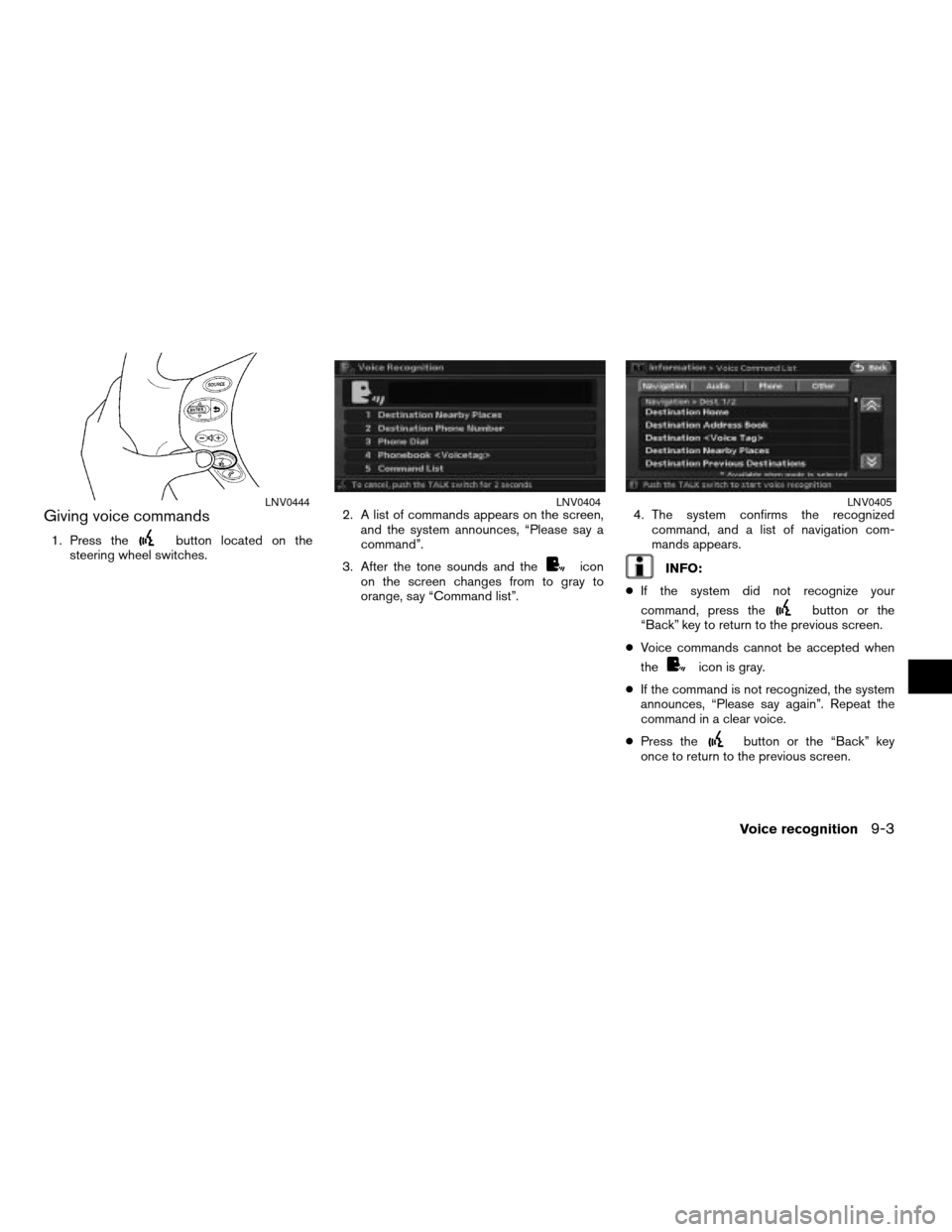
Giving voice commands
1. Press thebutton located on the
steering wheel switches.2. A list of commands appears on the screen,
and the system announces, “Please say a
command”.
3. After the tone sounds and the
icon
on the screen changes from to gray to
orange, say “Command list”.4. The system confirms the recognized
command, and a list of navigation com-
mands appears.INFO:
cIf the system did not recognize your
command, press the
button or the
“Back” key to return to the previous screen.
cVoice commands cannot be accepted when
the
icon is gray.
cIf the command is not recognized, the system
announces, “Please say again”. Repeat the
command in a clear voice.
cPress the
button or the “Back” key
once to return to the previous screen.
LNV0444LNV0404LNV0405
Voice recognition9-3
ZREVIEW COPYÐ2007 Altima(alt)
Navigation System OMÐUSA_English(nna)
08/17/06Ðpattie
X
Page 192 of 240
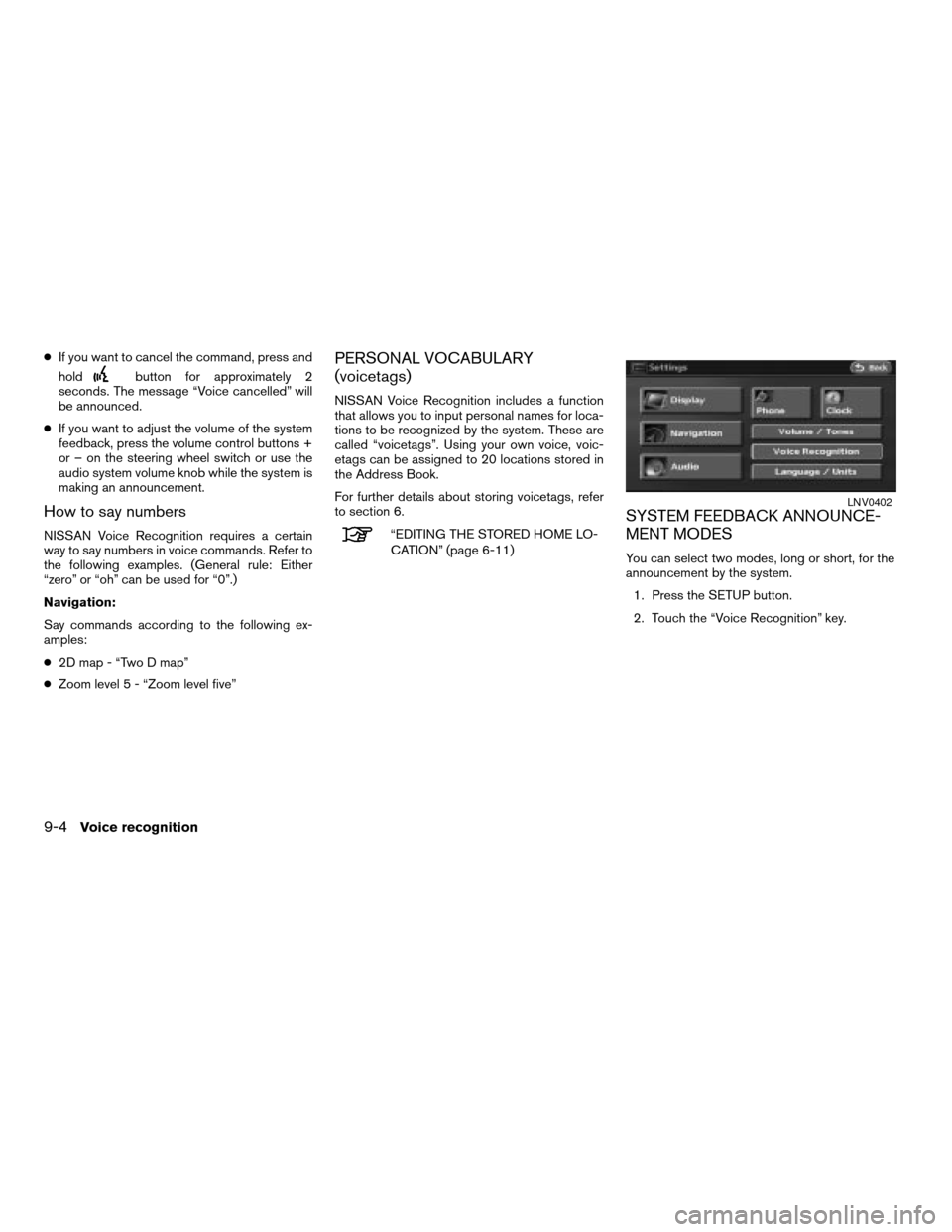
cIf you want to cancel the command, press and
hold
button for approximately 2
seconds. The message “Voice cancelled” will
be announced.
cIf you want to adjust the volume of the system
feedback, press the volume control buttons +
or – on the steering wheel switch or use the
audio system volume knob while the system is
making an announcement.
How to say numbers
NISSAN Voice Recognition requires a certain
way to say numbers in voice commands. Refer to
the following examples. (General rule: Either
“zero” or “oh” can be used for “0”.)
Navigation:
Say commands according to the following ex-
amples:
c2D map - “Two D map”
cZoom level 5 - “Zoom level five”
PERSONAL VOCABULARY
(voicetags)
NISSAN Voice Recognition includes a function
that allows you to input personal names for loca-
tions to be recognized by the system. These are
called “voicetags”. Using your own voice, voic-
etags can be assigned to 20 locations stored in
the Address Book.
For further details about storing voicetags, refer
to section 6.
“EDITING THE STORED HOME LO-
CATION” (page 6-11)
SYSTEM FEEDBACK ANNOUNCE-
MENT MODES
You can select two modes, long or short, for the
announcement by the system.
1. Press the SETUP button.
2. Touch the “Voice Recognition” key.
LNV0402
9-4Voice recognition
ZREVIEW COPYÐ2007 Altima(alt)
Navigation System OMÐUSA_English(nna)
08/17/06Ðpattie
X
Page 193 of 240
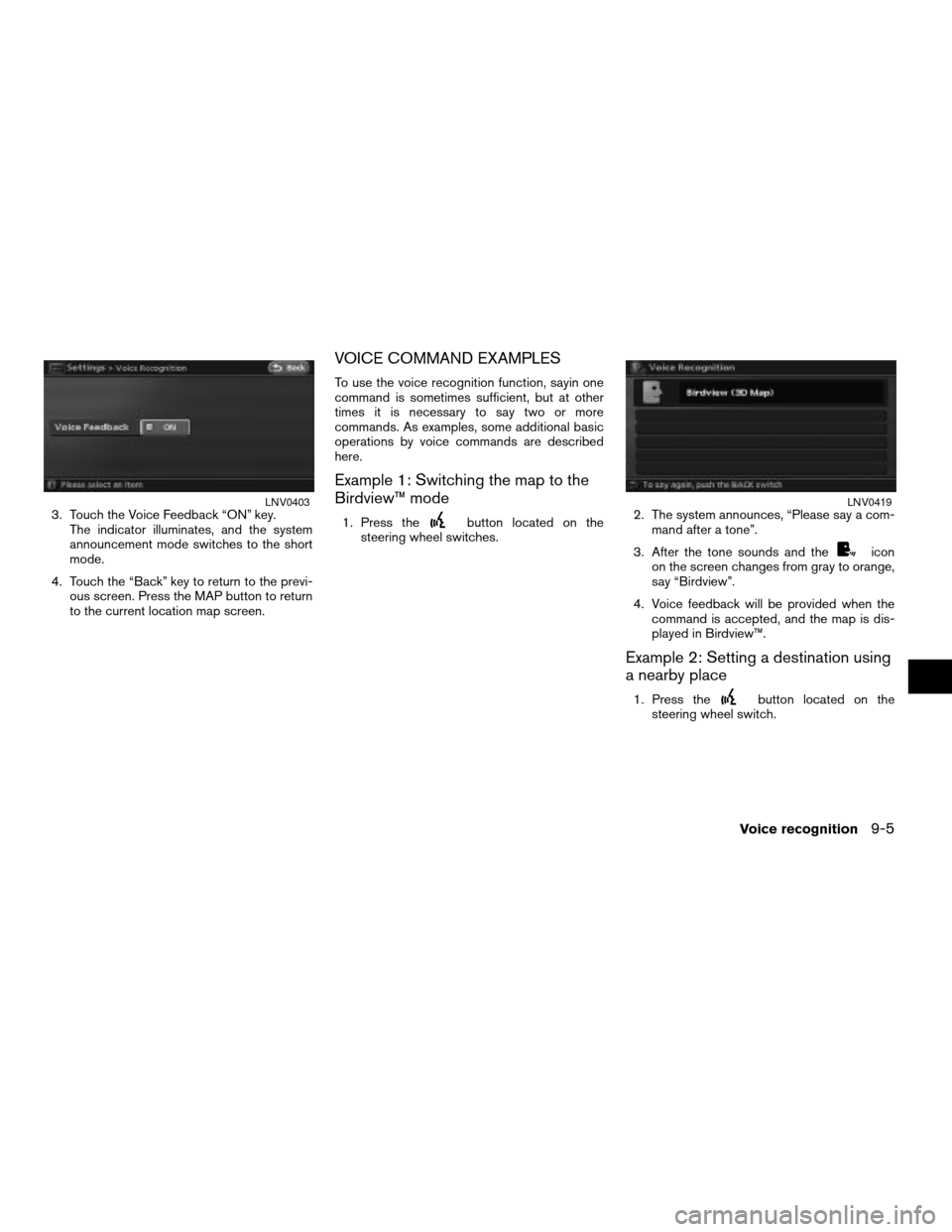
3. Touch the Voice Feedback “ON” key.
The indicator illuminates, and the system
announcement mode switches to the short
mode.
4. Touch the “Back” key to return to the previ-
ous screen. Press the MAP button to return
to the current location map screen.
VOICE COMMAND EXAMPLES
To use the voice recognition function, sayin one
command is sometimes sufficient, but at other
times it is necessary to say two or more
commands. As examples, some additional basic
operations by voice commands are described
here.
Example 1: Switching the map to the
Birdview™ mode
1. Press thebutton located on the
steering wheel switches.2. The system announces, “Please say a com-
mand after a tone”.
3. After the tone sounds and the
icon
on the screen changes from gray to orange,
say “Birdview”.
4. Voice feedback will be provided when the
command is accepted, and the map is dis-
played in Birdview™.
Example 2: Setting a destination using
a nearby place
1. Press thebutton located on the
steering wheel switch.
LNV0403LNV0419
Voice recognition9-5
ZREVIEW COPYÐ2007 Altima(alt)
Navigation System OMÐUSA_English(nna)
08/17/06Ðpattie
X
Page 194 of 240
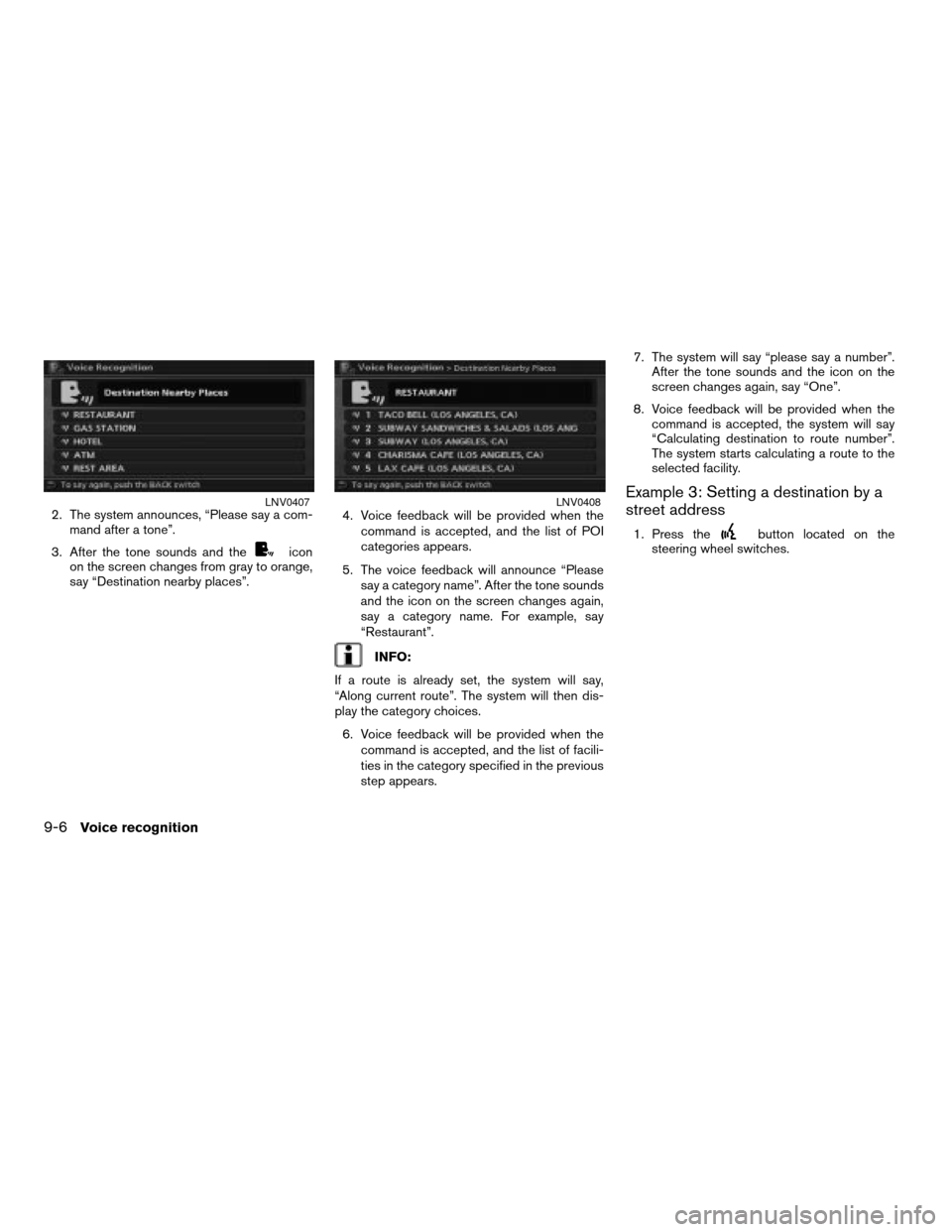
2. The system announces, “Please say a com-
mand after a tone”.
3. After the tone sounds and the
icon
on the screen changes from gray to orange,
say “Destination nearby places”.4. Voice feedback will be provided when the
command is accepted, and the list of POI
categories appears.
5. The voice feedback will announce “Please
say a category name”. After the tone sounds
and the icon on the screen changes again,
say a category name. For example, say
“Restaurant”.
INFO:
If a route is already set, the system will say,
“Along current route”. The system will then dis-
play the category choices.
6. Voice feedback will be provided when the
command is accepted, and the list of facili-
ties in the category specified in the previous
step appears.7. The system will say “please say a number”.
After the tone sounds and the icon on the
screen changes again, say “One”.
8. Voice feedback will be provided when the
command is accepted, the system will say
“Calculating destination to route number”.
The system starts calculating a route to the
selected facility.
Example 3: Setting a destination by a
street address
1. Press thebutton located on the
steering wheel switches.
LNV0407LNV0408
9-6Voice recognition
ZREVIEW COPYÐ2007 Altima(alt)
Navigation System OMÐUSA_English(nna)
08/17/06Ðpattie
X
Page 195 of 240
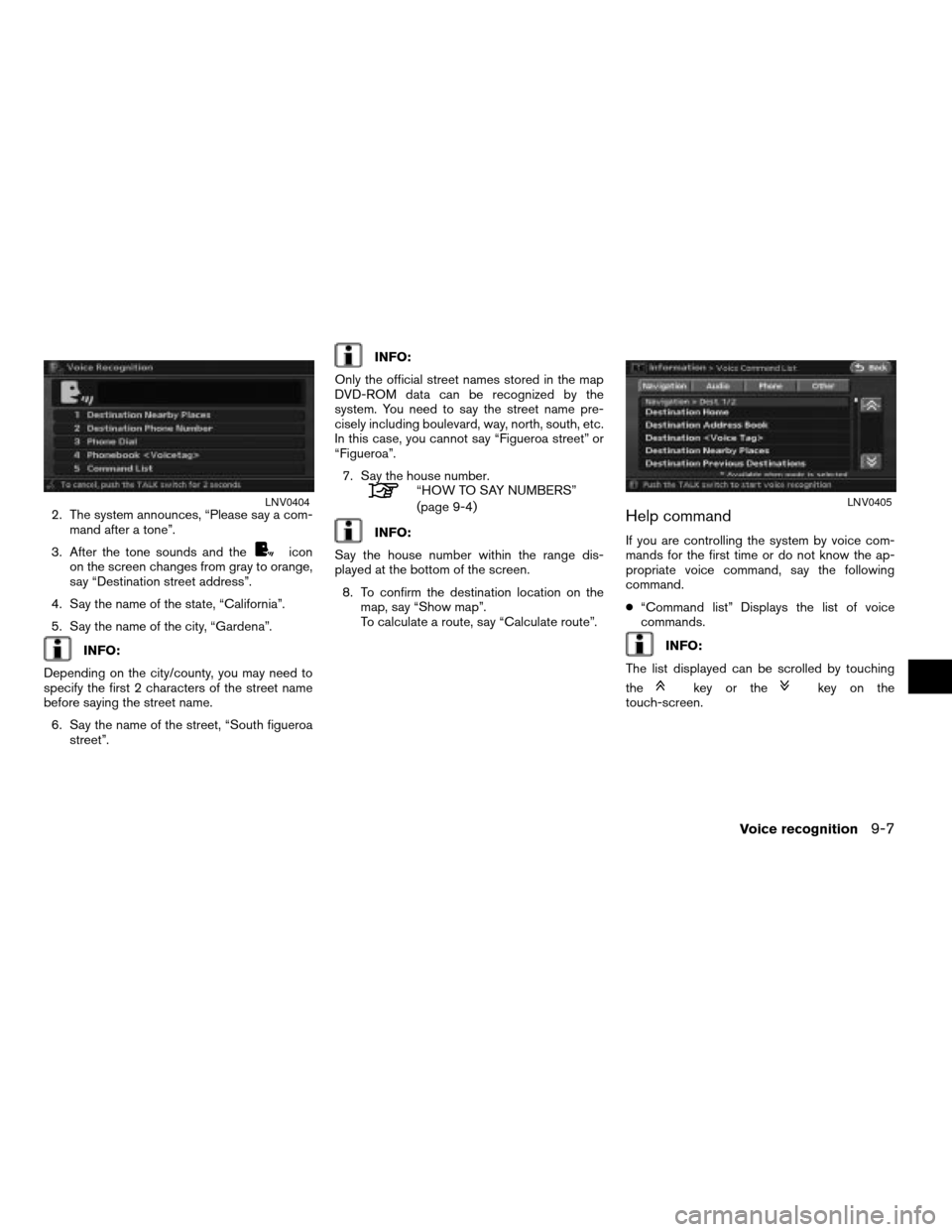
2. The system announces, “Please say a com-
mand after a tone”.
3. After the tone sounds and the
icon
on the screen changes from gray to orange,
say “Destination street address”.
4. Say the name of the state, “California”.
5. Say the name of the city, “Gardena”.
INFO:
Depending on the city/county, you may need to
specify the first 2 characters of the street name
before saying the street name.
6. Say the name of the street, “South figueroa
street”.
INFO:
Only the official street names stored in the map
DVD-ROM data can be recognized by the
system. You need to say the street name pre-
cisely including boulevard, way, north, south, etc.
In this case, you cannot say “Figueroa street” or
“Figueroa”.
7. Say the house number.
“HOW TO SAY NUMBERS”
(page 9-4)
INFO:
Say the house number within the range dis-
played at the bottom of the screen.
8. To confirm the destination location on the
map, say “Show map”.
To calculate a route, say “Calculate route”.Help command
If you are controlling the system by voice com-
mands for the first time or do not know the ap-
propriate voice command, say the following
command.
c“Command list” Displays the list of voice
commands.
INFO:
The list displayed can be scrolled by touching
the
key or thekey on the
touch-screen.
LNV0404LNV0405
Voice recognition9-7
ZREVIEW COPYÐ2007 Altima(alt)
Navigation System OMÐUSA_English(nna)
08/17/06Ðpattie
X
Page 196 of 240
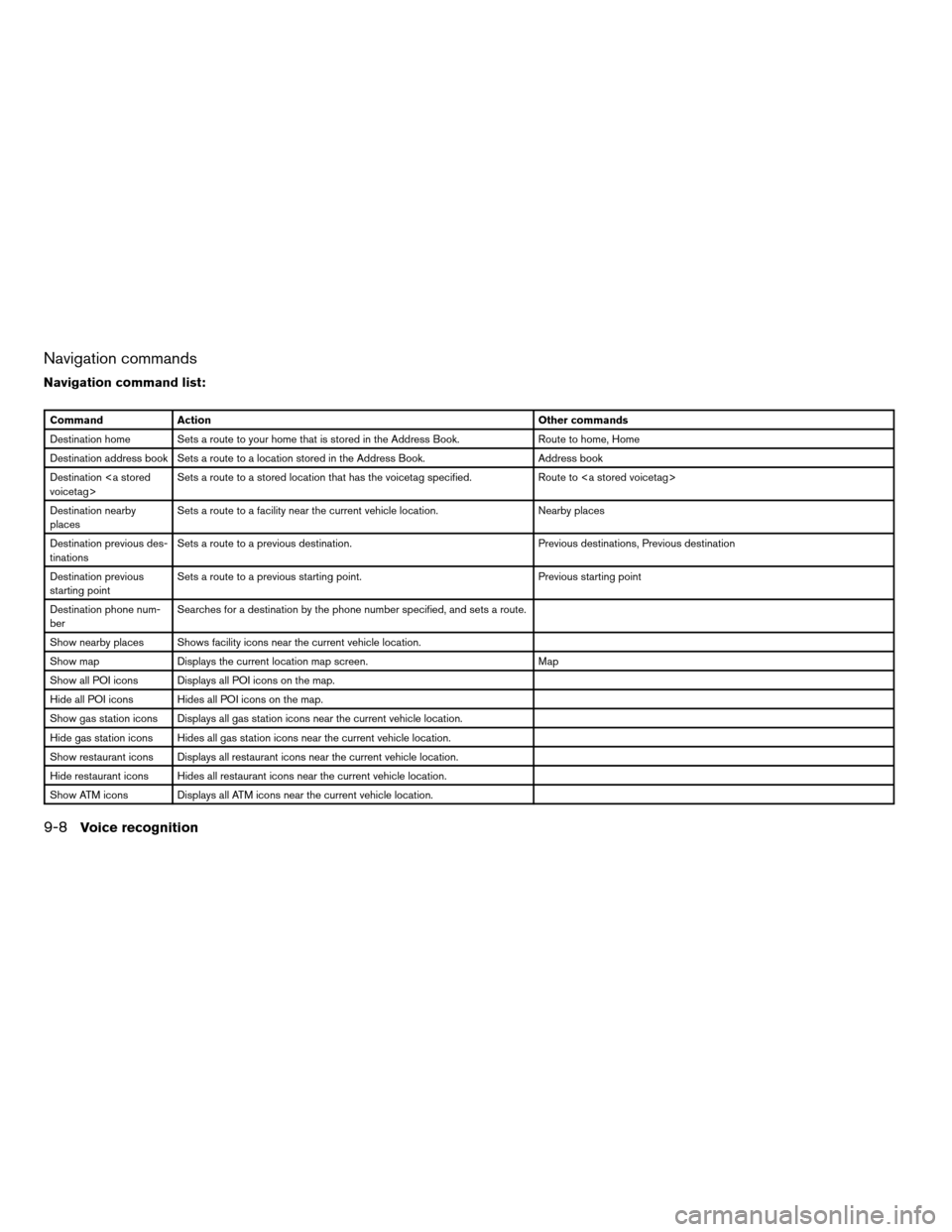
Navigation commands
Navigation command list:
Command Action Other commands
Destination home Sets a route to your home that is stored in the Address Book. Route to home, Home
Destination address book Sets a route to a location stored in the Address Book. Address book
Destination
voicetag>Sets a route to a stored location that has the voicetag specified. Route to
Destination nearby
placesSets a route to a facility near the current vehicle location. Nearby places
Destination previous des-
tinationsSets a route to a previous destination. Previous destinations, Previous destination
Destination previous
starting pointSets a route to a previous starting point. Previous starting point
Destination phone num-
berSearches for a destination by the phone number specified, and sets a route.
Show nearby places Shows facility icons near the current vehicle location.
Show map Displays the current location map screen. Map
Show all POI icons Displays all POI icons on the map.
Hide all POI icons Hides all POI icons on the map.
Show gas station icons Displays all gas station icons near the current vehicle location.
Hide gas station icons Hides all gas station icons near the current vehicle location.
Show restaurant icons Displays all restaurant icons near the current vehicle location.
Hide restaurant icons Hides all restaurant icons near the current vehicle location.
Show ATM icons Displays all ATM icons near the current vehicle location.
9-8Voice recognition
ZREVIEW COPYÐ2007 Altima(alt)
Navigation System OMÐUSA_English(nna)
08/17/06Ðpattie
X
Page 197 of 240
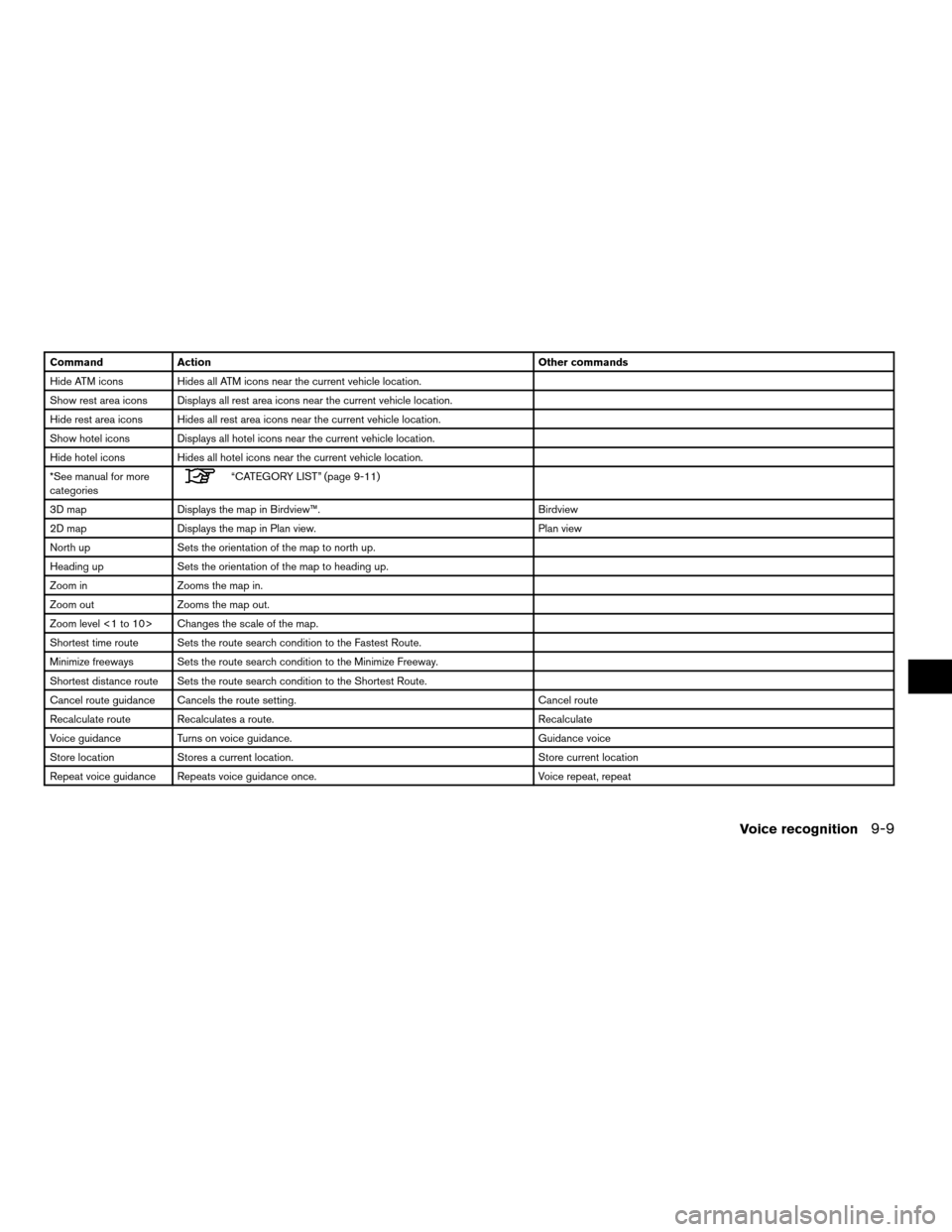
Command Action Other commands
Hide ATM icons Hides all ATM icons near the current vehicle location.
Show rest area icons Displays all rest area icons near the current vehicle location.
Hide rest area icons Hides all rest area icons near the current vehicle location.
Show hotel icons Displays all hotel icons near the current vehicle location.
Hide hotel icons Hides all hotel icons near the current vehicle location.
*See manual for more
categories
“CATEGORY LIST” (page 9-11)
3D map Displays the map in Birdview™. Birdview
2D map Displays the map in Plan view. Plan view
North up Sets the orientation of the map to north up.
Heading up Sets the orientation of the map to heading up.
Zoom in Zooms the map in.
Zoom out Zooms the map out.
Zoom level <1 to 10> Changes the scale of the map.
Shortest time route Sets the route search condition to the Fastest Route.
Minimize freeways Sets the route search condition to the Minimize Freeway.
Shortest distance route Sets the route search condition to the Shortest Route.
Cancel route guidance Cancels the route setting. Cancel route
Recalculate route Recalculates a route. Recalculate
Voice guidance Turns on voice guidance. Guidance voice
Store location Stores a current location. Store current location
Repeat voice guidance Repeats voice guidance once. Voice repeat, repeat
Voice recognition9-9
ZREVIEW COPYÐ2007 Altima(alt)
Navigation System OMÐUSA_English(nna)
08/17/06Ðpattie
X
Page 198 of 240
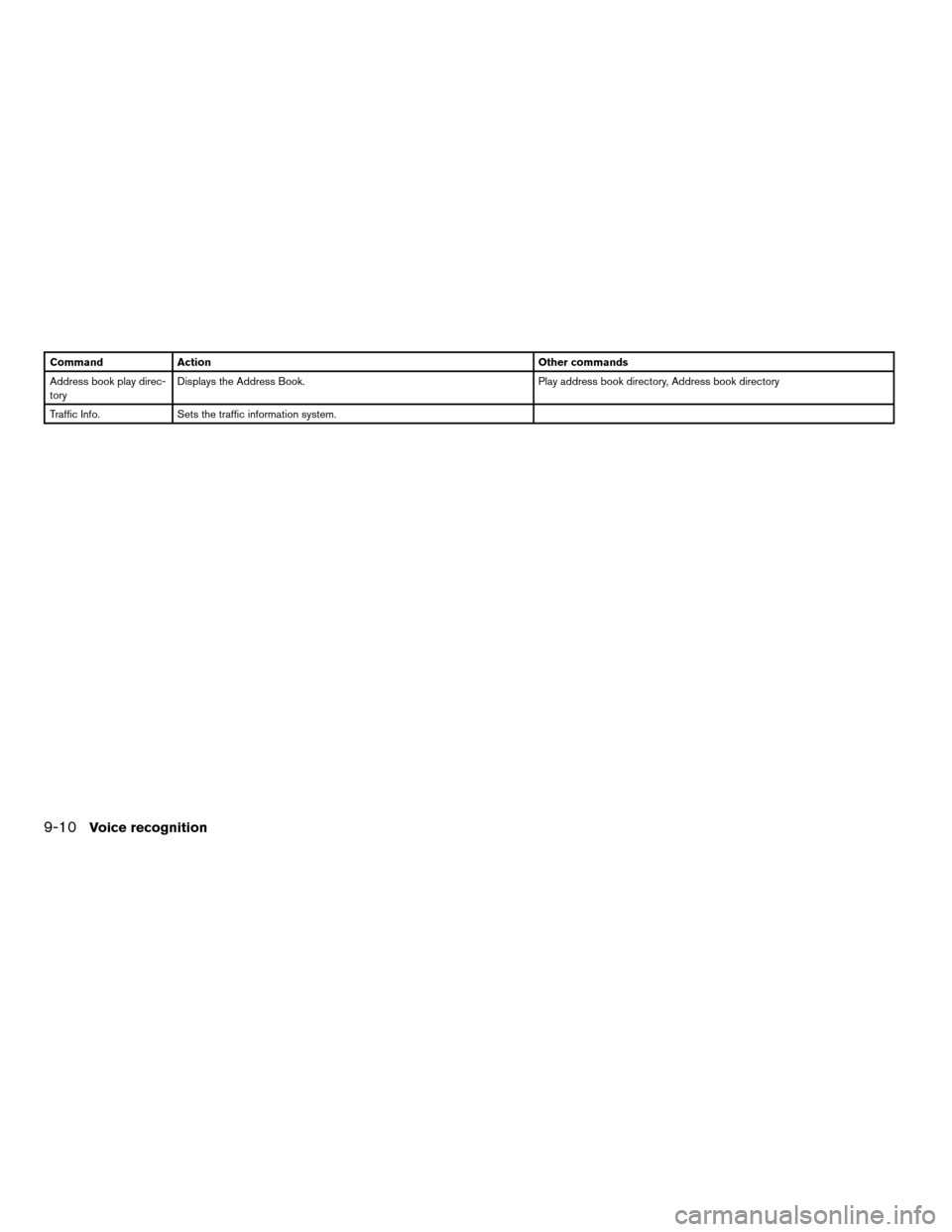
Command Action Other commands
Address book play direc-
toryDisplays the Address Book. Play address book directory, Address book directory
Traffic Info. Sets the traffic information system.
9-10Voice recognition
ZREVIEW COPYÐ2007 Altima(alt)
Navigation System OMÐUSA_English(nna)
08/17/06Ðpattie
X
Page 199 of 240
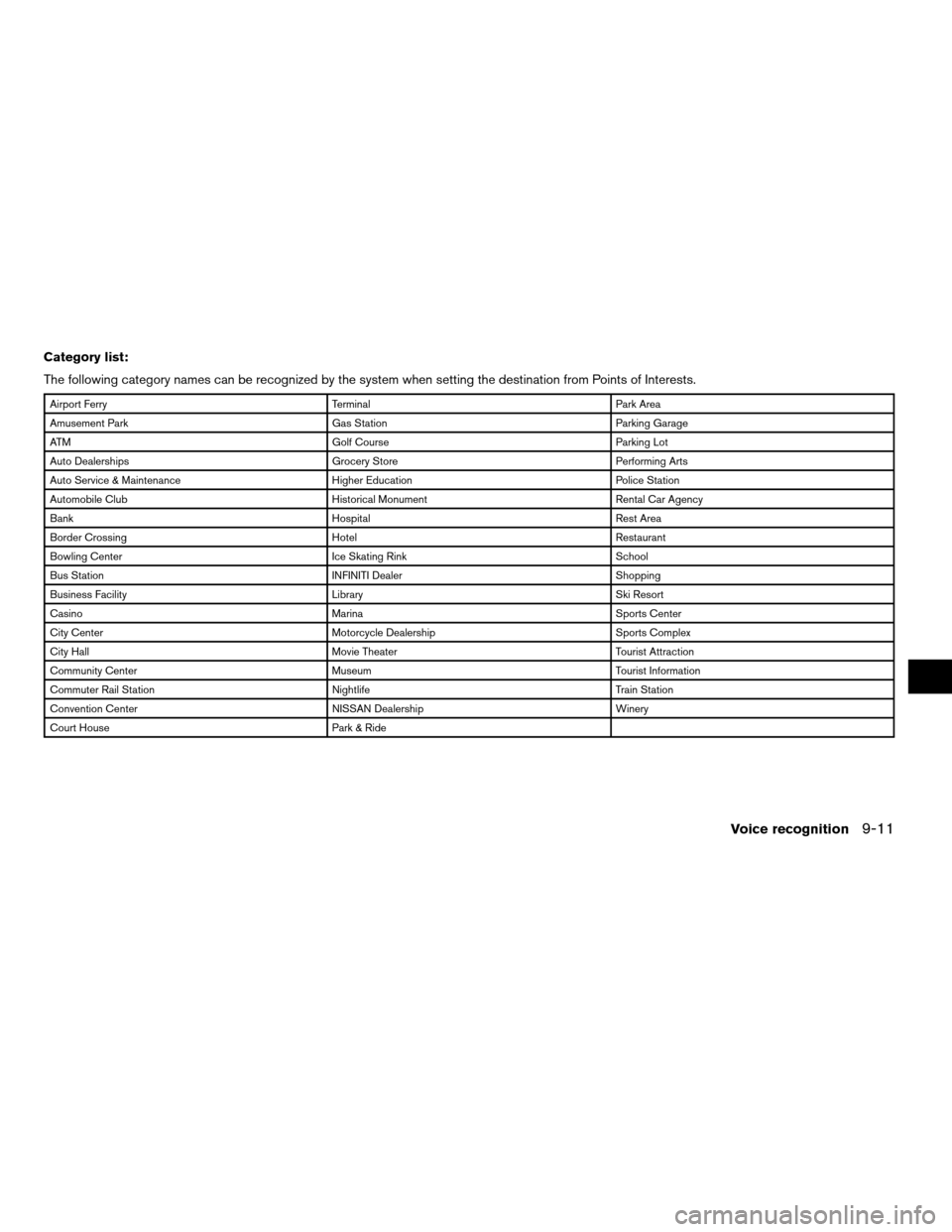
Category list:
The following category names can be recognized by the system when setting the destination from Points of Interests.
Airport Ferry Terminal Park Area
Amusement Park Gas Station Parking Garage
ATM Golf Course Parking Lot
Auto Dealerships Grocery Store Performing Arts
Auto Service & Maintenance Higher Education Police Station
Automobile Club Historical Monument Rental Car Agency
Bank Hospital Rest Area
Border Crossing Hotel Restaurant
Bowling Center Ice Skating Rink School
Bus Station INFINITI Dealer Shopping
Business Facility Library Ski Resort
Casino Marina Sports Center
City Center Motorcycle Dealership Sports Complex
City Hall Movie Theater Tourist Attraction
Community Center Museum Tourist Information
Commuter Rail Station Nightlife Train Station
Convention Center NISSAN Dealership Winery
Court House Park & Ride
Voice recognition9-11
ZREVIEW COPYÐ2007 Altima(alt)
Navigation System OMÐUSA_English(nna)
08/17/06Ðpattie
X
Page 200 of 240
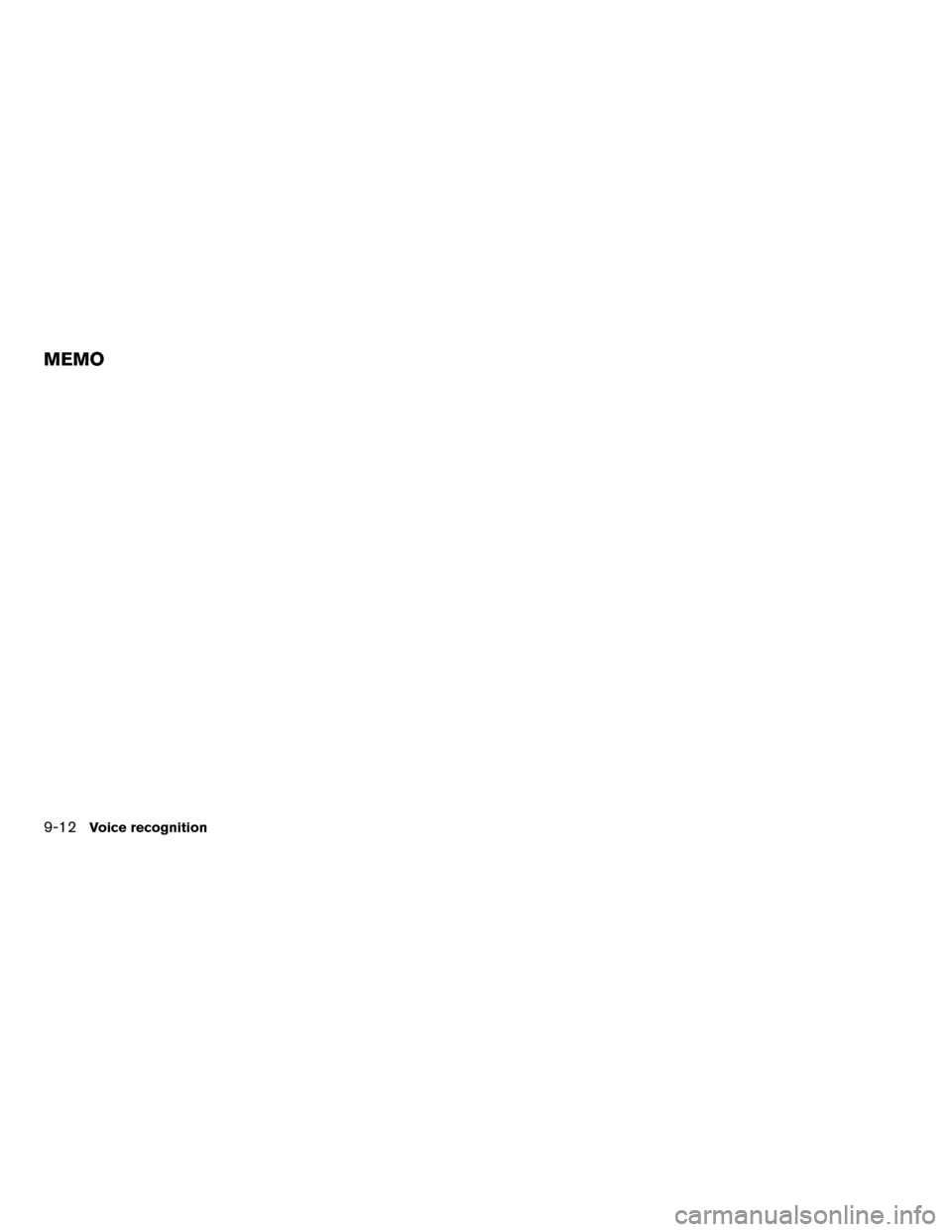
9-12Voice recognition
MEMO