NISSAN ALTIMA 2007 L32A / 4.G Navigation Manual
Manufacturer: NISSAN, Model Year: 2007, Model line: ALTIMA, Model: NISSAN ALTIMA 2007 L32A / 4.GPages: 240, PDF Size: 3.29 MB
Page 221 of 240
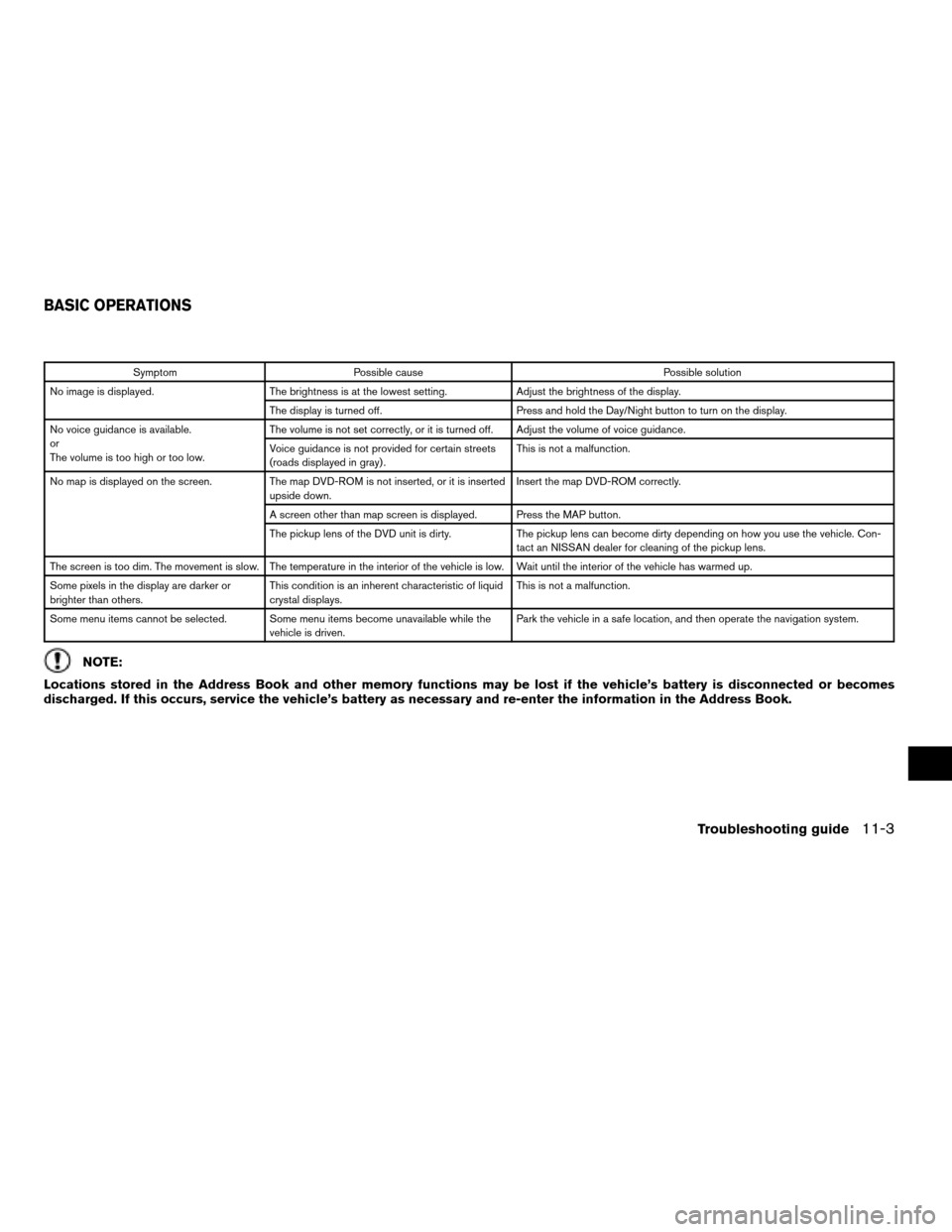
Symptom Possible cause Possible solution
No image is displayed. The brightness is at the lowest setting. Adjust the brightness of the display.
The display is turned off. Press and hold the Day/Night button to turn on the display.
No voice guidance is available.
or
The volume is too high or too low.The volume is not set correctly, or it is turned off. Adjust the volume of voice guidance.
Voice guidance is not provided for certain streets
(roads displayed in gray) .This is not a malfunction.
No map is displayed on the screen. The map DVD-ROM is not inserted, or it is inserted
upside down.Insert the map DVD-ROM correctly.
A screen other than map screen is displayed. Press the MAP button.
The pickup lens of the DVD unit is dirty. The pickup lens can become dirty depending on how you use the vehicle. Con-
tact an NISSAN dealer for cleaning of the pickup lens.
The screen is too dim. The movement is slow. The temperature in the interior of the vehicle is low. Wait until the interior of the vehicle has warmed up.
Some pixels in the display are darker or
brighter than others.This condition is an inherent characteristic of liquid
crystal displays.This is not a malfunction.
Some menu items cannot be selected. Some menu items become unavailable while the
vehicle is driven.Park the vehicle in a safe location, and then operate the navigation system.
NOTE:
Locations stored in the Address Book and other memory functions may be lost if the vehicle’s battery is disconnected or becomes
discharged. If this occurs, service the vehicle’s battery as necessary and re-enter the information in the Address Book.
BASIC OPERATIONS
Troubleshooting guide11-3
ZREVIEW COPYÐ2007 Altima(alt)
Navigation System OMÐUSA_English(nna)
08/17/06Ðpattie
X
Page 222 of 240
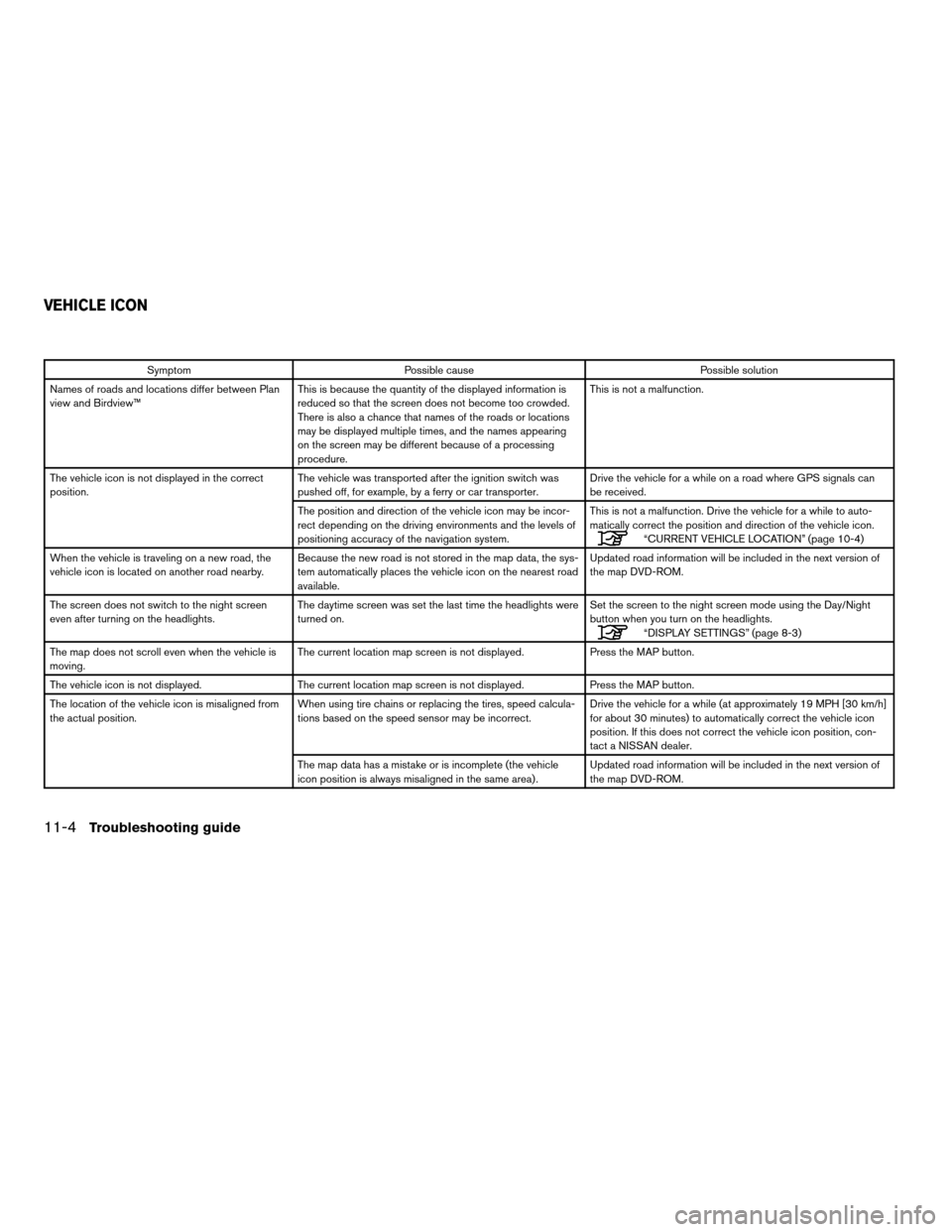
Symptom Possible cause Possible solution
Names of roads and locations differ between Plan
view and Birdview™This is because the quantity of the displayed information is
reduced so that the screen does not become too crowded.
There is also a chance that names of the roads or locations
may be displayed multiple times, and the names appearing
on the screen may be different because of a processing
procedure.This is not a malfunction.
The vehicle icon is not displayed in the correct
position.The vehicle was transported after the ignition switch was
pushed off, for example, by a ferry or car transporter.Drive the vehicle for a while on a road where GPS signals can
be received.
The position and direction of the vehicle icon may be incor-
rect depending on the driving environments and the levels of
positioning accuracy of the navigation system.This is not a malfunction. Drive the vehicle for a while to auto-
matically correct the position and direction of the vehicle icon.
“CURRENT VEHICLE LOCATION” (page 10-4)
When the vehicle is traveling on a new road, the
vehicle icon is located on another road nearby.Because the new road is not stored in the map data, the sys-
tem automatically places the vehicle icon on the nearest road
available.Updated road information will be included in the next version of
the map DVD-ROM.
The screen does not switch to the night screen
even after turning on the headlights.The daytime screen was set the last time the headlights were
turned on.Set the screen to the night screen mode using the Day/Night
button when you turn on the headlights.
“DISPLAY SETTINGS” (page 8-3)
The map does not scroll even when the vehicle is
moving.The current location map screen is not displayed. Press the MAP button.
The vehicle icon is not displayed. The current location map screen is not displayed. Press the MAP button.
The location of the vehicle icon is misaligned from
the actual position.When using tire chains or replacing the tires, speed calcula-
tions based on the speed sensor may be incorrect.Drive the vehicle for a while (at approximately 19 MPH [30 km/h]
for about 30 minutes) to automatically correct the vehicle icon
position. If this does not correct the vehicle icon position, con-
tact a NISSAN dealer.
The map data has a mistake or is incomplete (the vehicle
icon position is always misaligned in the same area) .Updated road information will be included in the next version of
the map DVD-ROM.
VEHICLE ICON
11-4Troubleshooting guide
ZREVIEW COPYÐ2007 Altima(alt)
Navigation System OMÐUSA_English(nna)
08/17/06Ðpattie
X
Page 223 of 240
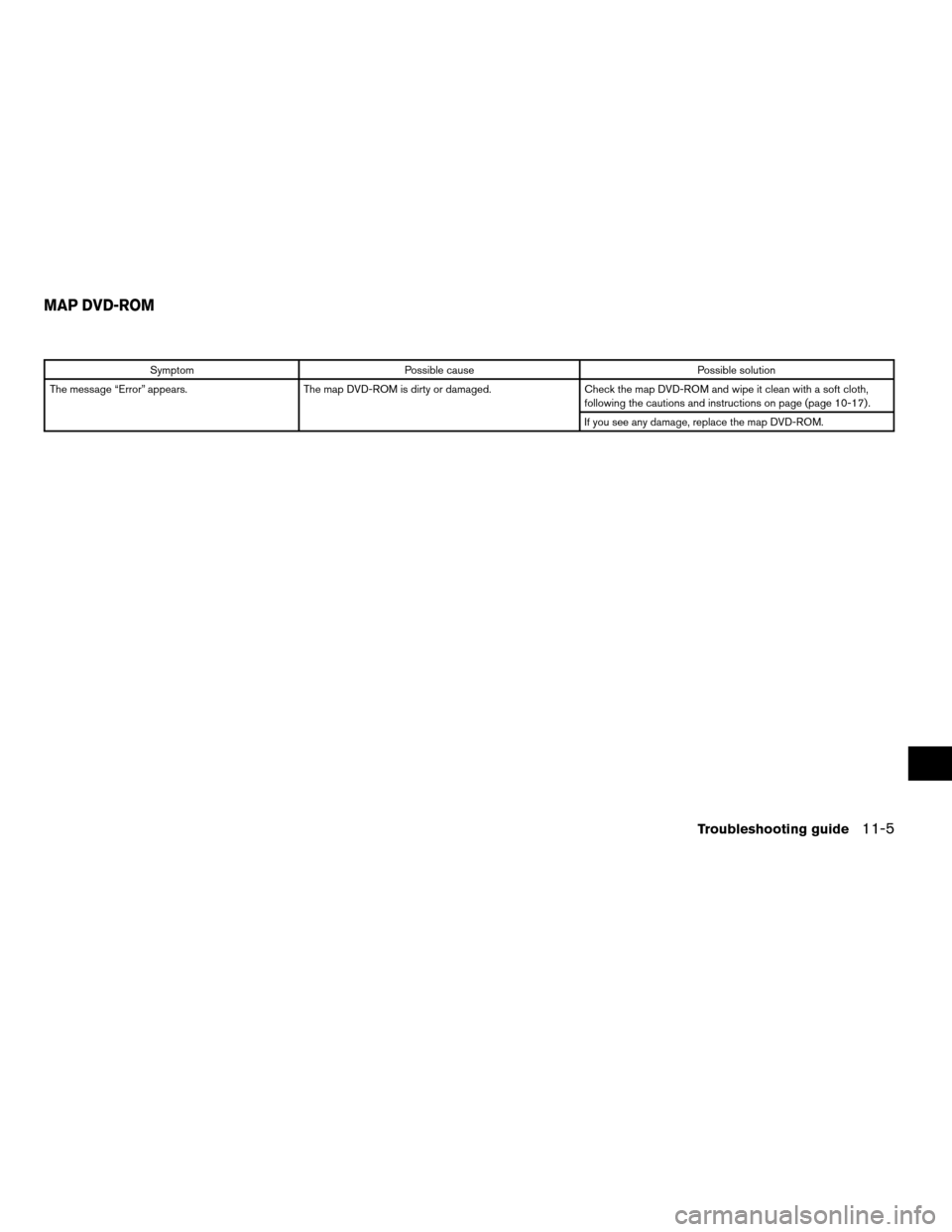
Symptom Possible cause Possible solution
The message “Error” appears. The map DVD-ROM is dirty or damaged. Check the map DVD-ROM and wipe it clean with a soft cloth,
following the cautions and instructions on page (page 10-17) .
If you see any damage, replace the map DVD-ROM.
MAP DVD-ROM
Troubleshooting guide11-5
ZREVIEW COPYÐ2007 Altima(alt)
Navigation System OMÐUSA_English(nna)
08/17/06Ðpattie
X
Page 224 of 240
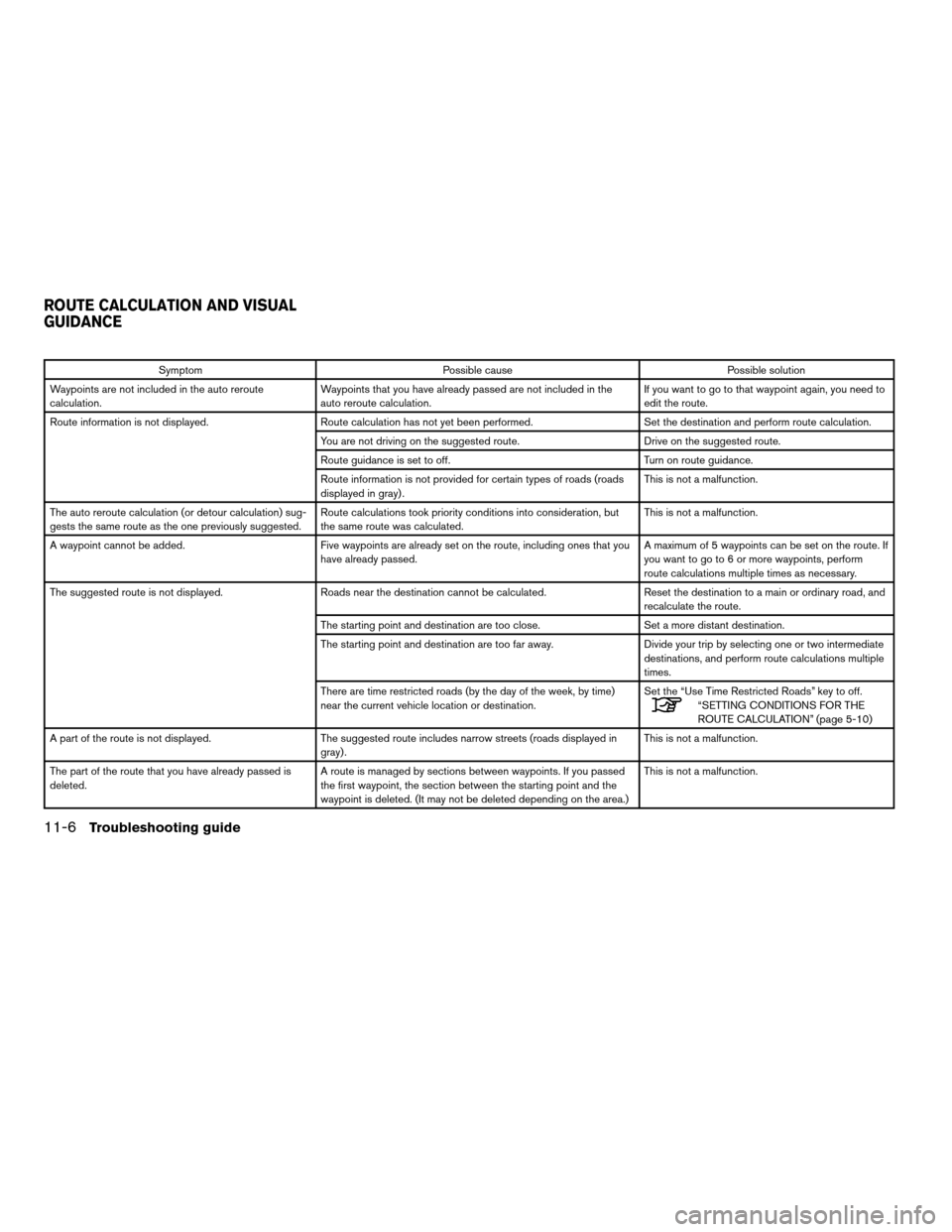
Symptom Possible cause Possible solution
Waypoints are not included in the auto reroute
calculation.Waypoints that you have already passed are not included in the
auto reroute calculation.If you want to go to that waypoint again, you need to
edit the route.
Route information is not displayed. Route calculation has not yet been performed. Set the destination and perform route calculation.
You are not driving on the suggested route. Drive on the suggested route.
Route guidance is set to off. Turn on route guidance.
Route information is not provided for certain types of roads (roads
displayed in gray) .This is not a malfunction.
The auto reroute calculation (or detour calculation) sug-
gests the same route as the one previously suggested.Route calculations took priority conditions into consideration, but
the same route was calculated.This is not a malfunction.
A waypoint cannot be added. Five waypoints are already set on the route, including ones that you
have already passed.A maximum of 5 waypoints can be set on the route. If
you want to go to 6 or more waypoints, perform
route calculations multiple times as necessary.
The suggested route is not displayed. Roads near the destination cannot be calculated. Reset the destination to a main or ordinary road, and
recalculate the route.
The starting point and destination are too close. Set a more distant destination.
The starting point and destination are too far away. Divide your trip by selecting one or two intermediate
destinations, and perform route calculations multiple
times.
There are time restricted roads (by the day of the week, by time)
near the current vehicle location or destination.Set the “Use Time Restricted Roads” key to off.
“SETTING CONDITIONS FOR THE
ROUTE CALCULATION” (page 5-10)
A part of the route is not displayed. The suggested route includes narrow streets (roads displayed in
gray) .This is not a malfunction.
The part of the route that you have already passed is
deleted.A route is managed by sections between waypoints. If you passed
the first waypoint, the section between the starting point and the
waypoint is deleted. (It may not be deleted depending on the area.)This is not a malfunction.
ROUTE CALCULATION AND VISUAL
GUIDANCE
11-6Troubleshooting guide
ZREVIEW COPYÐ2007 Altima(alt)
Navigation System OMÐUSA_English(nna)
08/17/06Ðpattie
X
Page 225 of 240
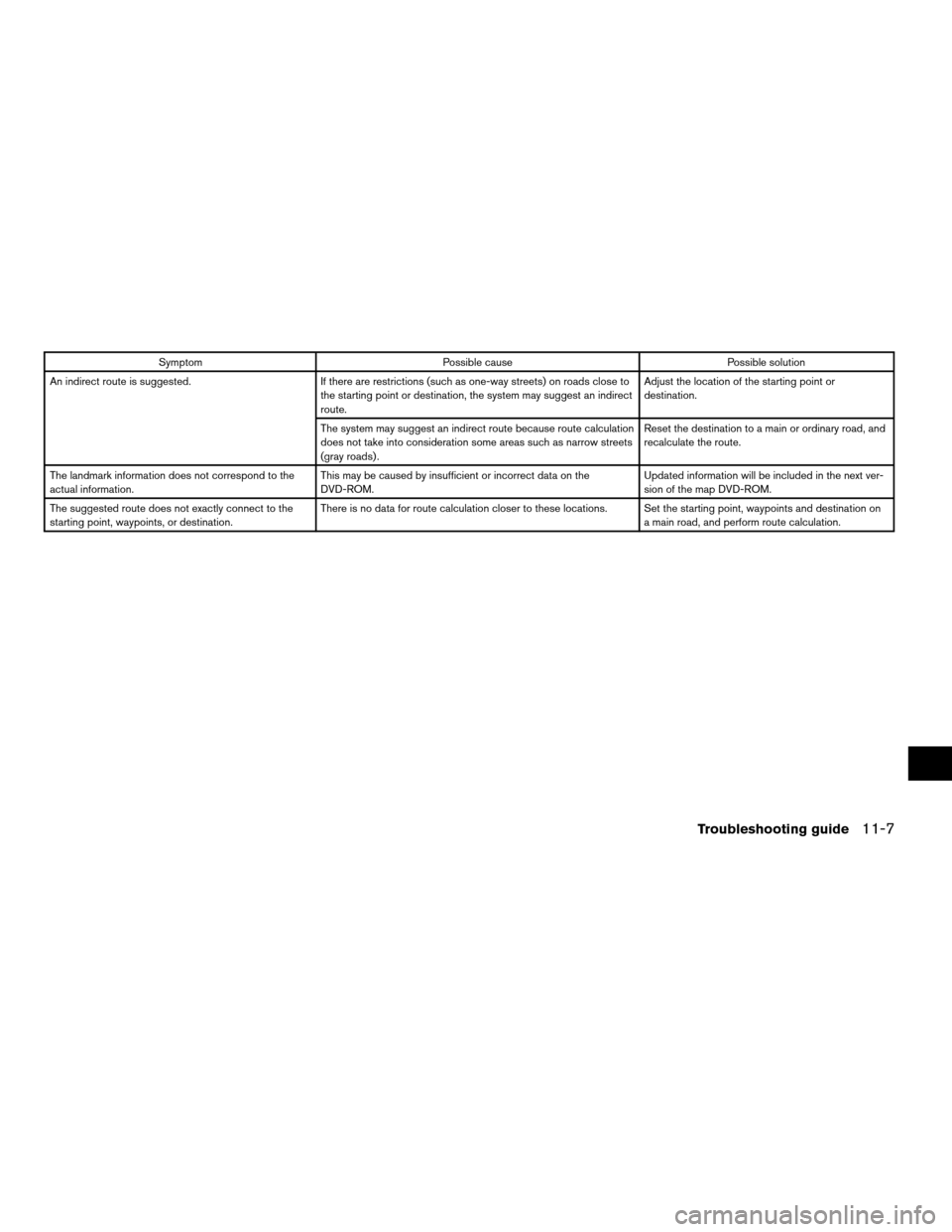
Symptom Possible cause Possible solution
An indirect route is suggested. If there are restrictions (such as one-way streets) on roads close to
the starting point or destination, the system may suggest an indirect
route.Adjust the location of the starting point or
destination.
The system may suggest an indirect route because route calculation
does not take into consideration some areas such as narrow streets
(gray roads) .Reset the destination to a main or ordinary road, and
recalculate the route.
The landmark information does not correspond to the
actual information.This may be caused by insufficient or incorrect data on the
DVD-ROM.Updated information will be included in the next ver-
sion of the map DVD-ROM.
The suggested route does not exactly connect to the
starting point, waypoints, or destination.There is no data for route calculation closer to these locations. Set the starting point, waypoints and destination on
a main road, and perform route calculation.
Troubleshooting guide11-7
ZREVIEW COPYÐ2007 Altima(alt)
Navigation System OMÐUSA_English(nna)
08/17/06Ðpattie
X
Page 226 of 240
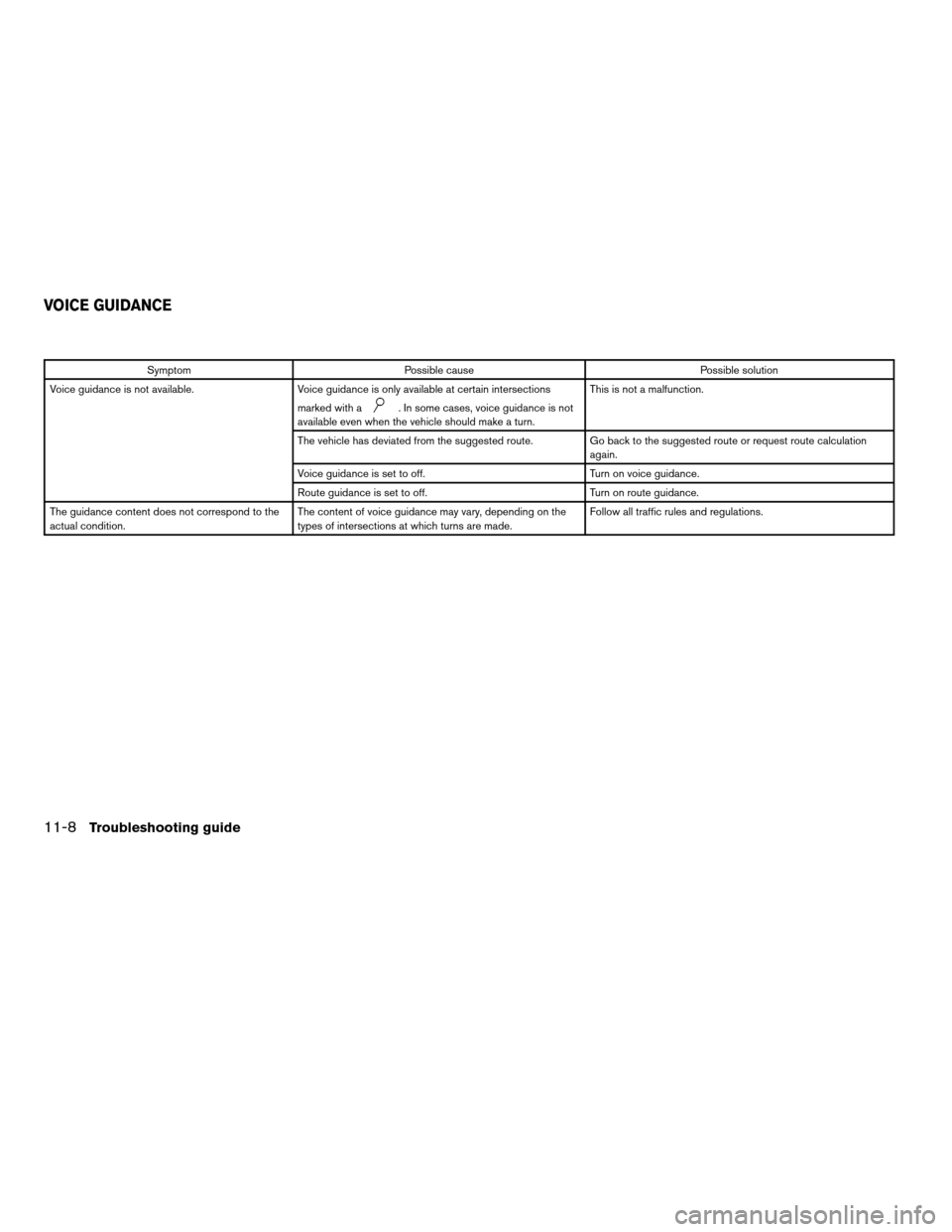
Symptom Possible cause Possible solution
Voice guidance is not available. Voice guidance is only available at certain intersections
marked with a
. In some cases, voice guidance is not
available even when the vehicle should make a turn.This is not a malfunction.
The vehicle has deviated from the suggested route. Go back to the suggested route or request route calculation
again.
Voice guidance is set to off. Turn on voice guidance.
Route guidance is set to off. Turn on route guidance.
The guidance content does not correspond to the
actual condition.The content of voice guidance may vary, depending on the
types of intersections at which turns are made.Follow all traffic rules and regulations.
VOICE GUIDANCE
11-8Troubleshooting guide
ZREVIEW COPYÐ2007 Altima(alt)
Navigation System OMÐUSA_English(nna)
08/17/06Ðpattie
X
Page 227 of 240
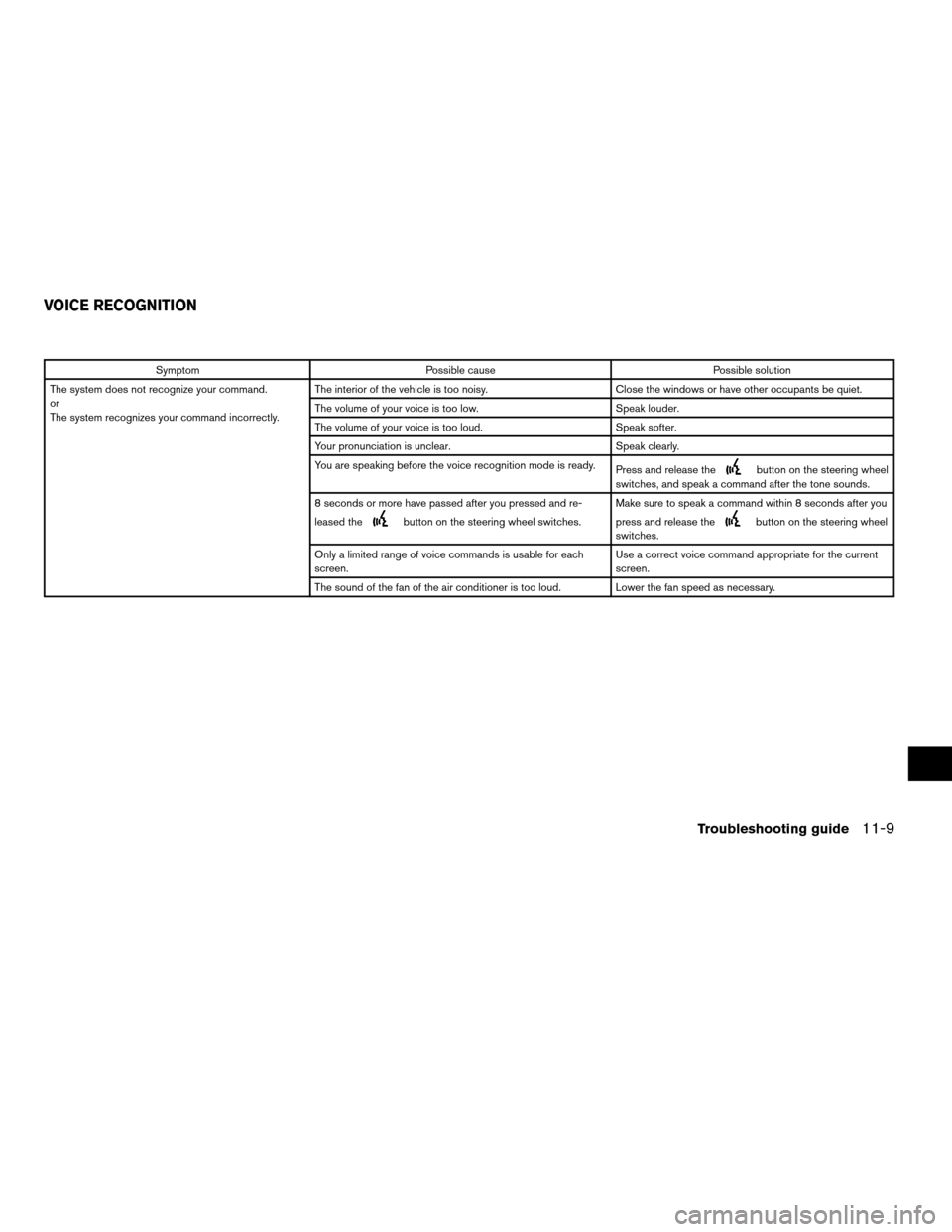
Symptom Possible cause Possible solution
The system does not recognize your command.
or
The system recognizes your command incorrectly.The interior of the vehicle is too noisy. Close the windows or have other occupants be quiet.
The volume of your voice is too low. Speak louder.
The volume of your voice is too loud. Speak softer.
Your pronunciation is unclear. Speak clearly.
You are speaking before the voice recognition mode is ready.
Press and release the
button on the steering wheel
switches, and speak a command after the tone sounds.
8 seconds or more have passed after you pressed and re-
leased the
button on the steering wheel switches.Make sure to speak a command within 8 seconds after you
press and release thebutton on the steering wheel
switches.
Only a limited range of voice commands is usable for each
screen.Use a correct voice command appropriate for the current
screen.
The sound of the fan of the air conditioner is too loud. Lower the fan speed as necessary.
VOICE RECOGNITION
Troubleshooting guide11-9
ZREVIEW COPYÐ2007 Altima(alt)
Navigation System OMÐUSA_English(nna)
08/17/06Ðpattie
X
Page 228 of 240
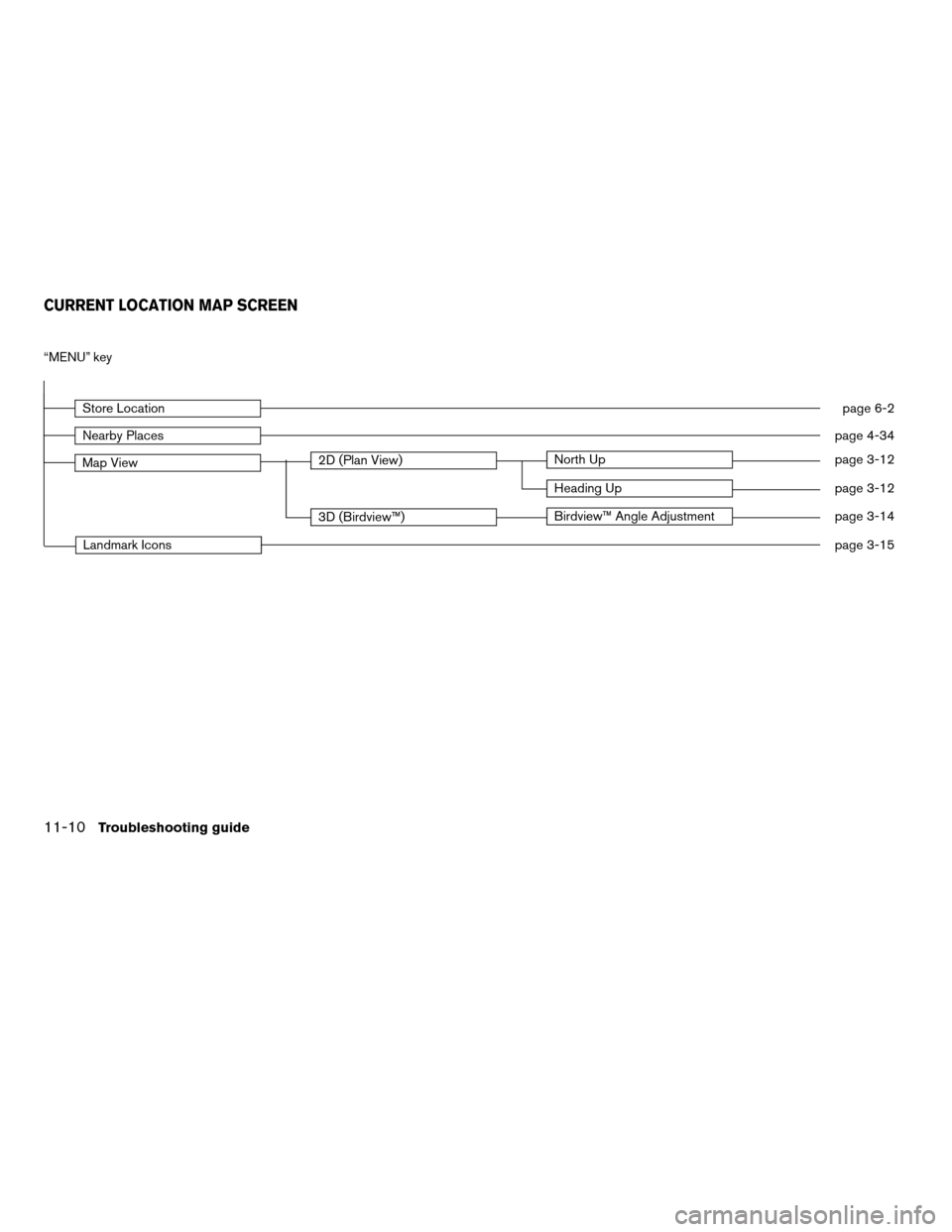
“MENU” key
Store Locationpage 6-2
Nearby Placespage 4-34
Map View2D (Plan View)North Uppage 3-12
Heading Uppage 3-12
3D (Birdview™)Birdview™ Angle Adjustmentpage 3-14
Landmark Iconspage 3-15
CURRENT LOCATION MAP SCREEN
11-10Troubleshooting guide
ZREVIEW COPYÐ2007 Altima(alt)
Navigation System OMÐUSA_English(nna)
08/17/06Ðpattie
X
Page 229 of 240
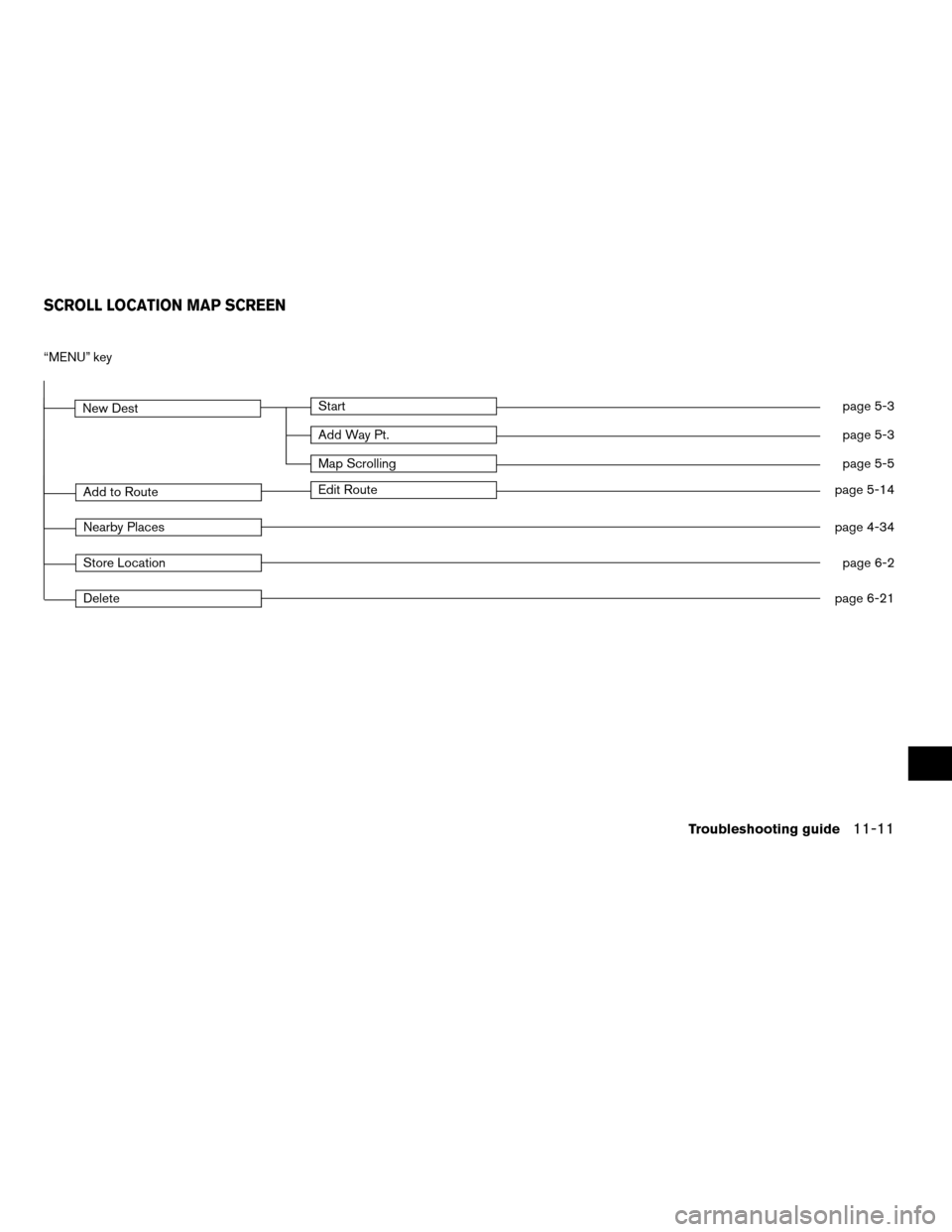
“MENU” key
New DestStartpage 5-3
Add Way Pt.page 5-3
Map Scrollingpage 5-5
Add to RouteEdit Routepage 5-14
Nearby Placespage 4-34
Store Locationpage 6-2
Deletepage 6-21
SCROLL LOCATION MAP SCREEN
Troubleshooting guide11-11
ZREVIEW COPYÐ2007 Altima(alt)
Navigation System OMÐUSA_English(nna)
08/17/06Ðpattie
X
Page 230 of 240
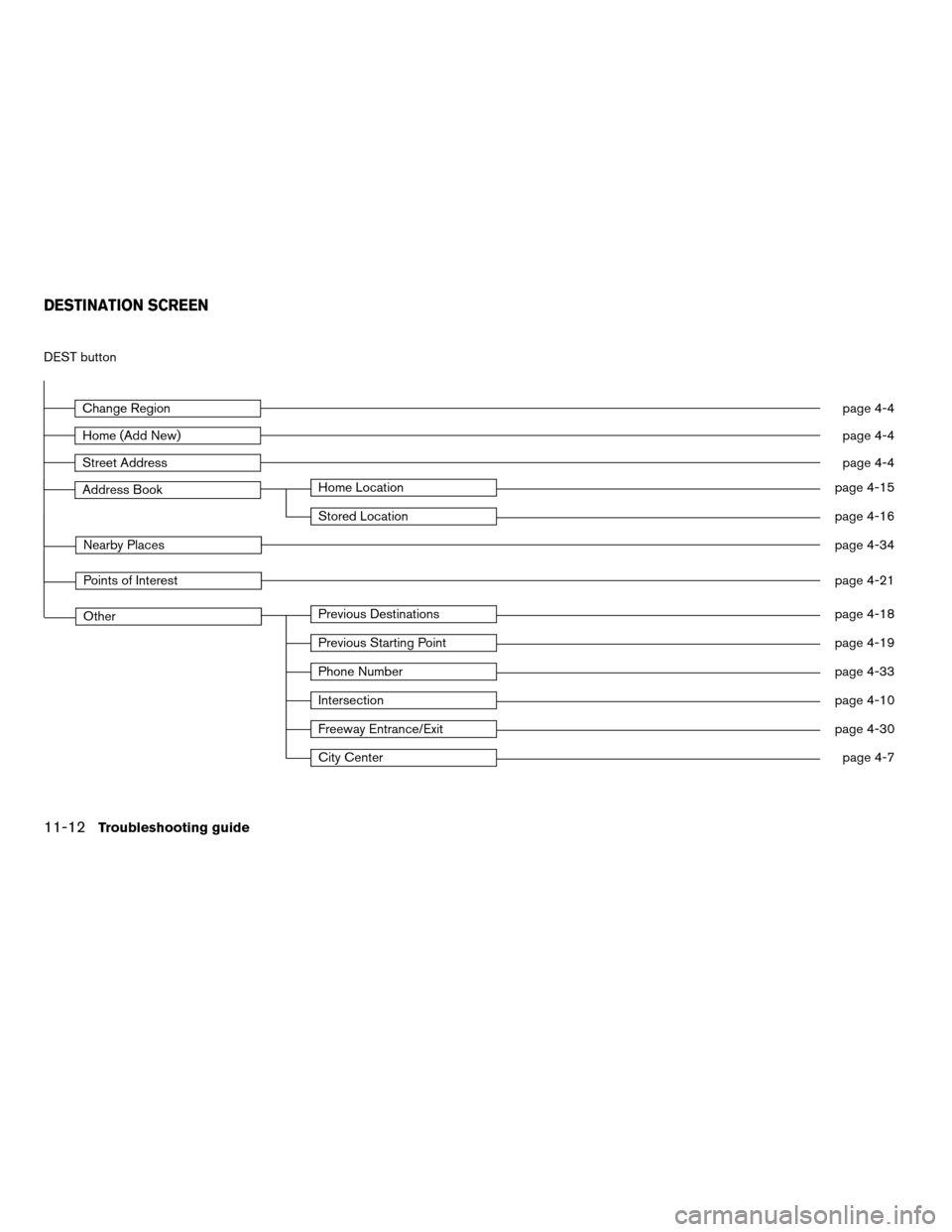
DEST button
Change Regionpage 4-4
Home (Add New)page 4-4
Street Addresspage 4-4
Address BookHome Locationpage 4-15
Stored Locationpage 4-16
Nearby Placespage 4-34
Points of Interestpage 4-21
OtherPrevious Destinationspage 4-18
Previous Starting Pointpage 4-19
Phone Numberpage 4-33
Intersectionpage 4-10
Freeway Entrance/Exitpage 4-30
City Centerpage 4-7
DESTINATION SCREEN
11-12Troubleshooting guide
ZREVIEW COPYÐ2007 Altima(alt)
Navigation System OMÐUSA_English(nna)
08/17/06Ðpattie
X