NISSAN ALTIMA 2007 L32A / 4.G Navigation Manual
Manufacturer: NISSAN, Model Year: 2007, Model line: ALTIMA, Model: NISSAN ALTIMA 2007 L32A / 4.GPages: 240, PDF Size: 3.29 MB
Page 201 of 240
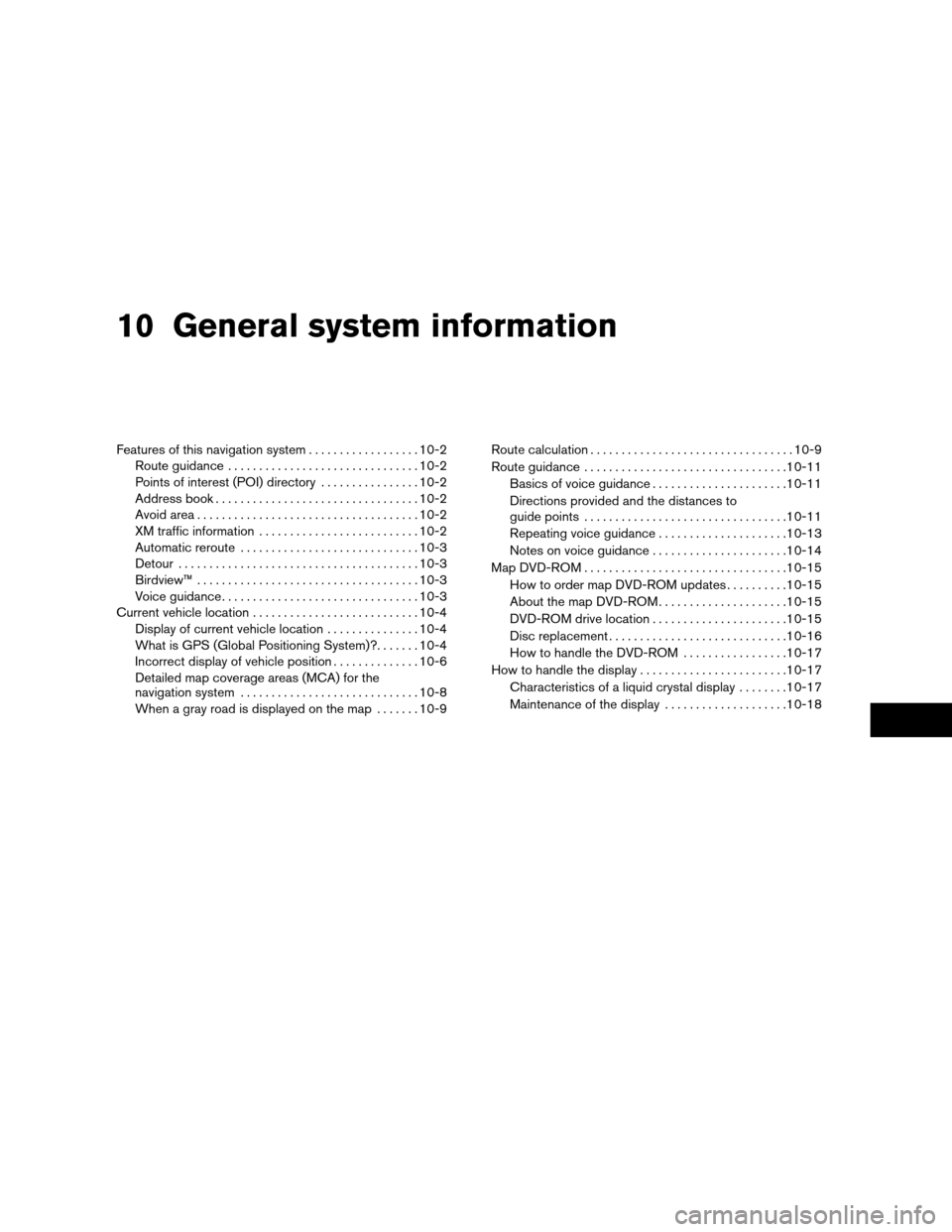
10 General system information
Features of this navigation system..................10-2
Route guidance...............................10-2
Points of interest (POI) directory................10-2
Address book.................................10-2
Avoid area....................................10-2
XM traffic information..........................10-2
Automatic reroute.............................10-3
Detour.......................................10-3
Birdview™....................................10-3
Voice guidance................................10-3
Current vehicle location...........................10-4
Display of current vehicle location...............10-4
What is GPS (Global Positioning System)?.......10-4
Incorrect display of vehicle position..............10-6
Detailed map coverage areas (MCA) for the
navigation system.............................10-8
When a gray road is displayed on the map.......10-9Route calculation.................................10-9
Route guidance.................................10-11
Basics of voice guidance......................10-11
Directions provided and the distances to
guide points.................................10-11
Repeating voice guidance.....................10-13
Notes on voice guidance......................10-14
Map DVD-ROM.................................10-15
How to order map DVD-ROM updates..........10-15
About the map DVD-ROM.....................10-15
DVD-ROM drive location......................10-15
Disc replacement.............................10-16
How to handle the DVD-ROM.................10-17
How to handle the display........................10-17
Characteristics of a liquid crystal display........10-17
Maintenance of the display....................10-18
ZREVIEW COPYÐ2007 Altima(alt)
Navigation System OMÐUSA_English(nna)
08/17/06Ðpattie
X
Page 202 of 240
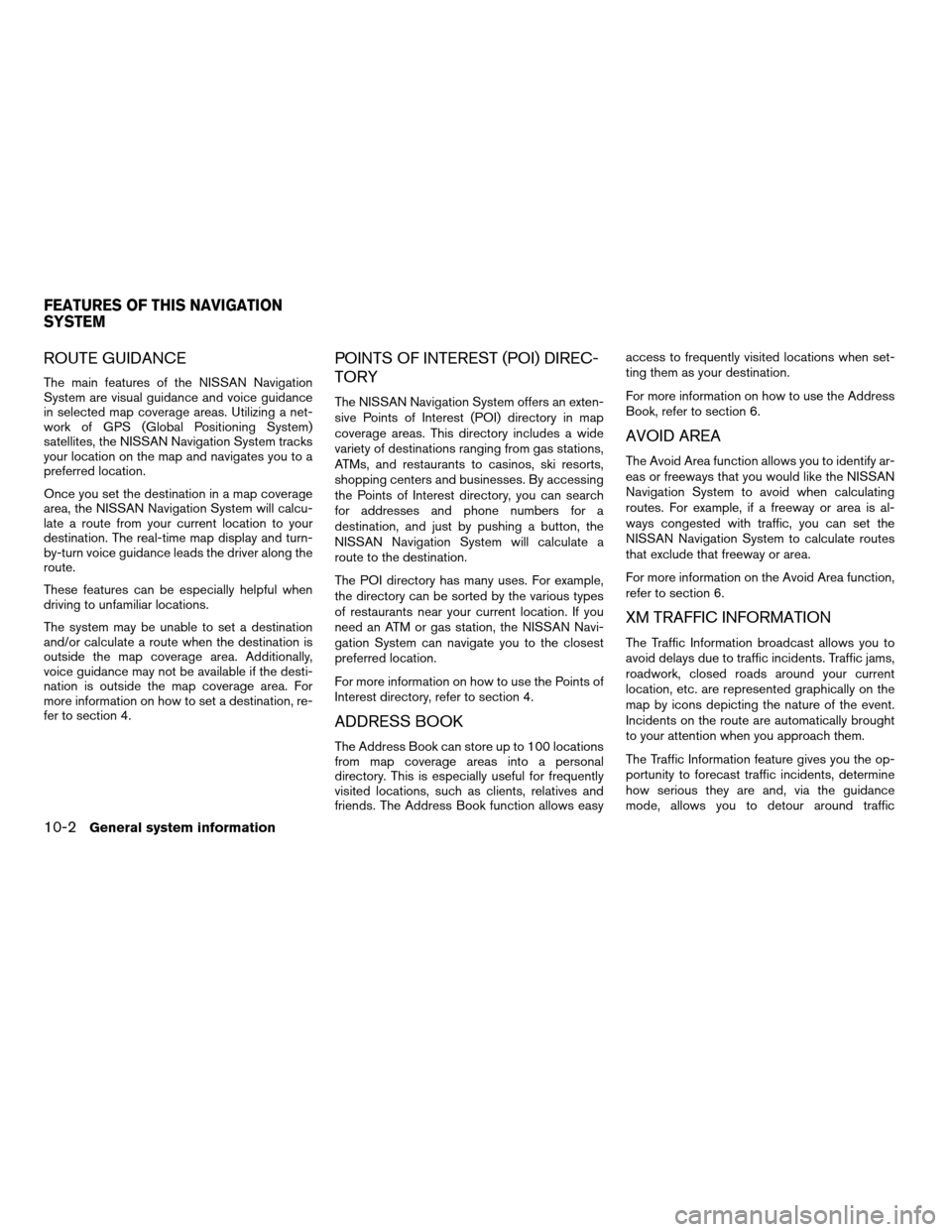
ROUTE GUIDANCE
The main features of the NISSAN Navigation
System are visual guidance and voice guidance
in selected map coverage areas. Utilizing a net-
work of GPS (Global Positioning System)
satellites, the NISSAN Navigation System tracks
your location on the map and navigates you to a
preferred location.
Once you set the destination in a map coverage
area, the NISSAN Navigation System will calcu-
late a route from your current location to your
destination. The real-time map display and turn-
by-turn voice guidance leads the driver along the
route.
These features can be especially helpful when
driving to unfamiliar locations.
The system may be unable to set a destination
and/or calculate a route when the destination is
outside the map coverage area. Additionally,
voice guidance may not be available if the desti-
nation is outside the map coverage area. For
more information on how to set a destination, re-
fer to section 4.
POINTS OF INTEREST (POI) DIREC-
TORY
The NISSAN Navigation System offers an exten-
sive Points of Interest (POI) directory in map
coverage areas. This directory includes a wide
variety of destinations ranging from gas stations,
ATMs, and restaurants to casinos, ski resorts,
shopping centers and businesses. By accessing
the Points of Interest directory, you can search
for addresses and phone numbers for a
destination, and just by pushing a button, the
NISSAN Navigation System will calculate a
route to the destination.
The POI directory has many uses. For example,
the directory can be sorted by the various types
of restaurants near your current location. If you
need an ATM or gas station, the NISSAN Navi-
gation System can navigate you to the closest
preferred location.
For more information on how to use the Points of
Interest directory, refer to section 4.
ADDRESS BOOK
The Address Book can store up to 100 locations
from map coverage areas into a personal
directory. This is especially useful for frequently
visited locations, such as clients, relatives and
friends. The Address Book function allows easyaccess to frequently visited locations when set-
ting them as your destination.
For more information on how to use the Address
Book, refer to section 6.
AVOID AREA
The Avoid Area function allows you to identify ar-
eas or freeways that you would like the NISSAN
Navigation System to avoid when calculating
routes. For example, if a freeway or area is al-
ways congested with traffic, you can set the
NISSAN Navigation System to calculate routes
that exclude that freeway or area.
For more information on the Avoid Area function,
refer to section 6.
XM TRAFFIC INFORMATION
The Traffic Information broadcast allows you to
avoid delays due to traffic incidents. Traffic jams,
roadwork, closed roads around your current
location, etc. are represented graphically on the
map by icons depicting the nature of the event.
Incidents on the route are automatically brought
to your attention when you approach them.
The Traffic Information feature gives you the op-
portunity to forecast traffic incidents, determine
how serious they are and, via the guidance
mode, allows you to detour around traffic
FEATURES OF THIS NAVIGATION
SYSTEM
10-2General system information
ZREVIEW COPYÐ2007 Altima(alt)
Navigation System OMÐUSA_English(nna)
08/17/06Ðpattie
X
Page 203 of 240
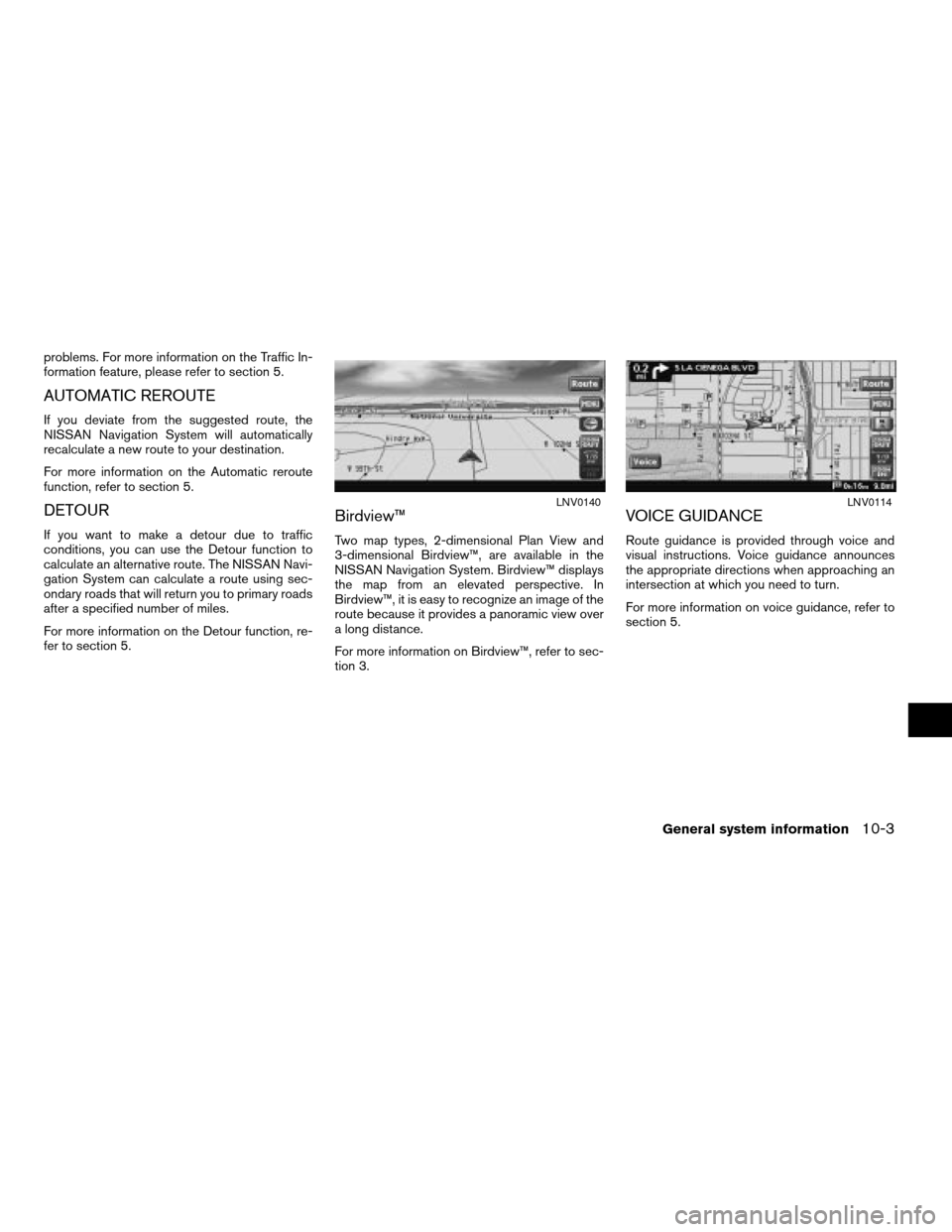
problems. For more information on the Traffic In-
formation feature, please refer to section 5.
AUTOMATIC REROUTE
If you deviate from the suggested route, the
NISSAN Navigation System will automatically
recalculate a new route to your destination.
For more information on the Automatic reroute
function, refer to section 5.
DETOUR
If you want to make a detour due to traffic
conditions, you can use the Detour function to
calculate an alternative route. The NISSAN Navi-
gation System can calculate a route using sec-
ondary roads that will return you to primary roads
after a specified number of miles.
For more information on the Detour function, re-
fer to section 5.
Birdview™
Two map types, 2-dimensional Plan View and
3-dimensional Birdview™, are available in the
NISSAN Navigation System. Birdview™ displays
the map from an elevated perspective. In
Birdview™, it is easy to recognize an image of the
route because it provides a panoramic view over
a long distance.
For more information on Birdview™, refer to sec-
tion 3.
VOICE GUIDANCE
Route guidance is provided through voice and
visual instructions. Voice guidance announces
the appropriate directions when approaching an
intersection at which you need to turn.
For more information on voice guidance, refer to
section 5.
LNV0140LNV0114
General system information10-3
ZREVIEW COPYÐ2007 Altima(alt)
Navigation System OMÐUSA_English(nna)
08/17/06Ðpattie
X
Page 204 of 240
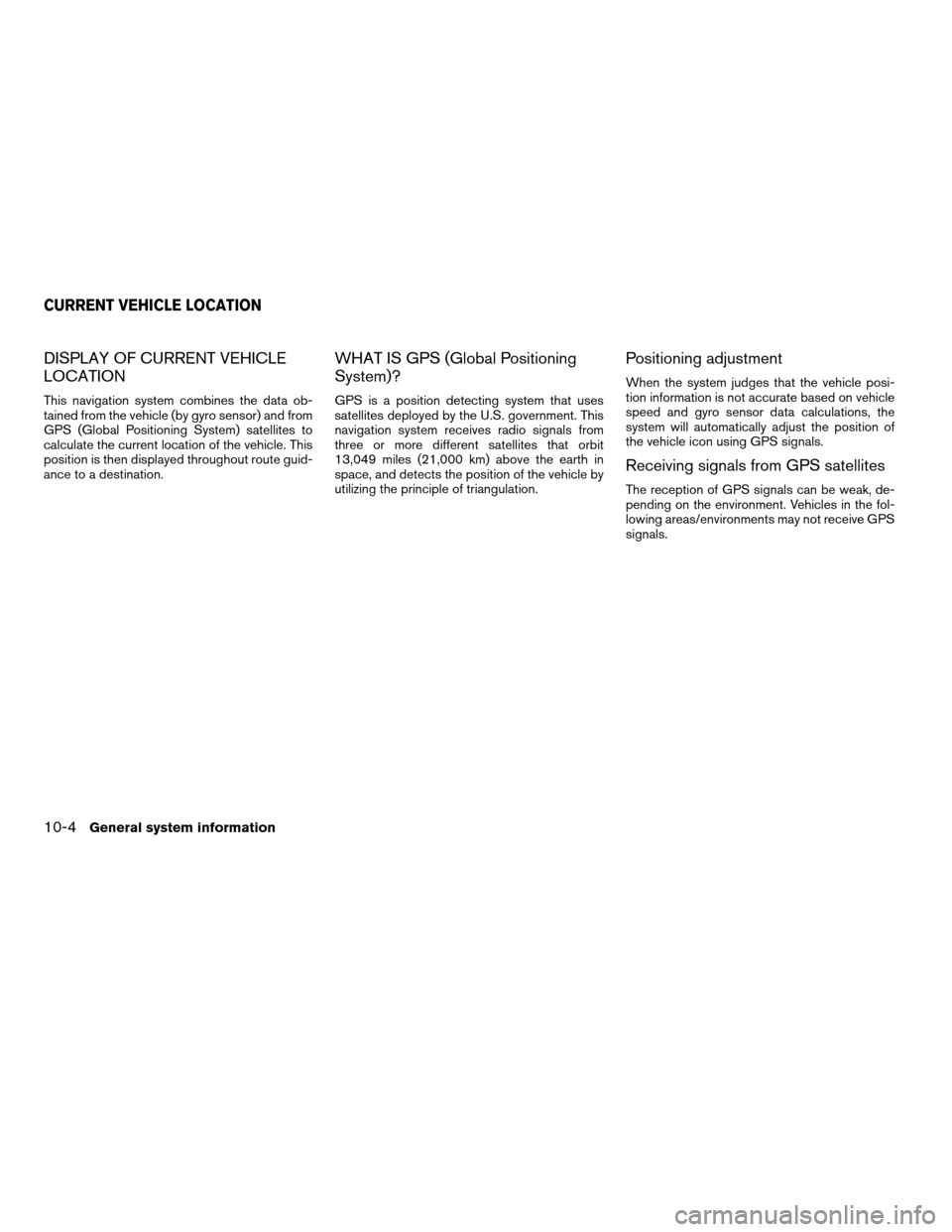
DISPLAY OF CURRENT VEHICLE
LOCATION
This navigation system combines the data ob-
tained from the vehicle (by gyro sensor) and from
GPS (Global Positioning System) satellites to
calculate the current location of the vehicle. This
position is then displayed throughout route guid-
ance to a destination.
WHAT IS GPS (Global Positioning
System)?
GPS is a position detecting system that uses
satellites deployed by the U.S. government. This
navigation system receives radio signals from
three or more different satellites that orbit
13,049 miles (21,000 km) above the earth in
space, and detects the position of the vehicle by
utilizing the principle of triangulation.
Positioning adjustment
When the system judges that the vehicle posi-
tion information is not accurate based on vehicle
speed and gyro sensor data calculations, the
system will automatically adjust the position of
the vehicle icon using GPS signals.
Receiving signals from GPS satellites
The reception of GPS signals can be weak, de-
pending on the environment. Vehicles in the fol-
lowing areas/environments may not receive GPS
signals.
CURRENT VEHICLE LOCATION
10-4General system information
ZREVIEW COPYÐ2007 Altima(alt)
Navigation System OMÐUSA_English(nna)
08/17/06Ðpattie
X
Page 205 of 240
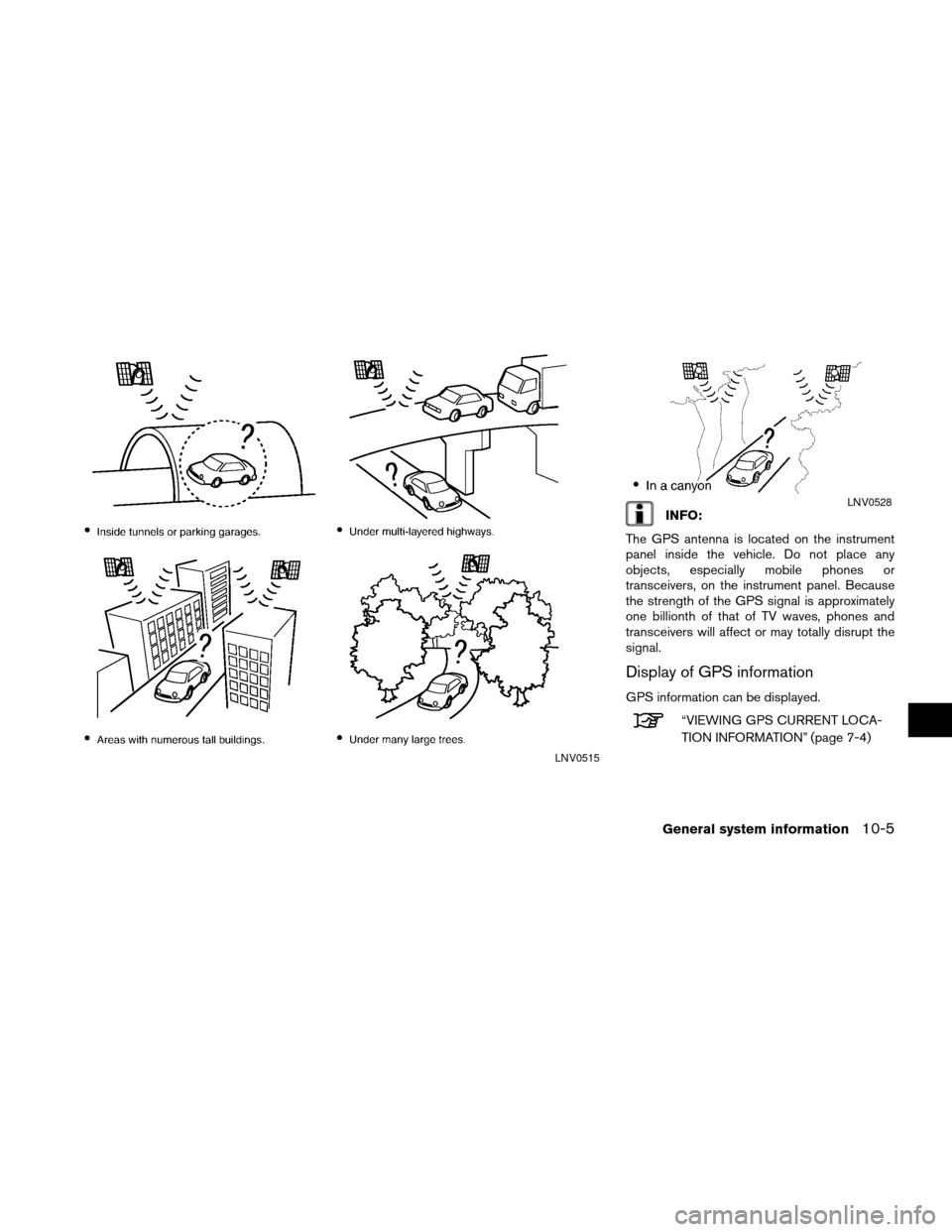
INFO:
The GPS antenna is located on the instrument
panel inside the vehicle. Do not place any
objects, especially mobile phones or
transceivers, on the instrument panel. Because
the strength of the GPS signal is approximately
one billionth of that of TV waves, phones and
transceivers will affect or may totally disrupt the
signal.
Display of GPS information
GPS information can be displayed.
“VIEWING GPS CURRENT LOCA-
TION INFORMATION” (page 7-4)
LNV0515
LNV0528
General system information10-5
ZREVIEW COPYÐ2007 Altima(alt)
Navigation System OMÐUSA_English(nna)
08/17/06Ðpattie
X
Page 206 of 240
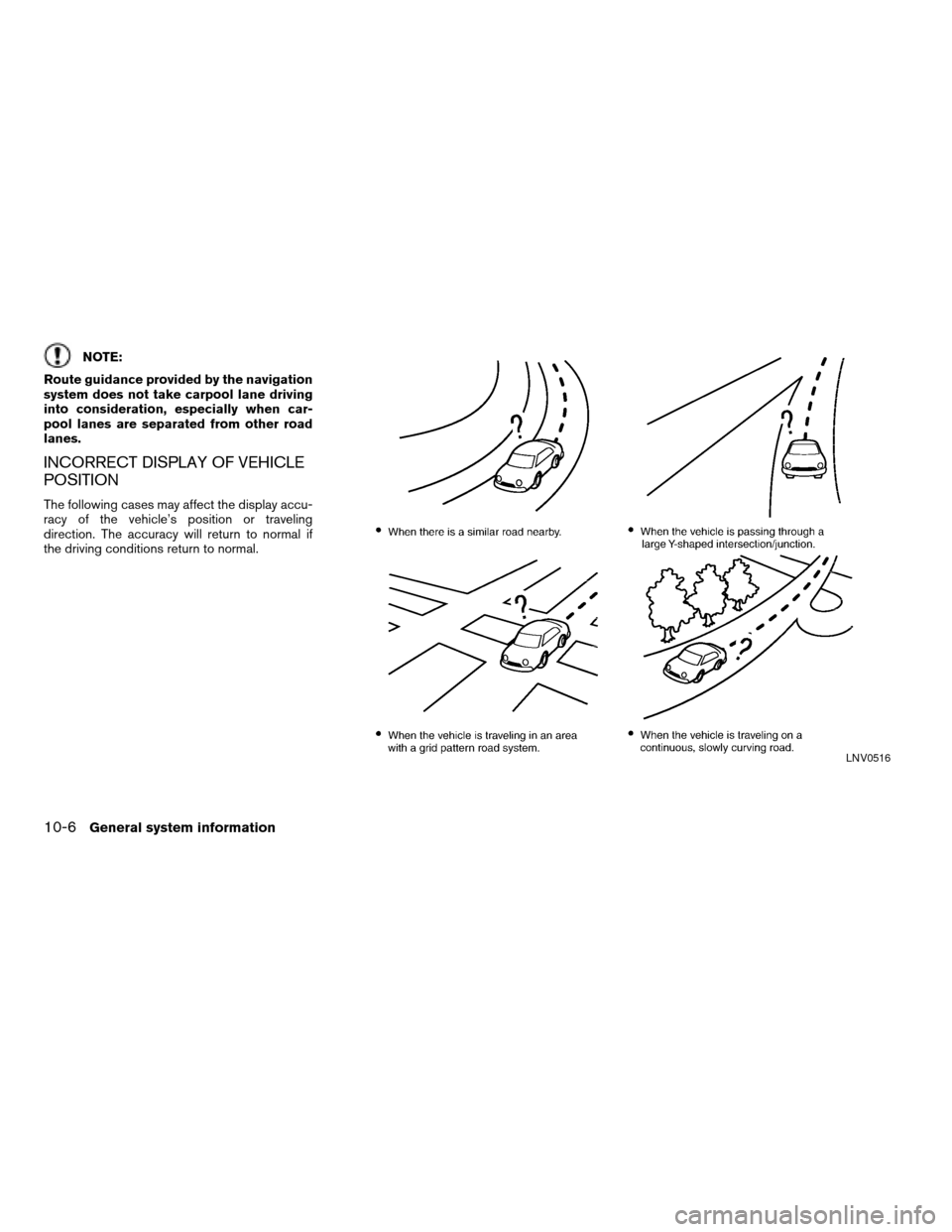
NOTE:
Route guidance provided by the navigation
system does not take carpool lane driving
into consideration, especially when car-
pool lanes are separated from other road
lanes.
INCORRECT DISPLAY OF VEHICLE
POSITION
The following cases may affect the display accu-
racy of the vehicle’s position or traveling
direction. The accuracy will return to normal if
the driving conditions return to normal.
LNV0516
10-6General system information
ZREVIEW COPYÐ2007 Altima(alt)
Navigation System OMÐUSA_English(nna)
08/17/06Ðpattie
X
Page 207 of 240
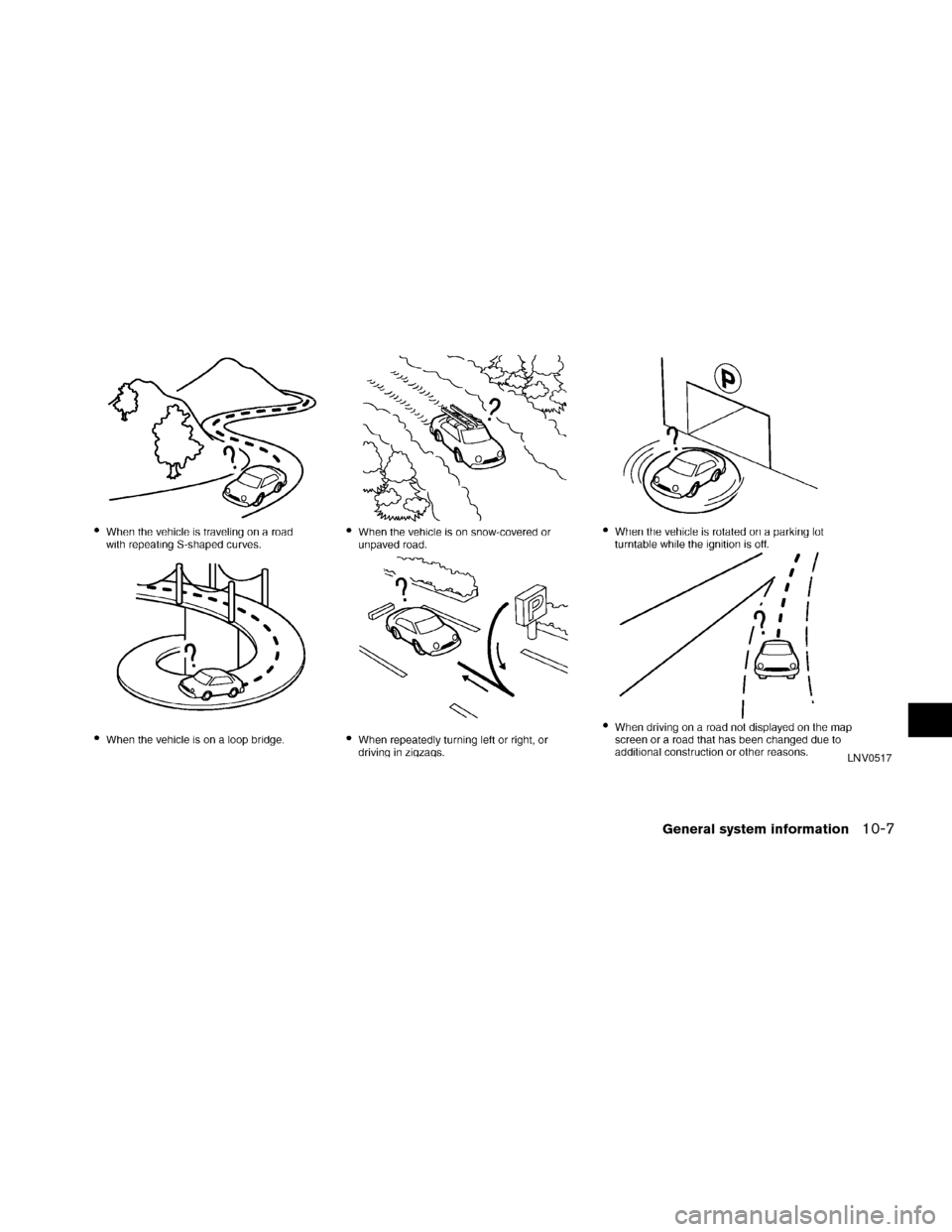
LNV0517
General system information10-7
ZREVIEW COPYÐ2007 Altima(alt)
Navigation System OMÐUSA_English(nna)
08/17/06Ðpattie
X
Page 208 of 240
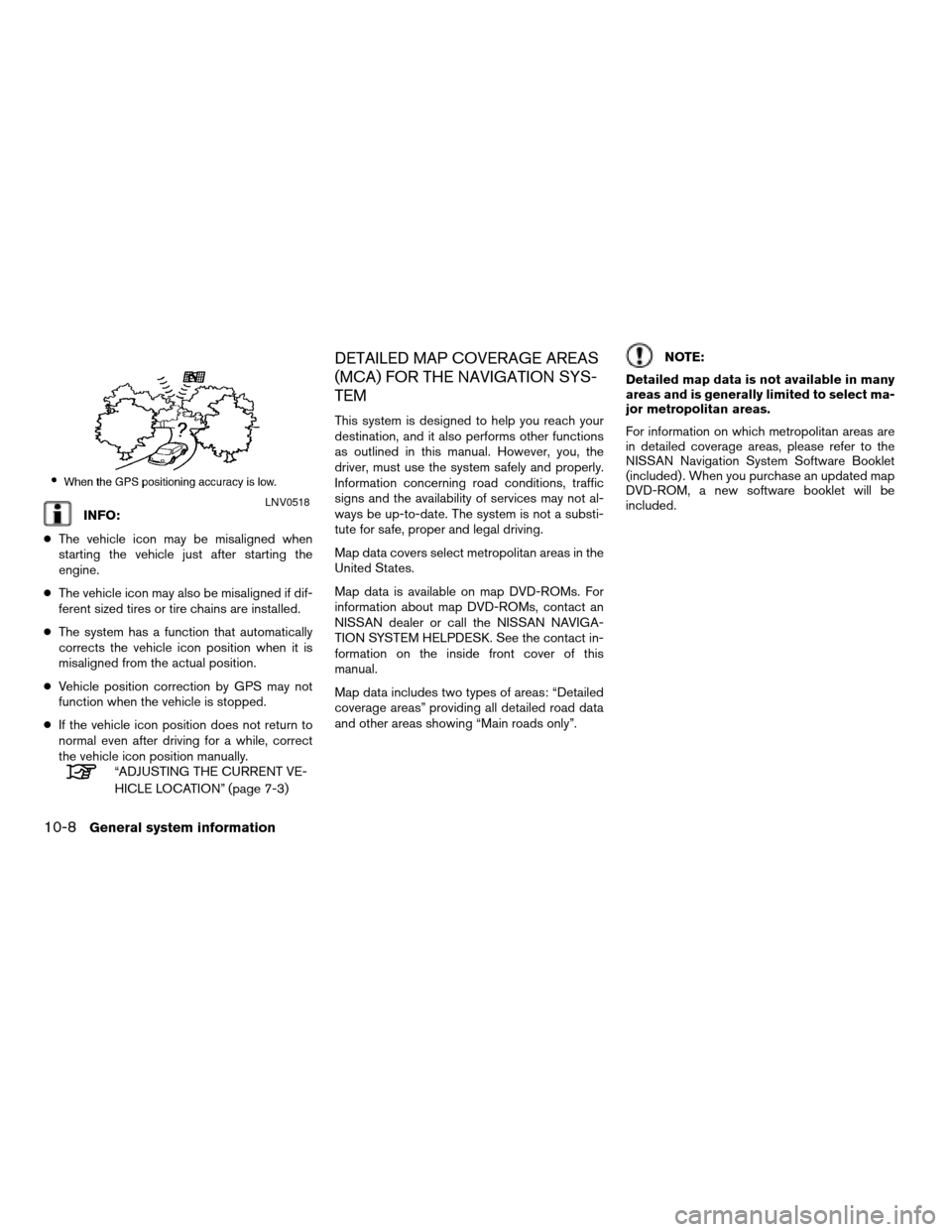
INFO:
cThe vehicle icon may be misaligned when
starting the vehicle just after starting the
engine.
cThe vehicle icon may also be misaligned if dif-
ferent sized tires or tire chains are installed.
cThe system has a function that automatically
corrects the vehicle icon position when it is
misaligned from the actual position.
cVehicle position correction by GPS may not
function when the vehicle is stopped.
cIf the vehicle icon position does not return to
normal even after driving for a while, correct
the vehicle icon position manually.
“ADJUSTING THE CURRENT VE-
HICLE LOCATION” (page 7-3)
DETAILED MAP COVERAGE AREAS
(MCA) FOR THE NAVIGATION SYS-
TEM
This system is designed to help you reach your
destination, and it also performs other functions
as outlined in this manual. However, you, the
driver, must use the system safely and properly.
Information concerning road conditions, traffic
signs and the availability of services may not al-
ways be up-to-date. The system is not a substi-
tute for safe, proper and legal driving.
Map data covers select metropolitan areas in the
United States.
Map data is available on map DVD-ROMs. For
information about map DVD-ROMs, contact an
NISSAN dealer or call the NISSAN NAVIGA-
TION SYSTEM HELPDESK. See the contact in-
formation on the inside front cover of this
manual.
Map data includes two types of areas: “Detailed
coverage areas” providing all detailed road data
and other areas showing “Main roads only”.
NOTE:
Detailed map data is not available in many
areas and is generally limited to select ma-
jor metropolitan areas.
For information on which metropolitan areas are
in detailed coverage areas, please refer to the
NISSAN Navigation System Software Booklet
(included) . When you purchase an updated map
DVD-ROM, a new software booklet will be
included.
LNV0518
10-8General system information
ZREVIEW COPYÐ2007 Altima(alt)
Navigation System OMÐUSA_English(nna)
08/17/06Ðpattie
X
Page 209 of 240
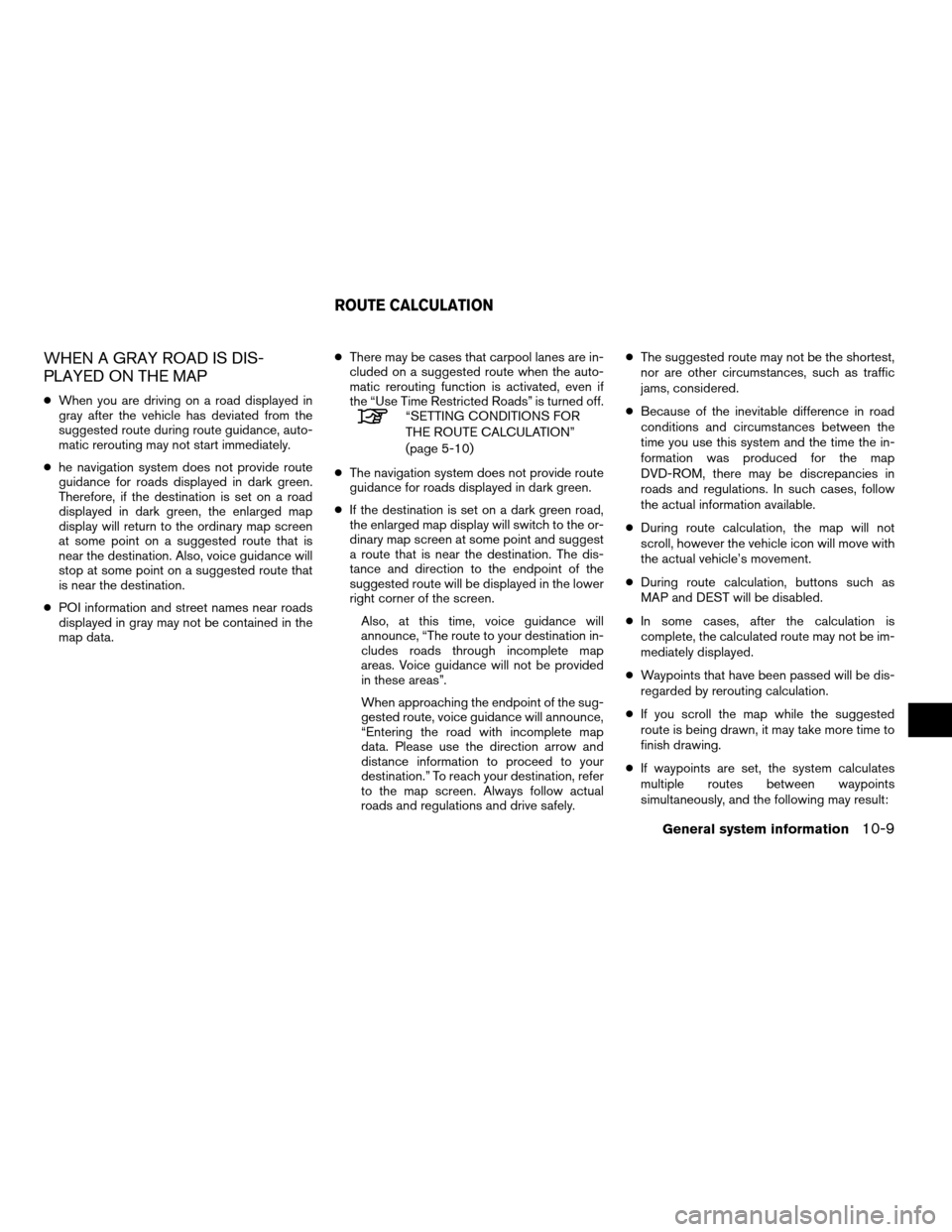
WHEN A GRAY ROAD IS DIS-
PLAYED ON THE MAP
cWhen you are driving on a road displayed in
gray after the vehicle has deviated from the
suggested route during route guidance, auto-
matic rerouting may not start immediately.
che navigation system does not provide route
guidance for roads displayed in dark green.
Therefore, if the destination is set on a road
displayed in dark green, the enlarged map
display will return to the ordinary map screen
at some point on a suggested route that is
near the destination. Also, voice guidance will
stop at some point on a suggested route that
is near the destination.
cPOI information and street names near roads
displayed in gray may not be contained in the
map data.cThere may be cases that carpool lanes are in-
cluded on a suggested route when the auto-
matic rerouting function is activated, even if
the “Use Time Restricted Roads” is turned off.“SETTING CONDITIONS FOR
THE ROUTE CALCULATION”
(page 5-10)
cThe navigation system does not provide route
guidance for roads displayed in dark green.
cIf the destination is set on a dark green road,
the enlarged map display will switch to the or-
dinary map screen at some point and suggest
a route that is near the destination. The dis-
tance and direction to the endpoint of the
suggested route will be displayed in the lower
right corner of the screen.
Also, at this time, voice guidance will
announce, “The route to your destination in-
cludes roads through incomplete map
areas. Voice guidance will not be provided
in these areas”.
When approaching the endpoint of the sug-
gested route, voice guidance will announce,
“Entering the road with incomplete map
data. Please use the direction arrow and
distance information to proceed to your
destination.” To reach your destination, refer
to the map screen. Always follow actual
roads and regulations and drive safely.cThe suggested route may not be the shortest,
nor are other circumstances, such as traffic
jams, considered.
cBecause of the inevitable difference in road
conditions and circumstances between the
time you use this system and the time the in-
formation was produced for the map
DVD-ROM, there may be discrepancies in
roads and regulations. In such cases, follow
the actual information available.
cDuring route calculation, the map will not
scroll, however the vehicle icon will move with
the actual vehicle’s movement.
cDuring route calculation, buttons such as
MAP and DEST will be disabled.
cIn some cases, after the calculation is
complete, the calculated route may not be im-
mediately displayed.
cWaypoints that have been passed will be dis-
regarded by rerouting calculation.
cIf you scroll the map while the suggested
route is being drawn, it may take more time to
finish drawing.
cIf waypoints are set, the system calculates
multiple routes between waypoints
simultaneously, and the following may result:
ROUTE CALCULATION
General system information10-9
ZREVIEW COPYÐ2007 Altima(alt)
Navigation System OMÐUSA_English(nna)
08/17/06Ðpattie
X
Page 210 of 240
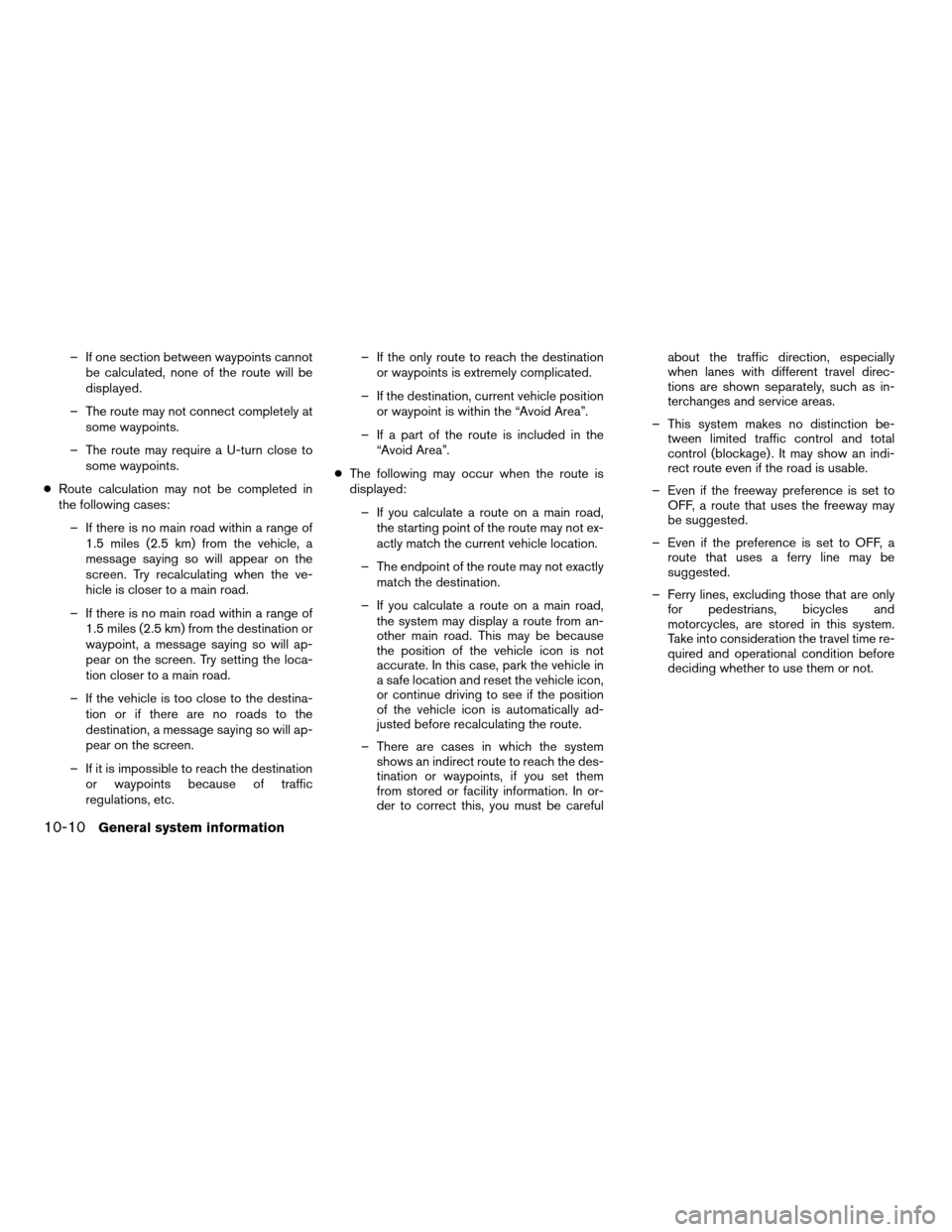
– If one section between waypoints cannot
be calculated, none of the route will be
displayed.
– The route may not connect completely at
some waypoints.
– The route may require a U-turn close to
some waypoints.
cRoute calculation may not be completed in
the following cases:
– If there is no main road within a range of
1.5 miles (2.5 km) from the vehicle, a
message saying so will appear on the
screen. Try recalculating when the ve-
hicle is closer to a main road.
– If there is no main road within a range of
1.5 miles (2.5 km) from the destination or
waypoint, a message saying so will ap-
pear on the screen. Try setting the loca-
tion closer to a main road.
– If the vehicle is too close to the destina-
tion or if there are no roads to the
destination, a message saying so will ap-
pear on the screen.
– If it is impossible to reach the destination
or waypoints because of traffic
regulations, etc.– If the only route to reach the destination
or waypoints is extremely complicated.
– If the destination, current vehicle position
or waypoint is within the “Avoid Area”.
– If a part of the route is included in the
“Avoid Area”.
cThe following may occur when the route is
displayed:
– If you calculate a route on a main road,
the starting point of the route may not ex-
actly match the current vehicle location.
– The endpoint of the route may not exactly
match the destination.
– If you calculate a route on a main road,
the system may display a route from an-
other main road. This may be because
the position of the vehicle icon is not
accurate. In this case, park the vehicle in
a safe location and reset the vehicle icon,
or continue driving to see if the position
of the vehicle icon is automatically ad-
justed before recalculating the route.
– There are cases in which the system
shows an indirect route to reach the des-
tination or waypoints, if you set them
from stored or facility information. In or-
der to correct this, you must be carefulabout the traffic direction, especially
when lanes with different travel direc-
tions are shown separately, such as in-
terchanges and service areas.
– This system makes no distinction be-
tween limited traffic control and total
control (blockage) . It may show an indi-
rect route even if the road is usable.
– Even if the freeway preference is set to
OFF, a route that uses the freeway may
be suggested.
– Even if the preference is set to OFF, a
route that uses a ferry line may be
suggested.
– Ferry lines, excluding those that are only
for pedestrians, bicycles and
motorcycles, are stored in this system.
Take into consideration the travel time re-
quired and operational condition before
deciding whether to use them or not.
10-10General system information
ZREVIEW COPYÐ2007 Altima(alt)
Navigation System OMÐUSA_English(nna)
08/17/06Ðpattie
X