NISSAN ALTIMA 2007 L32A / 4.G Navigation Manual
Manufacturer: NISSAN, Model Year: 2007, Model line: ALTIMA, Model: NISSAN ALTIMA 2007 L32A / 4.GPages: 240, PDF Size: 3.29 MB
Page 161 of 240
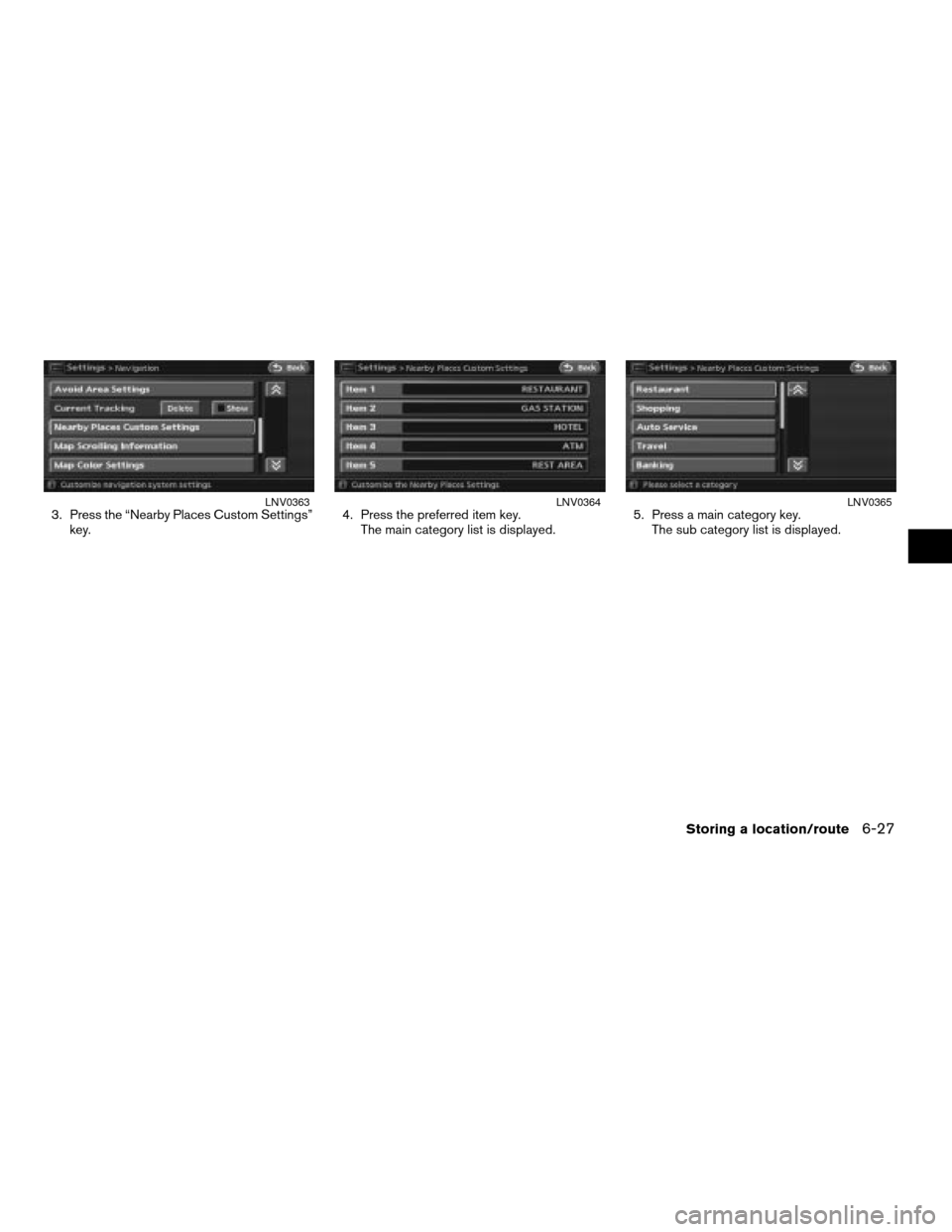
3. Press the “Nearby Places Custom Settings”
key.4. Press the preferred item key.
The main category list is displayed.5. Press a main category key.
The sub category list is displayed.LNV0363LNV0364LNV0365
Storing a location/route6-27
ZREVIEW COPYÐ2007 Altima(alt)
Navigation System OMÐUSA_English(nna)
08/17/06Ðpattie
X
Page 162 of 240
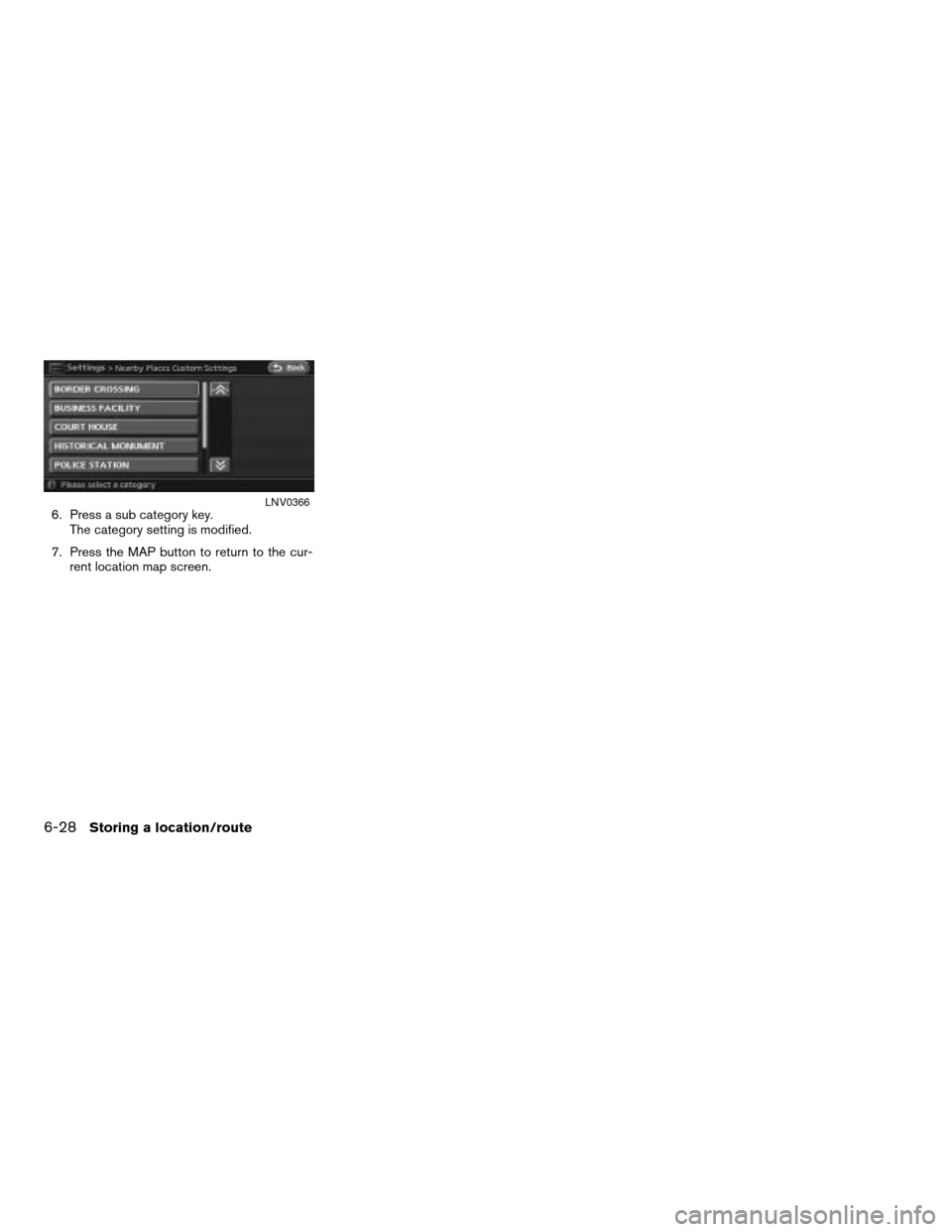
6. Press a sub category key.
The category setting is modified.
7. Press the MAP button to return to the cur-
rent location map screen.LNV0366
6-28Storing a location/route
ZREVIEW COPYÐ2007 Altima(alt)
Navigation System OMÐUSA_English(nna)
08/17/06Ðpattie
X
Page 163 of 240
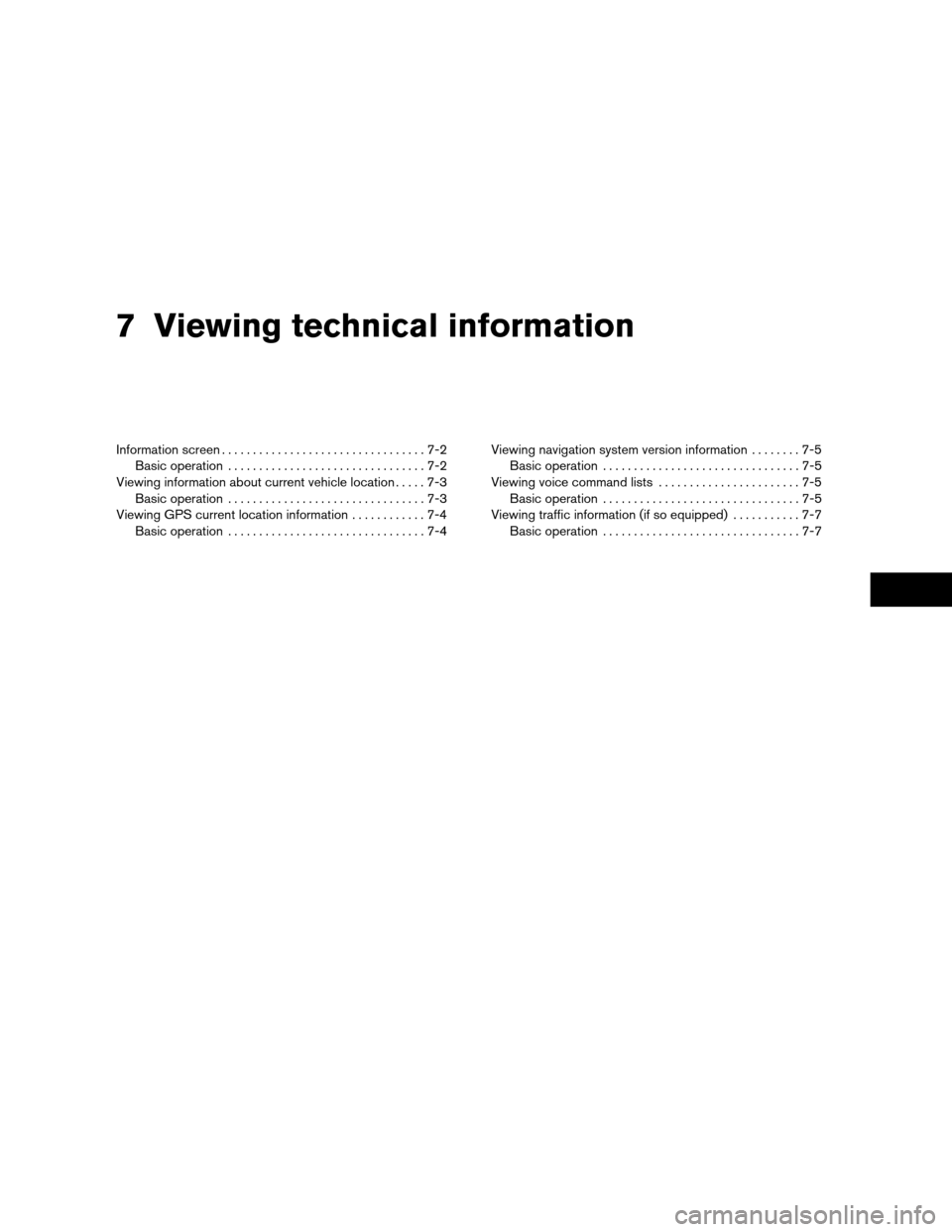
7 Viewing technical information
Information screen.................................7-2
Basic operation................................7-2
Viewing information about current vehicle location.....7-3
Basic operation................................7-3
Viewing GPS current location information............7-4
Basic operation................................7-4Viewing navigation system version information........7-5
Basic operation................................7-5
Viewing voice command lists.......................7-5
Basic operation................................7-5
Viewing traffic information (if so equipped)...........7-7
Basic operation................................7-7
ZREVIEW COPYÐ2007 Altima(alt)
Navigation System OMÐUSA_English(nna)
08/17/06Ðpattie
X
Page 164 of 240
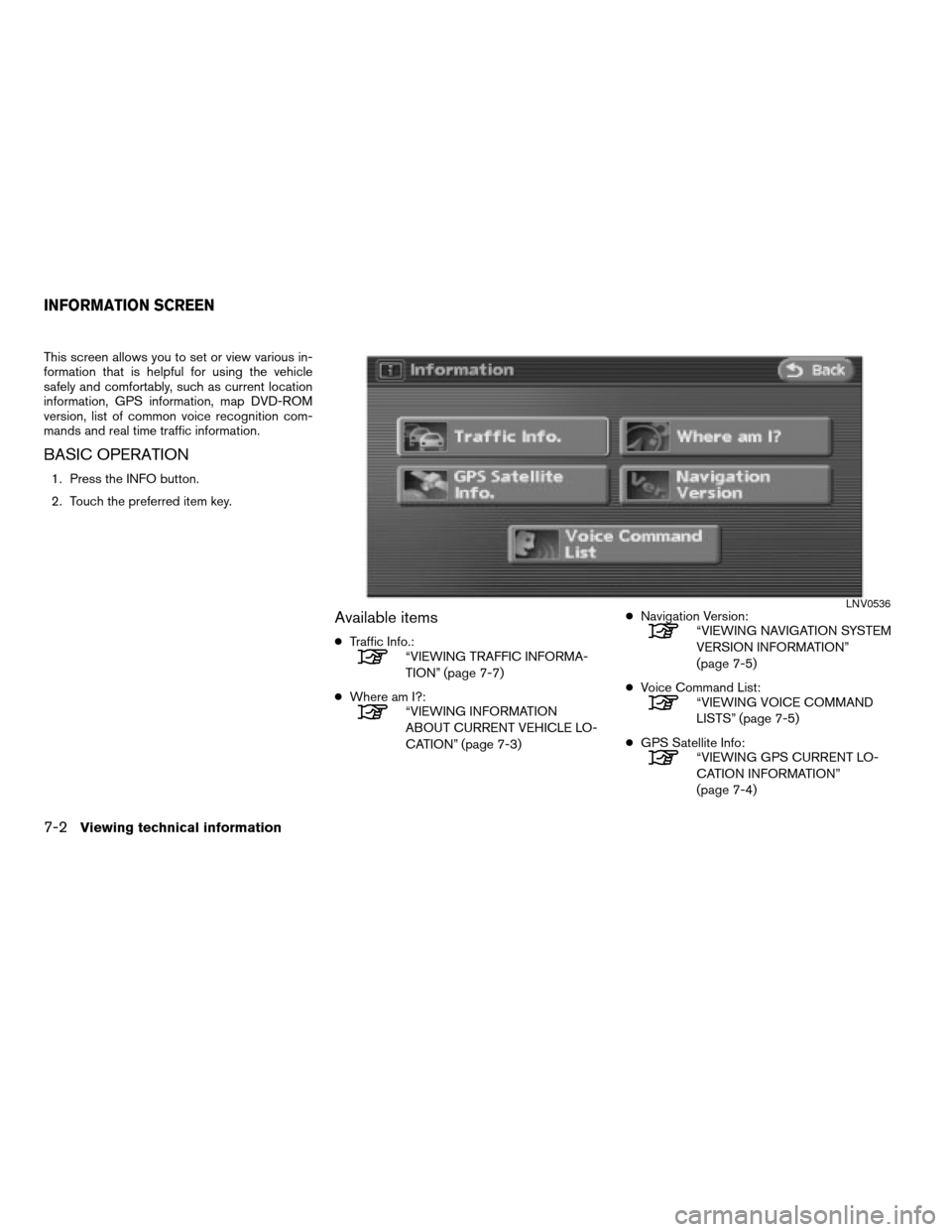
This screen allows you to set or view various in-
formation that is helpful for using the vehicle
safely and comfortably, such as current location
information, GPS information, map DVD-ROM
version, list of common voice recognition com-
mands and real time traffic information.
BASIC OPERATION
1. Press the INFO button.
2. Touch the preferred item key.
Available items
cTraffic Info.:“VIEWING TRAFFIC INFORMA-
TION” (page 7-7)
cWhere am I?:
“VIEWING INFORMATION
ABOUT CURRENT VEHICLE LO-
CATION” (page 7-3)cNavigation Version:
“VIEWING NAVIGATION SYSTEM
VERSION INFORMATION”
(page 7-5)
cVoice Command List:
“VIEWING VOICE COMMAND
LISTS” (page 7-5)
cGPS Satellite Info:
“VIEWING GPS CURRENT LO-
CATION INFORMATION”
(page 7-4)
LNV0536
INFORMATION SCREEN
7-2Viewing technical information
ZREVIEW COPYÐ2007 Altima(alt)
Navigation System OMÐUSA_English(nna)
08/17/06Ðpattie
X
Page 165 of 240
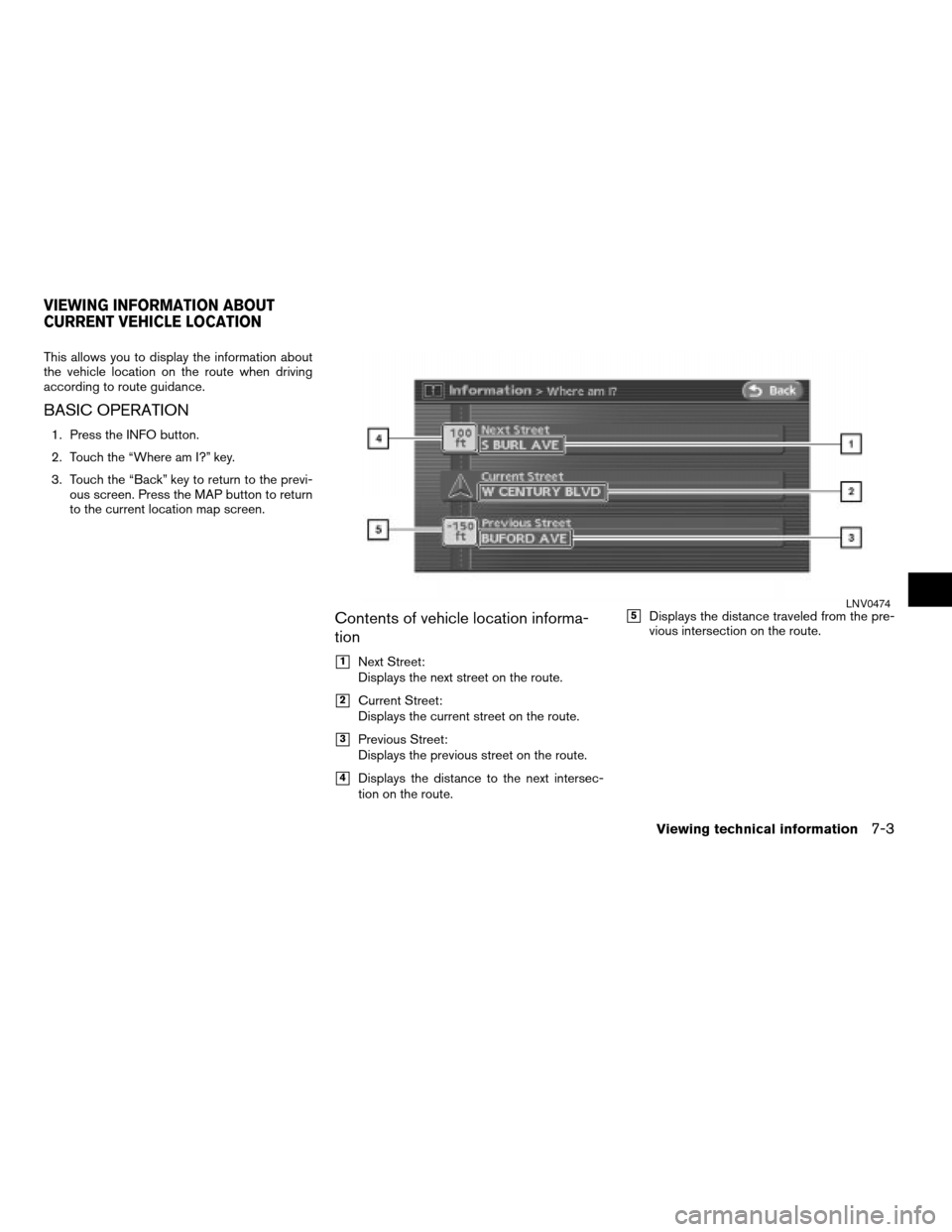
This allows you to display the information about
the vehicle location on the route when driving
according to route guidance.
BASIC OPERATION
1. Press the INFO button.
2. Touch the “Where am I?” key.
3. Touch the “Back” key to return to the previ-
ous screen. Press the MAP button to return
to the current location map screen.
Contents of vehicle location informa-
tion
h1Next Street:
Displays the next street on the route.
h2Current Street:
Displays the current street on the route.
h3Previous Street:
Displays the previous street on the route.
h4Displays the distance to the next intersec-
tion on the route.
h5Displays the distance traveled from the pre-
vious intersection on the route.LNV0474
VIEWING INFORMATION ABOUT
CURRENT VEHICLE LOCATION
Viewing technical information7-3
ZREVIEW COPYÐ2007 Altima(alt)
Navigation System OMÐUSA_English(nna)
08/17/06Ðpattie
X
Page 166 of 240
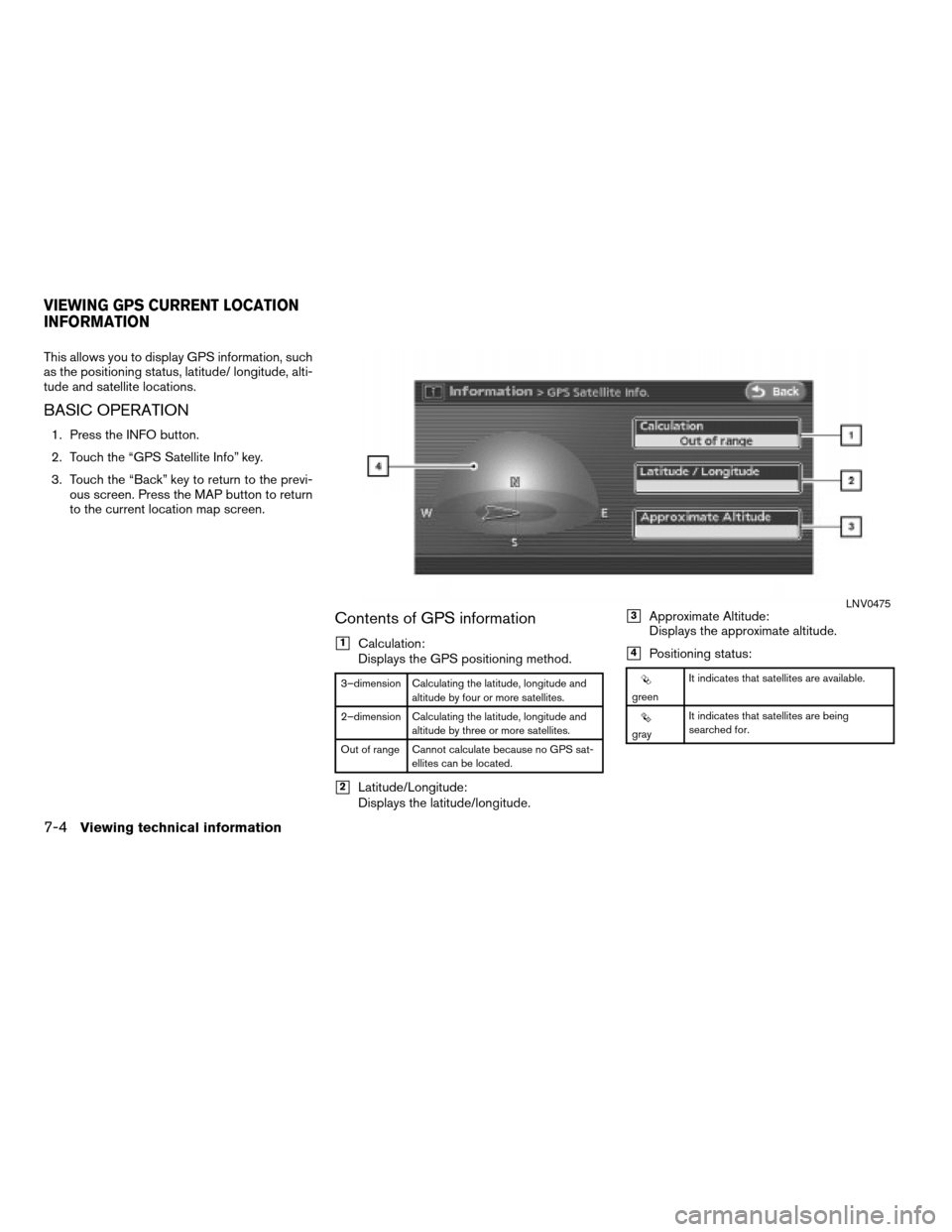
This allows you to display GPS information, such
as the positioning status, latitude/ longitude, alti-
tude and satellite locations.
BASIC OPERATION
1. Press the INFO button.
2. Touch the “GPS Satellite Info” key.
3. Touch the “Back” key to return to the previ-
ous screen. Press the MAP button to return
to the current location map screen.
Contents of GPS information
h1Calculation:
Displays the GPS positioning method.
3–dimension Calculating the latitude, longitude and
altitude by four or more satellites.
2–dimension Calculating the latitude, longitude and
altitude by three or more satellites.
Out of range Cannot calculate because no GPS sat-
ellites can be located.
h2Latitude/Longitude:
Displays the latitude/longitude.
h3Approximate Altitude:
Displays the approximate altitude.
h4Positioning status:
greenIt indicates that satellites are available.
grayIt indicates that satellites are being
searched for.
LNV0475
VIEWING GPS CURRENT LOCATION
INFORMATION
7-4Viewing technical information
ZREVIEW COPYÐ2007 Altima(alt)
Navigation System OMÐUSA_English(nna)
08/17/06Ðpattie
X
Page 167 of 240
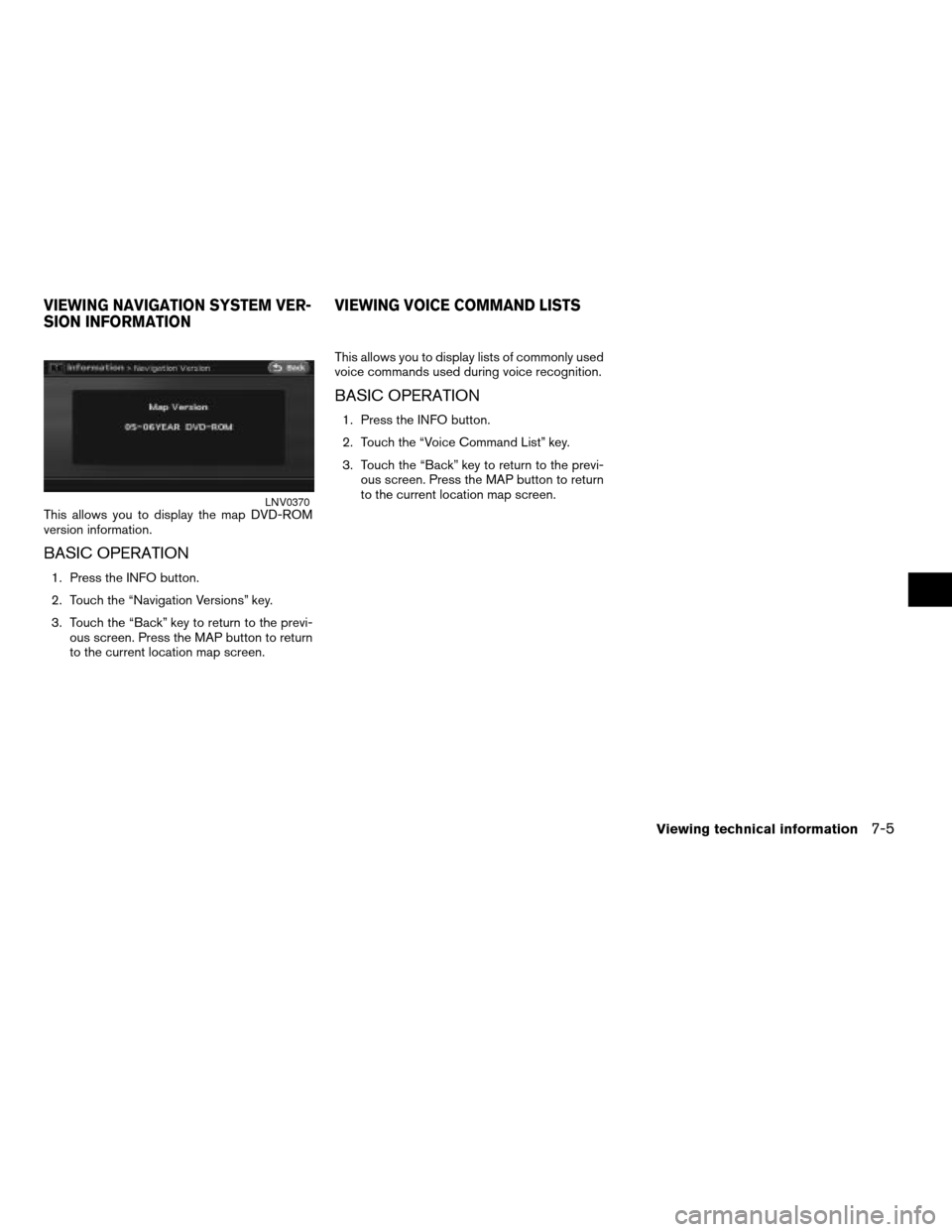
This allows you to display the map DVD-ROM
version information.
BASIC OPERATION
1. Press the INFO button.
2. Touch the “Navigation Versions” key.
3. Touch the “Back” key to return to the previ-
ous screen. Press the MAP button to return
to the current location map screen.This allows you to display lists of commonly used
voice commands used during voice recognition.
BASIC OPERATION
1. Press the INFO button.
2. Touch the “Voice Command List” key.
3. Touch the “Back” key to return to the previ-
ous screen. Press the MAP button to return
to the current location map screen.
LNV0370
VIEWING NAVIGATION SYSTEM VER-
SION INFORMATIONVIEWING VOICE COMMAND LISTS
Viewing technical information7-5
ZREVIEW COPYÐ2007 Altima(alt)
Navigation System OMÐUSA_English(nna)
08/17/06Ðpattie
X
Page 168 of 240
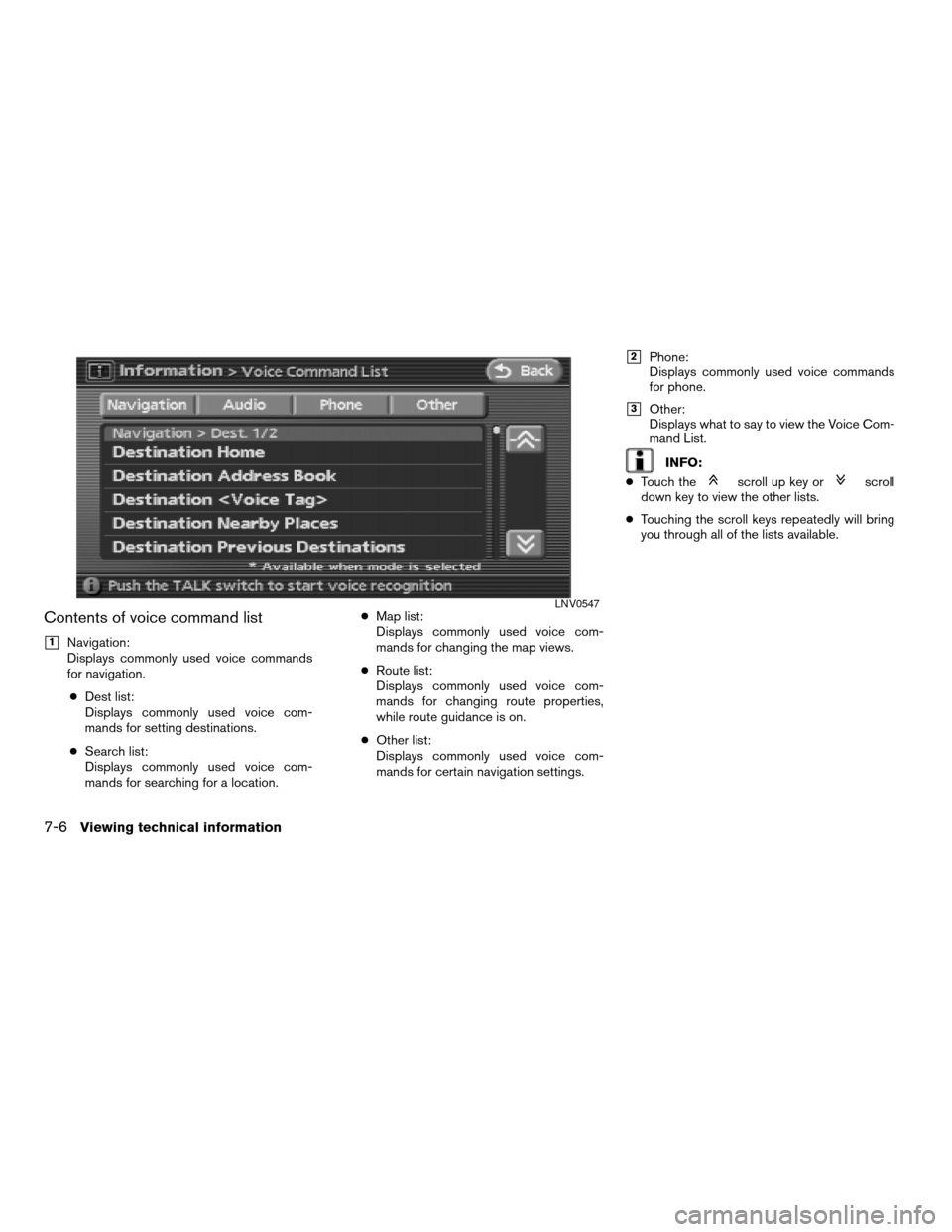
Contents of voice command list
h1Navigation:
Displays commonly used voice commands
for navigation.
cDest list:
Displays commonly used voice com-
mands for setting destinations.
cSearch list:
Displays commonly used voice com-
mands for searching for a location.cMap list:
Displays commonly used voice com-
mands for changing the map views.
cRoute list:
Displays commonly used voice com-
mands for changing route properties,
while route guidance is on.
cOther list:
Displays commonly used voice com-
mands for certain navigation settings.
h2Phone:
Displays commonly used voice commands
for phone.
h3Other:
Displays what to say to view the Voice Com-
mand List.
INFO:
cTouch the
scroll up key orscroll
down key to view the other lists.
cTouching the scroll keys repeatedly will bring
you through all of the lists available.
LNV0547
7-6Viewing technical information
ZREVIEW COPYÐ2007 Altima(alt)
Navigation System OMÐUSA_English(nna)
08/17/06Ðpattie
X
Page 169 of 240
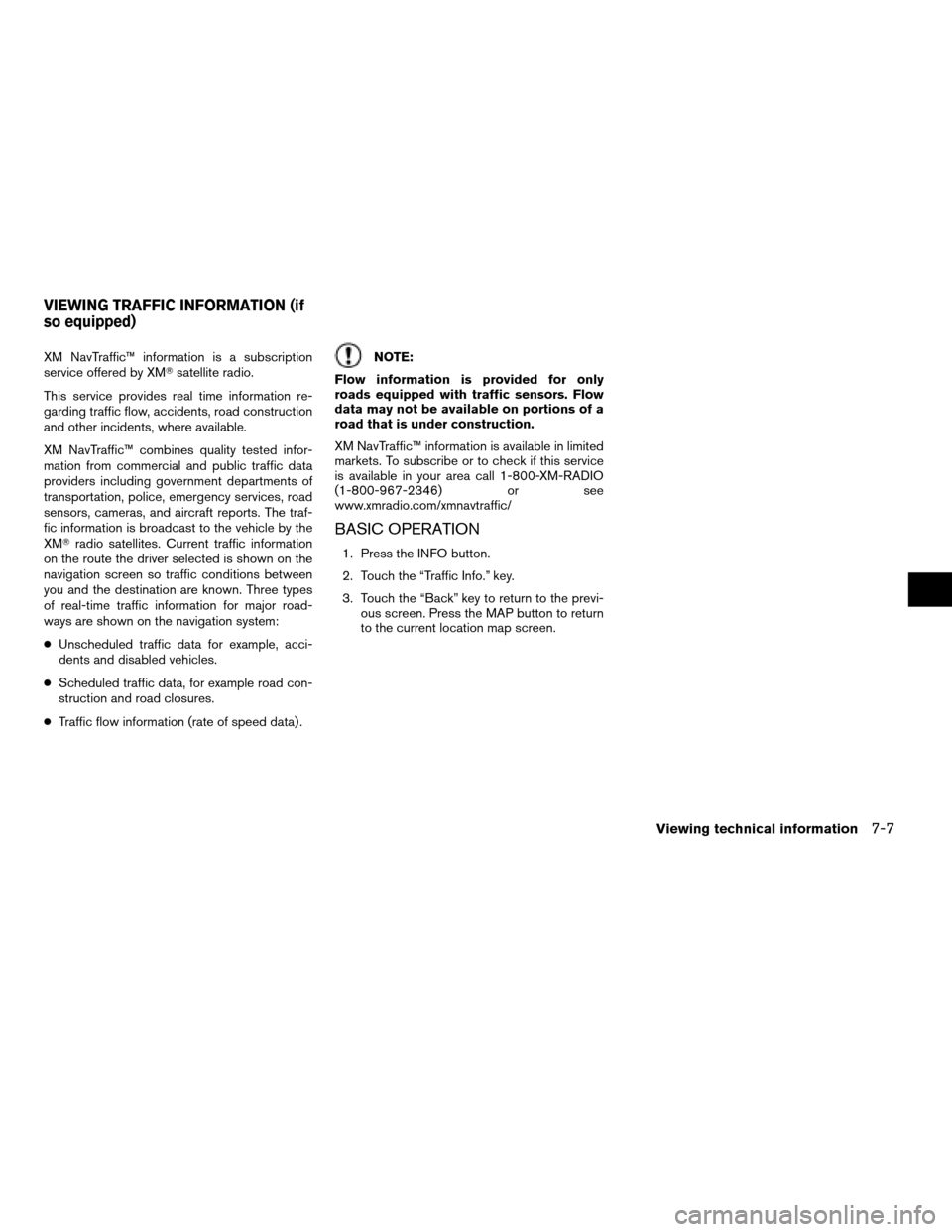
XM NavTraffic™ information is a subscription
service offered by XMTsatellite radio.
This service provides real time information re-
garding traffic flow, accidents, road construction
and other incidents, where available.
XM NavTraffic™ combines quality tested infor-
mation from commercial and public traffic data
providers including government departments of
transportation, police, emergency services, road
sensors, cameras, and aircraft reports. The traf-
fic information is broadcast to the vehicle by the
XMTradio satellites. Current traffic information
on the route the driver selected is shown on the
navigation screen so traffic conditions between
you and the destination are known. Three types
of real-time traffic information for major road-
ways are shown on the navigation system:
cUnscheduled traffic data for example, acci-
dents and disabled vehicles.
cScheduled traffic data, for example road con-
struction and road closures.
cTraffic flow information (rate of speed data) .NOTE:
Flow information is provided for only
roads equipped with traffic sensors. Flow
data may not be available on portions of a
road that is under construction.
XM NavTraffic™ information is available in limited
markets. To subscribe or to check if this service
is available in your area call 1-800-XM-RADIO
(1-800-967-2346) or see
www.xmradio.com/xmnavtraffic/
BASIC OPERATION
1. Press the INFO button.
2. Touch the “Traffic Info.” key.
3. Touch the “Back” key to return to the previ-
ous screen. Press the MAP button to return
to the current location map screen.
VIEWING TRAFFIC INFORMATION (if
so equipped)
Viewing technical information7-7
ZREVIEW COPYÐ2007 Altima(alt)
Navigation System OMÐUSA_English(nna)
08/17/06Ðpattie
X
Page 170 of 240
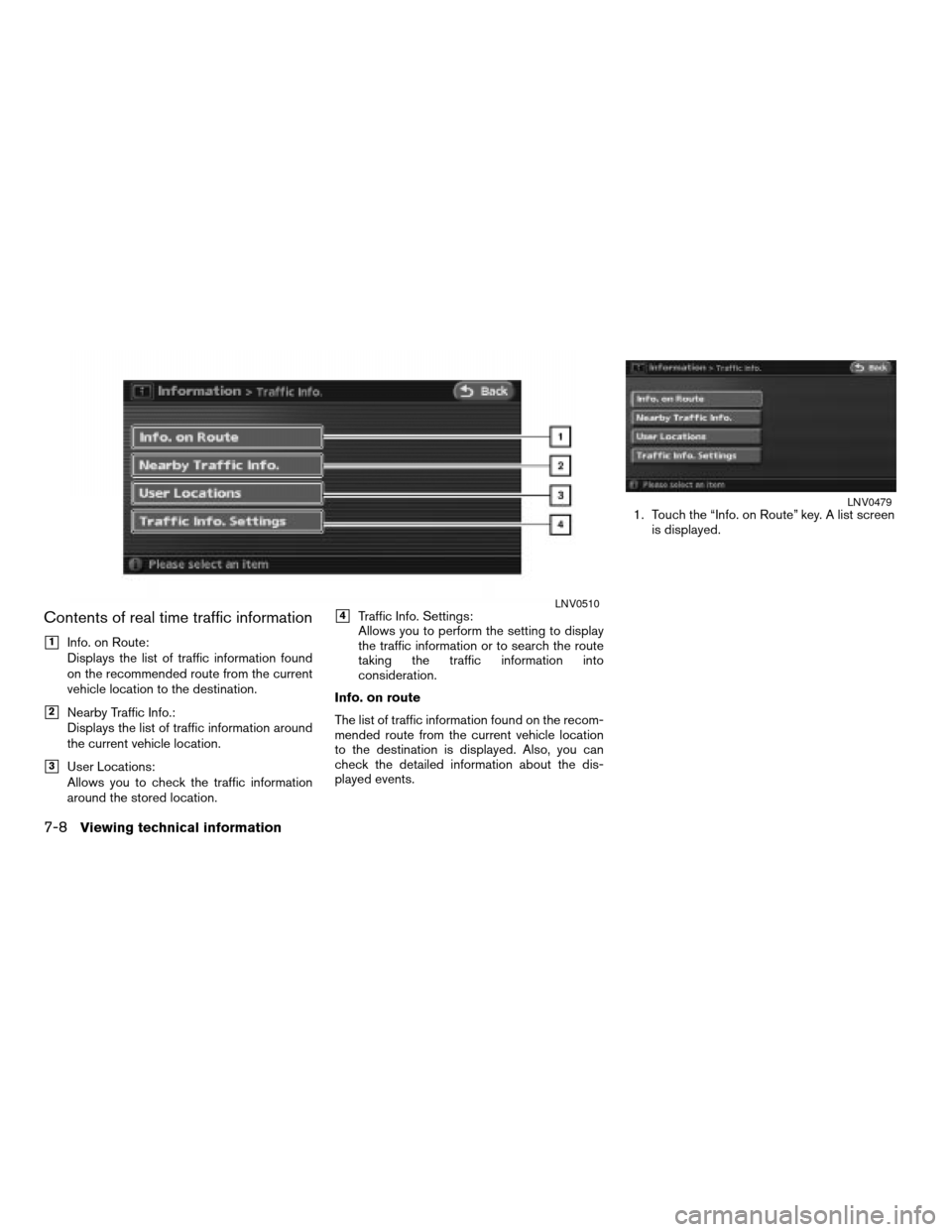
Contents of real time traffic information
h1Info. on Route:
Displays the list of traffic information found
on the recommended route from the current
vehicle location to the destination.
h2Nearby Traffic Info.:
Displays the list of traffic information around
the current vehicle location.
h3User Locations:
Allows you to check the traffic information
around the stored location.
h4Traffic Info. Settings:
Allows you to perform the setting to display
the traffic information or to search the route
taking the traffic information into
consideration.
Info. on route
The list of traffic information found on the recom-
mended route from the current vehicle location
to the destination is displayed. Also, you can
check the detailed information about the dis-
played events.1. Touch the “Info. on Route” key. A list screen
is displayed.LNV0510
LNV0479
7-8Viewing technical information
ZREVIEW COPYÐ2007 Altima(alt)
Navigation System OMÐUSA_English(nna)
08/17/06Ðpattie
X