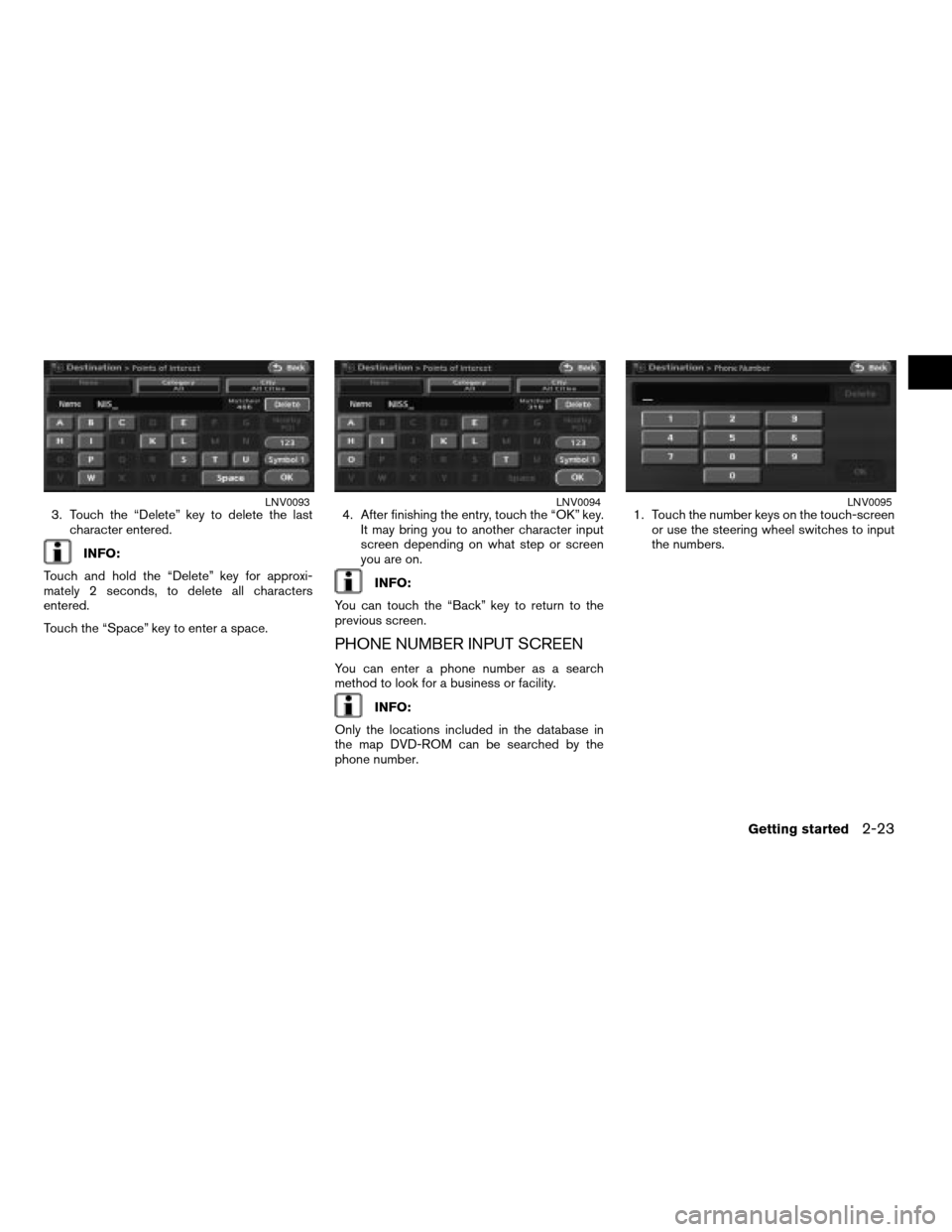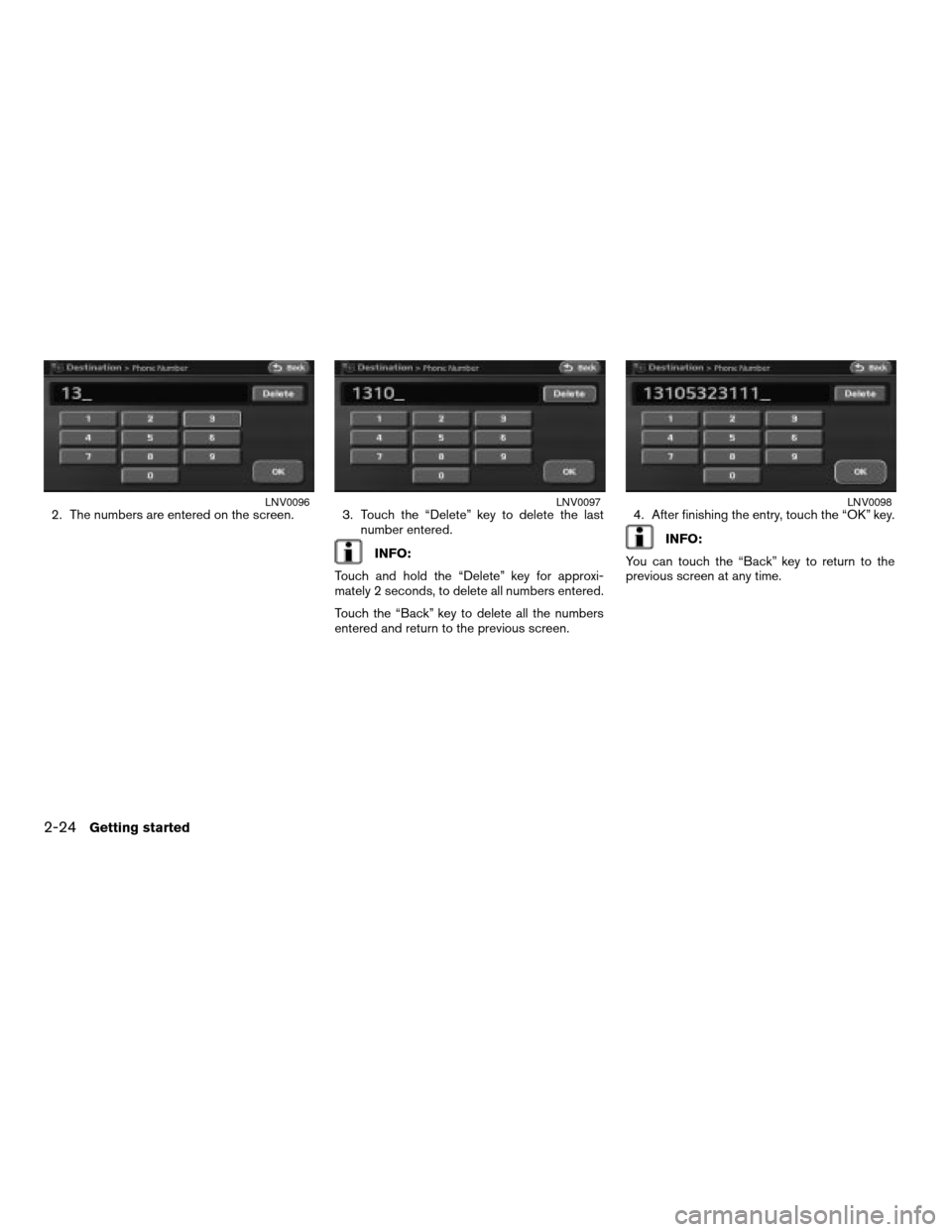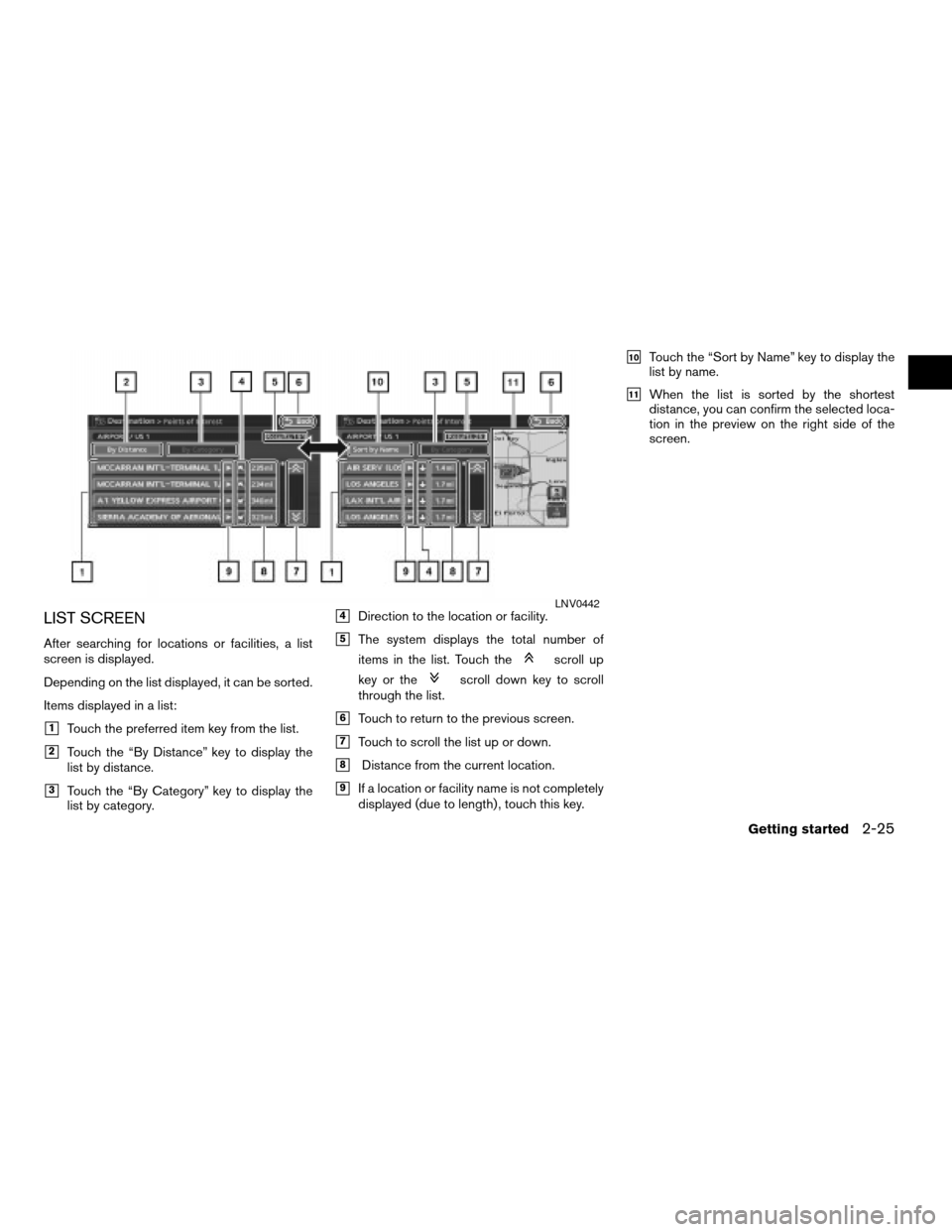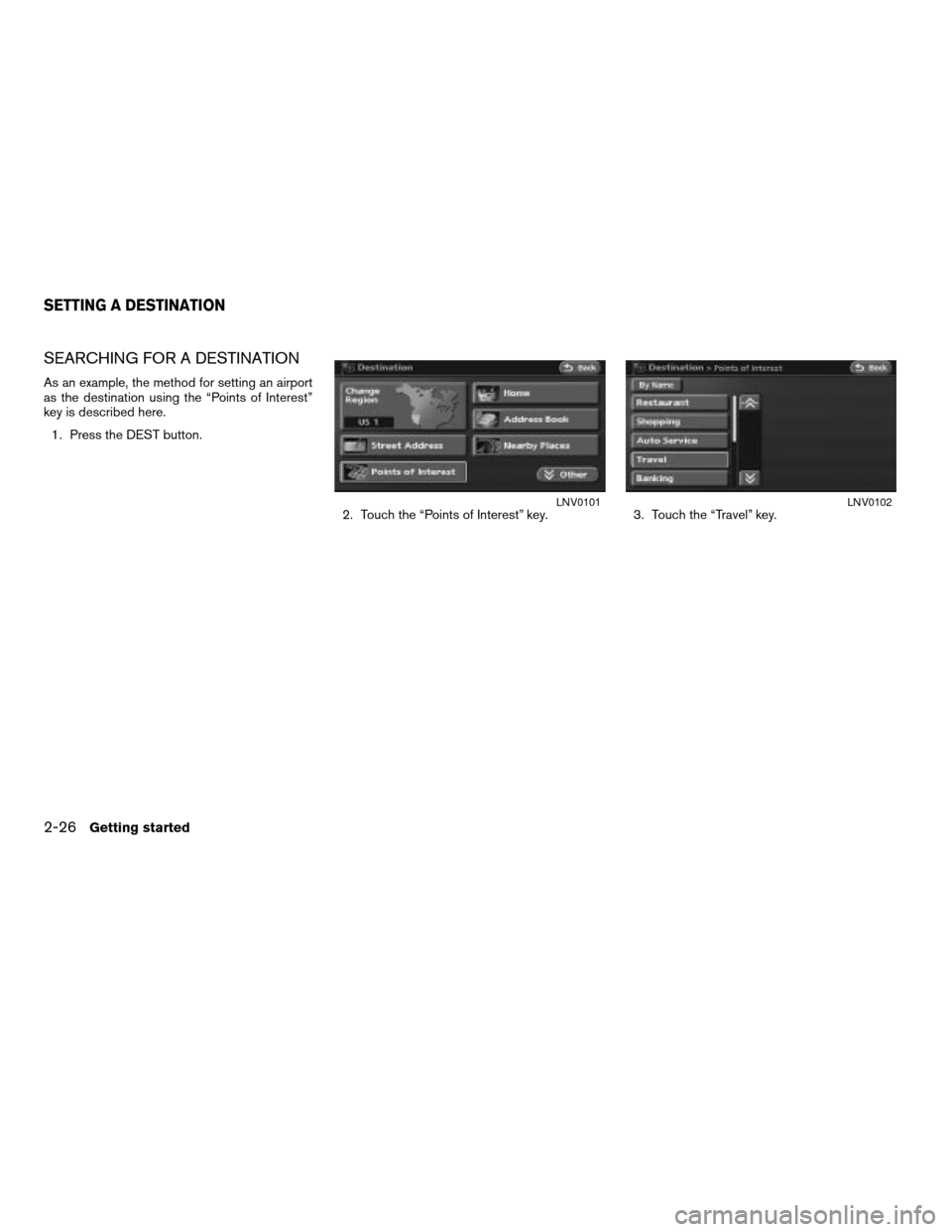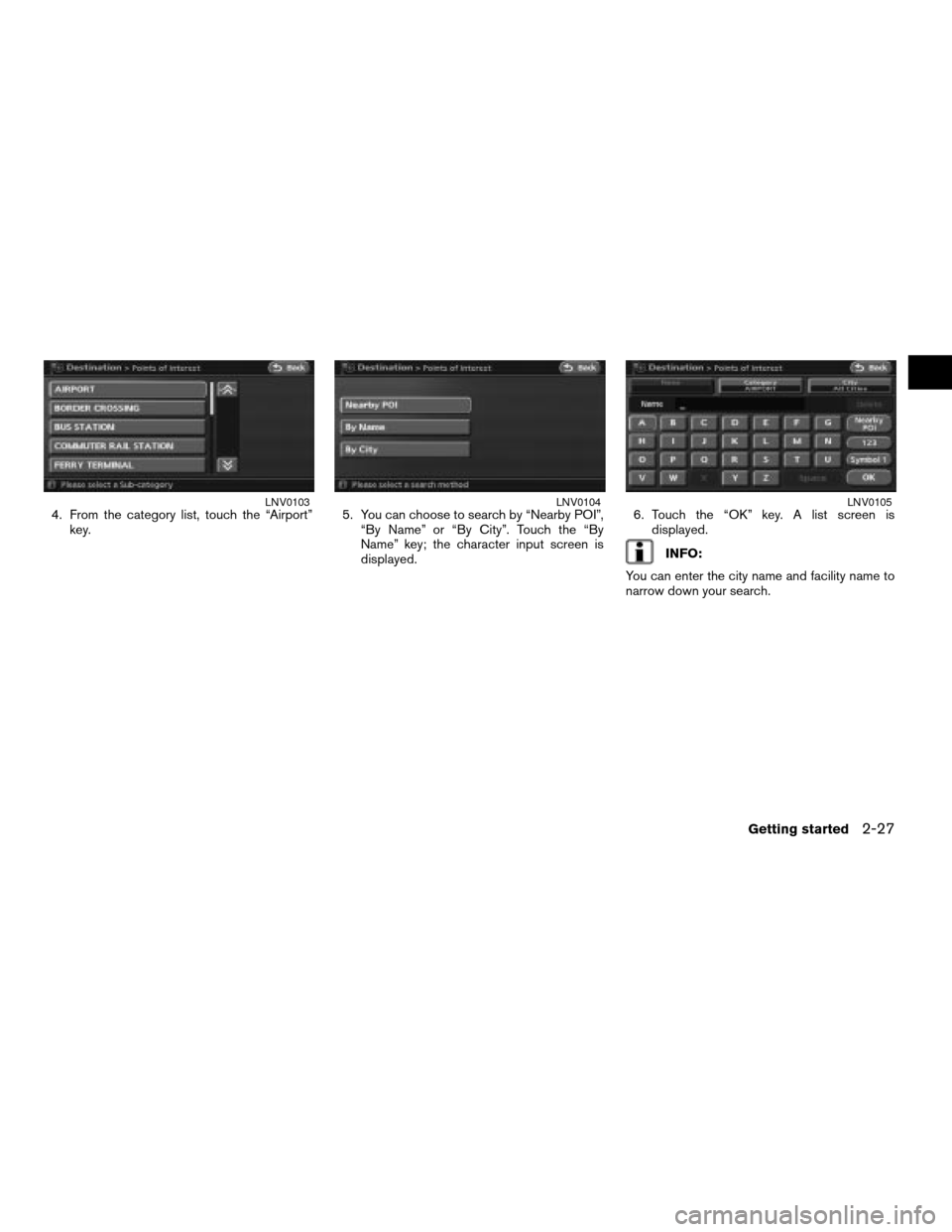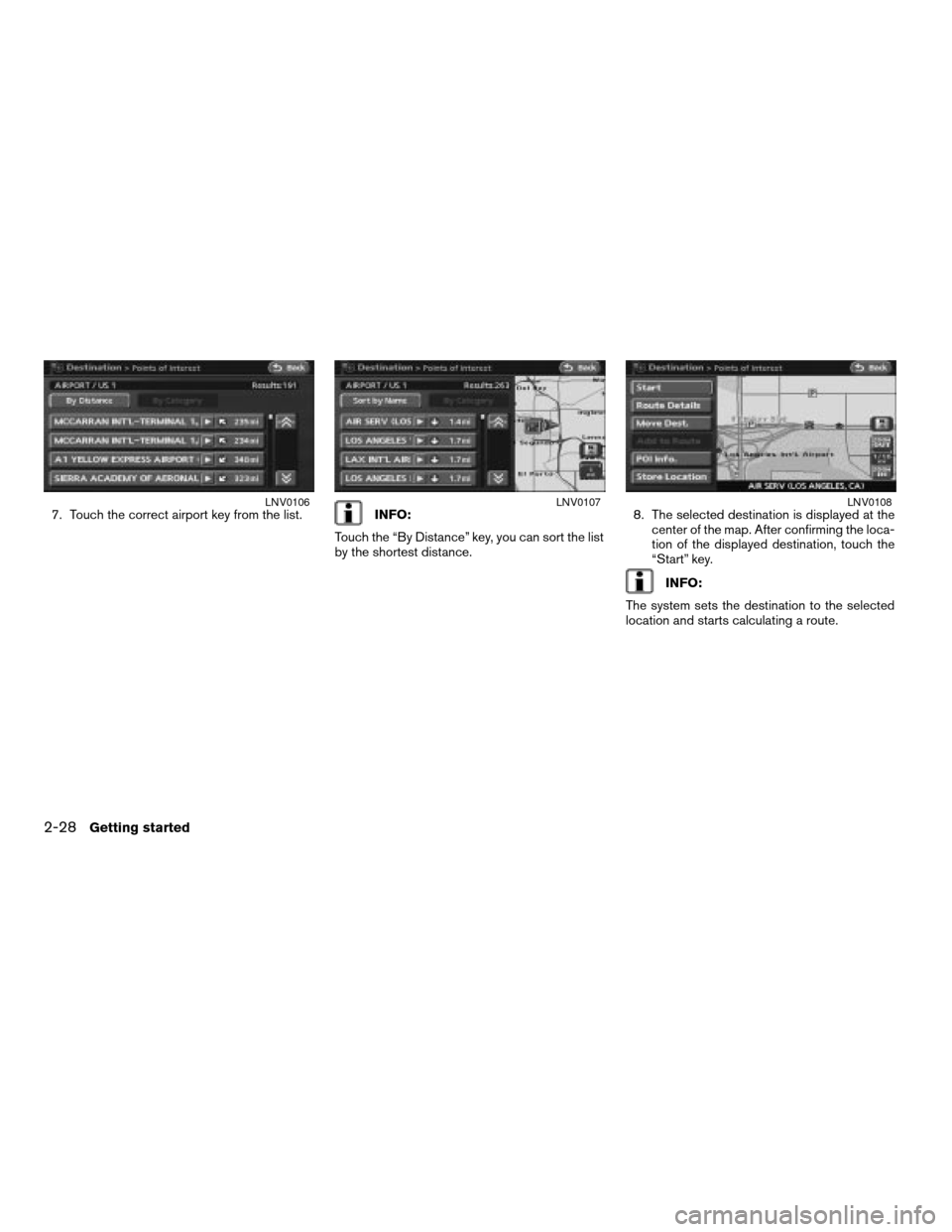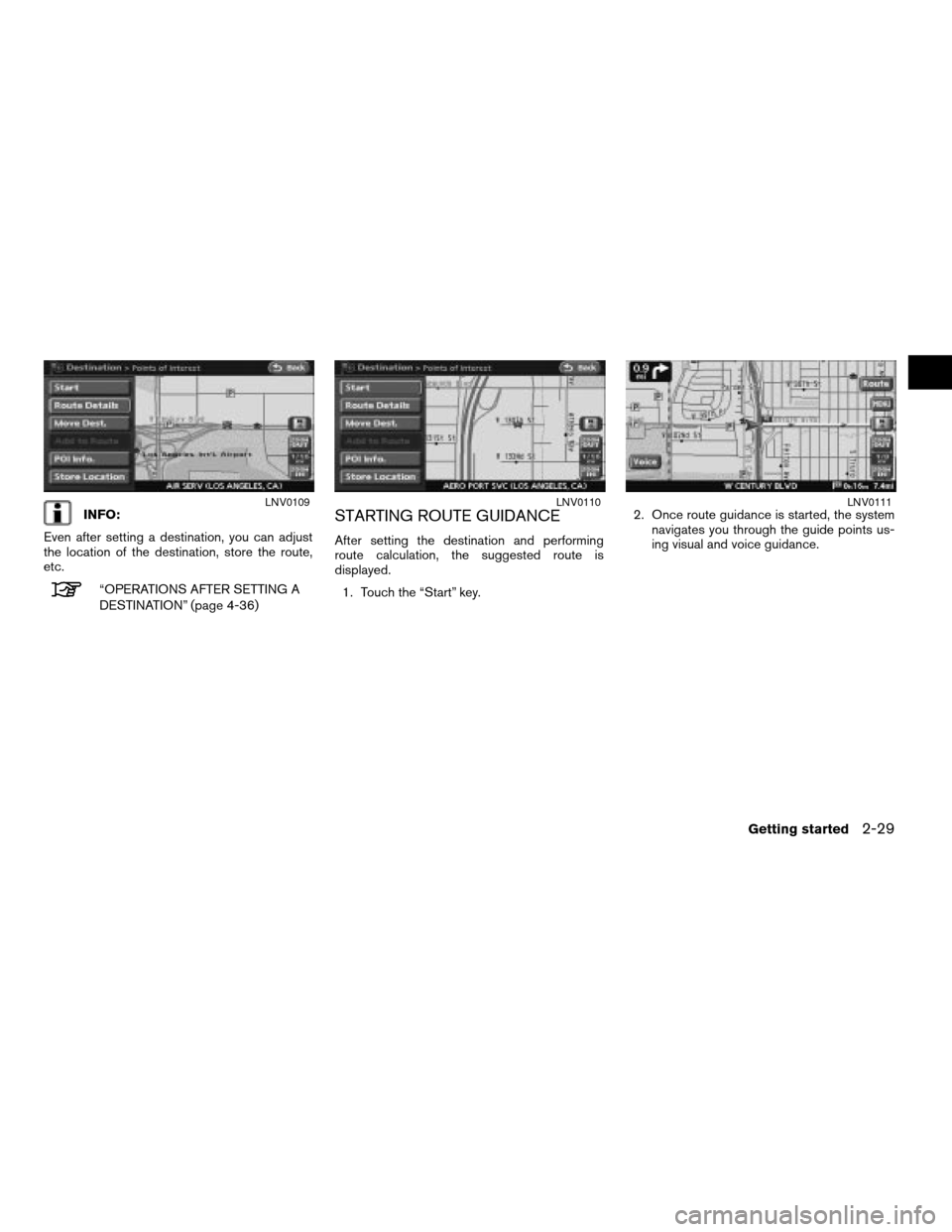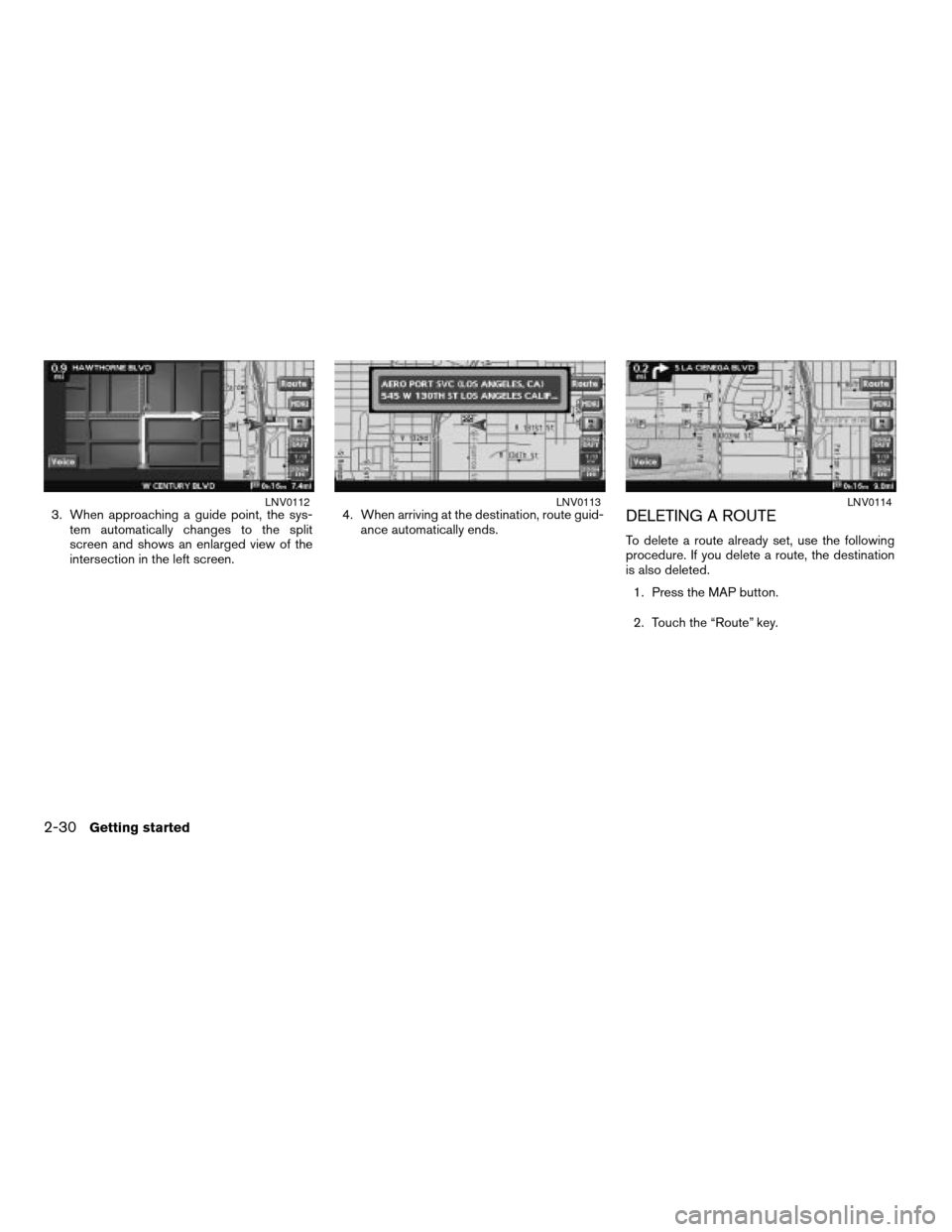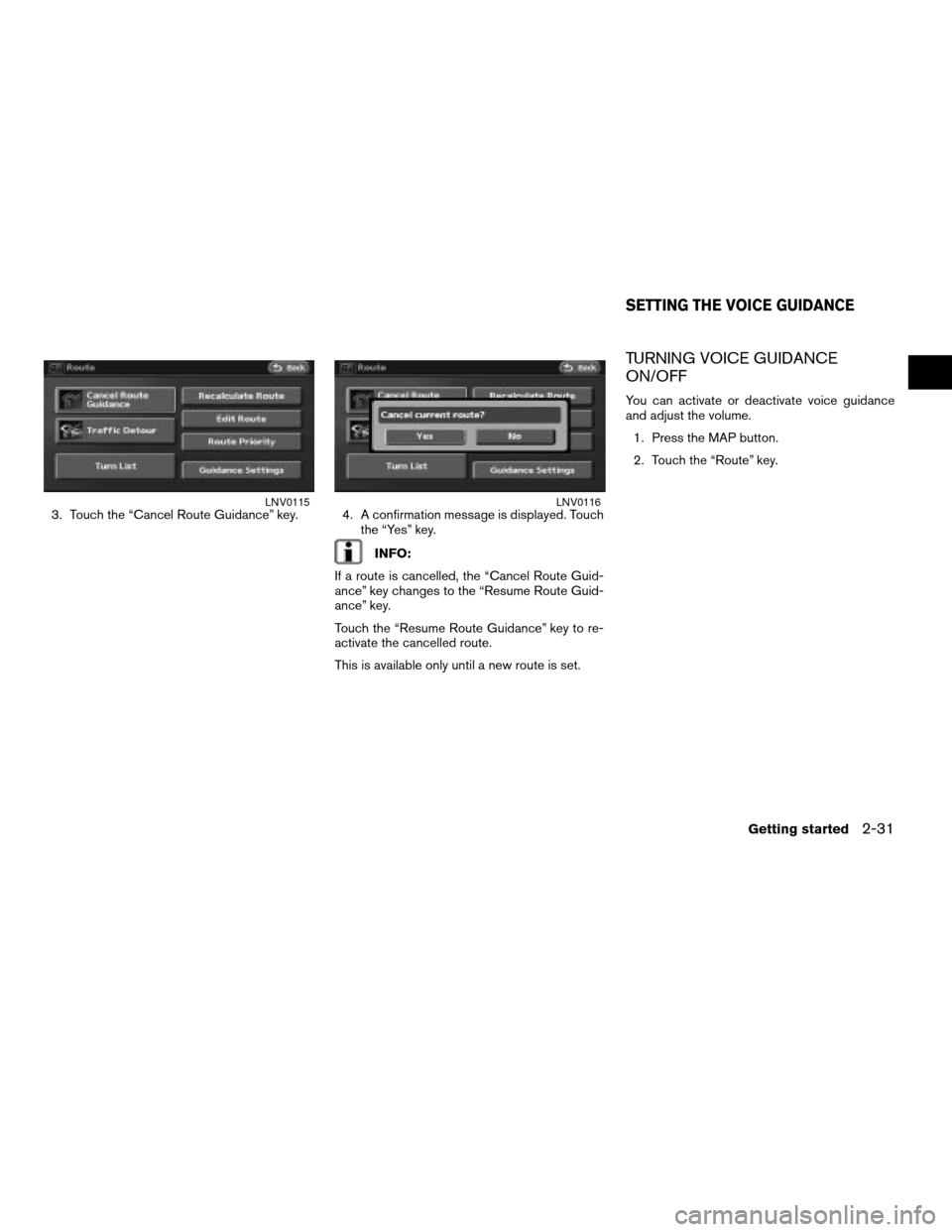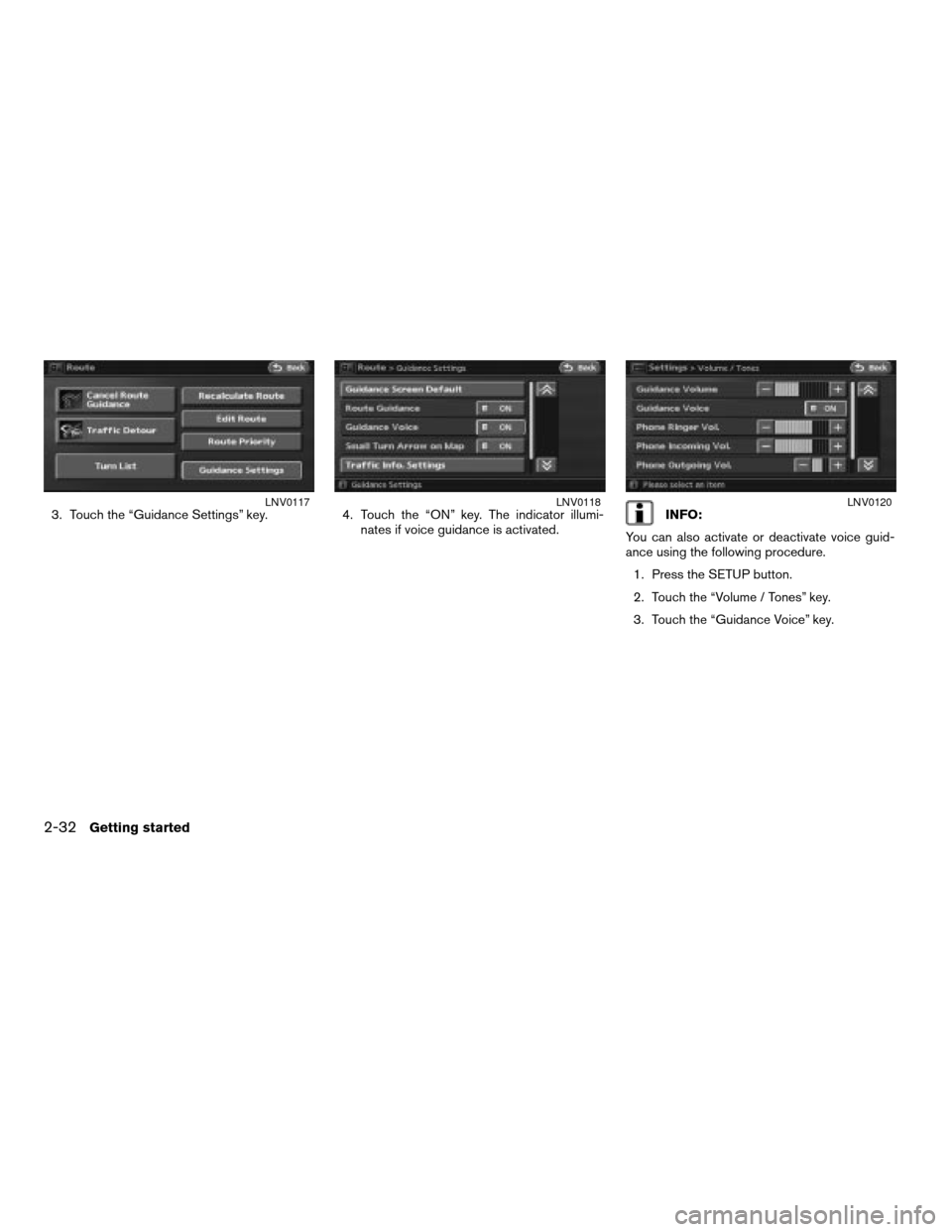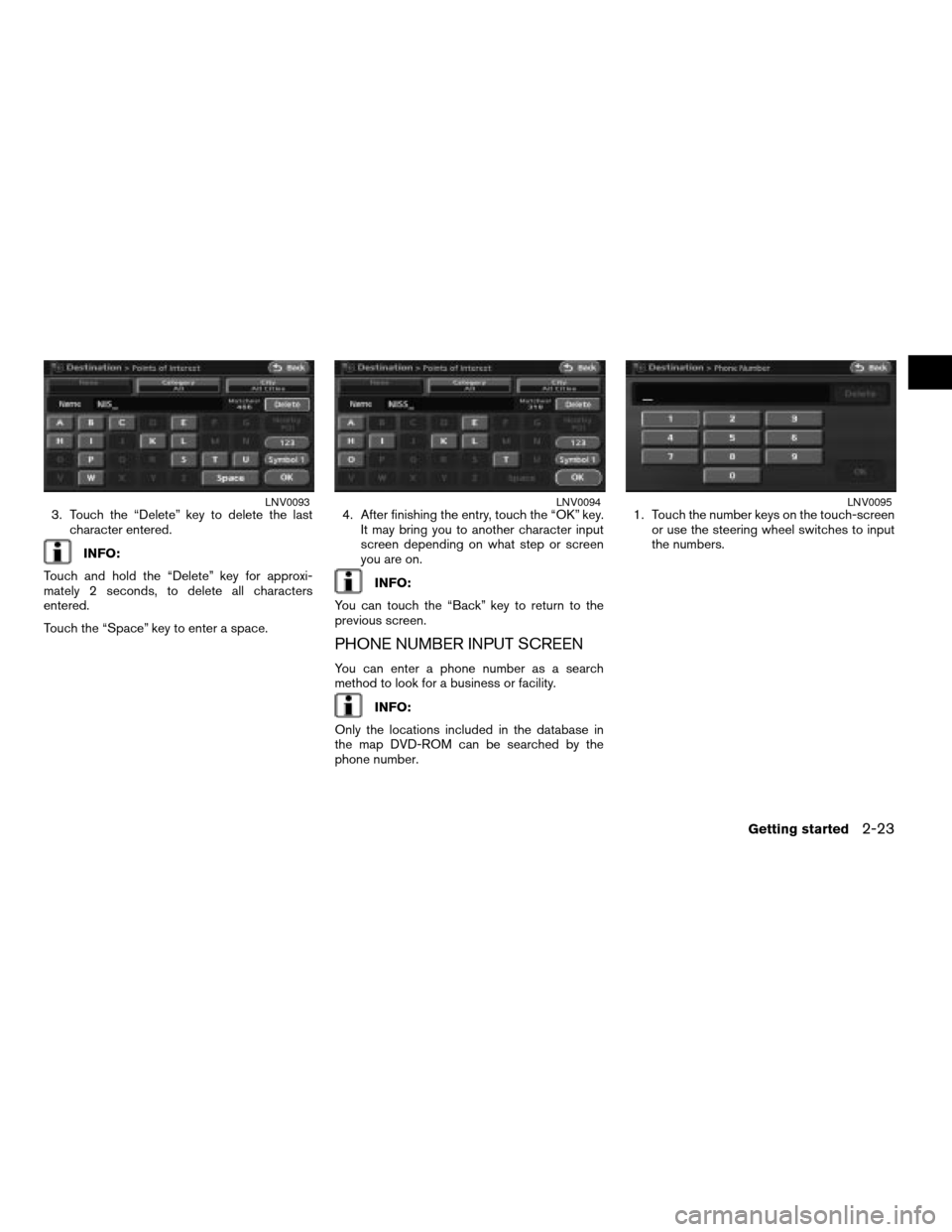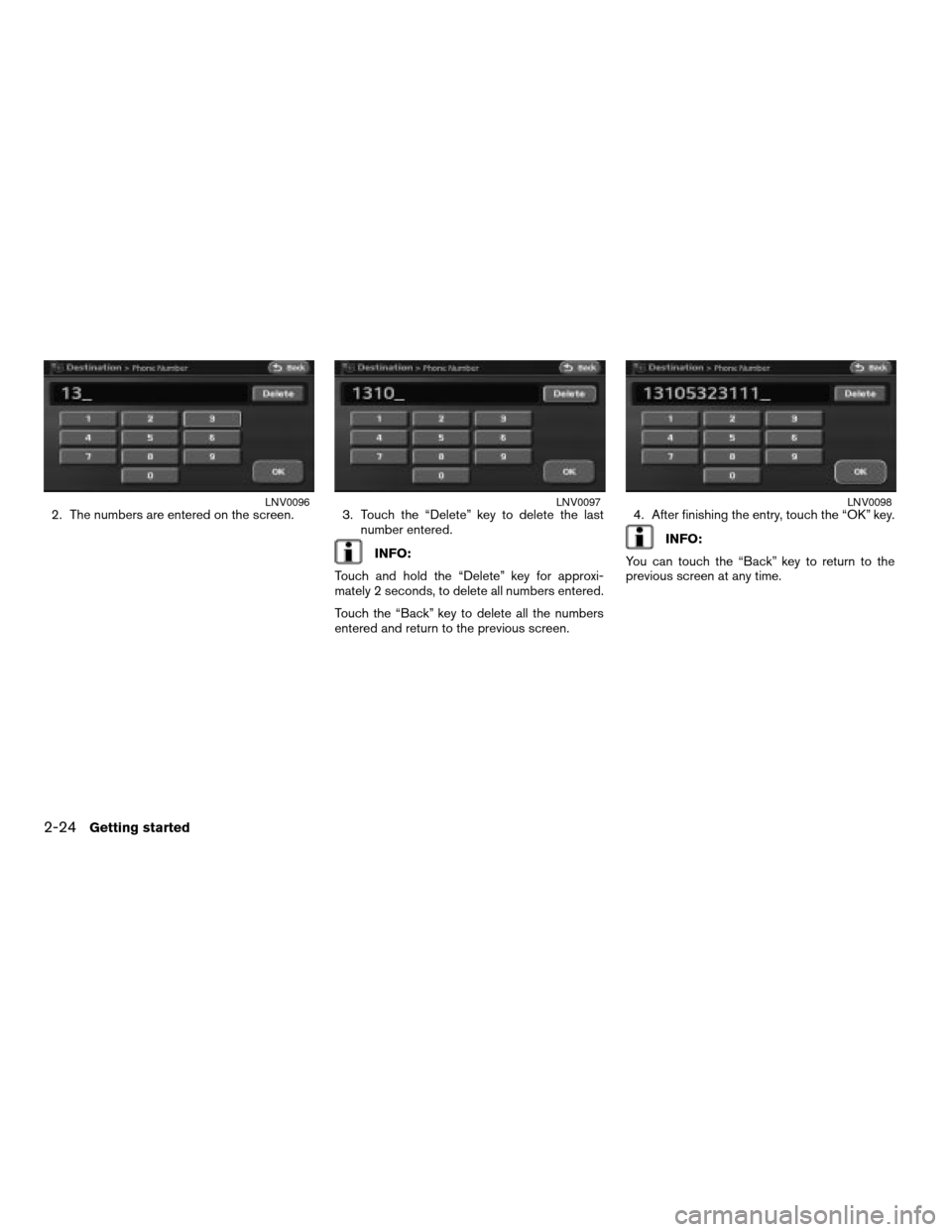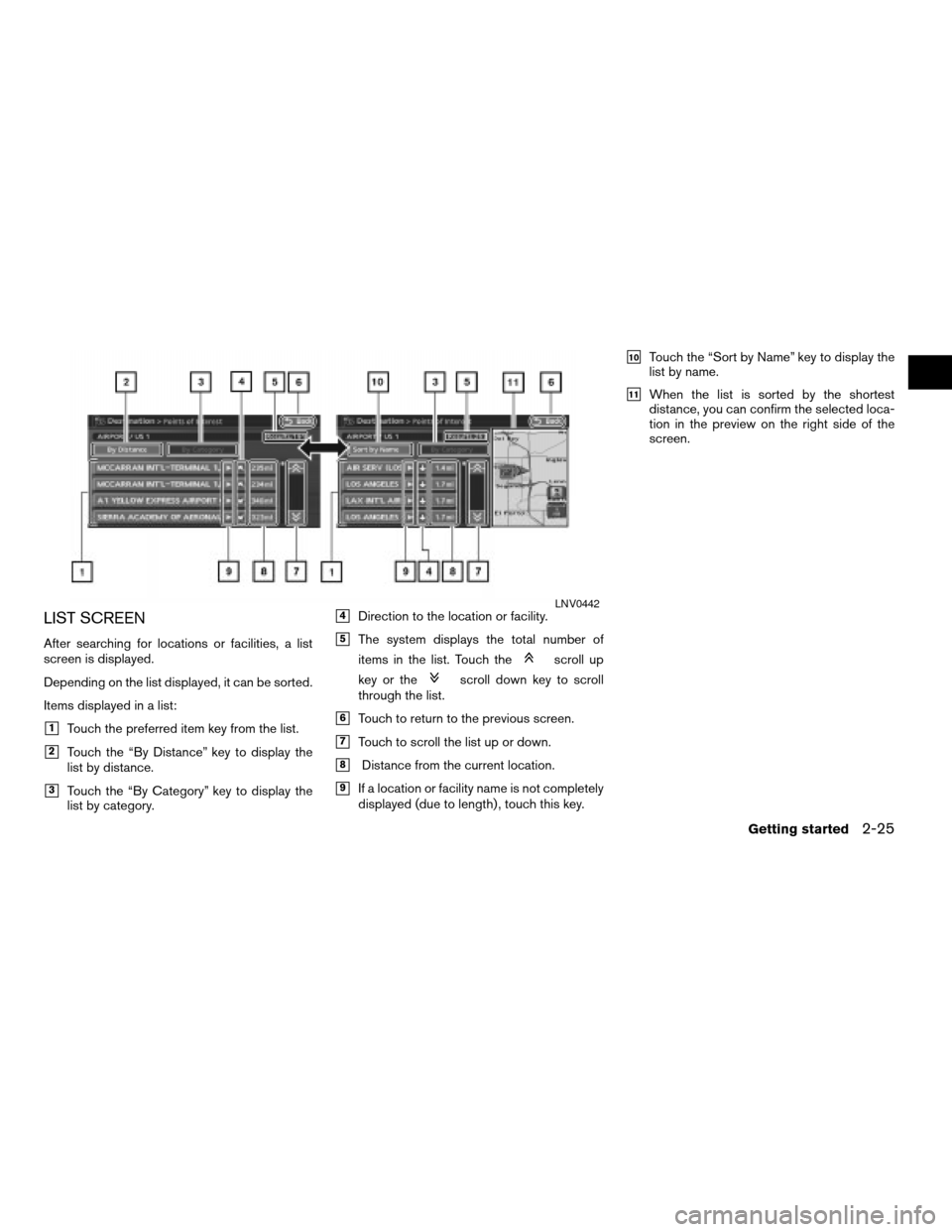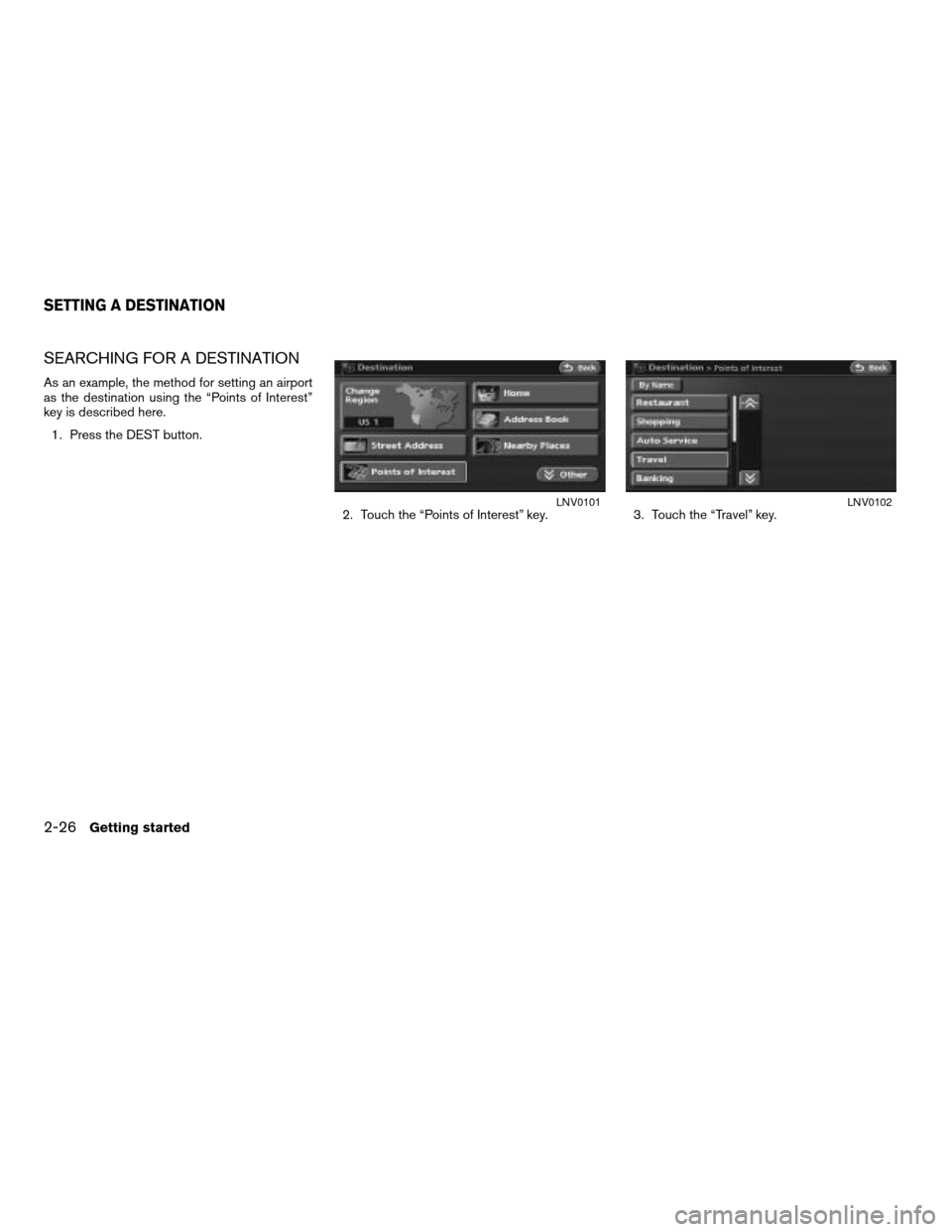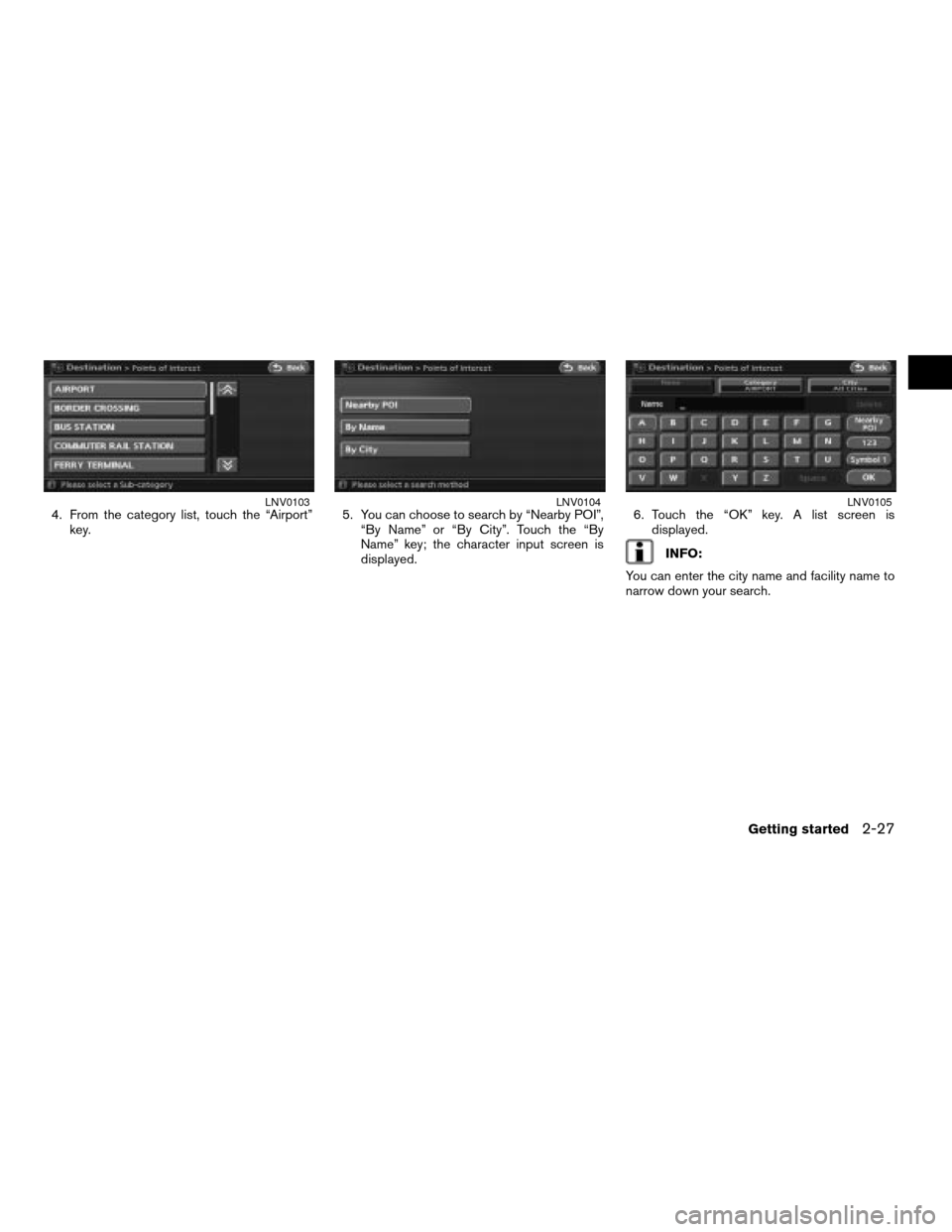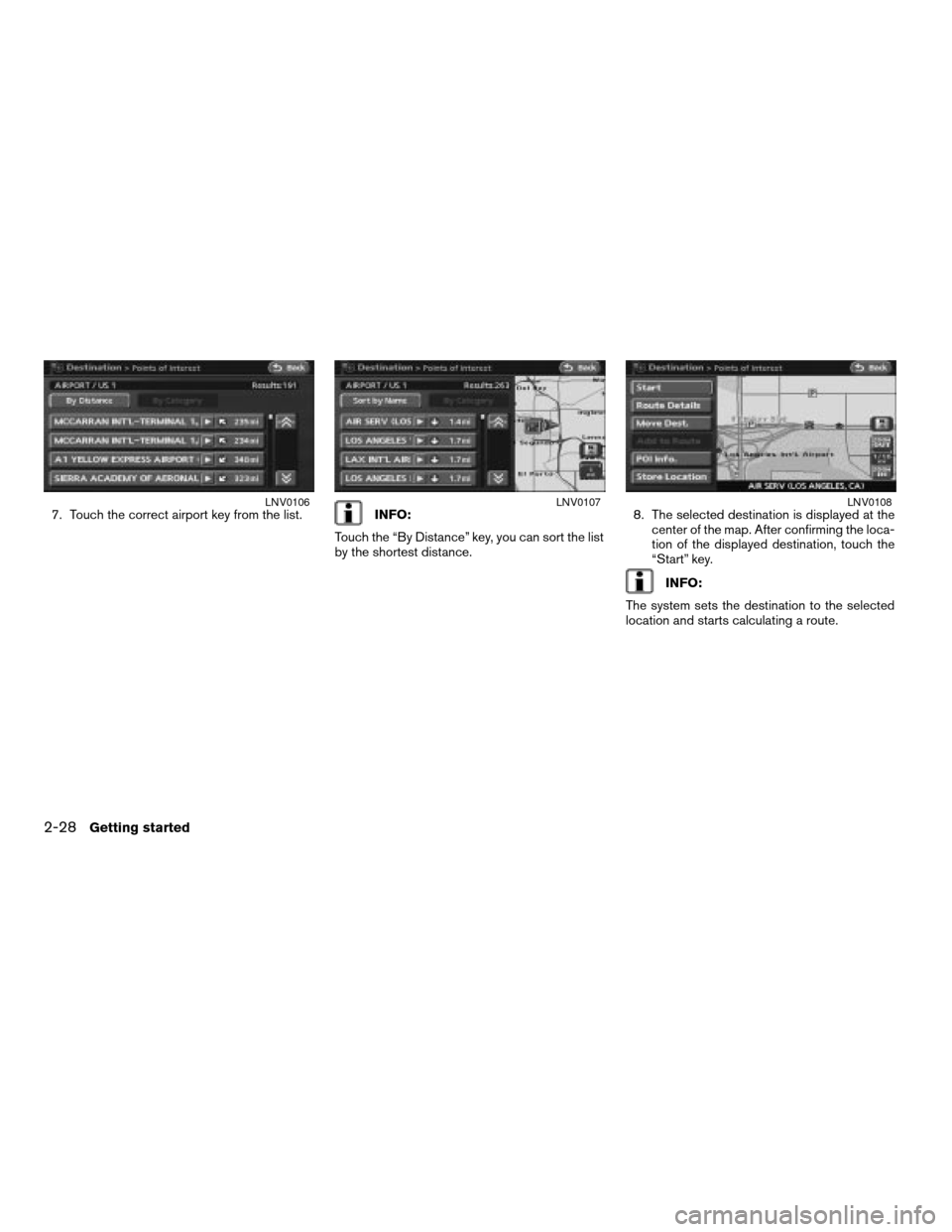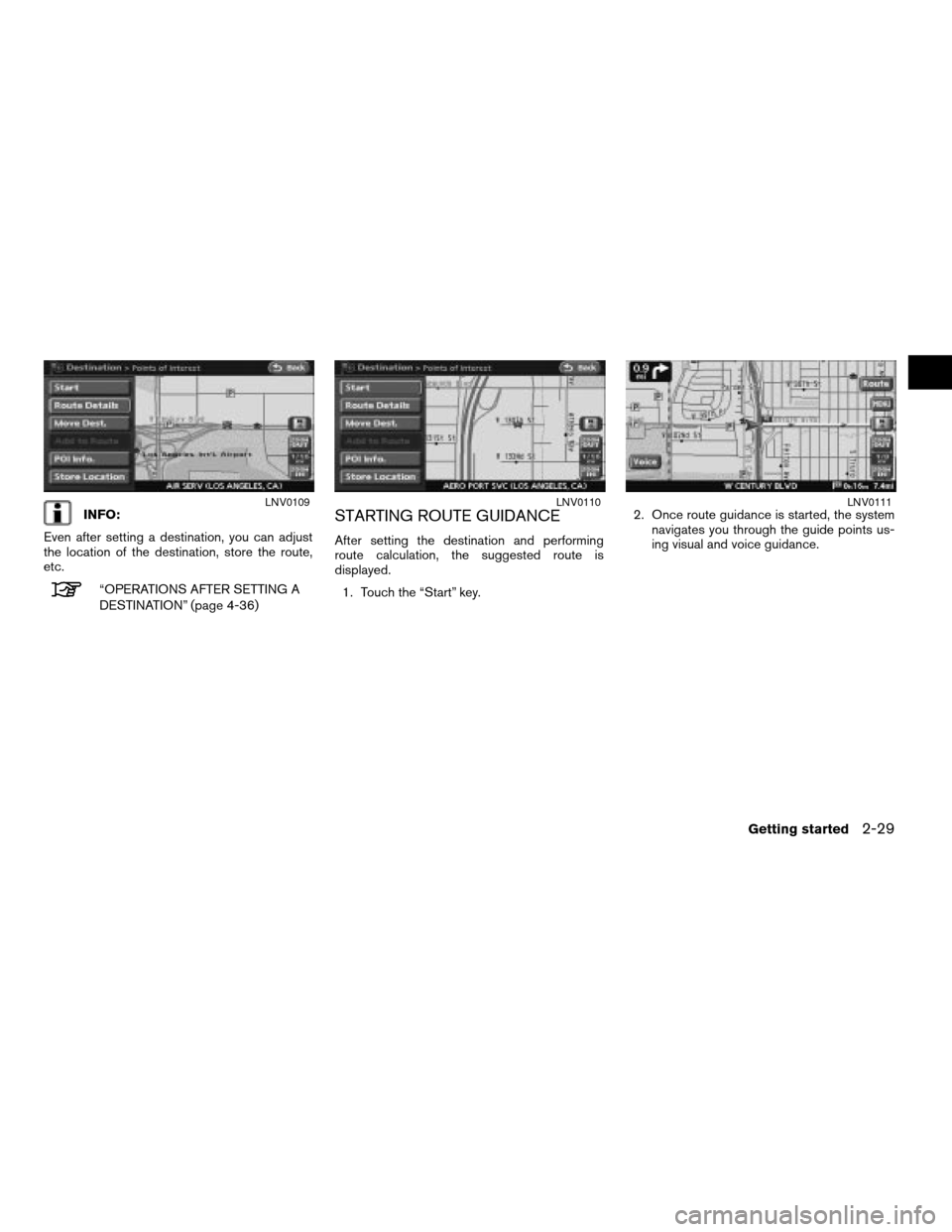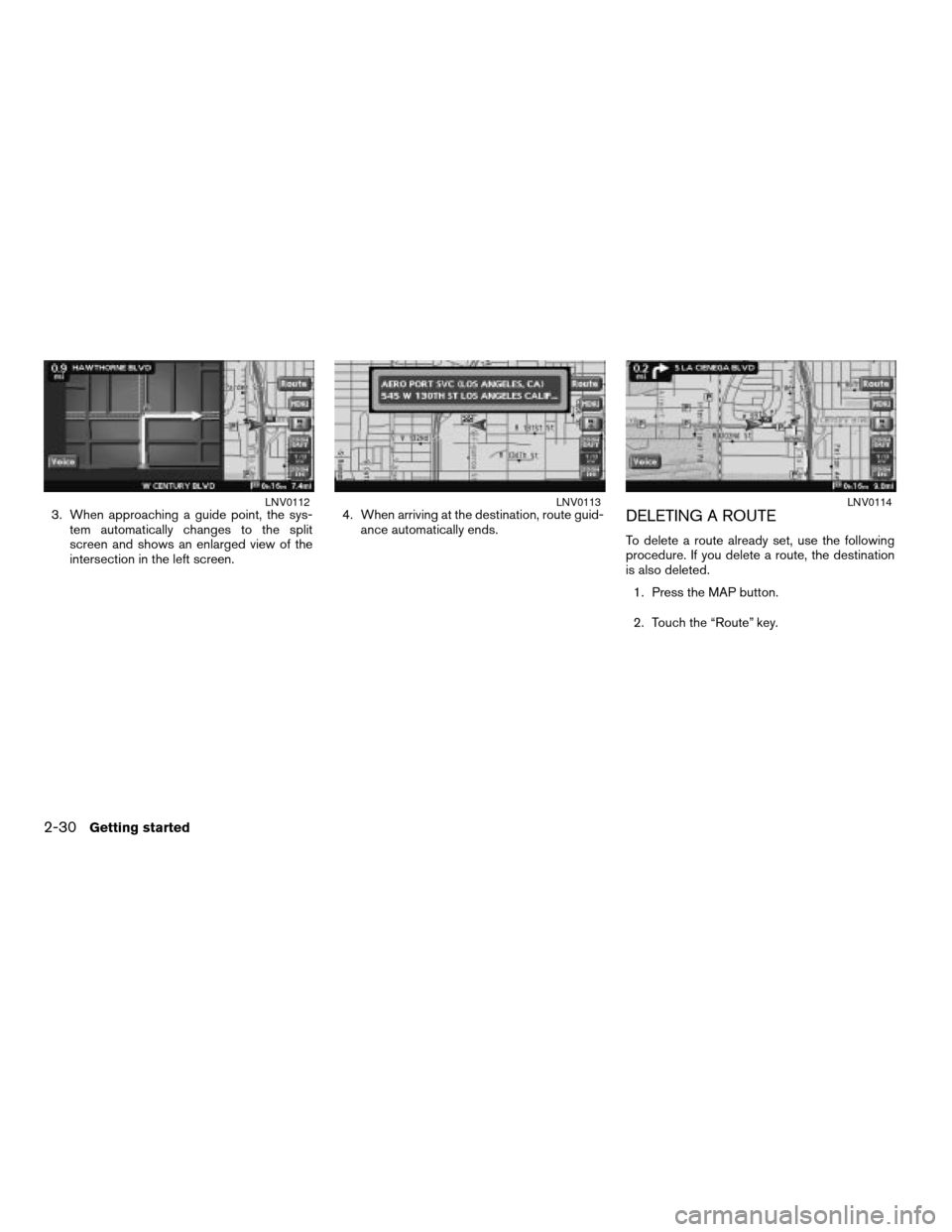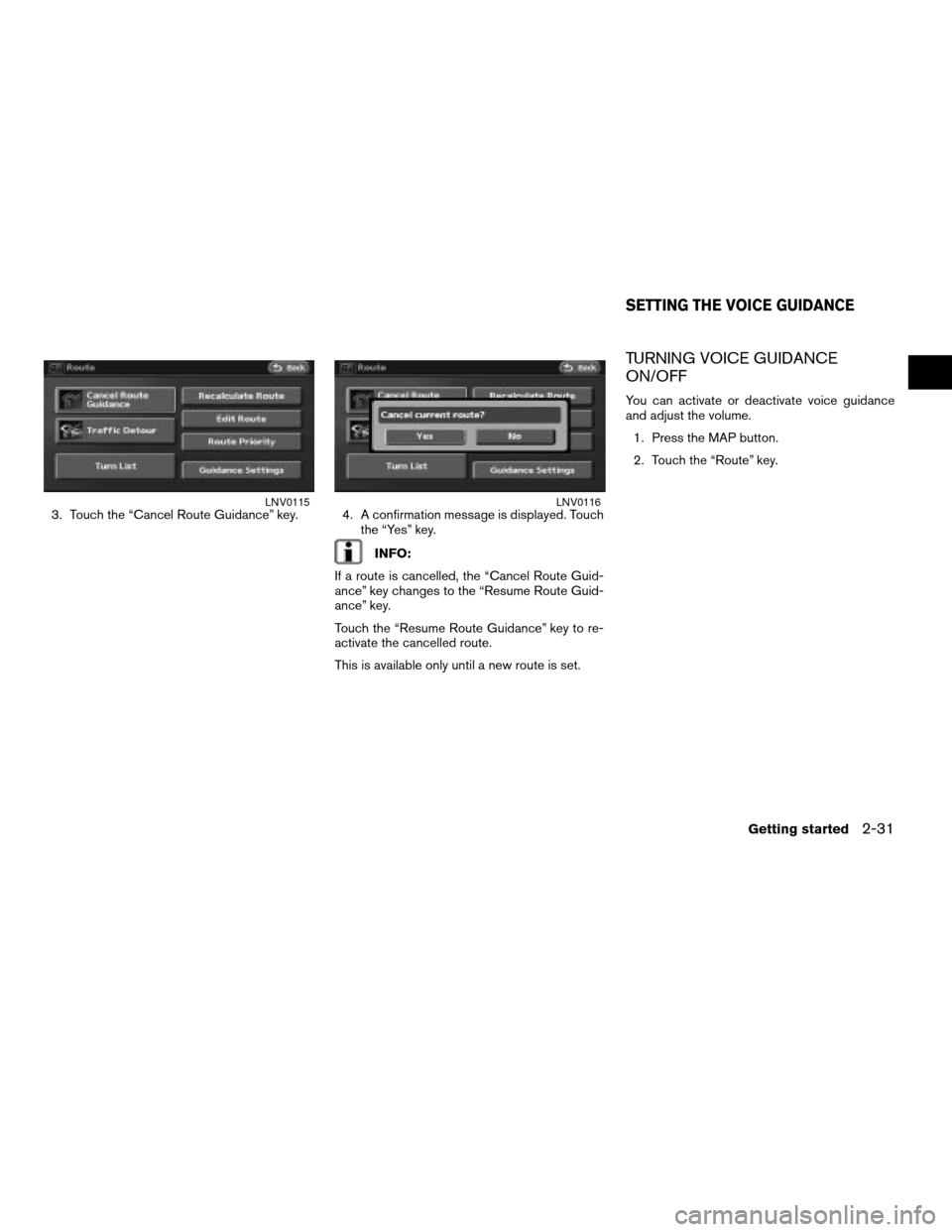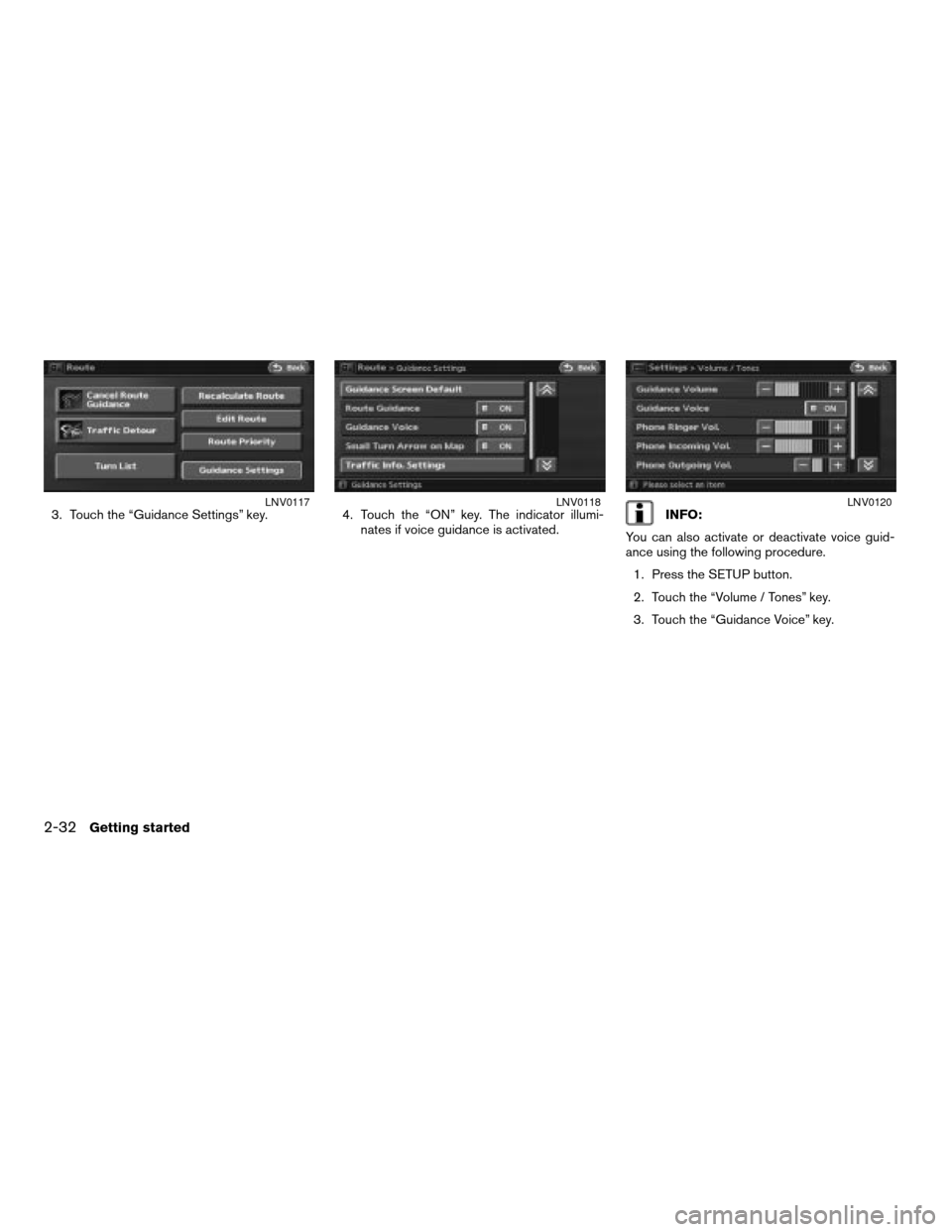NISSAN ALTIMA 2007 L32A / 4.G Navigation Manual
ALTIMA 2007 L32A / 4.G
NISSAN
NISSAN
https://www.carmanualsonline.info/img/5/723/w960_723-0.png
NISSAN ALTIMA 2007 L32A / 4.G Navigation Manual
Trending: width, change wheel, bluetooth, stop start, parking brake, tire type, ECO mode
Page 31 of 240
3. Touch the “Delete” key to delete the last
character entered.
INFO:
Touch and hold the “Delete” key for approxi-
mately 2 seconds, to delete all characters
entered.
Touch the “Space” key to enter a space.4. After finishing the entry, touch the “OK” key.
It may bring you to another character input
screen depending on what step or screen
you are on.
INFO:
You can touch the “Back” key to return to the
previous screen.
PHONE NUMBER INPUT SCREEN
You can enter a phone number as a search
method to look for a business or facility.
INFO:
Only the locations included in the database in
the map DVD-ROM can be searched by the
phone number.1. Touch the number keys on the touch-screen
or use the steering wheel switches to input
the numbers.
LNV0093LNV0094LNV0095
Getting started2-23
ZREVIEW COPYÐ2007 Altima(alt)
Navigation System OMÐUSA_English(nna)
08/17/06Ðpattie
X
Page 32 of 240
2. The numbers are entered on the screen. 3. Touch the “Delete” key to delete the last
number entered.
INFO:
Touch and hold the “Delete” key for approxi-
mately 2 seconds, to delete all numbers entered.
Touch the “Back” key to delete all the numbers
entered and return to the previous screen.4. After finishing the entry, touch the “OK” key.INFO:
You can touch the “Back” key to return to the
previous screen at any time.
LNV0096LNV0097LNV0098
2-24Getting started
ZREVIEW COPYÐ2007 Altima(alt)
Navigation System OMÐUSA_English(nna)
08/17/06Ðpattie
X
Page 33 of 240
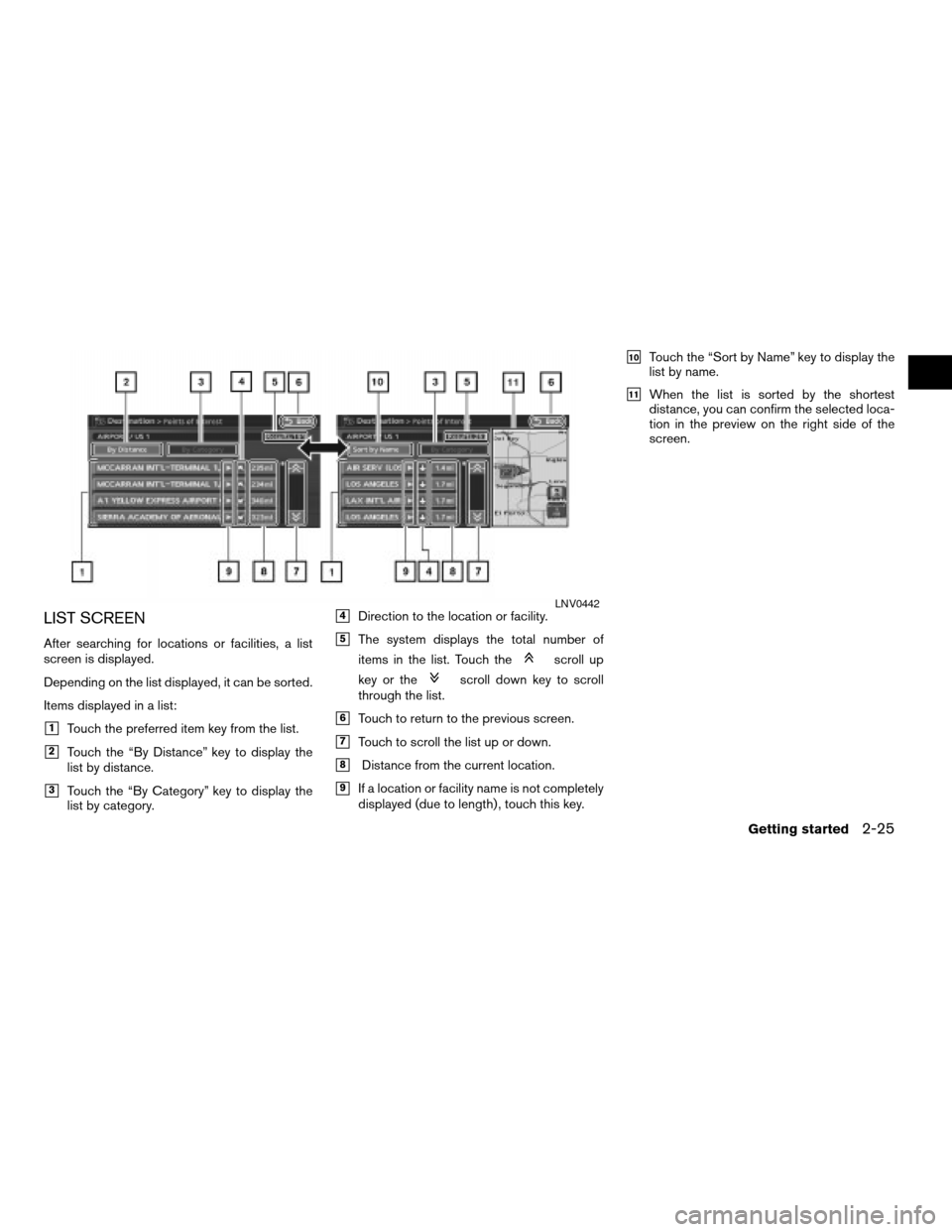
LIST SCREEN
After searching for locations or facilities, a list
screen is displayed.
Depending on the list displayed, it can be sorted.
Items displayed in a list:
h1Touch the preferred item key from the list.
h2Touch the “By Distance” key to display the
list by distance.
h3Touch the “By Category” key to display the
list by category.
h4Direction to the location or facility.
h5The system displays the total number of
items in the list. Touch the
scroll up
key or the
scroll down key to scroll
through the list.
h6Touch to return to the previous screen.
h7Touch to scroll the list up or down.
h8Distance from the current location.
h9If a location or facility name is not completely
displayed (due to length) , touch this key.
h10Touch the “Sort by Name” key to display the
list by name.
h11When the list is sorted by the shortest
distance, you can confirm the selected loca-
tion in the preview on the right side of the
screen.
LNV0442
Getting started2-25
ZREVIEW COPYÐ2007 Altima(alt)
Navigation System OMÐUSA_English(nna)
09/05/06Ðarosenma
X
Page 34 of 240
SEARCHING FOR A DESTINATION
As an example, the method for setting an airport
as the destination using the “Points of Interest”
key is described here.
1. Press the DEST button.
2. Touch the “Points of Interest” key. 3. Touch the “Travel” key.
LNV0101LNV0102
SETTING A DESTINATION
2-26Getting started
ZREVIEW COPYÐ2007 Altima(alt)
Navigation System OMÐUSA_English(nna)
08/17/06Ðpattie
X
Page 35 of 240
4. From the category list, touch the “Airport”
key.5. You can choose to search by “Nearby POI”,
“By Name” or “By City”. Touch the “By
Name” key; the character input screen is
displayed.6. Touch the “OK” key. A list screen is
displayed.
INFO:
You can enter the city name and facility name to
narrow down your search.
LNV0103LNV0104LNV0105
Getting started2-27
ZREVIEW COPYÐ2007 Altima(alt)
Navigation System OMÐUSA_English(nna)
08/17/06Ðpattie
X
Page 36 of 240
7. Touch the correct airport key from the list.INFO:
Touch the “By Distance” key, you can sort the list
by the shortest distance.8. The selected destination is displayed at the
center of the map. After confirming the loca-
tion of the displayed destination, touch the
“Start” key.
INFO:
The system sets the destination to the selected
location and starts calculating a route.
LNV0106LNV0107LNV0108
2-28Getting started
ZREVIEW COPYÐ2007 Altima(alt)
Navigation System OMÐUSA_English(nna)
08/17/06Ðpattie
X
Page 37 of 240
INFO:
Even after setting a destination, you can adjust
the location of the destination, store the route,
etc.
“OPERATIONS AFTER SETTING A
DESTINATION” (page 4-36)
STARTING ROUTE GUIDANCE
After setting the destination and performing
route calculation, the suggested route is
displayed.
1. Touch the “Start” key.2. Once route guidance is started, the system
navigates you through the guide points us-
ing visual and voice guidance.
LNV0109LNV0110LNV0111
Getting started2-29
ZREVIEW COPYÐ2007 Altima(alt)
Navigation System OMÐUSA_English(nna)
08/17/06Ðpattie
X
Page 38 of 240
3. When approaching a guide point, the sys-
tem automatically changes to the split
screen and shows an enlarged view of the
intersection in the left screen.4. When arriving at the destination, route guid-
ance automatically ends.DELETING A ROUTE
To delete a route already set, use the following
procedure. If you delete a route, the destination
is also deleted.
1. Press the MAP button.
2. Touch the “Route” key.
LNV0112LNV0113LNV0114
2-30Getting started
ZREVIEW COPYÐ2007 Altima(alt)
Navigation System OMÐUSA_English(nna)
08/17/06Ðpattie
X
Page 39 of 240
3. Touch the “Cancel Route Guidance” key. 4. A confirmation message is displayed. Touch
the “Yes” key.
INFO:
If a route is cancelled, the “Cancel Route Guid-
ance” key changes to the “Resume Route Guid-
ance” key.
Touch the “Resume Route Guidance” key to re-
activate the cancelled route.
This is available only until a new route is set.
TURNING VOICE GUIDANCE
ON/OFF
You can activate or deactivate voice guidance
and adjust the volume.
1. Press the MAP button.
2. Touch the “Route” key.
LNV0115LNV0116
SETTING THE VOICE GUIDANCE
Getting started2-31
ZREVIEW COPYÐ2007 Altima(alt)
Navigation System OMÐUSA_English(nna)
08/17/06Ðpattie
X
Page 40 of 240
3. Touch the “Guidance Settings” key. 4. Touch the “ON” key. The indicator illumi-
nates if voice guidance is activated.INFO:
You can also activate or deactivate voice guid-
ance using the following procedure.
1. Press the SETUP button.
2. Touch the “Volume / Tones” key.
3. Touch the “Guidance Voice” key.LNV0117LNV0118LNV0120
2-32Getting started
ZREVIEW COPYÐ2007 Altima(alt)
Navigation System OMÐUSA_English(nna)
08/17/06Ðpattie
X
Trending: phone, MPG, turn signal, gas type, steering, headlights, clock