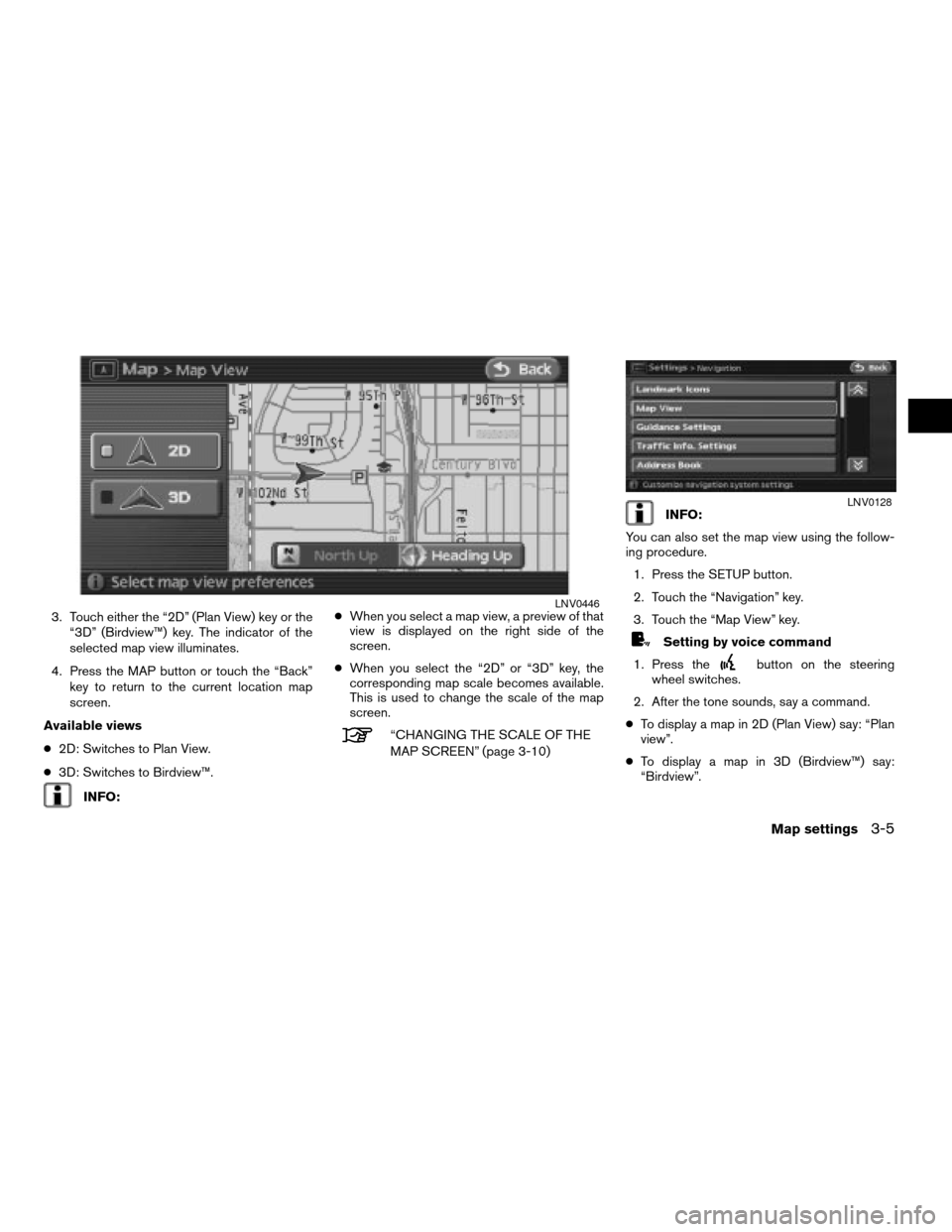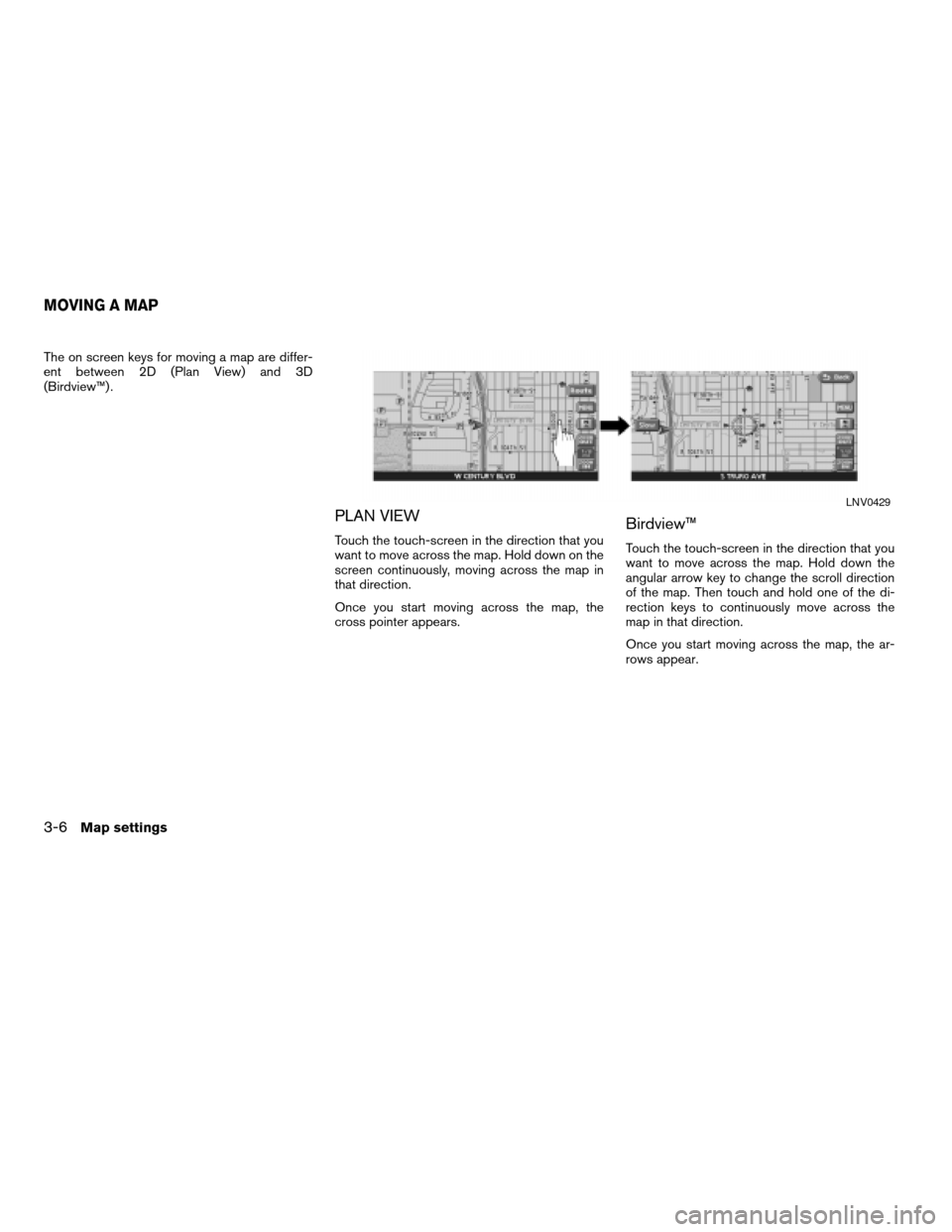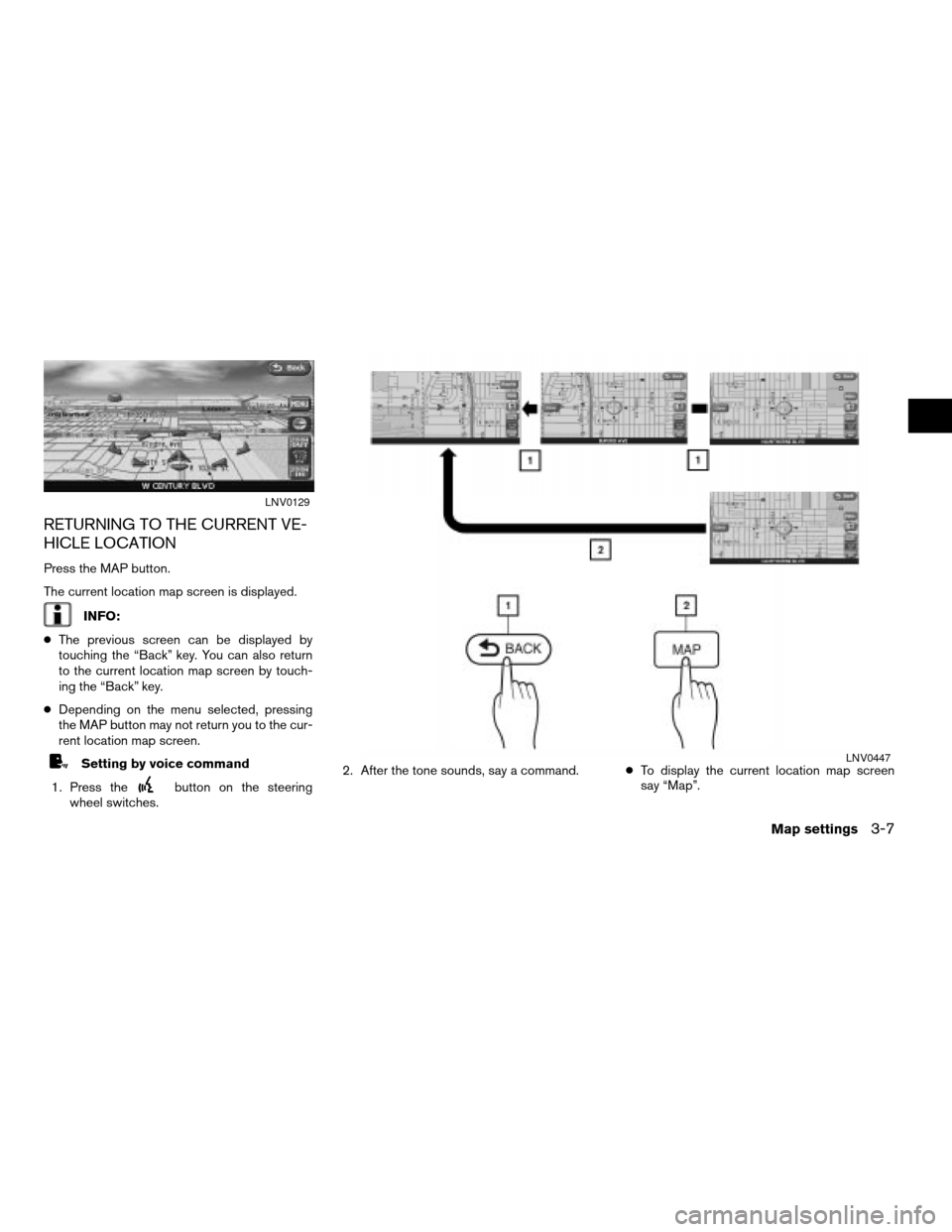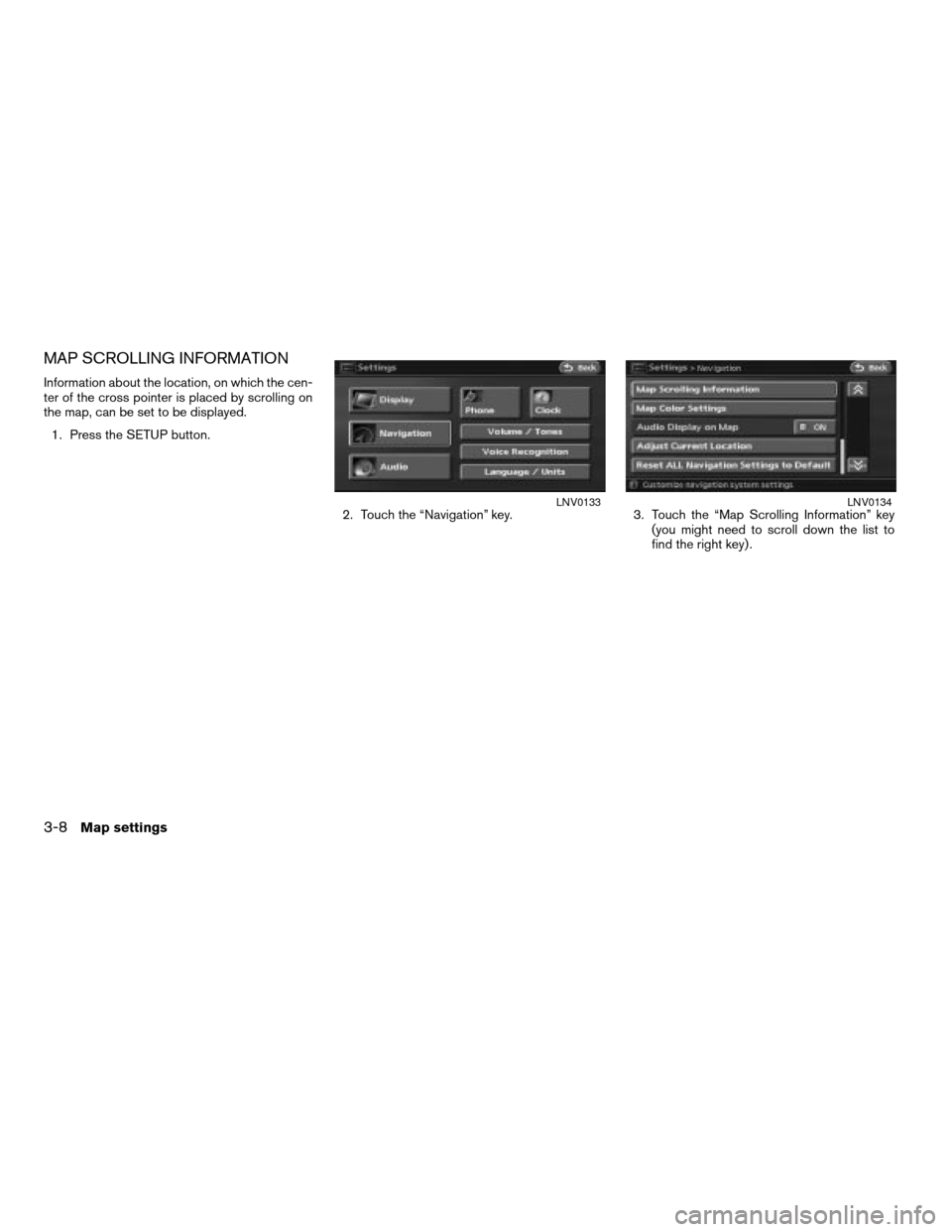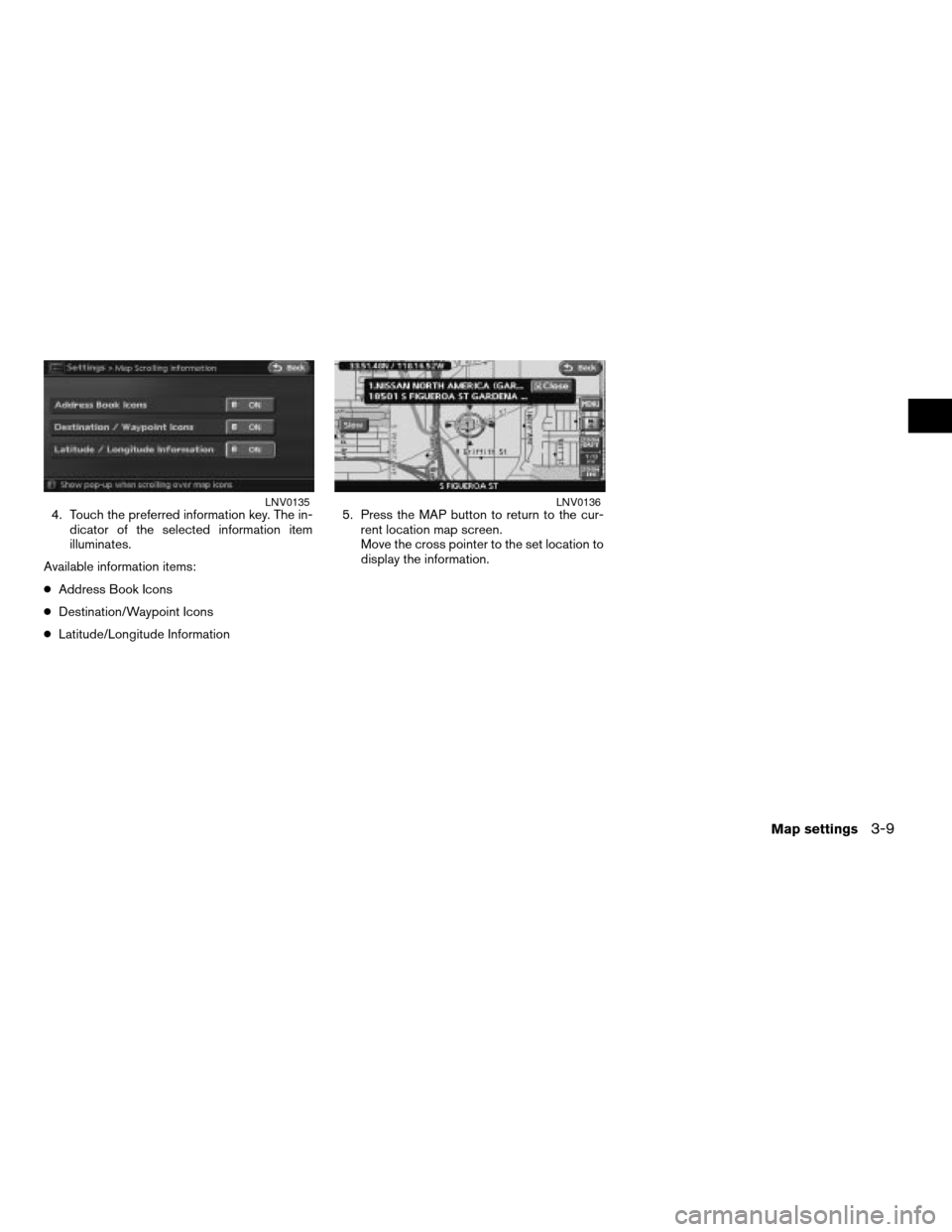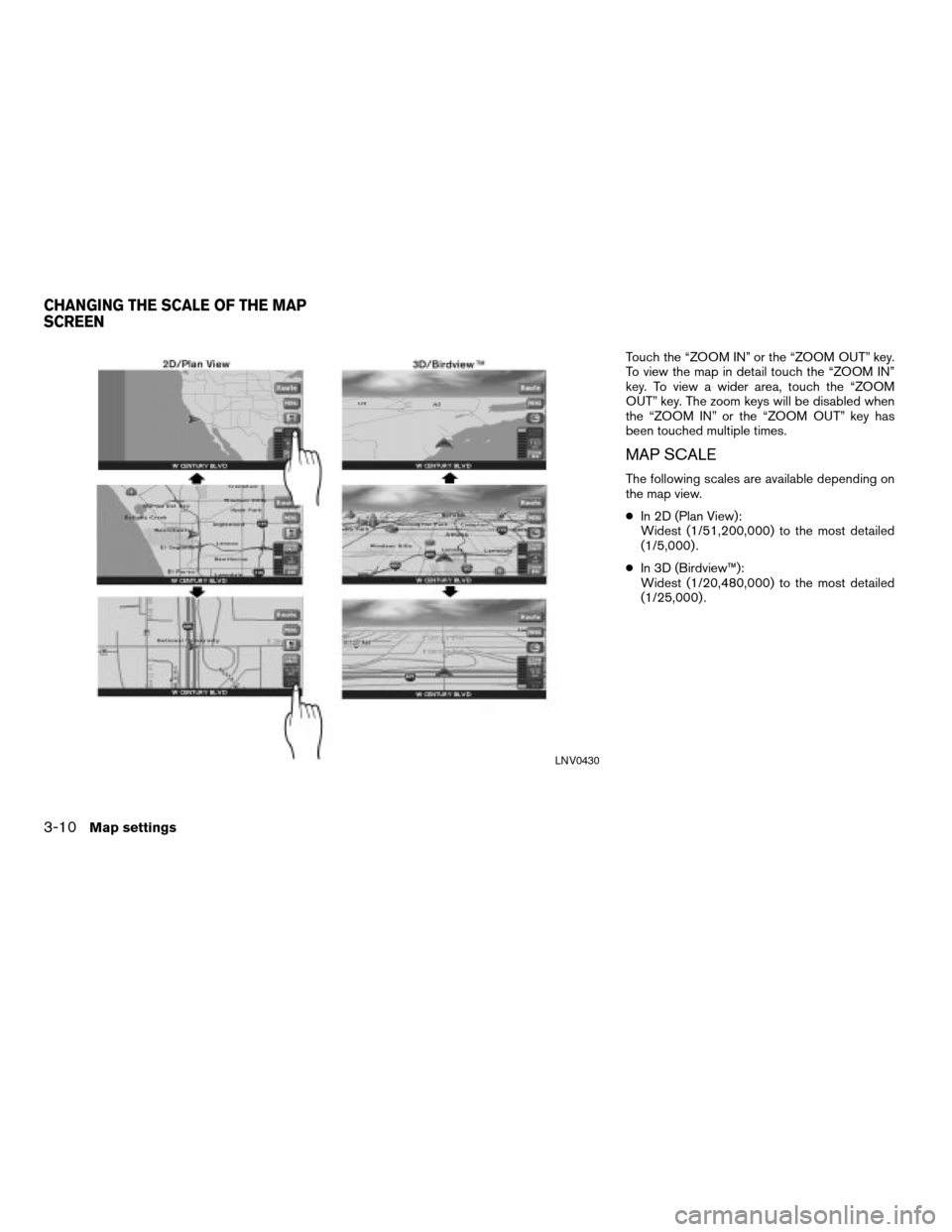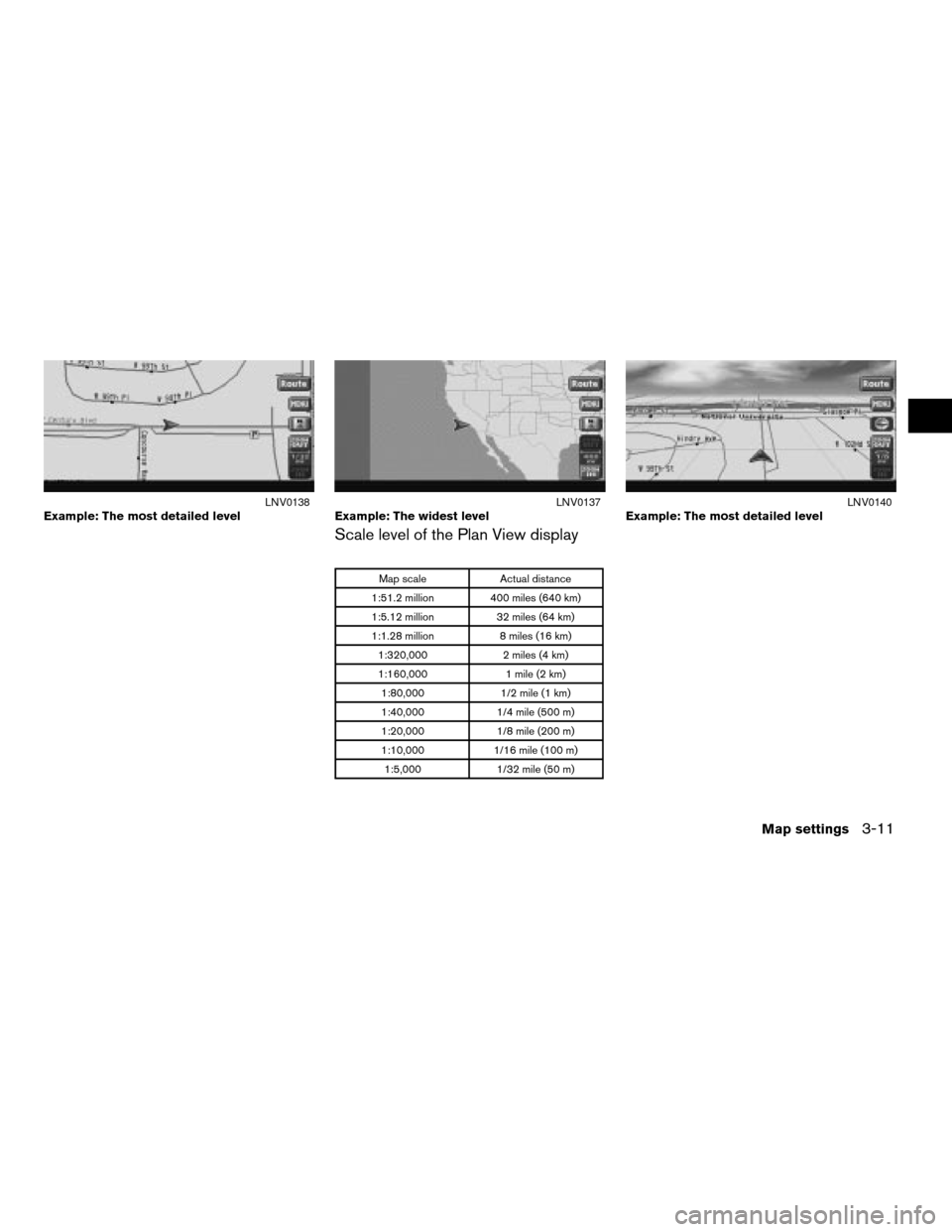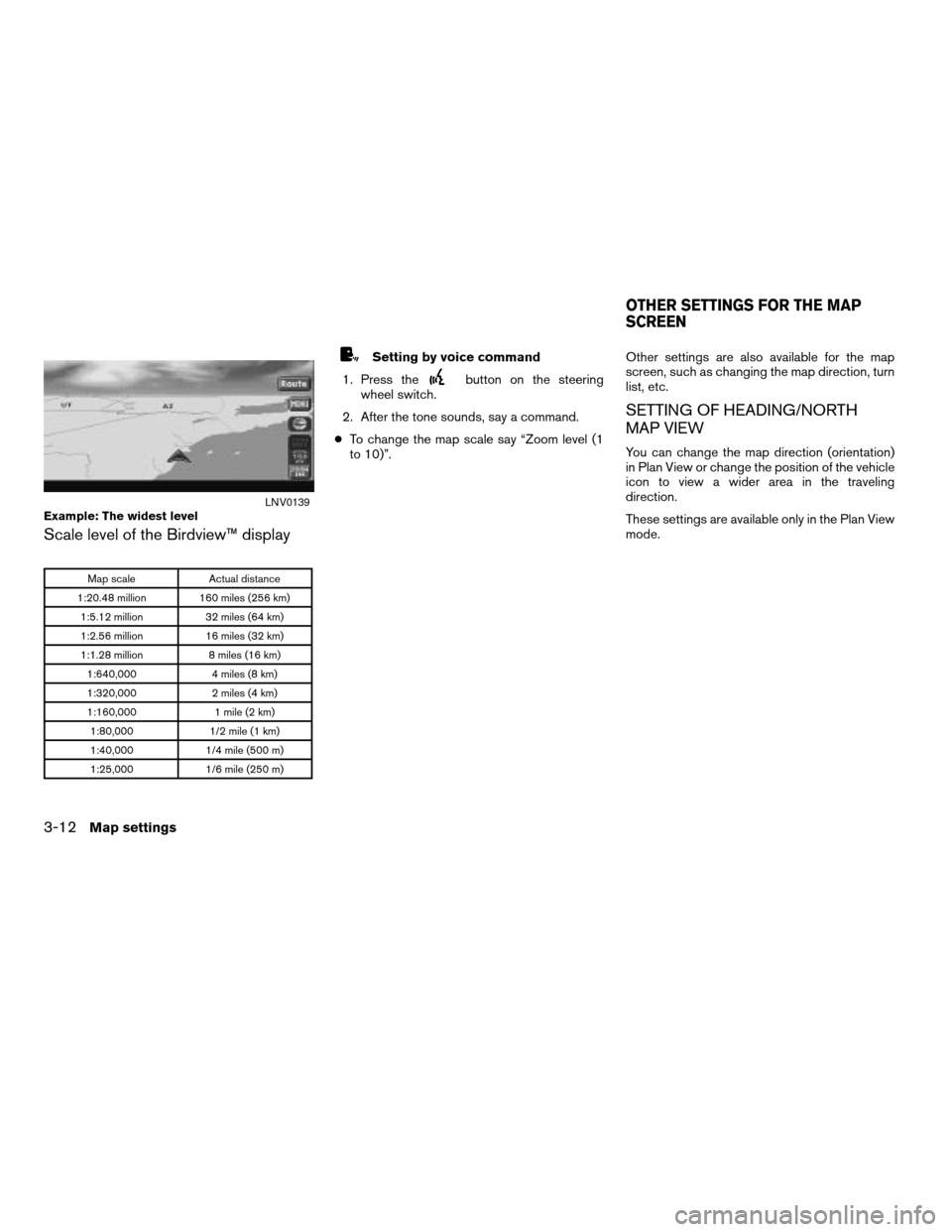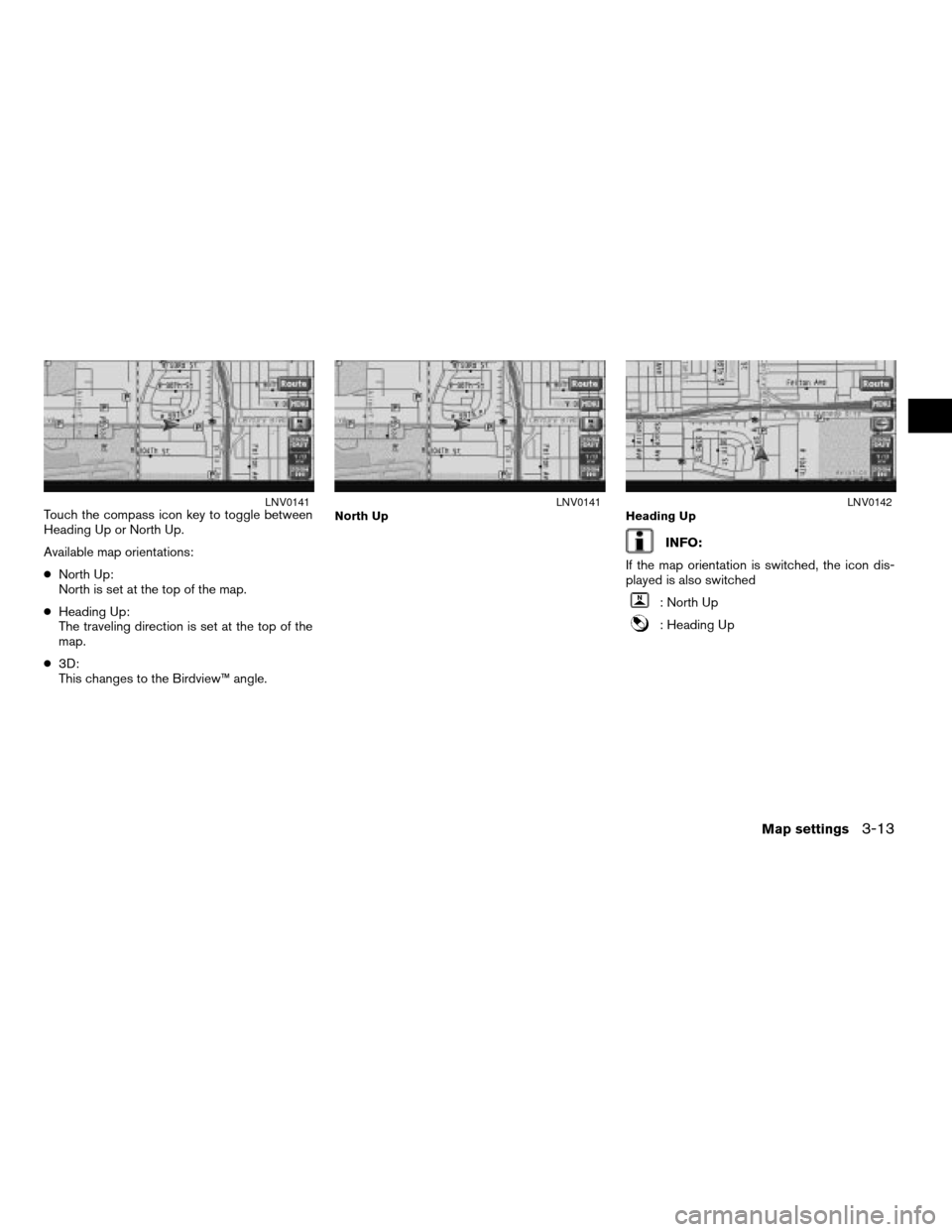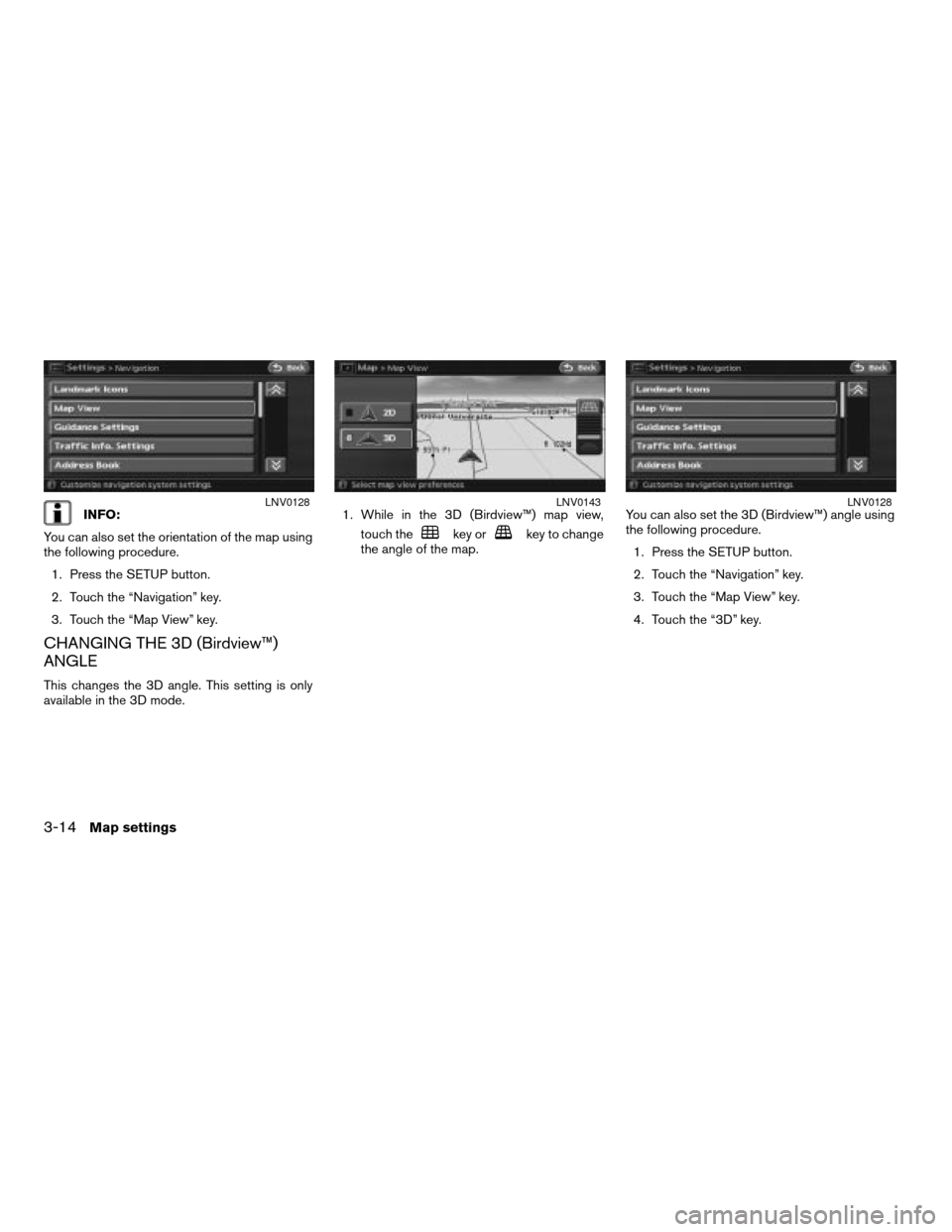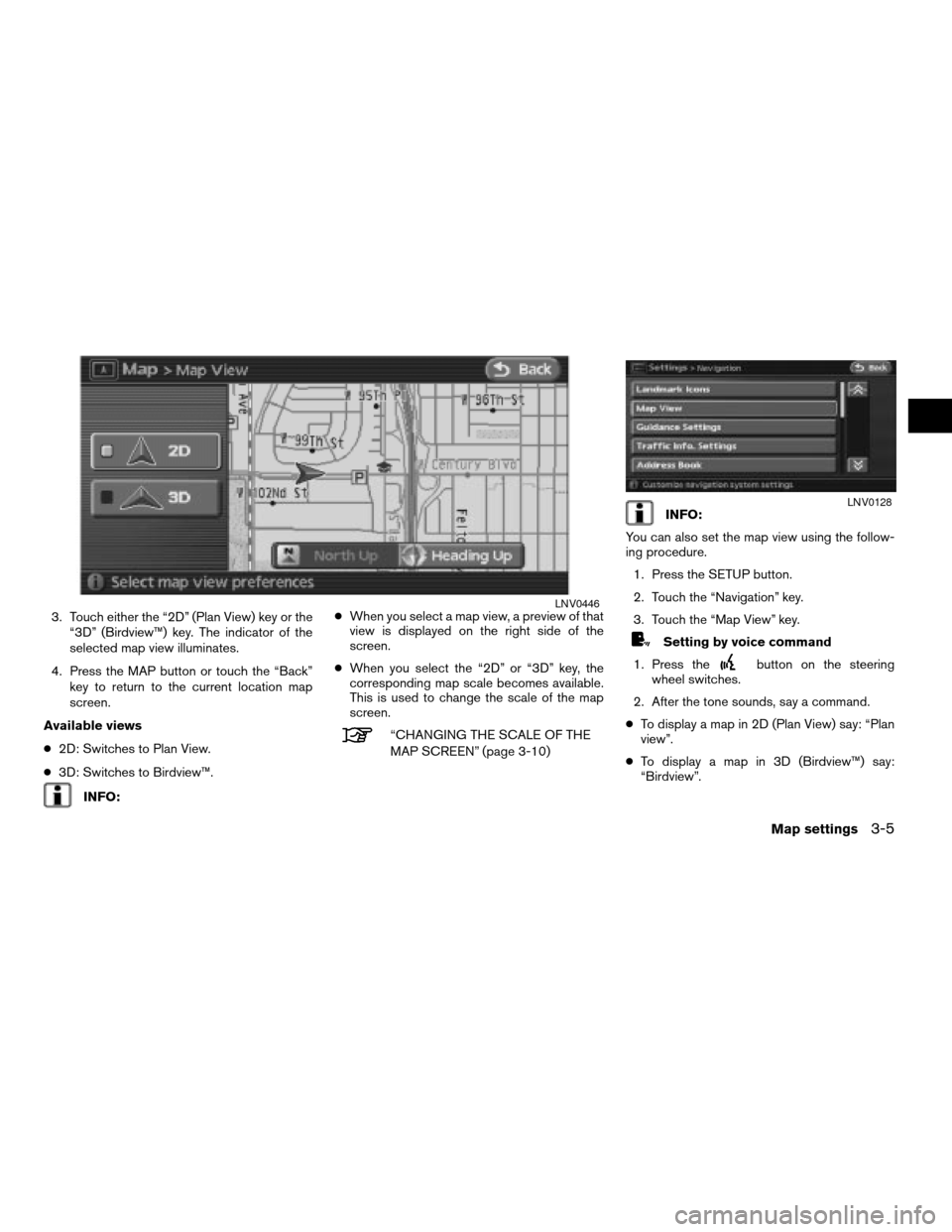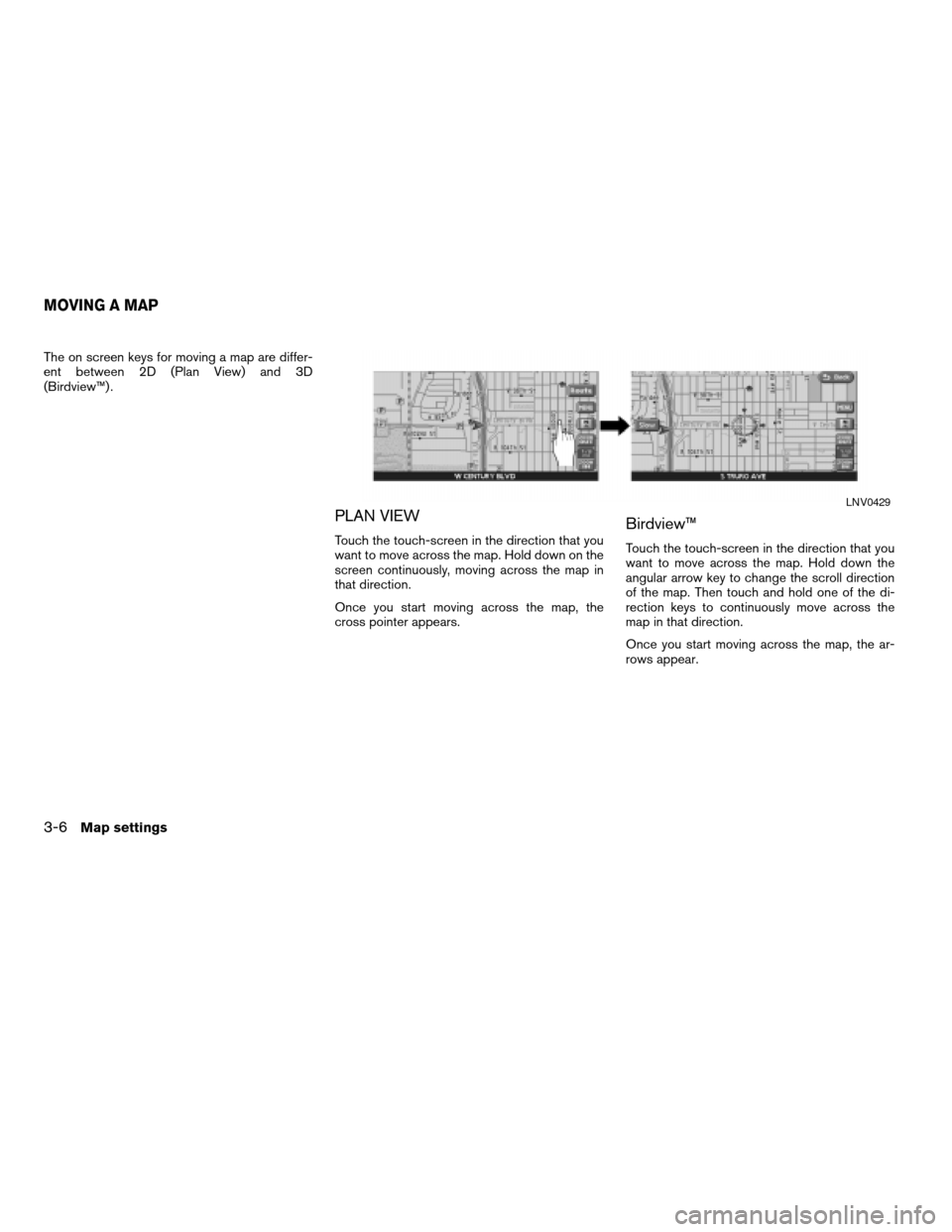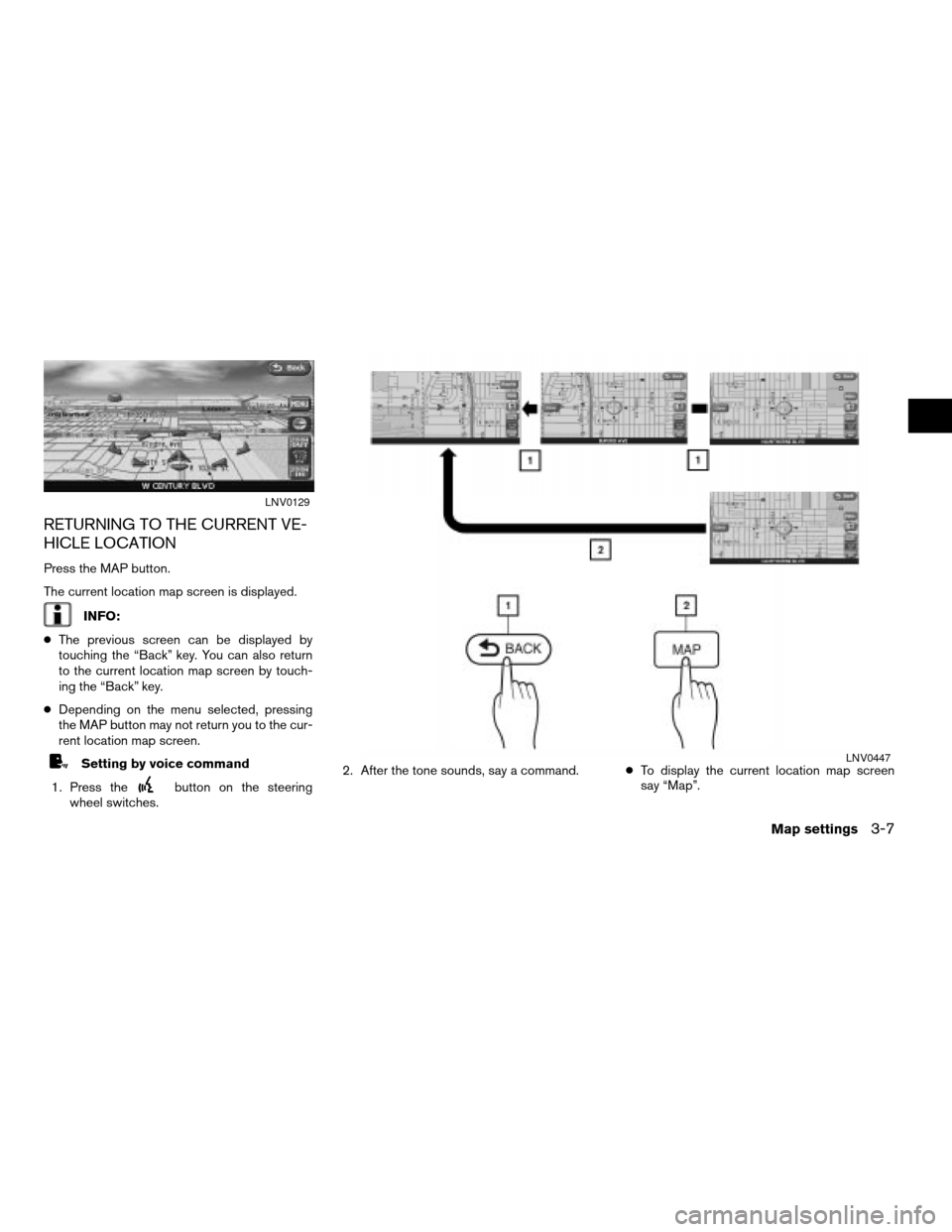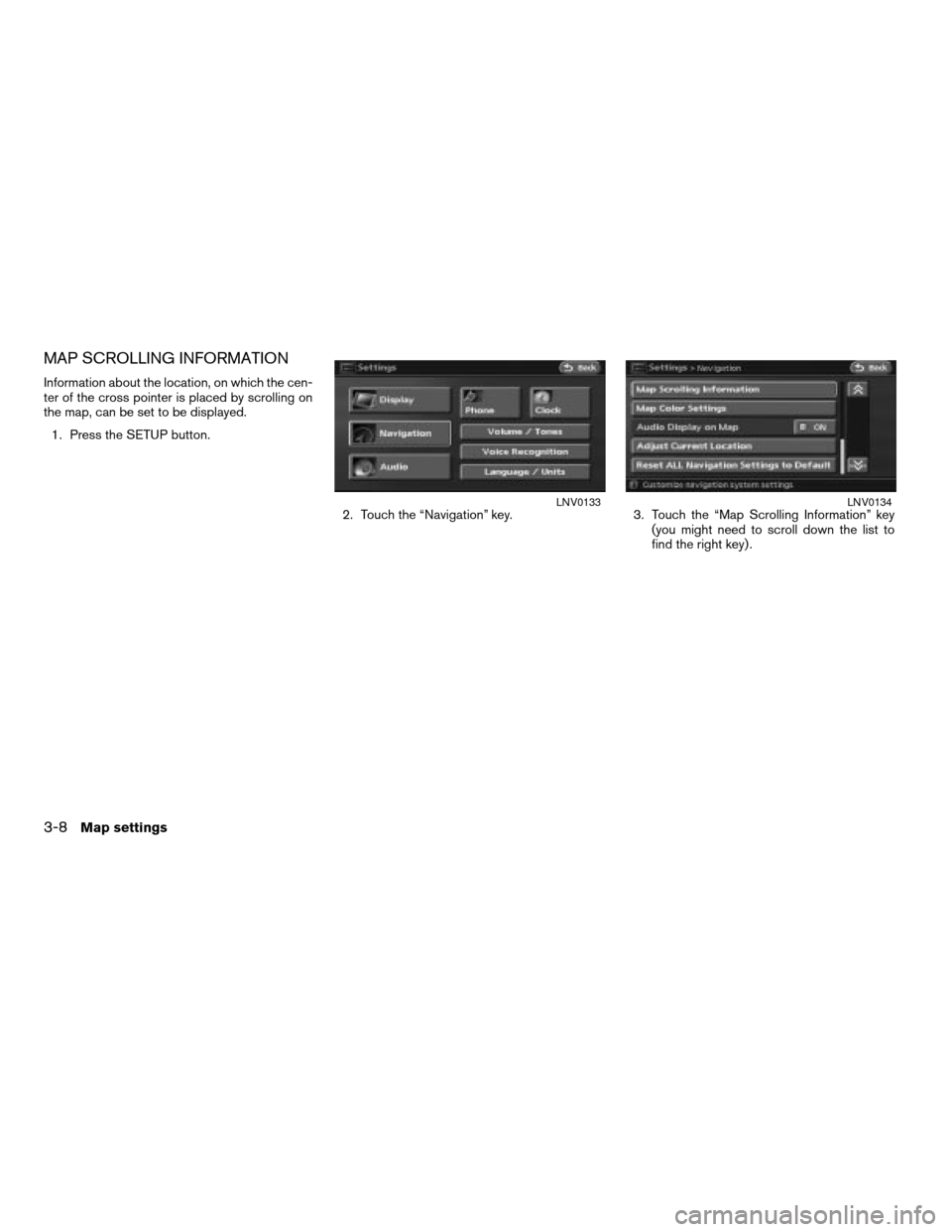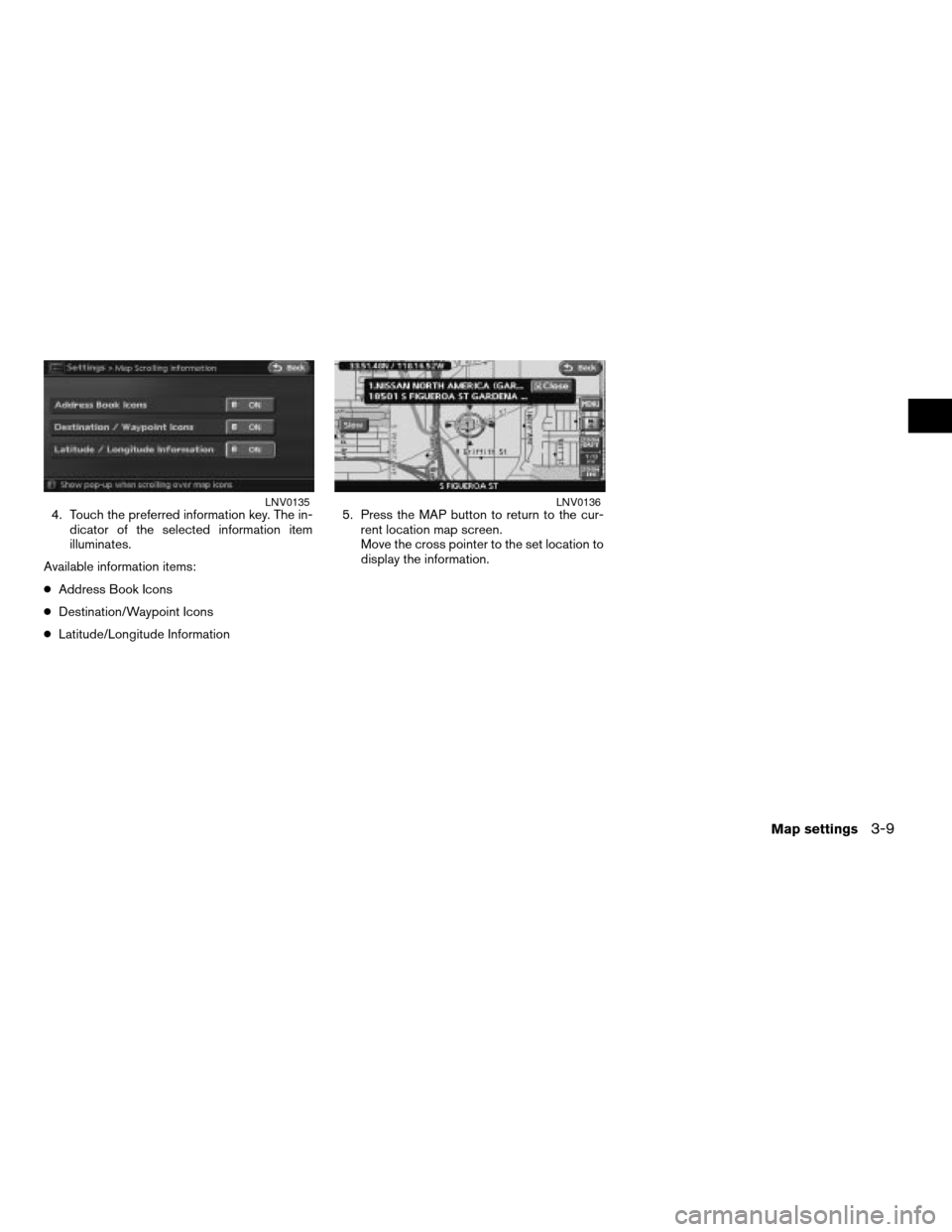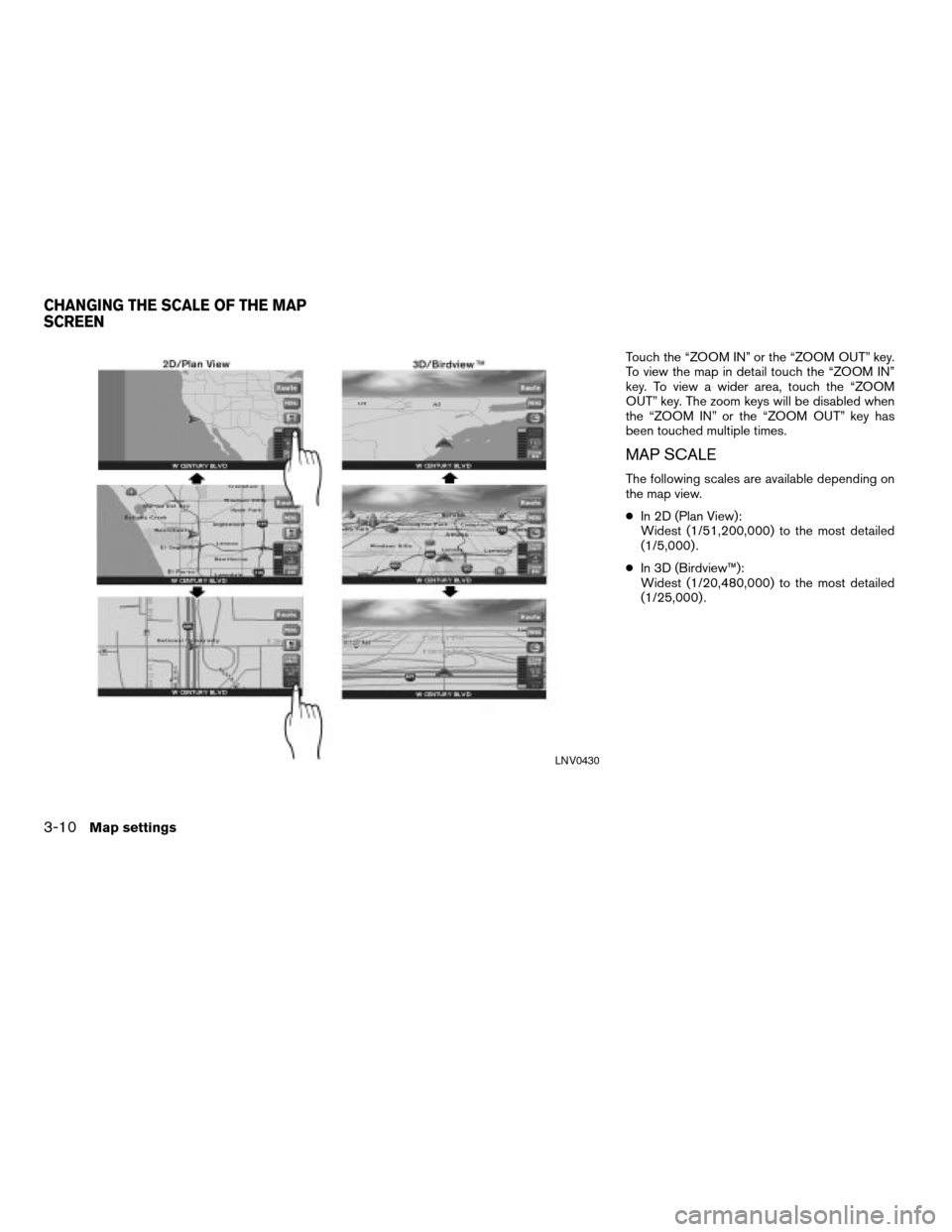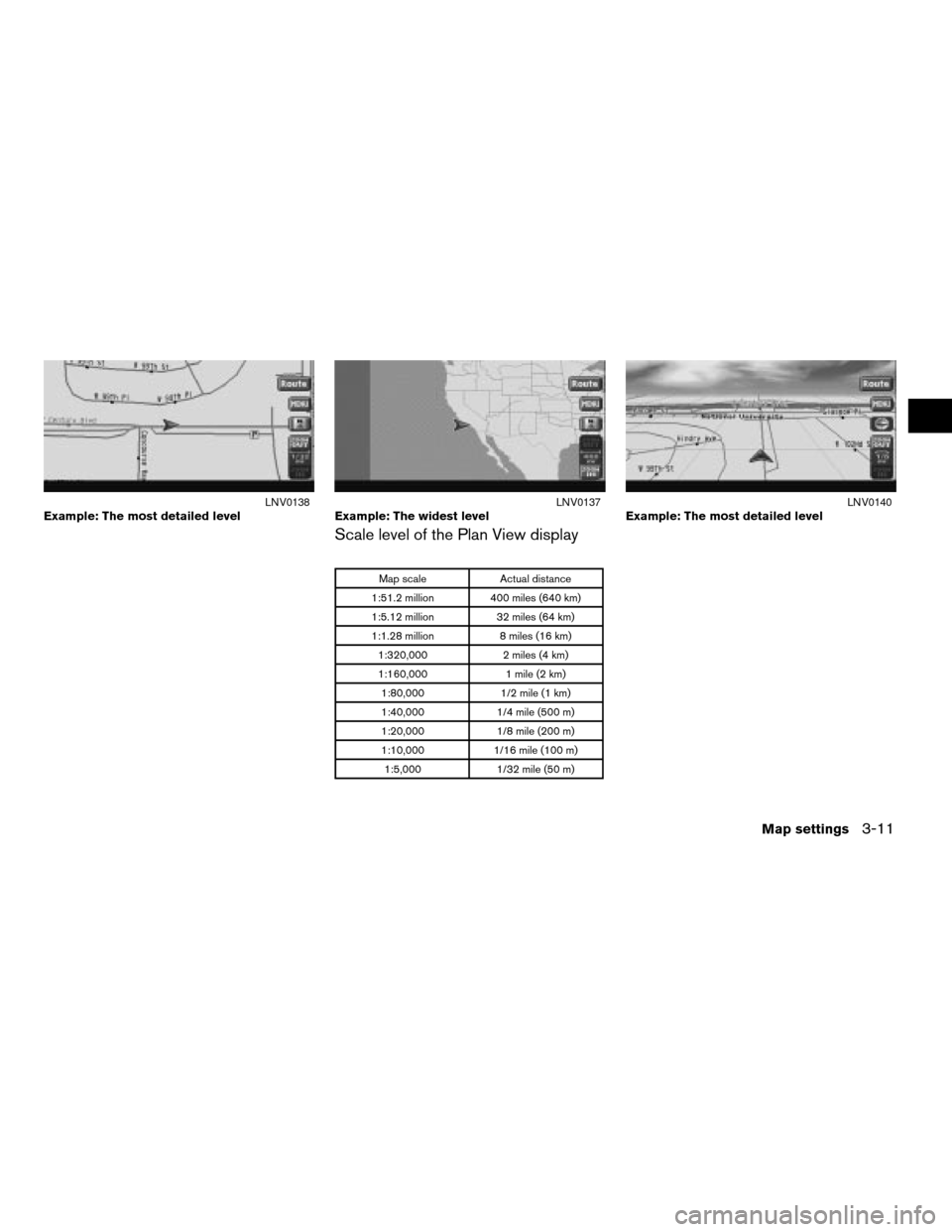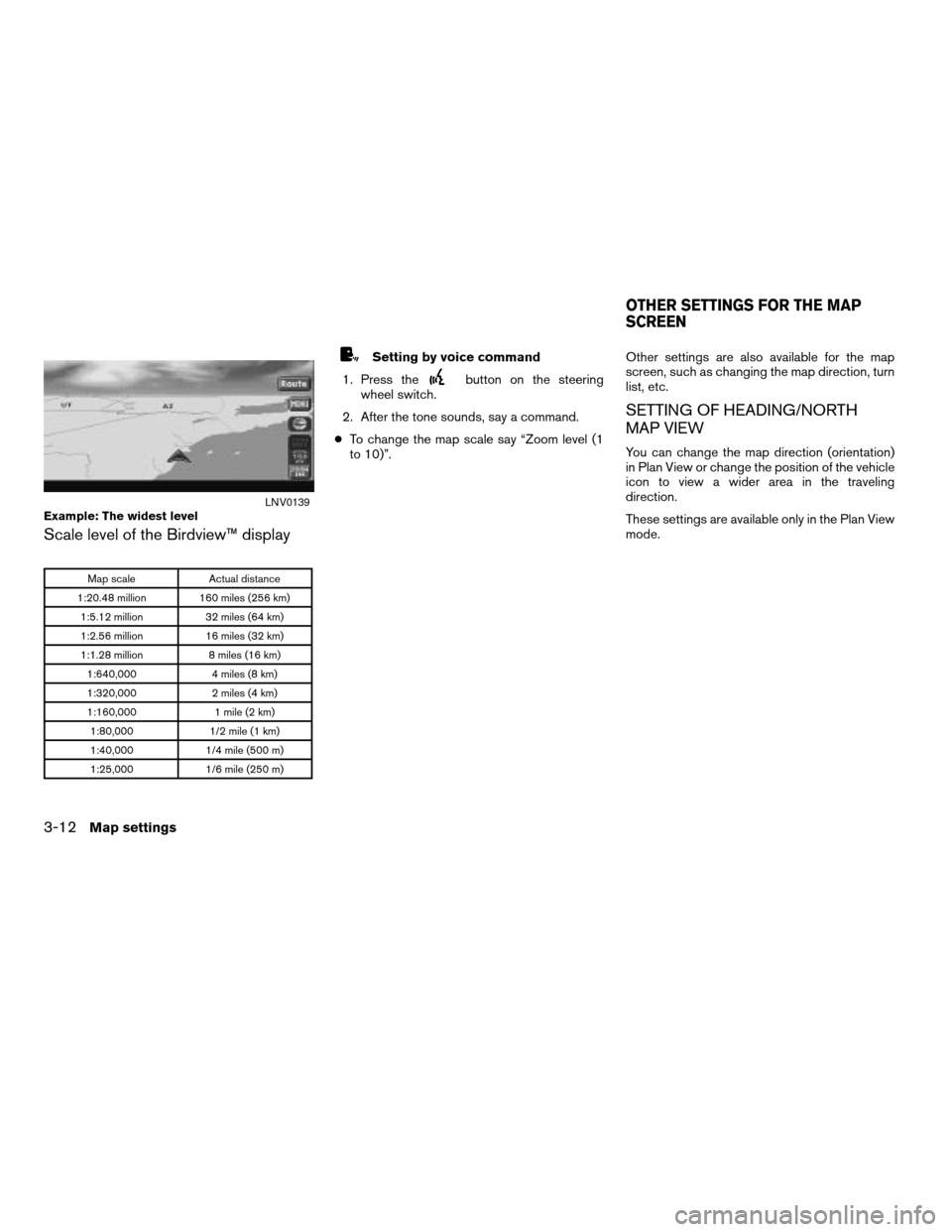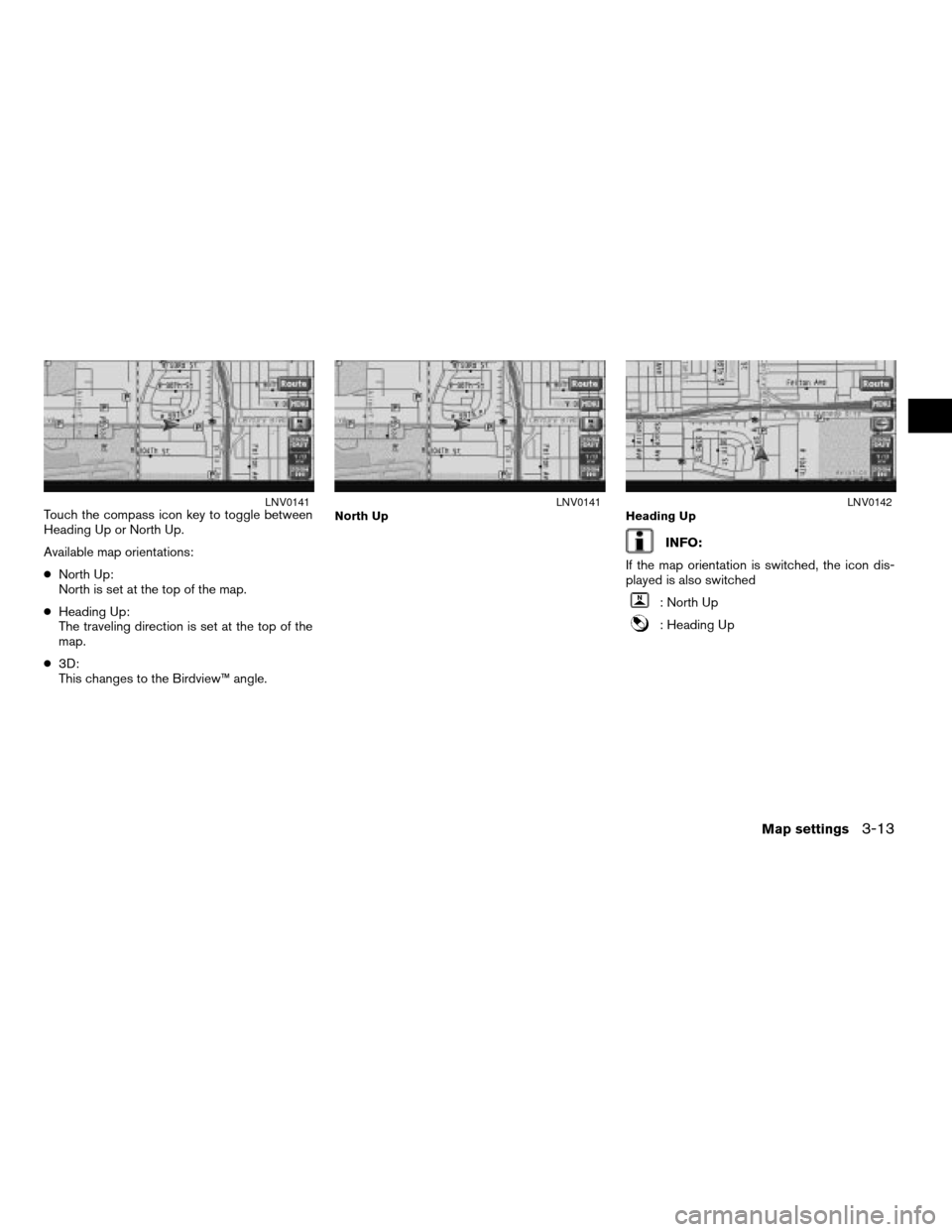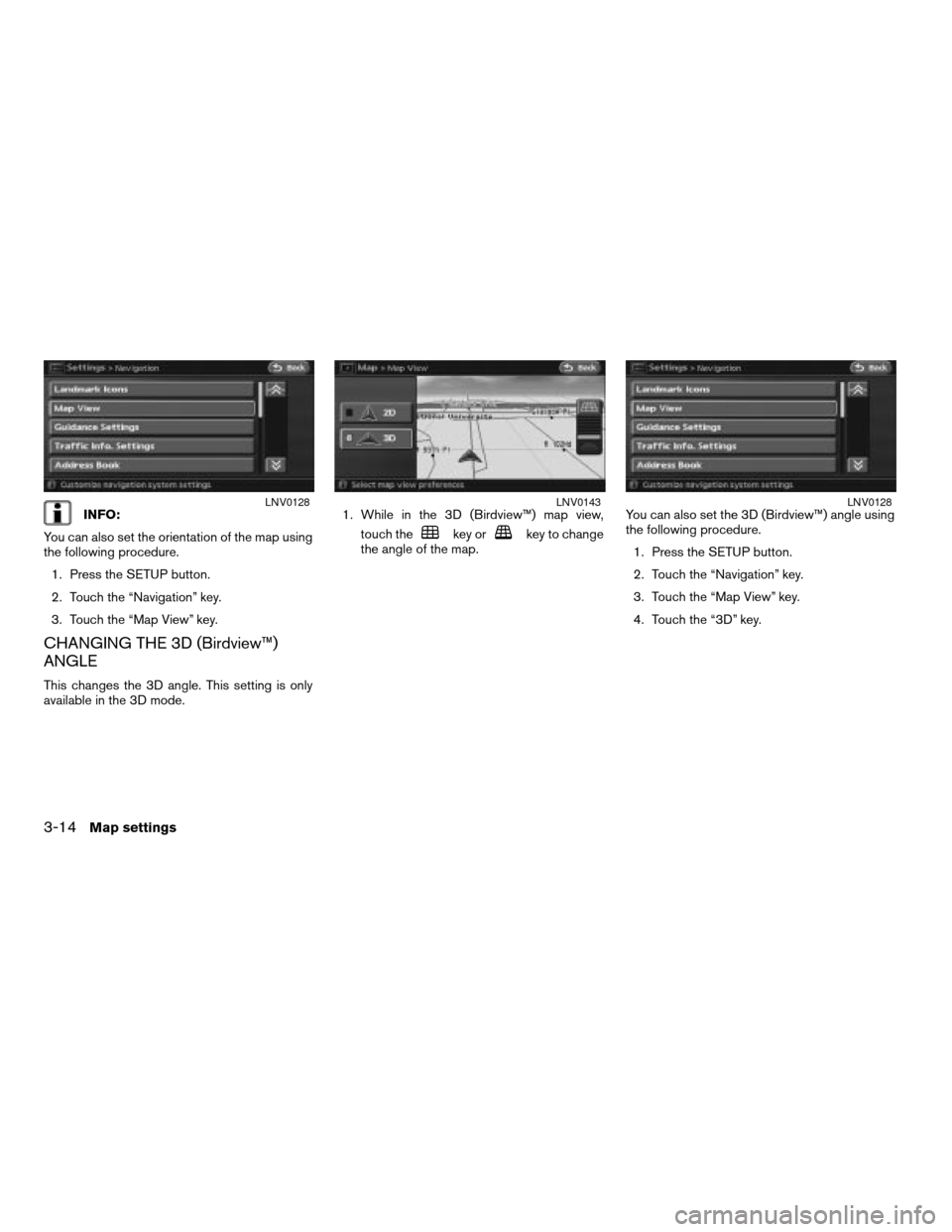NISSAN ALTIMA 2007 L32A / 4.G Navigation Manual
ALTIMA 2007 L32A / 4.G
NISSAN
NISSAN
https://www.carmanualsonline.info/img/5/723/w960_723-0.png
NISSAN ALTIMA 2007 L32A / 4.G Navigation Manual
Trending: sport mode, reset, ECU, key, language, MPG, navigation system
Page 51 of 240
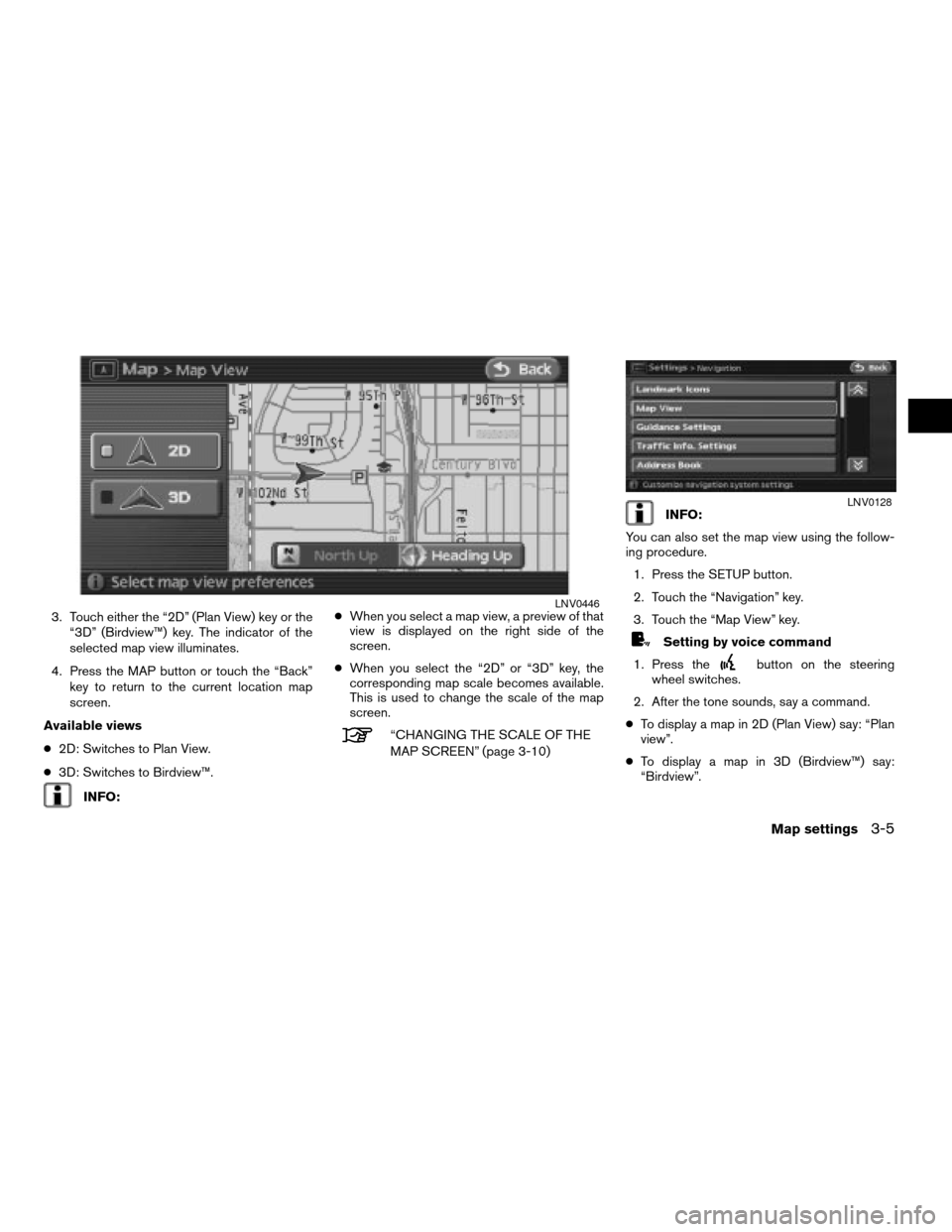
3. Touch either the “2D” (Plan View) key or the
“3D” (Birdview™) key. The indicator of the
selected map view illuminates.
4. Press the MAP button or touch the “Back”
key to return to the current location map
screen.
Available views
c2D: Switches to Plan View.
c3D: Switches to Birdview™.
INFO:cWhen you select a map view, a preview of that
view is displayed on the right side of the
screen.
cWhen you select the “2D” or “3D” key, the
corresponding map scale becomes available.
This is used to change the scale of the map
screen.
“CHANGING THE SCALE OF THE
MAP SCREEN” (page 3-10)
INFO:
You can also set the map view using the follow-
ing procedure.
1. Press the SETUP button.
2. Touch the “Navigation” key.
3. Touch the “Map View” key.
Setting by voice command
1. Press the
button on the steering
wheel switches.
2. After the tone sounds, say a command.
cTo display a map in 2D (Plan View) say: “Plan
view”.
cTo display a map in 3D (Birdview™) say:
“Birdview”.
LNV0446
LNV0128
Map settings3-5
ZREVIEW COPYÐ2007 Altima(alt)
Navigation System OMÐUSA_English(nna)
09/05/06Ðarosenma
X
Page 52 of 240
The on screen keys for moving a map are differ-
ent between 2D (Plan View) and 3D
(Birdview™) .
PLAN VIEW
Touch the touch-screen in the direction that you
want to move across the map. Hold down on the
screen continuously, moving across the map in
that direction.
Once you start moving across the map, the
cross pointer appears.Birdview™
Touch the touch-screen in the direction that you
want to move across the map. Hold down the
angular arrow key to change the scroll direction
of the map. Then touch and hold one of the di-
rection keys to continuously move across the
map in that direction.
Once you start moving across the map, the ar-
rows appear.
LNV0429
MOVING A MAP
3-6Map settings
ZREVIEW COPYÐ2007 Altima(alt)
Navigation System OMÐUSA_English(nna)
08/17/06Ðpattie
X
Page 53 of 240
RETURNING TO THE CURRENT VE-
HICLE LOCATION
Press the MAP button.
The current location map screen is displayed.
INFO:
cThe previous screen can be displayed by
touching the “Back” key. You can also return
to the current location map screen by touch-
ing the “Back” key.
cDepending on the menu selected, pressing
the MAP button may not return you to the cur-
rent location map screen.
Setting by voice command
1. Press the
button on the steering
wheel switches.2. After the tone sounds, say a command.cTo display the current location map screen
say “Map”.
LNV0129
LNV0447
Map settings3-7
ZREVIEW COPYÐ2007 Altima(alt)
Navigation System OMÐUSA_English(nna)
08/17/06Ðpattie
X
Page 54 of 240
MAP SCROLLING INFORMATION
Information about the location, on which the cen-
ter of the cross pointer is placed by scrolling on
the map, can be set to be displayed.
1. Press the SETUP button.
2. Touch the “Navigation” key. 3. Touch the “Map Scrolling Information” key
(you might need to scroll down the list to
find the right key) .
LNV0133LNV0134
3-8Map settings
ZREVIEW COPYÐ2007 Altima(alt)
Navigation System OMÐUSA_English(nna)
08/17/06Ðpattie
X
Page 55 of 240
4. Touch the preferred information key. The in-
dicator of the selected information item
illuminates.
Available information items:
cAddress Book Icons
cDestination/Waypoint Icons
cLatitude/Longitude Information5. Press the MAP button to return to the cur-
rent location map screen.
Move the cross pointer to the set location to
display the information.LNV0135LNV0136
Map settings3-9
ZREVIEW COPYÐ2007 Altima(alt)
Navigation System OMÐUSA_English(nna)
08/17/06Ðpattie
X
Page 56 of 240
Touch the “ZOOM IN” or the “ZOOM OUT” key.
To view the map in detail touch the “ZOOM IN”
key. To view a wider area, touch the “ZOOM
OUT” key. The zoom keys will be disabled when
the “ZOOM IN” or the “ZOOM OUT” key has
been touched multiple times.
MAP SCALE
The following scales are available depending on
the map view.
cIn 2D (Plan View):
Widest (1/51,200,000) to the most detailed
(1/5,000) .
cIn 3D (Birdview™):
Widest (1/20,480,000) to the most detailed
(1/25,000) .
LNV0430
CHANGING THE SCALE OF THE MAP
SCREEN
3-10Map settings
ZREVIEW COPYÐ2007 Altima(alt)
Navigation System OMÐUSA_English(nna)
08/17/06Ðpattie
X
Page 57 of 240
Scale level of the Plan View display
Map scale Actual distance
1:51.2 million 400 miles (640 km)
1:5.12 million 32 miles (64 km)
1:1.28 million 8 miles (16 km)
1:320,000 2 miles (4 km)
1:160,000 1 mile (2 km)
1:80,000 1/2 mile (1 km)
1:40,000 1/4 mile (500 m)
1:20,000 1/8 mile (200 m)
1:10,000 1/16 mile (100 m)
1:5,000 1/32 mile (50 m)
Example: The most detailed levelLNV0138Example: The widest levelLNV0137Example: The most detailed levelLNV0140
Map settings3-11
ZREVIEW COPYÐ2007 Altima(alt)
Navigation System OMÐUSA_English(nna)
08/17/06Ðpattie
X
Page 58 of 240
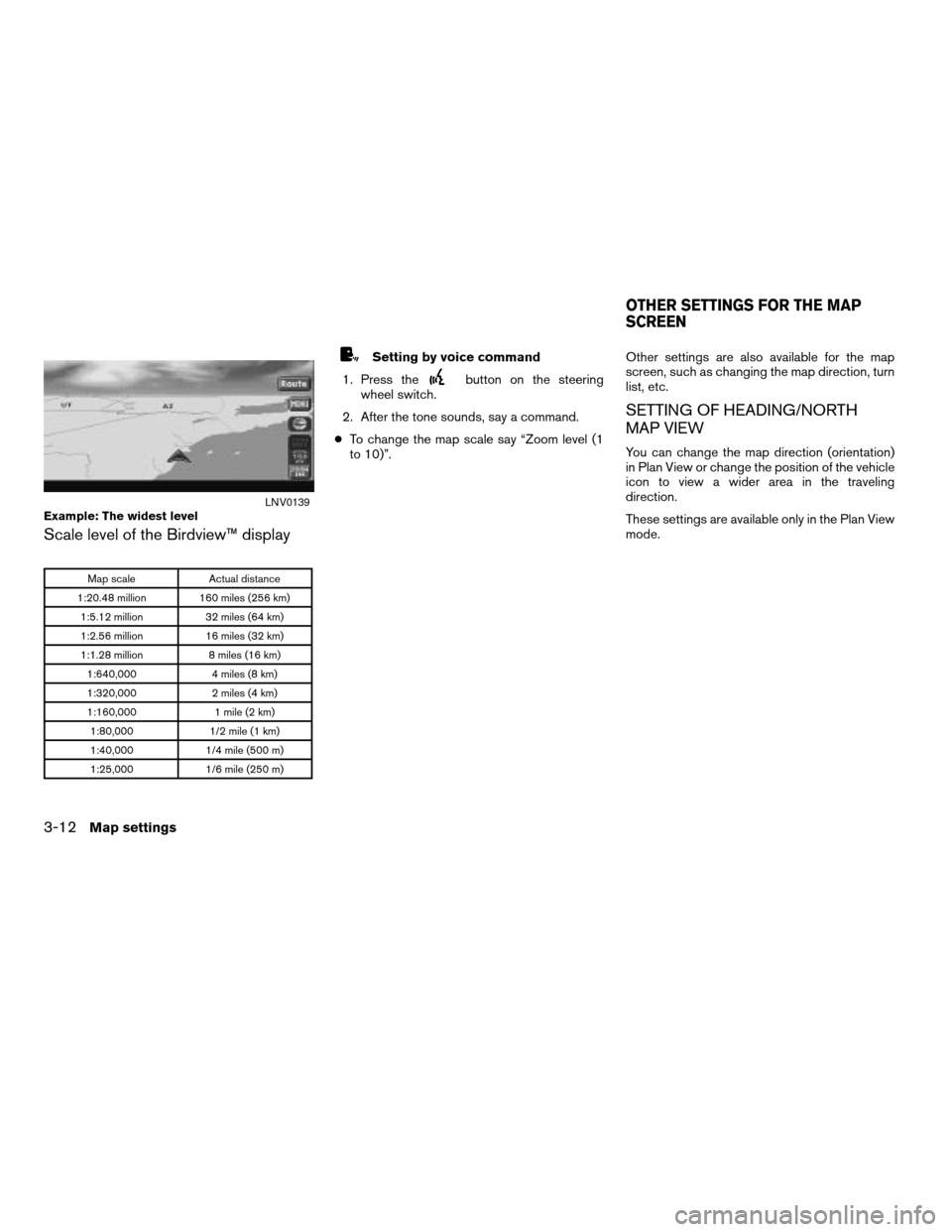
Scale level of the Birdview™ display
Map scale Actual distance
1:20.48 million 160 miles (256 km)
1:5.12 million 32 miles (64 km)
1:2.56 million 16 miles (32 km)
1:1.28 million 8 miles (16 km)
1:640,000 4 miles (8 km)
1:320,000 2 miles (4 km)
1:160,000 1 mile (2 km)
1:80,000 1/2 mile (1 km)
1:40,000 1/4 mile (500 m)
1:25,000 1/6 mile (250 m)
Setting by voice command
1. Press the
button on the steering
wheel switch.
2. After the tone sounds, say a command.
cTo change the map scale say “Zoom level (1
to 10)”.Other settings are also available for the map
screen, such as changing the map direction, turn
list, etc.
SETTING OF HEADING/NORTH
MAP VIEW
You can change the map direction (orientation)
in Plan View or change the position of the vehicle
icon to view a wider area in the traveling
direction.
These settings are available only in the Plan View
mode.
Example: The widest levelLNV0139
OTHER SETTINGS FOR THE MAP
SCREEN
3-12Map settings
ZREVIEW COPYÐ2007 Altima(alt)
Navigation System OMÐUSA_English(nna)
09/05/06Ðarosenma
X
Page 59 of 240
Touch the compass icon key to toggle between
Heading Up or North Up.
Available map orientations:
cNorth Up:
North is set at the top of the map.
cHeading Up:
The traveling direction is set at the top of the
map.
c3D:
This changes to the Birdview™ angle.
INFO:
If the map orientation is switched, the icon dis-
played is also switched
: North Up
: Heading Up
LNV0141North UpLNV0141Heading UpLNV0142
Map settings3-13
ZREVIEW COPYÐ2007 Altima(alt)
Navigation System OMÐUSA_English(nna)
08/17/06Ðpattie
X
Page 60 of 240
INFO:
You can also set the orientation of the map using
the following procedure.
1. Press the SETUP button.
2. Touch the “Navigation” key.
3. Touch the “Map View” key.
CHANGING THE 3D (Birdview™)
ANGLE
This changes the 3D angle. This setting is only
available in the 3D mode.1. While in the 3D (Birdview™) map view,
touch the
key orkey to change
the angle of the map.You can also set the 3D (Birdview™) angle using
the following procedure.
1. Press the SETUP button.
2. Touch the “Navigation” key.
3. Touch the “Map View” key.
4. Touch the “3D” key.
LNV0128LNV0143LNV0128
3-14Map settings
ZREVIEW COPYÐ2007 Altima(alt)
Navigation System OMÐUSA_English(nna)
08/17/06Ðpattie
X
Trending: maintenance, tires, service schedule, change language, tire size, sport mode, change time