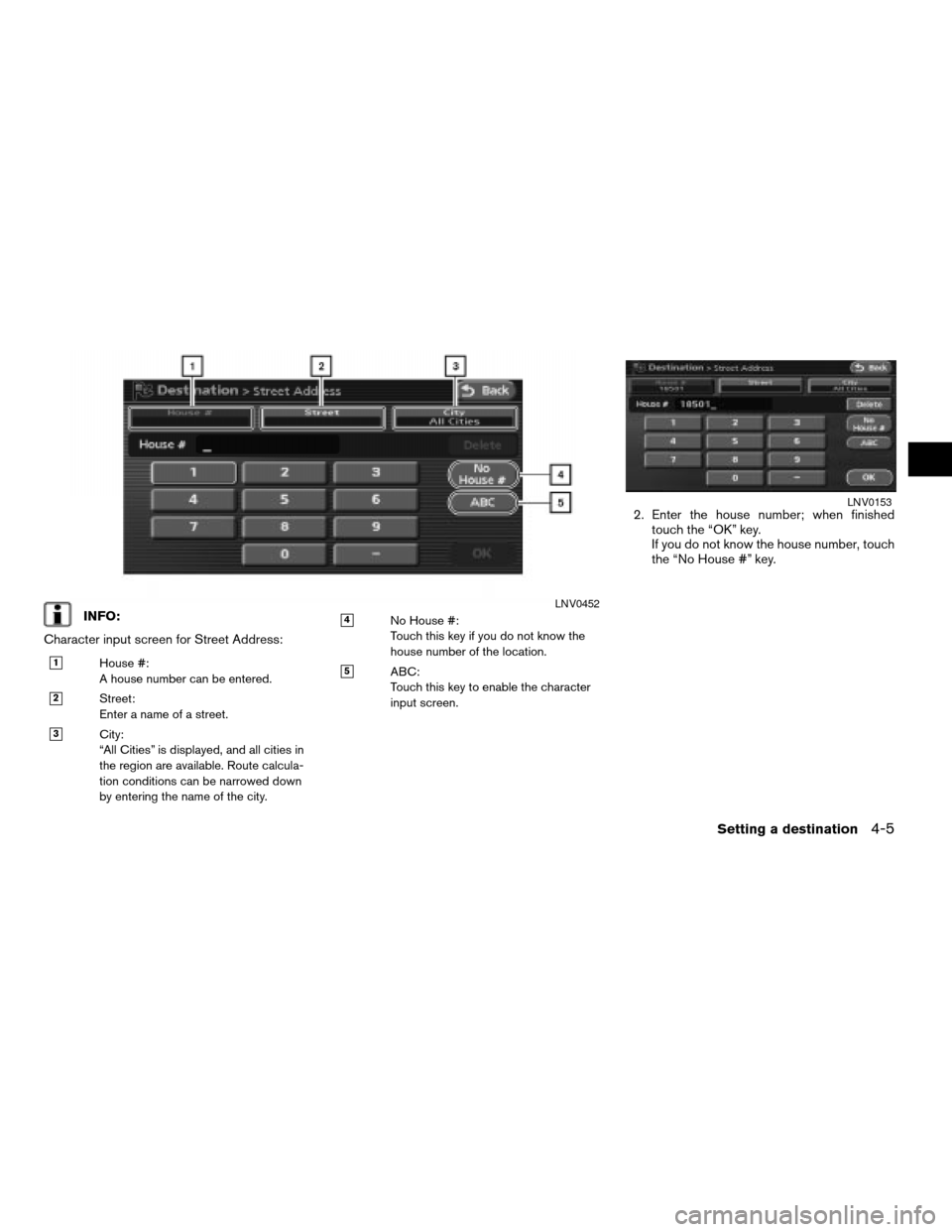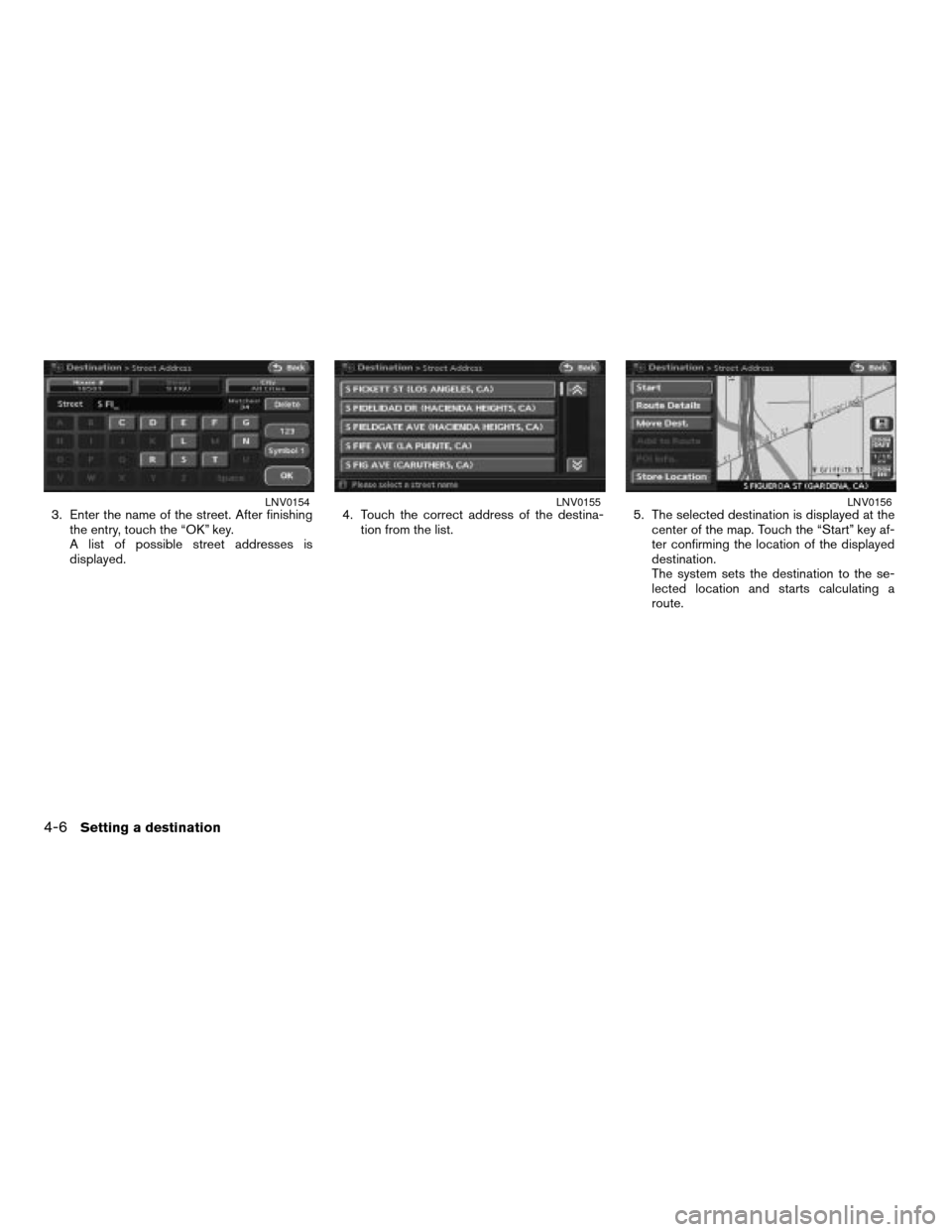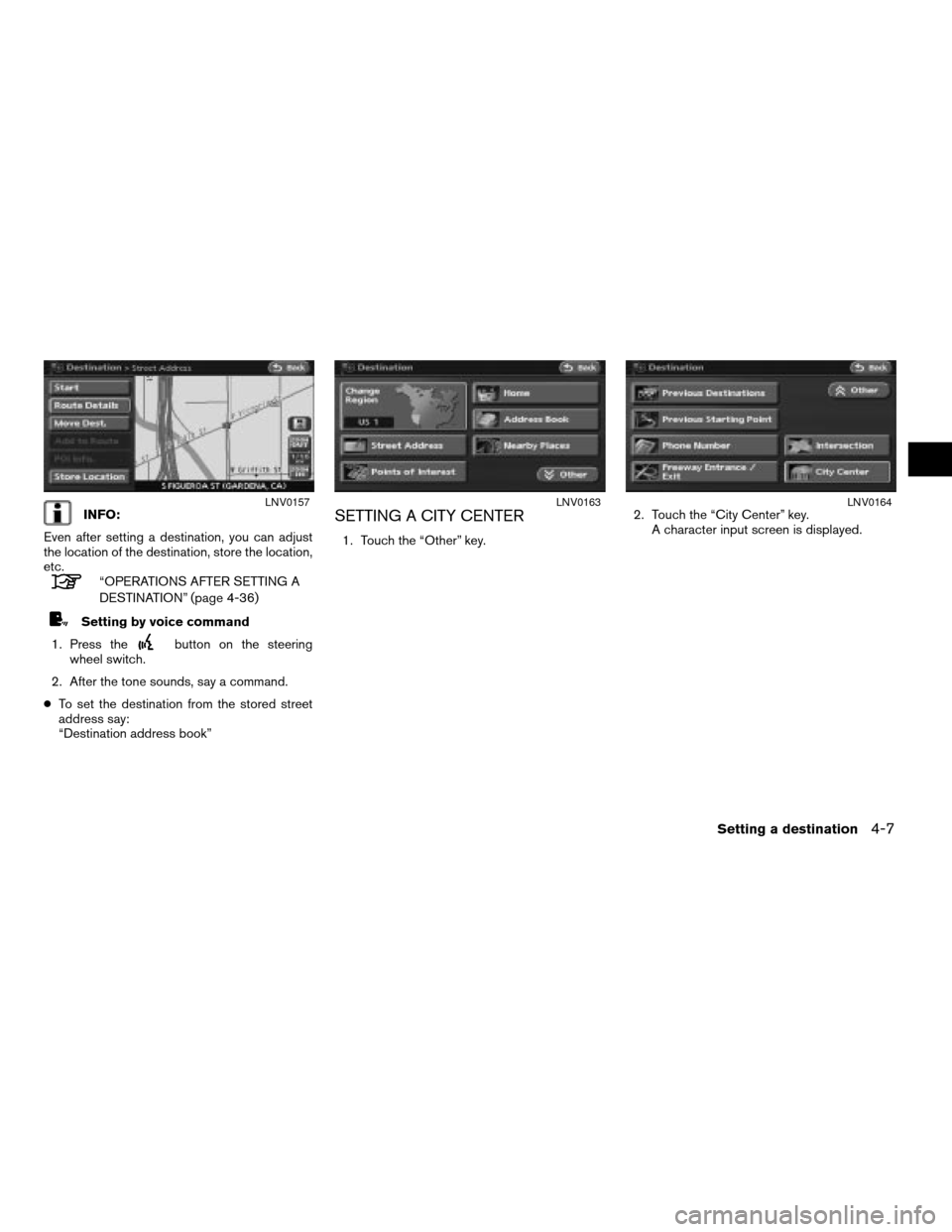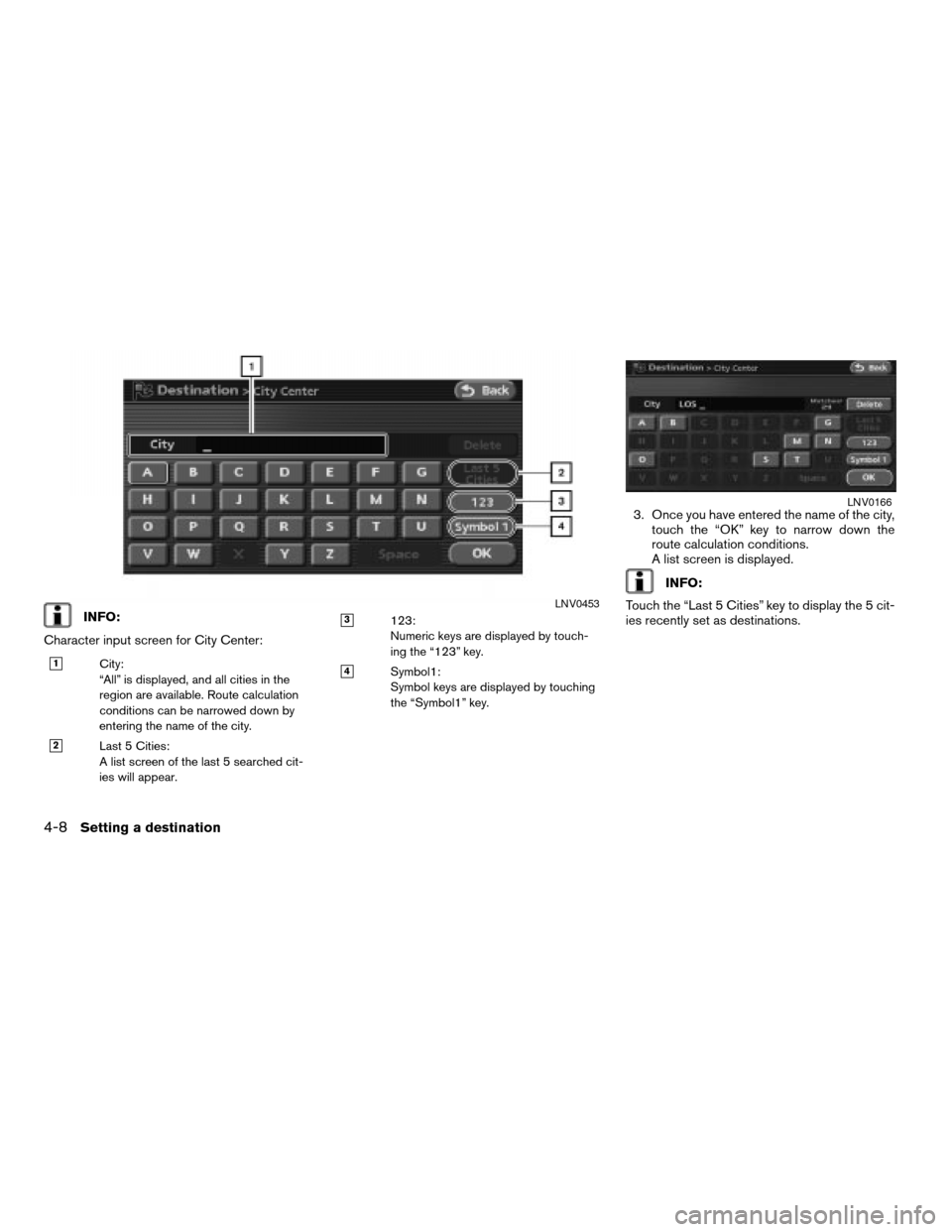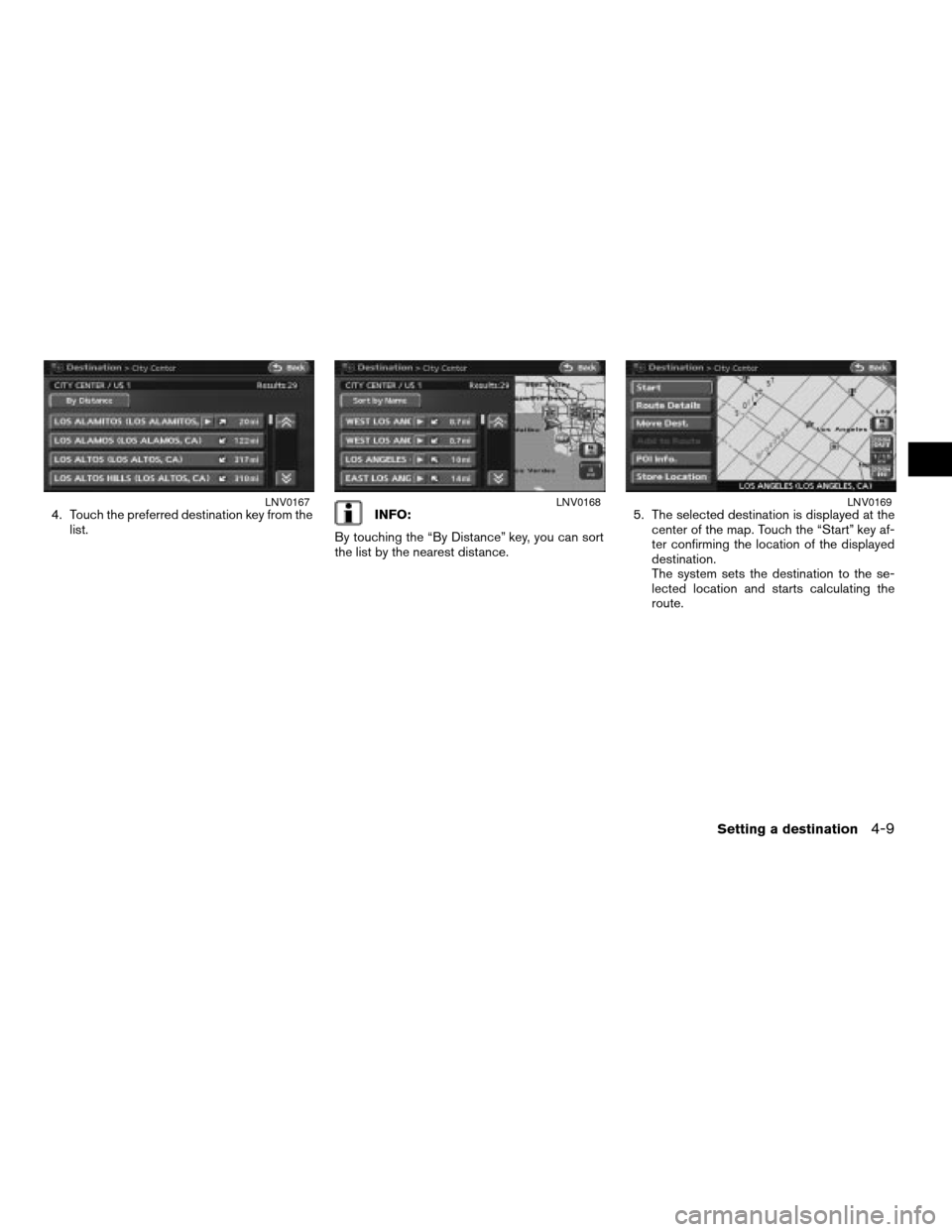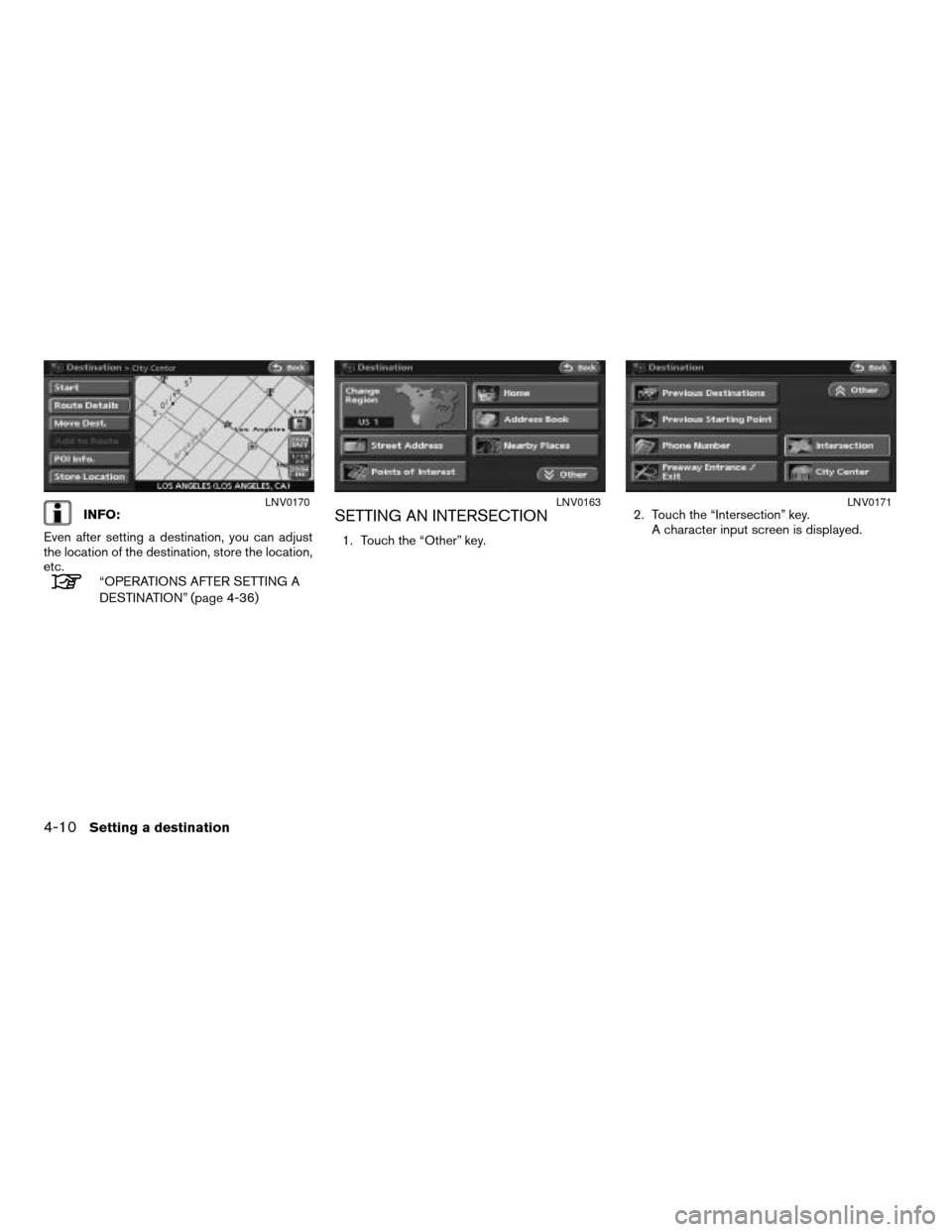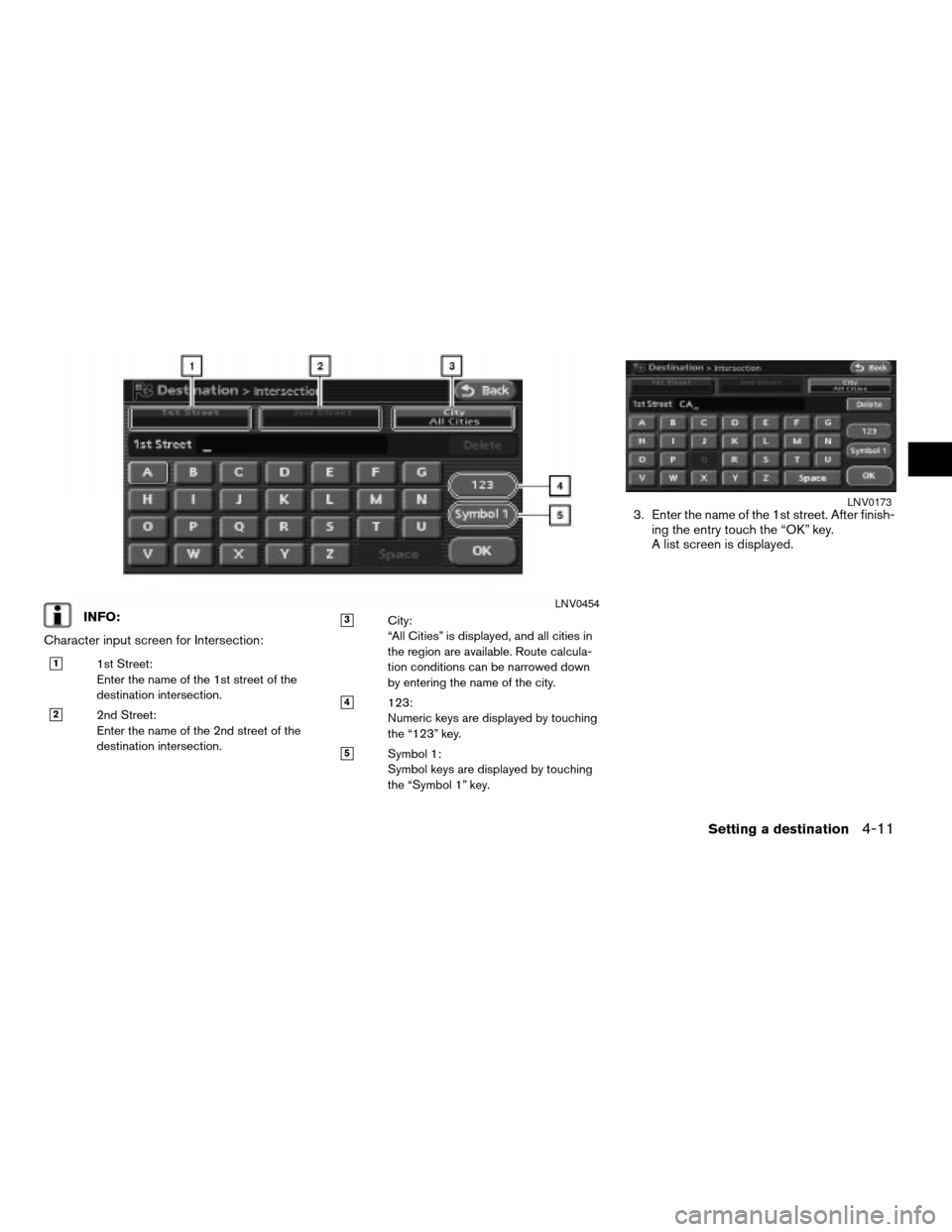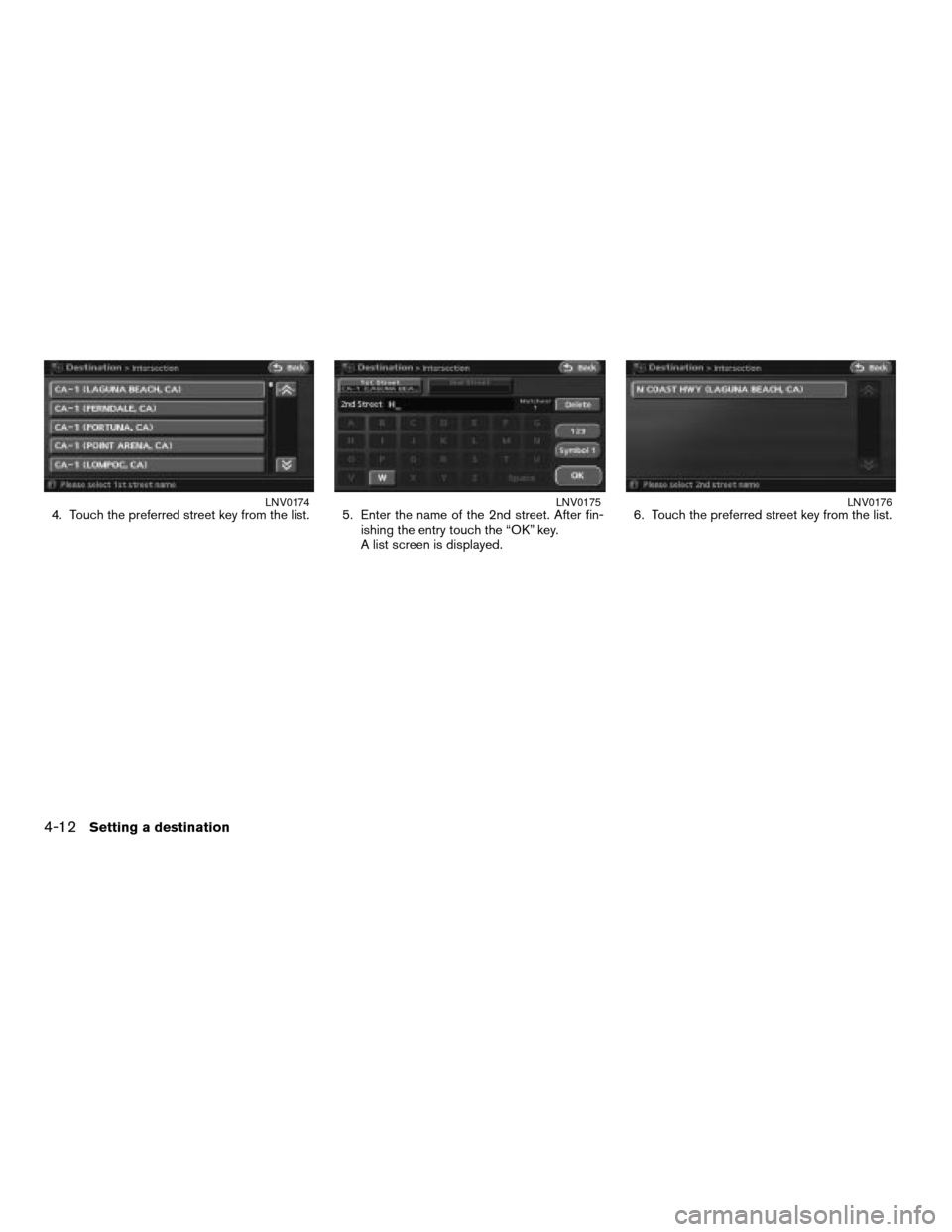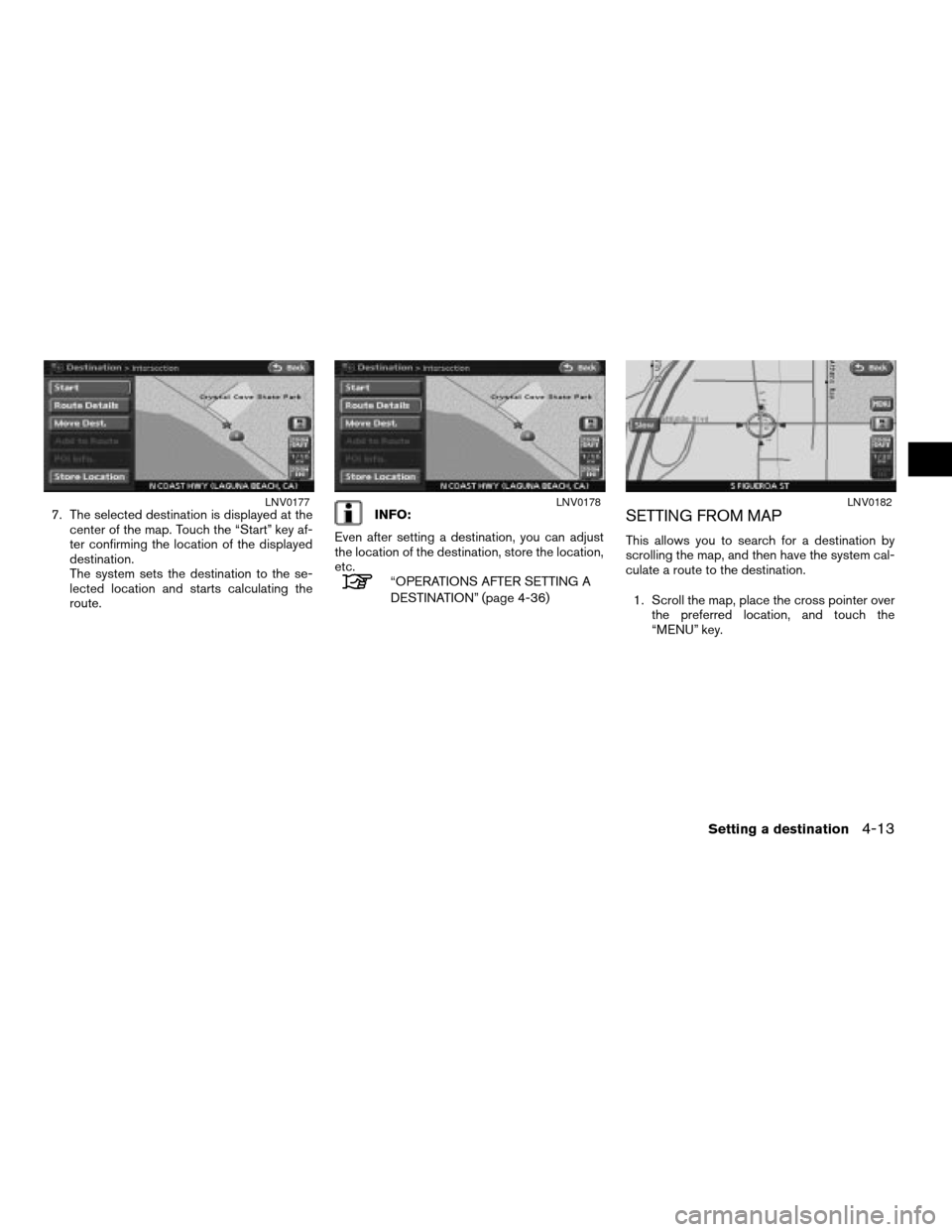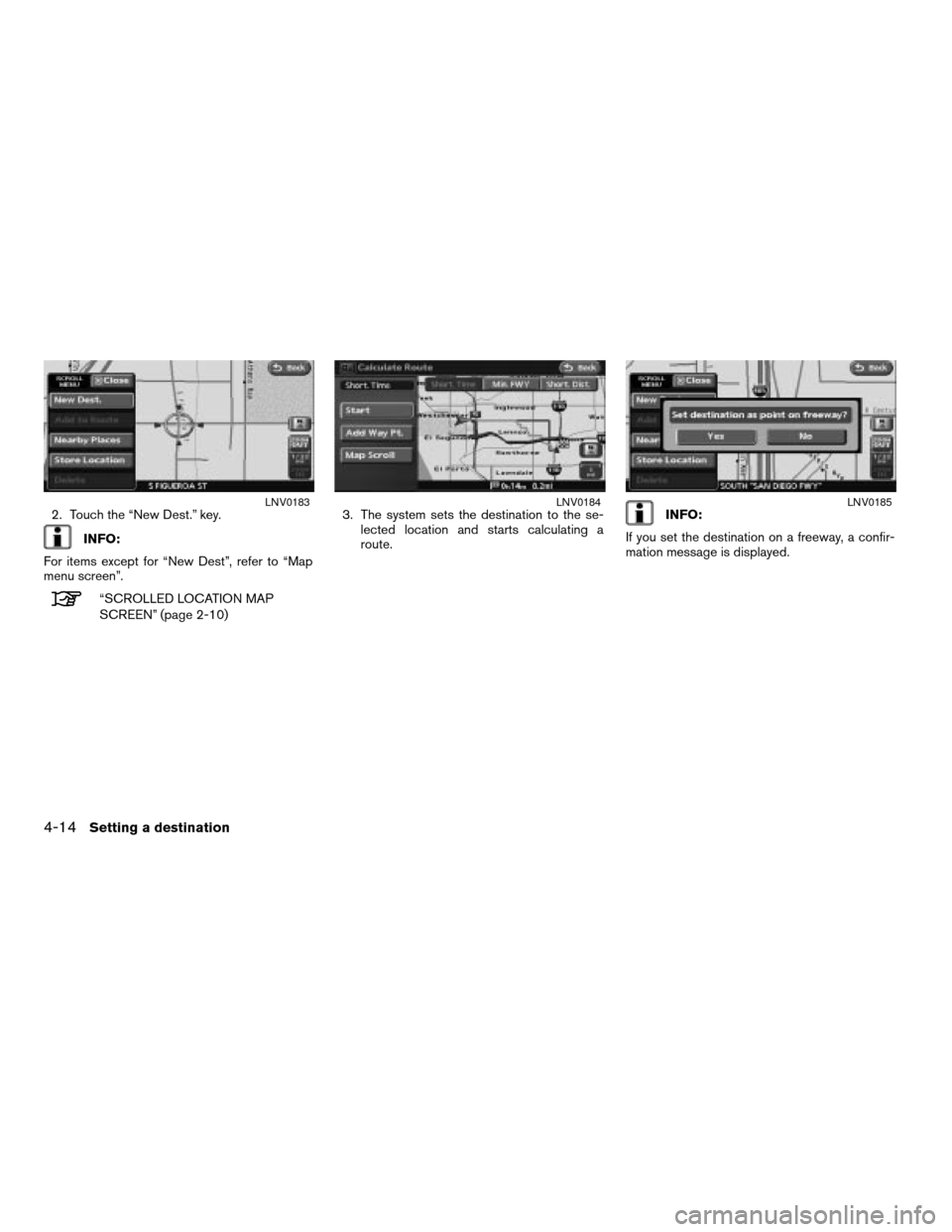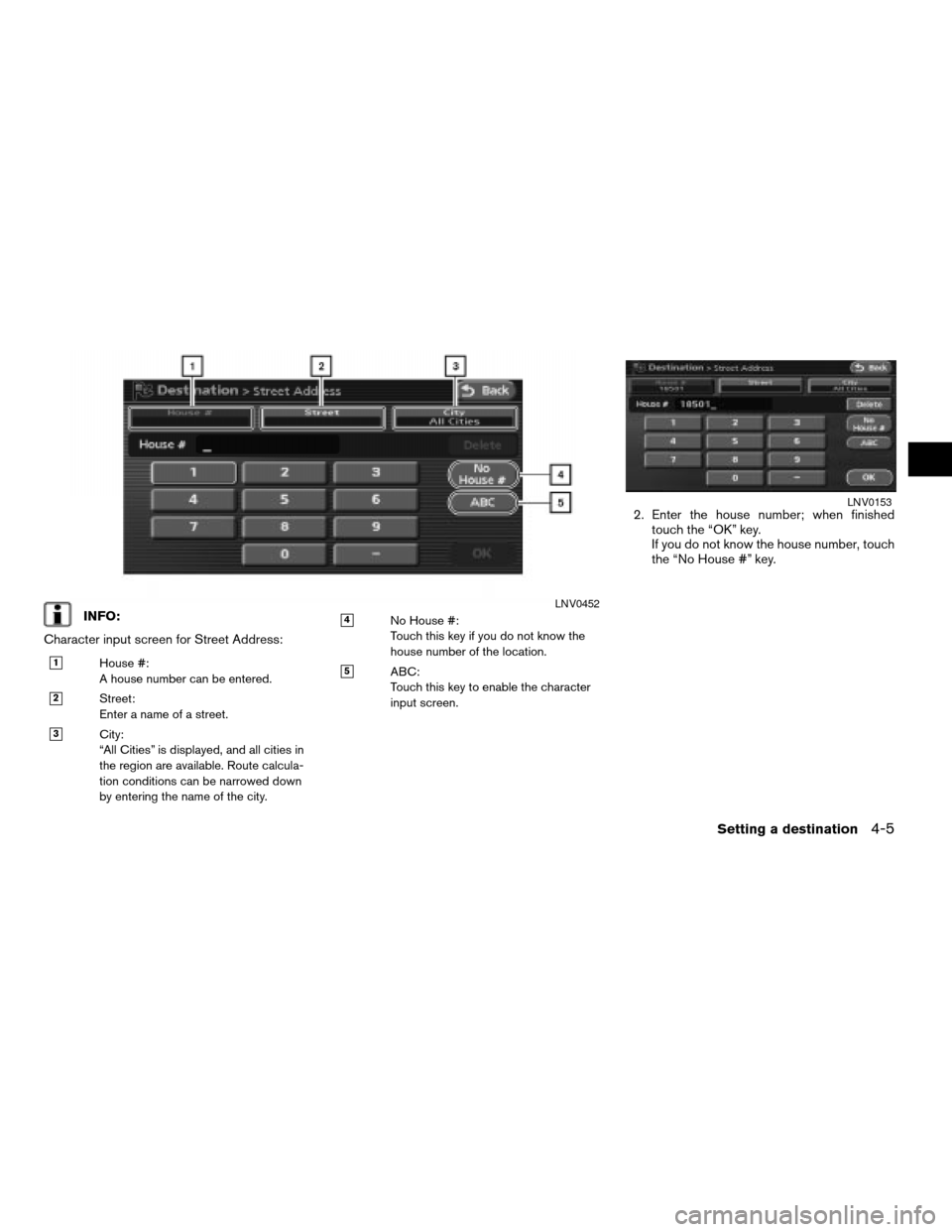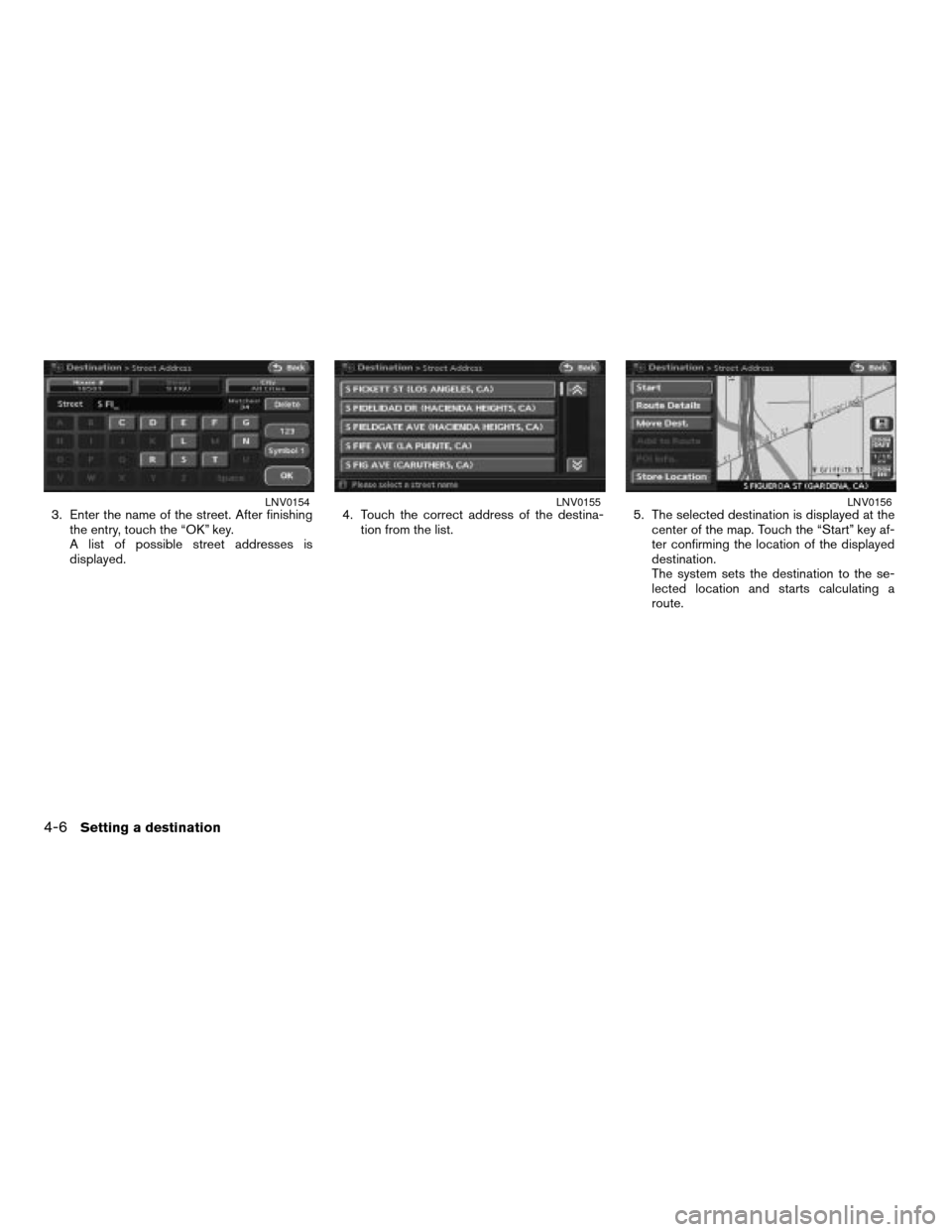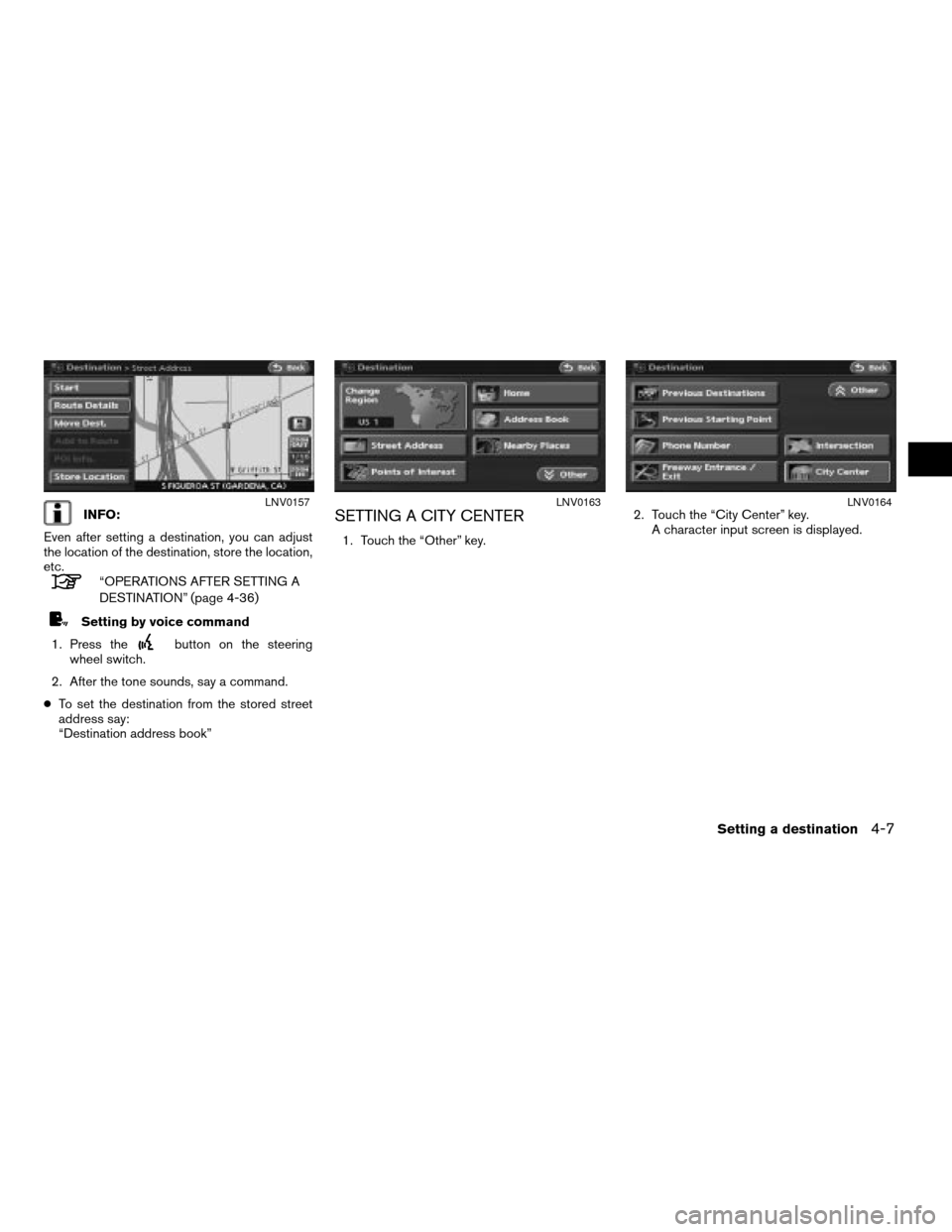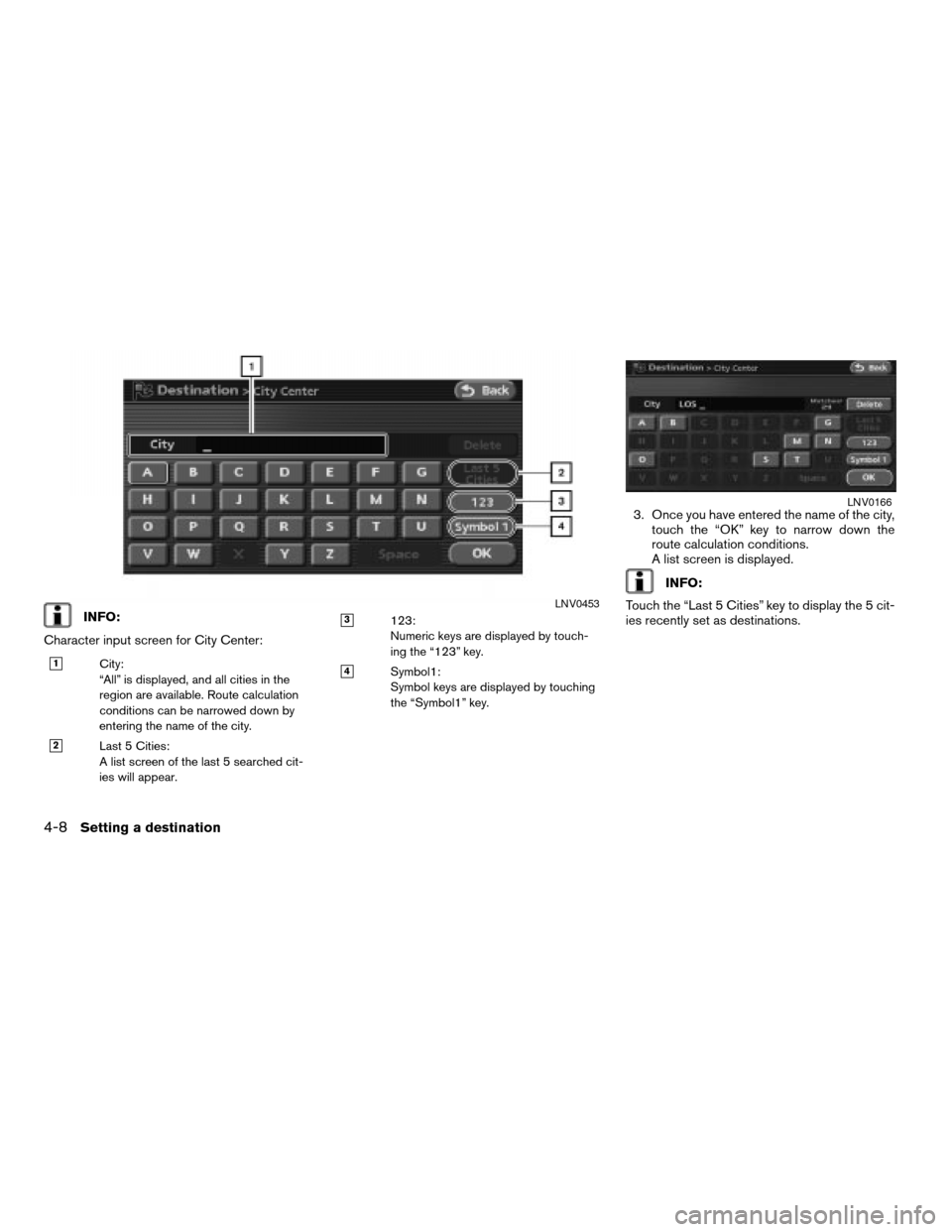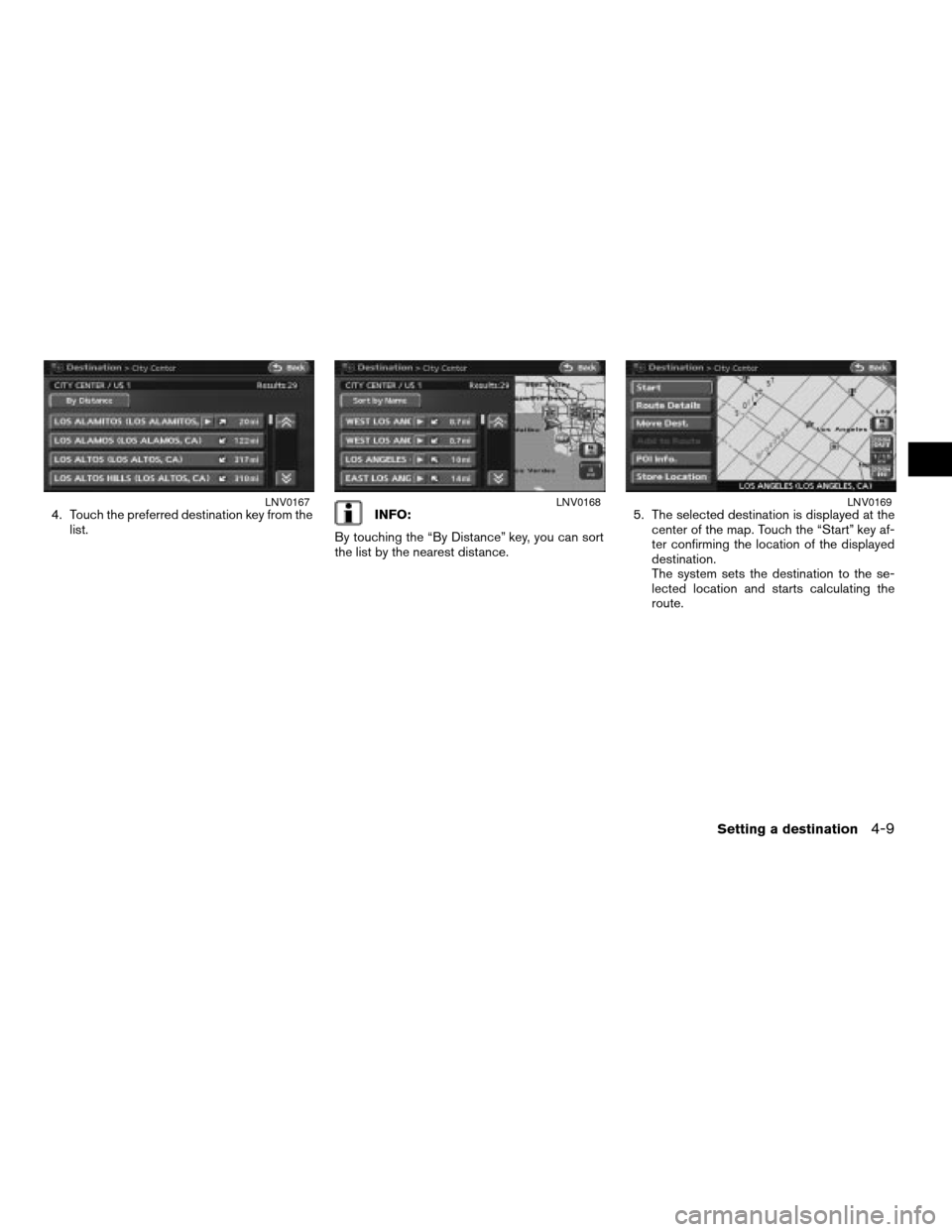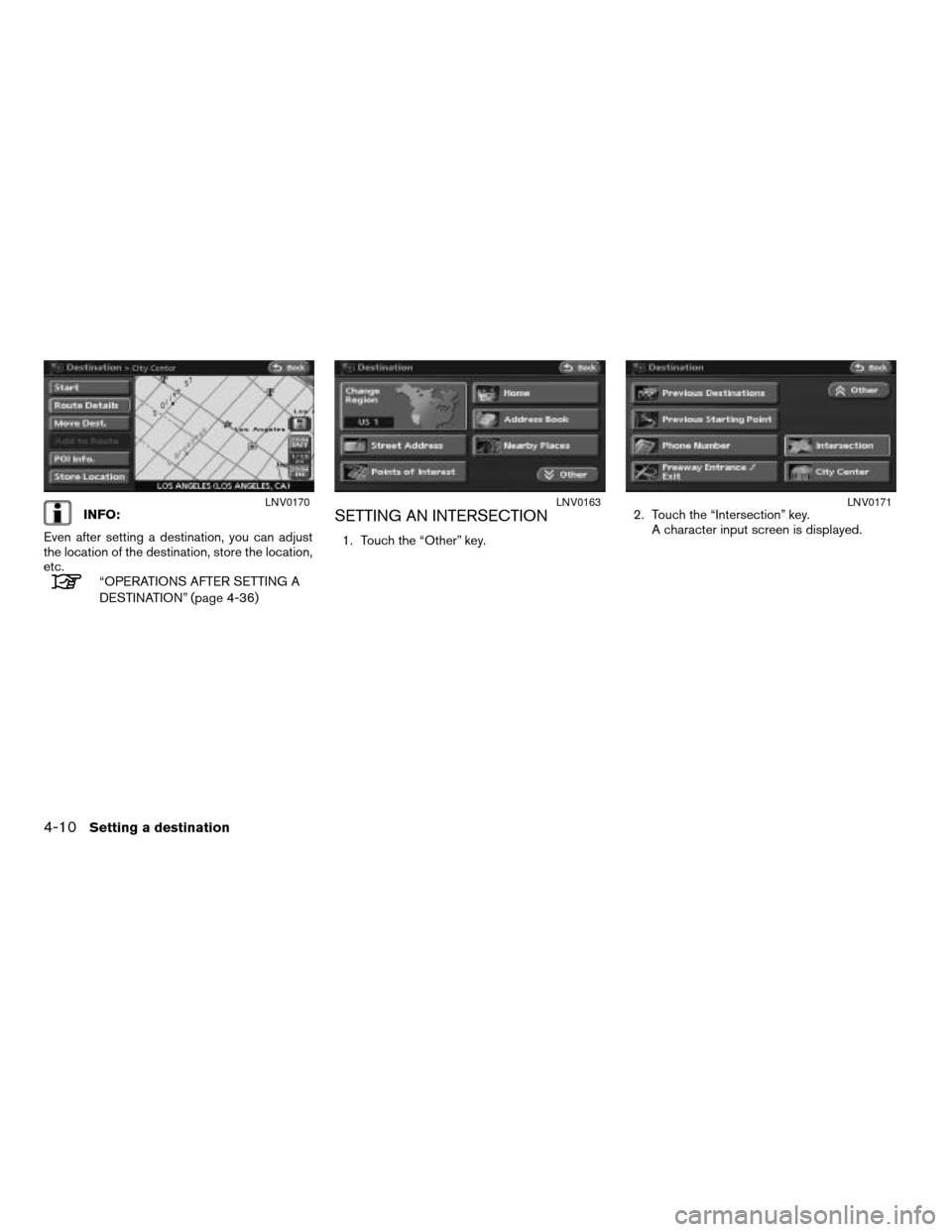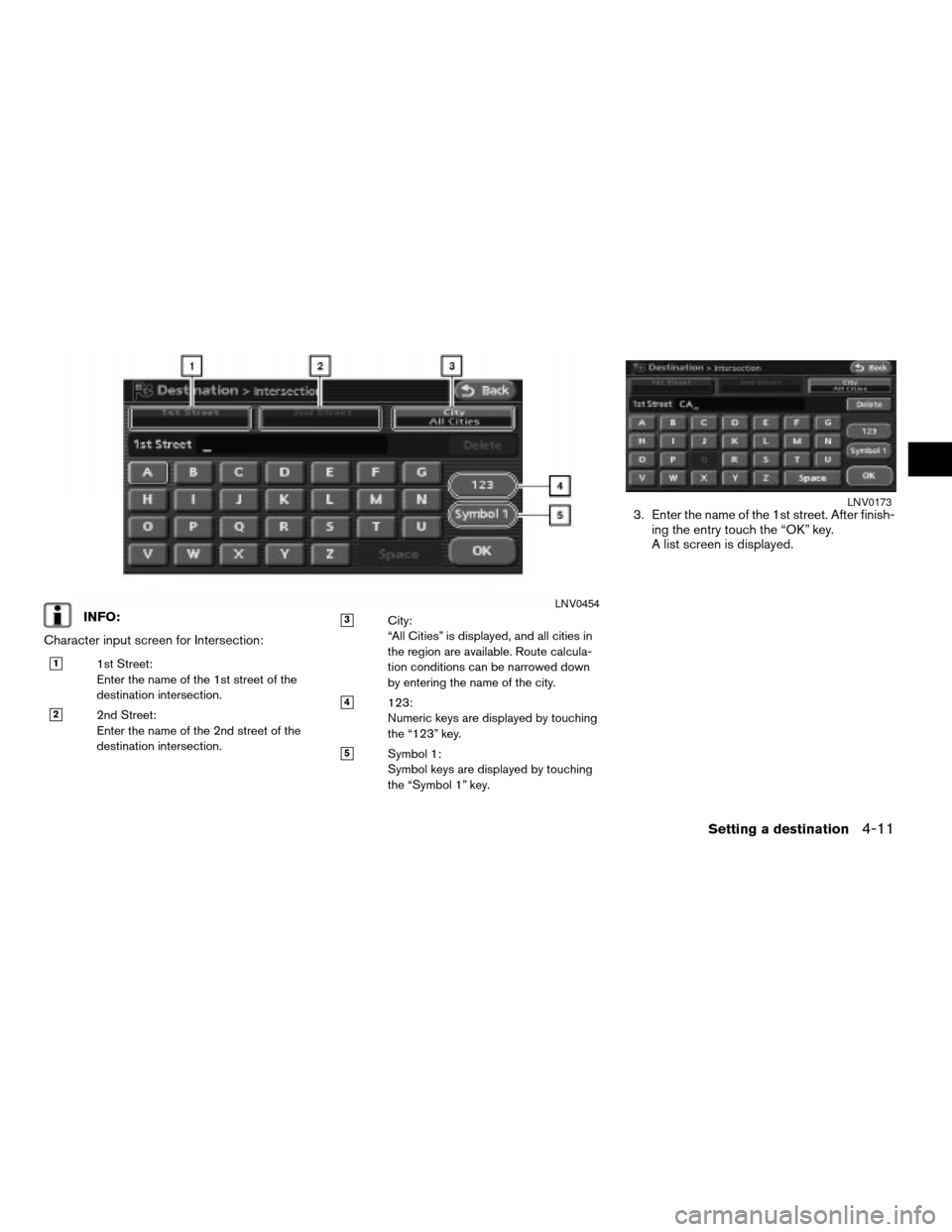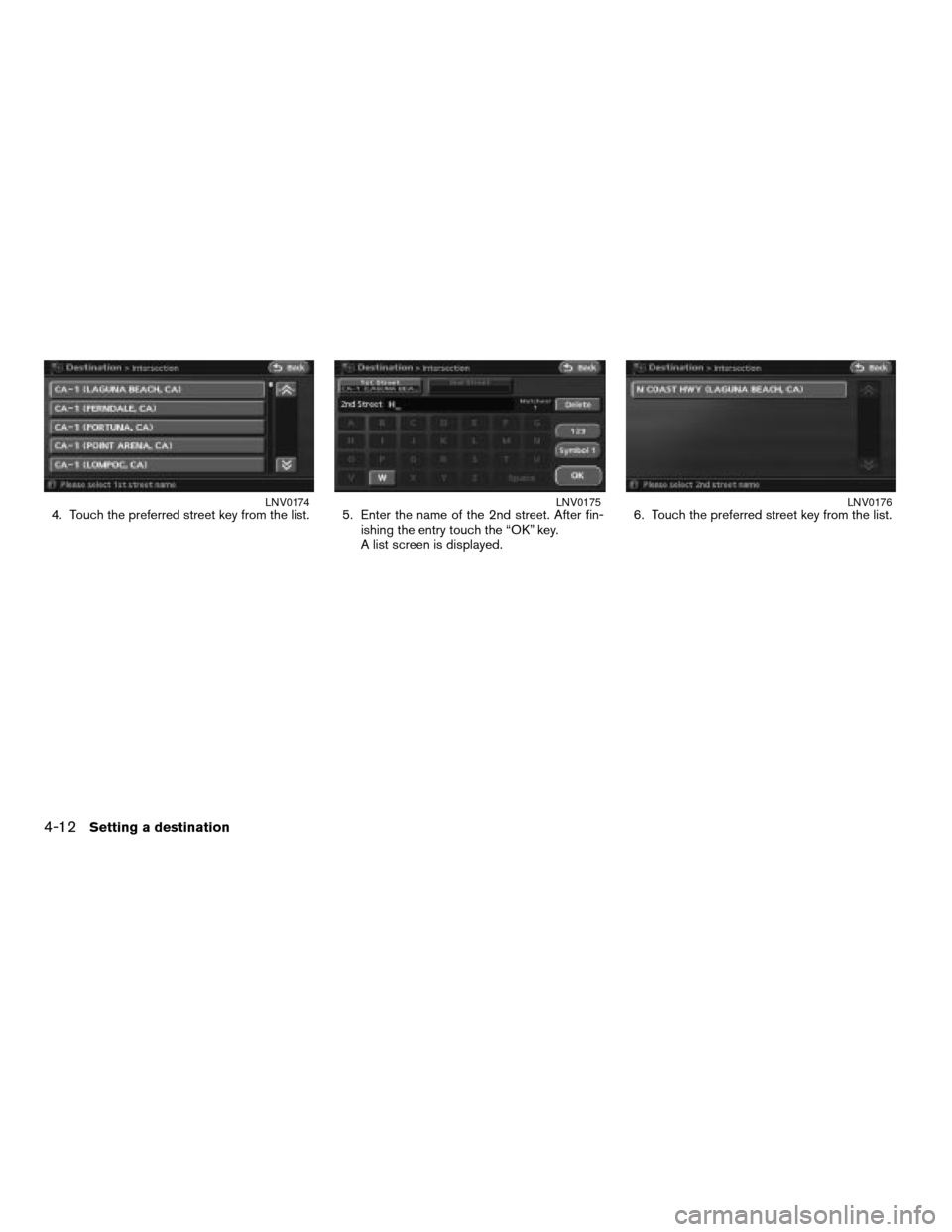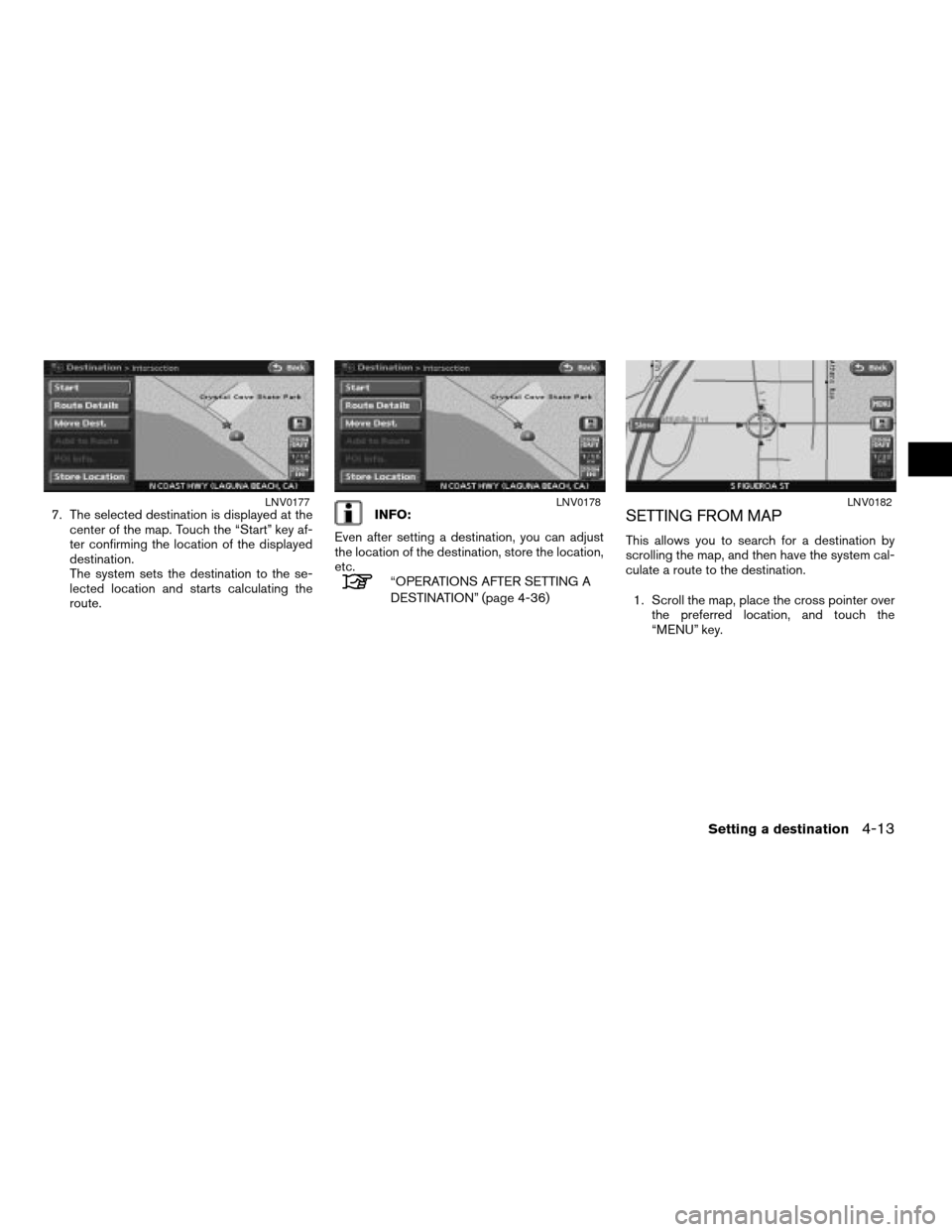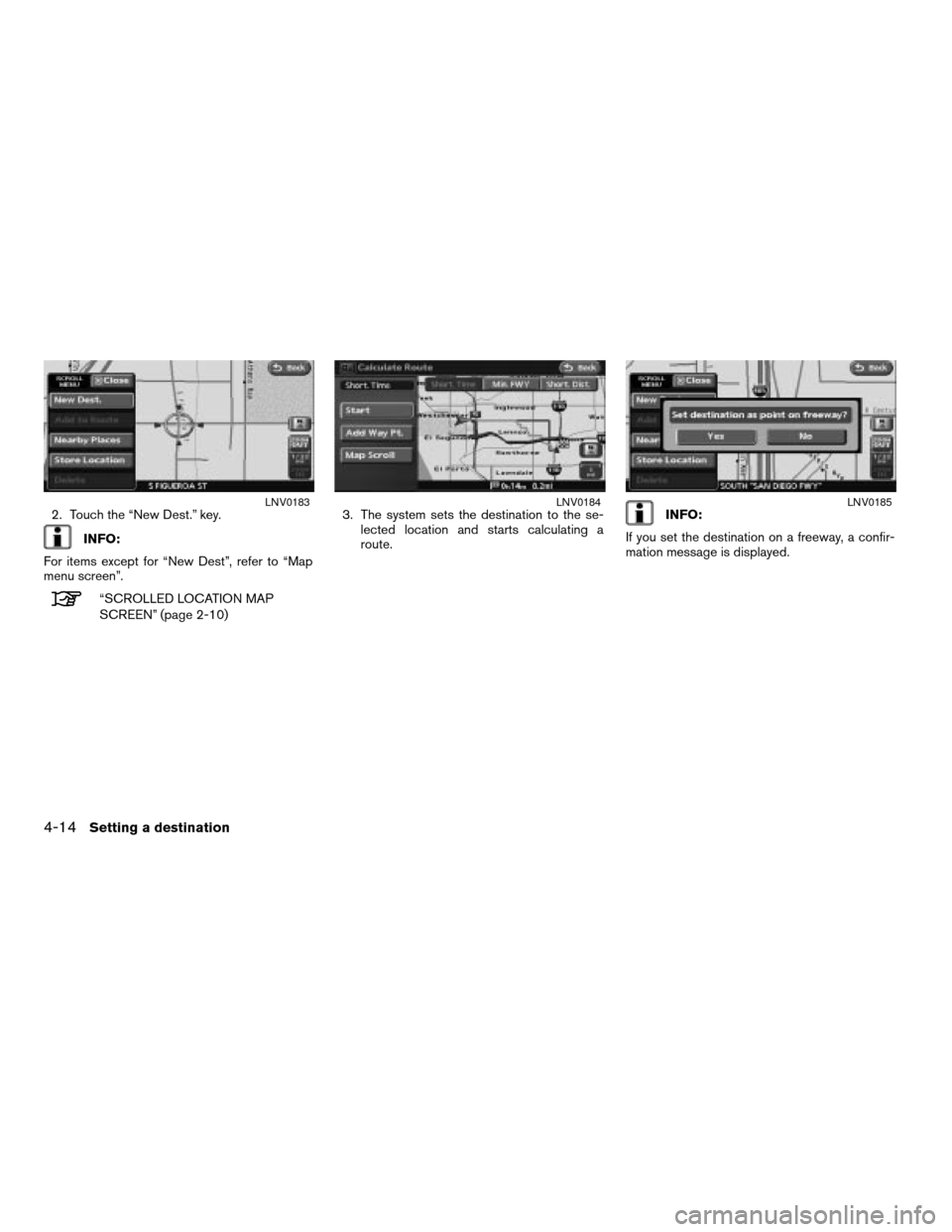NISSAN ALTIMA 2007 L32A / 4.G Navigation Manual
ALTIMA 2007 L32A / 4.G
NISSAN
NISSAN
https://www.carmanualsonline.info/img/5/723/w960_723-0.png
NISSAN ALTIMA 2007 L32A / 4.G Navigation Manual
Trending: buttons, USB, battery location, reset, tires, sport mode, lock
Page 71 of 240
INFO:
Character input screen for Street Address:
h1House #:
A house number can be entered.
h2Street:
Enter a name of a street.
h3City:
“All Cities” is displayed, and all cities in
the region are available. Route calcula-
tion conditions can be narrowed down
by entering the name of the city.
h4No House #:
Touch this key if you do not know the
house number of the location.
h5ABC:
Touch this key to enable the character
input screen.
2. Enter the house number; when finished
touch the “OK” key.
If you do not know the house number, touch
the “No House #” key.
LNV0452
LNV0153
Setting a destination4-5
ZREVIEW COPYÐ2007 Altima(alt)
Navigation System OMÐUSA_English(nna)
08/17/06Ðpattie
X
Page 72 of 240
3. Enter the name of the street. After finishing
the entry, touch the “OK” key.
A list of possible street addresses is
displayed.4. Touch the correct address of the destina-
tion from the list.5. The selected destination is displayed at the
center of the map. Touch the “Start” key af-
ter confirming the location of the displayed
destination.
The system sets the destination to the se-
lected location and starts calculating a
route.LNV0154LNV0155LNV0156
4-6Setting a destination
ZREVIEW COPYÐ2007 Altima(alt)
Navigation System OMÐUSA_English(nna)
08/17/06Ðpattie
X
Page 73 of 240
INFO:
Even after setting a destination, you can adjust
the location of the destination, store the location,
etc.
“OPERATIONS AFTER SETTING A
DESTINATION” (page 4-36)
Setting by voice command
1. Press the
button on the steering
wheel switch.
2. After the tone sounds, say a command.
cTo set the destination from the stored street
address say:
“Destination address book”
SETTING A CITY CENTER
1. Touch the “Other” key.2. Touch the “City Center” key.
A character input screen is displayed.
LNV0157LNV0163LNV0164
Setting a destination4-7
ZREVIEW COPYÐ2007 Altima(alt)
Navigation System OMÐUSA_English(nna)
08/17/06Ðpattie
X
Page 74 of 240
INFO:
Character input screen for City Center:
h1City:
“All” is displayed, and all cities in the
region are available. Route calculation
conditions can be narrowed down by
entering the name of the city.
h2Last 5 Cities:
A list screen of the last 5 searched cit-
ies will appear.
h3123:
Numeric keys are displayed by touch-
ing the “123” key.
h4Symbol1:
Symbol keys are displayed by touching
the “Symbol1” key.
3. Once you have entered the name of the city,
touch the “OK” key to narrow down the
route calculation conditions.
A list screen is displayed.
INFO:
Touch the “Last 5 Cities” key to display the 5 cit-
ies recently set as destinations.
LNV0453
LNV0166
4-8Setting a destination
ZREVIEW COPYÐ2007 Altima(alt)
Navigation System OMÐUSA_English(nna)
08/17/06Ðpattie
X
Page 75 of 240
4. Touch the preferred destination key from the
list.INFO:
By touching the “By Distance” key, you can sort
the list by the nearest distance.5. The selected destination is displayed at the
center of the map. Touch the “Start” key af-
ter confirming the location of the displayed
destination.
The system sets the destination to the se-
lected location and starts calculating the
route.LNV0167LNV0168LNV0169
Setting a destination4-9
ZREVIEW COPYÐ2007 Altima(alt)
Navigation System OMÐUSA_English(nna)
08/17/06Ðpattie
X
Page 76 of 240
INFO:
Even after setting a destination, you can adjust
the location of the destination, store the location,
etc.
“OPERATIONS AFTER SETTING A
DESTINATION” (page 4-36)
SETTING AN INTERSECTION
1. Touch the “Other” key.2. Touch the “Intersection” key.
A character input screen is displayed.
LNV0170LNV0163LNV0171
4-10Setting a destination
ZREVIEW COPYÐ2007 Altima(alt)
Navigation System OMÐUSA_English(nna)
08/17/06Ðpattie
X
Page 77 of 240
INFO:
Character input screen for Intersection:
h11st Street:
Enter the name of the 1st street of the
destination intersection.
h22nd Street:
Enter the name of the 2nd street of the
destination intersection.
h3City:
“All Cities” is displayed, and all cities in
the region are available. Route calcula-
tion conditions can be narrowed down
by entering the name of the city.
h4123:
Numeric keys are displayed by touching
the “123” key.
h5Symbol 1:
Symbol keys are displayed by touching
the “Symbol 1” key.
3. Enter the name of the 1st street. After finish-
ing the entry touch the “OK” key.
A list screen is displayed.
LNV0454
LNV0173
Setting a destination4-11
ZREVIEW COPYÐ2007 Altima(alt)
Navigation System OMÐUSA_English(nna)
08/17/06Ðpattie
X
Page 78 of 240
4. Touch the preferred street key from the list. 5. Enter the name of the 2nd street. After fin-
ishing the entry touch the “OK” key.
A list screen is displayed.6. Touch the preferred street key from the list.LNV0174LNV0175LNV0176
4-12Setting a destination
ZREVIEW COPYÐ2007 Altima(alt)
Navigation System OMÐUSA_English(nna)
08/17/06Ðpattie
X
Page 79 of 240
7. The selected destination is displayed at the
center of the map. Touch the “Start” key af-
ter confirming the location of the displayed
destination.
The system sets the destination to the se-
lected location and starts calculating the
route.INFO:
Even after setting a destination, you can adjust
the location of the destination, store the location,
etc.
“OPERATIONS AFTER SETTING A
DESTINATION” (page 4-36)
SETTING FROM MAP
This allows you to search for a destination by
scrolling the map, and then have the system cal-
culate a route to the destination.
1. Scroll the map, place the cross pointer over
the preferred location, and touch the
“MENU” key.
LNV0177LNV0178LNV0182
Setting a destination4-13
ZREVIEW COPYÐ2007 Altima(alt)
Navigation System OMÐUSA_English(nna)
08/17/06Ðpattie
X
Page 80 of 240
2. Touch the “New Dest.” key.
INFO:
For items except for “New Dest”, refer to “Map
menu screen”.
“SCROLLED LOCATION MAP
SCREEN” (page 2-10)3. The system sets the destination to the se-
lected location and starts calculating a
route.
INFO:
If you set the destination on a freeway, a confir-
mation message is displayed.LNV0183LNV0184LNV0185
4-14Setting a destination
ZREVIEW COPYÐ2007 Altima(alt)
Navigation System OMÐUSA_English(nna)
08/17/06Ðpattie
X
Trending: navigation update, tire type, steering, lights, ECO mode, warning light, engine