NISSAN PATHFINDER 2012 R52 / 4.G 06IT Navigation Manual
Manufacturer: NISSAN, Model Year: 2012, Model line: PATHFINDER, Model: NISSAN PATHFINDER 2012 R52 / 4.GPages: 235, PDF Size: 5.14 MB
Page 61 of 235
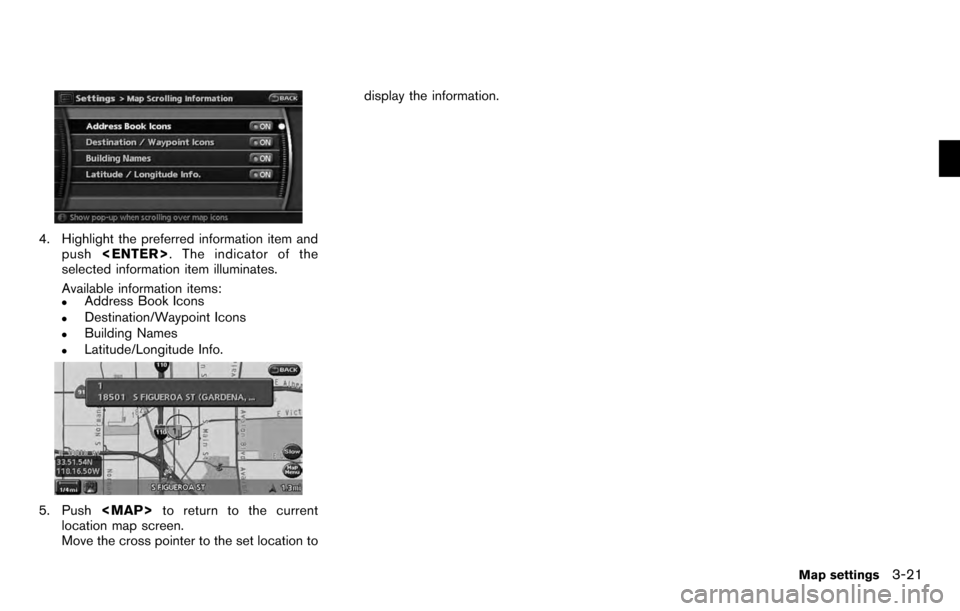
4. Highlight the preferred information item andpush
selected information item illuminates.
Available information items:
.Address Book Icons.Destination/Waypoint Icons.Building Names.Latitude/Longitude Info.
5. Push
Page 62 of 235
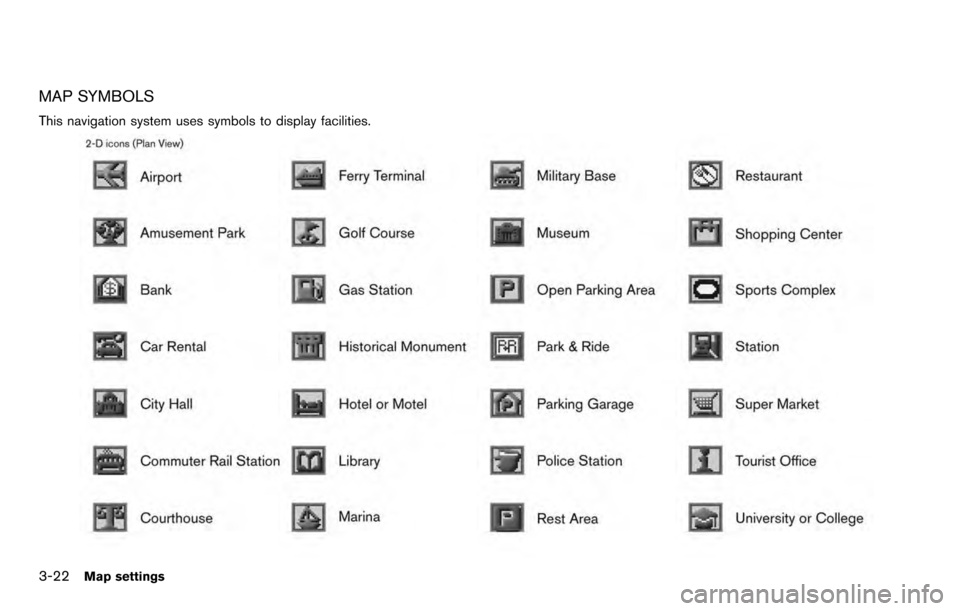
MAP SYMBOLS
This navigation system uses symbols to display facilities.
3-22Map settings
Page 63 of 235
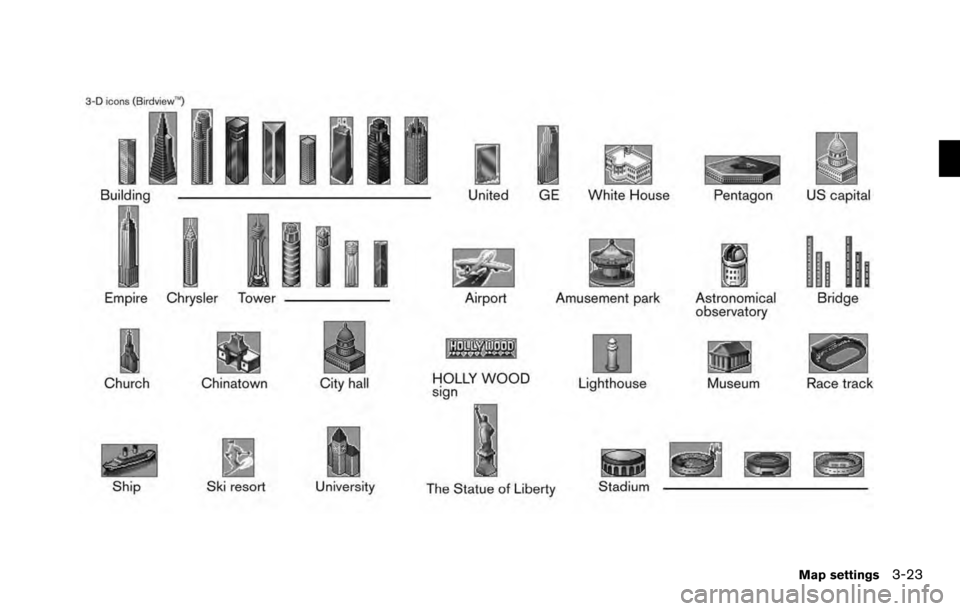
Map settings3-23
Page 64 of 235
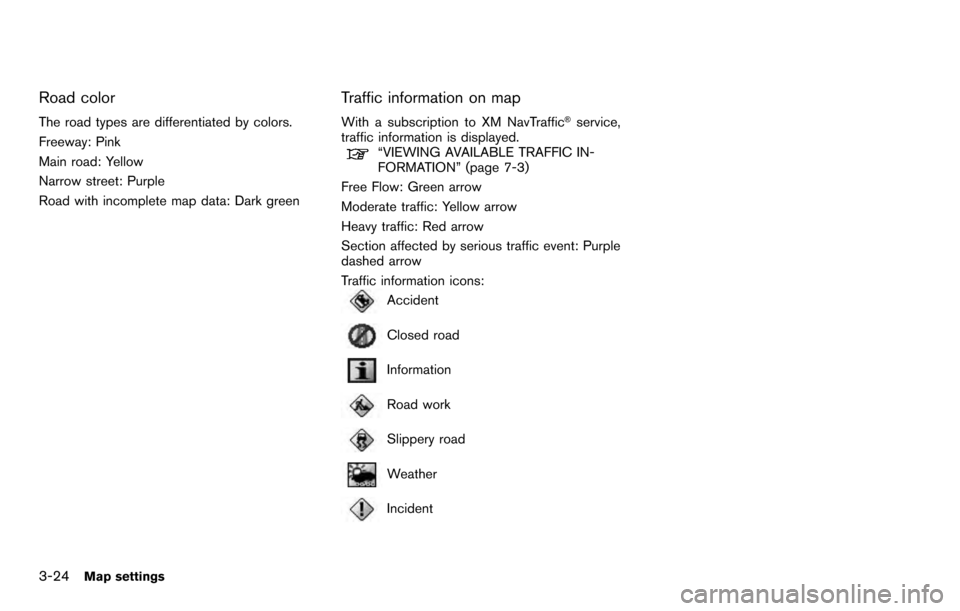
Road color
The road types are differentiated by colors.
Freeway: Pink
Main road: Yellow
Narrow street: Purple
Road with incomplete map data: Dark green
Traffic information on map
With a subscription to XM NavTraffic®service,
traffic information is displayed.
“VIEWING AVAILABLE TRAFFIC IN-
FORMATION” (page 7-3)
Free Flow: Green arrow
Moderate traffic: Yellow arrow
Heavy traffic: Red arrow
Section affected by serious traffic event: Purple
dashed arrow
Traffic information icons:
Accident
Closed road
Information
Road work
Slippery road
Weather
Incident
3-24Map settings
Page 65 of 235
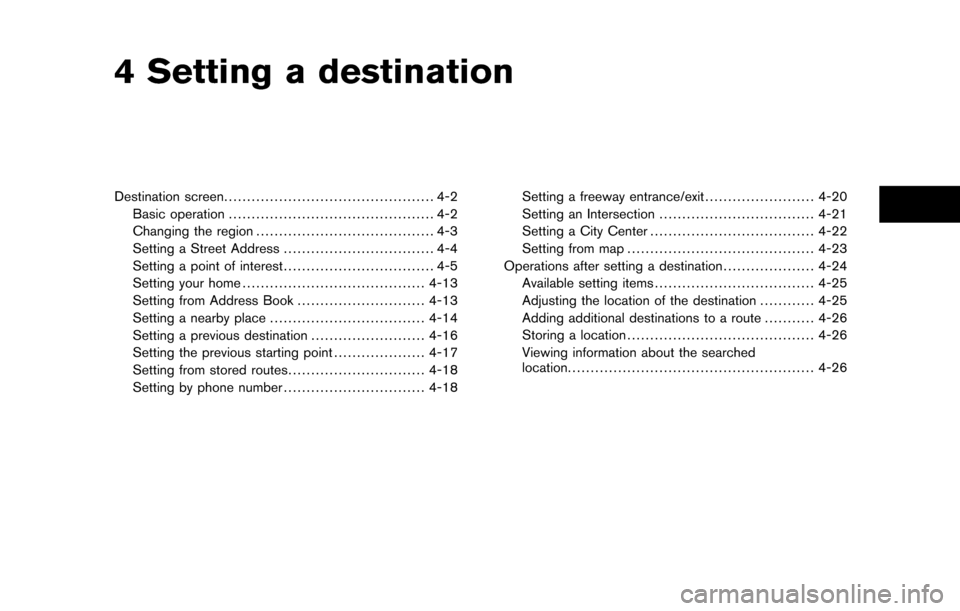
4 Setting a destination
Destination screen.............................................. 4-2
Basic operation ............................................. 4-2
Changing the region ....................................... 4-3
Setting a Street Address ................................. 4-4
Setting a point of interest ................................. 4-5
Setting your home ........................................ 4-13
Setting from Address Book ............................4-13
Setting a nearby place .................................. 4-14
Setting a previous destination .........................4-16
Setting the previous starting point ....................4-17
Setting from stored routes ..............................4-18
Setting by phone number ...............................4-18Setting a freeway entrance/exit
........................4-20
Setting an Intersection .................................. 4-21
Setting a City Center .................................... 4-22
Setting from map ......................................... 4-23
Operations after setting a destination ....................4-24
Available setting items ................................... 4-25
Adjusting the location of the destination ............4-25
Adding additional destinations to a route ...........4-26
Storing a location ......................................... 4-26
Viewing information about the searched
location ...................................................... 4-26
Page 66 of 235
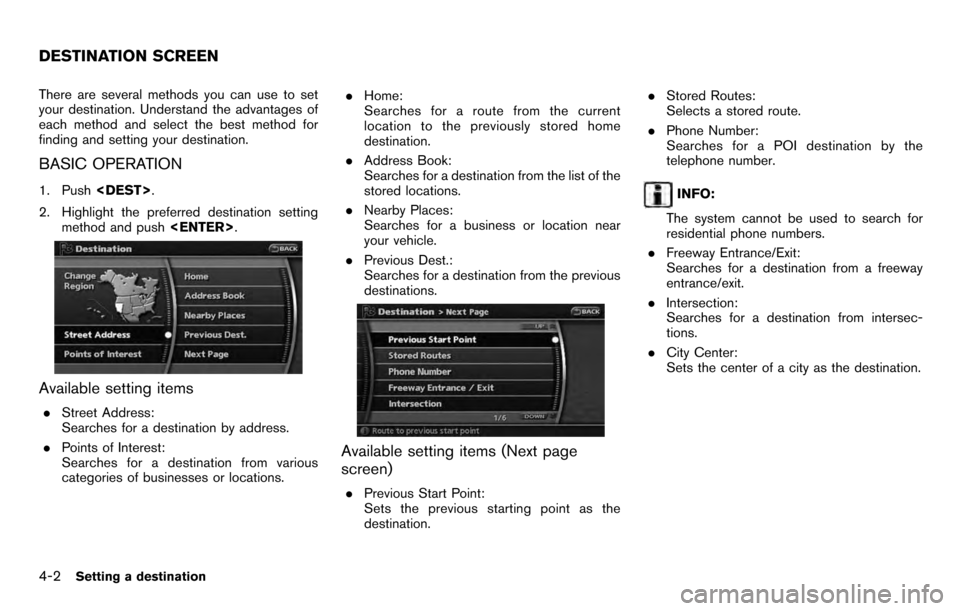
There are several methods you can use to set
your destination. Understand the advantages of
each method and select the best method for
finding and setting your destination.
BASIC OPERATION
1. Push
2. Highlight the preferred destination setting method and push
Available setting items
.Street Address:
Searches for a destination by address.
. Points of Interest:
Searches for a destination from various
categories of businesses or locations. .
Home:
Searches for a route from the current
location to the previously stored home
destination.
. Address Book:
Searches for a destination from the list of the
stored locations.
. Nearby Places:
Searches for a business or location near
your vehicle.
. Previous Dest.:
Searches for a destination from the previous
destinations.
Available setting items (Next page
screen)
.Previous Start Point:
Sets the previous starting point as the
destination. .
Stored Routes:
Selects a stored route.
. Phone Number:
Searches for a POI destination by the
telephone number.
INFO:
The system cannot be used to search for
residential phone numbers.
. Freeway Entrance/Exit:
Searches for a destination from a freeway
entrance/exit.
. Intersection:
Searches for a destination from intersec-
tions.
. City Center:
Sets the center of a city as the destination.
DESTINATION SCREEN
4-2Setting a destination
Page 67 of 235
![NISSAN PATHFINDER 2012 R52 / 4.G 06IT Navigation Manual CHANGING THE REGION
When setting a destination, you can narrow
down the place by specifying the region or city.
Specifying the region
1. Push<DEST>.
2. Highlight [Change Region] and push <ENTER> .
3. NISSAN PATHFINDER 2012 R52 / 4.G 06IT Navigation Manual CHANGING THE REGION
When setting a destination, you can narrow
down the place by specifying the region or city.
Specifying the region
1. Push<DEST>.
2. Highlight [Change Region] and push <ENTER> .
3.](/img/5/280/w960_280-66.png)
CHANGING THE REGION
When setting a destination, you can narrow
down the place by specifying the region or city.
Specifying the region
1. Push
2. Highlight [Change Region] and push
3. Highlight the preferred region and push
Available setting items
.US1: CA, NV
. US2: AZ, CO, ID, MT, NM, OR, UT, WA, WY
. US3: IA, KS, MN, MO, ND, NE, SD
. US4: AR, LA, MS, OK, TX
. US5: IL, IN, MI, WI
. US6: DC, DE, KY, MD, OH, PA, VA, WV
. US7: CT, MA, ME, NH, NJ, NY, RI, VT
. US8: AL, FL, GA, NC, SC, TN
. US9: AK
. US10: HI
. Canada
INFO:
. It is also possible to select a region by
touching the map on the right side of the
screen.
. It is not possible to search for a route from
the continental United States to Hawaii.
Specifying the city
When searching for a destination with “Street
Address”, “Points of Interest”, “Freeway En-
trance/Exit”, “Intersection” or “City Center”, you
can narrow down the search by specifying the
city.
1. Select [City] on input screen and push
2. Enter the name of the city, highlight [List]
and push
A list screen is displayed.
INFO:
Highlight [Last 5 Cities] and push
as destinations.
Setting a destination4-3
Page 68 of 235
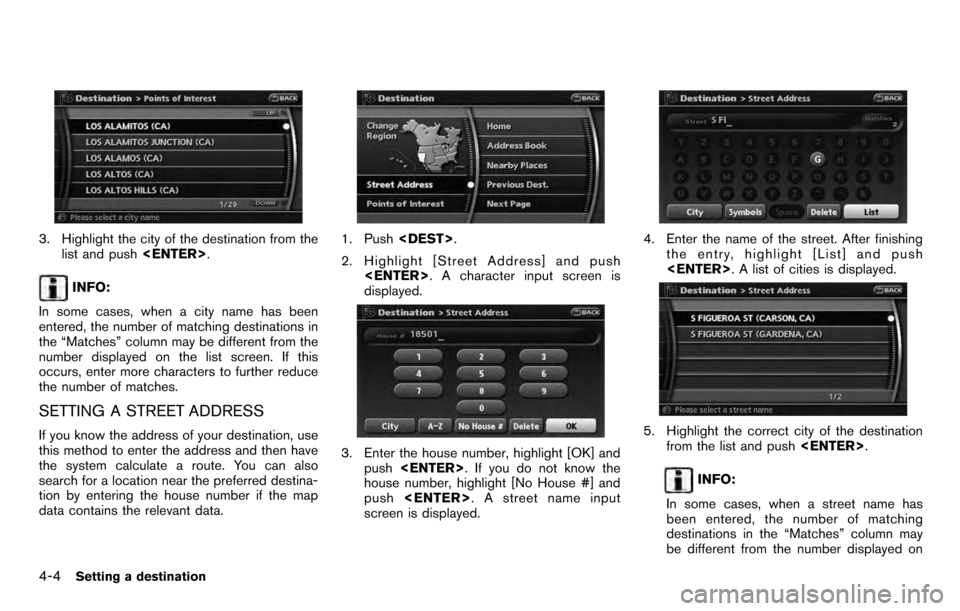
3. Highlight the city of the destination from thelist and push
INFO:
In some cases, when a city name has been
entered, the number of matching destinations in
the “Matches” column may be different from the
number displayed on the list screen. If this
occurs, enter more characters to further reduce
the number of matches.
SETTING A STREET ADDRESS
If you know the address of your destination, use
this method to enter the address and then have
the system calculate a route. You can also
search for a location near the preferred destina-
tion by entering the house number if the map
data contains the relevant data.
1. Push
2. Highlight [Street Address] and push
displayed.
3. Enter the house number, highlight [OK] and push
house number, highlight [No House #] and
push
screen is displayed.
4. Enter the name of the street. After finishing
the entry, highlight [List] and push
5. Highlight the correct city of the destination
from the list and push
INFO:
In some cases, when a street name has
been entered, the number of matching
destinations in the “Matches” column may
be different from the number displayed on
4-4Setting a destination
Page 69 of 235
![NISSAN PATHFINDER 2012 R52 / 4.G 06IT Navigation Manual the list screen. If this occurs, enter more
characters to further reduce the number of
matches.
6. The selected destination is displayed at thecenter of the map. Highlight [Start] after
confirming the NISSAN PATHFINDER 2012 R52 / 4.G 06IT Navigation Manual the list screen. If this occurs, enter more
characters to further reduce the number of
matches.
6. The selected destination is displayed at thecenter of the map. Highlight [Start] after
confirming the](/img/5/280/w960_280-68.png)
the list screen. If this occurs, enter more
characters to further reduce the number of
matches.
6. The selected destination is displayed at thecenter of the map. Highlight [Start] after
confirming the location of the displayed
destination, and push
system sets the destination to the selected
location and starts calculating a route.
INFO:
Even after setting a destination, you can
adjust the location of the destination, store
the route, etc.
“OPERATIONS AFTER SETTING A
DESTINATION” (page 4-24)
Voice command
1. Push
2. After the tone sounds, speak a command.
To set the destination from a street address:
“Navigation” “Address” (Standard mode)
“Address” (Alternate command mode)
INFO:
When using a voice command to set a street
name, the complete street name must be stated.
Examples:
Correct input – North Elm Street East Jefferson Boulevard
Incorrect input – Elm Street East Jefferson
SETTING A POINT OF INTEREST
This allows you to find a facility by type, and then
have the system calculate a route to that
destination. Specify the region and city of the
destination to find it more quickly.
NOTE:
Locations and business hours of facilities
are subject to change, which may not be
reflected in the map data. Double-check
this information before you go to an
emergency facility to ensure that you can
receive the proper support. Otherwise, you may not receive emergency help even
when you arrive at the destination.
A confirmation message also appears on
the navigation screen. Follow the dis-
played instructions and check the items
required.
1. Push
2. Highlight [Points of Interest] and push
3. Select whether to search by directly input-
ting the facility name, or by selecting from
Setting a destination4-5
Page 70 of 235
![NISSAN PATHFINDER 2012 R52 / 4.G 06IT Navigation Manual the landmark category.
Search by inputting a landmark name
1. Highlight [By Name] and push<ENTER>.
A character input screen is displayed.
2. Enter the name of the destination facility.
3. After finish NISSAN PATHFINDER 2012 R52 / 4.G 06IT Navigation Manual the landmark category.
Search by inputting a landmark name
1. Highlight [By Name] and push<ENTER>.
A character input screen is displayed.
2. Enter the name of the destination facility.
3. After finish](/img/5/280/w960_280-69.png)
the landmark category.
Search by inputting a landmark name
1. Highlight [By Name] and push
A character input screen is displayed.
2. Enter the name of the destination facility.
3. After finishing the entry, highlight [List] and
push
4. Highlight the preferred destination facility
from the list and push
INFO:
.By selecting [By Dist.], you can sort the
list by the nearest distance.
The position of the selected location is
displayed in the preview on the right
side of the screen.
.In some cases, when a POI name has
been entered, the number of matching destinations in the “Matches” column
may be different from the number dis-
played on the list screen. If this occurs,
enter more characters to further reduce
the number of matches.
INFO:
By selecting [By Cat.], you can display the
list that summarizes the entered names into
categories. Select the category to narrow
down the search.
4-6Setting a destination