NISSAN PATHFINDER 2012 R52 / 4.G 06IT Navigation Manual
Manufacturer: NISSAN, Model Year: 2012, Model line: PATHFINDER, Model: NISSAN PATHFINDER 2012 R52 / 4.GPages: 235, PDF Size: 5.14 MB
Page 71 of 235
![NISSAN PATHFINDER 2012 R52 / 4.G 06IT Navigation Manual 5. The selected destination is displayed at thecenter of the map. Highlight [Start] after
confirming the location of the displayed
destination, and push <ENTER>.
The system sets the destination to the NISSAN PATHFINDER 2012 R52 / 4.G 06IT Navigation Manual 5. The selected destination is displayed at thecenter of the map. Highlight [Start] after
confirming the location of the displayed
destination, and push <ENTER>.
The system sets the destination to the](/img/5/280/w960_280-70.png)
5. The selected destination is displayed at thecenter of the map. Highlight [Start] after
confirming the location of the displayed
destination, and push
The system sets the destination to the
selected location and starts calculating a
route.
INFO:
Even after setting a destination, you can adjust
the location of the destination, store the location,
etc.
“OPERATIONS AFTER SETTING A
DESTINATION” (page 4-24)
Search by selecting from the landmark
category
1. Highlight the main category and push
2. Highlight the subcategory and push
3. Set the narrow down conditions for the
landmarks.
Narrow down conditions:
.Nearby POI“Narrowing down with Nearby
POI” (page 4-7)
.By Name“Narrowing down with By Name”
(page 4-8)
.By city“Specifying the city” (page 4-3)
Narrowing down with Nearby POI:
1. Highlight [Nearby POI] and push
2. Highlight the preferred destination from the
list, and push
the selected location is displayed in the
preview on the right side of the screen.
Setting a destination4-7
Page 72 of 235
![NISSAN PATHFINDER 2012 R52 / 4.G 06IT Navigation Manual INFO:
By selecting [Sort], you can sort the list in
the original order.
3. The selected destination is displayed at the center of the map. Highlight [Start] after
confirming the location of the displa NISSAN PATHFINDER 2012 R52 / 4.G 06IT Navigation Manual INFO:
By selecting [Sort], you can sort the list in
the original order.
3. The selected destination is displayed at the center of the map. Highlight [Start] after
confirming the location of the displa](/img/5/280/w960_280-71.png)
INFO:
By selecting [Sort], you can sort the list in
the original order.
3. The selected destination is displayed at the center of the map. Highlight [Start] after
confirming the location of the displayed
destination, and push
system sets the destination to the selected
location and starts calculating a route.
INFO:
Even after setting a destination, you can adjust
the location of the destination, store the route,
etc.
“OPERATIONS AFTER SETTING A
DESTINATION” (page 4-24)
Narrowing down with By Name:
1. Highlight [By Name] and push
character input screen is displayed.
2. Enter the name of the destination facility.
3. After finishing the entry, highlight [OK] and push
4. Highlight the preferred destination facility
from the list and push
INFO:
.By selecting [By Dist.], you can sort the
list by the nearest distance. The position
of the selected location is displayed in
the preview on the right side of the
screen.
.In some cases, when a POI name has
been entered, the number of matching
4-8Setting a destination
Page 73 of 235
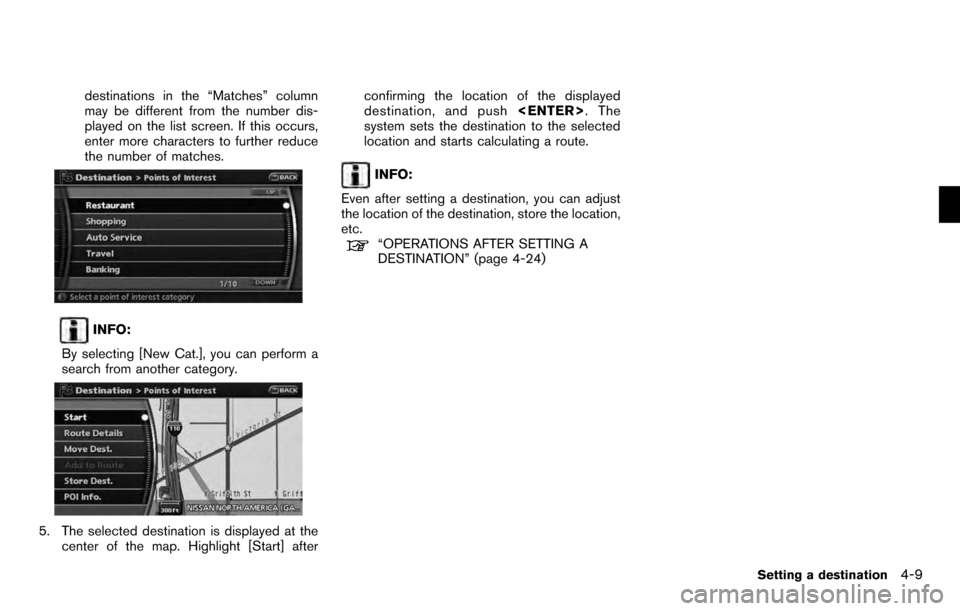
destinations in the “Matches” column
may be different from the number dis-
played on the list screen. If this occurs,
enter more characters to further reduce
the number of matches.
INFO:
By selecting [New Cat.], you can perform a
search from another category.
5. The selected destination is displayed at the center of the map. Highlight [Start] after confirming the location of the displayed
destination, and push
system sets the destination to the selected
location and starts calculating a route.
INFO:
Even after setting a destination, you can adjust
the location of the destination, store the location,
etc.
“OPERATIONS AFTER SETTING A
DESTINATION” (page 4-24)
Setting a destination4-9
Page 74 of 235
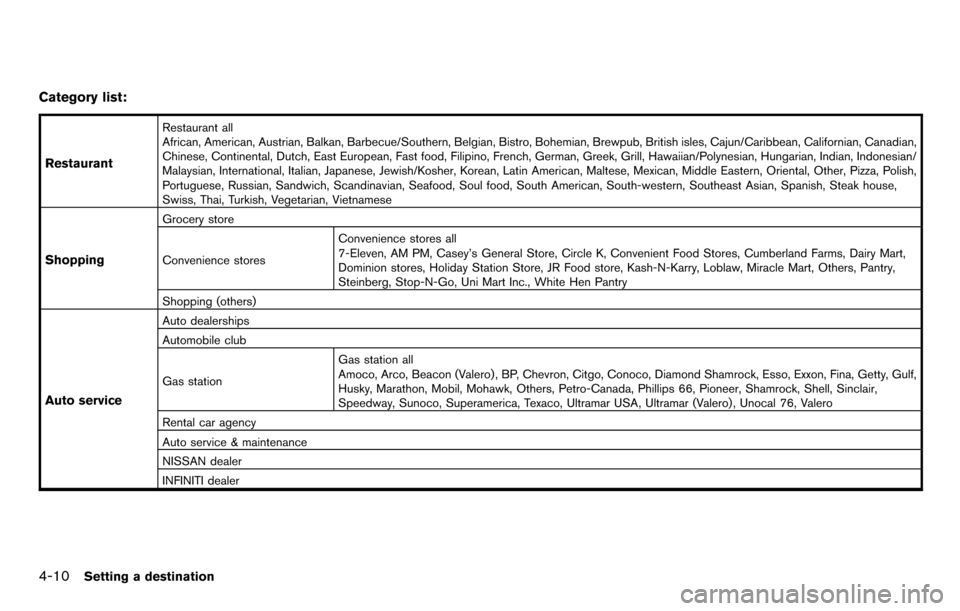
Category list:
Restaurant
Restaurant all
African, American, Austrian, Balkan, Barbecue/Southern, Belgian, Bistro, Bohemian, Brewpub, British isles, Cajun/Caribbean, Californian, Canadian,
Chinese, Continental, Dutch, East European, Fast food, Filipino, French, German, Greek, Grill, Hawaiian/Polynesian, Hungarian, Indian, Indonesian/
Malaysian, International, Italian, Japanese, Jewish/Kosher, Korean, Latin American, Maltese, Mexican, Middle Eastern, Oriental, Other, Pizza, Polish,
Portuguese, Russian, Sandwich, Scandinavian, Seafood, Soul food, South American, South-western, Southeast Asian, Spanish, Steak house,
Swiss, Thai, Turkish, Vegetarian, Vietnamese
Shopping
Grocery store
Convenience stores Convenience stores all
7-Eleven, AM PM, Casey’s General Store, Circle K, Convenient Food Stores, Cumberland Farms, Dairy Mart,
Dominion stores, Holiday Station Store, JR Food store, Kash-N-Karry, Loblaw, Miracle Mart, Others, Pantry,
Steinberg, Stop-N-Go, Uni Mart Inc., White Hen Pantry
Shopping (others)
Auto service
Auto dealerships
Automobile club
Gas station Gas station all
Amoco, Arco, Beacon (Valero) , BP, Chevron, Citgo, Conoco, Diamond Shamrock, Esso, Exxon, Fina, Getty, Gulf,
Husky, Marathon, Mobil, Mohawk, Others, Petro-Canada, Phillips 66, Pioneer, Shamrock, Shell, Sinclair,
Speedway, Sunoco, Superamerica, Texaco, Ultramar USA, Ultramar (Valero) , Unocal 76, Valero
Rental car agency
Auto service & maintenance
NISSAN dealer
INFINITI dealer
4-10Setting a destination
Page 75 of 235
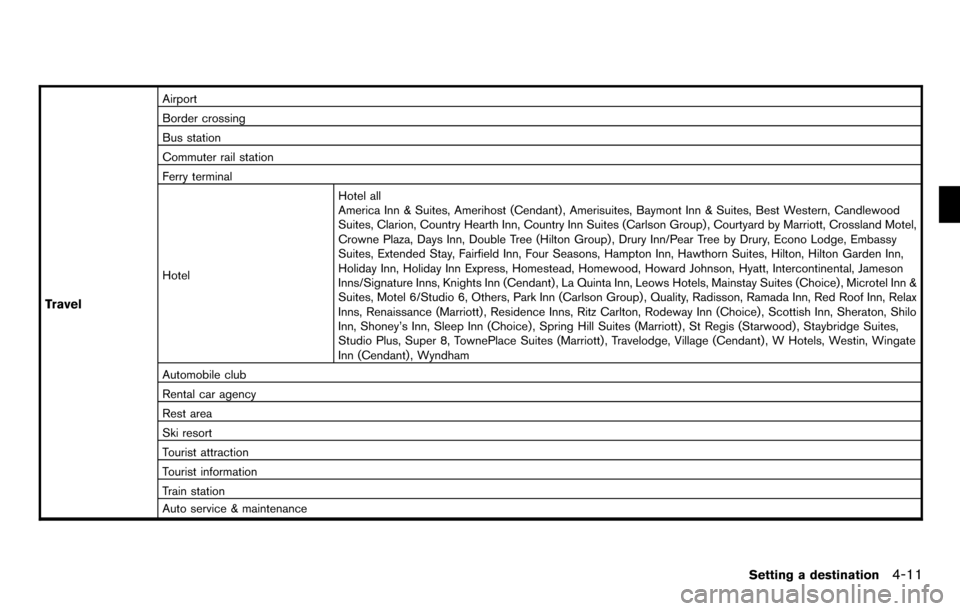
Travel
Airport
Border crossing
Bus station
Commuter rail station
Ferry terminal
HotelHotel all
America Inn & Suites, Amerihost (Cendant) , Amerisuites, Baymont Inn & Suites, Best Western, Candlewood
Suites, Clarion, Country Hearth Inn, Country Inn Suites (Carlson Group) , Courtyard by Marriott, Crossland Motel,
Crowne Plaza, Days Inn, Double Tree (Hilton Group) , Drury Inn/Pear Tree by Drury, Econo Lodge, Embassy
Suites, Extended Stay, Fairfield Inn, Four Seasons, Hampton Inn, Hawthorn Suites, Hilton, Hilton Garden Inn,
Holiday Inn, Holiday Inn Express, Homestead, Homewood, Howard Johnson, Hyatt, Intercontinental, Jameson
Inns/Signature Inns, Knights Inn (Cendant) , La Quinta Inn, Leows Hotels, Mainstay Suites (Choice) , Microtel Inn &
Suites, Motel 6/Studio 6, Others, Park Inn (Carlson Group) , Quality, Radisson, Ramada Inn, Red Roof Inn, Relax
Inns, Renaissance (Marriott) , Residence Inns, Ritz Carlton, Rodeway Inn (Choice) , Scottish Inn, Sheraton, Shilo
Inn, Shoney’s Inn, Sleep Inn (Choice), Spring Hill Suites (Marriott) , St Regis (Starwood), Staybridge Suites,
Studio Plus, Super 8, TownePlace Suites (Marriott) , Travelodge, Village (Cendant) , W Hotels, Westin, Wingate
Inn (Cendant) , Wyndham
Automobile club
Rental car agency
Rest area
Ski resort
Tourist attraction
Tourist information
Train station
Auto service & maintenance
Setting a destination4-11
Page 76 of 235
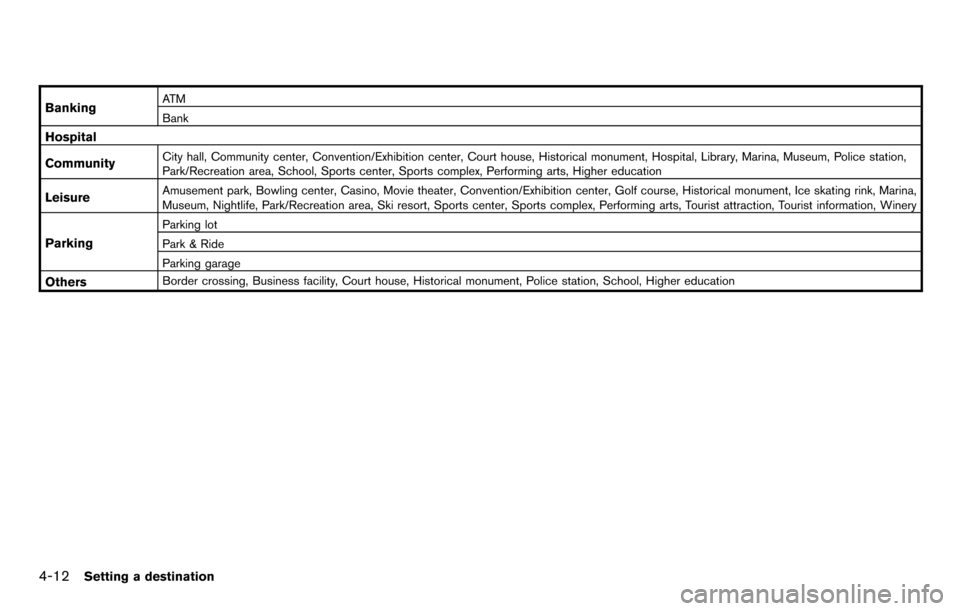
BankingAT M
Bank
Hospital
Community
City hall, Community center, Convention/Exhibition center, Court house, Historical monument, Hospital, Library, Marina, Museum, Police station,
Park/Recreation area, School, Sports center, Sports complex, Performing arts, Higher education
LeisureAmusement park, Bowling center, Casino, Movie theater, Convention/Exhibition center, Golf course, Historical monument, Ice skating rink, Marina,
Museum, Nightlife, Park/Recreation area, Ski resort, Sports center, Sports complex, Performing arts, Tourist attraction, Tourist information, Winery
Parking
Parking lot
Park & Ride
Parking garage
OthersBorder crossing, Business facility, Court house, Historical monument, Police station, School, Higher education
4-12Setting a destination
Page 77 of 235
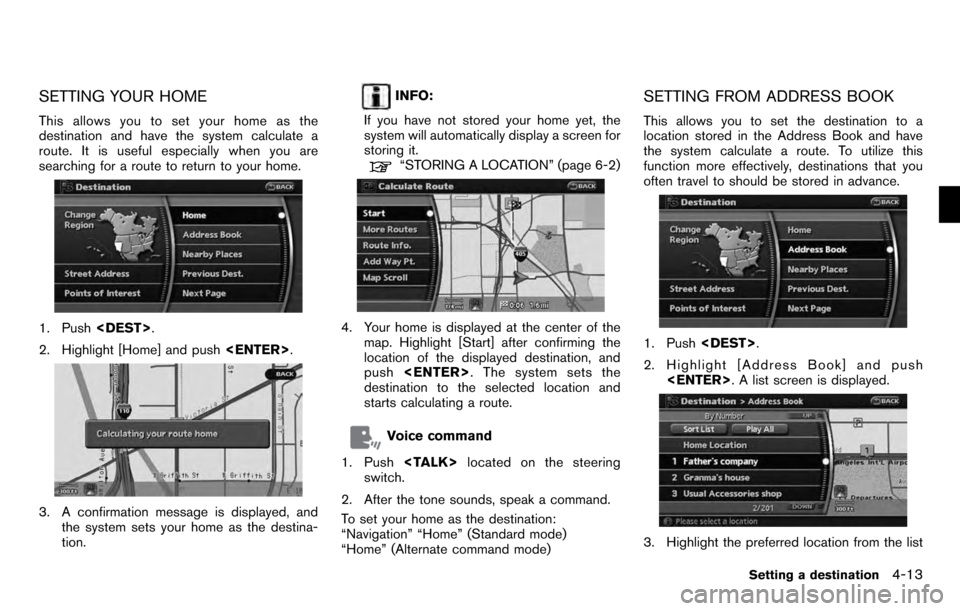
SETTING YOUR HOME
This allows you to set your home as the
destination and have the system calculate a
route. It is useful especially when you are
searching for a route to return to your home.
1. Push
2. Highlight [Home] and push
3. A confirmation message is displayed, and
the system sets your home as the destina-
tion.
INFO:
If you have not stored your home yet, the
system will automatically display a screen for
storing it.
“STORING A LOCATION” (page 6-2)
4. Your home is displayed at the center of the map. Highlight [Start] after confirming the
location of the displayed destination, and
push
destination to the selected location and
starts calculating a route.
Voice command
1. Push
switch.
2. After the tone sounds, speak a command.
To set your home as the destination:
“Navigation” “Home” (Standard mode)
“Home” (Alternate command mode)
SETTING FROM ADDRESS BOOK
This allows you to set the destination to a
location stored in the Address Book and have
the system calculate a route. To utilize this
function more effectively, destinations that you
often travel to should be stored in advance.
1. Push
2. Highlight [Address Book] and push
3. Highlight the preferred location from the list
Setting a destination4-13
Page 78 of 235
![NISSAN PATHFINDER 2012 R52 / 4.G 06IT Navigation Manual and push<ENTER> .
INFO:
.Selecting [Sort List] displays a list of
various sort functions.
To use the sort functions, stored loca-
tions must be set in advance.
“EDITING THE STORED HOME
AND LOCATION� NISSAN PATHFINDER 2012 R52 / 4.G 06IT Navigation Manual and push<ENTER> .
INFO:
.Selecting [Sort List] displays a list of
various sort functions.
To use the sort functions, stored loca-
tions must be set in advance.
“EDITING THE STORED HOME
AND LOCATION�](/img/5/280/w960_280-77.png)
and push
INFO:
.Selecting [Sort List] displays a list of
various sort functions.
To use the sort functions, stored loca-
tions must be set in advance.
“EDITING THE STORED HOME
AND LOCATION” (page 6-9)
INFO:
&1Sort by Number:
The Address Book entries are displayed
in ascending numerical order.
&2Sort by Name:
The Address Book entries are displayed
in alphabetic order.
&3Sort by Icon:
By selecting a particular icon, a list that
contains only the Address Book entries
associated with that icon is displayed.
&4Sort by Group:
By selecting a particular group (family,
friends, leisure, etc.) , the selected group
is displayed at the top of the list.
4. The selected destination is displayed at the
center of the map. Highlight [Start] after
confirming the location of the displayed
destination, and push
system sets the destination to the selected
location and starts calculating a route.
INFO:
Even after setting a destination, you can adjust
the location of the destination, store the route,
etc.
“OPERATIONS AFTER SETTING A
DESTINATION” (page 4-24)
Voice command
1. Push
switch.
2. After the tone sounds, speak a command.
To set the destination from the Address Book:
“Address book” (Alternate command mode)
SETTING A NEARBY PLACE
This allows you to set the destination to a facility
located near the current vehicle location or
another location that you move to by scrolling
the map, and then have the system calculate a
route.
If there is any particular Points of Interest type
that you intend to use frequently, you can store it
in the list of nearby Points of Interest.
“CUSTOMIZING NEARBY PLACES”
(page 8-5)
4-14Setting a destination
Page 79 of 235
![NISSAN PATHFINDER 2012 R52 / 4.G 06IT Navigation Manual 1. Push<DEST>.
2. Highlight [Nearby Places] and push <ENTER> .
3. Highlight the preferred destination Points of
Interest and push <ENTER>.
A list screen is displayed.
4. Highlight the preferred destin NISSAN PATHFINDER 2012 R52 / 4.G 06IT Navigation Manual 1. Push<DEST>.
2. Highlight [Nearby Places] and push <ENTER> .
3. Highlight the preferred destination Points of
Interest and push <ENTER>.
A list screen is displayed.
4. Highlight the preferred destin](/img/5/280/w960_280-78.png)
1. Push
2. Highlight [Nearby Places] and push
3. Highlight the preferred destination Points of
Interest and push
A list screen is displayed.
4. Highlight the preferred destination from the
list, and push
The position of the selected location is
displayed in the preview on the right side
of the screen.
INFO:
.If the suggested route is already set, by
highlighting [Show Along Route] and
pushing
only the facilities located along the
route.
.A maximum of 100 facilities can be
displayed on the list screen.
5. The selected destination is displayed at the
center of the map. Highlight [Start] after
confirming the location and push
to the selected location and starts calculat-
ing a route.
INFO:
If the route is already set, the selected location
becomes a waypoint.
Setting a destination4-15
Page 80 of 235
![NISSAN PATHFINDER 2012 R52 / 4.G 06IT Navigation Manual Other settings
You can also set the destination by pushing
<ENTER>in the current location map screen
and selecting [Nearby].
Voice command
1. Push <TALK> located on the steering
switch.
2. After the t NISSAN PATHFINDER 2012 R52 / 4.G 06IT Navigation Manual Other settings
You can also set the destination by pushing
<ENTER>in the current location map screen
and selecting [Nearby].
Voice command
1. Push <TALK> located on the steering
switch.
2. After the t](/img/5/280/w960_280-79.png)
Other settings
You can also set the destination by pushing
and selecting [Nearby].
Voice command
1. Push
switch.
2. After the tone sounds, speak a command.
To display the nearby category list and select the
destination from it:
“Navigation” “Places” (Standard mode)
“Nearby
mode)
“Nearby Places” (Alternate command mode)
SETTING A PREVIOUS DESTINATION
This allows you to set the destination to a
location that you have previously set as the destination and have the system calculate a
route. Up to 100 previous destinations will be
automatically stored.
If the number of previous destinations exceeds
100, the oldest one will be replaced by the new
one.
1. Push
2. Highlight [Previous Dest.] and push
3. Highlight the preferred destination from the
list and push
4. The selected destination is displayed at the
center of the map. Highlight [Start] after
confirming the location of the displayed
destination, and push
system sets the destination to the selected
location and starts calculating a route.
INFO:
Even after setting a destination, you can adjust
the location of the destination, store the route,
etc.
“OPERATIONS AFTER SETTING A
DESTINATION” (page 4-24)
Voice command
1. Push
switch.
2. After the tone sounds, speak a command.
4-16Setting a destination