display NISSAN PATHFINDER 2017 R52 / 4.G Navigation Manual
[x] Cancel search | Manufacturer: NISSAN, Model Year: 2017, Model line: PATHFINDER, Model: NISSAN PATHFINDER 2017 R52 / 4.GPages: 164, PDF Size: 0.78 MB
Page 87 of 164
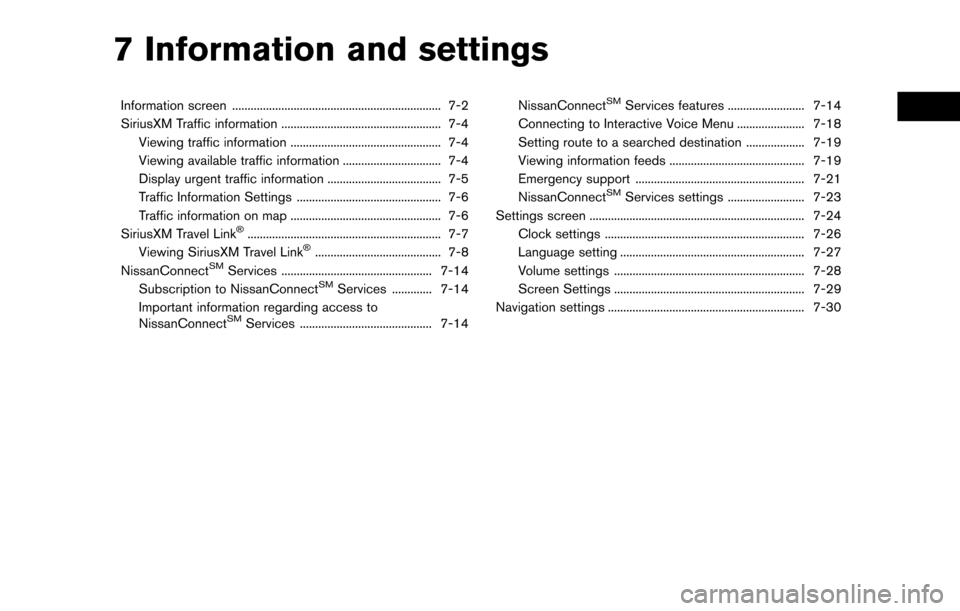
7 Information and settings
Information screen .................................................................... 7-2
SiriusXM Traffic information .................................................... 7-4Viewing traffic information ................................................. 7-4
Viewing available traffic information ................................ 7-4
Display urgent traffic information ..................................... 7-5
Traffic Information Settings ............................................... 7-6
Traffic information on map ................................................. 7-6
SiriusXM Travel Link
�Š............................................................... 7-7
Viewing SiriusXM Travel Link�Š......................................... 7-8
NissanConnectSMServices ................................................. 7-14
Subscription to NissanConnectSMServices ............. 7-14
Important information regarding access to
NissanConnect
SMServices ........................................... 7-14 NissanConnect
SMServices features ......................... 7-14
Connecting to Interactive Voice Menu ...................... 7-18
Setting route to a searched destination ................... 7-19
Viewing information feeds ............................................ 7-19
Emergency support ....................................................... 7-21
NissanConnect
SMServices settings ......................... 7-23
Settings screen ...................................................................... 7-24
Clock settings ................................................................. 7-26
Language setting ............................................................ 7-27
Volume settings .............................................................. 7-28
Screen Settings .............................................................. 7-29
Navigation settings ................................................................ 7-30
Page 88 of 164
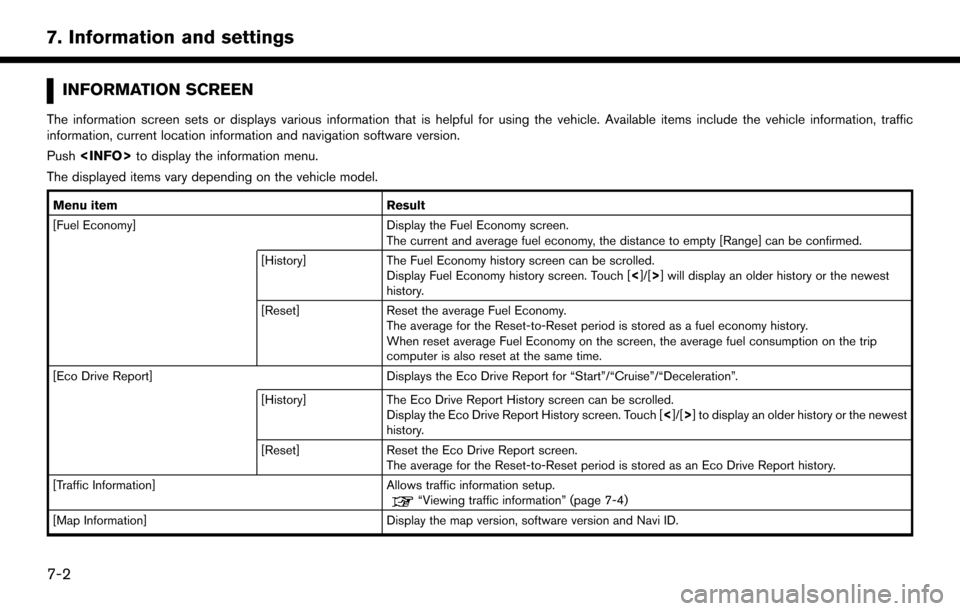
INFORMATION SCREEN
The information screen sets or displays various information that is helpful for using the vehicle. Available items include the vehicle information, traffic
information, current location information and navigation software version.
Push
The displayed items vary depending on the vehicle model.
Menu item Result
[Fuel Economy] Display the Fuel Economy screen.
The current and average fuel economy, the distance to empty [Range] can be confirmed.
[History] The Fuel Economy history screen can be scrolled.
Display Fuel Economy history screen. Touch [ <]/[>] will display an older history or the newest
history.
[Reset] Reset the average Fuel Economy.
The average for the Reset-to-Reset period is stored as a fuel economy history.
When reset average Fuel Economy on the screen, the average fuel consumption on the trip
computer is also reset at the same time.
[Eco Drive Report] Displays the Eco Drive Report for “Start”/“Cruise”/“Deceleration”.
[History] The Eco Drive Report History screen can be scrolled.
Display the Eco Drive Report History screen. Touch [ <]/[>] to display an older history or the newest
history.
[Reset] Reset the Eco Drive Report screen.
The average for the Reset-to-Reset period is stored as an Eco Drive Report history.
[Traffic Information] Allows traffic information setup.
“Viewing traffic information” (page 7-4)
[Map Information] Display the map version, software version and Navi ID.
7-2
7. Information and settings
Page 89 of 164
![NISSAN PATHFINDER 2017 R52 / 4.G Navigation Manual [NissanConnect Services]Display the NissanConnectSMServices menu.“NissanConnectSMServices” (page 7-14)
[SXM Info] Display the SiriusXM Travel Link information menu.
“Viewing SiriusXM Travel Link NISSAN PATHFINDER 2017 R52 / 4.G Navigation Manual [NissanConnect Services]Display the NissanConnectSMServices menu.“NissanConnectSMServices” (page 7-14)
[SXM Info] Display the SiriusXM Travel Link information menu.
“Viewing SiriusXM Travel Link](/img/5/542/w960_542-88.png)
[NissanConnect Services]Display the NissanConnectSMServices menu.“NissanConnectSMServices” (page 7-14)
[SXM Info] Display the SiriusXM Travel Link information menu.
“Viewing SiriusXM Travel Link�Š” (page 7-8)
INFO:
. A SiriusXM Travel Link or SiriusXM Traffic subscription is necessary to receive SiriusXM information services.
. Use of NissanConnect
SMServices features is dependent upon a valid subscription and the telematics device being in operative condition, as well as
cellular connectivity, navigation map data and GPS satellite signal reception being available.
7-3
7. Information and settings
Page 91 of 164
![NISSAN PATHFINDER 2017 R52 / 4.G Navigation Manual Availableitem Action
[Nearby
Traffic Info] The list of available traffic information
around the current vehicle location is
displayed.
[Info on
Route] This is only available when a route is
set. The l NISSAN PATHFINDER 2017 R52 / 4.G Navigation Manual Availableitem Action
[Nearby
Traffic Info] The list of available traffic information
around the current vehicle location is
displayed.
[Info on
Route] This is only available when a route is
set. The l](/img/5/542/w960_542-90.png)
Availableitem Action
[Nearby
Traffic Info] The list of available traffic information
around the current vehicle location is
displayed.
[Info on
Route] This is only available when a route is
set. The list of traffic information
found on the recommended route
from the current vehicle location to
the destination is displayed. The
detailed information about displayed
events can also be checked.
Viewing traffic information list
The list of traffic information found on the
recommended route from the current vehicle
location to the destination is displayed. The
detailed information about displayed events can
also be checked.
1. Push
2. Touch [Traffic Information].
3. Touch [Nearby Traffic Info] or [Info on Route].
4. Touch the preferred information from Traffic info screen.
5. Touch the event to check the detailedinformation. Touch [Map] to display traffic
information location.
6. The map screen centered around the se-lected event is displayed. On the display, the
detailed information about the event is
displayed.
The message can be scrolled.
7. Touch [
] to return to the previous screen.
DISPLAY URGENT TRAFFIC INFOR-
MATION
When an urgent event is found around the
current vehicle location, a message pops up
automatically with a voice announcement.
The message includes the icon, event type, event
information and the direct distance from the
current location to the event.
INFO:
. Urgent traffic information is displayed re-
gardless of whether the traffic information
system is on or off.
. When there are multiple urgent events, the
event with the shortest direct distance from
the current location is displayed.
. If the urgent event is on the recommended
route, and if a detour is found, the detour
route notification screen is displayed when
the vehicle approaches the detour point.
7-5
7. Information and settings
Page 92 of 164
![NISSAN PATHFINDER 2017 R52 / 4.G Navigation Manual TRAFFIC INFORMATION SETTINGS
This displays or changes the settings for the
traffic information related functions.
1. Push<SETTING>.
2. Touch [Navigation].
3. Touch [Traffic Info Settings].
4. Touch th NISSAN PATHFINDER 2017 R52 / 4.G Navigation Manual TRAFFIC INFORMATION SETTINGS
This displays or changes the settings for the
traffic information related functions.
1. Push<SETTING>.
2. Touch [Navigation].
3. Touch [Traffic Info Settings].
4. Touch th](/img/5/542/w960_542-91.png)
TRAFFIC INFORMATION SETTINGS
This displays or changes the settings for the
traffic information related functions.
1. Push
2. Touch [Navigation].
3. Touch [Traffic Info Settings].
4. Touch the preferred setting. The indicator for the selected setting illuminates.
Available setting items . [Use Traffic Info]:
Enables all traffic information related func-
tions.
. [Show Incidents on Map]:
Displays the traffic incidents (e.g., accident)
on the map screen.
. [Show Traffic Info]:
Displays the traffic flow with an arrow on the
map screen. .
[Traffic Announcements]:
Announces the traffic information event on
the route.
INFO:
. Even when [Show Traffic Info] and [Show
Incidents on Map] are set to off, the list
display of [Info on Route] and [Nearby Traffic
Info] will not be affected.
. Even when [Traffic Announcement] is set to
off, the route guidance will not be affected.
Also, the announcement of emergency in-
formation and weather information will not be
turned off.
Voice command
1. Push <
>located on the steering-wheel.
2. After the tone sounds, speak a command. To turn the traffic information system on or
off:
“Traffic Information”
TRAFFIC INFORMATION ON MAP
With a subscription to SiriusXM Traffic service,
traffic information is displayed on both 2D map
and Birdview
TMmap screen.
“Notes on SiriusXM Traffic information”
(page 7-13)
Screen information
7-6
7. Information and settings
Page 93 of 164

*1Traffic indicator:
Displays the reception condition of traffic
information transmitted from the provider.When reception condition of traffic
information transmitted from the provider is
not detected, the traffic indicator will be
“grayed-out”.
*2Estimated travel time to destination calcu-
lated with consideration of traffic informa-
tion on route.
*3Road conditions
Free Flow: Green arrow
Moderate traffic: Yellow arrow
Heavy traffic: Red arrow
Section affected by serious traffic event:
Purple arrow
*4Traffic information icon:
If a route is not already set, all of the traffic
information icons on the map screen are
displayed in color. When a route is already
set, the icons on the route are displayed in
color, and the icons outside the route are
displayed in gray.
: Accident
: Closed road
: Information
: Road work
: Slippery road
: Weather
: Incident
Traffic information display and scale levels
2D map and Birdview Map
5 miles 10 km
2 miles 4 km
1 mile 2 km
1/2 mile 1 km
1/4 mile 400 m
1/8 mile 200 m
1/16 mile 100 m
1/32 mile 50 m
1/64 mile 25 m
SiriusXM TRAVEL LINK�Š
SiriusXM Travel Link information is a subscription
service offered by SiriusXM Satellite Radio. It is
necessary to subscribe to use the SiriusXM
Travel Link information.
This service provides real-time information re-
garding current weather, fuel prices, sports
scores, stock tickers and movie times where
available. The SiriusXM Travel Link is broadcast
to the vehicle by SiriusXM Satellite Radio.
The service enables you to view the following
information on the navigation system: *Current information around the destination
*Detailed information and forecasts of an area of
interest
*Countrywide and local maps with the current
weather, temperature, warnings and road condi-
tion information
*List of warning/watches events detected
around the current location
*Pop-up messages on the navigation screen with
voice announcements when warnings and
watches are detected around the current loca-
tion
7-7
7. Information and settings
Page 95 of 164
![NISSAN PATHFINDER 2017 R52 / 4.G Navigation Manual Automotive Weather information
Step 1Step 2 Menu item Action
Push <INFO>. [SXM Info] [Automotive
Weather] [Current Weather] Display current weather condition information. Touch [Near Destination] to
d NISSAN PATHFINDER 2017 R52 / 4.G Navigation Manual Automotive Weather information
Step 1Step 2 Menu item Action
Push <INFO>. [SXM Info] [Automotive
Weather] [Current Weather] Display current weather condition information. Touch [Near Destination] to
d](/img/5/542/w960_542-94.png)
Automotive Weather information
Step 1Step 2 Menu item Action
Push
Weather] [Current Weather] Display current weather condition information. Touch [Near Destination] to
display the current weather condition for the area near the destination, touch
[Near Current Loc.] to display the current weather conditions near the
vehicles current location. Touch [Selected City] to change the city.
[5-DAY Forecast] Display the current five-day weather forecast. Touch [Near Destination] to display the five-day weather forecast for area near the destination, touch
[Near Current Loc.] to display the five-day weather forecast for the area near
the vehicle’s current location. Touch [Selected City] to change the city.
[Graphical Map] Display a graphical map of the weather information. Touch [+]/[-] to change the map scale to 320 miles (640 km) (U.S), 32 miles (64 km) (Middle scale)
or 5 miles (10 km) (Detail scale). Touch [Radar] to display the weather radar
map. Touch [Chart] to display weather surface features and pressure, when
the map scale is U.S. (320 miles (640 km)). Touch [Storm] to display Storm
information, when the map scale is U.S. (320 miles (640 km)) or Middle
scale (32 miles (64 km)). Touch [Winds] to display wind information, when
map scale is Detail scale (5 miles (10 km)).
7-9
7. Information and settings
Page 96 of 164
![NISSAN PATHFINDER 2017 R52 / 4.G Navigation Manual Fuel Prices information
Step 1Step 2 Menu item Action
Push <INFO>. [SXM Info] [Fuel Prices] Display fuel prices. Select gas station from the fuel prices list to display
detail information or a call a NISSAN PATHFINDER 2017 R52 / 4.G Navigation Manual Fuel Prices information
Step 1Step 2 Menu item Action
Push <INFO>. [SXM Info] [Fuel Prices] Display fuel prices. Select gas station from the fuel prices list to display
detail information or a call a](/img/5/542/w960_542-95.png)
Fuel Prices information
Step 1Step 2 Menu item Action
Push
detail information or a call a selected gas station from the list.
Touch [Select Fuel] to select fuel type information, touch [Prices] to display
the fuel price list.
Touch [Near Current Loc.]/[Near Destination]/[Select Fuel] to sort by
distance or sort by prices from the list.
Set destination selected gas station from the list.
Sports Score information
Step 1 Step 2 Menu item Action
Push
game, during the game, match results)
XM channels to display infor-
mation Select to listen to the radio.
[Select League] [Add League] Add favorite sports genre for the list. When
the number of registration is 10, it will be
grayed out.
[Delete League] [Multi Select] Delete multiple selected sports scores.
[Delete All] Delete all sports scores.
Select from
list.Delete a selected sports score.
Select from list. Display the detail of a score.
7-10
7. Information and settings
Page 97 of 164
![NISSAN PATHFINDER 2017 R52 / 4.G Navigation Manual Stock Tickers information
Step 1Step 2 Menu item Action
Push <INFO>. [SXM Info] [Stock Tickers] Display stock names, stock prices, fluctuation
contents, variable stock prices, and the receiving
date/t NISSAN PATHFINDER 2017 R52 / 4.G Navigation Manual Stock Tickers information
Step 1Step 2 Menu item Action
Push <INFO>. [SXM Info] [Stock Tickers] Display stock names, stock prices, fluctuation
contents, variable stock prices, and the receiving
date/t](/img/5/542/w960_542-96.png)
Stock Tickers information
Step 1Step 2 Menu item Action
Push
contents, variable stock prices, and the receiving
date/time.
[Add Stock] Add displaying stock.
[Delete Stock] [Delete All] Delete all stocks.
[Multi Select] Delete multiple selected stock.
Select from list. Delete a selected stock.
Movie Times information
Step 1 Step 2 Menu item Action
Push
[Theater] [Movies] Select from list. Display detailed movie information.
[Theater Info] Display theater information.
[GO]Set a destination selected from the list of
theaters.
[Near Destination] Display the theater near the vehicle’s destina-
tion.
[Near Current Loc.] Display the theater near the vehicle’s current
location.
[Selected City] Change the city.
7-11
7. Information and settings
Page 98 of 164
![NISSAN PATHFINDER 2017 R52 / 4.G Navigation Manual Step 1Step 2 Menu item Action
[Movie] Select from list. Display information for the movie theater se-
lected from the list.
[Details] Display movie title, rating and run time.
7-12
7. Information and NISSAN PATHFINDER 2017 R52 / 4.G Navigation Manual Step 1Step 2 Menu item Action
[Movie] Select from list. Display information for the movie theater se-
lected from the list.
[Details] Display movie title, rating and run time.
7-12
7. Information and](/img/5/542/w960_542-97.png)
Step 1Step 2 Menu item Action
[Movie] Select from list. Display information for the movie theater se-
lected from the list.
[Details] Display movie title, rating and run time.
7-12
7. Information and settings