display NISSAN PATHFINDER 2017 R52 / 4.G Navigation Manual
[x] Cancel search | Manufacturer: NISSAN, Model Year: 2017, Model line: PATHFINDER, Model: NISSAN PATHFINDER 2017 R52 / 4.GPages: 164, PDF Size: 0.78 MB
Page 68 of 164
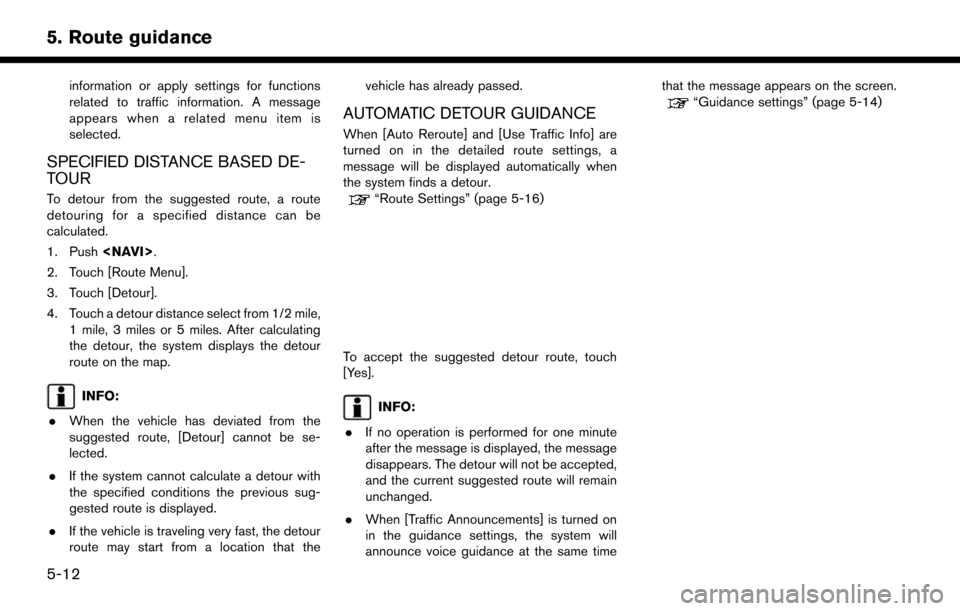
information or apply settings for functions
related to traffic information. A message
appears when a related menu item is
selected.
SPECIFIED DISTANCE BASED DE-
TOUR
To detour from the suggested route, a route
detouring for a specified distance can be
calculated.
1. Push
2. Touch [Route Menu].
3. Touch [Detour].
4. Touch a detour distance select from 1/2 mile, 1 mile, 3 miles or 5 miles. After calculating
the detour, the system displays the detour
route on the map.
INFO:
. When the vehicle has deviated from the
suggested route, [Detour] cannot be se-
lected.
. If the system cannot calculate a detour with
the specified conditions the previous sug-
gested route is displayed.
. If the vehicle is traveling very fast, the detour
route may start from a location that the vehicle has already passed.
AUTOMATIC DETOUR GUIDANCE
When [Auto Reroute] and [Use Traffic Info] are
turned on in the detailed route settings, a
message will be displayed automatically when
the system finds a detour.
“Route Settings” (page 5-16)
To accept the suggested detour route, touch
[Yes].
INFO:
. If no operation is performed for one minute
after the message is displayed, the message
disappears. The detour will not be accepted,
and the current suggested route will remain
unchanged.
. When [Traffic Announcements] is turned on
in the guidance settings, the system will
announce voice guidance at the same time that the message appears on the screen.
“Guidance settings” (page 5-14)
5-12
5. Route guidance
Page 69 of 164
![NISSAN PATHFINDER 2017 R52 / 4.G Navigation Manual DISPLAYING TURN LIST
When approaching a guide point, the left screen
automatically switches to an enlarged view of the
intersection.
1. Push<NAVI>.
2. Touch [Turn List].
INFO:
The [Turn List] can also NISSAN PATHFINDER 2017 R52 / 4.G Navigation Manual DISPLAYING TURN LIST
When approaching a guide point, the left screen
automatically switches to an enlarged view of the
intersection.
1. Push<NAVI>.
2. Touch [Turn List].
INFO:
The [Turn List] can also](/img/5/542/w960_542-68.png)
DISPLAYING TURN LIST
When approaching a guide point, the left screen
automatically switches to an enlarged view of the
intersection.
1. Push
2. Touch [Turn List].
INFO:
The [Turn List] can also be set by pushing
ROUTE GUIDANCE SETTINGS
The route search conditions and route guidance
can be set.
5-13
5. Route guidance
Page 71 of 164
![NISSAN PATHFINDER 2017 R52 / 4.G Navigation Manual Setting itemAction
[Traffic Announcement] Activate/deactivate the traffic announcement. When this item is activated, the
system provides an announcement of a traffic information event on the route. Th NISSAN PATHFINDER 2017 R52 / 4.G Navigation Manual Setting itemAction
[Traffic Announcement] Activate/deactivate the traffic announcement. When this item is activated, the
system provides an announcement of a traffic information event on the route. Th](/img/5/542/w960_542-70.png)
Setting itemAction
[Traffic Announcement] Activate/deactivate the traffic announcement. When this item is activated, the
system provides an announcement of a traffic information event on the route. The
indicator illuminates if traffic announcement is activated.
[Arrival Time Format] [Estimated Time of Arri- val]Displays the estimated arrival time.
[Trip Time Remaining] Displays the time required to travel to the destination.
[Estimated Time] [Destination] Switches the display of the estimated travel time to the destination or waypoint
that is displayed on the map screen. Display
of the travel time to the
destination.
[Waypoints] Display
of the travel time to the waypoint.
[Set Average Speeds] [Auto] If set to ON, the system automatically calculates the time required to travel to the destination.
[Freeway] Adjust the average vehicle speed on a freeway.
[Main Road] Adjust the average vehicle speed on a main road.
[Town Road] Adjust the average vehicle speed on a town road.
[Residential] Adjust the average vehicle speed in a residential area.
[Reset Settings] Sets the average vehicle speeds to the default values.
[Auto Reroute] If the vehicle deviates from the suggested route, the system automatically
recalculates a route that guides the vehicle to the suggested route.
5-15
5. Route guidance
Page 73 of 164
![NISSAN PATHFINDER 2017 R52 / 4.G Navigation Manual Setting ItemAction
[Use Ferries] Includes the use of ferries.
[Use Learned Routes] Uses the roads that are most frequently traveled with the help of self-
learning technology.
[Use HOV Lanes] Uses the NISSAN PATHFINDER 2017 R52 / 4.G Navigation Manual Setting ItemAction
[Use Ferries] Includes the use of ferries.
[Use Learned Routes] Uses the roads that are most frequently traveled with the help of self-
learning technology.
[Use HOV Lanes] Uses the](/img/5/542/w960_542-72.png)
Setting ItemAction
[Use Ferries] Includes the use of ferries.
[Use Learned Routes] Uses the roads that are most frequently traveled with the help of self-
learning technology.
[Use HOV Lanes] Uses the HOV lanes.
[Auto Reroute] If the vehicle deviates from the suggested route, the system automatically
recalculates a route that leads the vehicle to the suggested route.
INFO:
. Only one of these route condition can be
utilized at a time.
. The recalculated route may not be the
shortest route because the system prioritizes
roads that are easy to drive on for safety
reasons.
. If route conditions are set from [Search
Criteria], all sections in the route are subject
to the same route conditions even though
different route conditions have been set for
different sections in [Edit Route].
. If [Use Time Restricted Roads] is deacti-
vated, the system calculates a route without
any consideration of the regulations con-
cerning the time or day of the week. There-
fore, the suggested route may include a road
subject to traffic regulations concerning the
time or day of the week. When driving along the route, always follow all traffic regulations
regardless of whether [Use Time Restricted
Roads] is set to be considered or not.
. If the system cannot calculate any alternative
routes, the previous route is displayed.
. If the vehicle greatly deviates from the
suggested route, the system calculates a
new route.
. Traffic jam information displayed on the map
screen is not statistical traffic information.
. Even when [Use Real Time Traffic Info] is
turned on, if traffic information has not been
provided for the area, a detour may not
always be indicated in a location where a
traffic jam occurs.
. The system may not lead to a detour if traffic
closure or a traffic jam occurs far from the
present location. .
The system calculates to reduce the time
required for the entire route from the start to
the destination. If there are no appropriate
routes, the system may lead to a route where
a traffic jam occurs instead of leading to a
detour.
5-17
5. Route guidance
Page 76 of 164

STORING LOCATION
Often visited locations can be stored in the
Stored Locations. The stored addresses can be
easily retrieved to set them as a destination or
waypoint. The Stored Locations can store up to
200 locations.
STORING HOME LOCATION
1. Push
2. Touch [Home].
3. If the home location is not registered, the system asks to store it.
4. Set the Home location using the same procedure as setting a destination.
“Destination screen” (page 4-3)
5. A message is displayed and the home location is stored.
Other Settings 1. Push
2. Touch [Navigation] and touch [Edit/Delete Stored Locations].
3. Touch [Stored Locations] and touch [Home Location (None)].
4. Touch the appropriate method to set a location. The search methods are the same
as for setting a destination.
“Destination screen” (page 4-3)
5. Adjust the location of the stored item and edit the contents of the stored item as
necessary. After finishing the setting, touch
[
].
STORING LOCATION BY SEARCH-
ING
It is possible to store a location by searching in
various ways.
1. Push
2. Touch [Navigation].
3. Touch [Edit/Delete Stored Locations].
4. Touch [Stored Locations].
5. Touch [Add New].
6. Touch the appropriate method to set a location. The search methods are the same
as for setting a destination.
“Destination screen” (page 4-3)
7. A message is displayed, and the address of the location is stored in the Stored Loca-
tions.
8. Adjust the location of the stored item and edit the contents of the stored item as
necessary.
“Editing stored home and location”
(page 6-5)
9. After finishing the setting, touch [
].
INFO:
. When the location is stored in the Stored
Locations, [Stored Locations] can be used to
search for the location.
. When 200 store locations are already
stored, a new store location cannot be
stored until a currently stored store location
6-2
6. Storing a location/route
Page 77 of 164
![NISSAN PATHFINDER 2017 R52 / 4.G Navigation Manual is deleted.
STORING LOCATION BY MOVING
MAP
1. Move to the preferred location on the mapand touch [].
2. Touch [Store Location]. Confirm the contentsof the message then touch [Yes].
3. The icon represe NISSAN PATHFINDER 2017 R52 / 4.G Navigation Manual is deleted.
STORING LOCATION BY MOVING
MAP
1. Move to the preferred location on the mapand touch [].
2. Touch [Store Location]. Confirm the contentsof the message then touch [Yes].
3. The icon represe](/img/5/542/w960_542-76.png)
is deleted.
STORING LOCATION BY MOVING
MAP
1. Move to the preferred location on the mapand touch [].
2. Touch [Store Location]. Confirm the contentsof the message then touch [Yes].
3. The icon representing the stored location is displayed on the map.
INFO:
The address is stored in the first available
position number in the Store Location list.
STORING ROUTE
A maximum of five calculated routes can be
stored. Stored routes can be easily retrieved and
set as the suggested route.
If any waypoints are not set on the route, the
route cannot be stored.
1. Push
2. Touch [Store Route]. A confirmation mes- sage is displayed. Select [Yes] to store the
current route.
Other settings
A route can also be stored using the following
procedure.
1. Push
2. Touch [Navigation] and touch [Edit/Delete Stored Locations].
3. Touch [Stored Route Plans].
4. Touch [Store Current Route]. A confirmation message is displayed.
5. Confirm the contents of the message then touch [Yes]. The current route is stored.
INFO:
. A stored route includes only locations
(destination and waypoints) and route cal-
culation conditions, not the route itself.
. The route is stored in the first available
position number in the store current route
list.
. When five routes are already stored in the
address book, a new route cannot be stored
until a route is deleted.
“Deleting stored item” (page 6-9)
6-3
6. Storing a location/route
Page 79 of 164

EDITING STORED INFORMATION
Items stored in the system can be modified. These settings can be edited to make the navigation system more useful.
EDITING STORED HOME AND LOCATION
Step 1Step 2Step 3 Step 4 Action
1.Push
2.Touch [Navigation].
3.Touch [Edit/Delete
Stored Locations].
4.Touch [Stored Locations].
[Sort] Sort the stored locations.
[Add New]
“Storing location by searching” (page 6-2)
[Home Location] [Edit] [Move Location] Adjust the location of the stored location.
[Phone No.] Stores the telephone number of the home location.
[Icon] Changes the icon of the home to the preferred one.
[Show Icon on Map] Displays the home icon on the map.
[Alarm Sounds] Sets the tone of the alarm that sounds when the vehicleapproaches the home.
[Alarm Direction] Sets the alarm to sound when approaching from a specific direction.
6-5
6. Storing a location/route
Page 80 of 164
![NISSAN PATHFINDER 2017 R52 / 4.G Navigation Manual Step 1Step 2Step 3 Step 4 Action
[Alarm Distance] Sets the alarm to sound when reaching a specific distance
to the home.
[Delete] Delete the stored home location.
Touch the preferred
stored address fr NISSAN PATHFINDER 2017 R52 / 4.G Navigation Manual Step 1Step 2Step 3 Step 4 Action
[Alarm Distance] Sets the alarm to sound when reaching a specific distance
to the home.
[Delete] Delete the stored home location.
Touch the preferred
stored address fr](/img/5/542/w960_542-79.png)
Step 1Step 2Step 3 Step 4 Action
[Alarm Distance] Sets the alarm to sound when reaching a specific distance
to the home.
[Delete] Delete the stored home location.
Touch the preferred
stored address from the
list. [Edit] [Move Location]
Adjust the location of the stored location.
[Name] Changes the name of a stored location.
[Phone No.] Stores the telephone number of a stored location.
[Icon] Changes the icon of a stored location to the preferred one.
[Show Icon on Map] Displays the icon on the map of a stored location.
[Group] Groups the stored locations.
[Alarm Sounds] Sets the tone of the alarm that sounds when the vehicle
approaches a stored location.
[Alarm Direction] Sets the alarm to sound when approaching from a specific
location.
[Alarm Distance] Sets the alarm to sound when reaching a specific distance
to a stored location.
[Delete] Delete the stored location.
6-6
6. Storing a location/route
Page 82 of 164
![NISSAN PATHFINDER 2017 R52 / 4.G Navigation Manual EDITING AVOID AREA
Step 1Step 2 Step 3 Action
1.Push<SETTING>.
2.Touch [Navigation].
3.Touch [Edit/Delete Stored Loca-
tions].
4.Touch [Avoid Areas].
5.Touch the preferred Avoid Area
from the list.
[E NISSAN PATHFINDER 2017 R52 / 4.G Navigation Manual EDITING AVOID AREA
Step 1Step 2 Step 3 Action
1.Push<SETTING>.
2.Touch [Navigation].
3.Touch [Edit/Delete Stored Loca-
tions].
4.Touch [Avoid Areas].
5.Touch the preferred Avoid Area
from the list.
[E](/img/5/542/w960_542-81.png)
EDITING AVOID AREA
Step 1Step 2 Step 3 Action
1.Push
2.Touch [Navigation].
3.Touch [Edit/Delete Stored Loca-
tions].
4.Touch [Avoid Areas].
5.Touch the preferred Avoid Area
from the list.
[Edit] [Move Location] Display the Avoid Area, and adjusts the location of the Avoid Area.
[Rename] Changes the name of an Avoid Area.
[Resize Area] Adjusts the range of the Avoid Area.
[Minimize Toll Roads] Sets the route to include or not include freeways.
[Delete] Delete an Avoid Area.
INFO:
. Touch [Add New] on the list screen to add a new avoid area.
. Touch [Map] on the list screen to display the avoid area location.
. The Avoid Area is displayed in green if it includes a freeway or in blue if it does not include a freeway.
. If the current vehicle location is set to an Avoid Area, the system will not provide route guidance.
6-8
6. Storing a location/route
Page 85 of 164
![NISSAN PATHFINDER 2017 R52 / 4.G Navigation Manual DELETING INDIVIDUAL ITEM ON
MAP
1. Align the cross pointer over the preferredstored location for deletion by moving on the
map, and then touch [
].
2. Touch [Delete Stored Location]. A confirma-tion m NISSAN PATHFINDER 2017 R52 / 4.G Navigation Manual DELETING INDIVIDUAL ITEM ON
MAP
1. Align the cross pointer over the preferredstored location for deletion by moving on the
map, and then touch [
].
2. Touch [Delete Stored Location]. A confirma-tion m](/img/5/542/w960_542-84.png)
DELETING INDIVIDUAL ITEM ON
MAP
1. Align the cross pointer over the preferredstored location for deletion by moving on the
map, and then touch [
].
2. Touch [Delete Stored Location]. A confirma-tion message is displayed.
3. Touch [Yes]. The stored location is deleted from the Stored Locations.
4. Touch [
] to return to the current location.
TRANSFERRING INFORMATION
TO/FROM ADDRESS BOOK
The information of the stored home and ad-
dresses can be exported and imported using a
USB memory device.
INFO:
A USB memory device can be used to transfer
data but it is not possible to edit the data using a
personal computer, etc.
Two USB ports are located in the center console
box. Refer to the vehicle Owner’s Manual for
details.
1. Insert a USB memory device and push
2. Touch [Edit/Delete Stored Locations] and touch [Transfer Address Book]. 3. Touch [Transfer Address Book to USB] or
[Transfer Address Book from USB].
4. Touch [All], [Home Location] or [Stored Locations].
NOTE:
Do not remove the USB memory until the
system completely imports or exports the
data.
INFO:
. If the USB memory already has the data for a
stored address, a confirmation message is
displayed. Once overwritten, the original
data cannot be recovered.
6-11
6. Storing a location/route